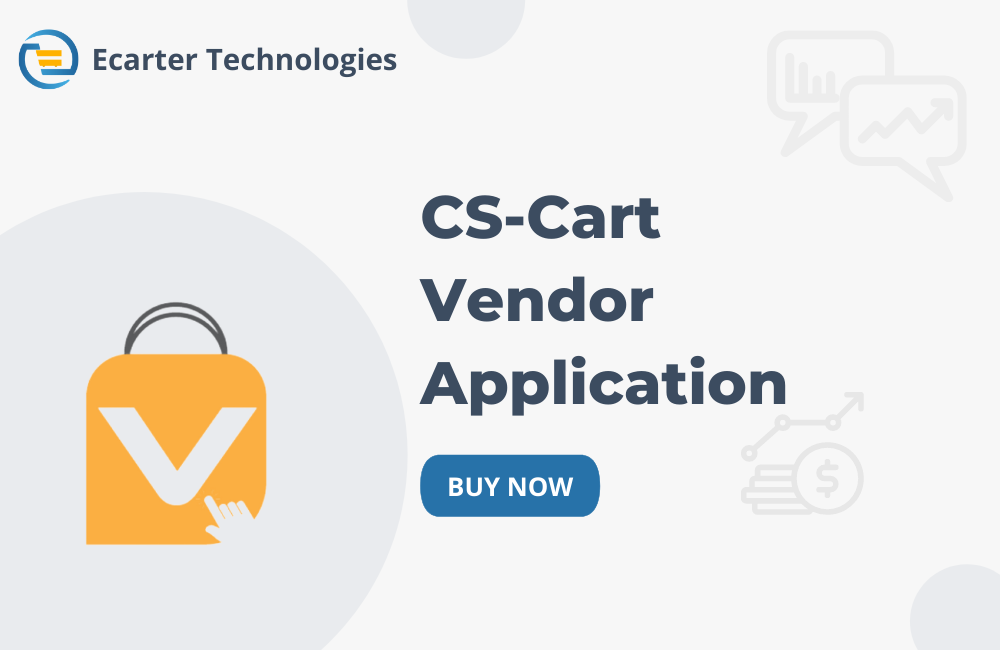CS-Cart Vendor Application

CS-Cart Vendor Application is designed specifically for vendors using CS-Cart Multi-Vendor platforms. It enables vendors to manage their stores seamlessly from their mobile devices. Each vendor can get an easy-to-use dashboard to manage products, orders, shipments, payouts, and customer messages - all from one place.
Vendors can add and edit products, track stock, accept or decline orders, and update shipment status quickly. The app displays a clear sales graph and basic analytics, allowing vendors to see their performance instantly. Communication is built in customers, vendors, and admins can exchange messages and resolve issues faster.
For marketplace owners, the app simplifies vendor onboarding and payout management, making it easier to keep the marketplace organized and profitable. Built to be lightweight and mobile-friendly, the CS-Cart Vendor App ensures selling is simple for vendors and management is hassle-free for admins.
Note: To explore how the vendor application works, demo links for Android and iOS platforms are provided below with login credentials. The backend demo link and credentials are also shared for accessing the admin panel.
✅ Vendor App Demo Access:
- Android: Download App
- iOS: Download App
✅ Vendor Login Credentials for Android & IOS app:
- Email: testvendor@example.com
- Password: test123456
✅ Backend (Admin Panel):
- URL: Admin panel
- Email: demoadmin@example.com
- Password: 2024#Ecarter_demo
Features:
- Sales Graph: See daily and date-wise sales trends with quick filters like Today, This week, Custom Range, and more.
- Real-time Dashboard: Snapshot of sales, orders, active products, and recent activity on one screen.
- Payouts & Balance: View current balance, payout history, and settlement details.
- Refill balance button: Add funds for services/ads/commission adjustments in one tap.
- Order Management: Vendors can view, update, and manage their customer orders directly from the app, including order status changes and shipment updates.
- Product Management: Easy access to add new products, edit existing ones, update stock, and manage product details such as pricing, descriptions, and images.
- Customer Communication: Built-in messaging or communication options allow vendors to interact with customers directly for queries and support.
- Shipment & Delivery Handling: Vendors can manage shipments, track delivery statuses, and update customers on their order progress.
- Filter by Date: Use date filters like Today, This week, this month, or a custom range to analyze sales.
- Order Returns: check return requests and take action quickly.
- Multi-Language Support: Access the app in different languages for global use.
Mobile App:
The Vendor App empowers sellers to manage products, orders, and accounts seamlessly from their mobile devices - let’s see how it works in the App!

Step 1:
Splash Screen:
The splash screen is the first page you see when you open the app. It also shows the company name while the page is loading.
Language Selection Screen:
Pick your preferred language to use the app with ease. Multiple options ensure a smooth experience for every user.
Step 2:
Login & Signup:
You will get the two options: login & Signup. Tap the login if you already have an account, or tap Sign up to join and get started.
Login form:
After selecting the Login option, the login page will appear. Now simply enter your username and password to securely login to your account. If you’ve forgotten your password, just tap “Forgot Password” and follow the easy steps to reset it.
Forgot Password:
After tapping the 'Forgot Password' option, just enter your registered email address and tap the submit button.

Vendor Registration Form:
To become a vendor on this app, start by clicking on “Register” at the bottom of the login screen.
You’ll be directed to the vendor registration form, where you need to fill in your business and contact details under the contact information section. The form includes the following fields:
- Company Name
- Tax Number
- Plan Selection dropdown
- First Name
- Last Name
- Country(dropdown)
- State/Province
- Zip/Postal code
- Phone number
Once all required fields are completed, simply tap the “SIGN UP” button to create your vendor account. The registration process is straightforward, designed to help new vendors join the platform quickly and easily.

Step 3:
Home Screen
Select Date Filter:
This app provides an easy-to-use date filter feature that helps vendors analyze sales and product data over specific periods.
At the top of the Home Page, you can see the “From” and “To” date fields. By tapping this feature, a pop-up menu appears, where you can quickly select a time range such as:
- Today
- Yesterday
- This Week
- Last Week
- This month
- Last month
- This Year
- Last Year
- Custom Range
If you select “Today”, it shows your sales and product data for the current day only. It helps vendors get a real-time snapshot of their performance, including sales amount, active products, and stock status, all updated live as the day progresses.

Custom Range:
The Vendor App includes a smart Custom Date Range Filter that helps vendors easily analyze their sales and their sales performance at any time.
- Custom Date Range: Select Custom Range to manually pick start and end dates from a calendar, giving you full control over the data you want to view.
- Instant Insights: Apply your selected range to filter and display accurate sales data and performance graphs instantly.

Sales Graph:
Just tap and select any date range- whether it’s Last Month, This Week, Custom Date, or more. And instantly see how your sales performed during that time. The App Will Show
- A clear graph comparing sales with the previous period and the current period.
- Show total active products and stock status.

Active Products:
From the Home screen, you can instantly see how many products are currently active. Simply tap on the “View Products” next to the count.
Once you tap View products, you’ll be redirected to the Product page, where you can view a detailed list of all your active items.
Out of Stock Products:
From the Home screen, tap on “Out of stock” under the Active Products section to instantly view all products with zero quantity.
After tapping, you’ll be redirected to the Products page, showing a filtered list of items that are currently out of stock.
On moderation:
From the Home screen, you’ll find an “On moderation” count under Active Products. This section displays the number of products that have been recently updated, such as name, price, image, or description, and are now awaiting admin approval.
When you tap on “On moderation”, you’ll be redirected to the product page, where only those items are shown that have been edited but not approved yet.
Disapproved Products:
From the Home screen, the “Disapproved” section under Active Products shows the number of items that have been rejected by the admin, usually due to missing information, policy violations, or incorrect product details.
When you tap “Disapproved”, you’ll be redirected to the product page, where only the disapproved items are displayed.
Orders:
On the Home screen, under the Orders section, you can see the total number of orders placed. Just tap on “View Orders” to explore the full list.
After tapping, you’ll be redirected to the orders page, where all order details are systematically displayed.
Recent Orders:
In the Recent Orders section, you can easily check the most recent activities.
Just tap on “View Orders” to open the full recent order list, where you can explore all your orders in detail.
All Orders:
When you select the All tab, this shows every order's status as per the selected date duration, like:
- Complete
- Open
- Paid
- Cancel
Paid orders:
Tap on the Paid tab to quickly filter and view only those orders that have already been paid for.
Complete Orders:
This tab displays all completed order statuses, indicating that the product has been delivered and the transaction is complete.
Open Orders:
This section displays all orders with the status ‘Open’. These are orders that are placed but not yet completed.
Failed:
The Faled tab displays all orders with the status ‘Failed’ that were not successfully processed. These could be due to payment issues, stock unavailability, or system errors.
Backorder:
The Backordered tab displays all orders that could not be fulfilled immediately due to stock unavailability but are scheduled for delivery once restocked.
Canceled:
The Canceled tab shows all orders that were canceled either by the customer or the admin before processing or shipping.
Picked up:
The Picked Up tab shows all orders that have been successfully collected by the customer.
On the Way:
The On the Way status shows the order is currently being delivered to the customer.
Delivered :
The Delivered status confirms the order has reached the customer successfully.
Current Balance/ View Accounting:
On the Home screen, you’ll find your Current Balance displayed clearly, showing the total amount you’ve earned
Now, you can simply tap “View Accounting” to look into your payout and withdrawal details.
After opening the payout page, just hit the filter icon at the bottom right, and you can search by date, type, or approval status.
Select Date & View your Accounting Details Easily:
The date range and selecting the predefined date, like Today, This Week, Last Month, or even after tapping on Custom Range.
Once you pick the date, select the transaction type(payout or withdrawal) and the status.
After applying the filter, you’ll see all transaction details.
Note: Once you select a date range, it will stay active until you change it manually or exit the app. The app won’t reset it on its own.
Click on View All, and after clicking this button, you will see the comment.
To make a withdrawal, simply tap on the “Withdrawal” tab to view your available balance. Then, click the (+) button to open the withdrawal form. Enter the amount you want to withdraw and add a comment. Once done, tap the create button to submit your request.
After the request is made, you can click on “View All” to see the comment, and your comment will be visible in the list.
Plan:
On the “Product used on the plan” section, to can view how much of your plan is currently in use, such as product count and revenue. Tap on the “View Plan” button to explore full details.
Once you tap “View Plan,” a pop-up appears showing all the information about your current plan.
Registered Customers:
Easily view all your registered customers by clicking the “View Customers” button. This opens up detailed information about each customer, including name, email, phone number, login history, and order summary(Open/Paid/Total).
On the same screen, you can also monitor real-time activity logs. This section records every important action, including product updates, user sessions, and vendor activity, along with the corresponding date and time.
Step 4:
Product Page
Add Products:
- The vendor uses the (+) icon to create a new item. They must fill in essential details across various tabs, including General, Images, Shipping Properties, and Subscribers.
- Once the main details are filled in and saved, the product gets added to the list. The vendor can then tap on it to make further changes using more tabs like Quantity Discount, Features, Tags, Variations, and Required Products.
Editing a Product Using All Main Tabs
Let’s edit a product and explore each tab to see what details need to be filled in.
General
The General tab is where the vendor adds or updates the main product details. This includes:
- Product Name: Enter the Name of the product
- Category: Select the category the product belongs to (e.g., electronics, clothing)
- Price: Enter the selling price of the product.
- Description: Type a short overview of the product
- Status: Set the product status as Active, Disabled, Hidden, or Requires Approval
- Pricing/Inventory: Use the options in this section to add a product code, list price, available stock, taxes, a short description, and promotional text.
This tab helps vendors give a clear and complete view of the product to customers.
Image:
Use this tab to upload one or more images of the product to show how it looks.
Shipping Properties:
This tab includes key product details vendors can use to calculate shipping costs. It allows the vendor to enter important shipping details for the product. They can add the weight of the item, choose if it has free shipping, and fill in the box length, width, and height. These details help in calculating the correct shipping cost.
Quantity Discounts:
Use this tab to offer special prices for bulk purchases. Set the minimum quantity, discount value, and type (Absolute or percentage). You can also choose which user group gets the discount. These discounts appear on the product page.
You can also add a quantity discount easily by just clicking on the Add button after filling in the required details.
You can also add a quantity discount easily by just clicking on the Add button after filling in the required details. This helps you offer special pricing for bulk purchases in just a few simple steps.
Features:
In the Features tab, you can easily find the product’s specific attributes like color and size. Simply tap on the dropdown to choose from the available options. After selecting the available open then click on the OK button.
Tags:
In the Tags section, you can easily add keywords related to your product to help customers find it faster. Just type relevant words in the input field. Each tag you enter will instantly appear as a label.
Subscribers:
The Subscribers tab shows a list of customers who want to be notified when a product is back in stock. When the product becomes available, an automatic email is sent to all subscribers, and their emails are then removed from the list. Vendors can also add subscribers manually if needed.
To add subscribers manually, tap the (+) icon to see two options: “Add subscribers from the list of users” and “Add Subscribers.” The vendor can use the first option to select a subscriber from the existing users list. The second option allows entering an email ID manually in the Email field.
The second option allows entering an email ID manually in the Email field.
Tap the “Add Subscribers” button at the bottom. A pop-up will appear where you can enter the email address of the user you want to add. After typing the email, hit the Create button — and that’s it! The subscriber will be added to the list.
Variations:
The "Variations" tab allows you to manage different versions of your product based on size, color, or other attributes. If no variation exists, you will see a "No Variation" message. To start adding, just tap the plus (+) button at the bottom right.
Once clicked, a clean form appears where you can:
- Select the product group (e.g., Electronics)
- Choose available Sizes like Small, Large
- Pick Colors such as Green and blue
After selecting all desired combinations, simply click "Create Variation" to generate different product variants. Each created variation appears with editable details like name, code, price, size, color, and status.
Required Products:
In the Required products tab, you can link other products that should be bought together. If no products have been added yet, tap the plus (+) button at the bottom to search and select the items you want. After selecting, tap “Add Selected Products,” and they will appear in the list with details like name, price, and status.
To remove the product, simply tap the delete icon at the top right. This will delete the product from the list.
Step 5:
Order Page
Search/Filter:
To easily find specific orders, you can use the Search and Filter options in the orders section.
At the top of the screen, just tap on the search icon and type the Order ID, customer name, or phone number in the search bar. Results will update instantly based on your input.
For a more refined search, tap the filter icon on the top right. A detailed filter form will appear where you can:
- Select a date range by choosing “From” and “To” dates.
- Enter Customer Name, Email, or Phone Number to find exact matches.
- Set a Price Range by entering the minimum and maximum price.
- Choose the Order Status (like Open, Complete, etc.) from the dropdown.
Once your filters are set, tap on Apply to see the filtered results. If you want to remove all filters and view all orders again, tap Clear Filters.
Orders:
The Orders section allows you to manage and view all your order details in one place. As soon as you open the page, you’ll see a list of all orders along with important information like:
- Order ID
- Date & Time of the order
- Customer Name & Phone Number
- Total Amount
- Order Status (like Open or Complete)
To see full details of any order, simply tap on it. You’ll be taken to a detailed view where you can find:
- Product details with name, code, and price
- Subtotal, Shipping Cost, and Total
- Shipping Address and Billing Address
- Shipping Information, including Track Number and Carrier Number options
- Sections to add Customer Notes and Staff-only Notes
At the bottom of the page, you’ll also find quick action buttons to:
- Print Invoice
- Print Slip
This section makes it easy for vendors to keep track of every order, update shipping details, and manage communication with customers—all from one screen.
Print Invoice/Print Slip:
To manage your order documents, simply scroll down to the bottom of the order details screen. Here, you’ll find two buttons: "Print Invoice" and "Print Slip". By clicking on the "Print Invoice" button, you can view a detailed invoice that includes all order-related information, such as billing and shipping details, product name, quantity, code, and payment method.
If you want to generate a packing slip instead, click on the "Print Slip" button. This will display the packing slip with the store and customer information, item details, pricing breakdown, and total amount. Both options allow you to easily print or save documents directly from your mobile device for order processing or shipment.
Step 6:
Settings Page:
The Settings section in the app enables you to customize your experience and easily manage important options. From managing support options like Change language, WhatsApp, Help, Contact Us, Dark Mode, Signing out, or even deleting the account. Everything is just a tap away. This section is designed to help you control how the app works for you.
Change Language:
To switch the app language, simply tap on the Change Language option available at the top of the settings menu. A list of available languages will appear in a pop-up, including English, Dansk, Français, and more. Select your preferred language from the list, and the app will instantly update its interface to reflect your chosen language.
Whatsapp:
In the settings menu, you will find the WhatsApp option. By tapping on it, you can easily connect your account with WhatsApp for direct communication. This feature allows quick support, order updates, or direct interaction with the admin or vendors through WhatsApp.
Help: The Help option in the settings is designed to guide you whenever you face any issues or have questions. Just tap on Help, and it takes you directly to a contact form where you can easily reach out for support.
Here, you can fill in your email, full name, subject, and message body to explain your problem or query. It’s like having a direct line to the support team—simple, quick, and effective.
Contact Us:
In the Settings menu, tap on the Contact Us option to quickly reach the support team. A pop-up will appear at the bottom of the screen showing a phone number with a call button. Just tap the call button, and the app will automatically start dialing the support phone number.
Dark Mode:
Go to the settings tab and locate the Dark Mode Turn On/Off option. Simply tap the switch to activate dark mode. Once enabled, the entire app interface will transition to a darker theme.
Sign Out:
Tap on the Sign Out option. A pop-up will appear asking, “Are you sure you want to logout?”
To confirm, simply tap Yes — and you're securely signed out. Changed your mind? Just tap No to stay logged in and continue using the app.
Delete Account:
You can easily delete your account from the Settings section. Just tap on the Delete Account option, and a confirmation box will appear asking if you’re sure about your decision.
Select Yes to permanently remove your account and all related data, or choose No if you change your mind. This ensures that your account is only deleted when you really want it to be.
Step 7:
Left Navigation Drawer
- The left navigation drawer provides vendors with all the important menu options in one place. The options in the drawer can be like My Products, Add Product, Orders, Vendor Profile, Administration, Customer, Message Center, Reviews, Settings, and more.
- In the “My Products” section, you can easily manage your products. My Products shows the list of products and allows editing of existing items.
Add Product:
Tap Add Product from the side menu to be redirected to the Add Product page. Fill in details like name, category, price, and save to list your product.
Orders:
Tap the orders dropdown to see more options. Here you can find Orders, Return, and Shipment.
- Tap the first Orders option from the side menu to be redirected to the order page, where you can easily view your order list. Check order IDs, dates, customer details, and statuses all in one place.
- Return:
Tap Return from the orders dropdown to be redirected to the Return page, where you can see all return requests. Select a request to view details, then select the item. Choose an action, such as declining it if needed, and save your changes.
When a vendor declines a return request, the Returned Products tab will appear blank with the message “No transaction yet.”
This means there are no approved returns available in that section.
On the Return Page, switch to the Declined products tab to view all declined items. Select the product you want to approve, and then click on Accept to approve the return.
- Shipment:
From the menu, you can open the Shipment option to see all shipment records with details like shipment date, order ID, customer name, and status.
By selecting any shipment, you can view complete shipment information, check the product details, and even print the shipment slip.
Shipping Method:
In the app, you can easily manage your shipping preferences through the Shipping Method section.
From the main menu, tap on Shipping Method to view all available delivery options. Here, you will see details like the shipping method name, delivery time, weight limits assigned to the user group, and its current status. This helps you keep track of how products are shipped to customers and ensures smooth and timely delivery.
Vendor Profile:
The Vendor Profile section is your personal space to manage and update your account details with ease. Simply tap on Vendor Profile from the side menu, and you’ll be taken to your profile page. Here, you can:
- Update your email or password to keep your account secure.
- Select your preferred language for a smoother experience.
- Add or edit your contact details, like first name, last name, and phone number, so customers and the marketplace can reach you easily.
Administration:
From the side menu, just tap Administration to view a list of all vendors in your marketplace. Here, you can see their name, email, phone number, and last login time.
Selecting any vendor opens their profile, where account information and contact details can be updated quickly.
Customers:
By tapping on the Customer from the side menu, a detailed list appears showing the customer’s list with details.
Tapping on the status value allows quick access to their order history,
Accounting:
You can also access Accounting from the left navigation drawer. This section keeps track of your payouts, withdrawals, and overall earnings in one place. Just tapping on Accounting, you can instantly view your total income, current balance, and recent transactions with their status and value.
Note: This has already been defined above on the home page, where you can view it.
Message Center:
The Message Center in the navigation drawer is designed for smooth communication within the platform. The Message Center dropdown provides two options- Customer Message and Admin Message to manage conversations separately.
Customer Message:
The Customer Message option allows vendors to view and reply to messages sent by customers. Once opened, it displays a list of chats showing the customer’s name, last message, and date. By selecting a chat, you can open the full conversation view and exchange in real time, ensuring quick responses and maintaining a strong connection with your customers.
Admin Message:
The Admin Message feature in the navigation drawer makes it easy for vendors to stay connected with the store admin. Simply open Message Center → Admin Message to view all your chat history in one place. You can search past conversations, check message timestamps, and instantly reply to keep communication smooth. Whether it’s resolving issues, sharing updates, or asking quick questions, this chat keeps everything organized and at your fingertips—just type your message and send!
Just tap the plus (+) icon to start a new conversation. Simply enter a subject and your message in the “Contact Administrator” form, then hit Submit.
Reviews:
The Reviews section is designed to help vendors manage feedback in one place. It offers two options: Product Reviews and Vendor Reviews. This makes it simple to track what customers think about both the product and the seller’s overall service.
- Product Reviews
Just tap on the first option, Product Reviews, to see what customers are saying about your product. You can view ratings, comments, and approval status in one place. If you want to see more details, simply click on any review to open it fully.
Sign Out:
The Sign Out option is placed at the bottom of the navigation drawer for quick access. Just tap on Sign Out when you want to log out of your account. Once tapped, a confirmation box will appear asking, “Are you sure you want to logout?” You can choose 'Yes' to log out safely or 'No' to stay logged in. This ensures you always have control over when to exit the app securely.
2. Admin Panel Screens
The admin panel allows the admin to control various main settings of the Vendor app, such as sending notifications and more. Here you see how they can adjust these settings.
Access the App addon
The General tab shows the “items for menu”. This has the link for directly accessing the application.
Main settings of the app in the Admin panel
Switch on the “settings tab”. Here, the admin can set all the main settings needed to run the app properly.
- Access key: This access key is like a secret code that helps APIs talk to each other securely.
- Server: This Firebase server key helps the backend send notifications to your mobile app.
- Upload Secret Key file: Option to upload a secret key file for extra security.
- WhatsApp Redirect Link: When a vendor clicks on the WhatsApp icon, this redirect link takes them to the business’s WhatsApp profile.
- Help Vendor Link: This link opens the FAQ page for vendors within the app when users click “Help US”.
- Contact Phone number: This contact number helps vendors to directly contact the admin.
- Order Statuses that is allowed in app to show: Select which order statuses should be visible to the vendor inside the app.

App Colors setting:
Switch the App Colors tab
The App Colors Settings allow you to personalize the overall look of your app by choosing custom colors for different sections. You can set the splash background, button shades, text colors, headers, home screen background, and even link colors. With these simple options, you can design a consistent, attractive theme that reflects your brand’s style and makes the app visually appealing and user-friendly.
The app color settings also change the color of the status bar, button, and tab colors is match your style
Send Notification to vendor app
The “items for menu” link takes you to the page where you can enter the notification content and send it to the vendor app users’ phones.
- Title: This allows the admin to enter the title of the notification.
- Content: In this field, the admin can enter the content of the notification.
Addon-Version:
Version-1.0
Supported Versions:
CS-Cart, CS-Cart Multivendor 4.8.x, 4.9.x,4.10x,4.11x,4.12,4.13x, 4.14x, 4.15x, 4.16x, 4.17x, 4.18x
Support:
This app is developed and published by Ecarter Technologies Pvt. Ltd., a CS-Cart developer. You are guaranteed quality add-ons.