CS-Cart AI-content Generator using Chat-GPT
%20(33).png?1704283106975)
The CS-Cart AI-content Generator using ChatGPT addon helps to quickly create product descriptions and metadata. It has a separate chatbot feature for admin to ask questions to ChatGPT. Also, they can use its voice recognition for easy conversation. Its settings allow modification of character and image limits for generated content. Using just the product name, admin can easily create short and full product descriptions. We are using GPT 3.5 Turbo https://openai.com/pricing
Features
- AI Content Generator Buttons: Enable the setting to show ChatGPT icon and AI content generator button below description and meta data.
- Voice Recognition support: Admins can use the ChatGPT chatbot, which also provides voice recognition for easy interaction.
- CS-Cart Support Info: The addon is well integrated with CS-Cart Multi-Vendor and can be used with its Standard, Plus, and Ultimate versions.
- Generate AI Images: It allows the admin to generate AI images. Also they can set specific limits for this functionality.
- Quick Content Generation: Simple steps to fetch, generate, and use AI content throughout the CS-Cart platform.
- Regenerate Content: It allows the admin to regenerate the product description, meta title etc.
- SEO Optimization: Quickly create titles, descriptions, and keywords to improve search engine results.
- Existing and New Product: The Addon works in both existing and new products as well as categories.
- Powered by GPT-3.5 Turbo AI: Uses GPT-3.5 Turbo AI to quickly make product descriptions and meta information, This makes content creation faster and better.
Installation:
How to Install Addon
https://store.ecarter.co/blogs...
How Addon Works
How to get the Api key
- Go to the OpenAI Platform.
- If you don’t have an account already, sign up and verify your email.
- In your account menu, find the section for API keys.
- Click on the “Create new secret” button.
- Add the name of the test key.
- Select the project.
- Choose the permission.
- Click on the “create secret key” button.
- You see the created Api key.
Settings explanation of this addon
These settings allow you to control how AI generates product content in your store. You can enable or disable the AI content generator, add your ChatGPT API key, and set character limits for meta titles, meta descriptions, keywords, short descriptions, and full descriptions. You can also define how many product images AI should generate. These options help you manage the quality, length, and style of the content created automatically for your products
- AI Content Generator: Enable or disable this option. When enabled, the ChatGPT icon appears, so you can easily use AI to generate content.
- Models: You can select the GPT model you want to use. The chosen model will be used to generate product content.
- Temperature: Set the temperature to control AI creativity - higher (1.0) for more creative and unique results, lower (0.2) for creative and predictable responses.
- GPT-3 API key: Enter your generated OpenAI API key here. This key connects your store with ChatGPT for generating content.
Product Setting
- Meta title Character limit: Set the maximum character limit for the meta title.
- Meta Description Character limit: Set the maximum characters for the meta description.
- Meta Keywords Character Phrases: Number of keyword phrases AI should generate for meta keywords.
- Short Description Character limit: Set the Character limit for the product's short description.
- Full Description Character limit: Set how long the AI-generated full description can be.
- Show images limit: Controls how many images the AI shows when generating content.
Showing the ChatGPT icon opens the chatbot where users can ask questions, chat, and use the built-in voice recognition feature.
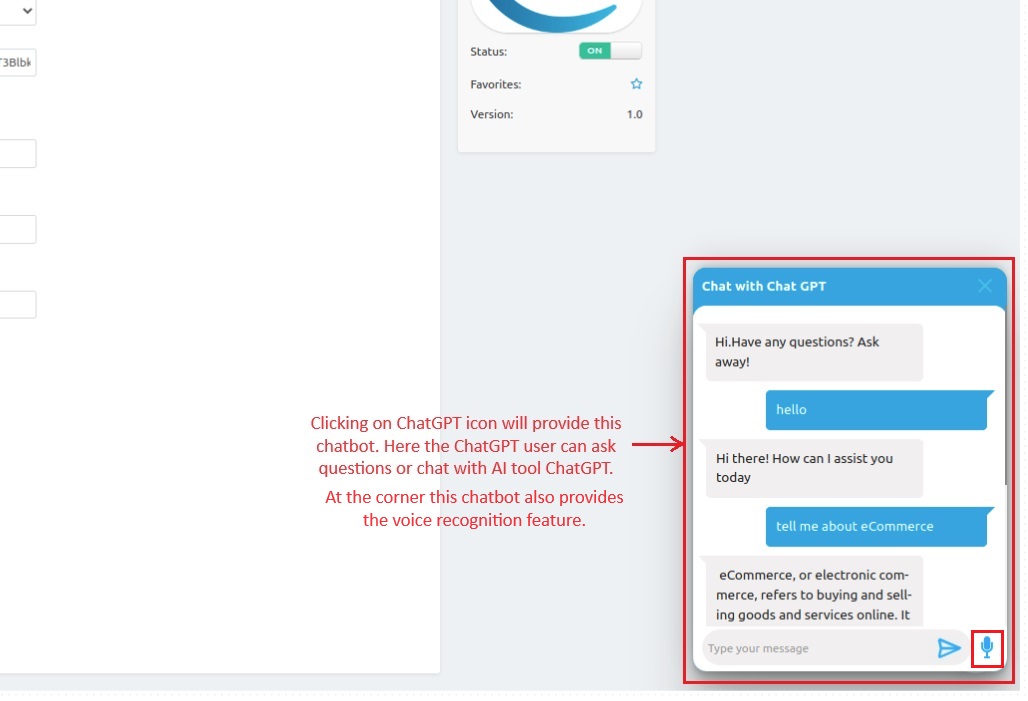
How to generate content for products by AI
This feature allows an admin to use AI to generate descriptive text for products, like the title, full description, and short description.
- Go to >> Products >> products Menu.
- Open the product editing page.
- In the general tab.
- Use by Fetch AI Content button to automatically generate product details like full description, short description, and title.
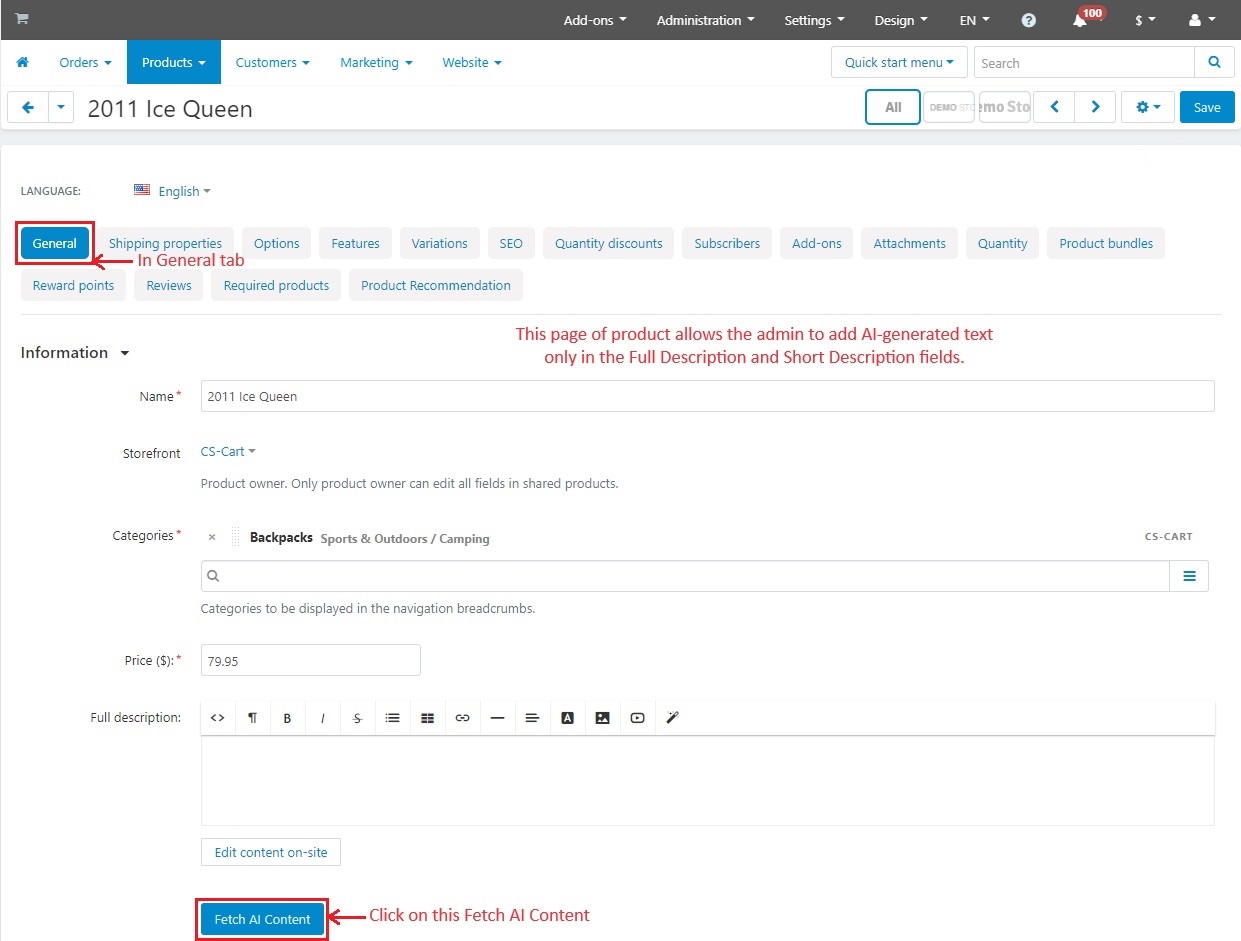
- The description will be generated based on the product name and can only be edited by the admin. If a word or image limit is set in the Settings tab, that will apply here. The admin can also add or remove words as needed.
- Now, click >> Generate AI
- You are looking at the full description of the product generated by AI.
- If you want to recreate the full description, click the Regenerate button.
- To display this full description in the product information page, click the Use this content button.
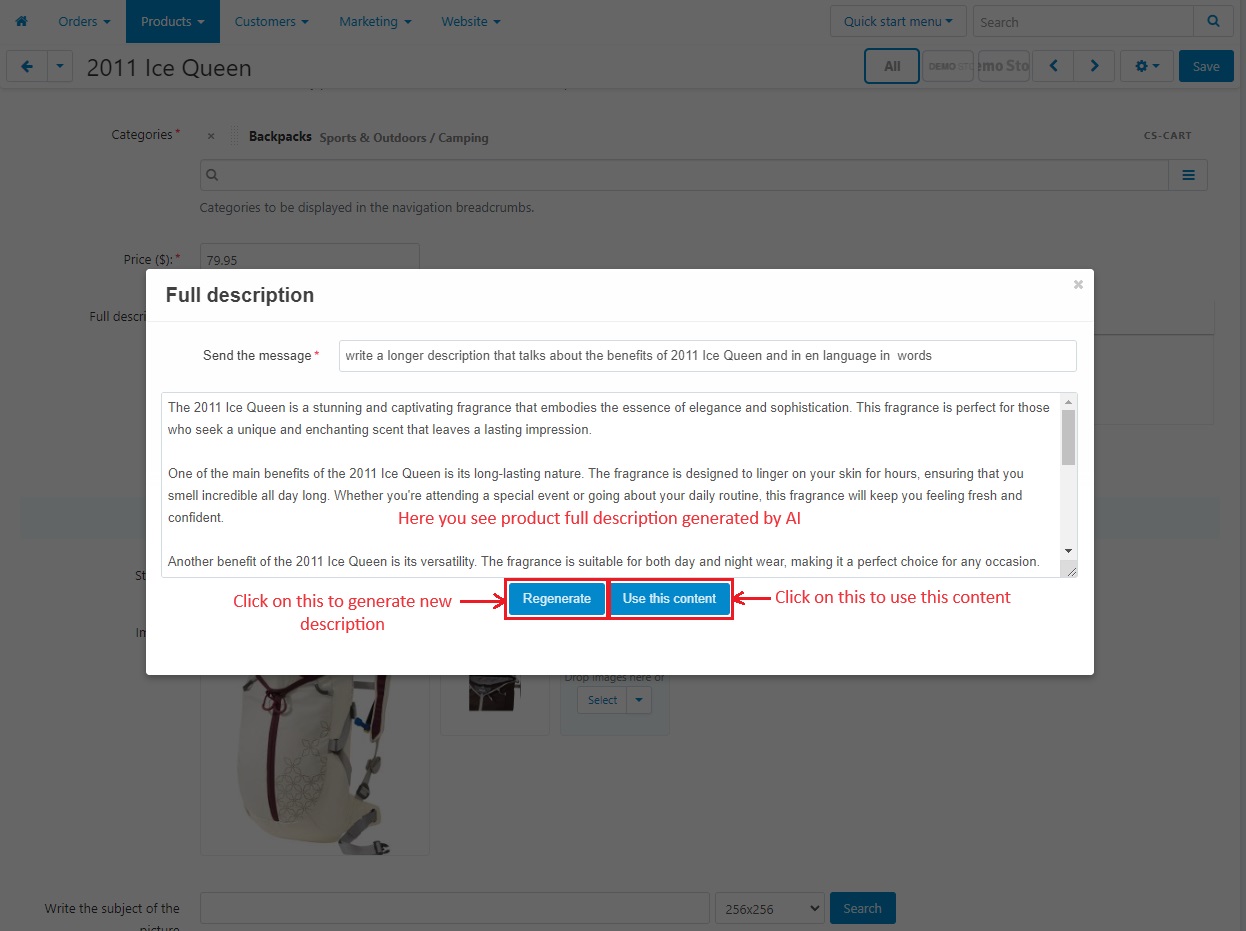
- You can see the product's full description generated by the AI.
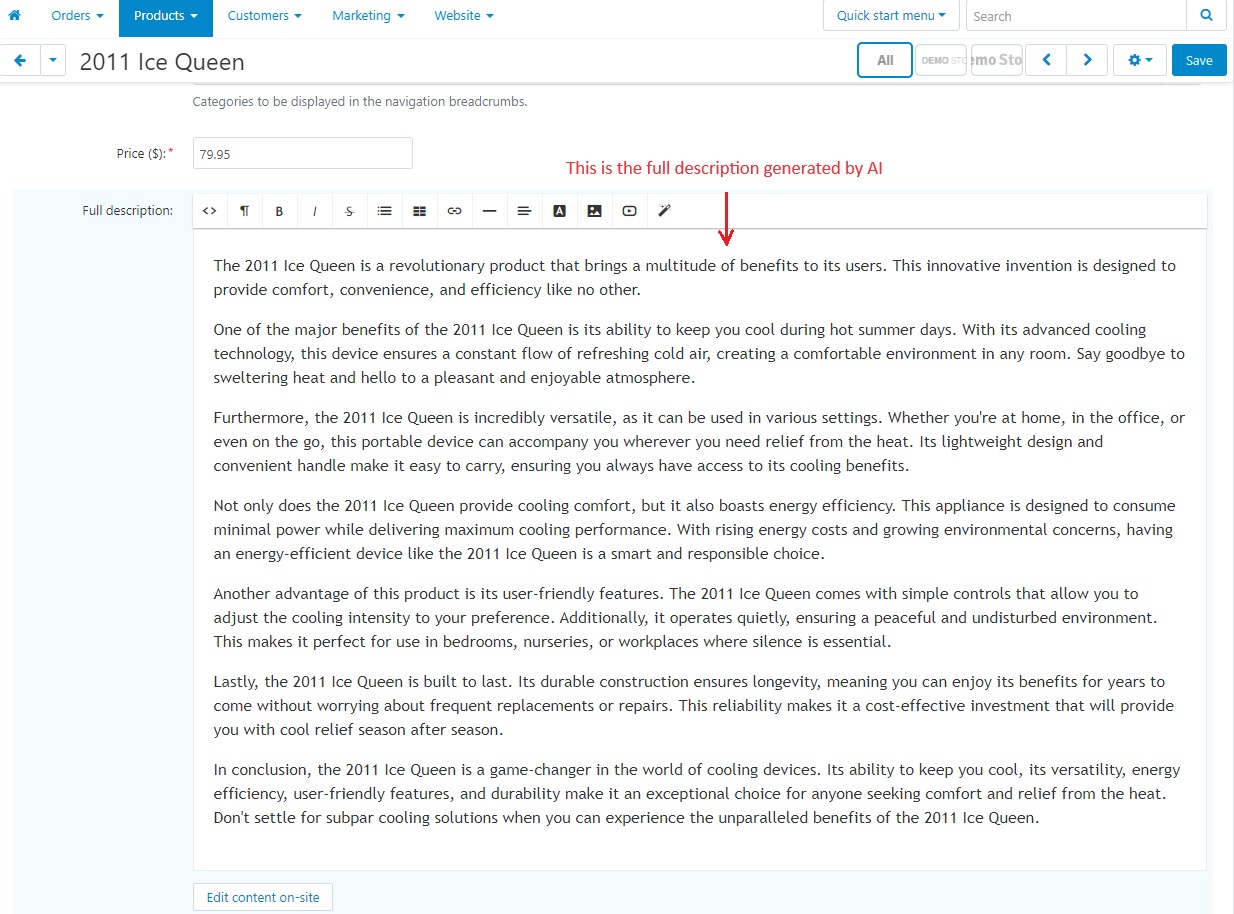
How to generate images used by AI
- Enter the subject of the picture and select the desired image size, then click the Search button.
- When the desired image appears, click the Add image button, and it will be added to the image section.
- Click the Save button to confirm all changes.
Short description AI generated content
- Admin can click on 'Fetch AI Content' to get a short description of this product. Further steps are similar to those mentioned above in full description.
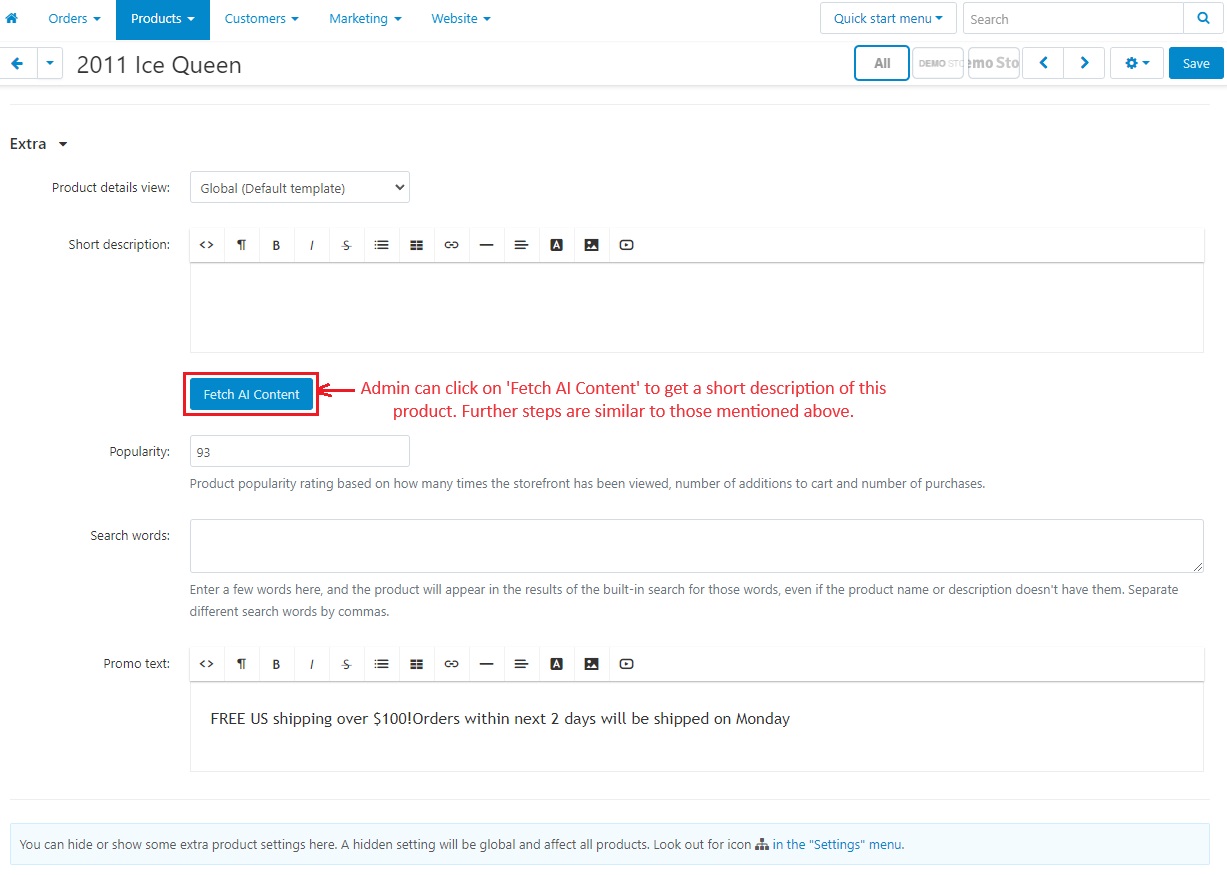
SEO Meta data Creation Using Fetch AI
Allows the admin to generate page title, meta description, and meta keywords using the Fetch AI Content button, making it easy to create SEO-friendly metadata for the product.
- The admin can switch to the SEO tab while generating and managing SEO-related details while editing a product using the Fetch AI Content button.
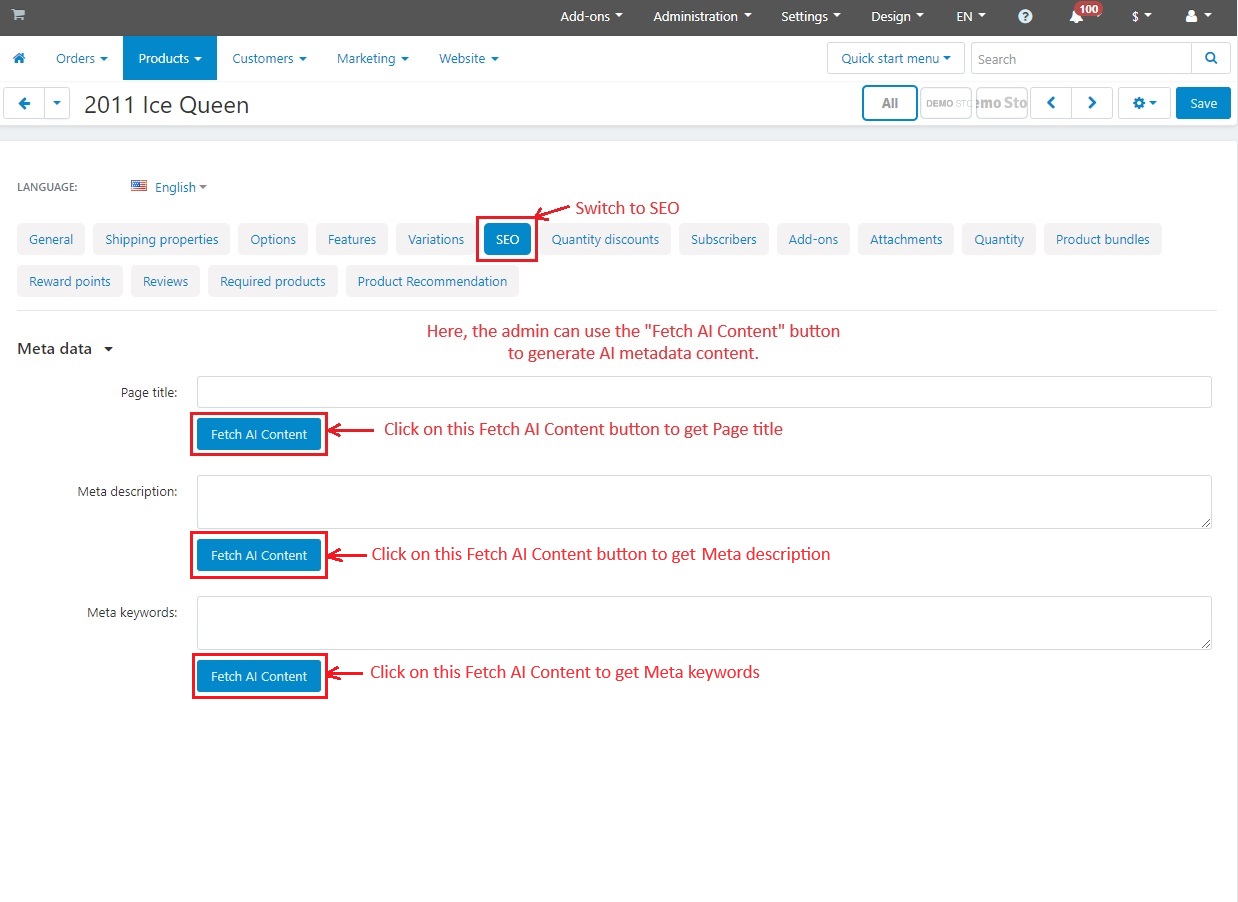
Page Title
- Click on page title >> Fetch AI Content button.
- Then click on >> Generate AI.
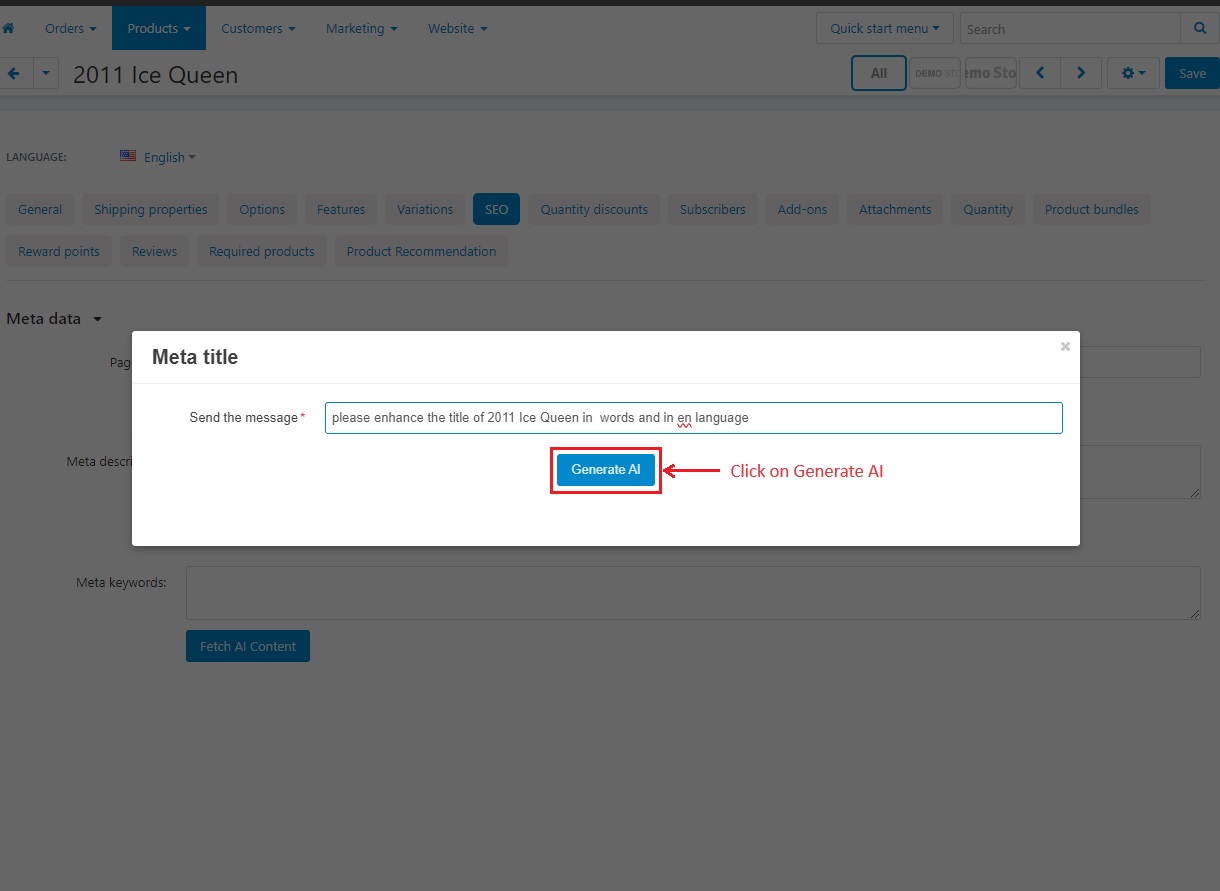
- You can use the "Regenerate" button to recreate the title and press the “Use this content” button to use the generated title.
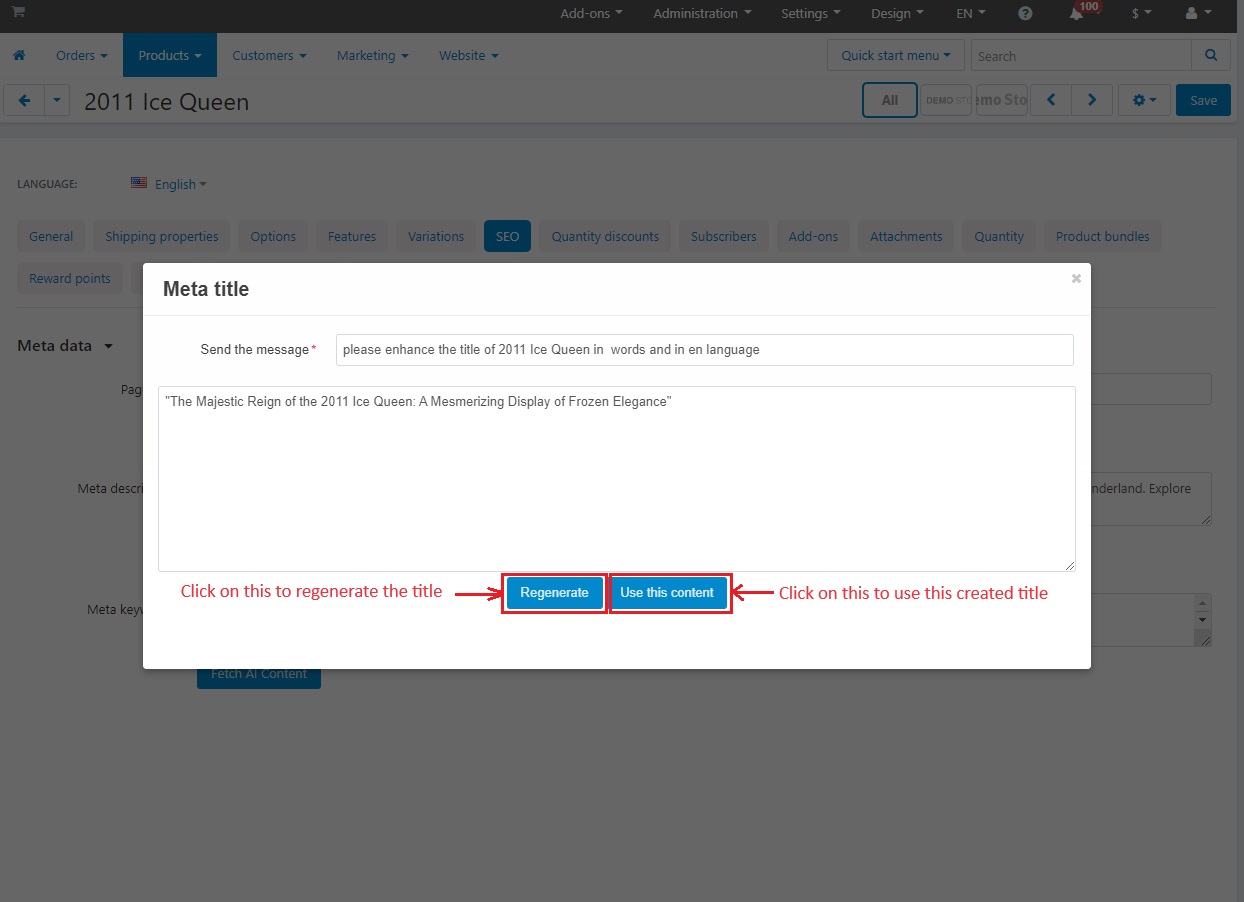
Meta description
- Click on Meta description >> Fetch AI Content button.
- Then click on >> Generate AI.
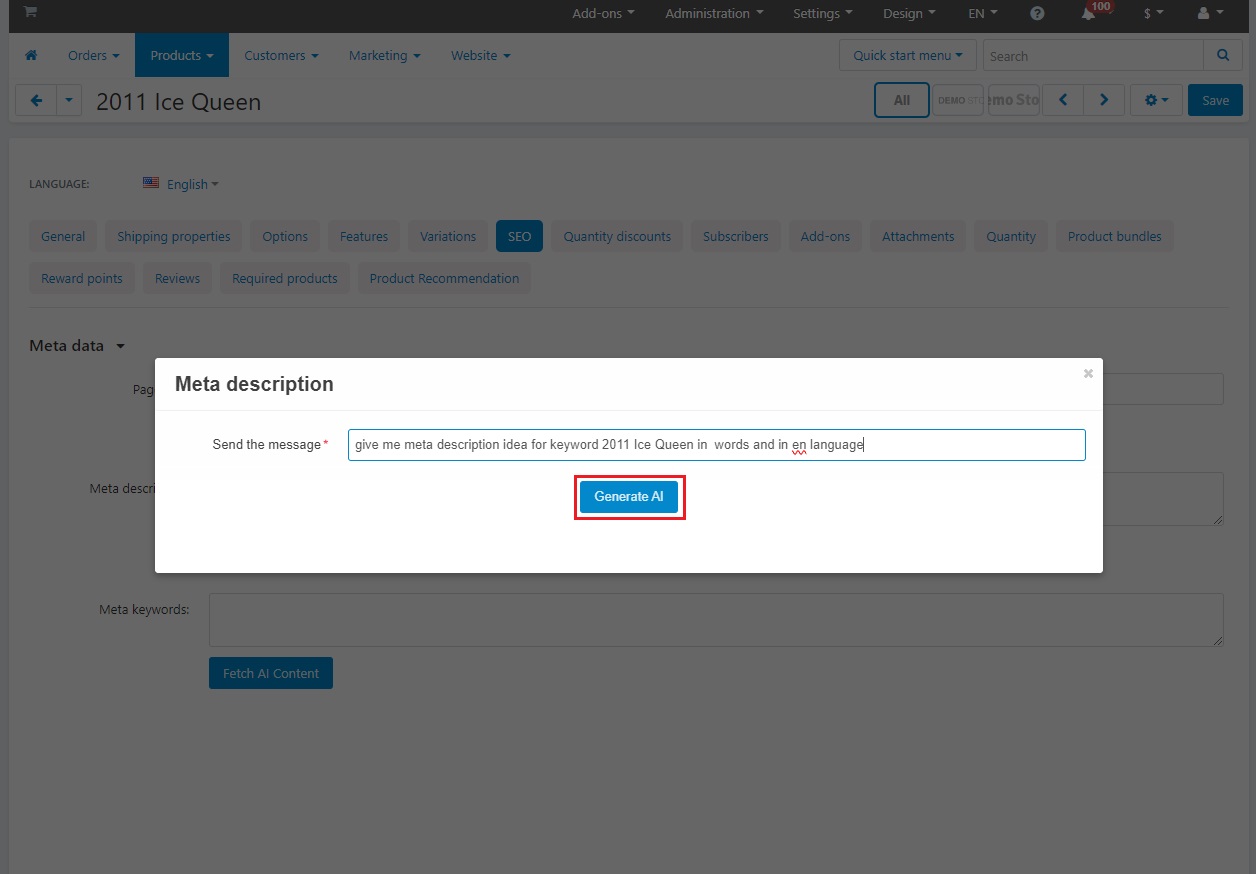
- Below you can see the meta description.
- Then, click on >> Use this Content.
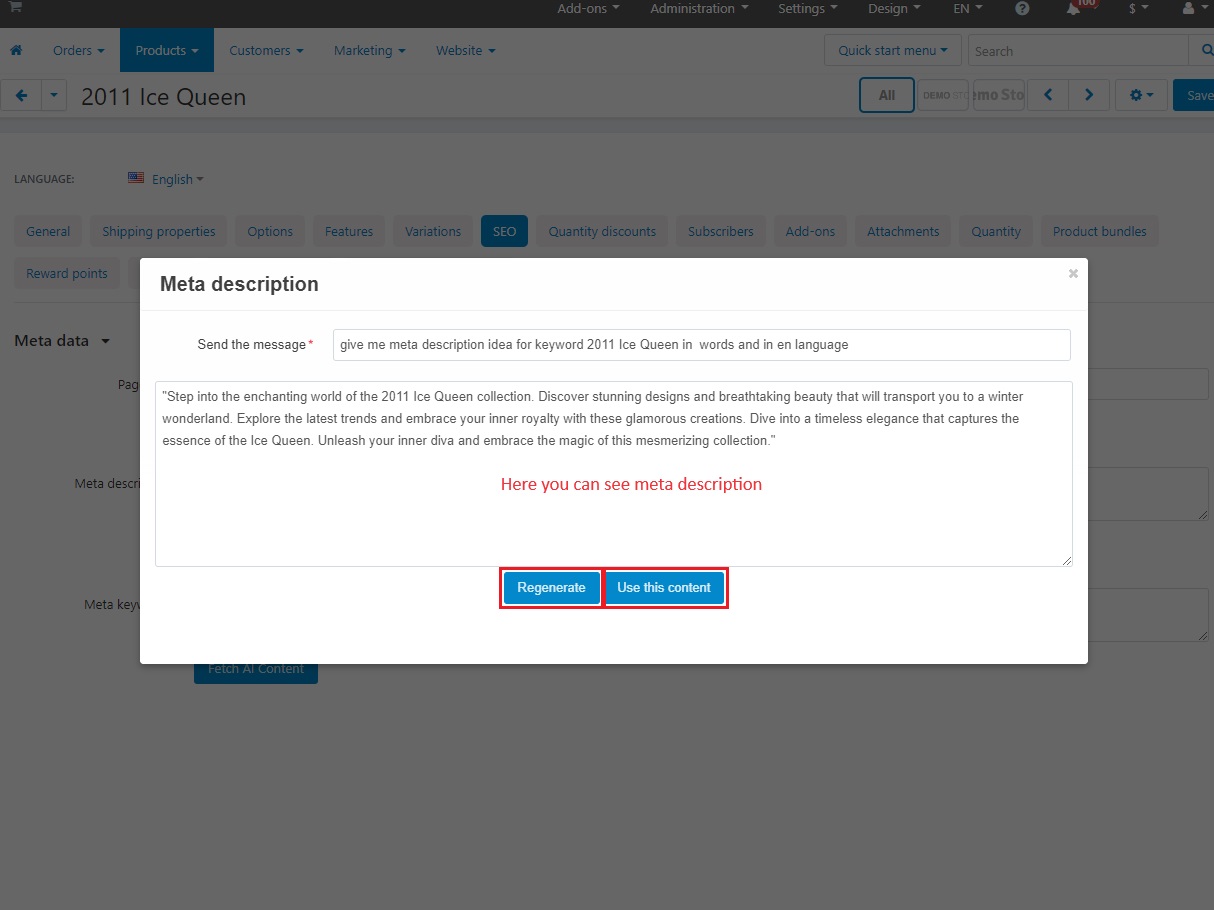
Meta Keywords
- Click on Meta Keywords’ >> Fetch AI Content button.
- Then click on >> Generate Button.
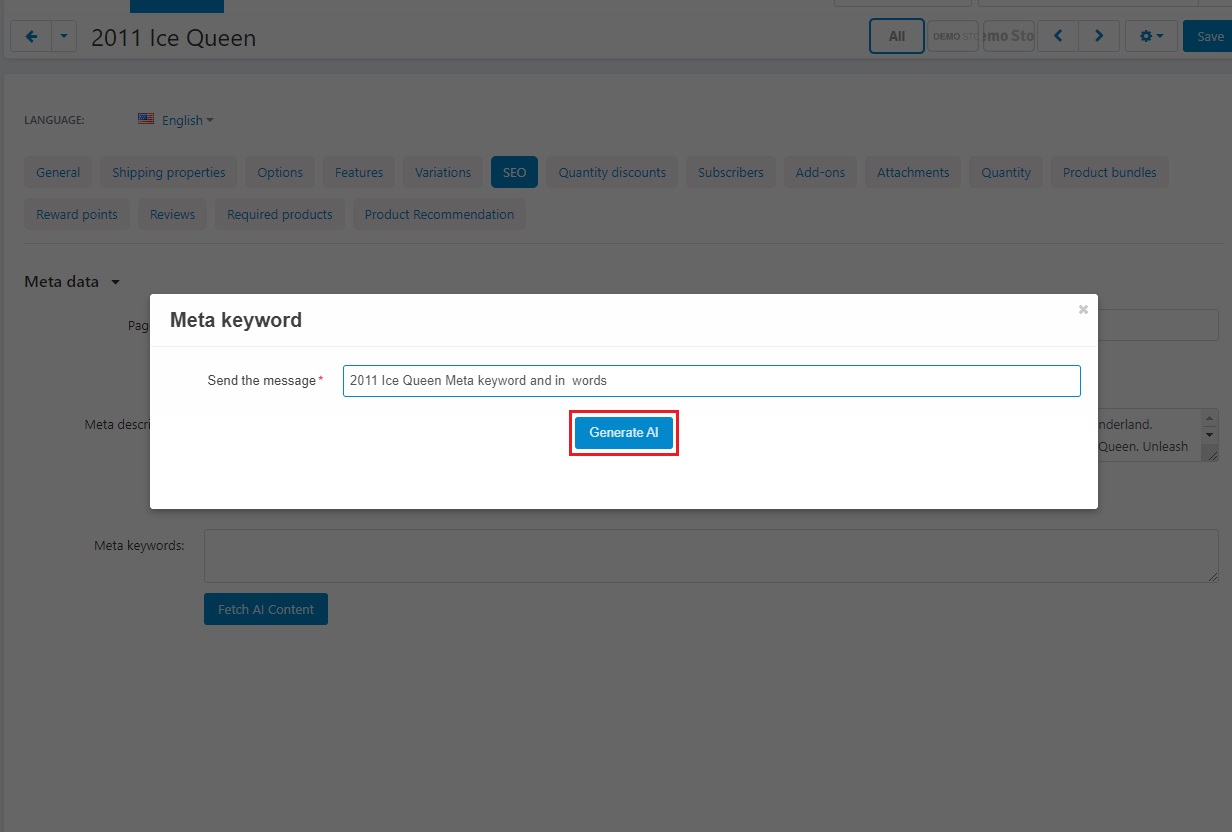
- Below you can see Meta Keywords.
- Then Click on >> Use this content
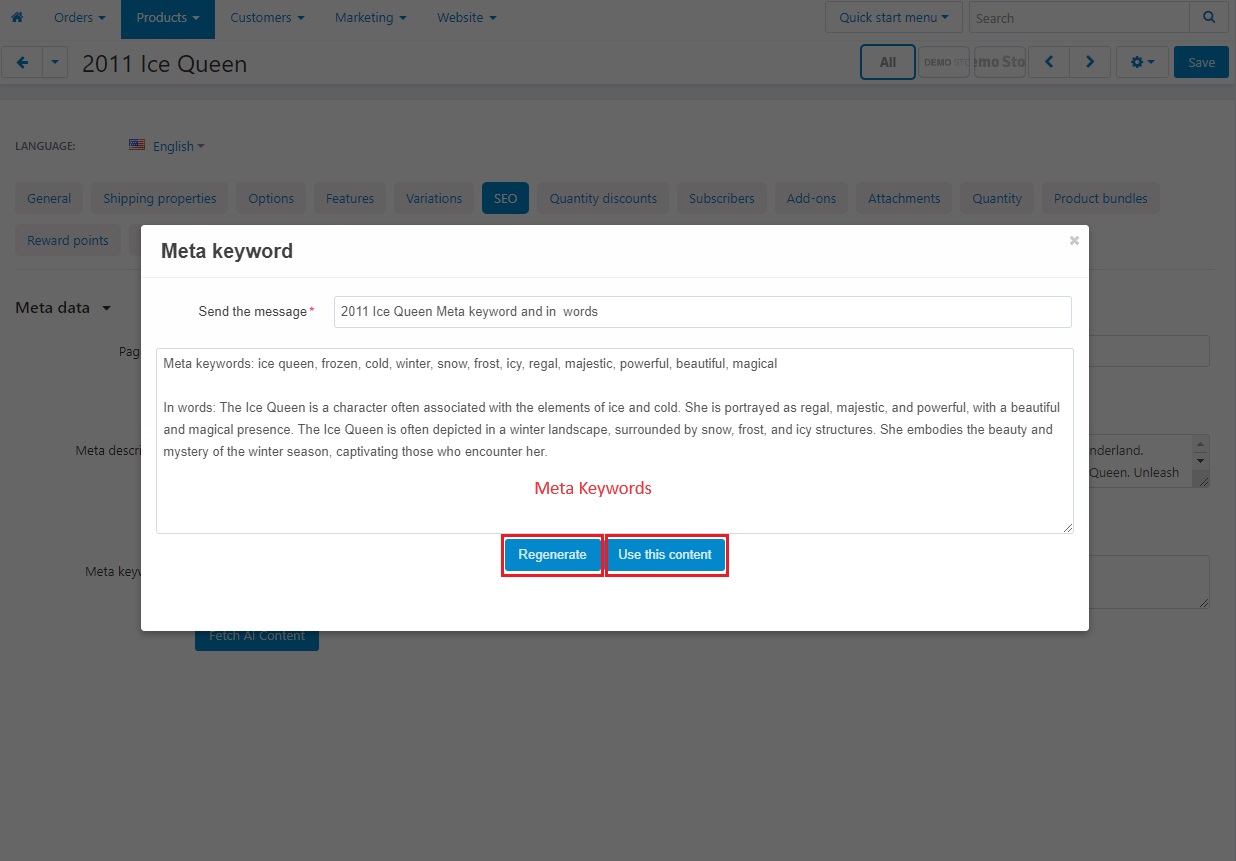
- Now you can see complete meta data that is generated by AI.
- At the end, click on >> Save button.
Creating Description and Metadata for the Category Page
Admin generates AI-based category descriptions and SEO metadata for both new and existing categories.
- Go to the Products >> Categories.
- Admin can generate AI description and metadata in existing categories or in new categories.
- Click on the >> (+) icon if you want to create a new category.
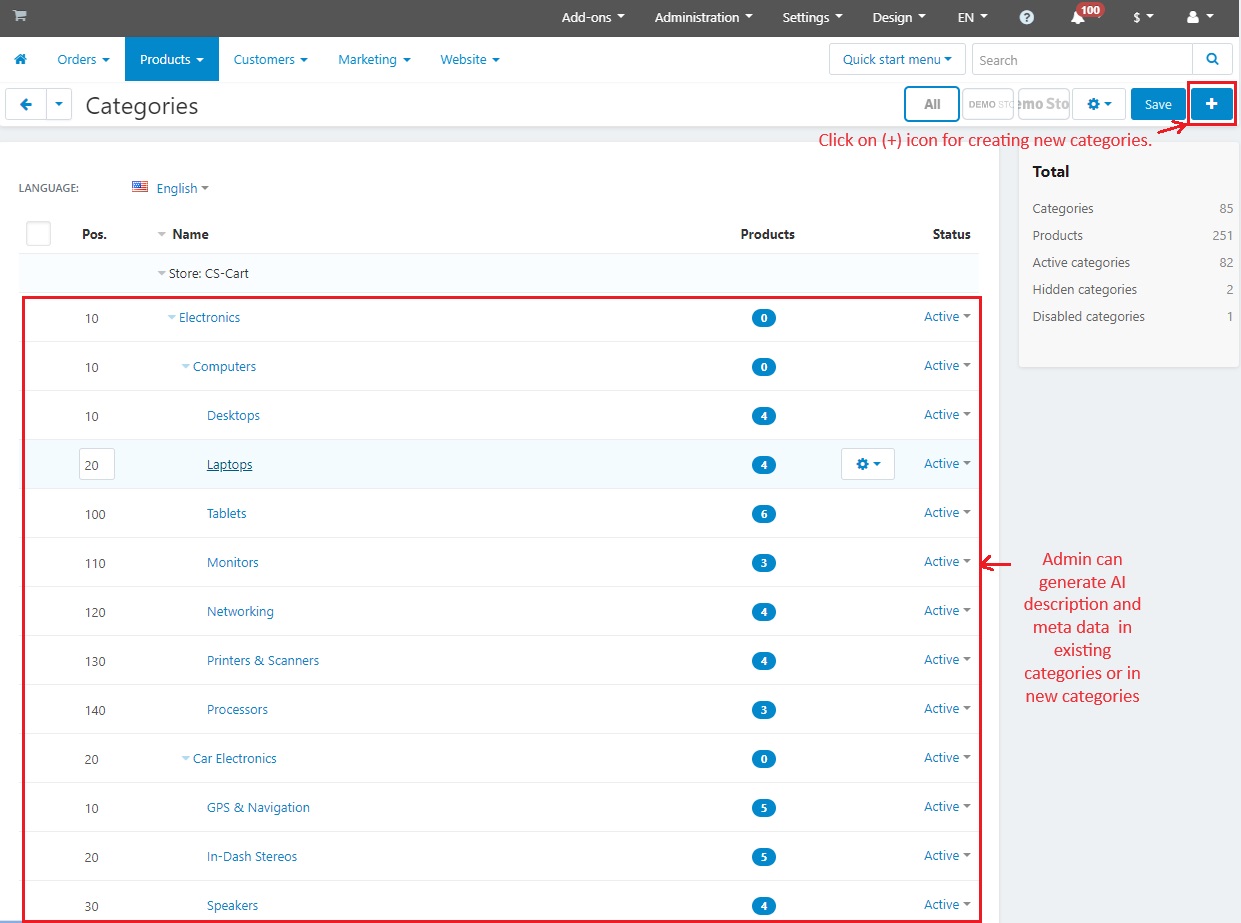
Category description
To get a description of this category click on >> Fetch AI Content button.
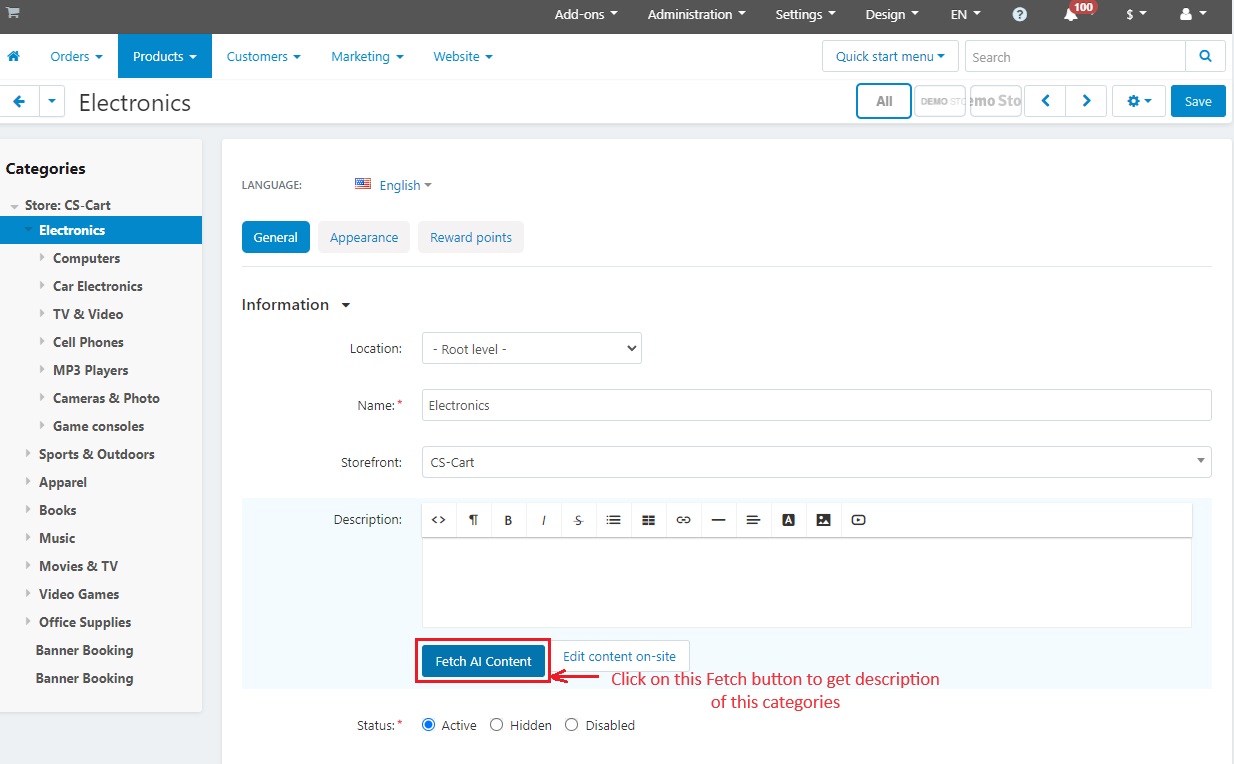
Click on >> Generate AI
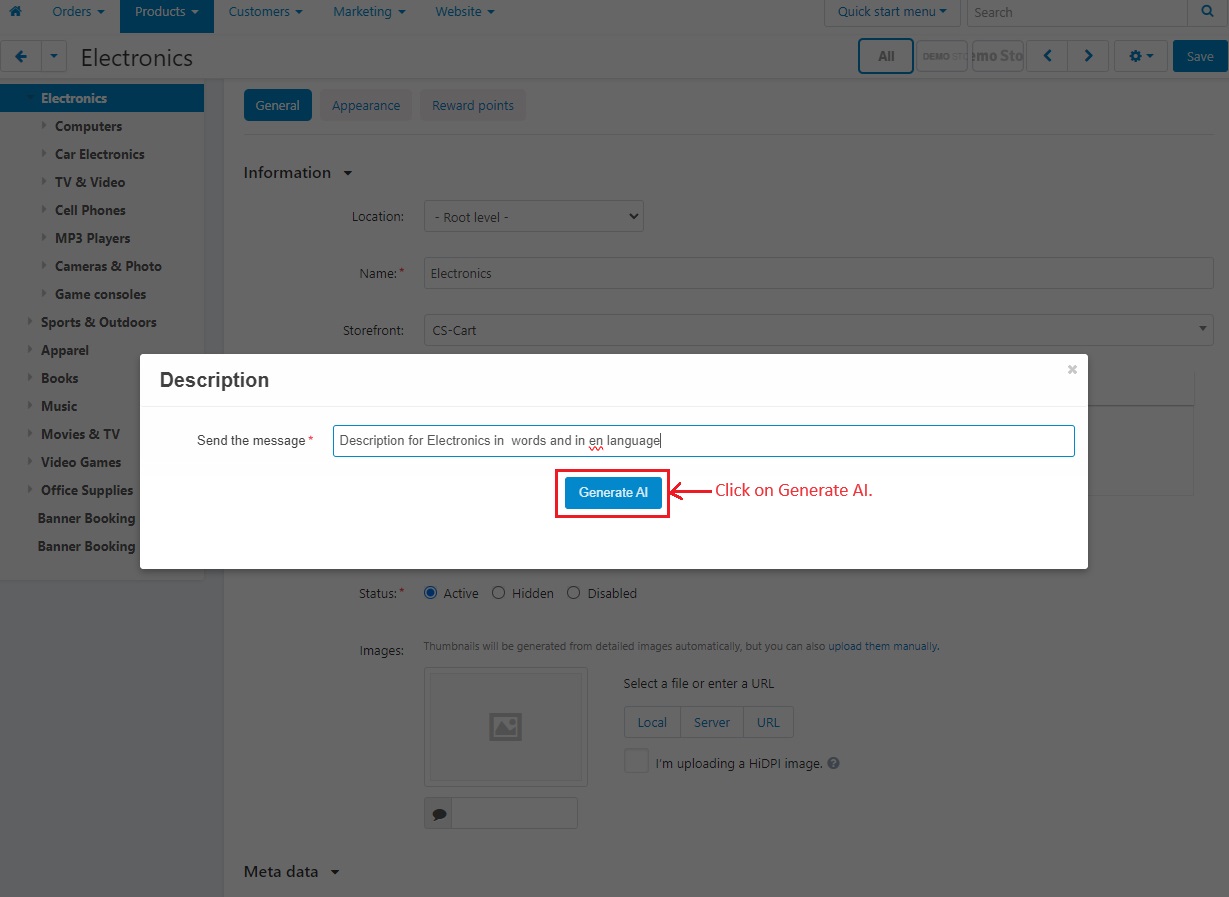
Now the category description has been created. Admin can regenerate it and use the generated content.
Click on >> Use this Content
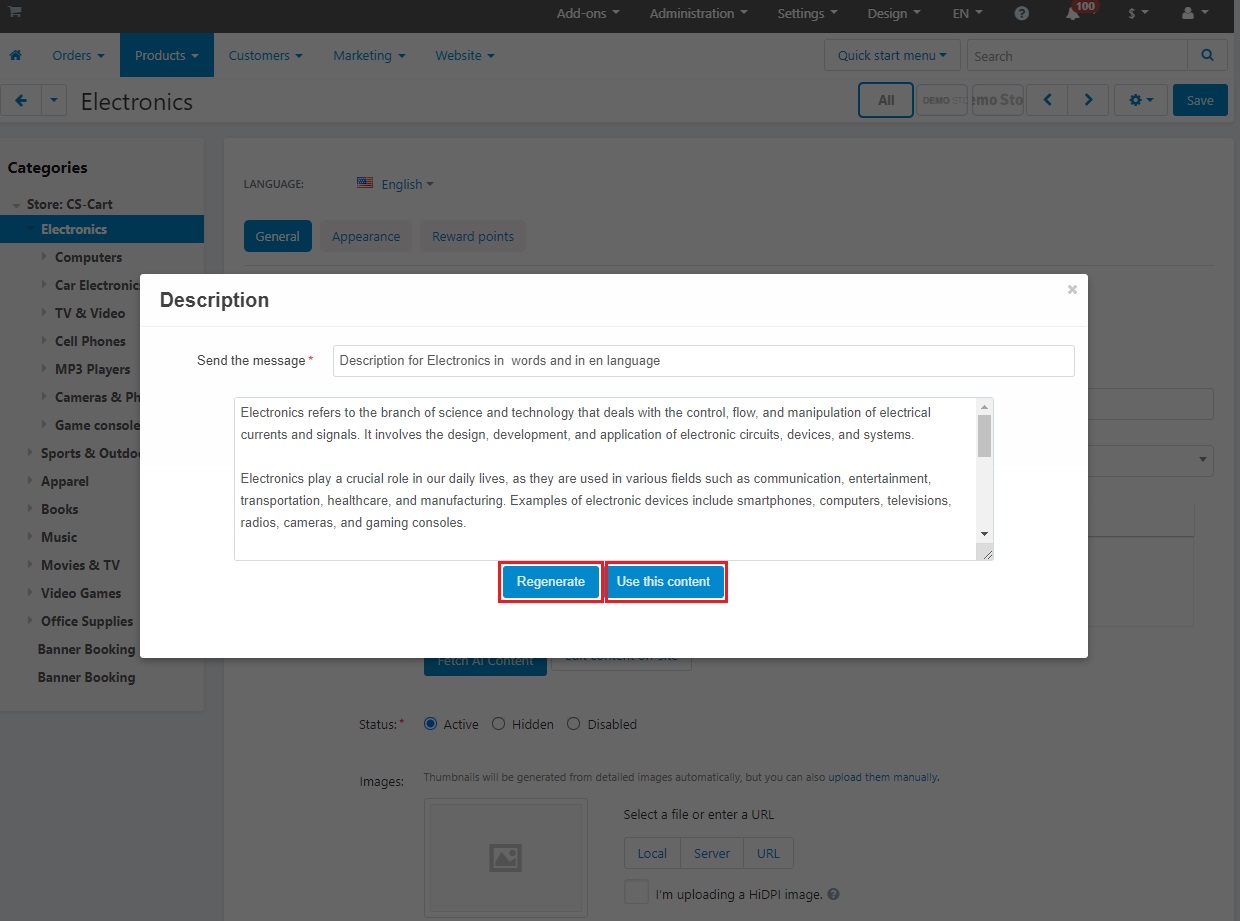
- Category description generated by AI
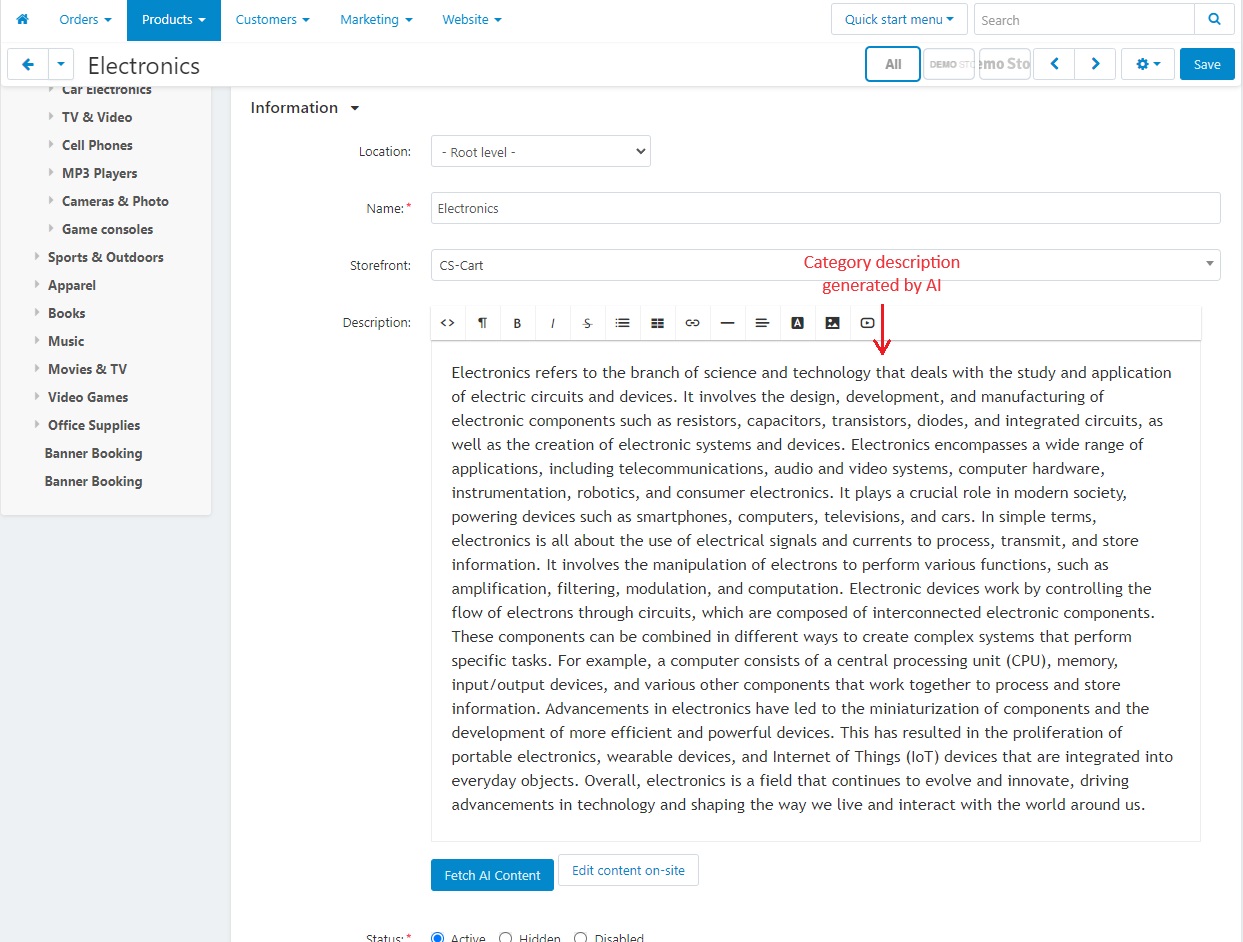
Category page meta description
- Click on each "Fetch AI Content" button one by one to gather AI metadata for this category. Once you click on a button, follow the same steps we previously completed, like clicking on the generate AI button, using the regenerate button, and Use this content button.
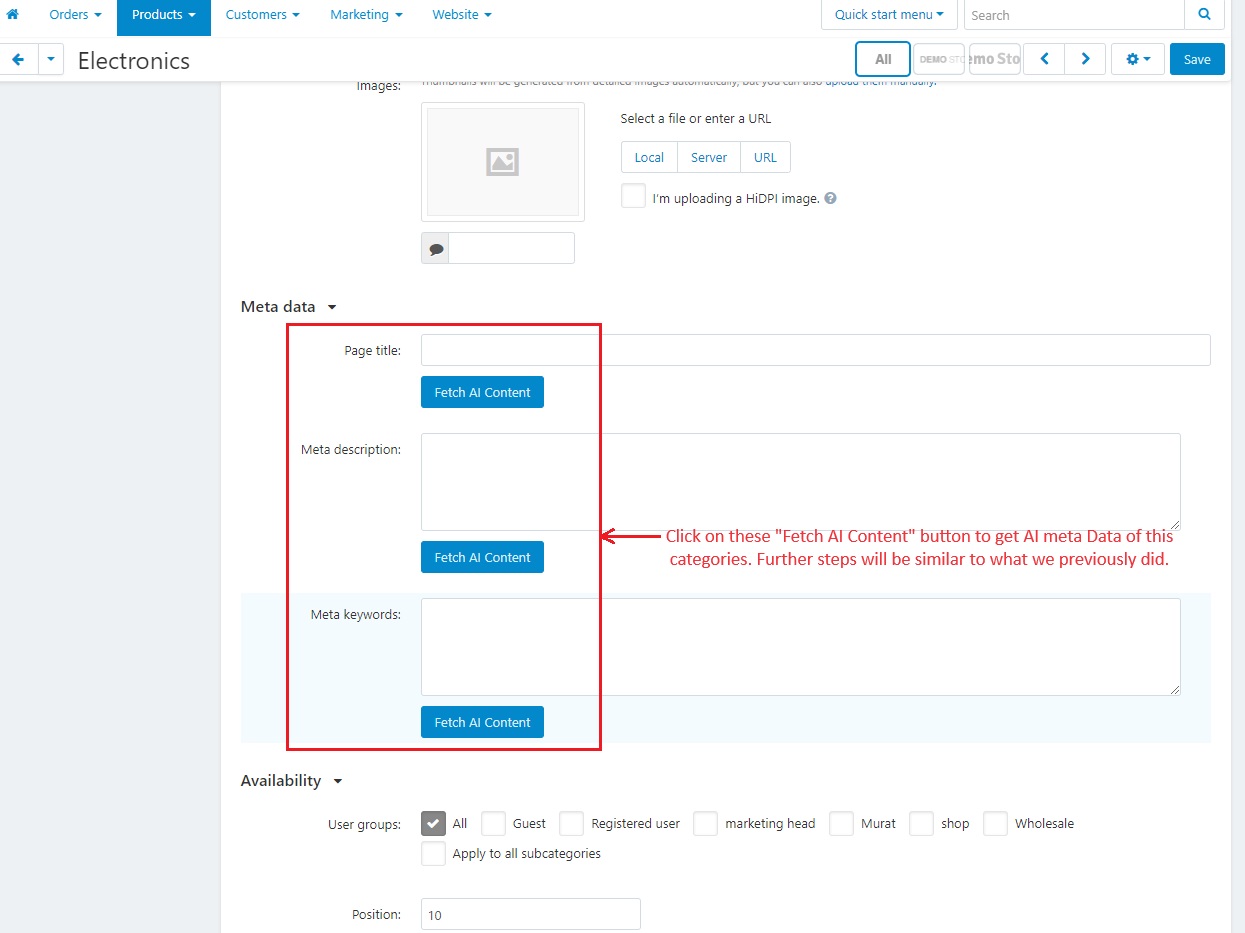
- Here is the meta data for this category.
- At the end, click on >> Save Button.
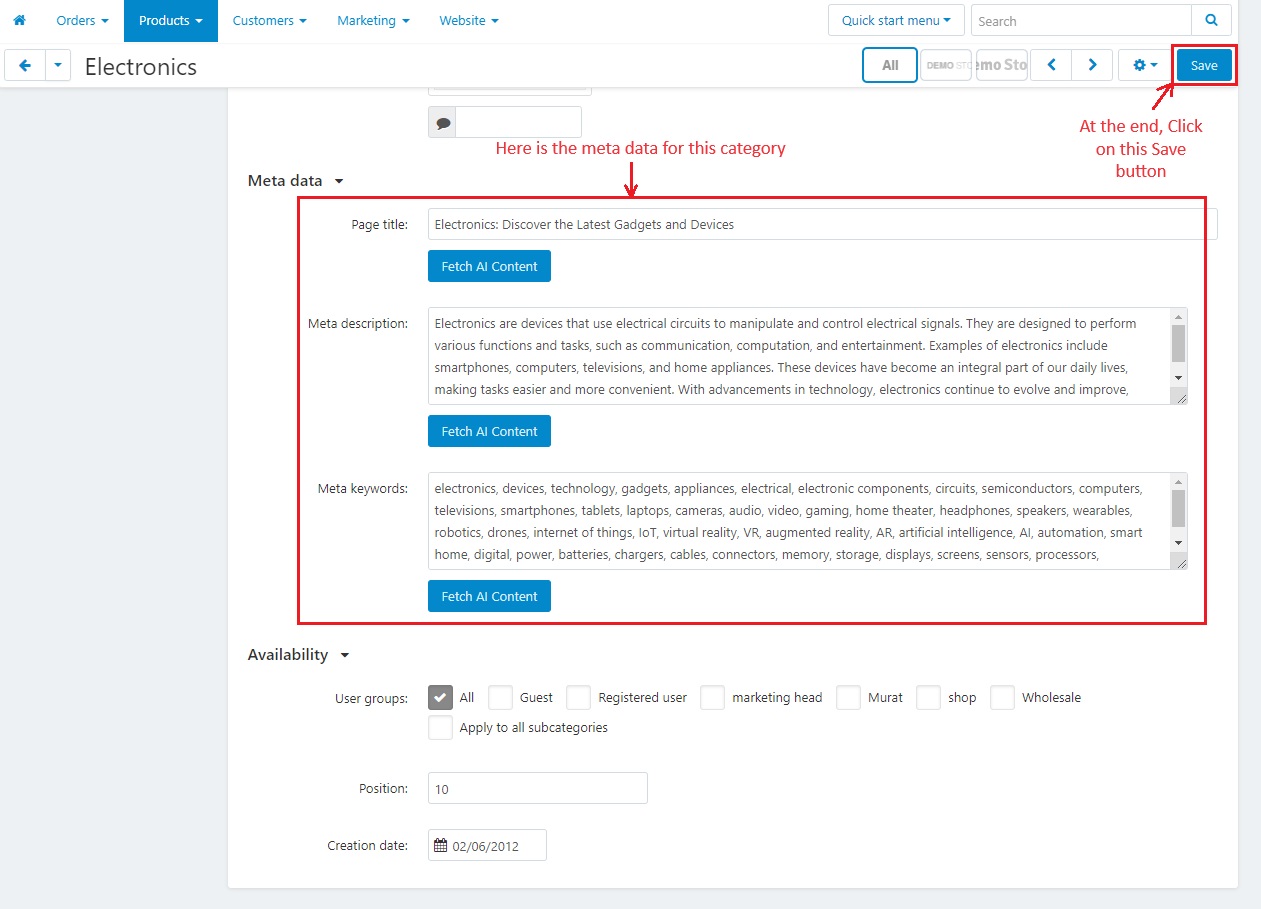
How to enable it for vendors
AI Content Generator appears in the vendor panel based on the assigned vendor plan, allowing vendors to create content using ChatGPT.
- In the vendor Panel.

- Navigate to Vendors >> Vendor Plans.
- Open any vendor plan to enable the “AI Content generator using ChatGPT” option.
- AI Content Generator using ChatGPT: Enable this option to allow vendors to create product descriptions and seo content using ChatGPT.

Addon-Version:
Version-1.0
Supported Versions:
CS-Cart, CS-Cart Multivendor 4.8.x, 4.9.x,4.10x,4.11x,4.12,4.13x, 4.14x, 4.15x, 4.16x, 4.17x, 4.18x
Support:
This app is developed and published by Ecarter Technologies Pvt. Ltd., a CS-Cart developer. You are guaranteed quality add-ons.




