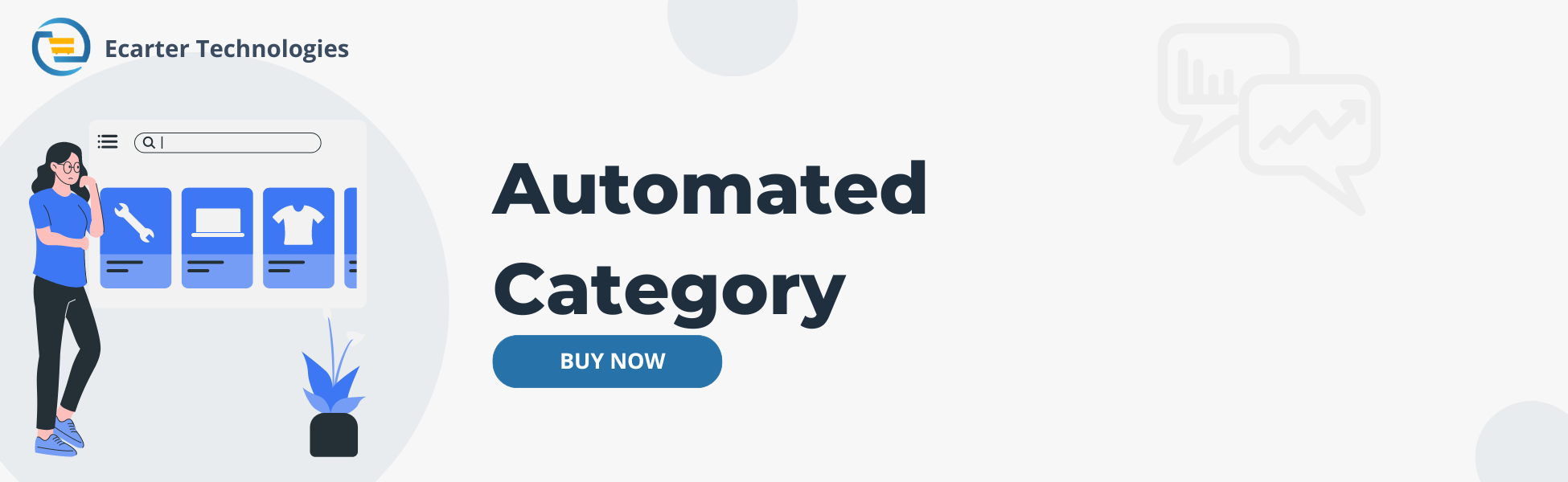CS-Cart Automated Category
CS-Cart Automated Category Addon
CS-Cart Automated Category addon allows users to create categories with specific conditions effortlessly. Simply select your desired categories. Then, products meeting these criteria will automatically populate the category by activating the category and adding conditions. users can easily navigate to the storefront to view the dynamically arranged products within the selected category, streamlining the browsing experience. With this addon, categorizing products becomes a seamless and efficient process, enhancing both backend management and front-end user experience.
Features:
- Available condition for this addon.
- Categories
- Feature
- Price
- Product Amount
- Popularity
- Product Sales
- Product Reviews Count
- Product Average Rating
- Product Discount
- Product Name
- Vendor
- Weight
- Availability
- Image Count
- Search Words
- Free Shipping
- Tag
- Creation time
- Updation time
- Create Virtual Categories Easily: Make virtual categories effortlessly.
- Set Conditions: Add specific conditions.
- Relevant Product Display: Ensure products appear in the relevant category.
- Flexible Category Designation: Any Category can be made virtual.
- Efficient Categorization Process: Automate the categorization process.
- Optimized Product Visibility: Ensure products are easy to find and browse.
- Dynamic Product Display: Products are arranged dynamically.
- Time-Saving Solution: Save valuable time on management tasks.
- Enhanced User Experience: improve the experience for admins and customers.
- Optimized Product Visibility: Ensure products are easy to find and browse.
Installation
How To Install Automated Category Add-on
How to Upload the Zip File
On the Downloaded Addons page, click on >> Gear button then go to Manual installation. A pop window will be displayed You can install an add-on by picking a tgz,gz, zip format archive and clicking Upload & Install.
Add-on installed
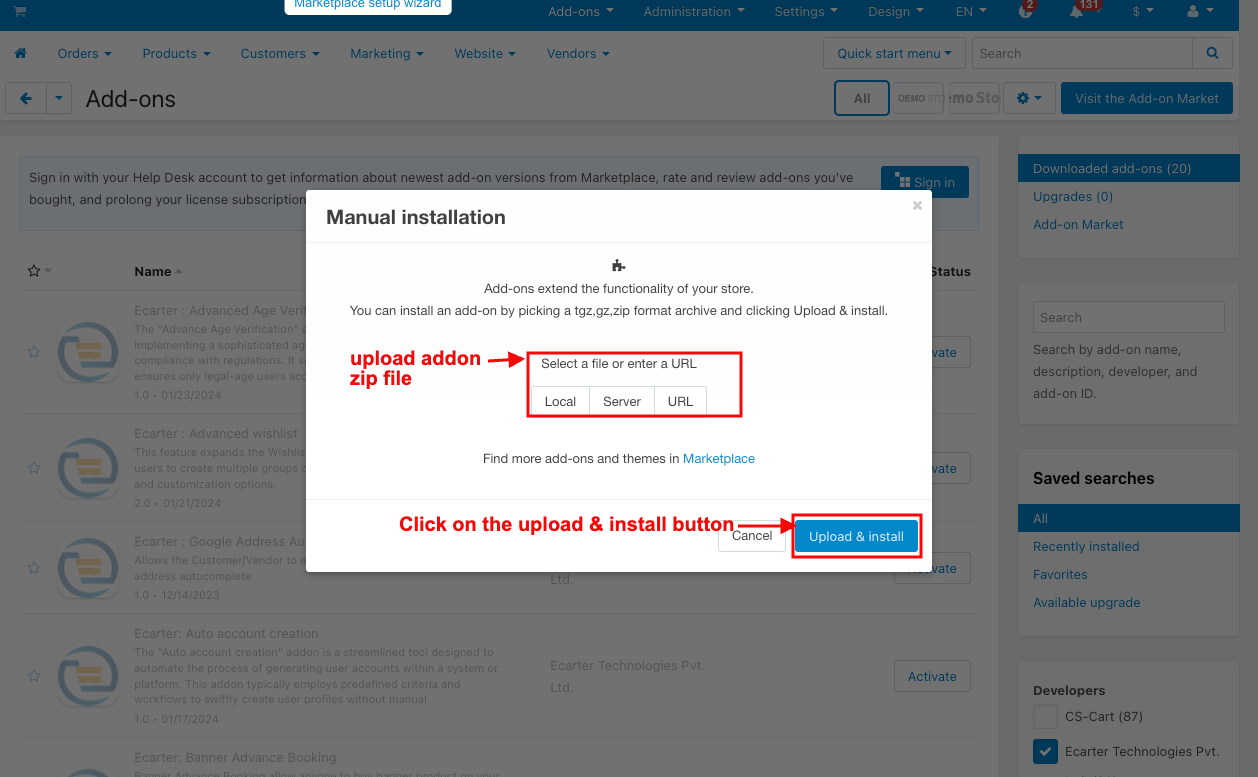
After Successfully installing the add-on Goto >Add-on on the administration panel Add-on>Manage Add-on>Ecarter Technology Pvt. ltd. You see no. of installed add-ons or newly installed add-ons and add-ons must be Active/On status if the addon is Off it is not working.
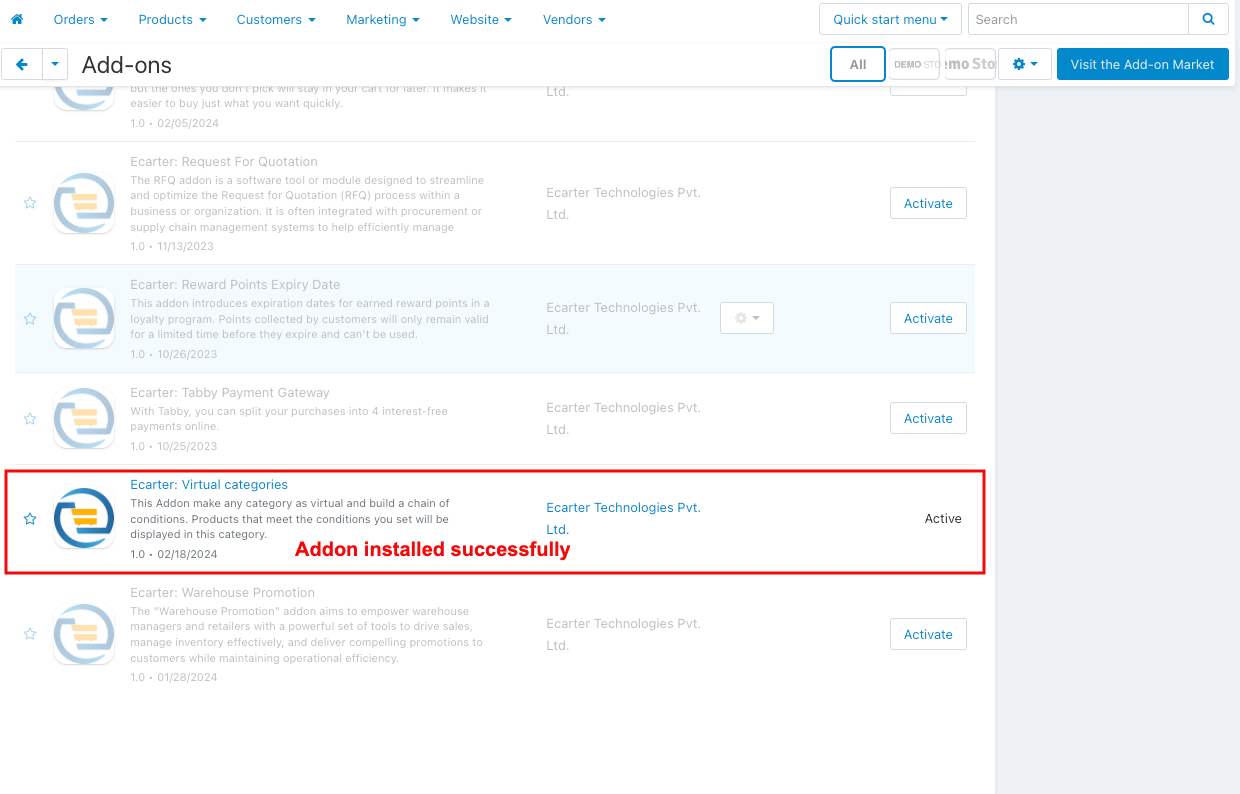
Configuration:
Let's Check How the Addon works:
- Go to the product menu.
- Select the categories.
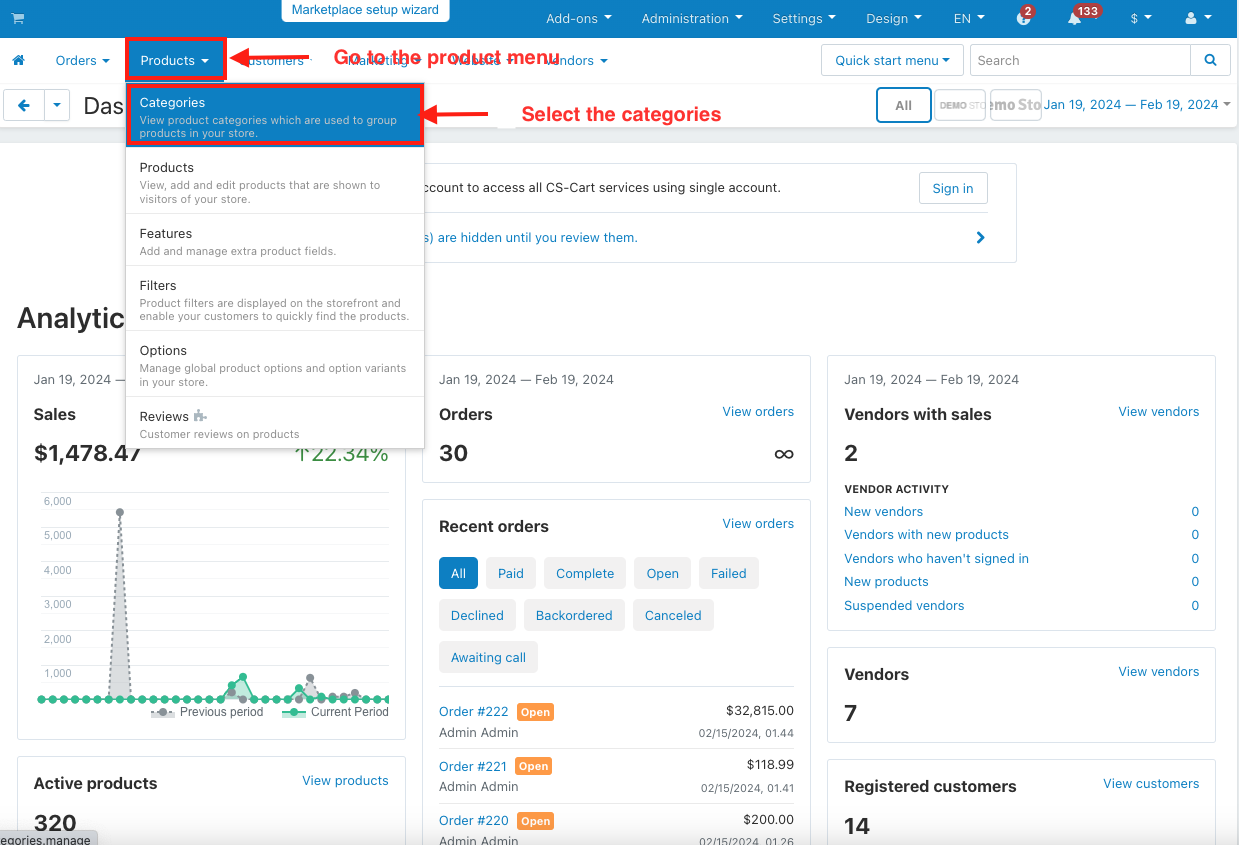
- Choose any category.
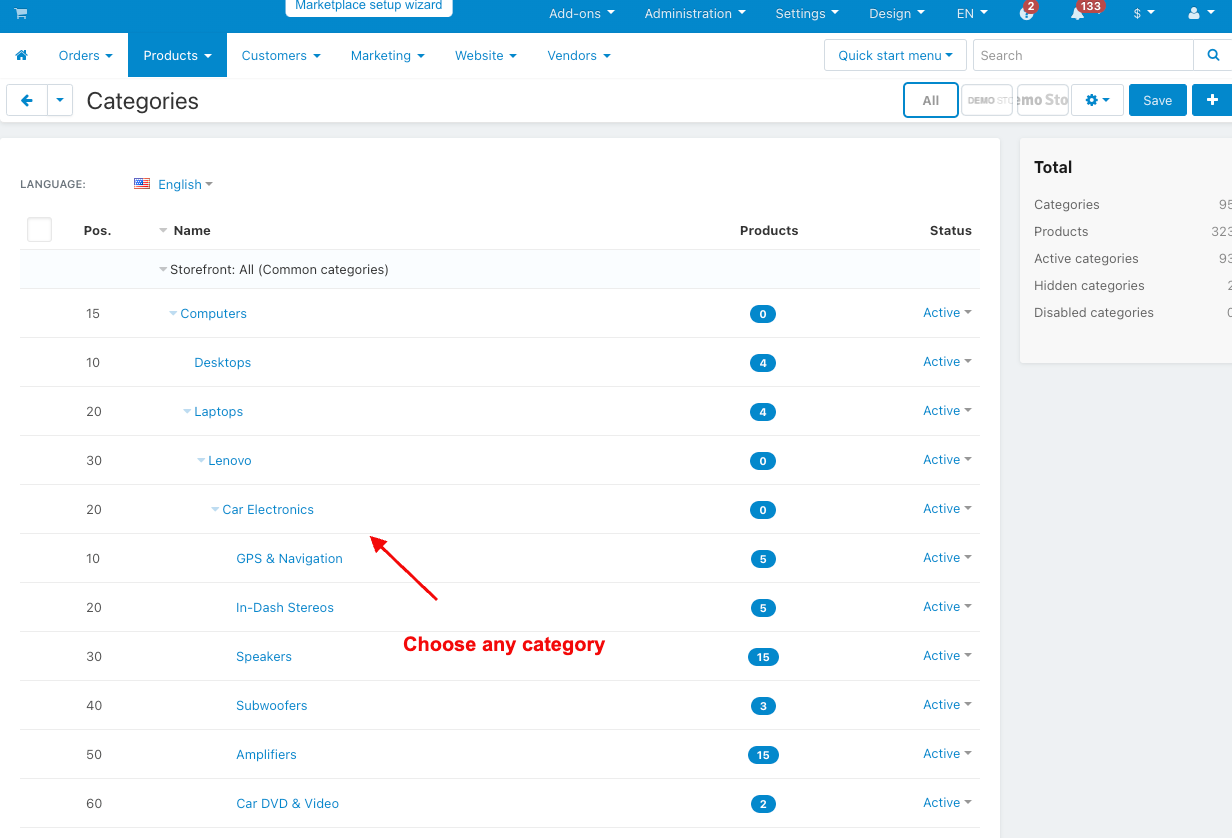
- Switch the virtual category tab.
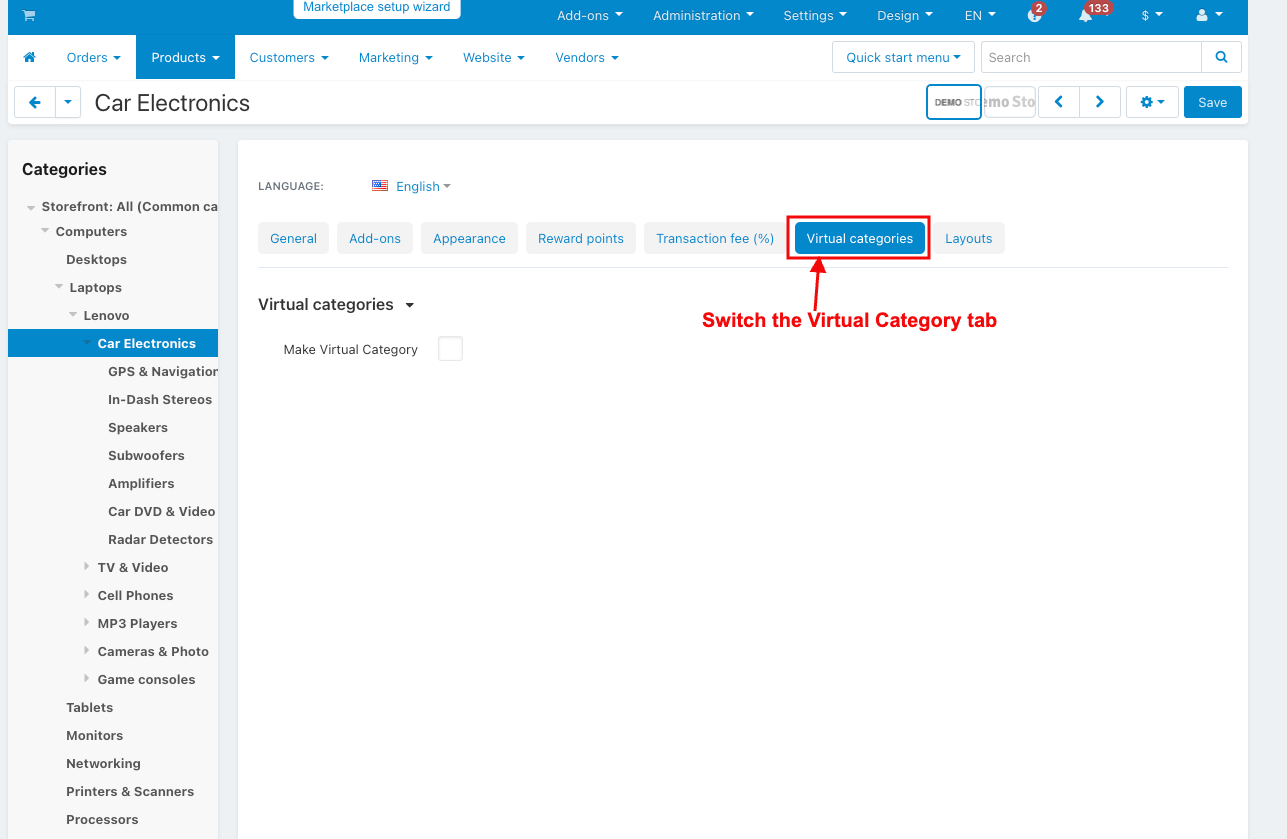
- Enable the make virtual category checkbox.
- Click on the add condition.
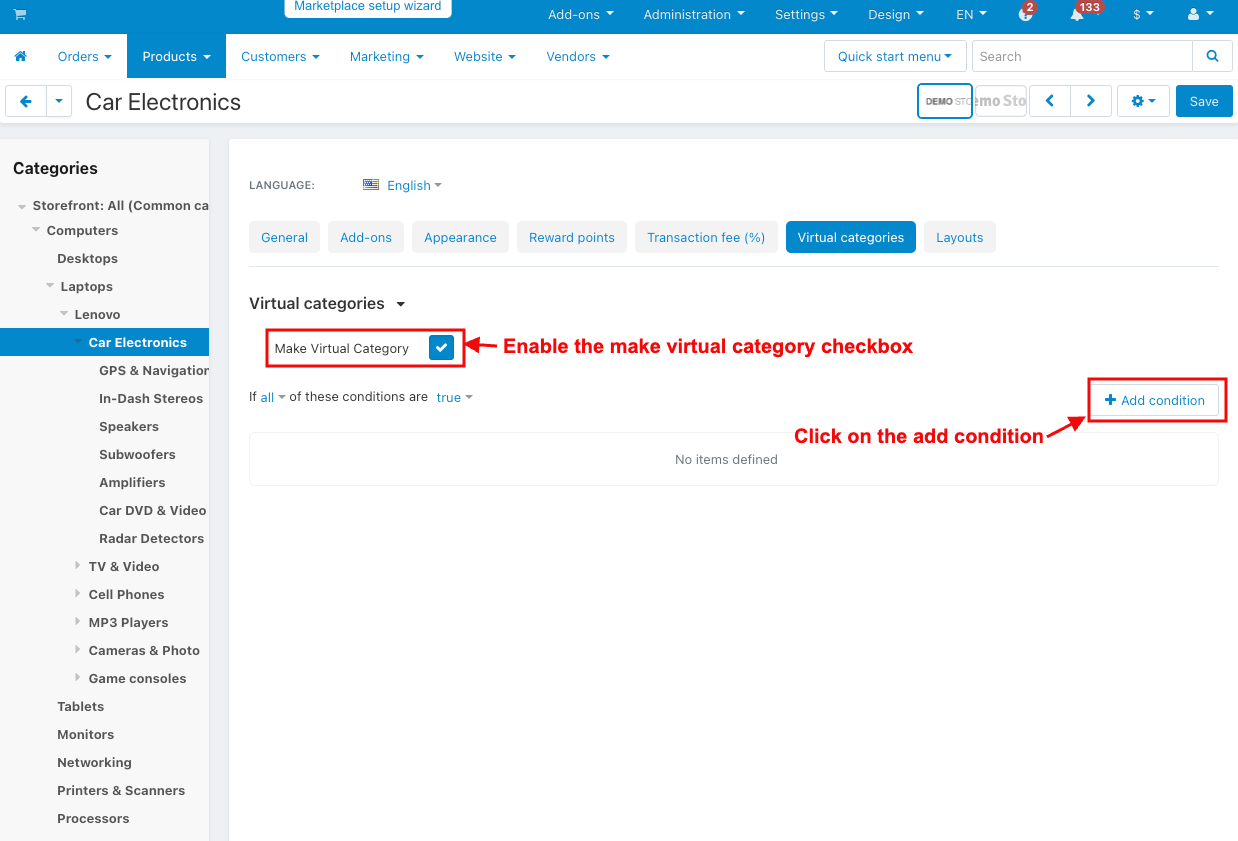
- Select the condition.
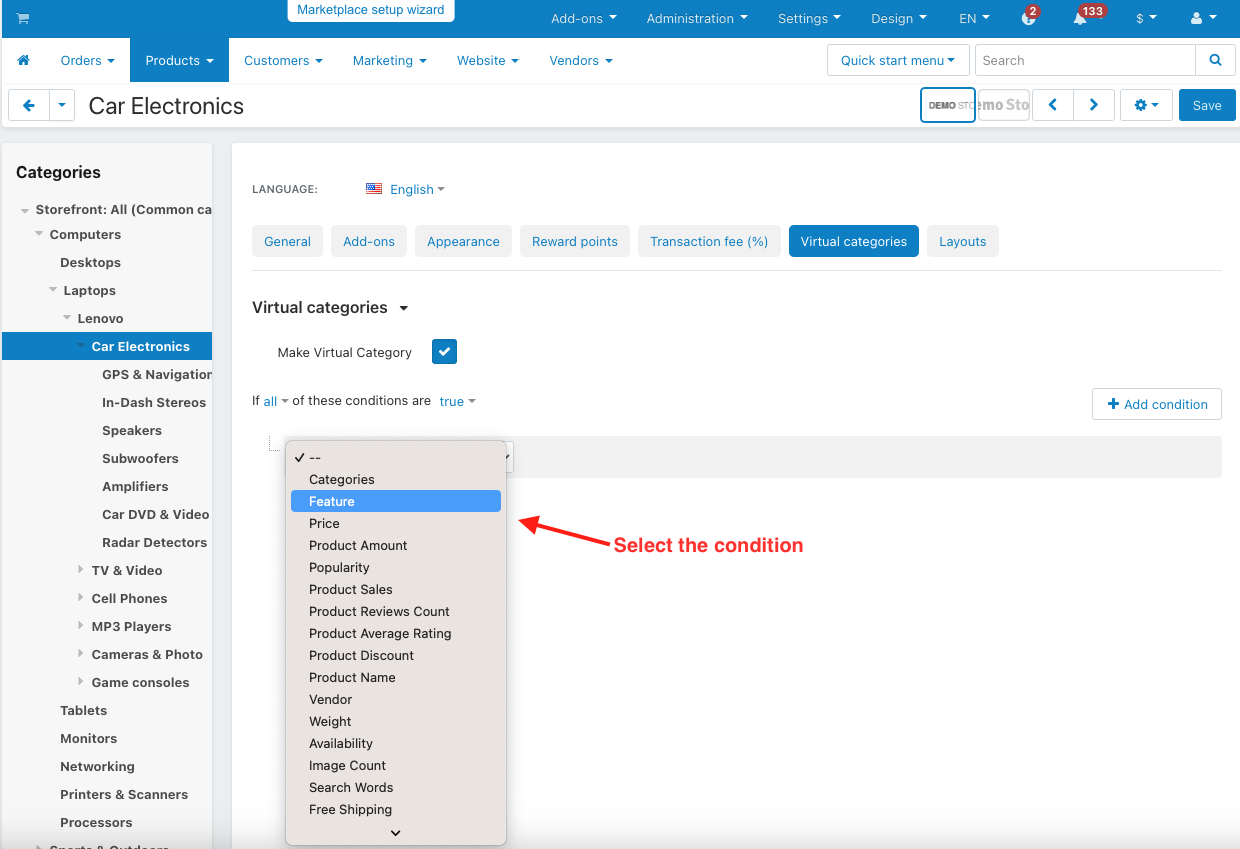
- Click on the save button.
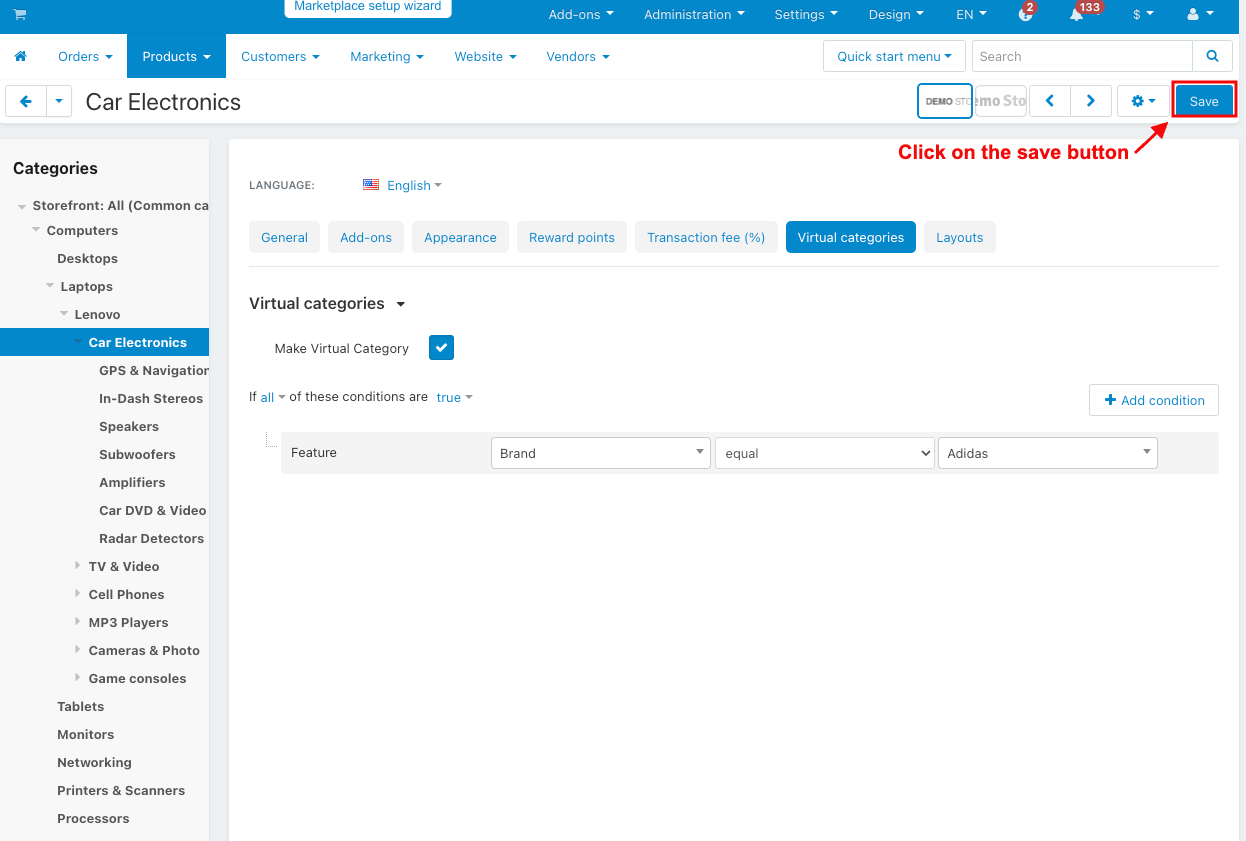
- Go to the storefront.
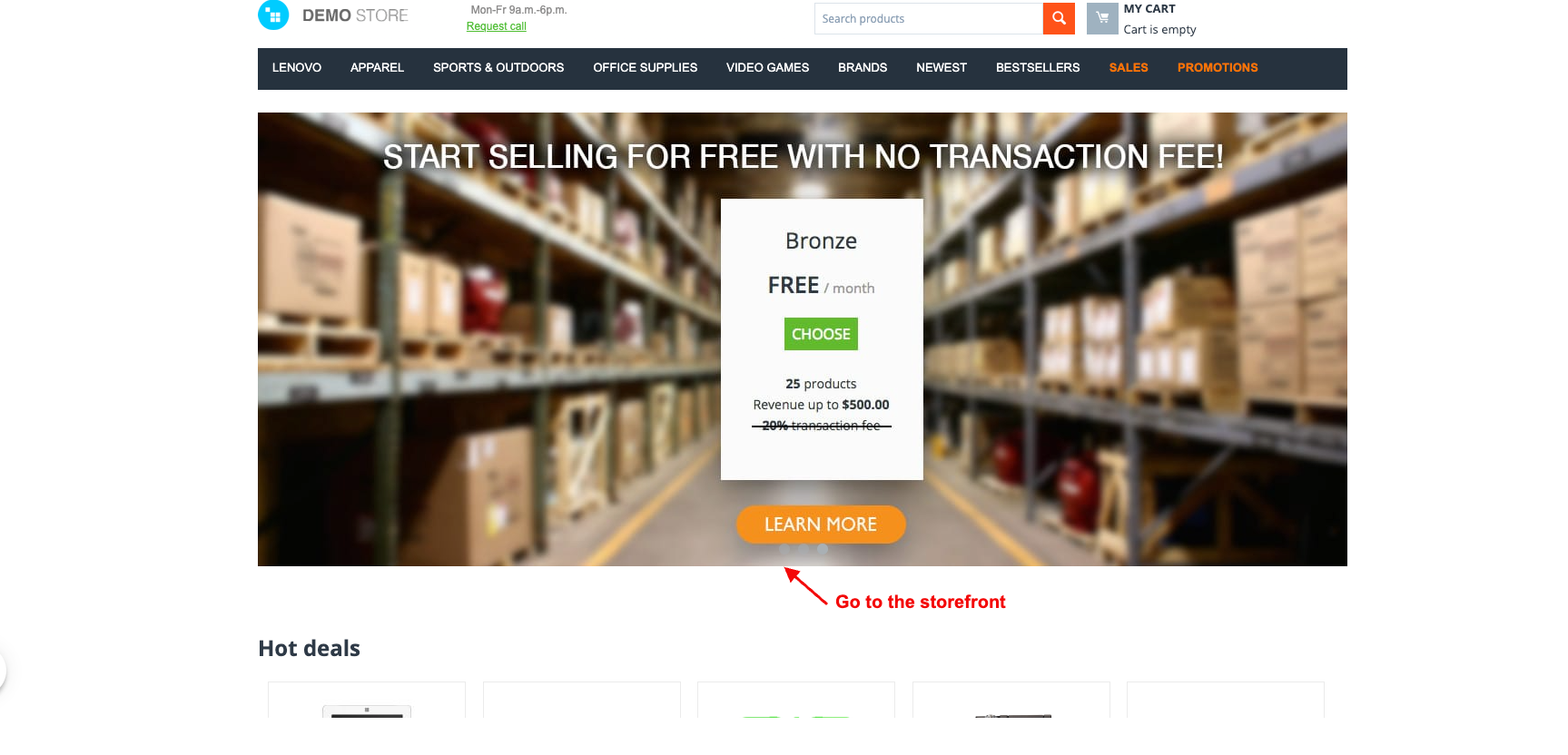
- Click on the selected category.

- The selected category page will be open.
- Here you can see the products that meet the set conditions of the selected category.
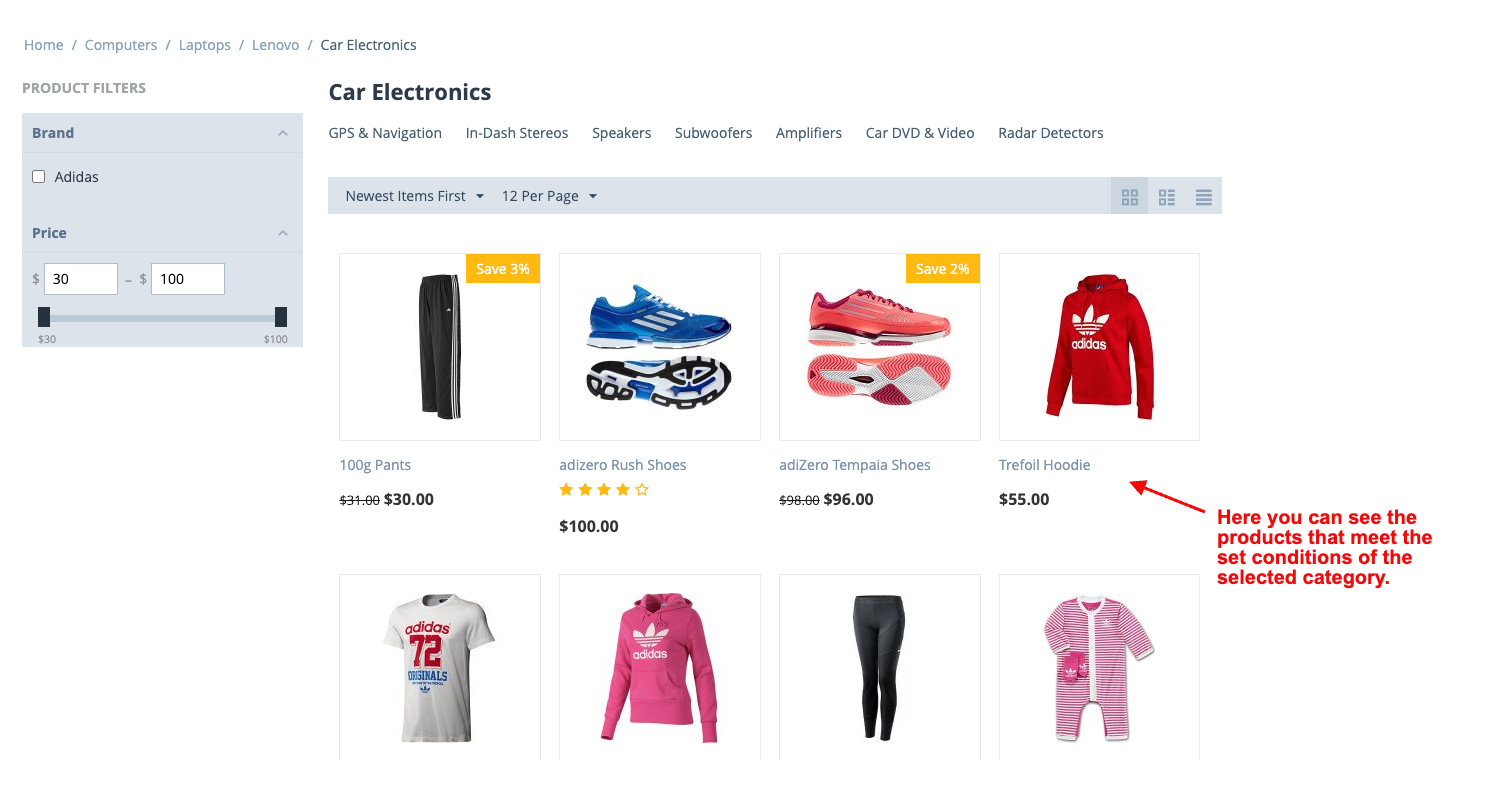
- Click on the add condition to set the different conditions.
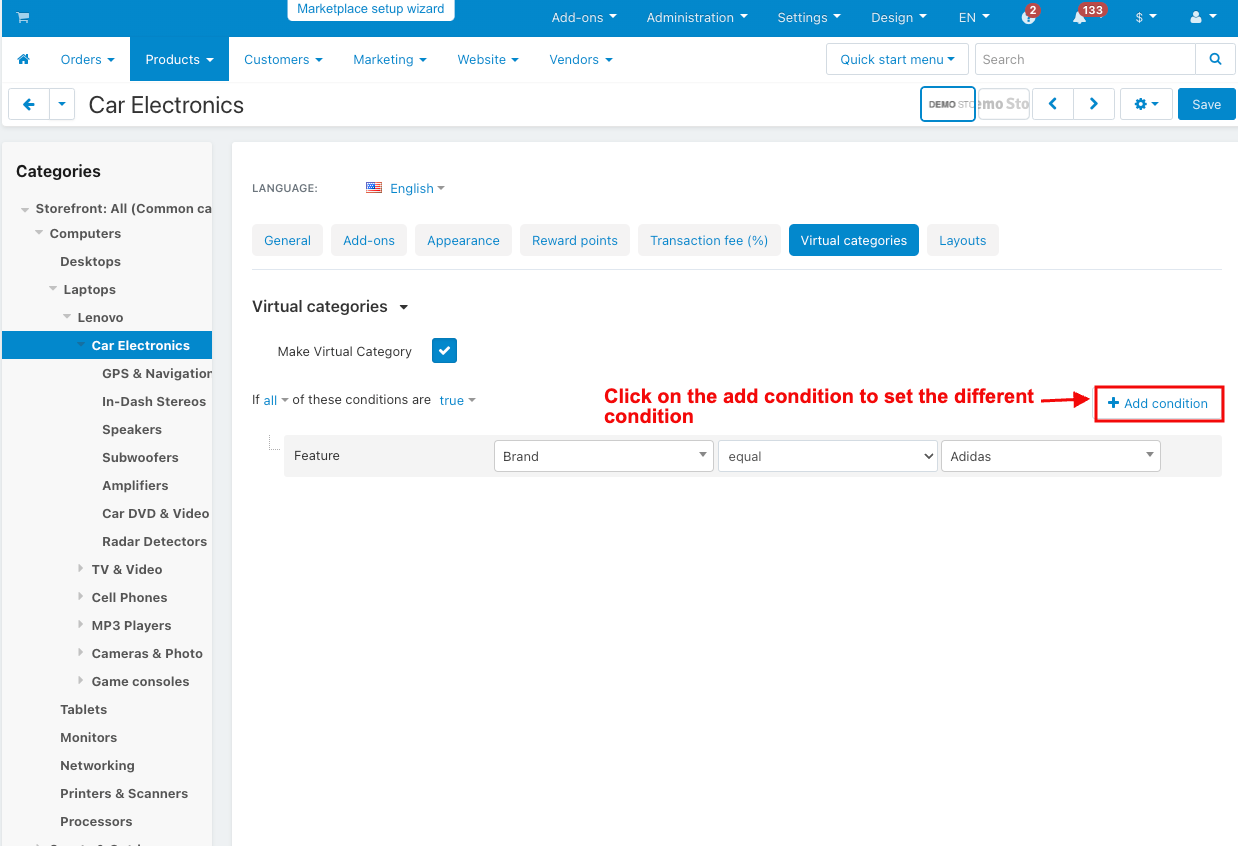
- Select another condition.
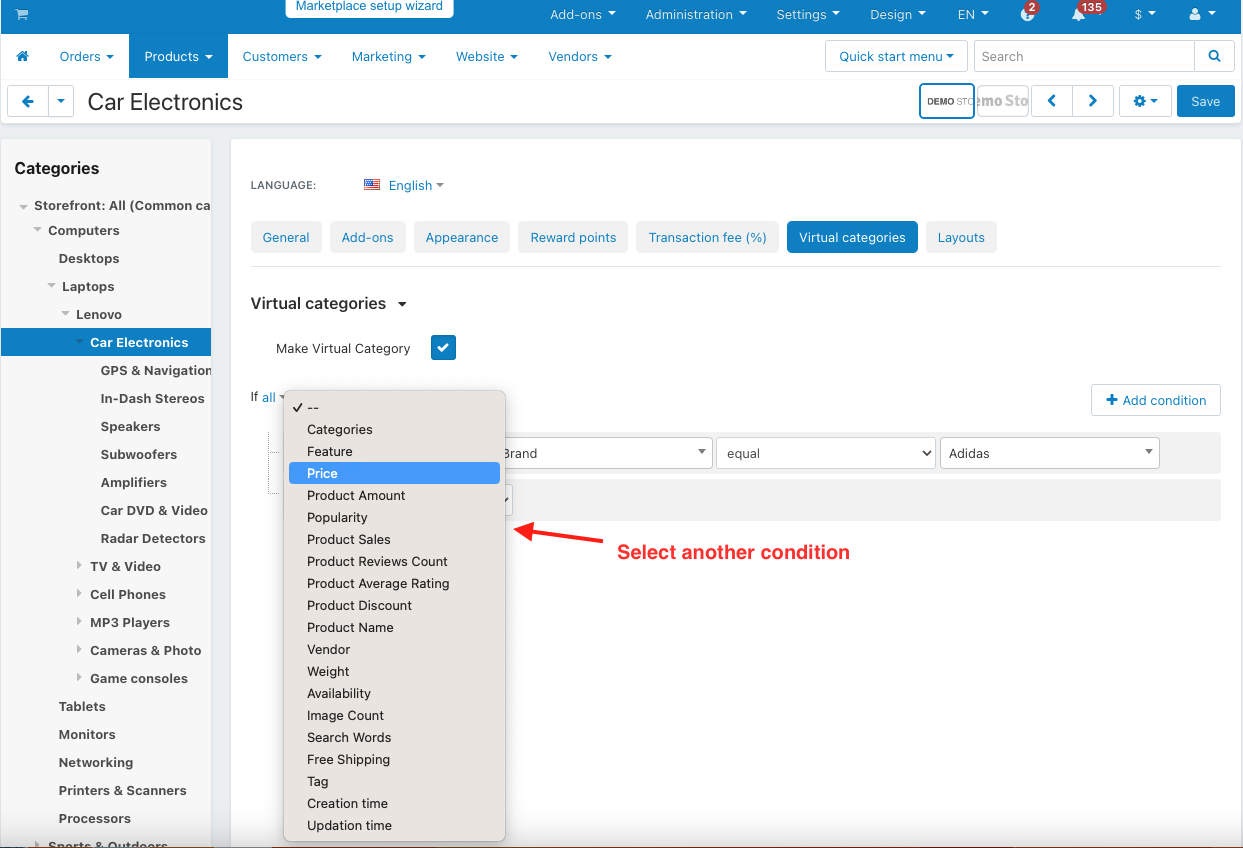
- Click on the save button.
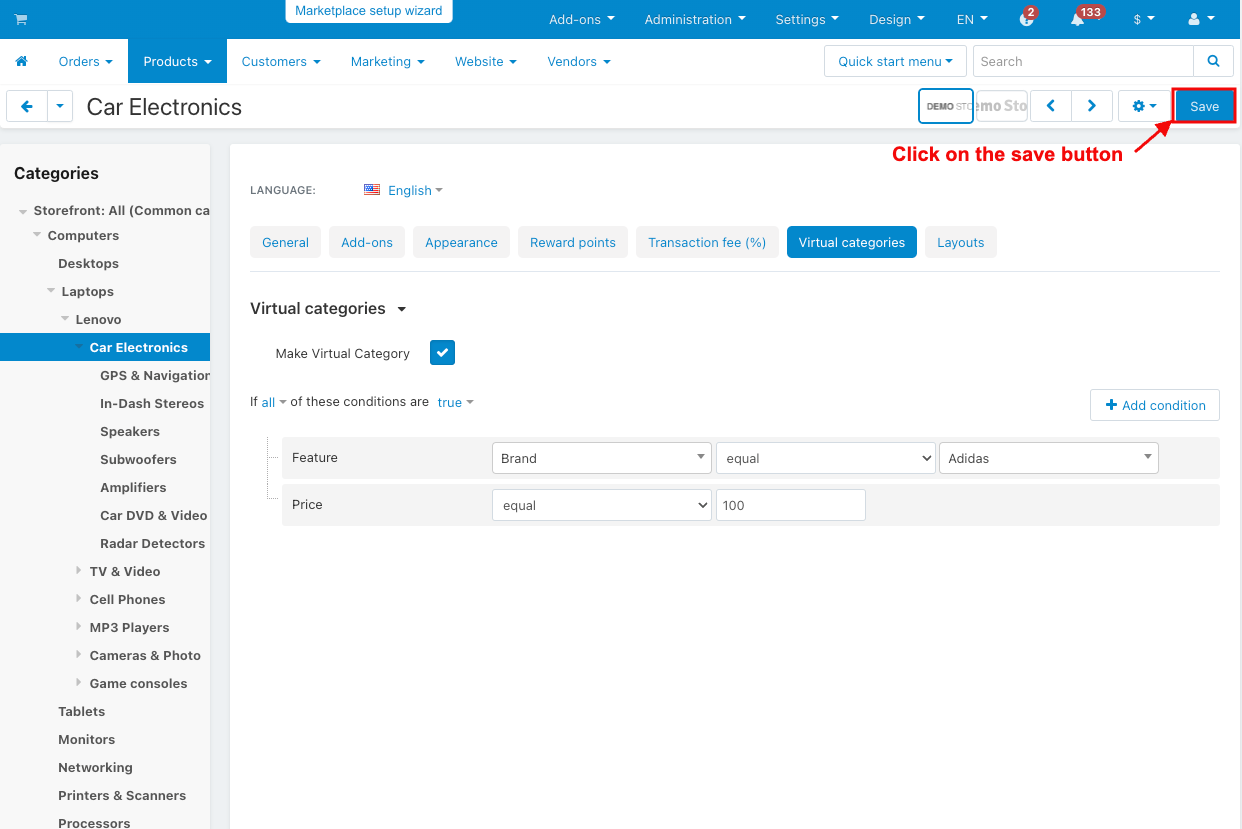
- Here you can see the products that meet the set conditions of the selected category.
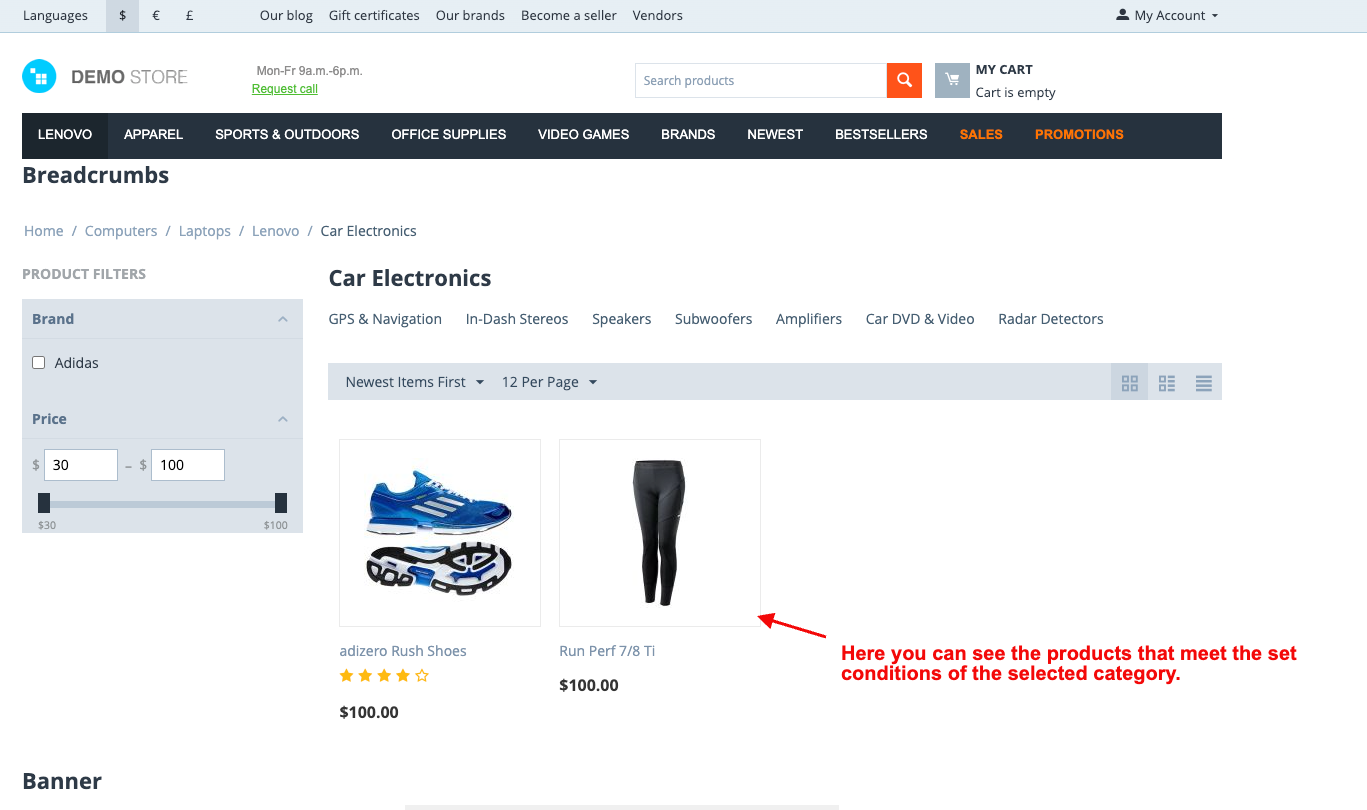
- You can add multiple conditions.
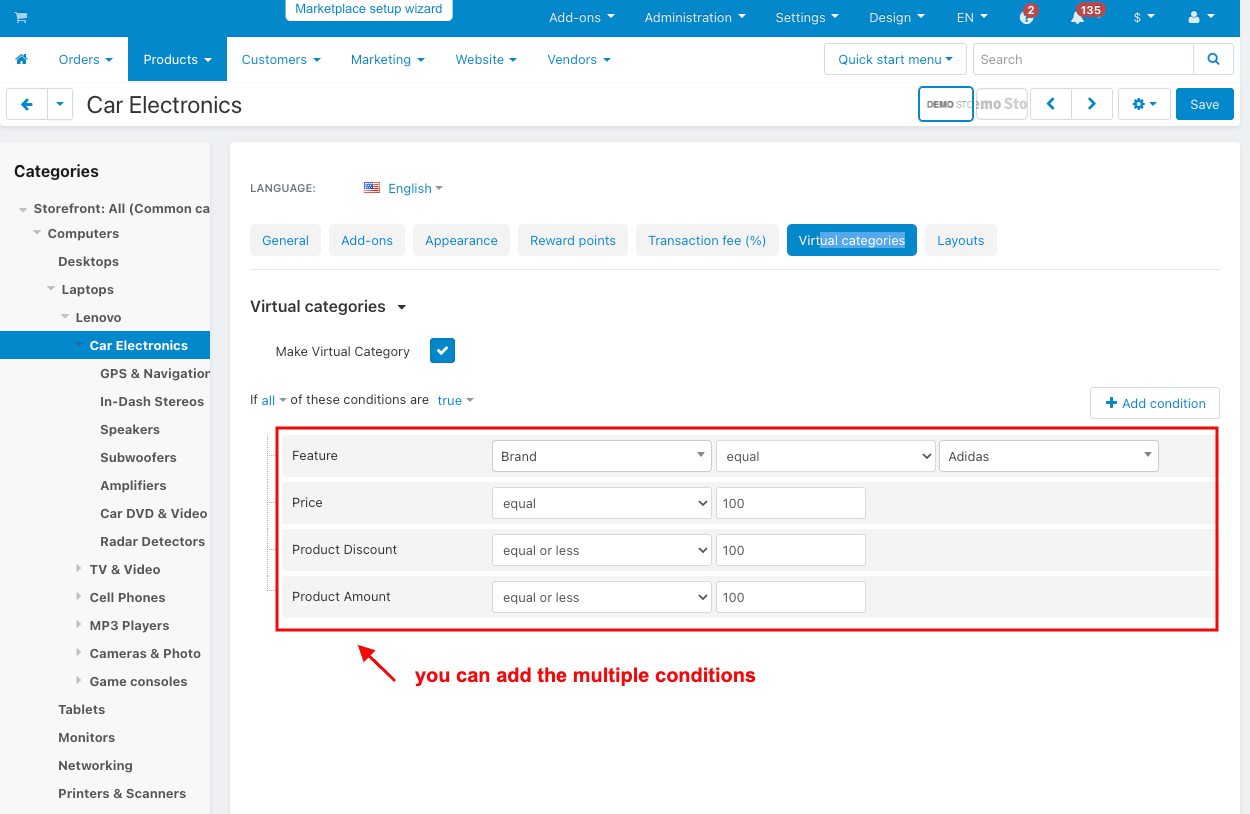
- Here you can see the products that meet the set conditions of the selected category.
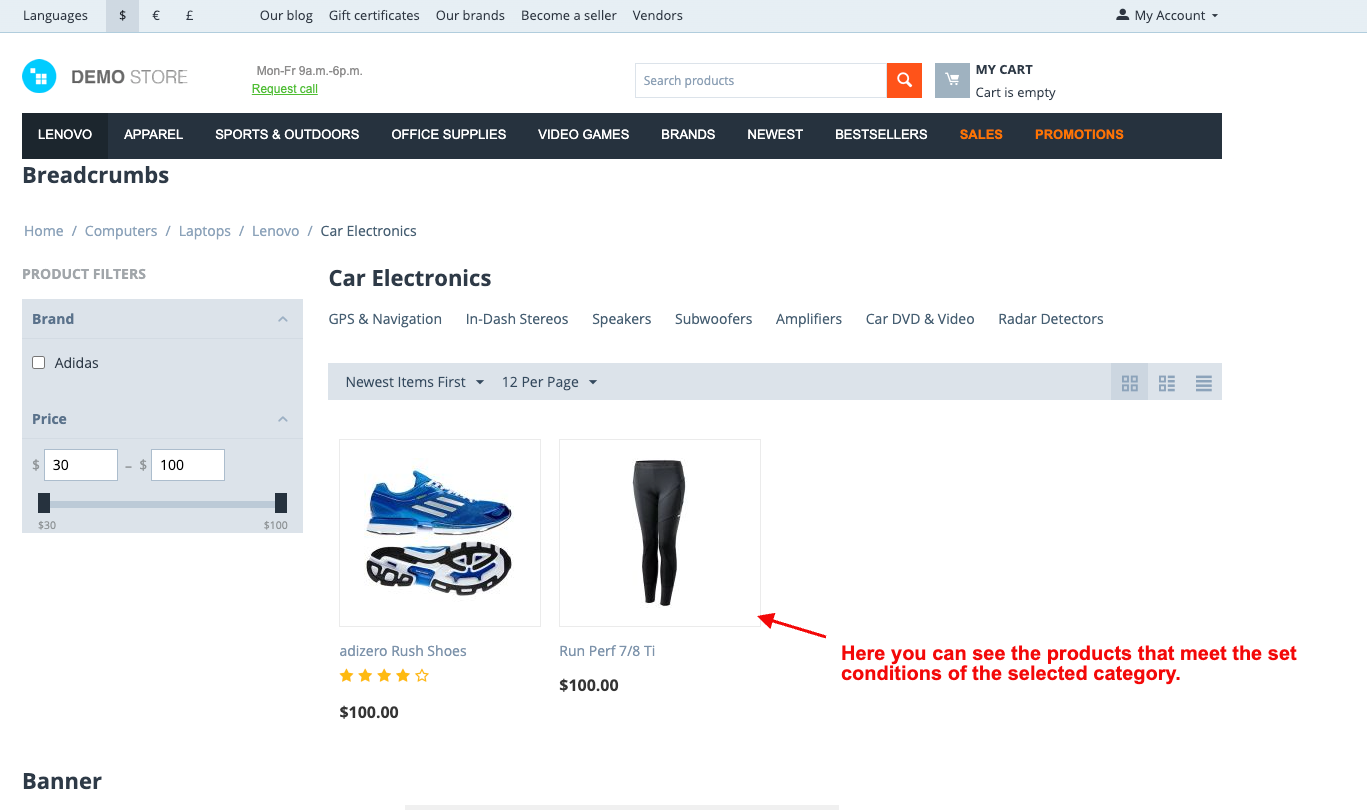
Addon-Version:
Version-1.0
Supported Versions:
CS-Cart, CS-Cart Multivendor 4.8.x, 4.9.x,4.10x,4.11x,4.12,4.13x, 4.14x, 4.15x, 4.16x, 4.17x
Support:
This app is developed and published by Ecarter Technologies Pvt. Ltd., a CS-Cart developer. You are guaranteed quality add-ons.