CS-Cart Cancel Order Request
%20(5).png?1699873448717)
CS-Cart Cancel Order Request
The CS-cart cancel order request addon allows customers to easily cancel their orders. Customers can cancel their orders in accordance with the conditions given by admin such as timeframe, minimum and maximum prices, order status and notifications for themselves and the vendors. This process makes order cancellation smooth and convenient and ensures a hassle-free experience for customers and administrators. The addon makes it easier for customers to ask for order cancellation right on the storefront. However, it depends on the admin whether to approve or disapprove the request. Additionally, the addon ensures that both admin and vendor receive email notifications about the customer’s actions during and after the cancellation process.
Features
- Easy Order Cancellation: Addon enables customers to simply cancel their order.
- Admin Control Over Conditions: Admin provides conditions for customers based on timeframe, minimum and maximum prices, order status etc.
- Flexible Timeframe: Setting of time duration for order cancellation includes an option to customize the timeframe up to days, and hours.
- Price Range Settings: The two settings for minimum and maximum prices ensure that the order must fall within this price range, neither below the minimum nor exceeding the maximum set value.
- Order Status Control: Order status helps the admin to identify the customer status as “Open”, “Paid”, “Complete” etc. Customers can request cancellation only if their order matches these status.
- Email Notification: Admin and vendors can receive the notifications through mail of each action taken by customers for order cancellation.
- Reason For Cancellation: Customer can select valid reason for canceling the order.
- Admin Approval: The Admin has the authority to approve or disapprove the cancel order request, after which status of the order automatically changes to “canceled”.
- CS-Cart Support Info: The addon is well integrated with CS-Cart Multi-Vendor and can be used with its Standard, Plus, and Ultimate versions.
Installation:
How to Install Addon
https://store.ecarter.co/blogs/how-to-install-addon/
How addon Works
Step 1
After complete installation, go to the general tab. This tab will provide a link to directly access the addon.
Step 2
- Switch to Settings tab
- Here you can see different settings that will be set by the admin for customers.
- Enable/Disable setting: The customer can apply for product order cancellation request only if the admin enables this setting.
- Cancel Days-Hours: The admin sets the timeframe for customers to apply for order cancellation. The first box is for setting the number of days, and the second box is for setting the number of hours. If the admin wishes to set only one condition, they can set one box as zero.
- Restrictions for minimum price: In this setting, the admin sets a minimum product price, below which customers cannot apply for an order cancellation request. If they attempt to apply, they will receive an error notification.
- Restrictions for Maximum price: In this, admin sets the maximum price of the product.If the product price exceeds this set amount, customers cannot apply for product order cancellation. Again, the customer will get an error notification if price exceeds the limit.
- Select order status: With this order status setting, the admin identifies customer statuses. "Paid" indicates payment made, while "Open" signifies product selection. Customers can request cancellation only if their order matches these status.
- Select cancel order Accept Status: In this, admin sets the status of an order as Canceled to inform the customer that their request for order cancellation has been accepted by admin.
- Order cancel notification for admin: If this checkbox is enabled, the admin will receive a notification through mail of each product cancellation from the customer.
- Order cancel notification for vendor: If this checkbox is enabled, the vendor will receive a notification through mail of each product cancellation from the customer.
- At the end, Click on >> Save Button.
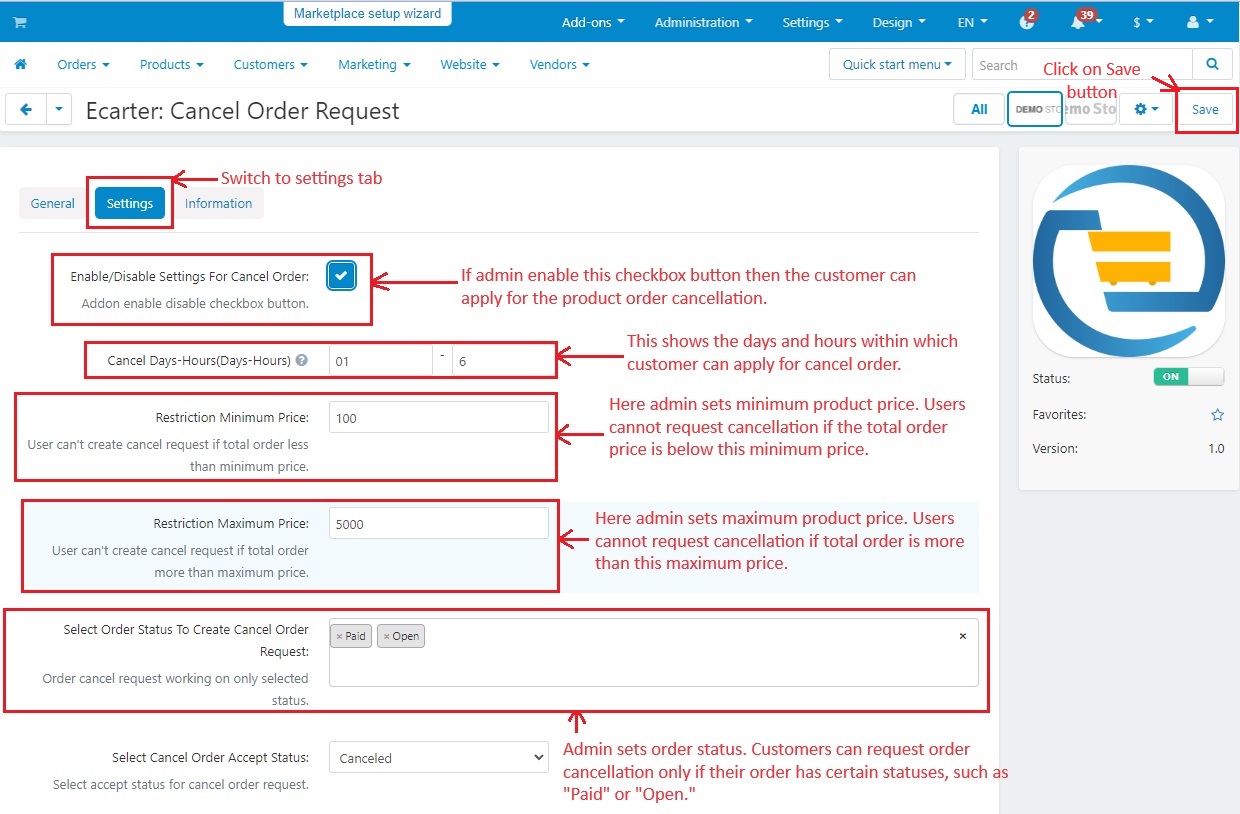


Step 3
- Go to >> Orders menu
- Click on >> Cancel order request
- You can see the cancel order request page is blank as there are no requests for order cancellation from customers.
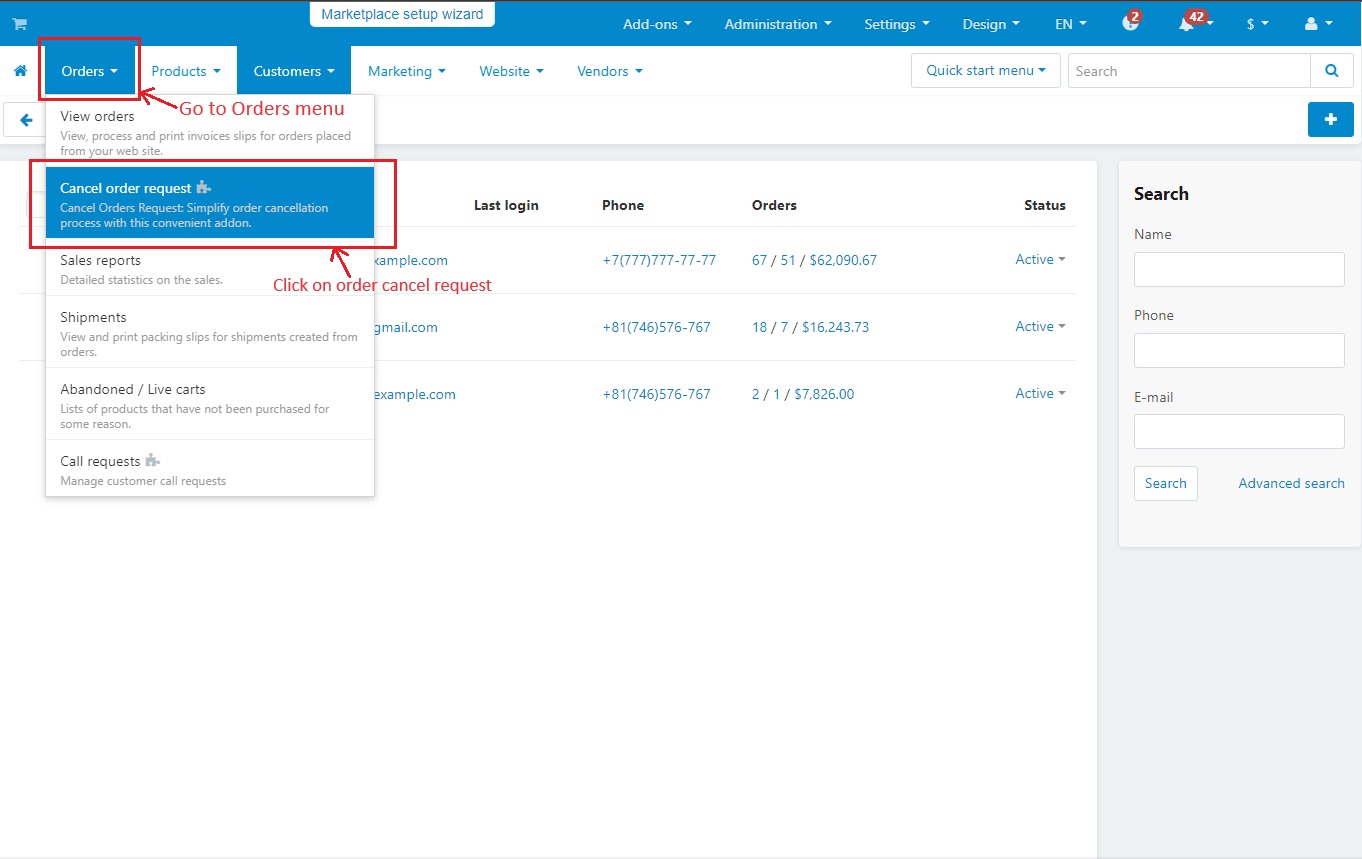
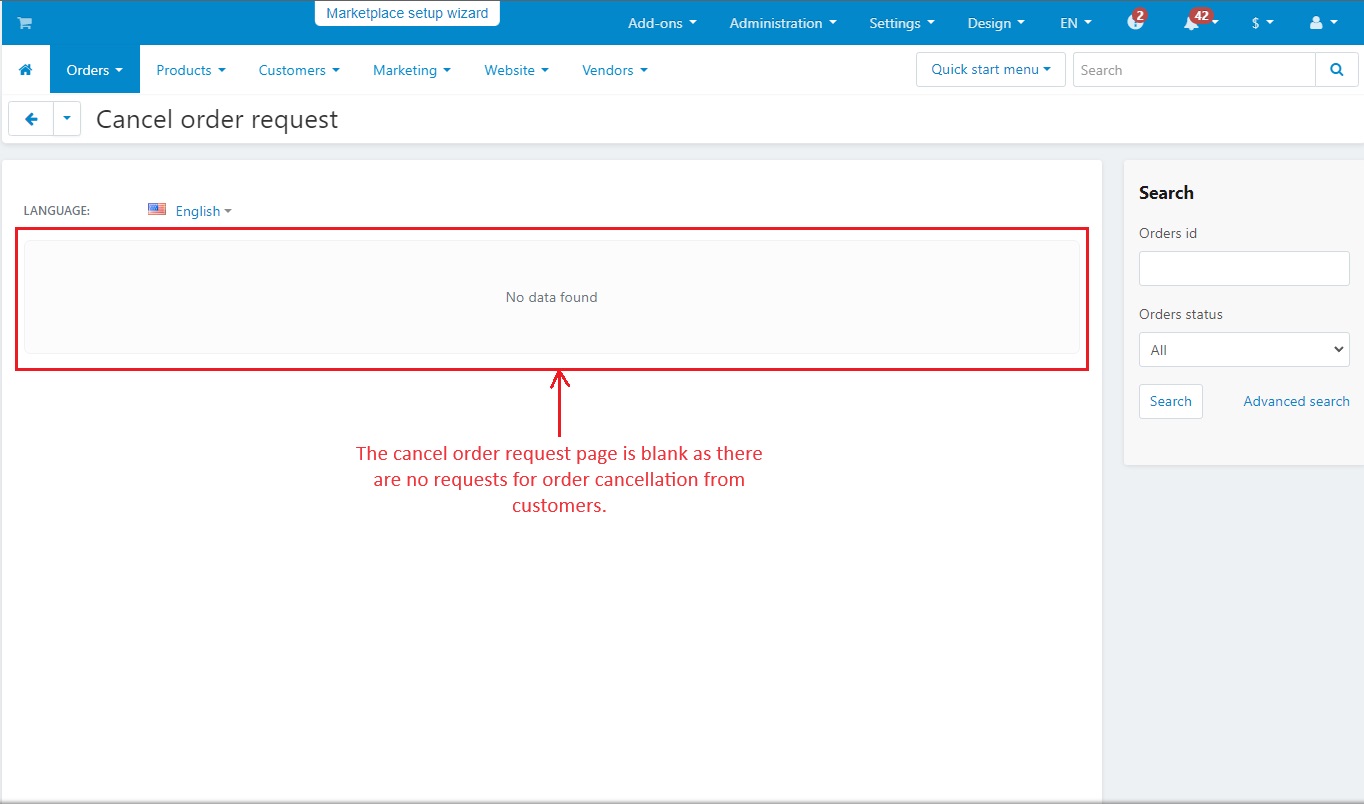
Step 4
How to use cancel order request in storefront
- Go to >> Storefront page
- From the product categories list, select any product.
- Click on >> Add to Cart
- Press the >> checkout button
- Select the phone ordering.
- Tick both the checkboxes of terms and conditions
- Click on >> place order
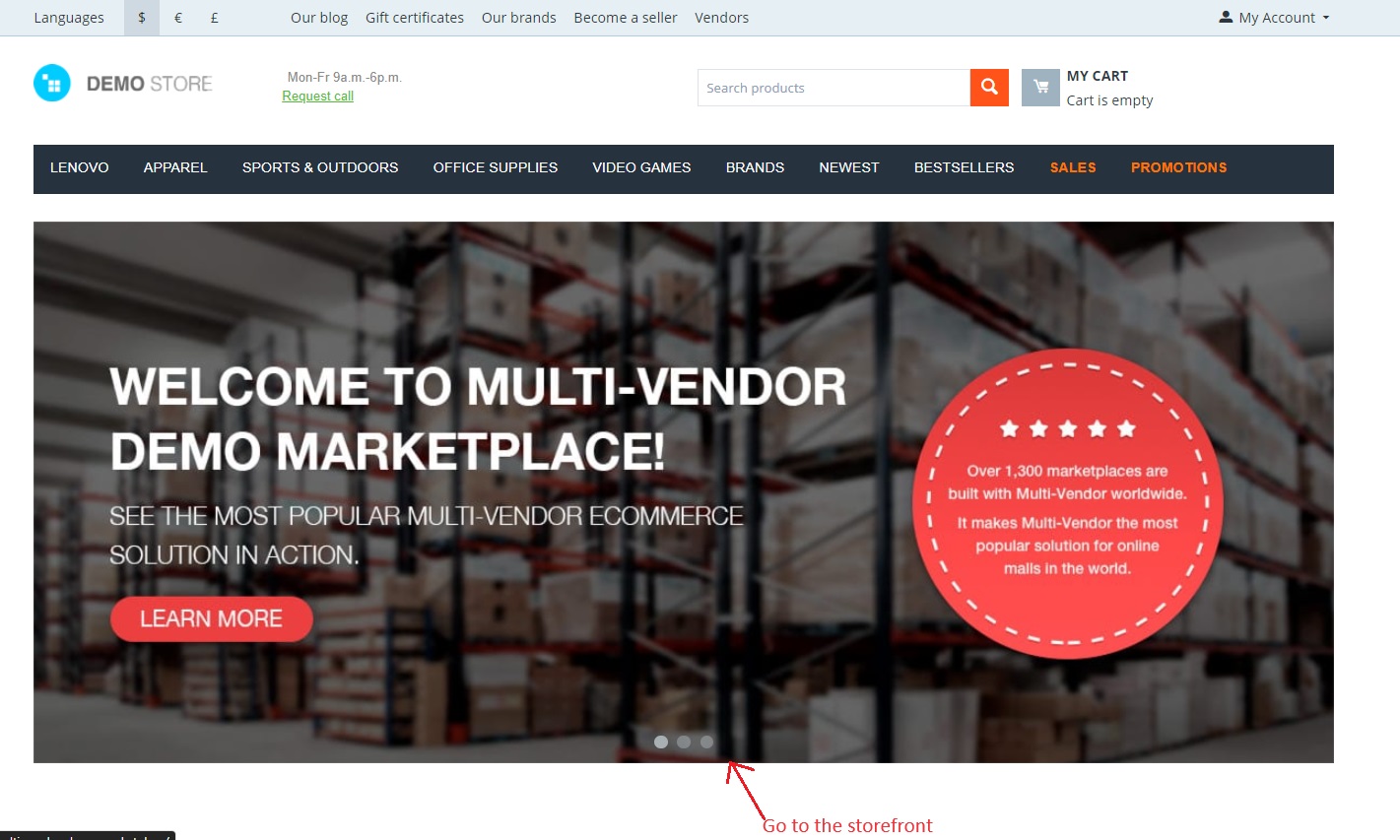
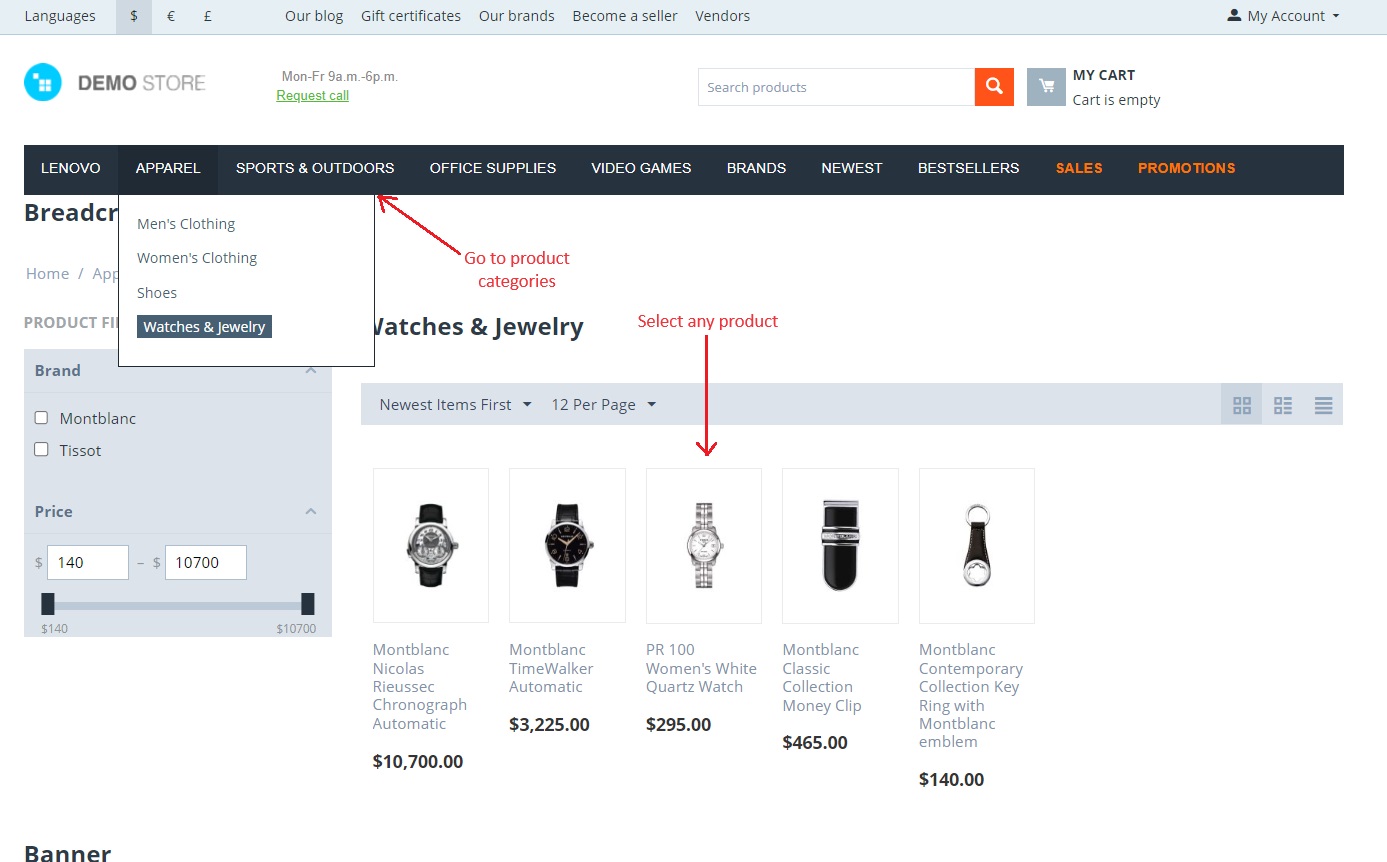
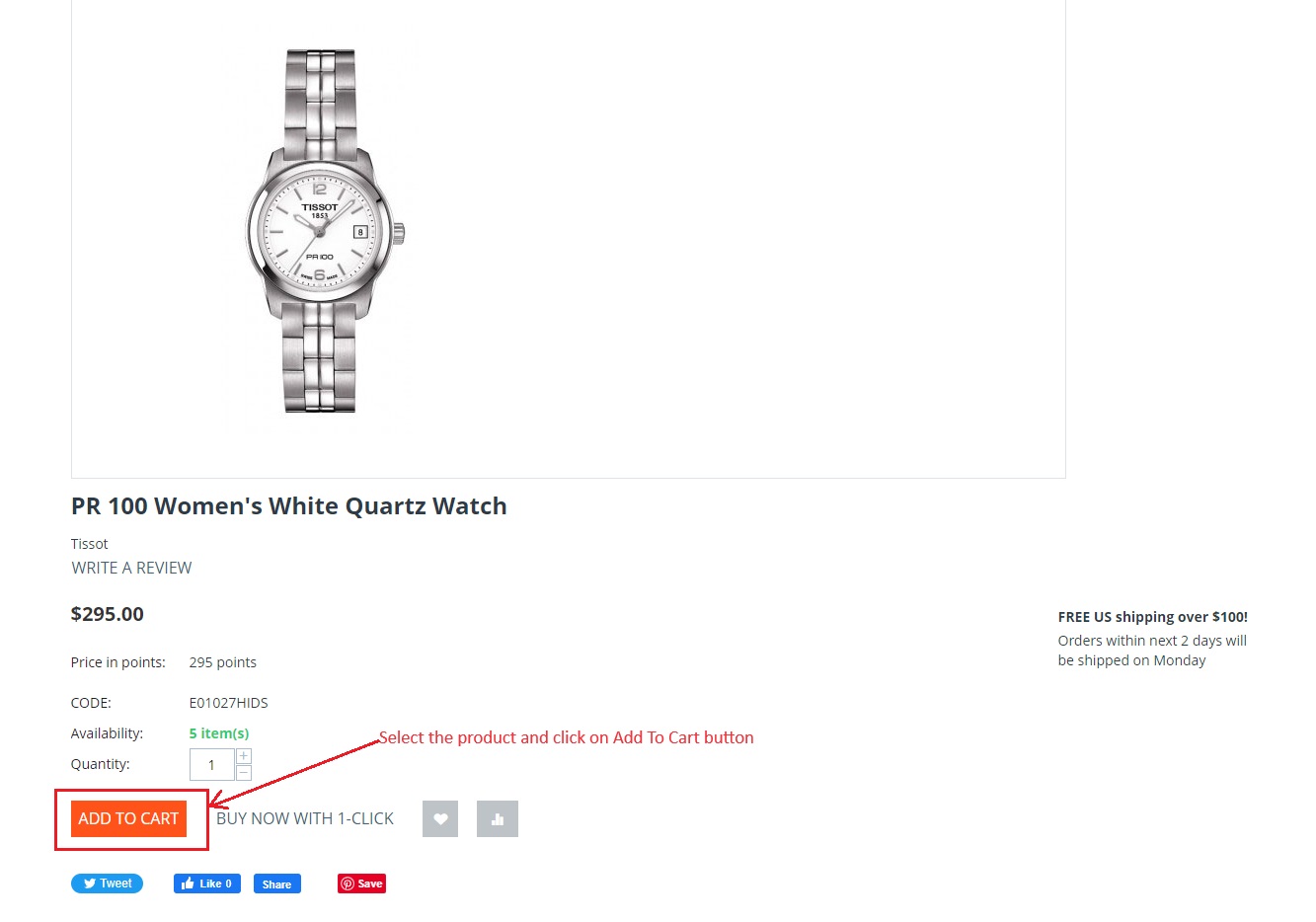
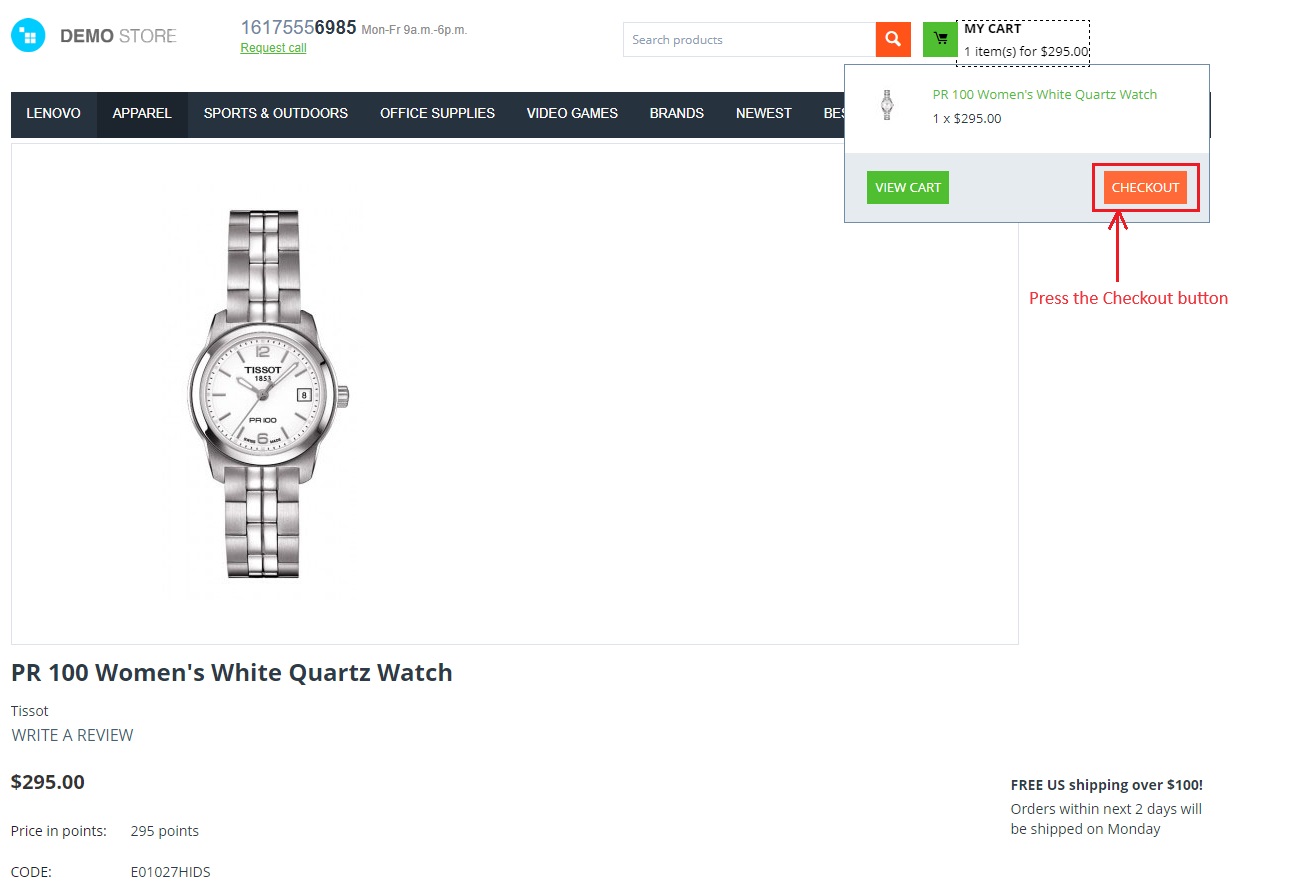
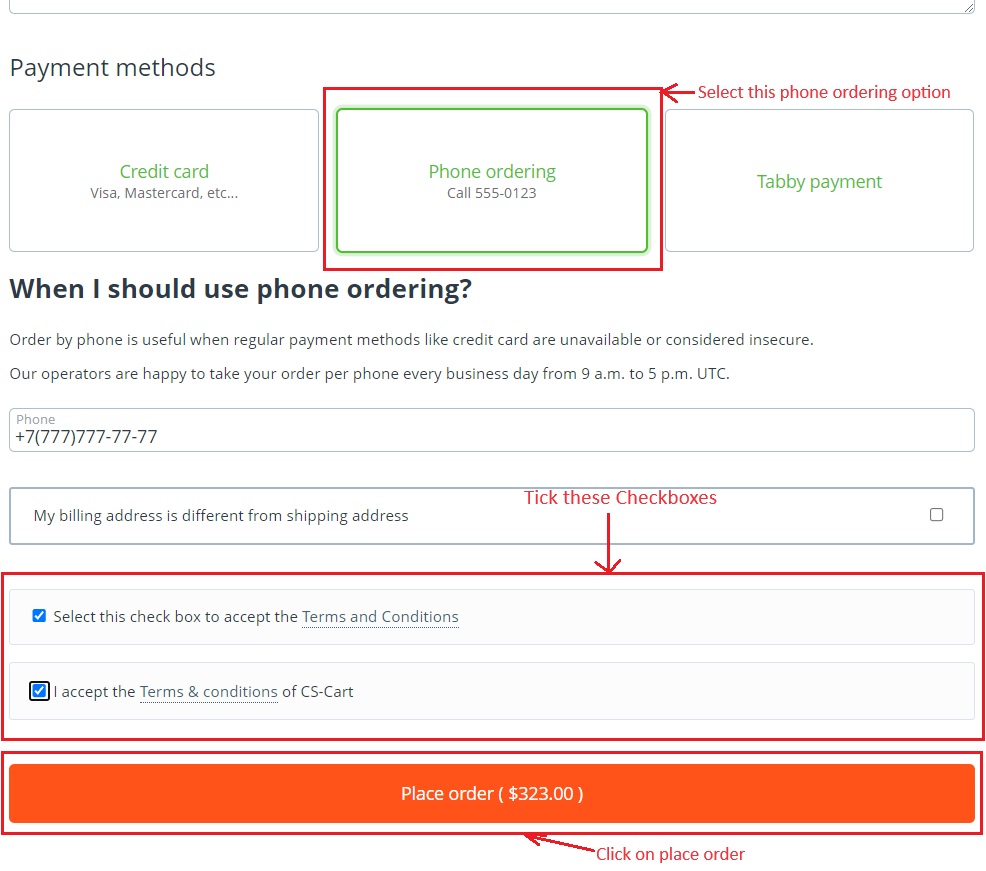
- Click on >> Order details
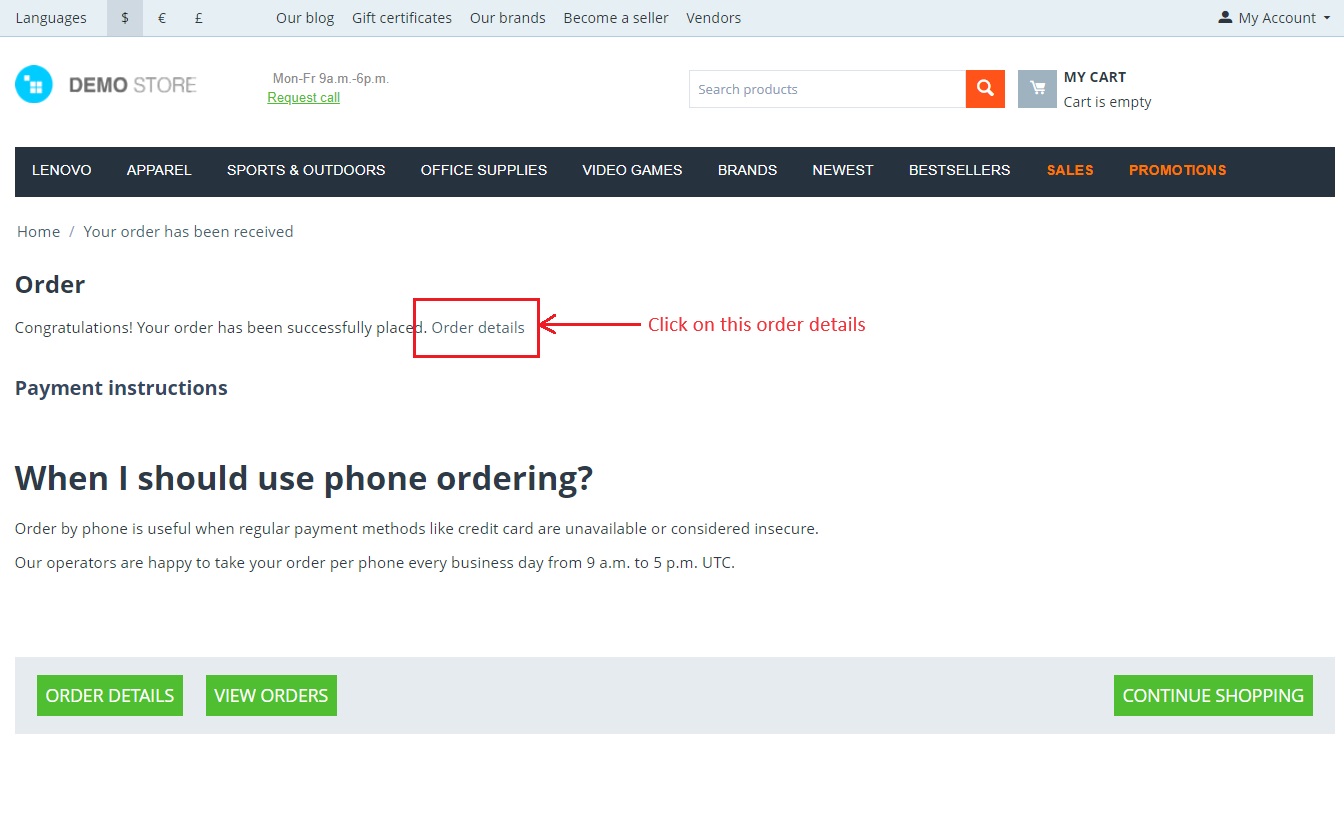
- Here you can see the order status as open.
- Click on >> Cancel Request
- A pop window of cancel request will be open.
- Here customers can select the cancellation reason.
- Then, Click on >> Save Button
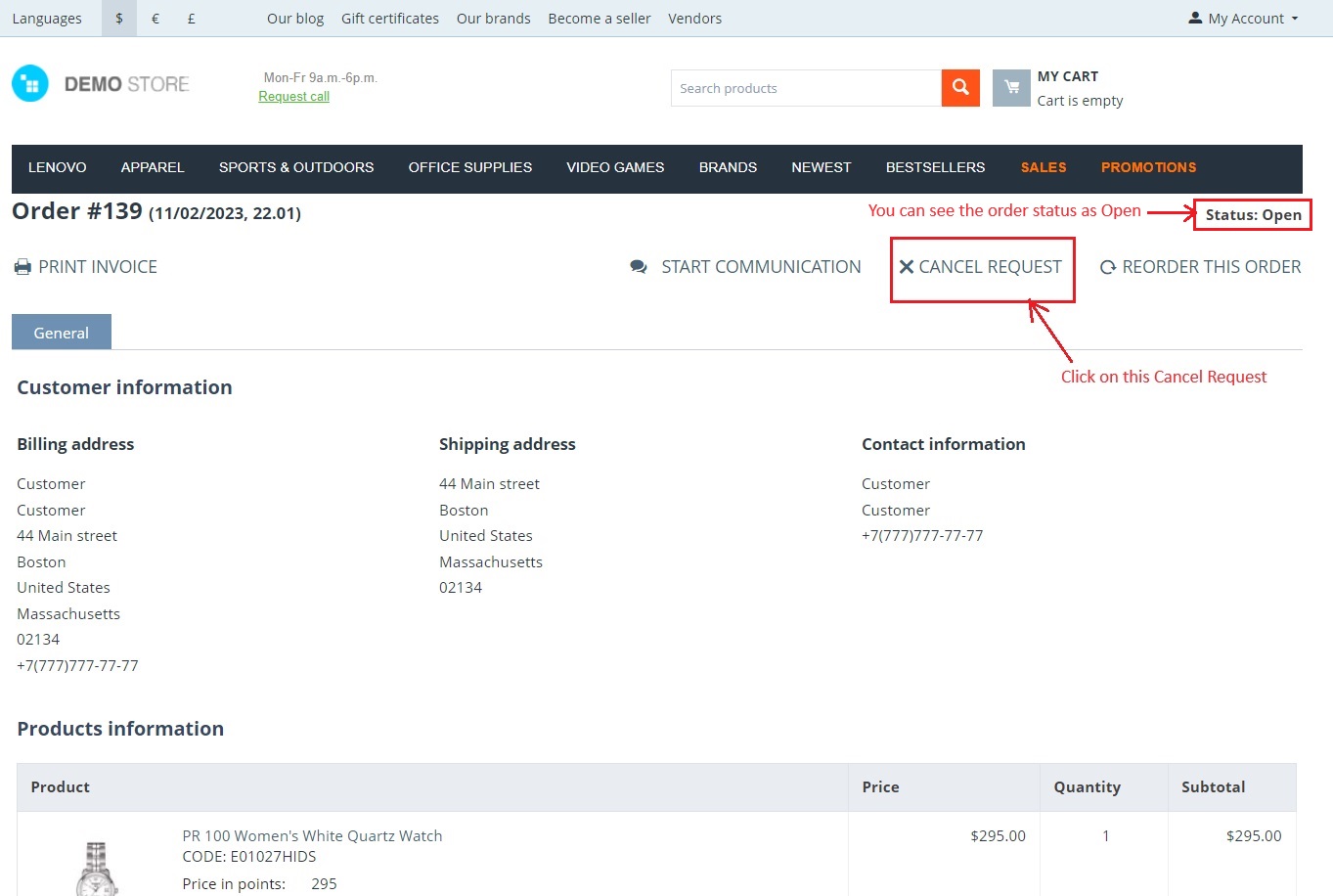
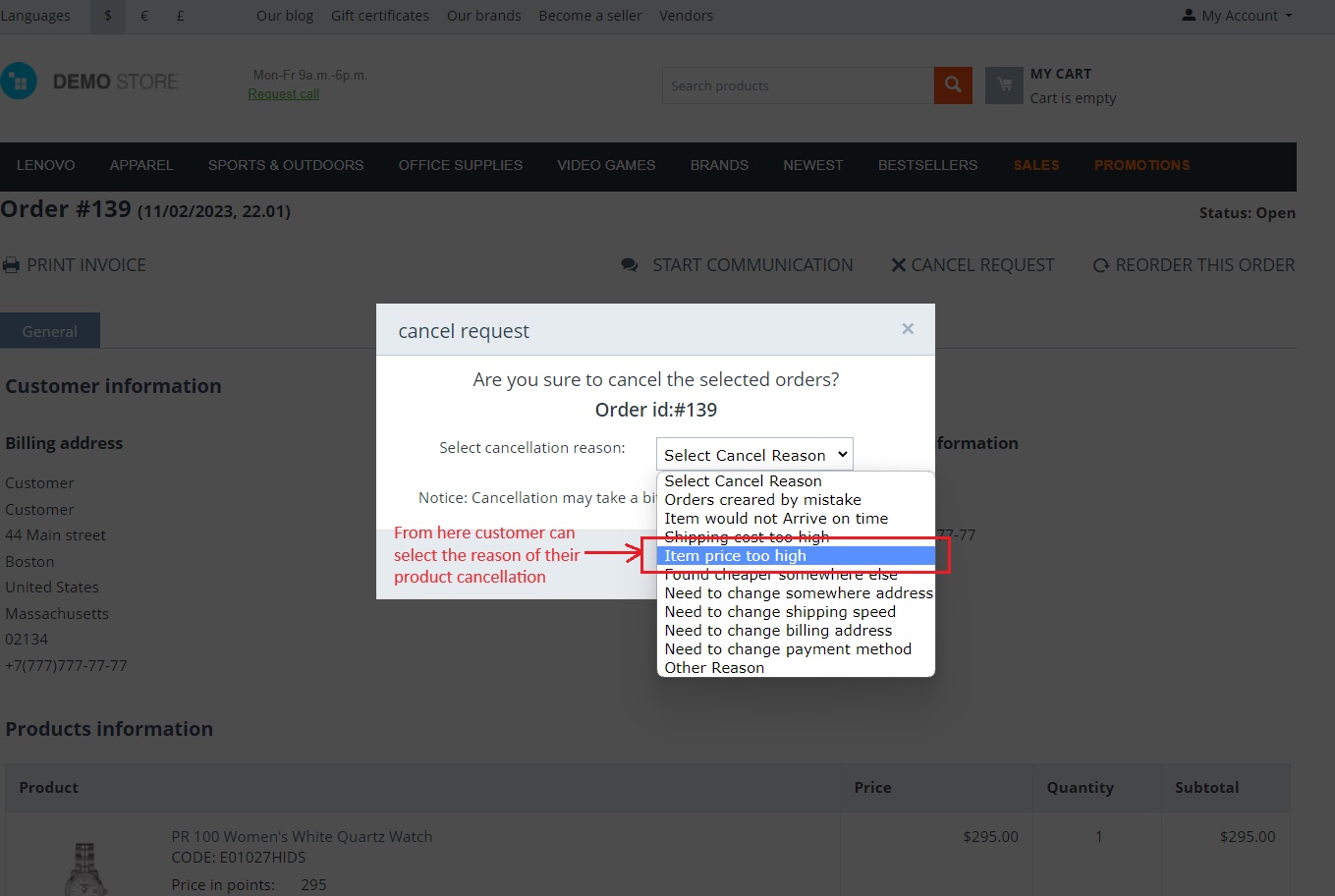
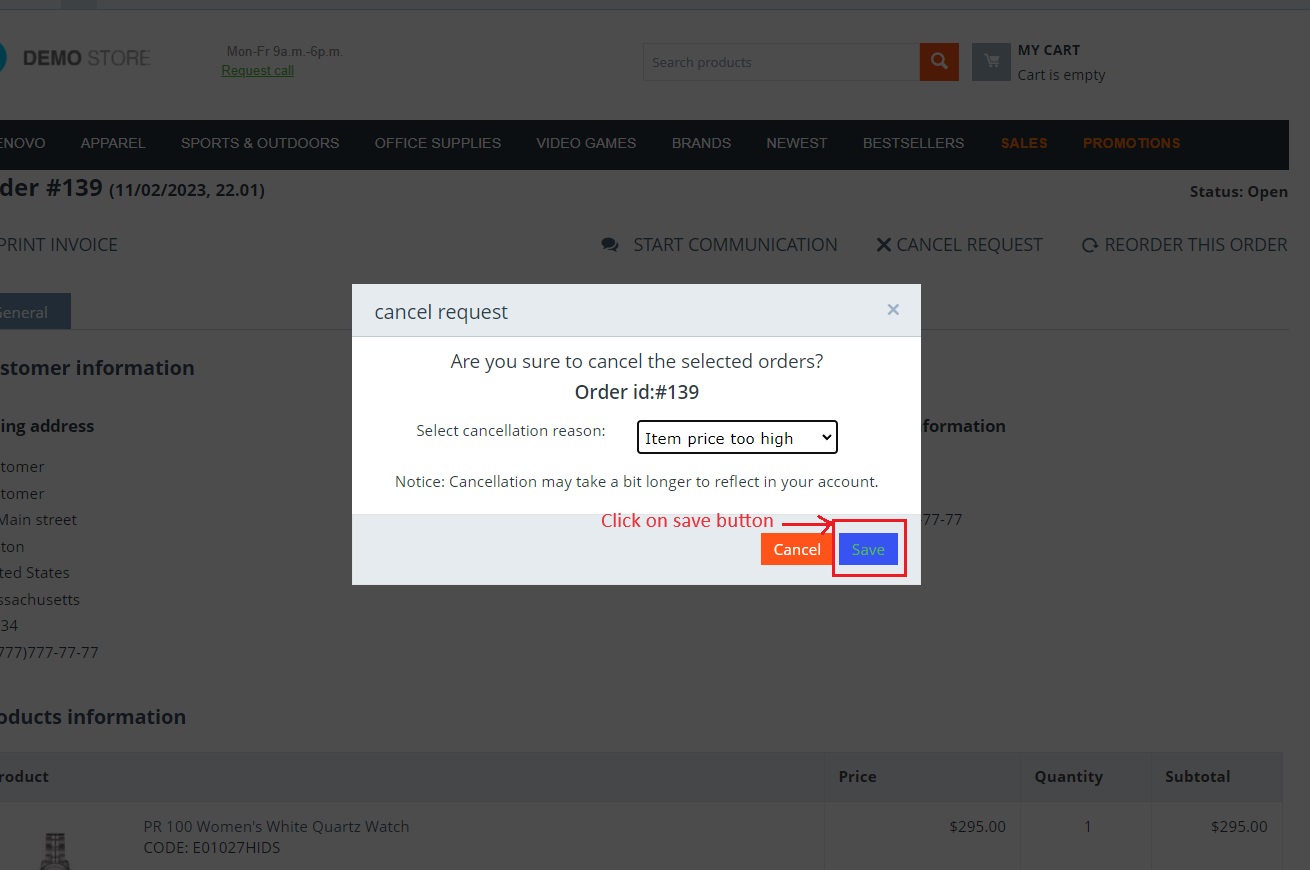
- Here customer can see the notice of “cancel order request created successfully”.
- Below you can see the customer ID, Status, date and actions.
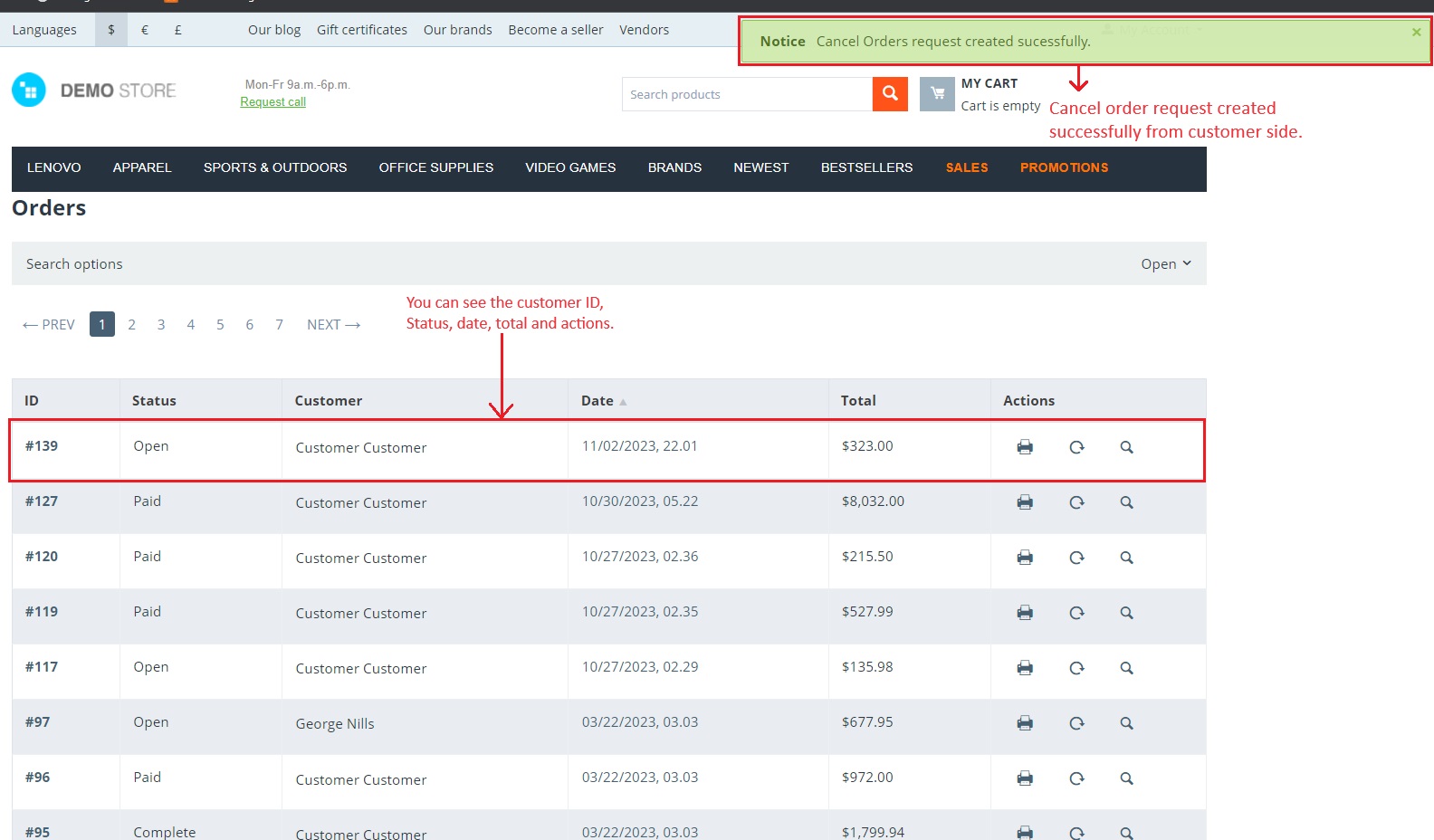
- If the product prices do not meet the minimum and maximum price conditions, the customer will be unable to send a cancellation request and will receive an error notification like this.
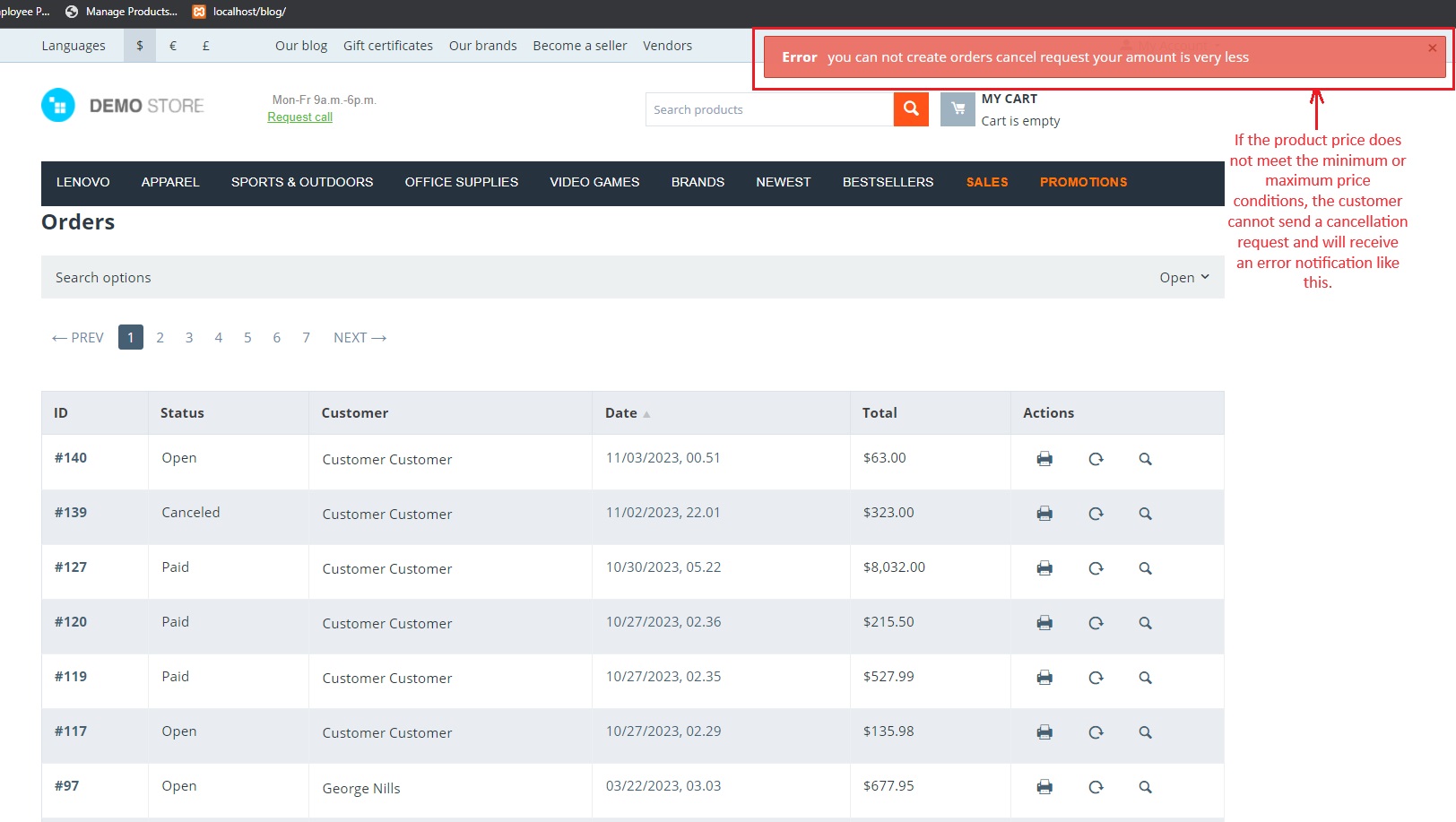
After the complete process of an order cancellation request from the customer, both admin and vendor will get this type of mail with reason as above order cancellation notification checkboxes are enabled.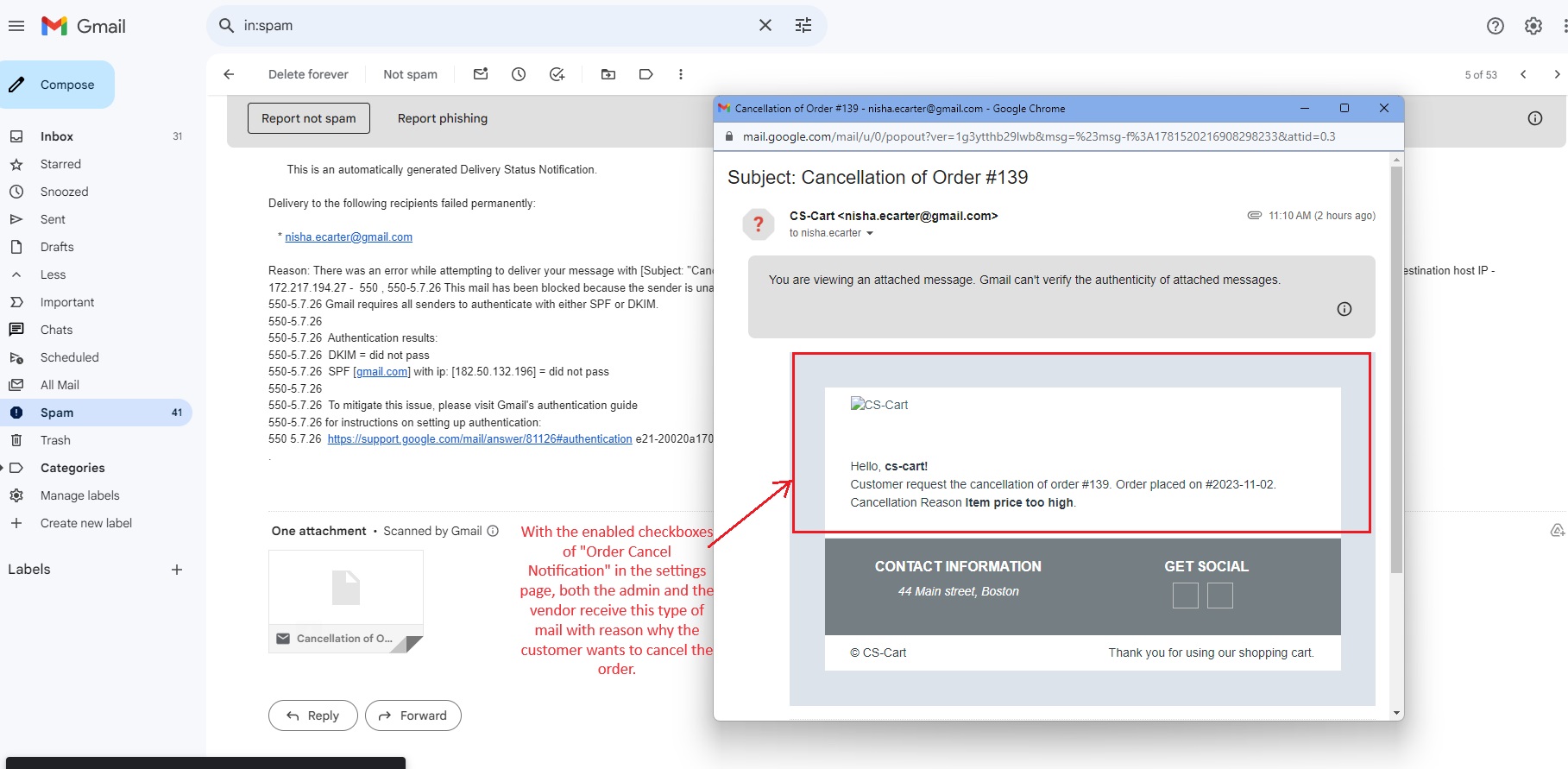
Step 5
Again, go to >> Orders Menu
Click on >> Cancel order request
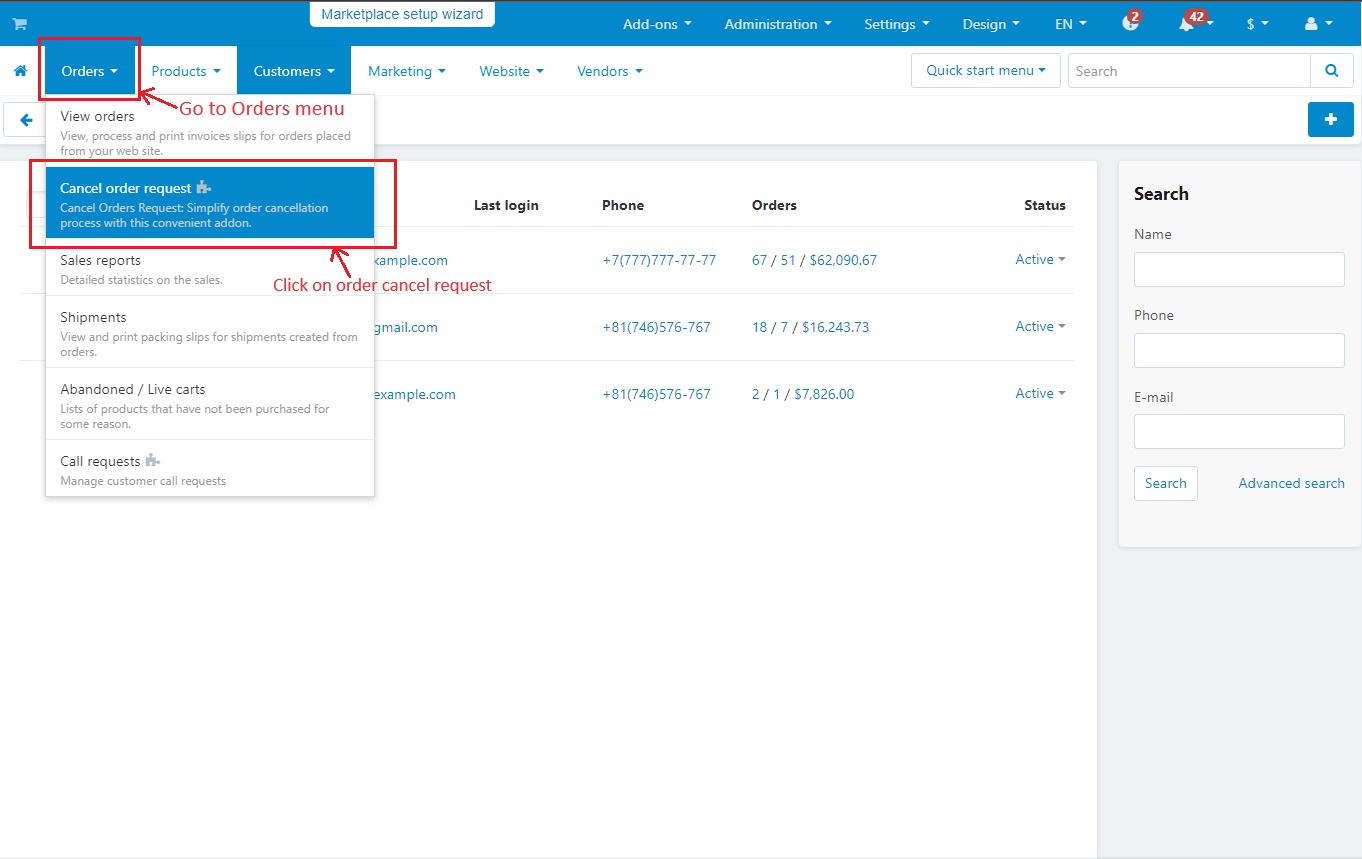
Step 6
- In the cancel order request page, you can see one request with “Open” order status and “Pending” actions.
- The admin can choose to either “Approve” or “Disapprove” the customer’s request, depending on their preference.
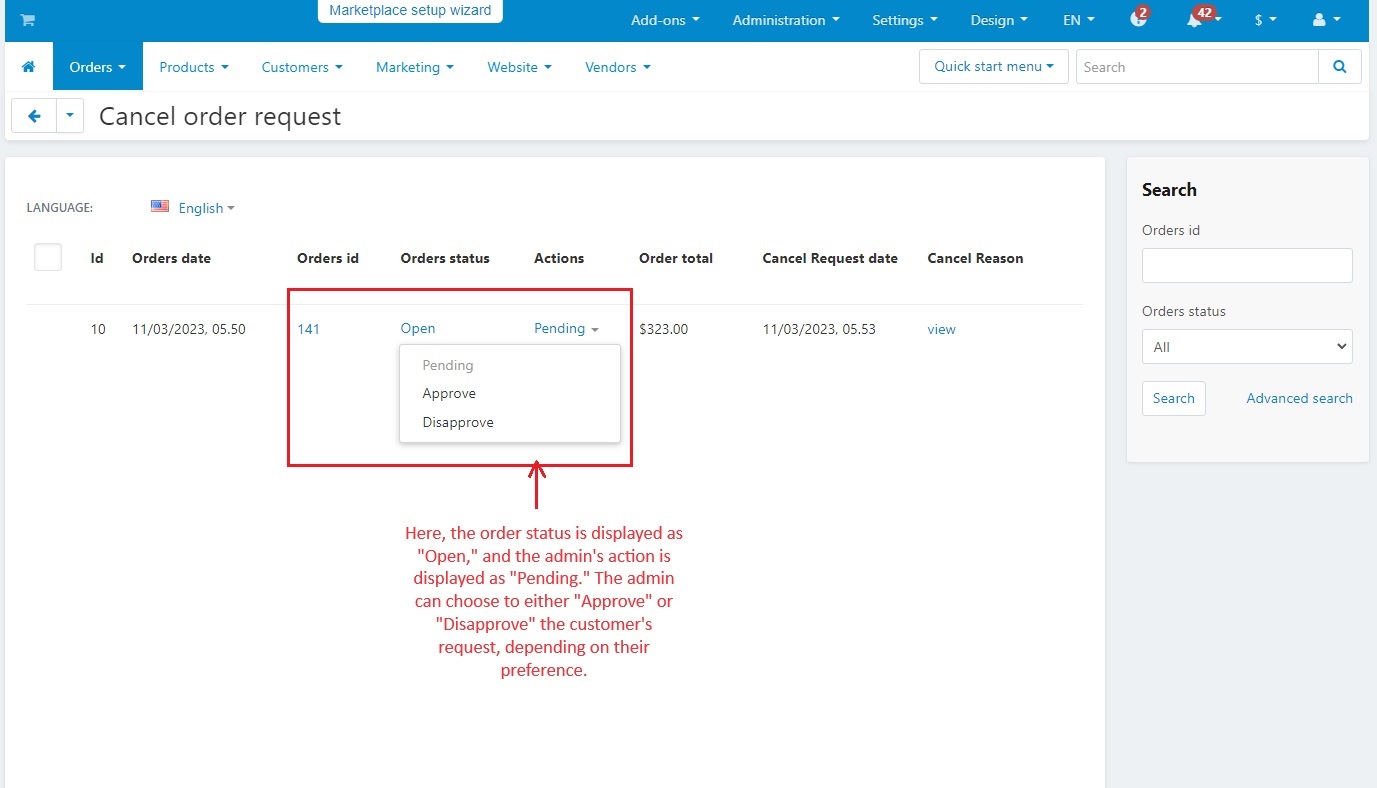
- Here you can see the admin has taken the actions to “Approve” this request and Order Status has changed to “Canceled”.
- Cancel reason can be seen by the admin in view. Click on>> View, a pop window will open with reason given by the customer.
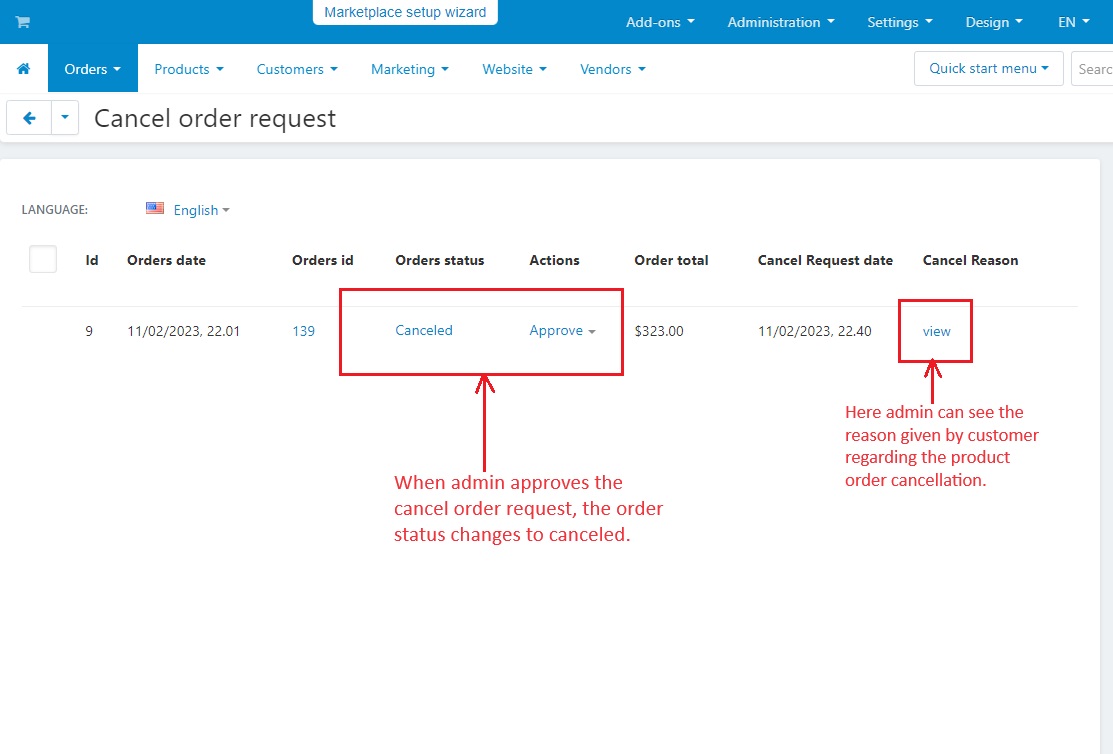
- After getting approval from both admin and vendor, now customer can see their order cancel request as canceled in the storefront.
- They can click on order ID to get detail information about the product cancellation.
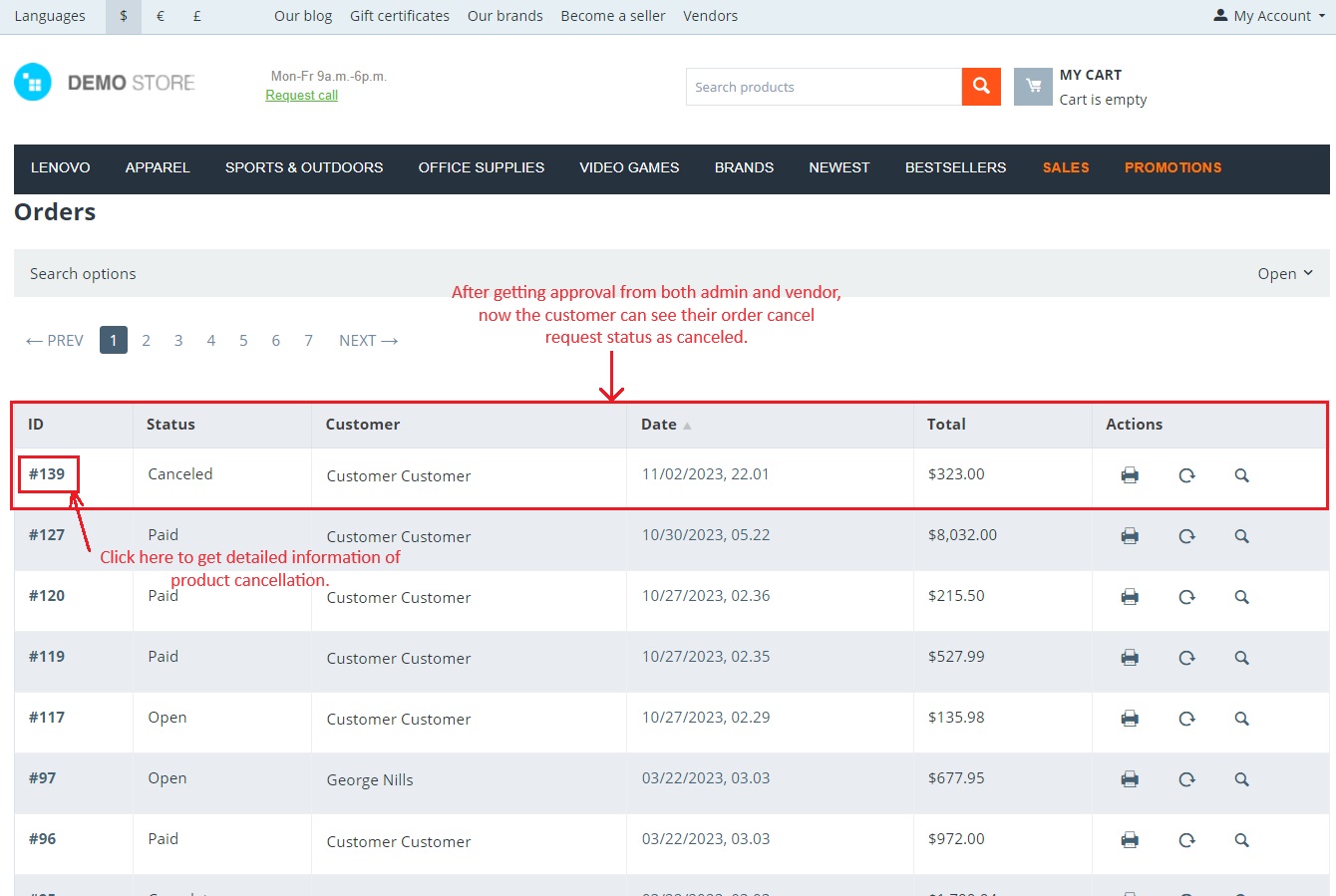
Here you can see the product status has changed from open to canceled in the order details page.
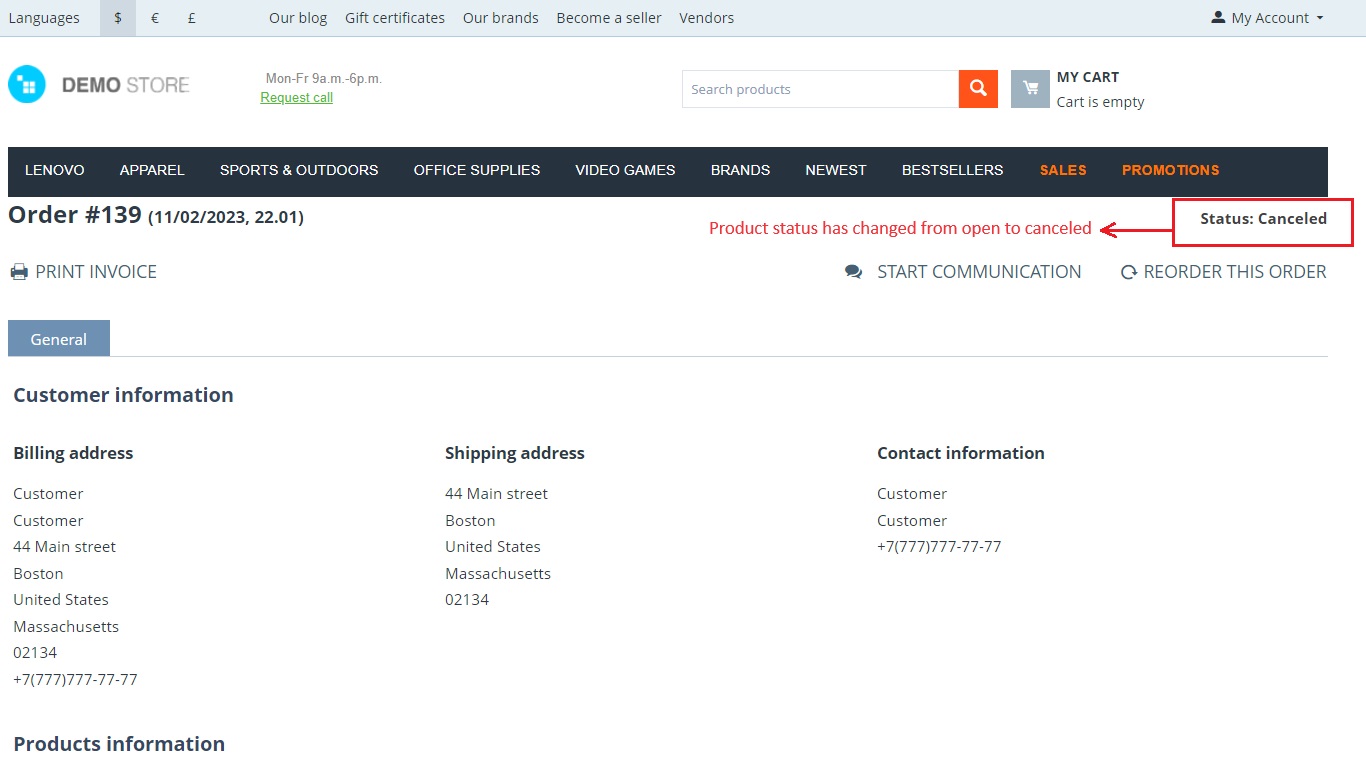
Addon-Version:
Version-1.0
Supported Versions:
CS-Cart, CS-Cart Multivendor 4.8.x, 4.9.x,4.10x,4.11x,4.12,4.13x, 4.14x, 4.15x, 4.16x, 4.17x, 4.18x
Support:
This app is developed and published by Ecarter Technologies Pvt. Ltd., a CS-Cart developer. You are guaranteed quality add-ons.




