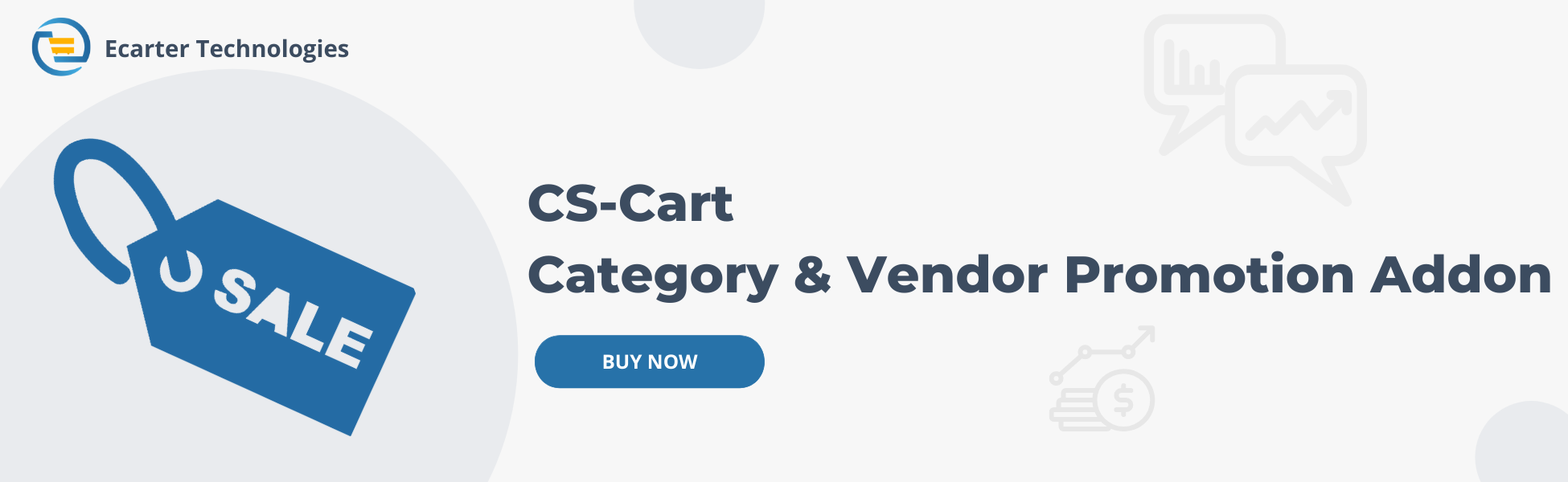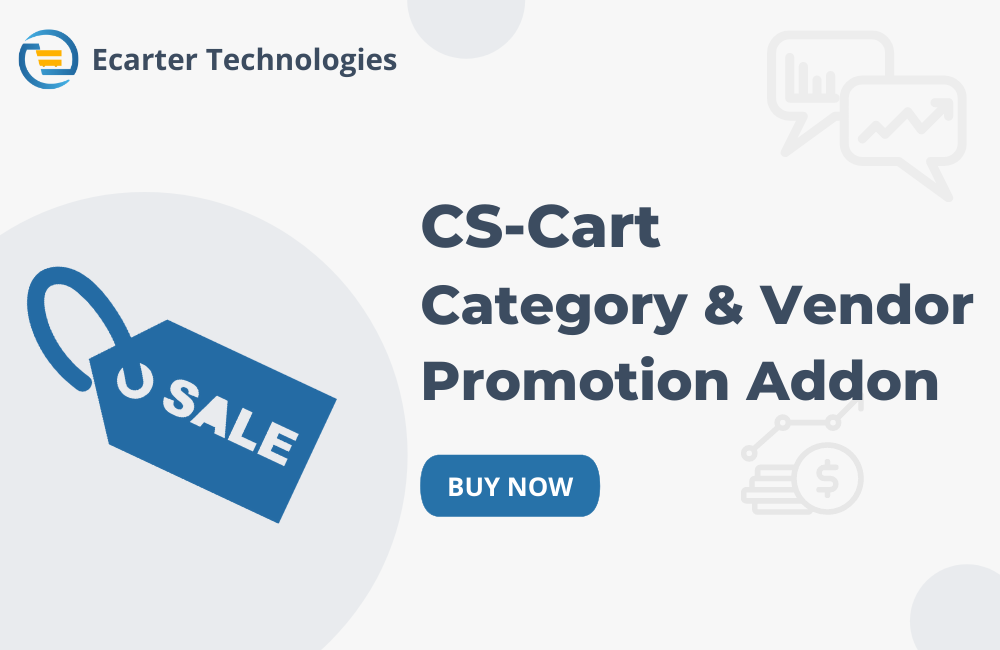CS-Cart Category & Vendor promotions Addon
The addon provides functionality to create category and vendor promotions blocks in CS-Cart. Admin can create category and vendor promotions under marketing>category and vendor promotions. They need to add a new block at the homepage layout under Design>Layouts. After that need to add images for corresponding categories in categories promotion tab under Product> Categories and images for corresponding vendors in vendor promotion tab under Vendors.
Features:
- Promotions for categories and vendors: Create Special Promotions for categories and vendors.
- Customizable blocks: Easily add promotion section to your homepage.
- Vendor Promotions: Promote vendor deals with attractive visuals.
- Easy Image Management: Upload and manage images for each promotion effortlessly.
- Boost Sales & Visibility: Encourage customers to explore offers and shop more.
- Well integrated with CS-Cart Multivendor
Installation:
How to install addon
https://store.ecarter.co/blogs/how-to-install-addon/
How to addon work
- Open the addon.
- item for menu: you can directly access the category and vendor promotion page under the Marketing menu through this link.

- Go to the Marketing >> Vendor Promotion.
.png?1741093531634)
- Here you see the promotion ids and names.
- Also, Click on the (+) icon to create the promotion.
- Fill in all information, and click on the Save button.

- Go to the Design >> Layout.
- Switch on the Homepage tab to add a new block(category and vendor promotion).
- Click on the (+) icon to create the block.

- Switch on the Create New Block tab.
- Open the Category and Vendor promotion block.

- Name: Enter the name of block.
- Template: Select the template.

- Switch on the Content tab.
- Filling: Select the filling
- Promotion ids: here you can set the promotion id.
- Click on the Create button.

- here you see the created categories and vendor promotions block.
- click on the setting icon to open this block.
- After opening this block, Click on the settings button to add in block.
- Use grid view: Enable this setting to grid view.
- No of blocks: Set the no of blocks.
- Do not scroll automatically: If you enable this setting, then you do not scroll automatically.
- Scroll per page: enable this setting for scroll per page.
- Speed: set the scroll speed.
- Pause delay (in seconds): Set the time (in seconds) to pause delay.
- item quantity: here user can set the quantity of item.
- Thumbnail width: here user can set the thumbnail width.
- Thumbnail height: here user can set the height of the thumbnail.

- Background color: here user can set the background color.
- Hide explore more button: enable this setting to hide the explore more button.
- Outside navigation: enable this setting for outside navigation.
- Click on the Save button.

- Go to the Products >> Categories.
- Open any category
- Switch on the category promotion tab.
- Promotion image: here you can upload promotion image.
- Click on the Save button.

- Go to the vendors >> Vendors.
- Switch on the Vendor Promotion.
- Promotional Image: here you can upload the promotional image.
- Click on the Save button.

- here you see the categories and vendor promotions on the storefront.
- Click on the explore more button.

- Here you see the promotional after clicking on the explore more button.

Tutorial Video:
Supported Versions:
CS-Cart, CS-Cart Multivendor 4.8.x, 4.9.x,4.10x,4.11x,4.12,4.13x, 4.14x, 4.15x, 4.16x, 4.17x, 4.18x
Support:
This add-on is developed and published by EcarterTechnologies Pvt. Ltd., a CS-Cart developer. You are guaranteed a quality add-on supported by future versions. If you need help, please contact us via email at support@ecarter.co.