CS-Cart AI-content Generator using Chat-GPT Addon
%20(4).png?1688475859307)
Cs-Cart AI-content Generator using Chat-GPT Addon
This addon uses AI to quickly create product descriptions, meta titles, and meta descriptions. Users can also have conversations with Chat-GPT, making content generation faster and easier. We are using GPT 3.5 Turbo https://openai.com/pricing
Feature:-
- Well-integrated with CS-Cart, CS-Cart Multivendor.
- Feature Admin can use chat Gpt chatbot.
- Voice recognition is also available in Chatbot.
- Admin can set a character limit for the AI-generated product description text.
- Regenerating description many times.
- Feature to generate image using AI chat GPT and admin can add these images as a product image.
- Feature to select vendor plan those vendor who purchase that plan can only use AI content generator using chat-GPT addon
Installation:-
How To Install AI-content Generator using Chat-GPT Addon
Addon-Installation: For the installation process you need to go to Add-ons > Manage add-ons > then click on the gear button and choose manual installation then there is a pop-up of manual installation that is open and you can choose an option to upload addon zip and install the addon.
How to Upload Zip file
1. Click on setting>Manual installation a pop window will be displayed.
you can install an add-on by picking a tgz,gz,zip format archive and clicking Upload & install.
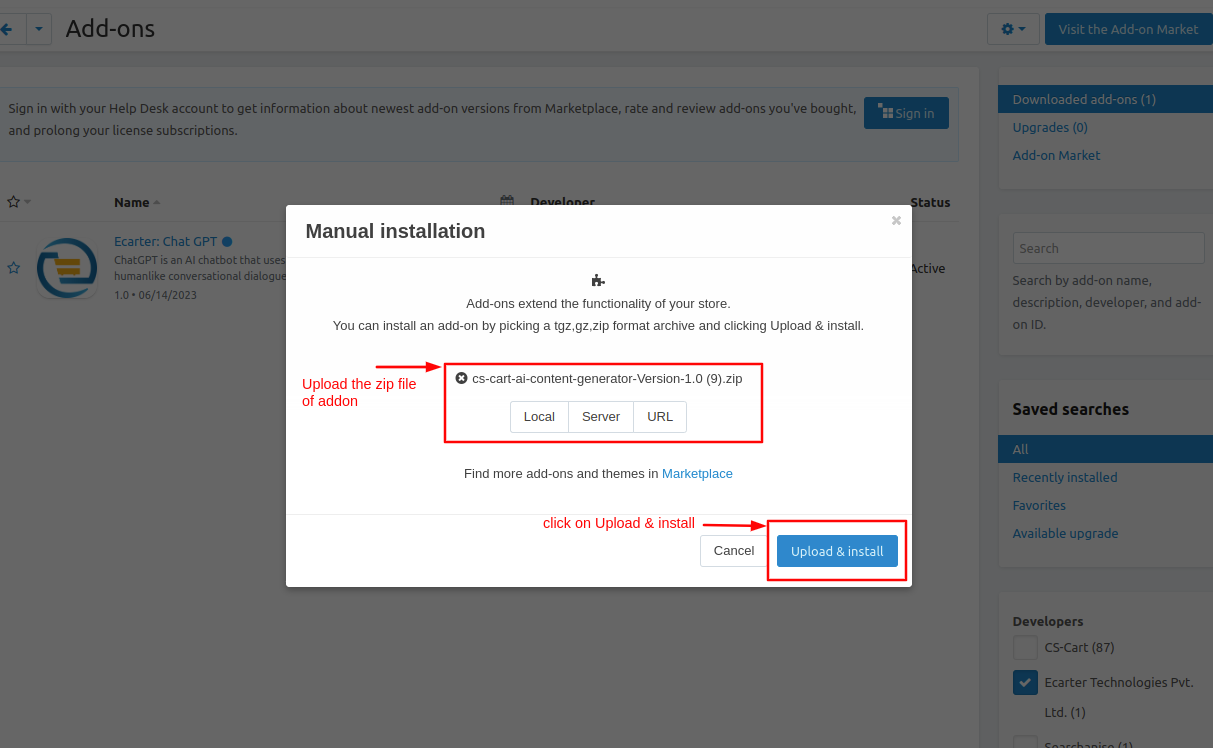
2. Add-on installed.
After Successfully installing the add-on, goto > to Add-on on the administration panel Add-on>Manage Add-on>Ecarter Technology Pvt. ltd. You will see the no. of installed add-ons or newly installed add-ons. An add-on should be Active/On status as the addon will not work if it is disabled.
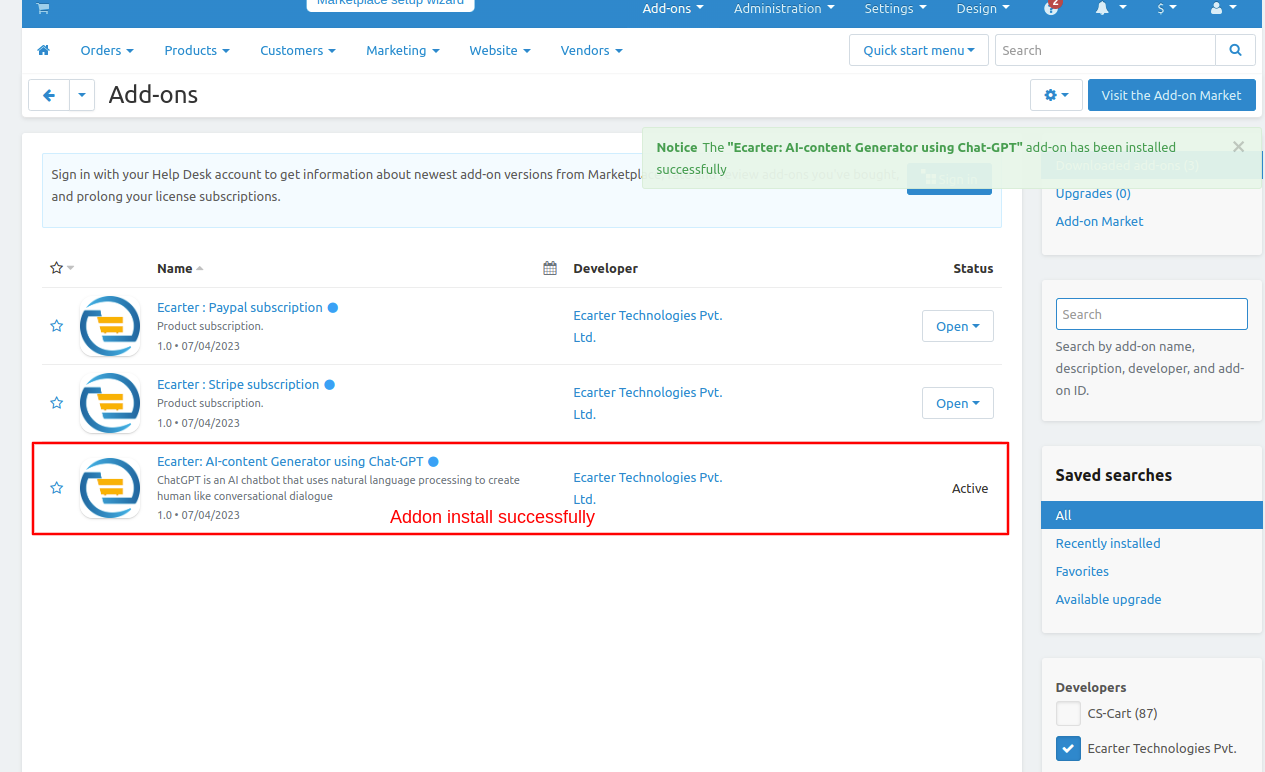
Let's check how the addon works
- On the general tab, admin can enable or disable the AI content generator and set the product settings. Switch to the >> Settings tab.
- On AI content generator:- Enable/Disable the AI content generator for product description.
- Enable vendor plans on the other pages: Enable/ Disable vendor plan for vendors so vendor can use this feature.
- Can select any >> Vendor plan
- Enter the API key of chat Gpt to use the chatbot of chat Gpt.
- Set the character limit for the meta page title of the product.
- Set the character limit for the meta description of the product.
- Set the character limit for the short description of the product.
- Set the image limit which is generated by AI.
- And then click on >> Save button.
- Click on >> ChatGpt icon to chat with ChatGpt.

- Here the ChatGpt user can ask questions or chat with AI tool ChatGpt.
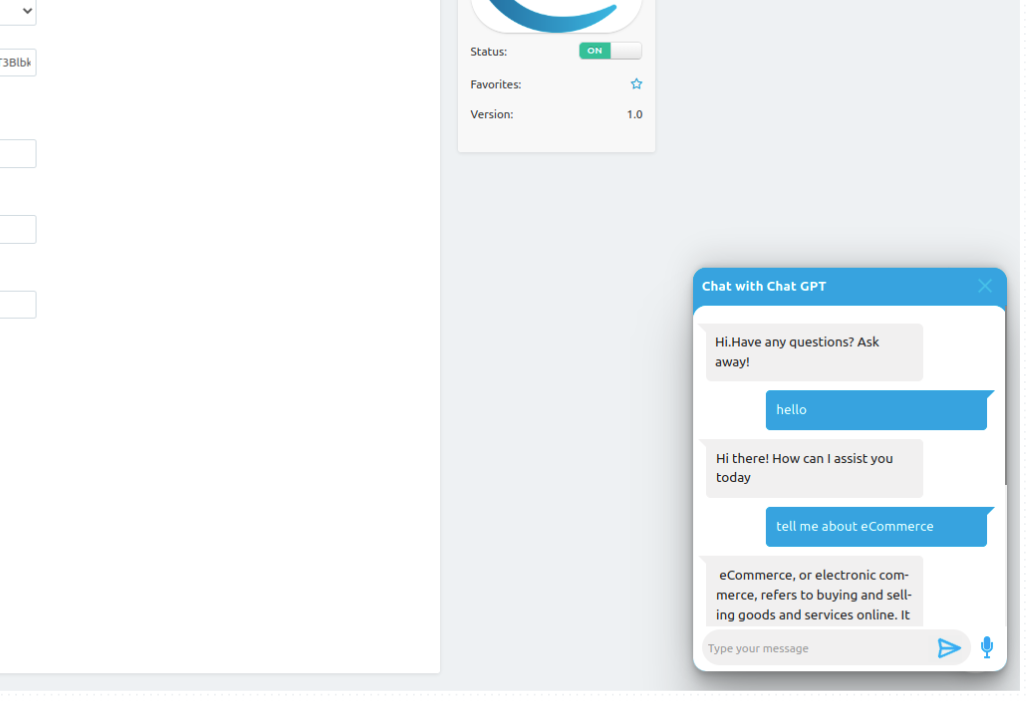
- Go to the Products menu bar.
- Click on >> Products.
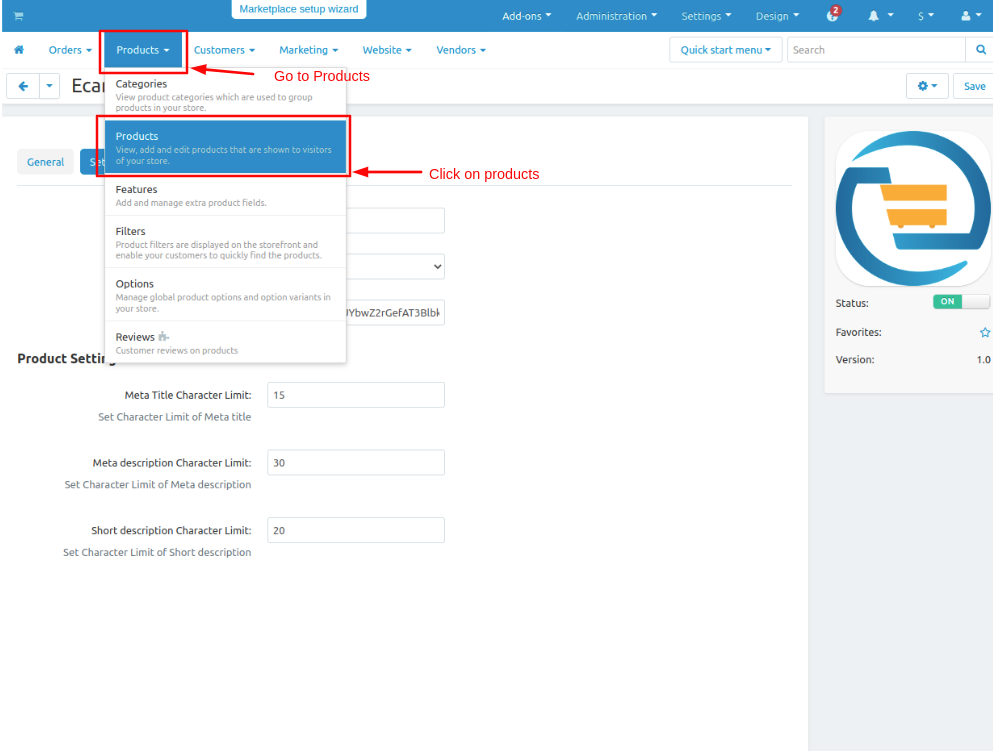
- The AI content generator is only used for like-
- Product full description, Short description, Meta page title and Meta description.
- Now choose any product or create a new product.
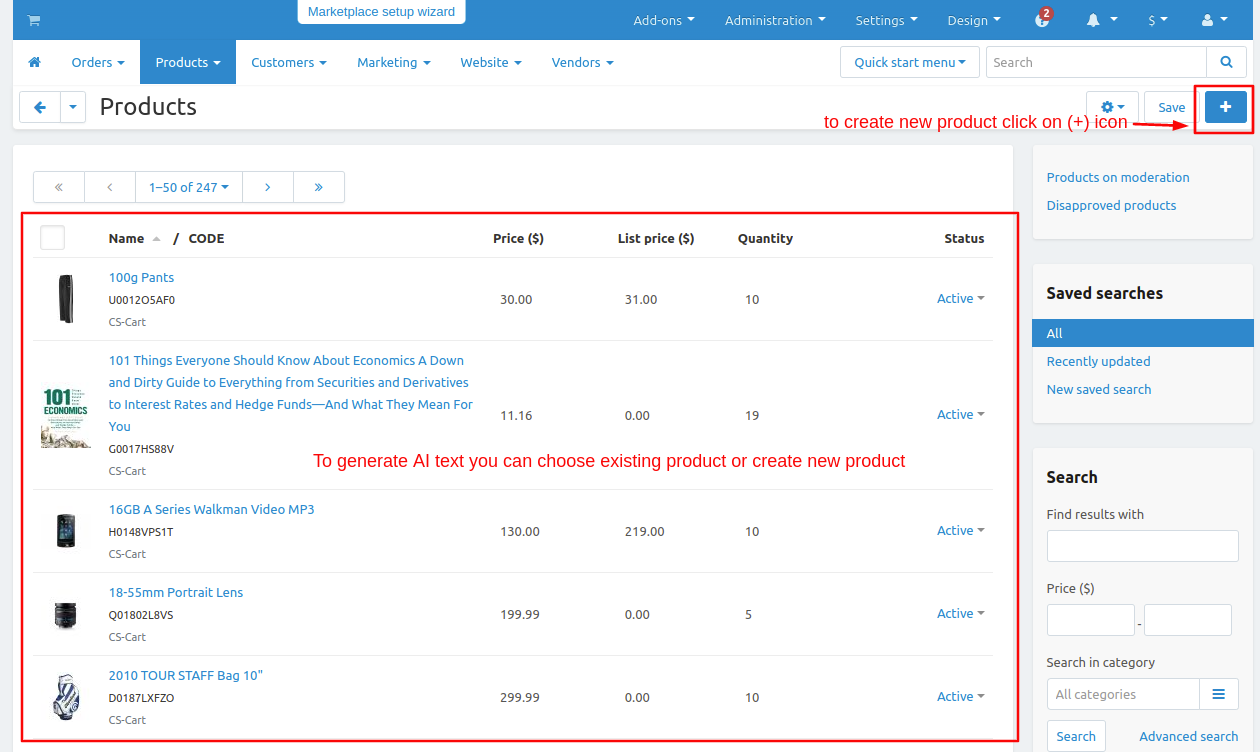
- On the general tab, scroll down to the full description page.
- Click on >> Fetch AI Content button to generate a full description of the product using the AI tool.
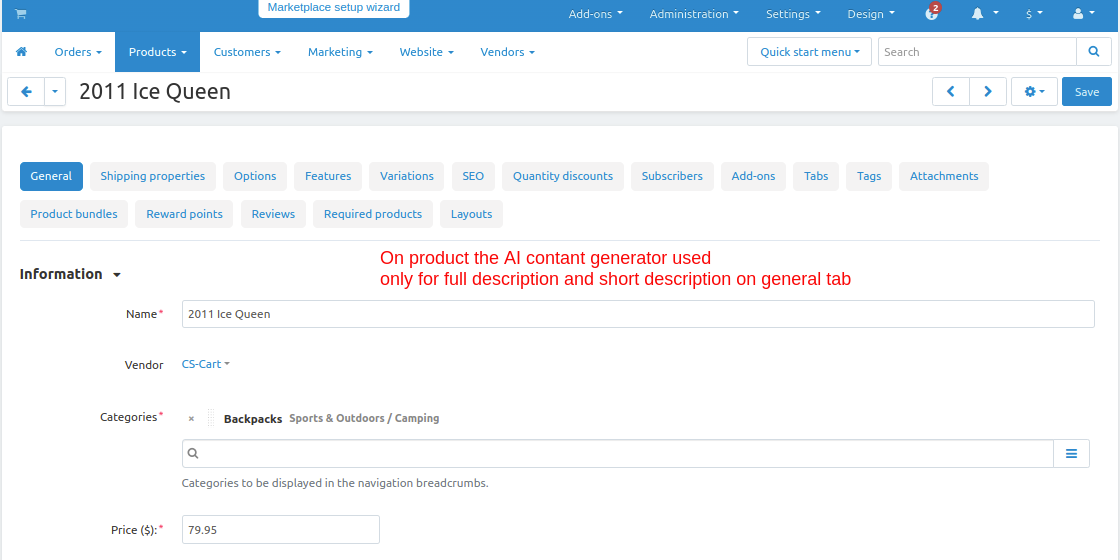
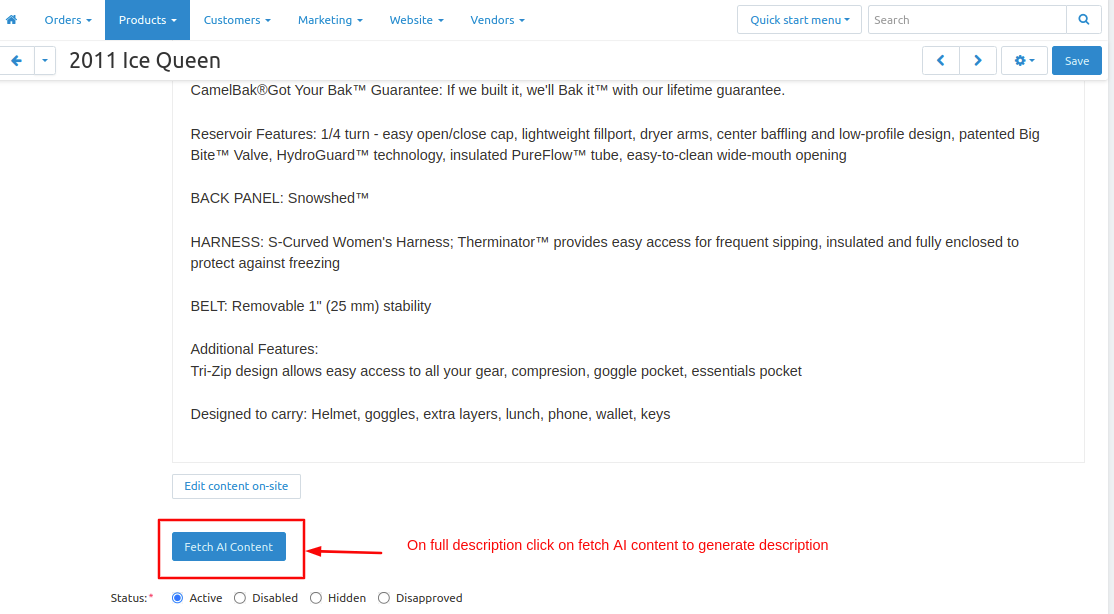
- When you click the button, a pop-up window opens where you can see the product name. The admin can edit this name, and the description is generated based on the text in the text field.
- Click on >> Generate AI button.
- Here you see the description is generated.
- Click on >> Regenerate button to generate new description.
- Click on >> Fetch AI Content button to fetch the description.
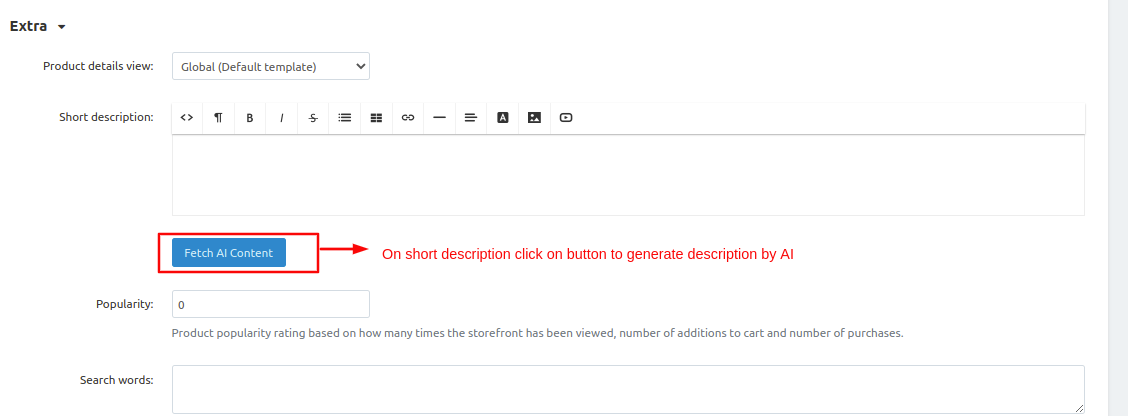
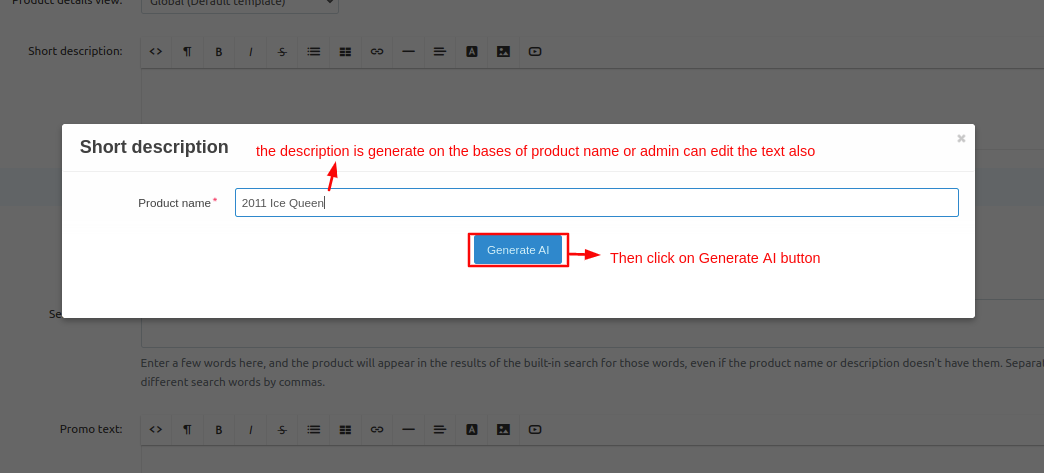
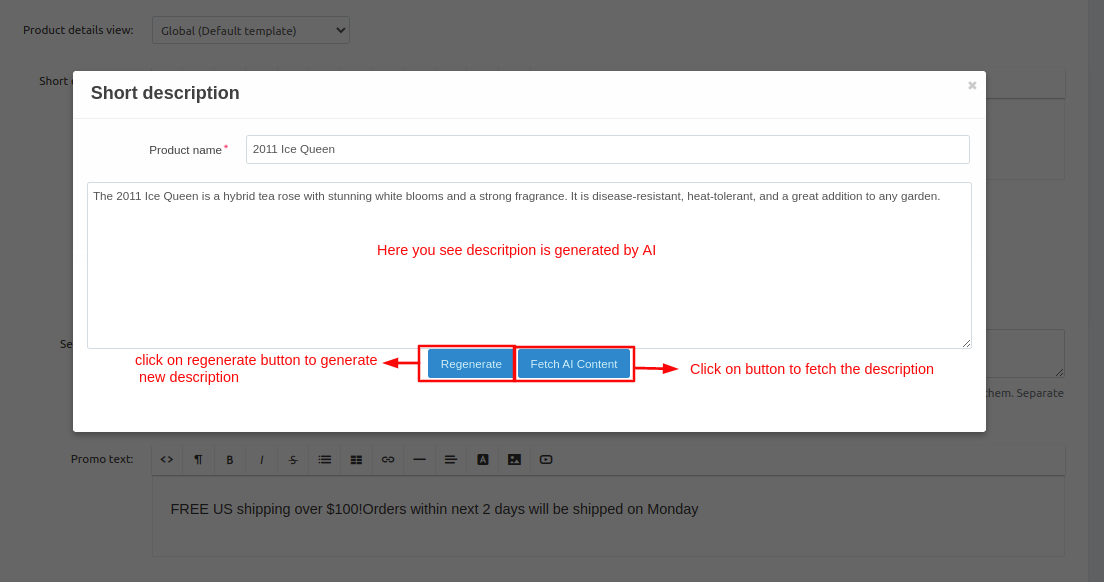
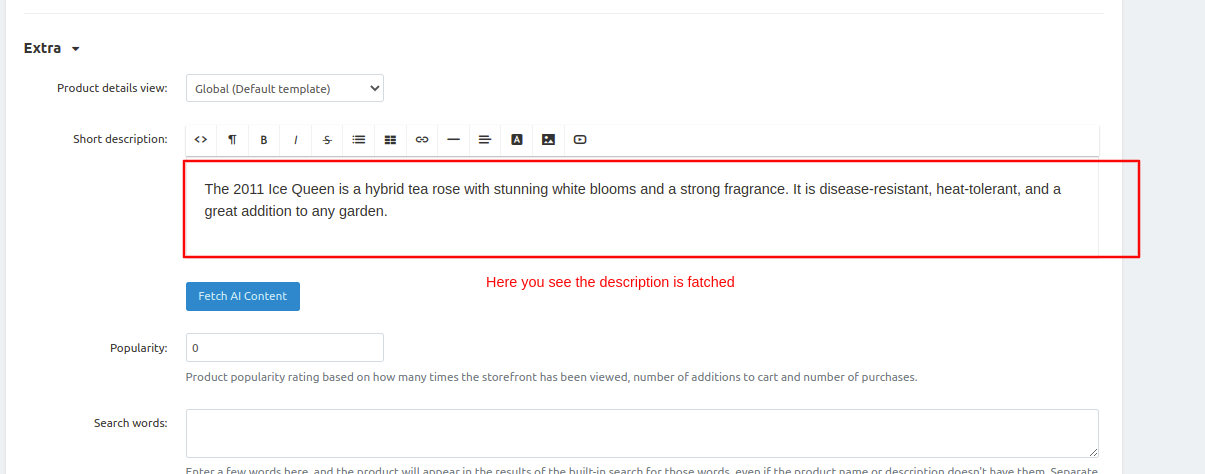
Generating images using AI.
- Enter the subject of the picture, choose the image size, and then click on the "Search" Button.
- After finding the image result, click on >> Add Image button, and then the image will be added to the image section.
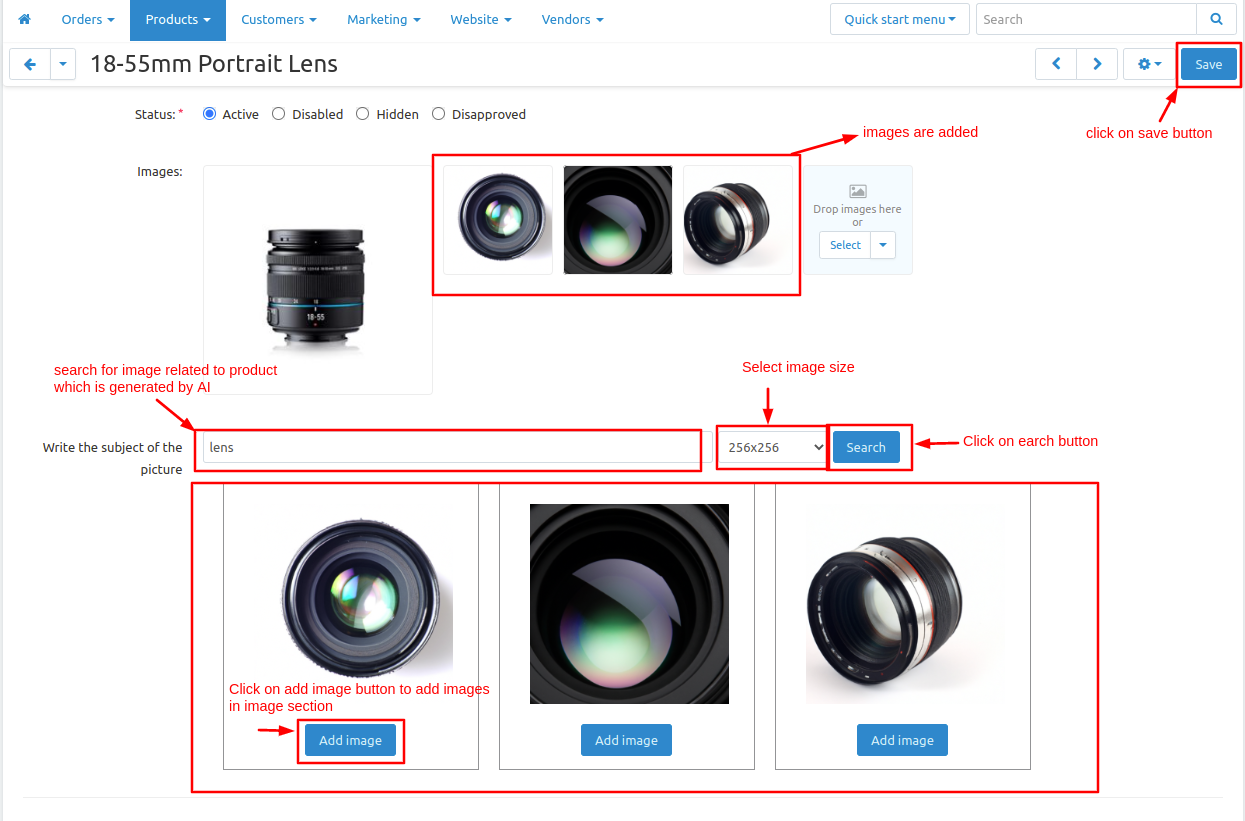
Now, similar to the full description, scroll down to the page and navigate to the short description section.
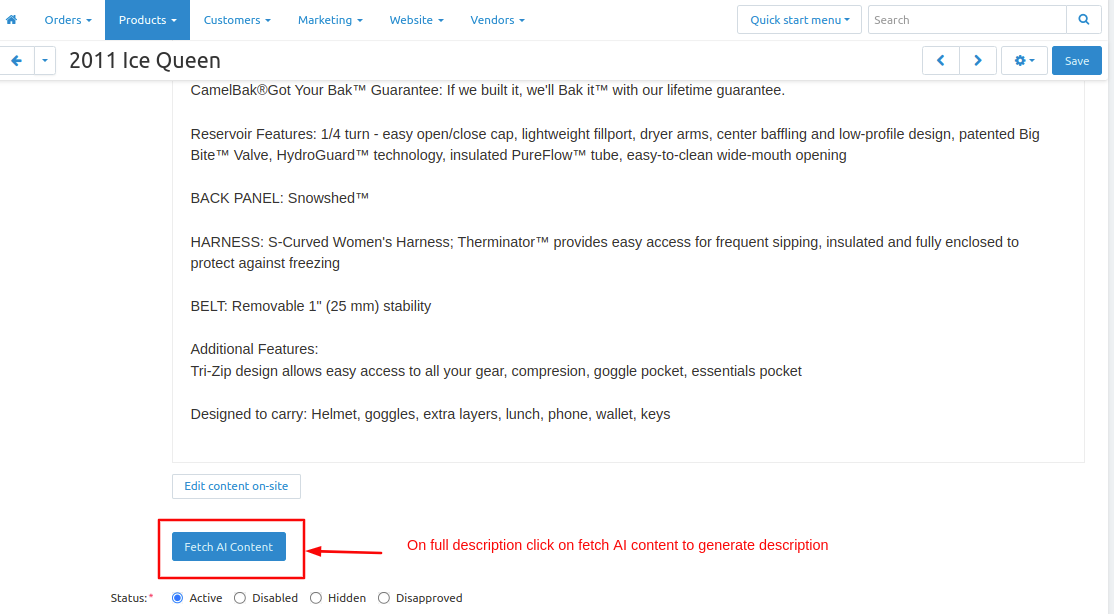
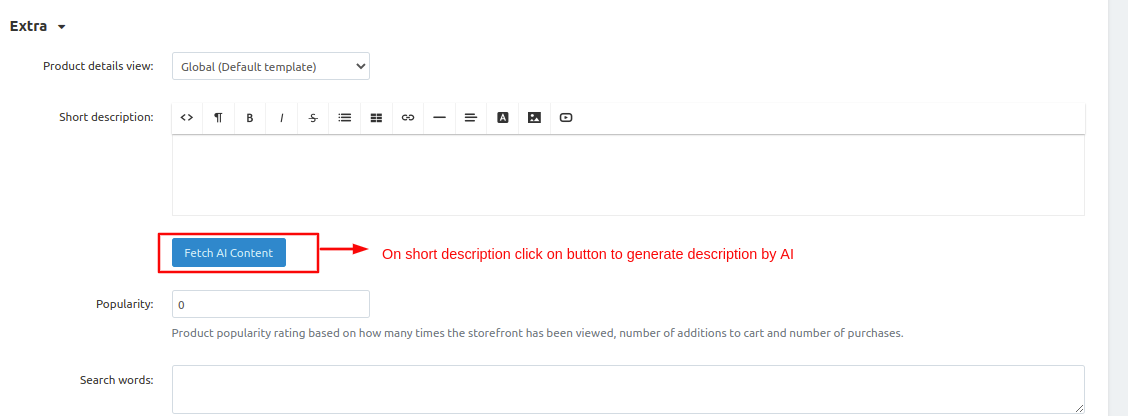
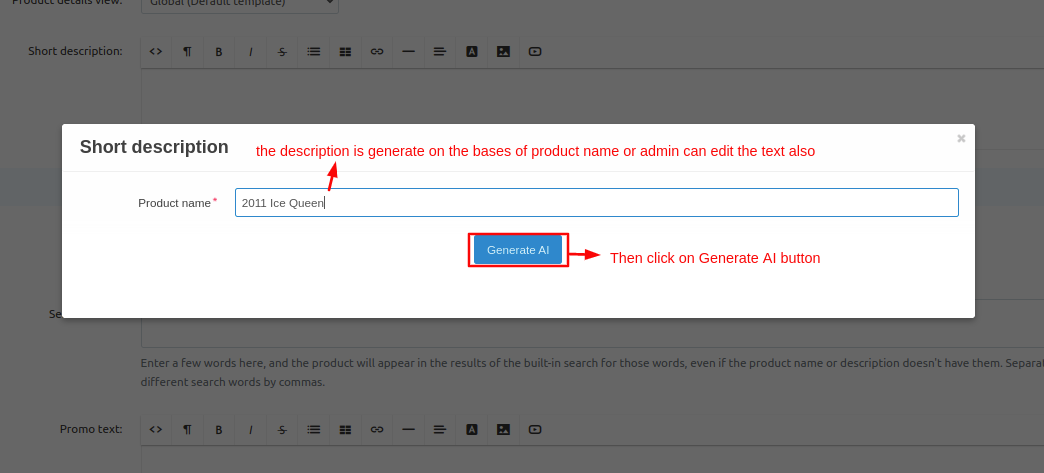
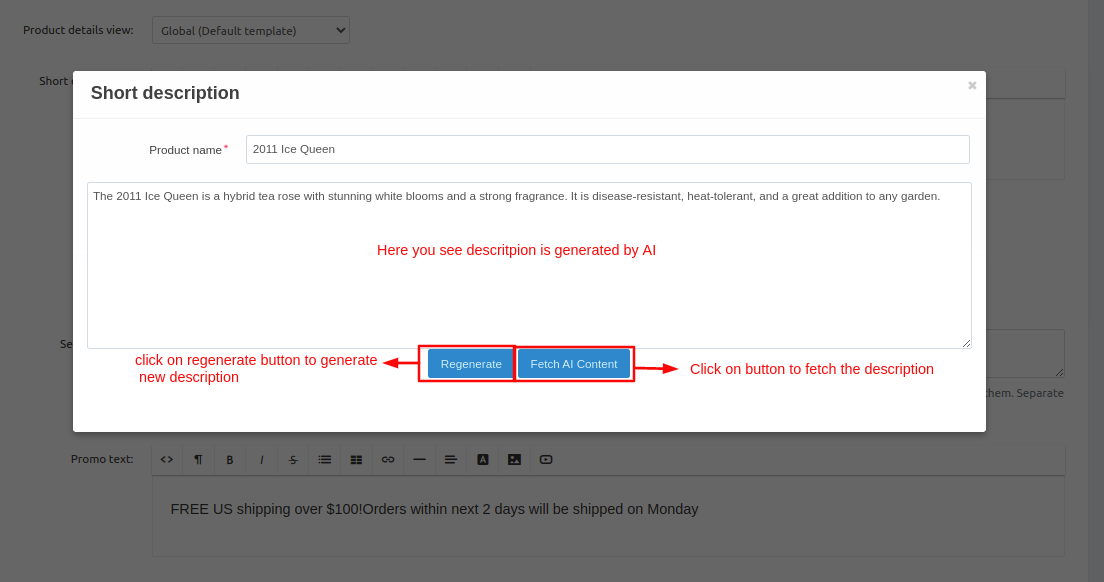
Now generate a description for the meta title and meta description.
- Switch to the SEO tab.
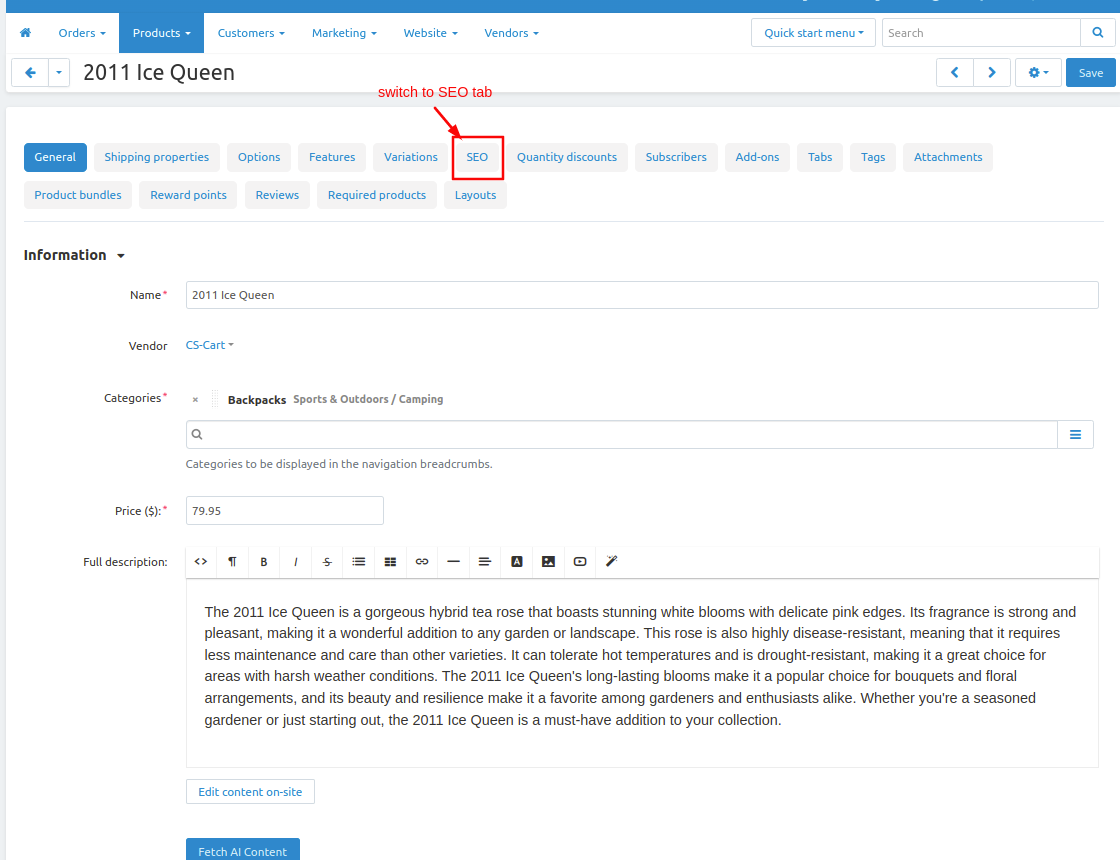
It is the same as we generate text before like full description and short description.
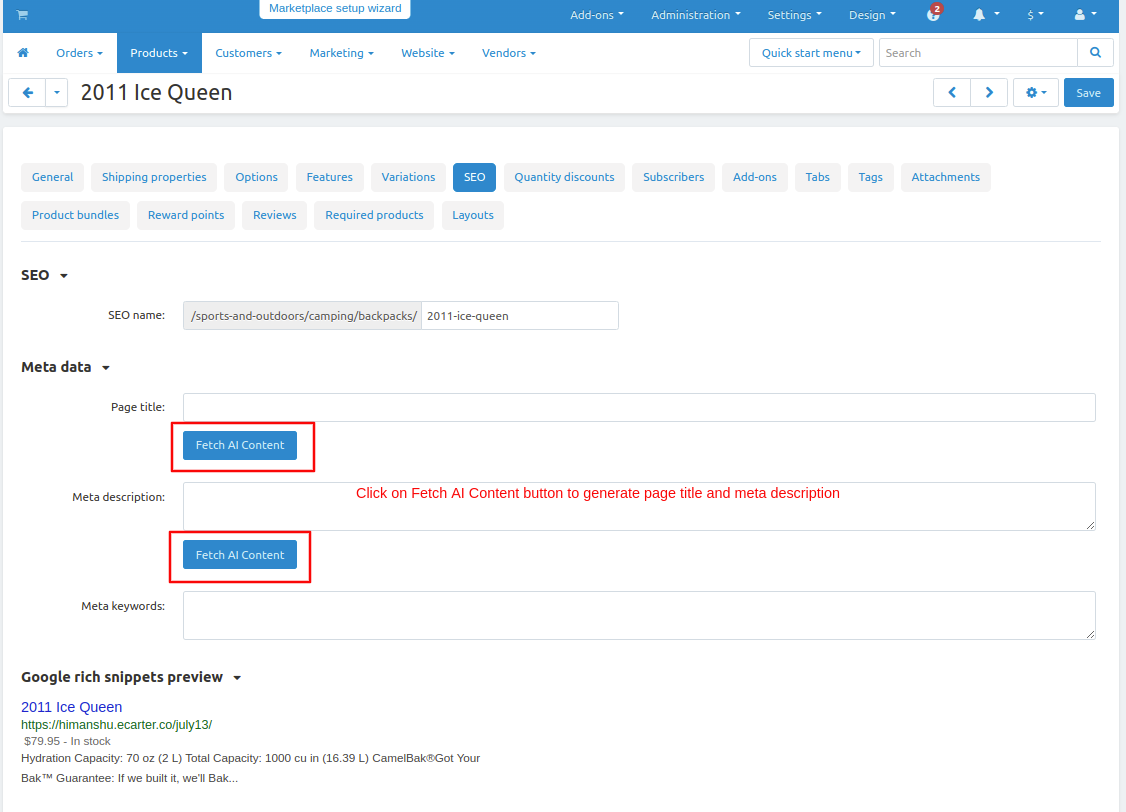
Generate description for Meta Title.
- When you click on the button, a pop window appears. In this window, the admin can edit the product name, and the description is created based on the text entered in the field.
- Click on >> Generate AI button.
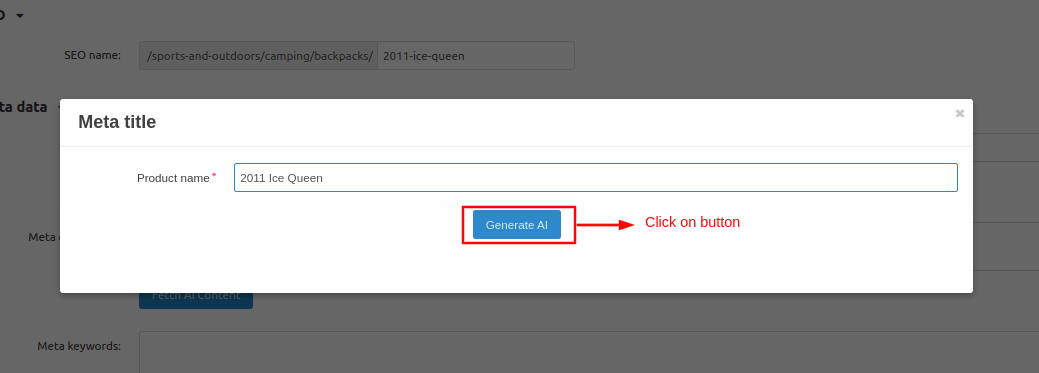
- Here you see the description is generated.
- Click on >> Regenerate button to generate new description.
- Click on >> Fetch AI Content button to fetch the description.
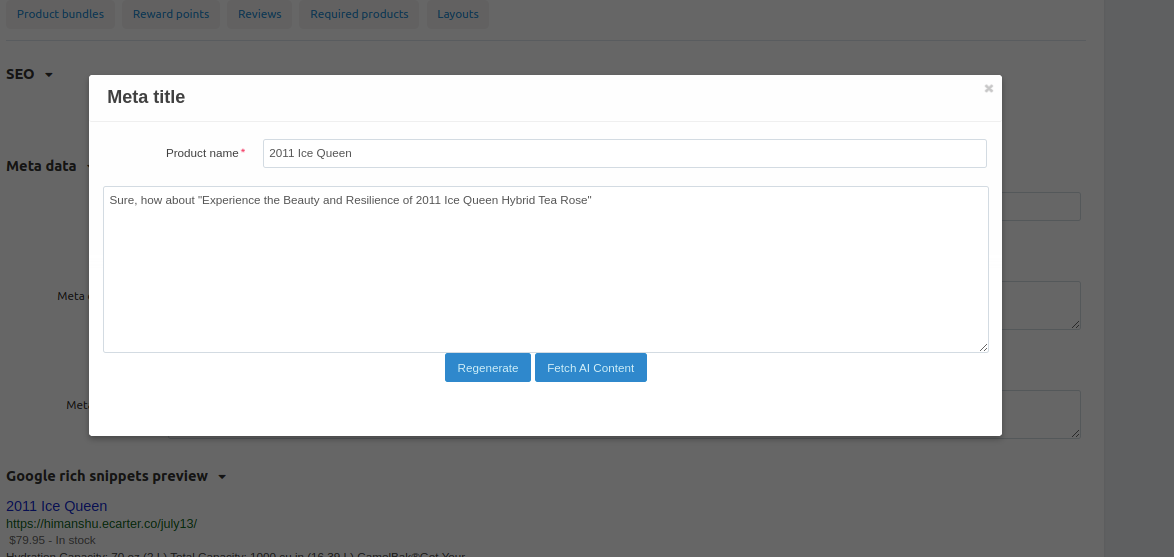
Generate description for Meta description.
- When you click on the button, a pop-up window appears. Here, the admin can see and edit the product name, and the description is created based on the text in the field.
- Click on >> Generate AI button.
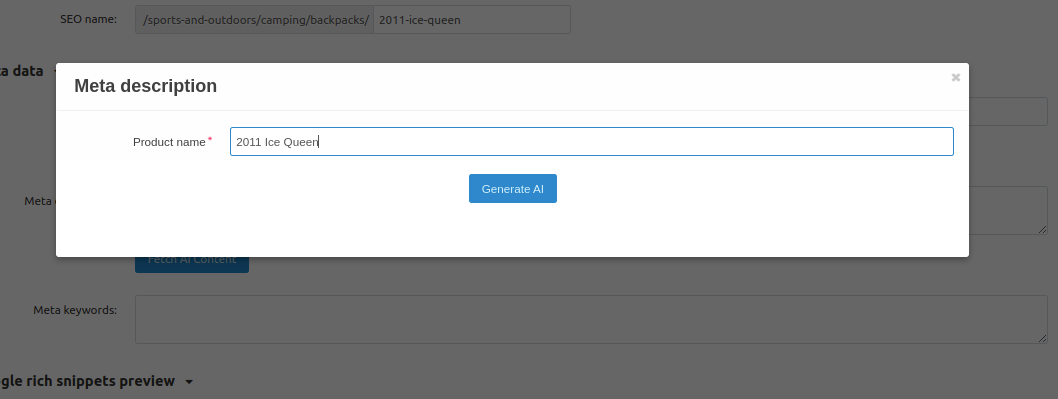
- Here you see the description is generated.
- Click on >> Regenerate button to generate new description.
- Click on >> Fetch AI Content button to fetch the description.
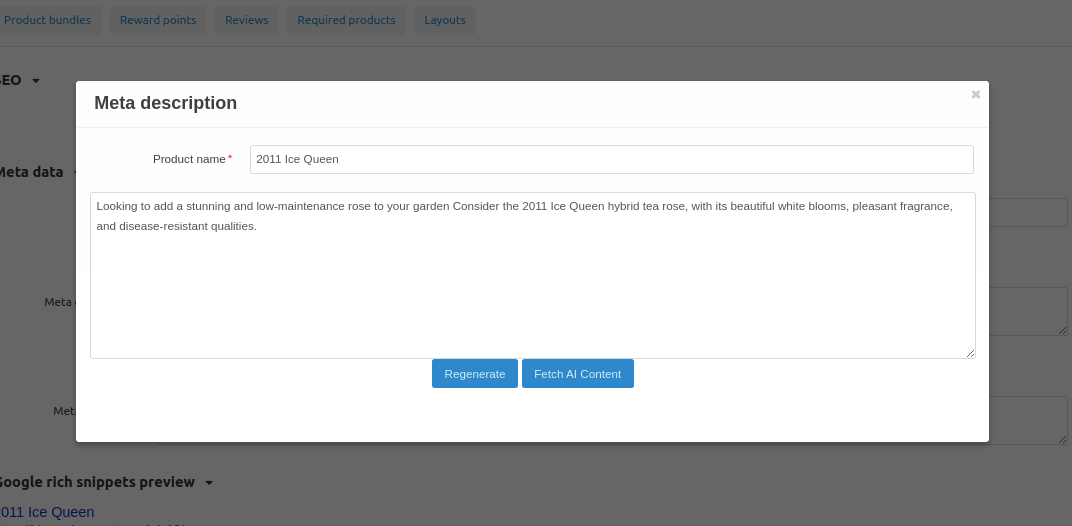
Here you see the description is fetched.
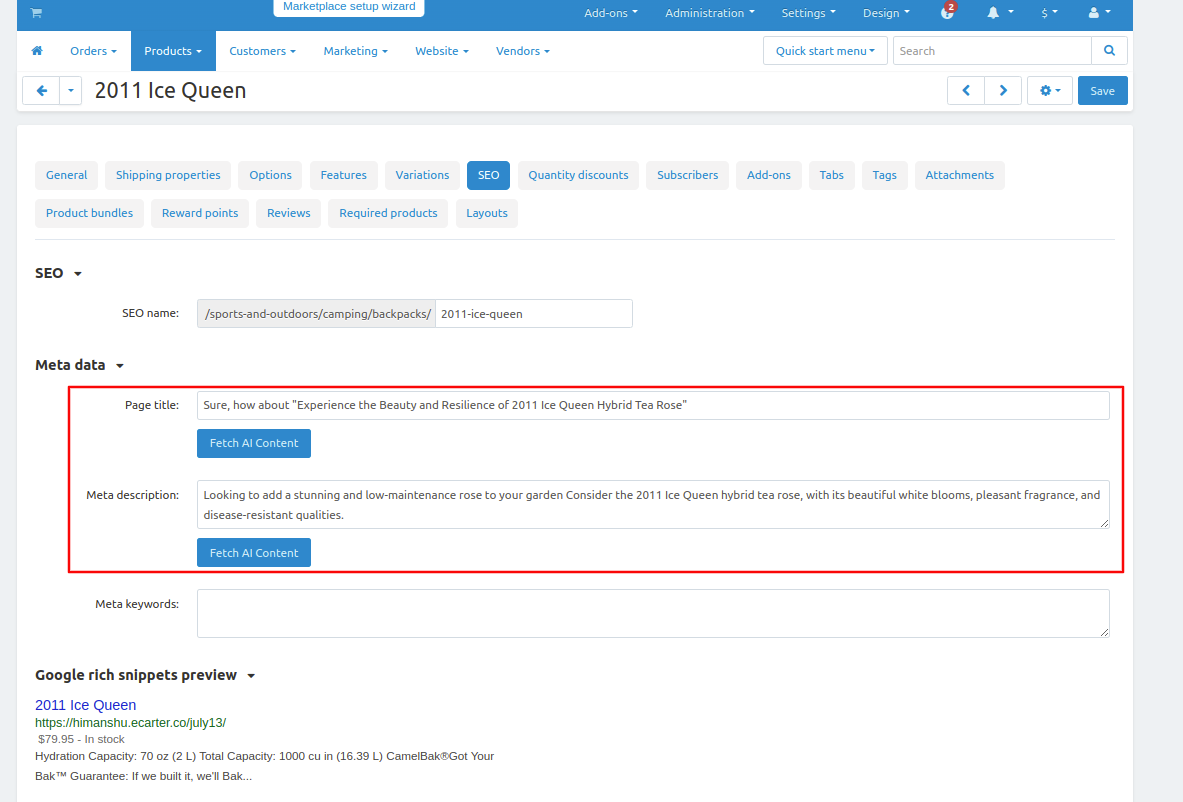
Addon-Version:
Version-1.0
Supported Versions:
CS-Cart, CS-Cart Multivendor 4.8.x, 4.9.x,4.10x,4.11x,4.12,4.13x, 4.14x, 4.15x, 4.16x, 4.17x
Support:
This app is developed and published by Ecarter Technologies Pvt. Ltd., a CS-Cart developer. You are guaranteed quality add-ons.




