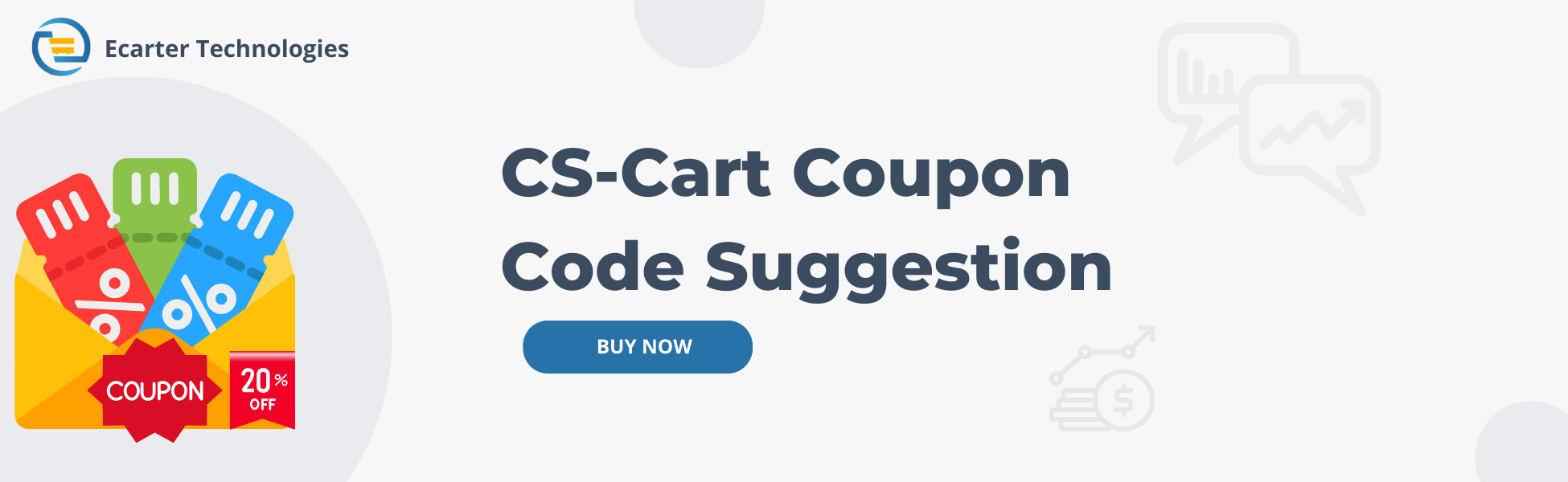CS-Cart Coupon Code Suggestion
CS-Cart Coupon Code Suggestion Addon
The Coupon Code Suggestion Addon is a convenient and user-friendly tool designed to enhance the online shopping experience for customers on e-commerce websites. It is typically implemented as a feature within an online store or shopping platform, providing users with automated and personalized suggestions for applicable coupon codes during the checkout process.
Overall, the Coupon Code Suggestion Addon adds value to both customers and online store owners by streamlining the checkout process, promoting promotions, and potentially boosting sales.
Feature:
- The addon automatically detects and displays available coupon codes based on the items in the customer's shopping cart and on the checkout page.
- The list of coupon code suggestions is updated in real-time, ensuring that customers are presented with the most current and valid offers.
- Well integrated with both CS-Cart and CS-Cart Multi-vendor.
Installation:-
How to install Addon
https://store.ecarter.co/blogs/how-to-install-addon/
How Addon Works
- Go to Marketing menu then click on >> Promotions.
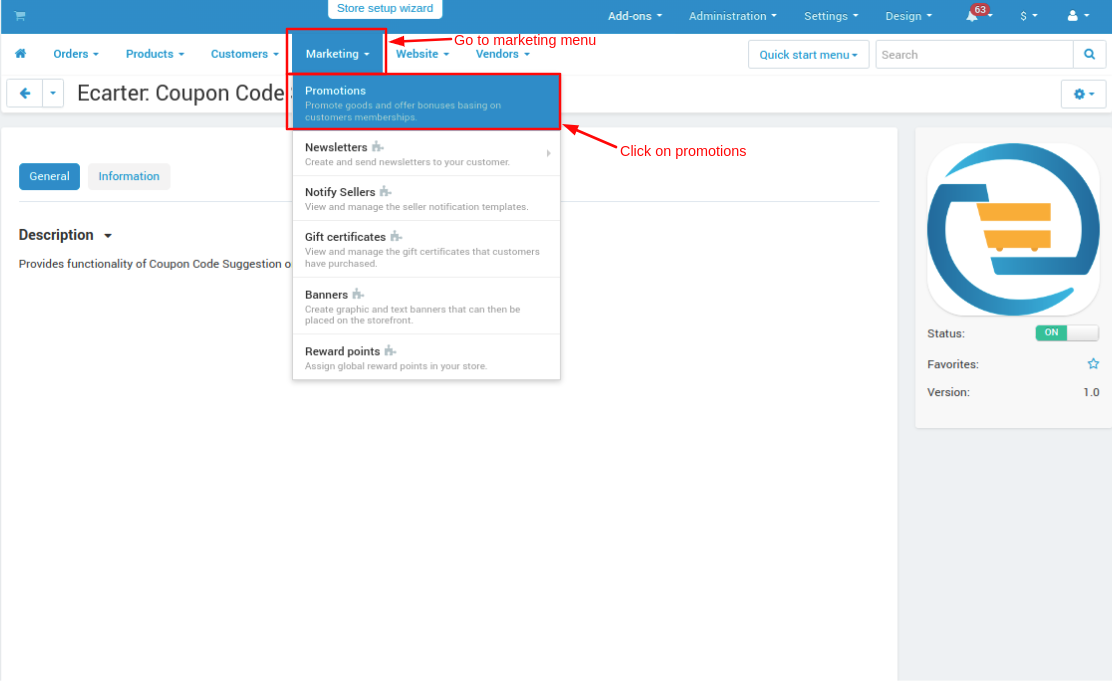
- The promotions page will be open these promotions will be seen on a storefront on the coupon suggestion pop-up page on the cart and checkout page.
- To create a new promotion or add a new coupon click on >> (+) icon.
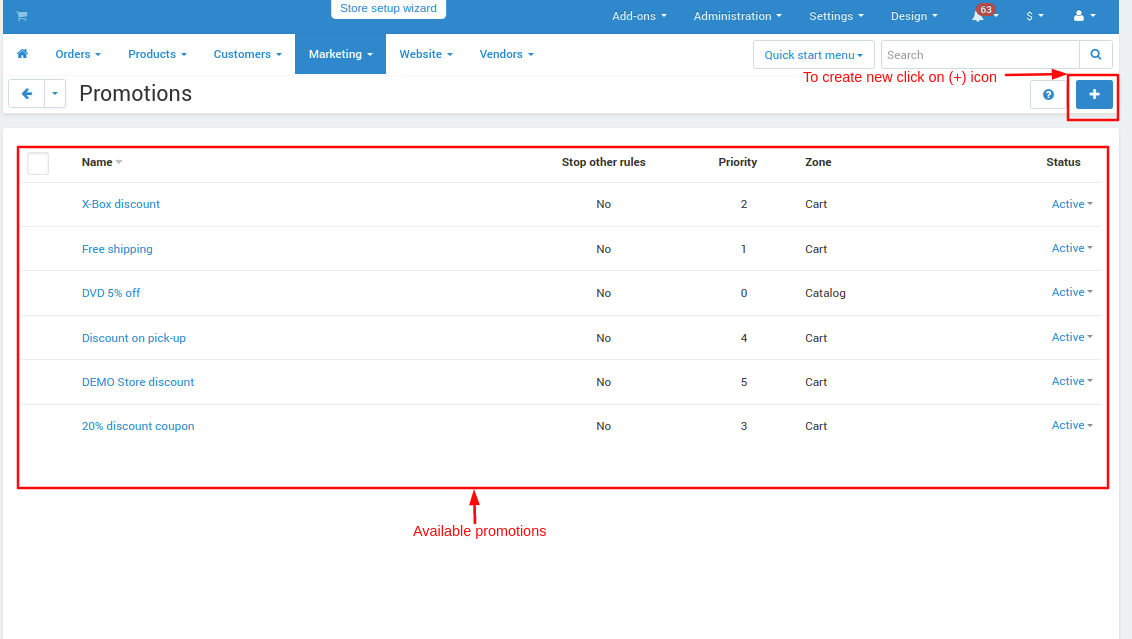
- After clicking on (+) icon click on >> Add cart promotion.
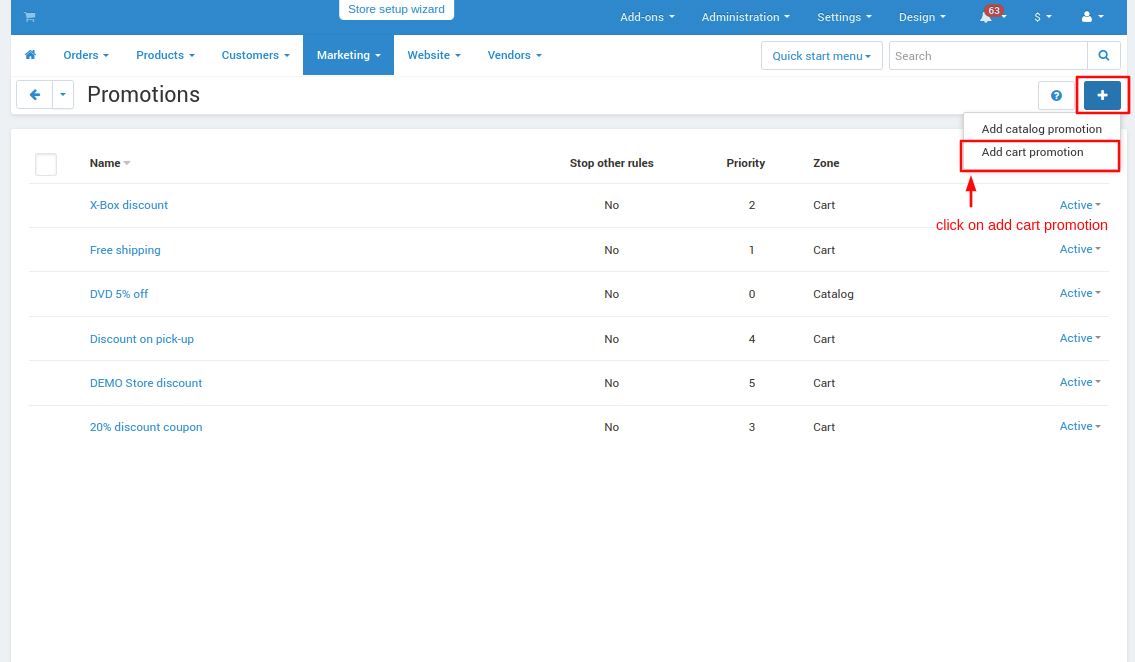
- The promotion page will be open.
- Give the name of the promotion and description after that switch to the condition tab.
- On condition tab click on >> Add condition button and then from condition select >> Coupon Code.
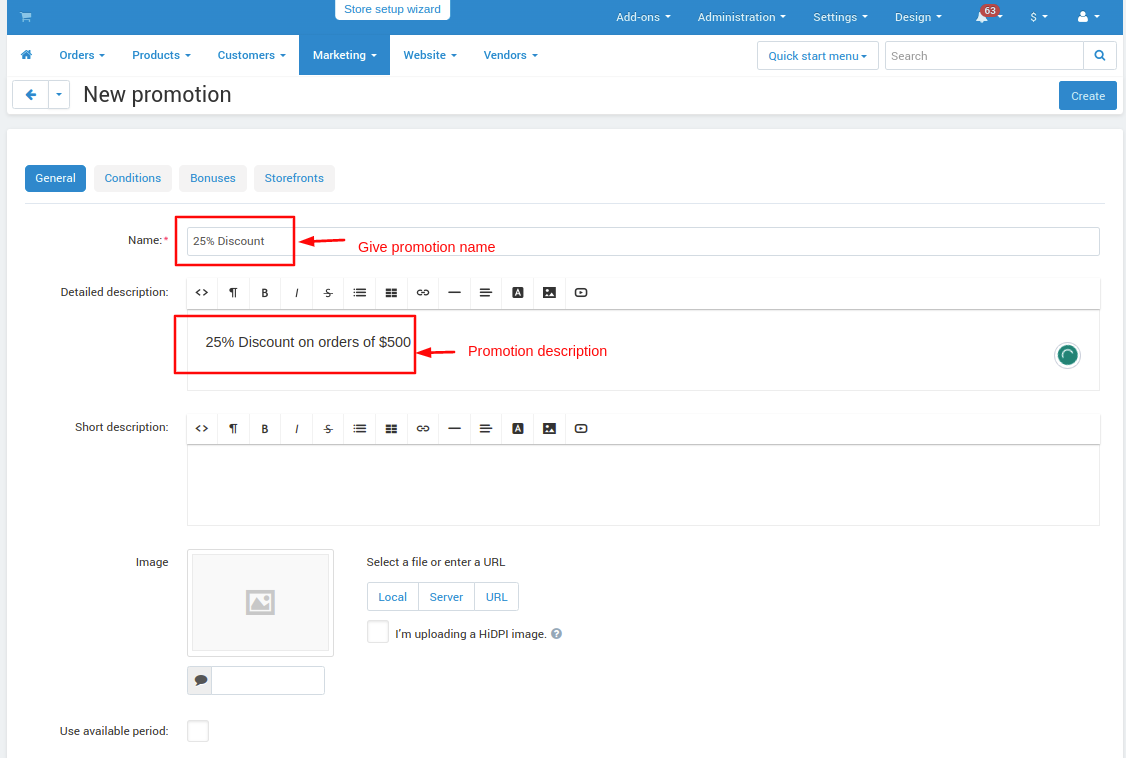
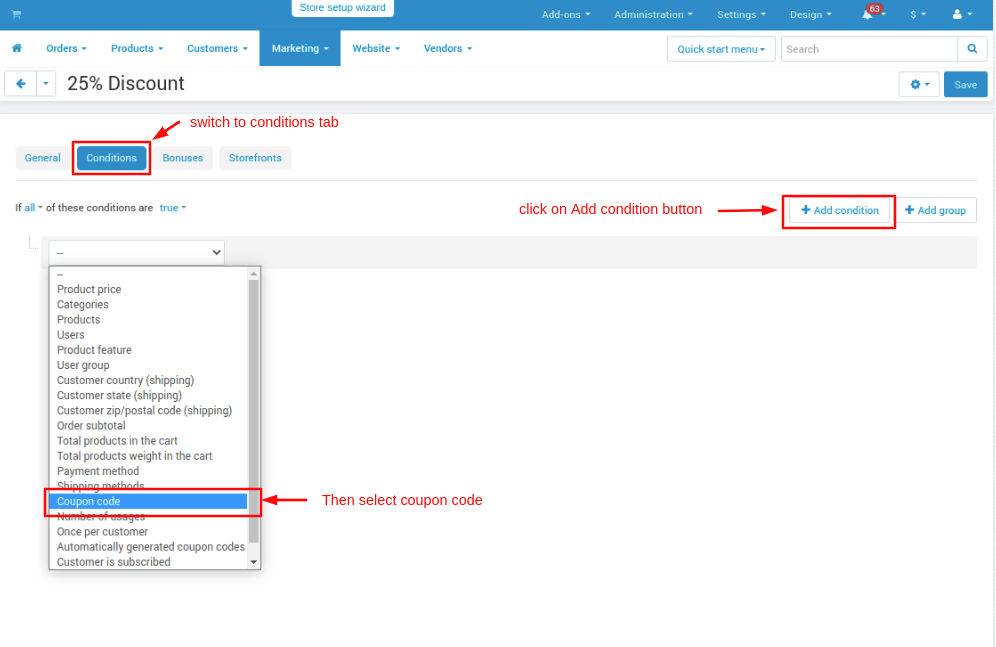
- After that give a condition of the coupon code and give the value of the coupon code.
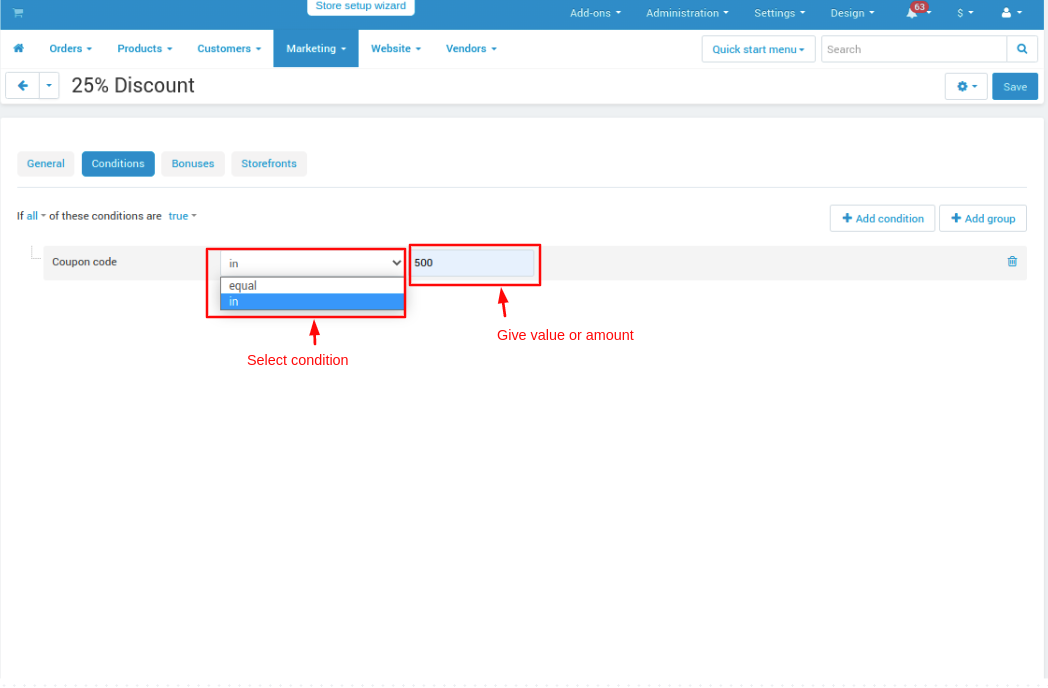
- Now switch to the bonus tab.
- Click on >> Add bonus button.
- Select the bonus type you want to give.
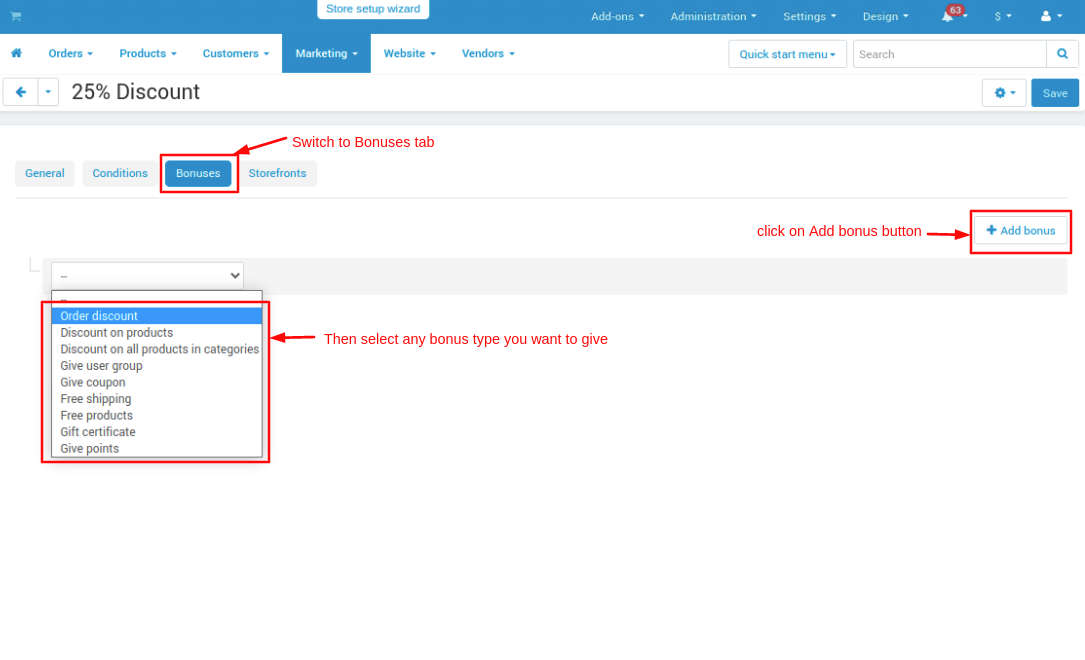
- Give bonus conditions and value.
- After that click on >> Create button.
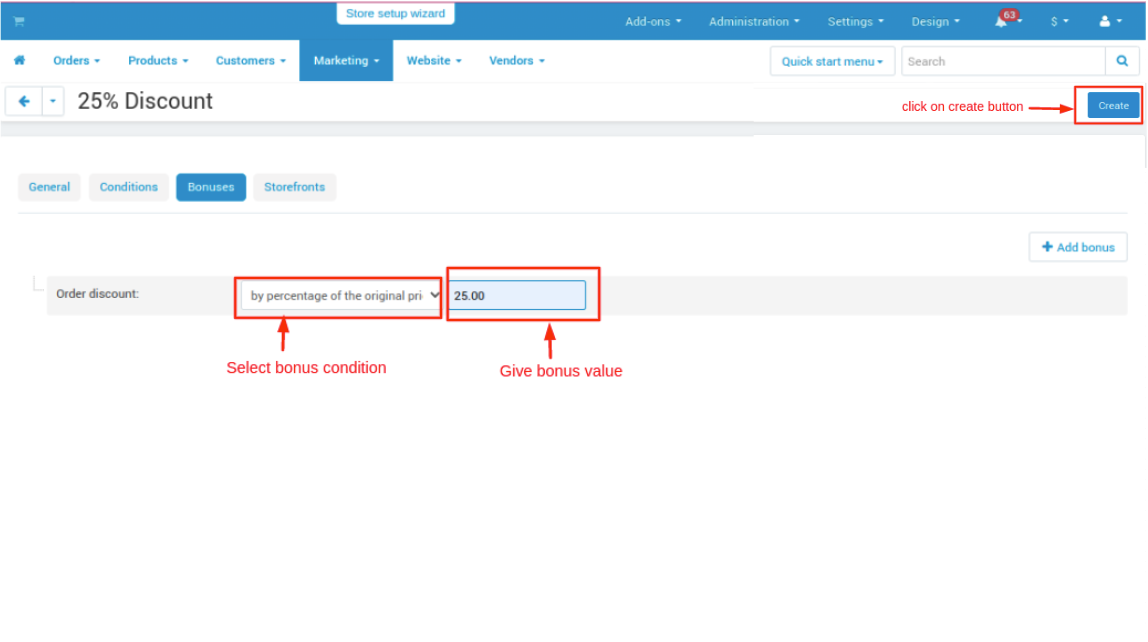
Now go to a storefront
- Choose any product open it and add product to cart.
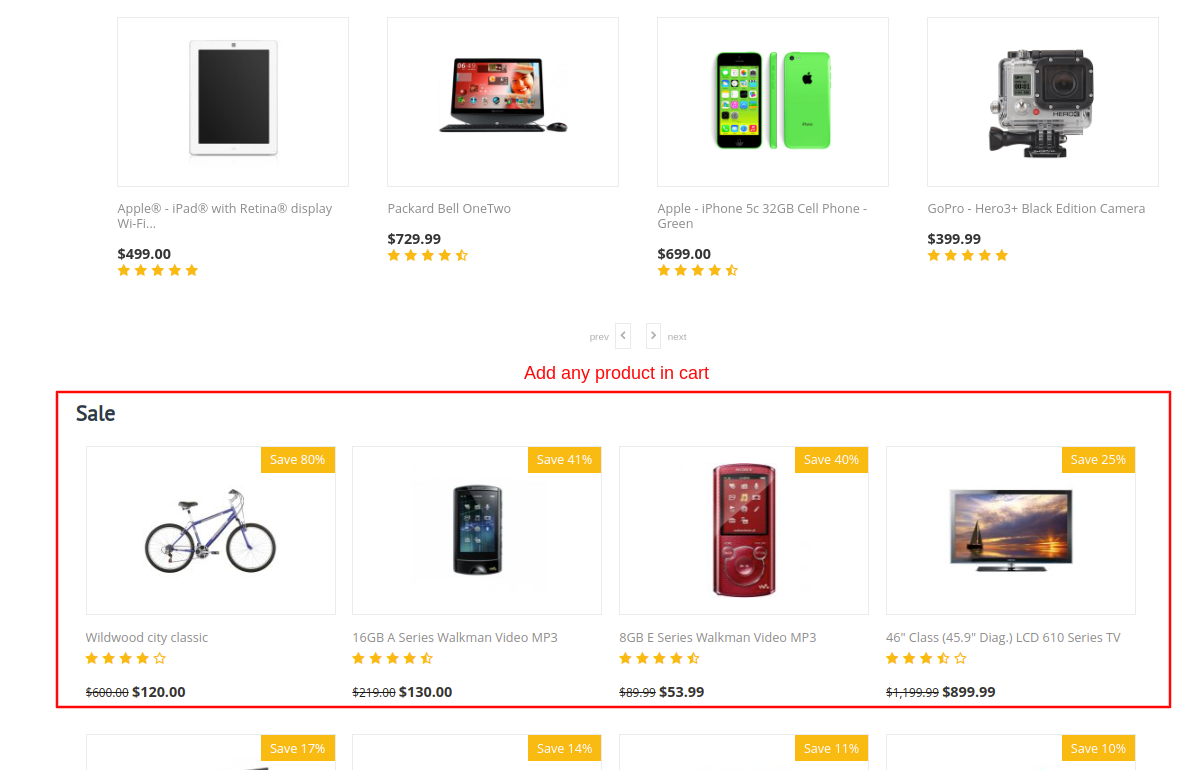
- Go to My cart then click on >> View Cart.
- On cart page click on link >> Best Offer For You.
- A pop-up page will open on that page it shows suggest coupon codes available for you.
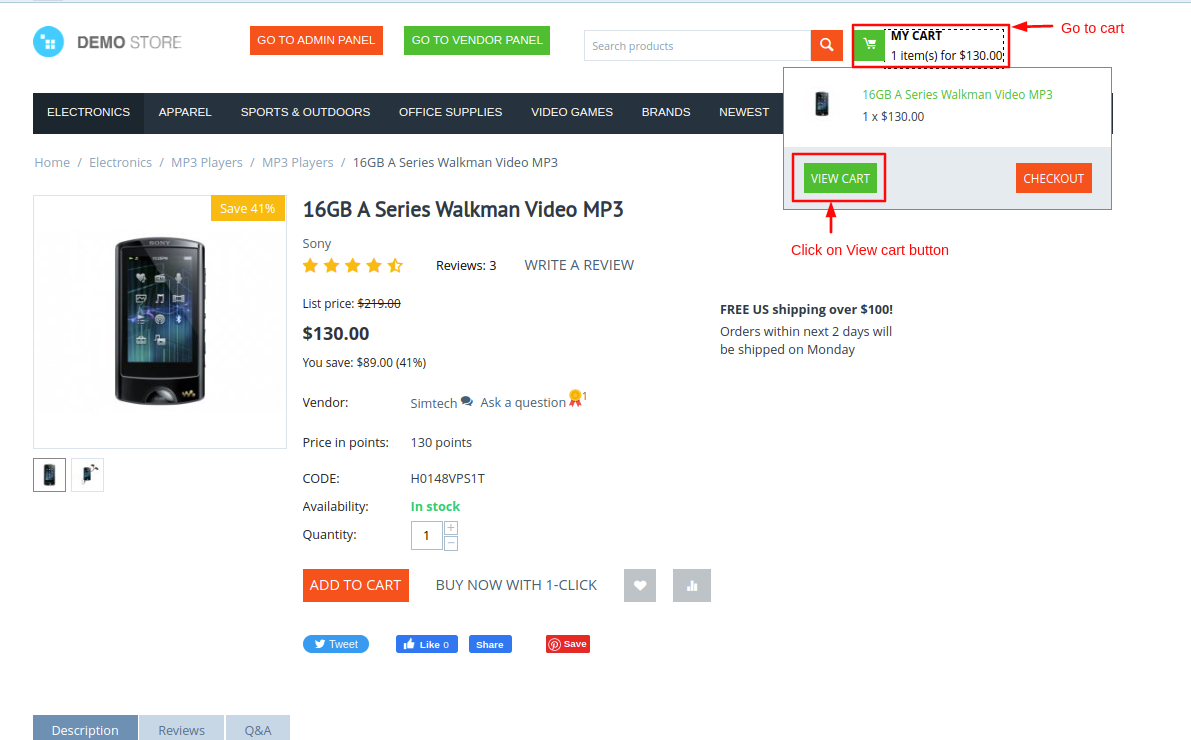
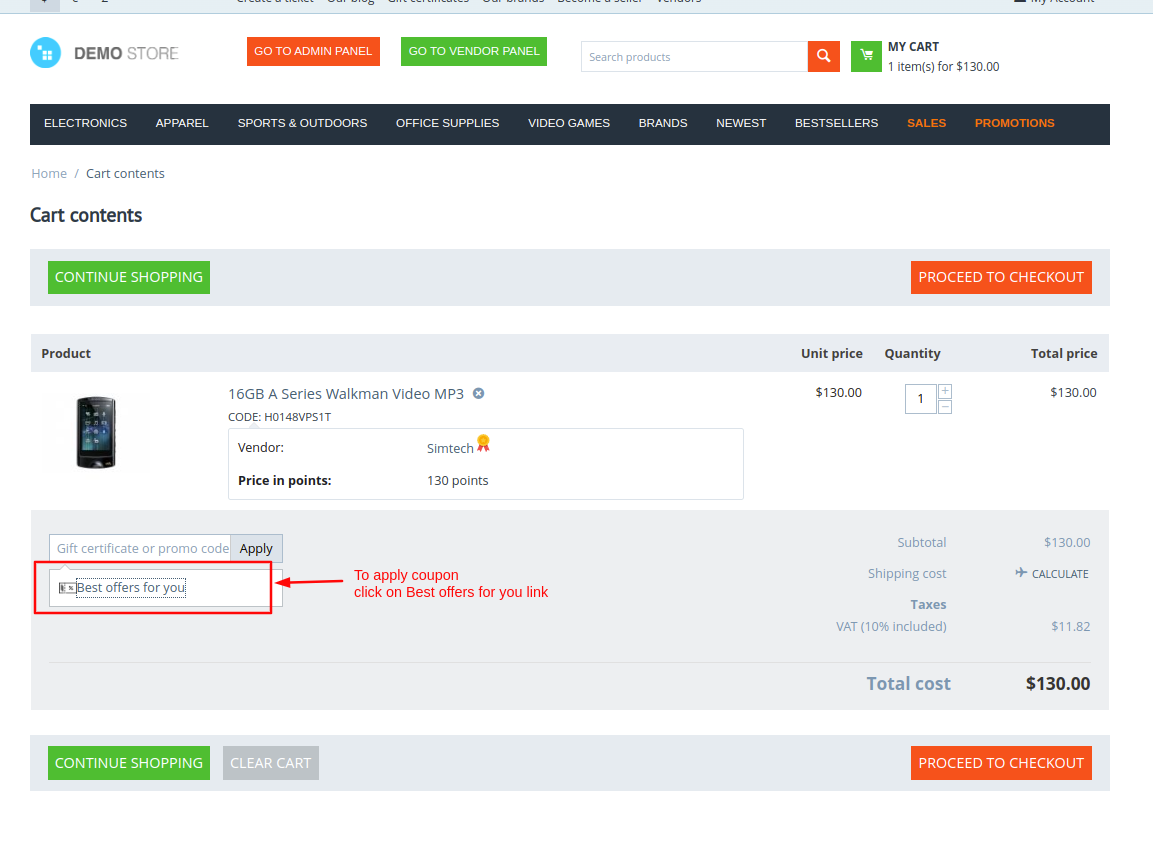
- Here you see the coupon code suggestions select any you want to apply and click on >> Apply This Coupon button. A coupon code will be applied.
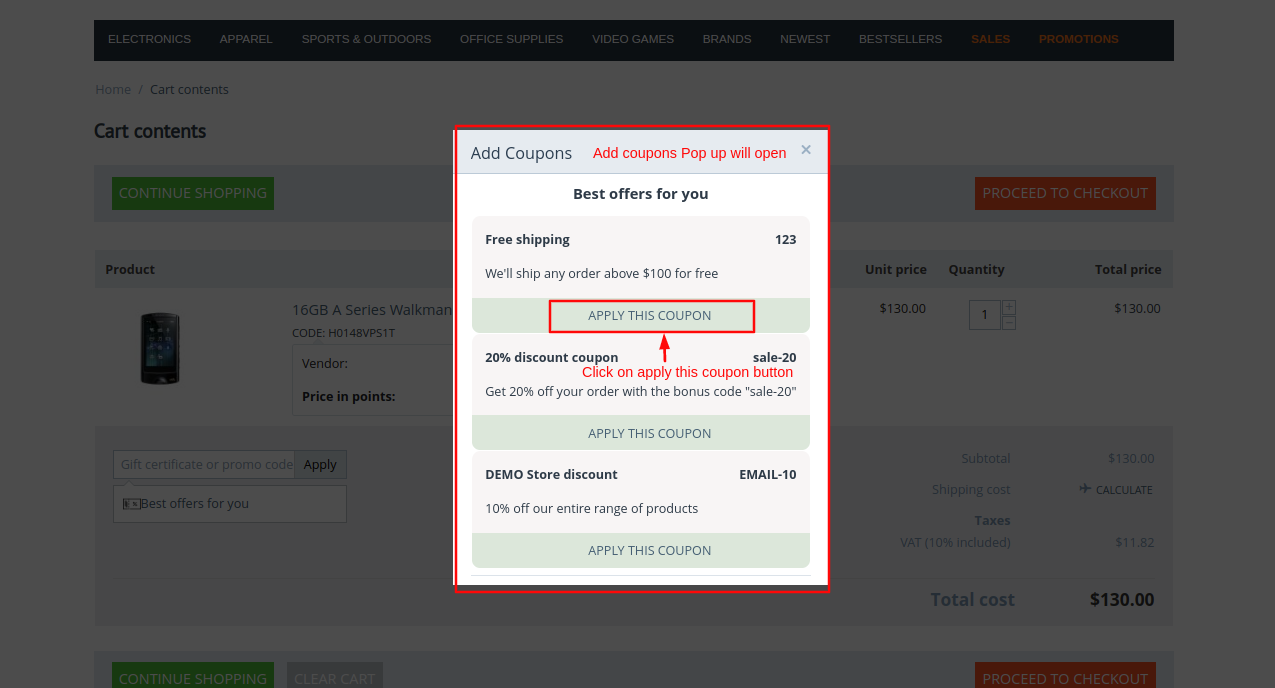
- After the promotion is applied click on >> Proceed to checkout button.
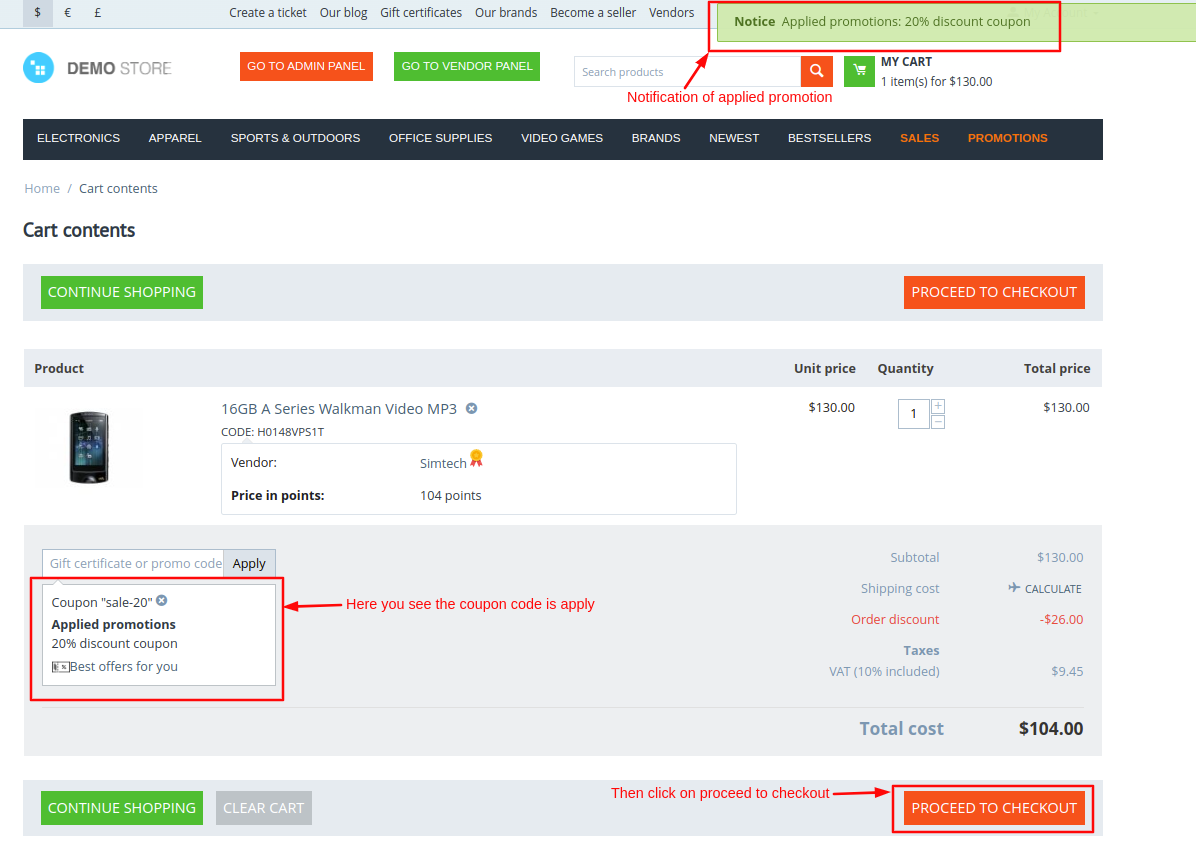
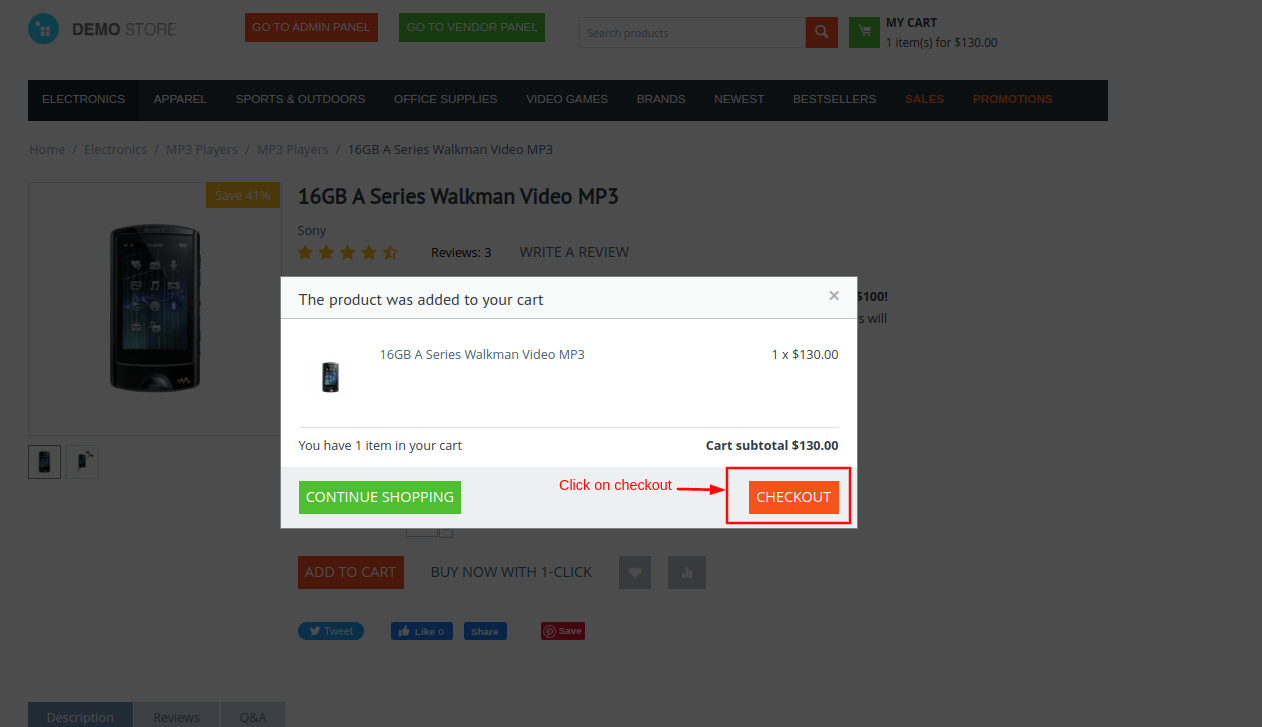
- From the checkout page you can also apply the promotions click on >> Best Offers For You link to apply the promotion.
- After that placed the order.
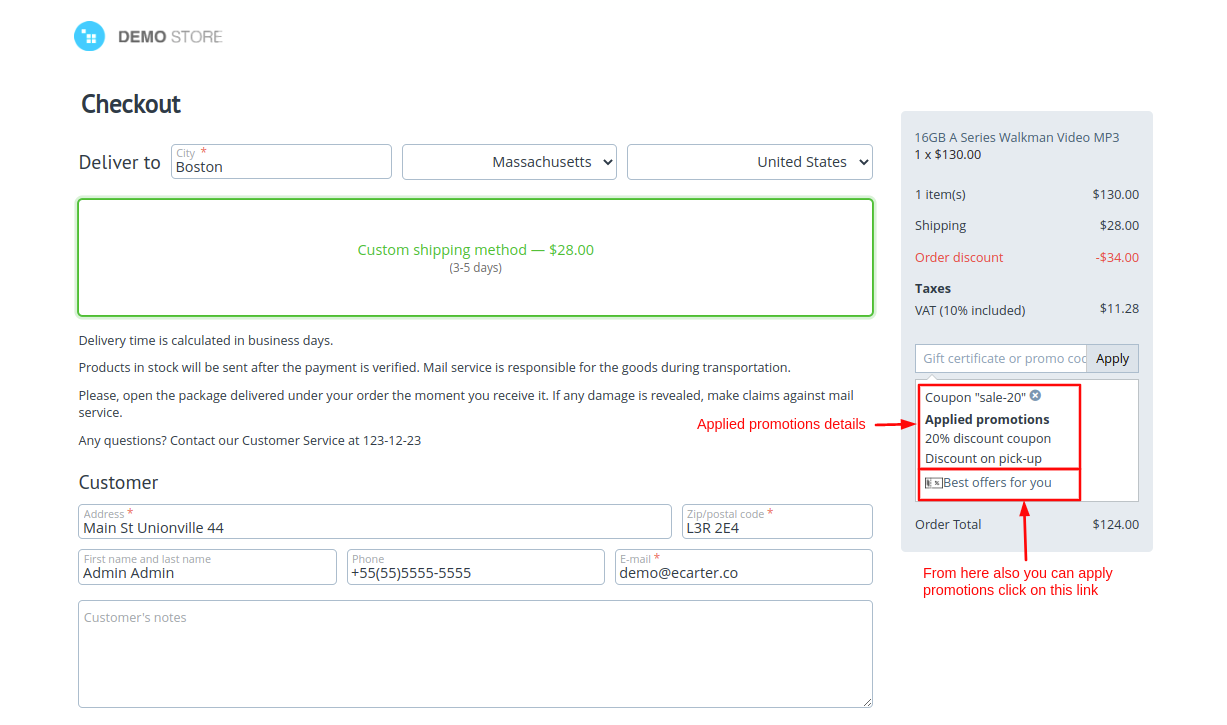
- On the order details page here you see the promotion shown.
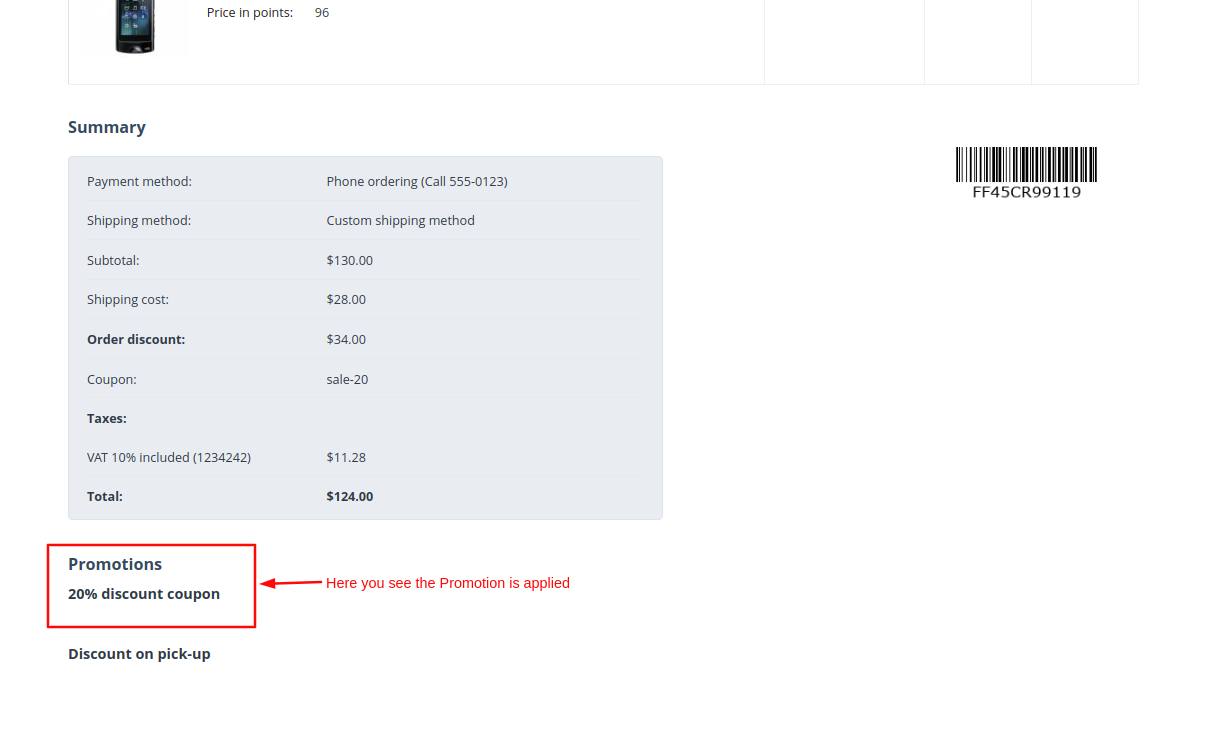
Addon-Version:
Version-1.0
Supported Versions:
CS-Cart, CS-Cart Multivendor 4.8.x, 4.9.x,4.10x,4.11x,4.12,4.13x, 4.14x, 4.15x, 4.16x, 4.17x, 4.18x
Support:
This app is developed and published by Ecarter Technologies Pvt. Ltd., a CS-Cart developer. You are guaranteed quality add-ons.