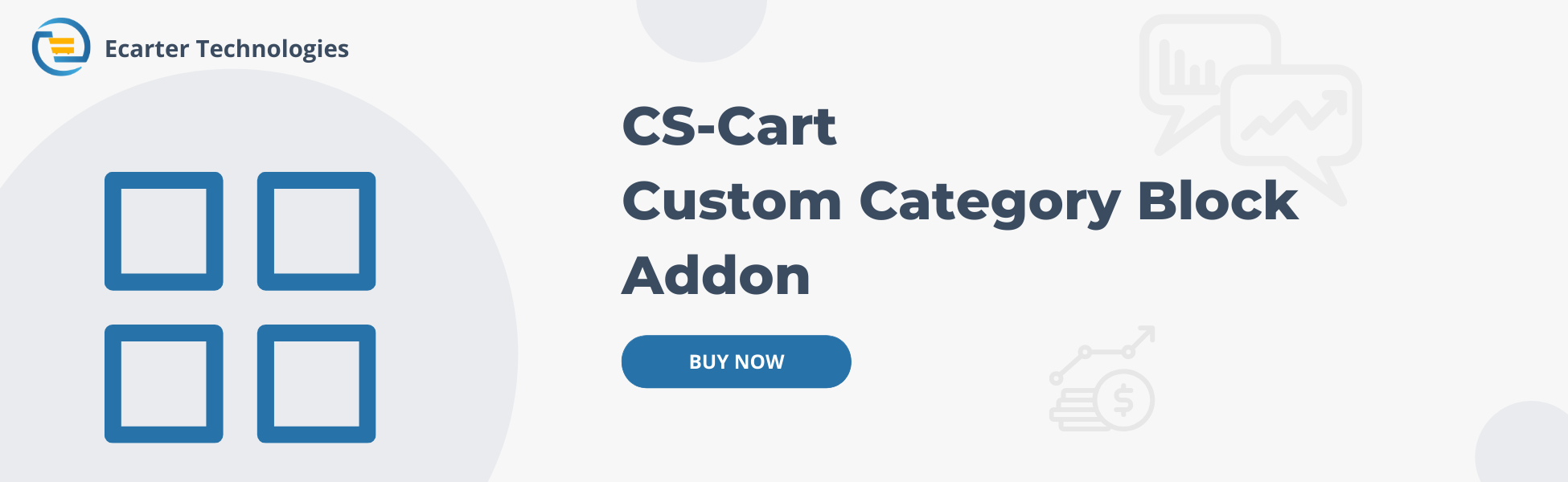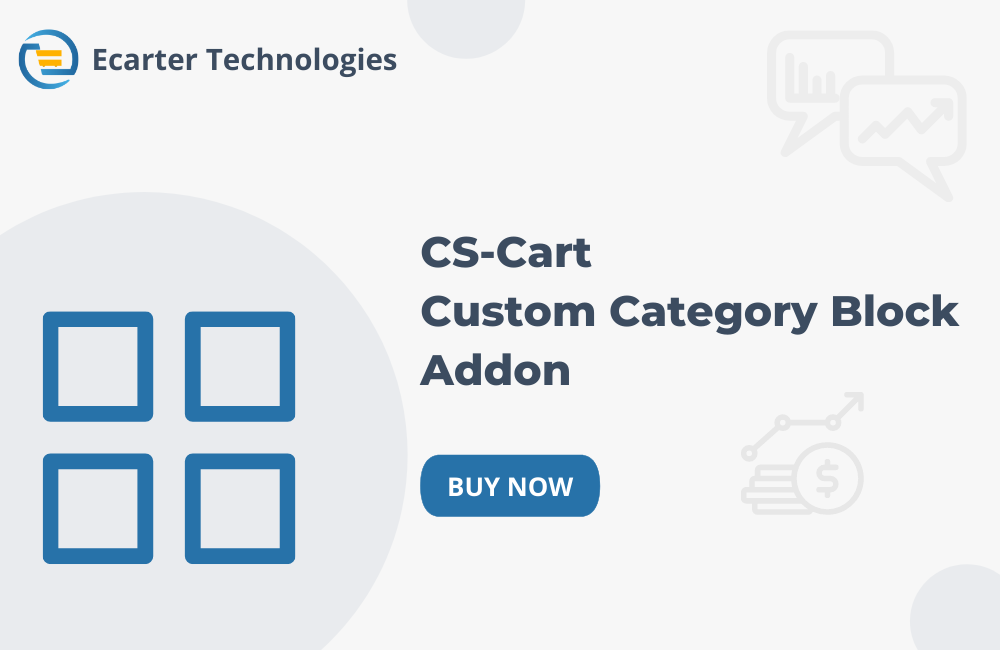CS-Cart Custom Category Block Addon
Custom Category Block Addon allows users to add custom category blocks on different pages like homepage, product page, categories page, etc. Users can easily create and customize this block by selecting the categories you want to display and adjusting settings like scrolling speed, pause delay, and the number of items, etc.
This addon helps organize and showcase your products effectively, offering a clean and engaging shopping experience for your customers. Simply create the category block, and display it on the desired pages of your store
Features:
- Customizable Block Creation: Easily create custom category blocks for different pages like homepage, categories page, product page, etc.
- Easy Category Selection: Choose which categories you want to display in the custom category block.
- Item Visibility: Control how many items are visible at a time in the category block Scrolling Options: Adjust the scrolling speed and set how long the block pauses between each scroll.
- Item Visibility: Control how many items are visible at a time in the category block.
- CS-Cart Support info: The addon is well integrated with CS-Cart Multi-Vendor and can be used with its standard, Plus, and Ultimate Versions.
Installation:
How to install Addon
https://store.ecarter.co/blogs...
How to addon works
- Open the addon.
- Go to the layout to add a new custom category block.
- Switch on the Homepage tab.
- Click on the (+) Add block.
- Switch on the Create New Block.
- Choose the custom category block.
- Custom Category page will be open.
- Name: Enter the name of the custom category block.
- Template: Select custom category block template.
- Click on the Settings.
- Do not scroll automatically: Enable this setting to stop automatic scrolling in the block.
- Scroll per page: Check this box to scroll through items one page at a time instead of continuously.
- Speed: Set the scrolling speed here.
- Pause Delay(in seconds): Define how long the scrolling pauses between each scroll (in seconds).
- Item Quantity: Sets how many items are visible at a time in the block.
- Thumbnail width in scroller: Sets the width of category thumbnail images in the scrolling block.
- Outside Navigation: Enable this setting.
- Switch on the content tab.
- Filling: select filling manually.
- Click on the Add categories and select the categories.
- Click on the Create button.
- Here you see the created block.
Show Custom Category Block on Storefront(HomePage)
- Switch on the Products Tab.
- Switch on Create New Block.
- Open the custom category block.
- Name: Enter the name of the block.
- Template: Select custom category block template.
- Click on the Settings.
- As these settings are already explained earlier, you can refer to the previous homepage block section for detailed information.
- Switch on the content tab.
- Filling: select filling manually.
- Click on the Add categories and select the categories.
- Click on the Create button.
- Here you see the created block.
Show Custom Category Block on Storefront(Product Page)
- Switch on the Categories Tab.
- Switch on Create New Block.
- Open the custom category block.
- Name: Enter the name of the block.
- Template: Select custom category block template.
- Click on the Settings.
- As these settings are already explained earlier, you can refer to the previous homepage block section for detailed information.
- Switch on the content tab.
- Filling: select filling manually.
- Click on the Add categories and select the categories.
- Click on the Create button.
Show Custom Category Block on Storefront(Categories Page)
Tutorial Link:
Addon-Version:
Version-1.0
Supported Versions:
CS-Cart, CS-Cart Multivendor 4.8.x, 4.9.x,4.10x,4.11x,4.12,4.13x, 4.14x, 4.15x, 4.16x, 4.17x, 4.18x
Support:
This app is developed and published by Ecarter Technologies Pvt. Ltd., a CS-Cart developer. You are guaranteed quality add-ons.