CS-cart Customer Group Switching
CS-Cart Customer Group Switching Addon
The CS-cart Customer Group Switching Addon serves as a special feature for e-commerce platforms. It facilitates the organization of distinct customer groups. With this tool, store admin can set different prices and special deals for particular groups of customers. This helps businesses make shopping more special and attracts customers to come back to the store. These customer groups are created based on such things like purchasing behavior and how much customers buy in a month, in a year and lifetime engagement. Moreover, the auto customer group switching functionality automatically assigns a specific customer group based on the total lifetime purchase amount in the store. With this automated process, the store admin saves time and effort. Also, this ensures that the loyal or high spending customers receive appropriate benefits.
Features
- Store admin can simply create and manage customer groups, offering custom pricing, and special deals with factors like time and sales amount.
- CS-Cart’s Auto customer group switching automatically categorizes customers into particular groups based on their history of total purchase, ensuring special benefits for customers who spend more or are loyal to the store.
- It enhances the shopping experience for different customer groups, resulting in satisfied and loyal customers.
- Offer customized pricing and discounts to different customer segments to encourage repeat purchases.
- This tool smoothly works with CS-cart and CS-cart multi-vendor, improving overall performance of the store.
- Use cron url to automatically update the customer user groups status.
- Monitor customer purchase behavior and adjust group conditions accordingly.
- Using the link, addon automatically updates the user group status from available to active by ensuring that customers have taken all the benefits of their assigned group.
Installation:-
How To Install Customer Group Switching Addon
How to Upload Zip file
Click on setting>Manual installation a pop window will be displayed .you can install an add-on by picking a tgz,gz,zip format archive and clicking Upload & Install.
Add-on installed.
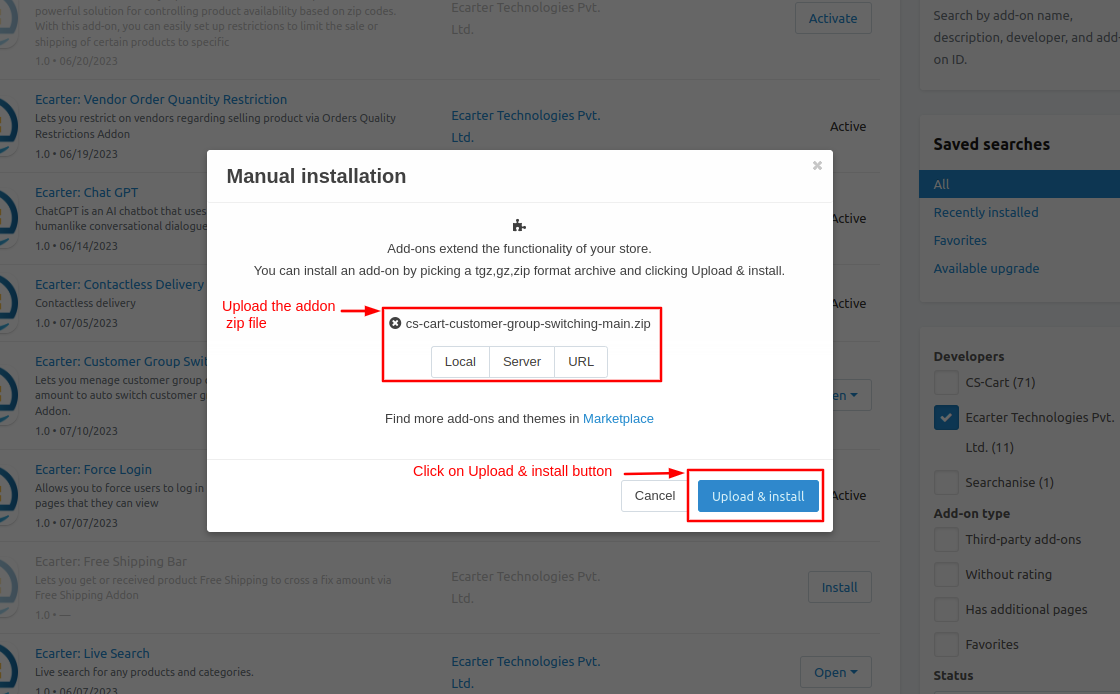
After Successfully installing the add-on Goto >Add-on on the administration panel Add-on>Manage Add-on>Ecarter Techonology Pvt. lmt. you see no. of installed add-ons or newly installed add-ons and add-ons must be Active/On status if the addon is Off it is not working.
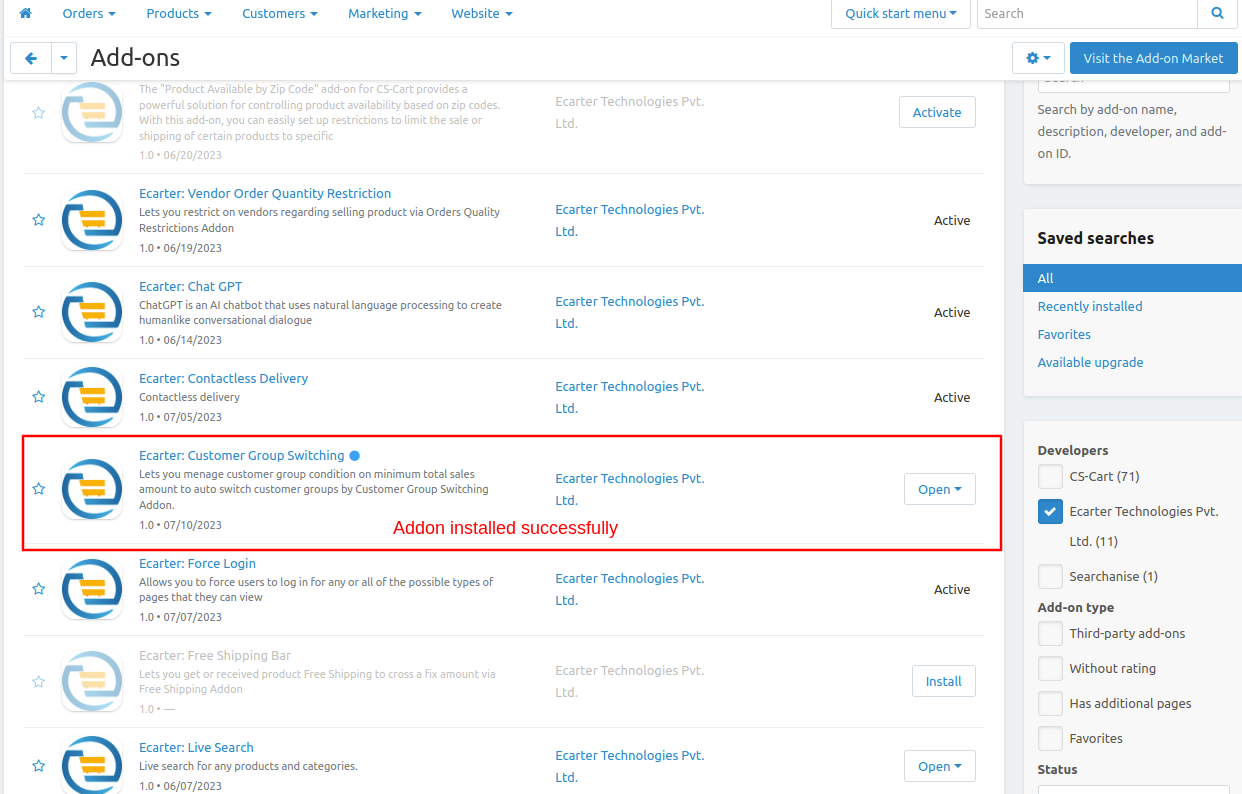
How addon works
Step 1
After complete installation of customer group switching, go to the general tab. This tab will provide a link to directly access the addon.
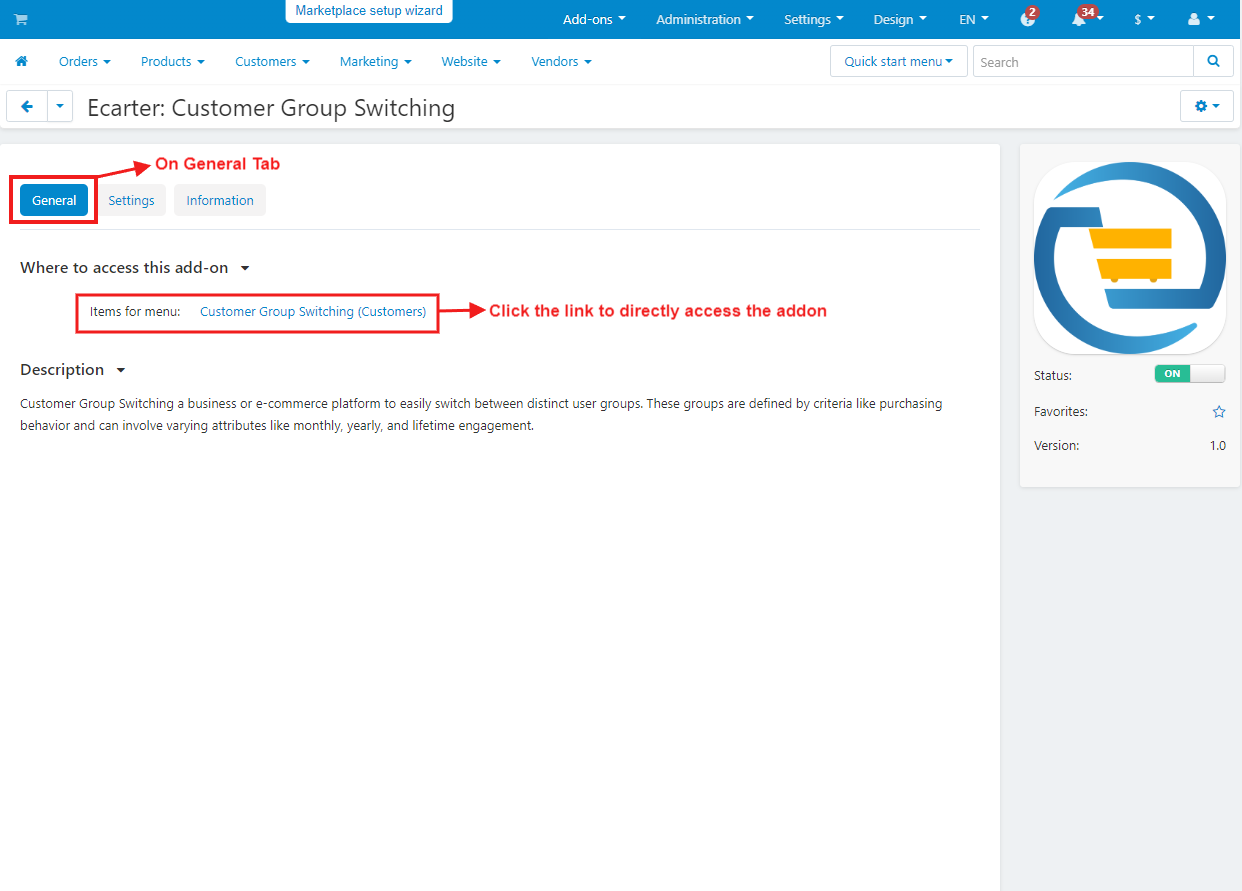
Step 2
- Switch to the settings tab and enter the Cron Pass password as provided.
- In order status, admin has to select the status such as “Paid”, “Complete”, or “Open”. Based on this order status, the system shows whether the customer has paid their purchase price or not.
- Also, Admin will use the Cron Pass Url given below for updating the status of customer user groups just with a single hit.
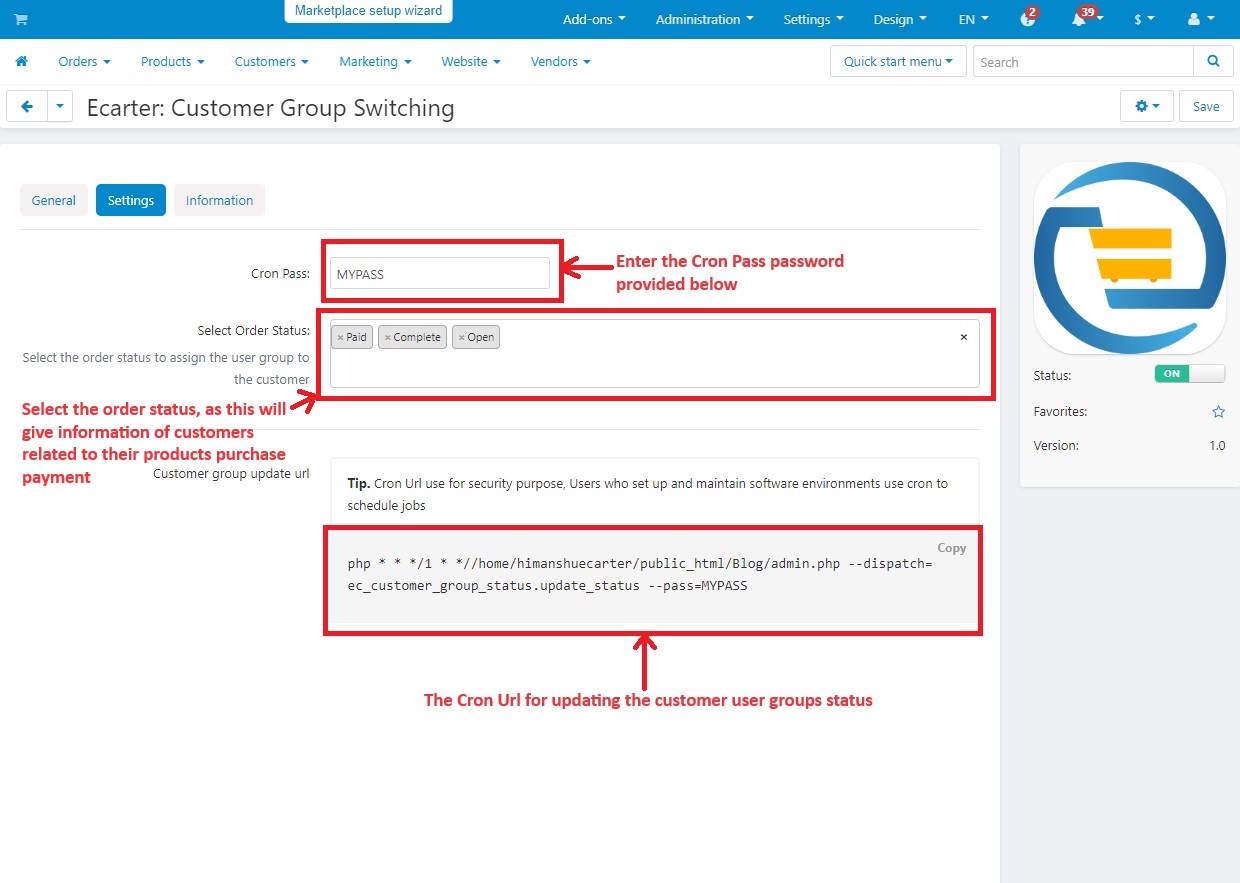
Step 3
Creating user group
Go to the customer’s menu and click on >> User groups
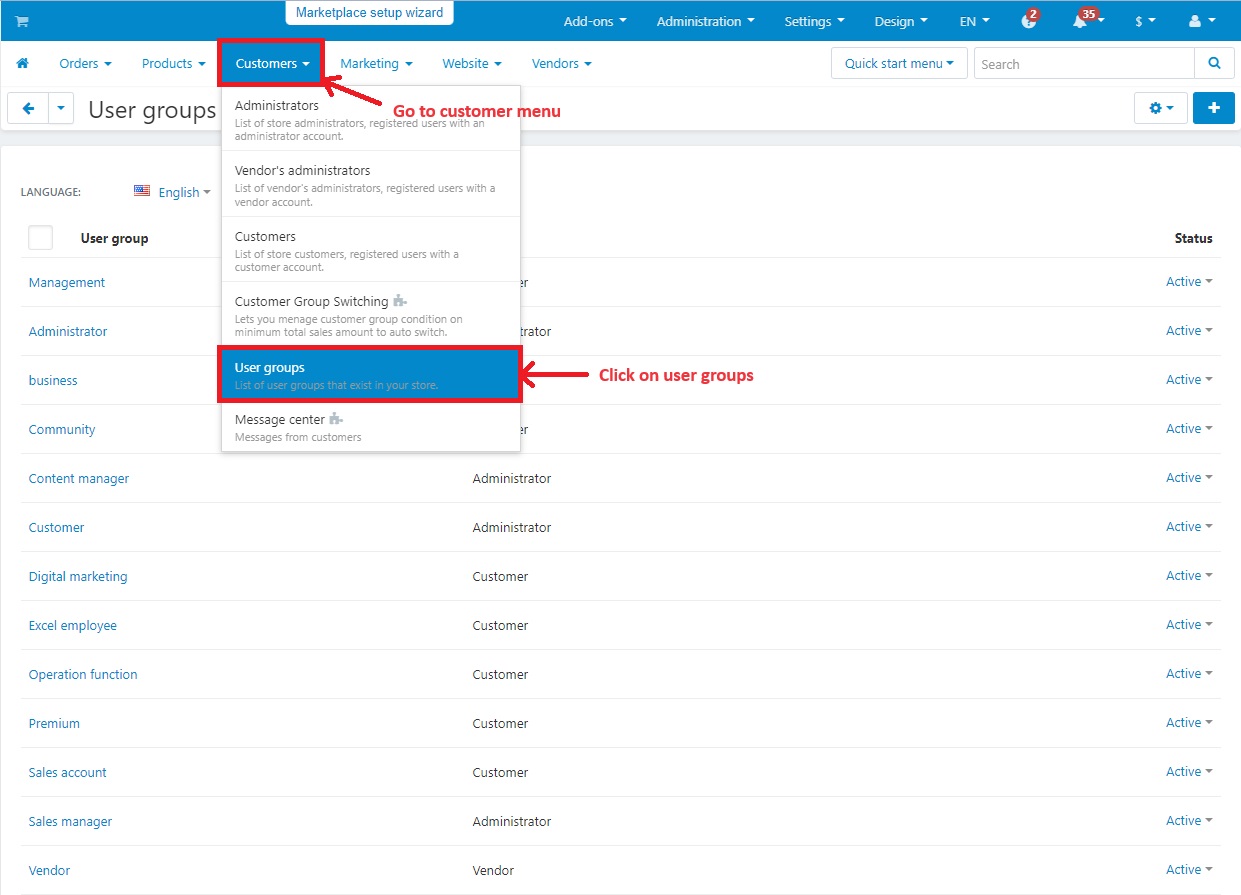
- Here you can see some already existing user groups with user groups name, type and status.
- Click on >> (+) icon, a new user group page will be open.
- Enter the user group name and select the type as customer.
- Then click on >> create button.
- Following the same steps, we will create more user groups with different names and similar type as customer.
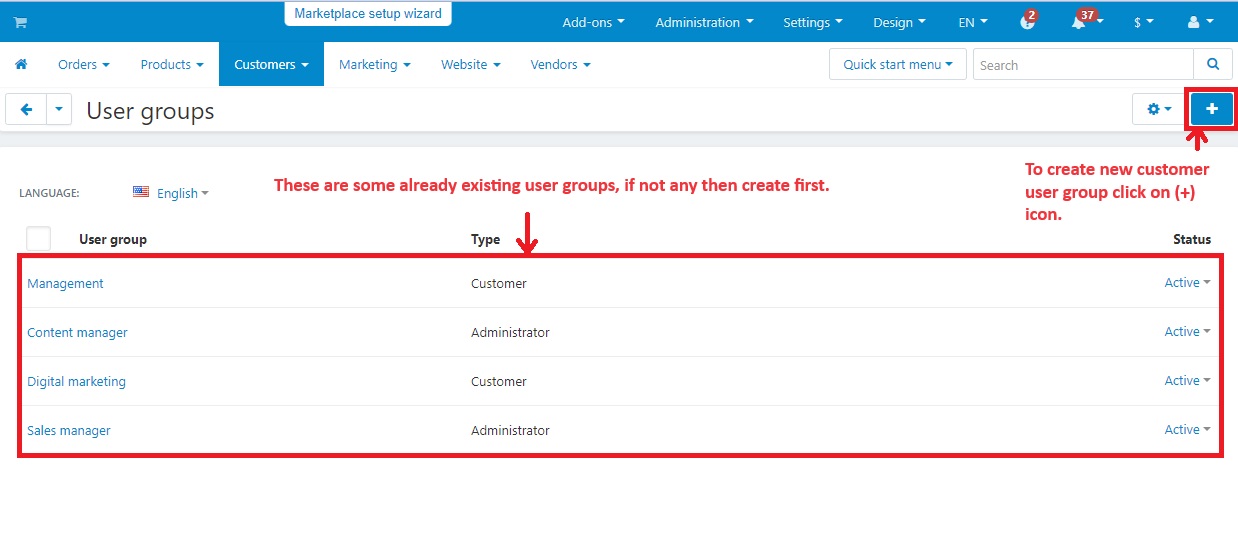
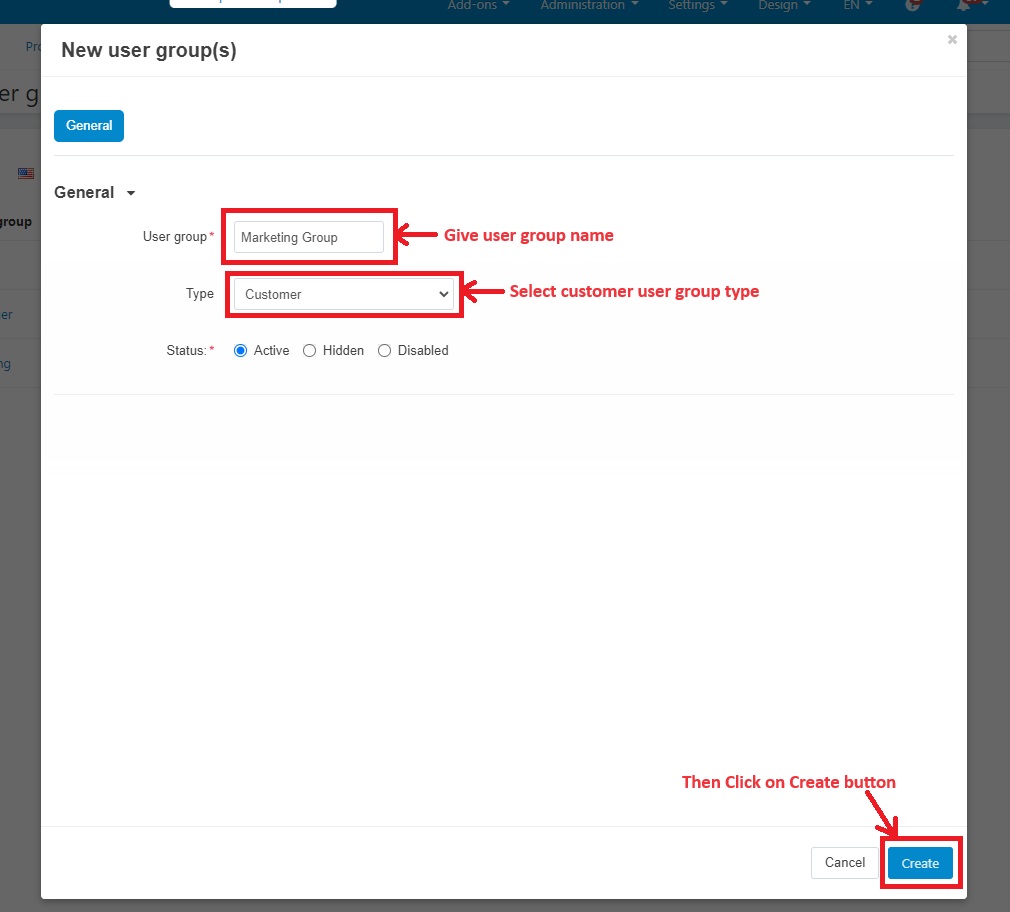
Step 4
Adding conditions for the user groups
- Again go to the customer menu then click on >> Customer group switching
- A customer group condition page will open, where we can add conditions for user groups.
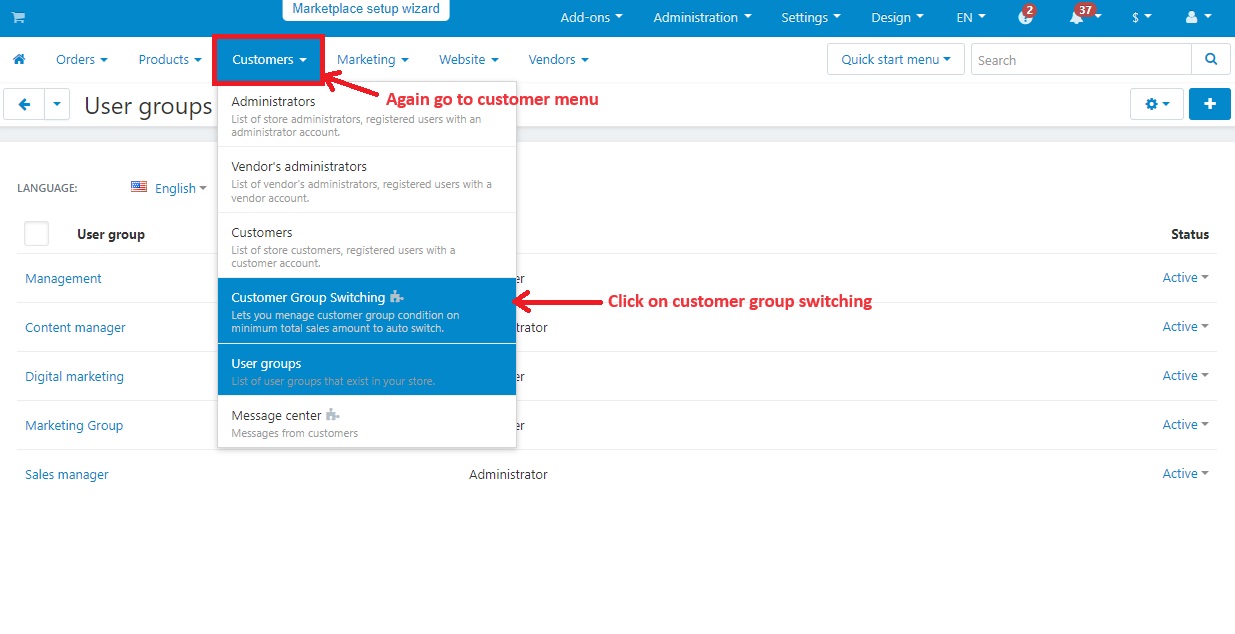 Step 5
Step 5
- Group name: Select the user group name that was created before.
- Sales amount: Enter the sales amount here. The admin will set this for each user group individually. Customers are required to make purchases within the specified sales amount.
- Time period: Now choose the time frame from the available options including monthly, lifetime and yearly time periods. This works as the customers can make their purchases within the selected time duration.
- This can add multiple conditions by clicking on >> Add or can clone as well.
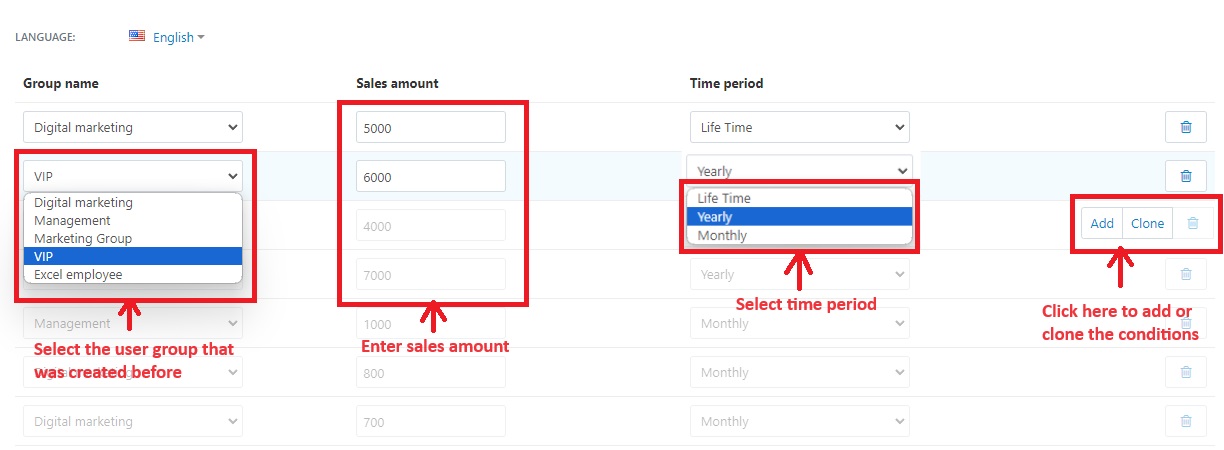
Step 6
- Here you can see the user group conditions are added.
- Click on >> Save button.
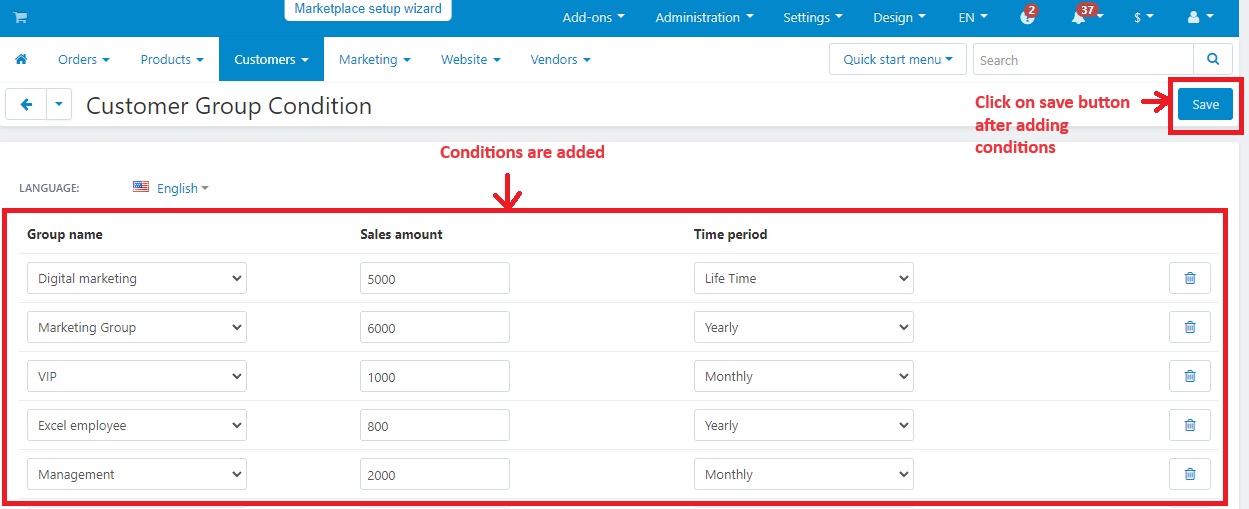
Step 7
- Now go to the customers menu again and click on >> Customers.
- The customer account page will open with different accounts. Select one account and open it.
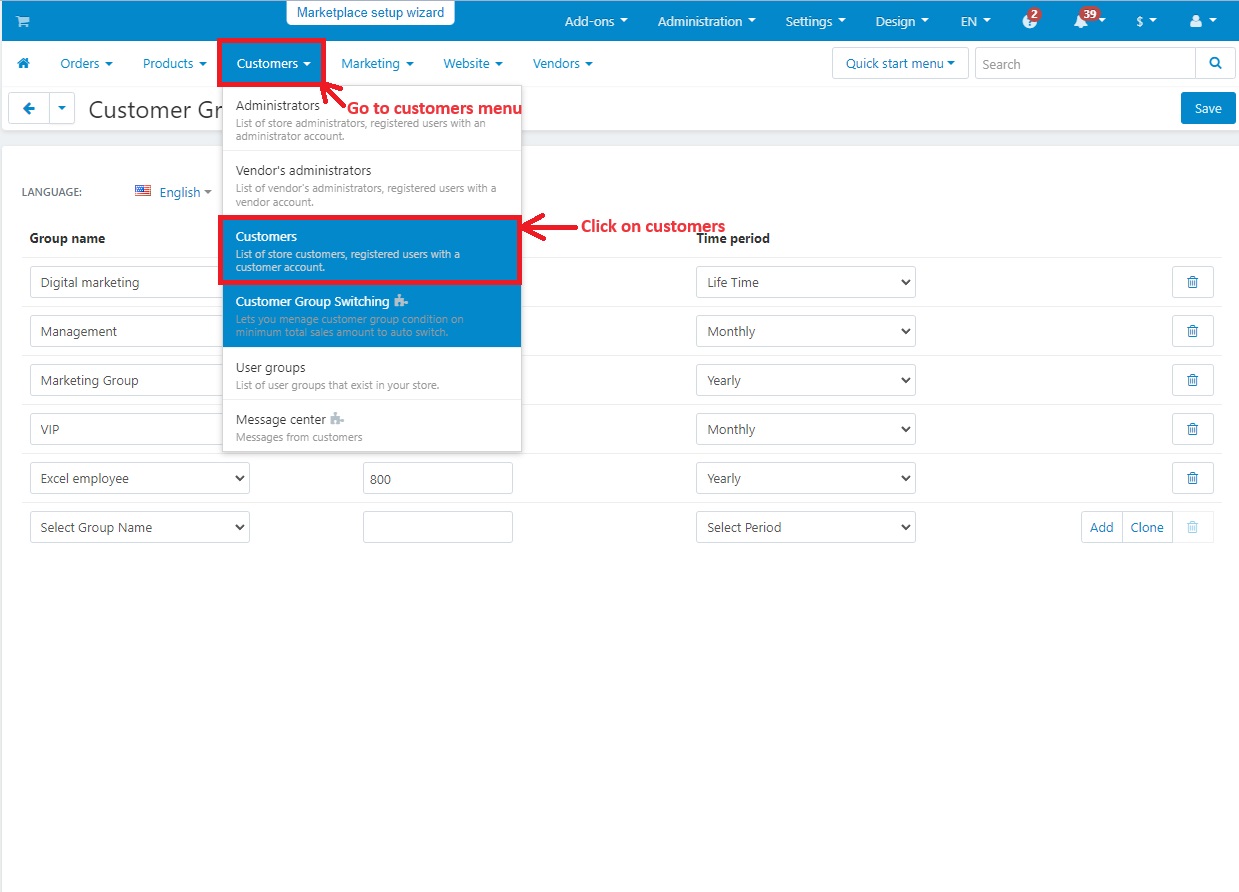
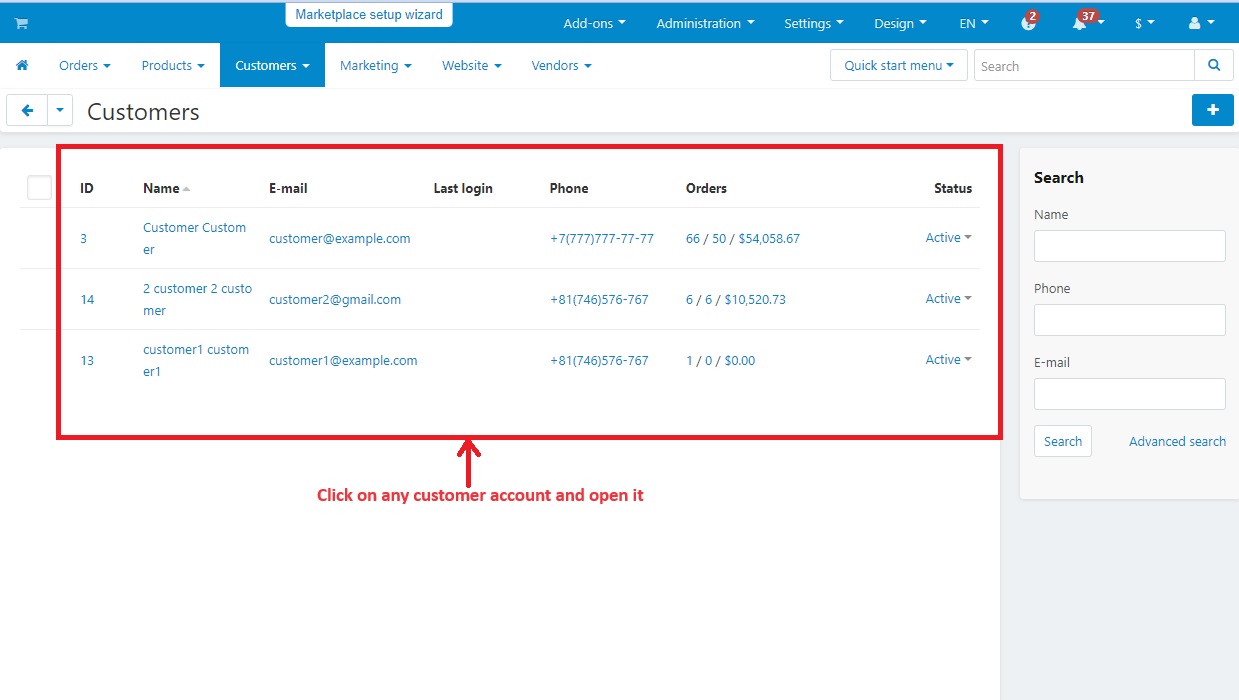
Step 8
- After selecting one account, now switch to the user groups tab.
- All these user groups work on the customer group conditions that we created before.
- These majorly work on time period and sales amount.
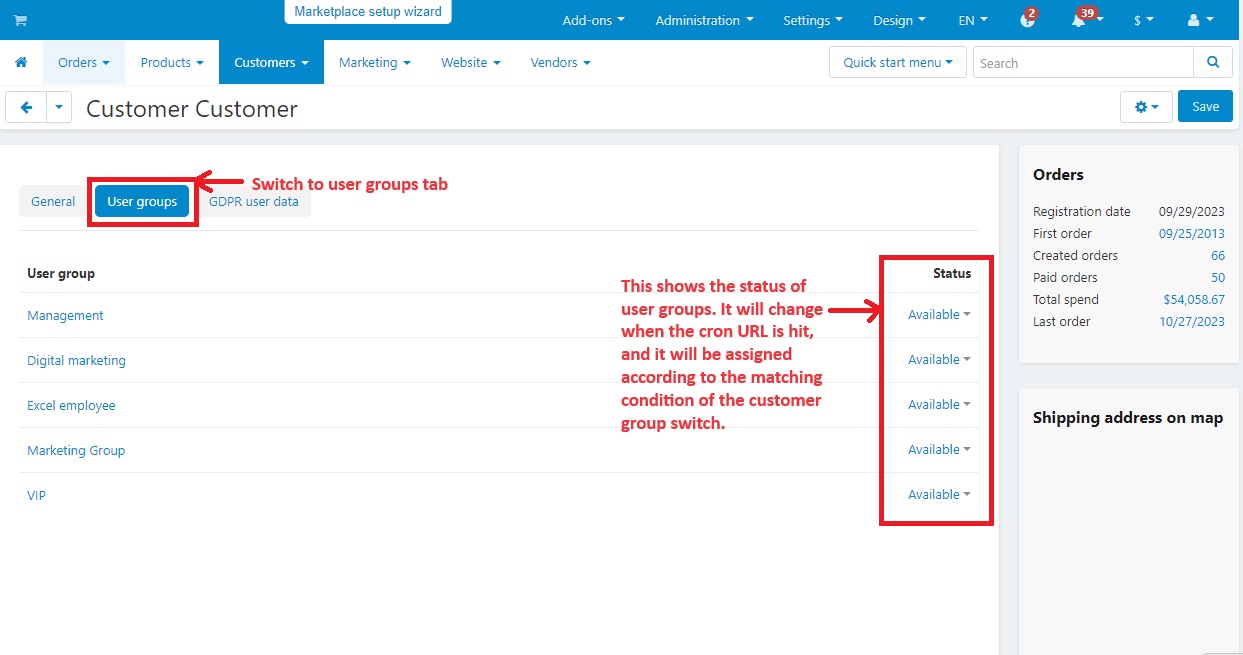
Step 9
How Cron pass URL work for updating the status
Hit the Cron pass URL to update user group status. When the URL is accessed, the system checks the conditions of the user group. If the conditions are met, the status of the customer user group will be changed from available to active.
Let’s see the cron URL inner process
- Customer actions: Customers visit the CS-cart storefront, select the items, add them to their cart and make final purchase.
- Time period and sales amount: The system continuously tracks each customer's sales amount and the time period which admin has assigned them individually during the process of filling customer group conditions.
- Automated Analyses: In the background, CS-cart regularly checks these conditions for each customer.
- Condition Matching: When a customer’s sales amount and the time period meet the conditions that admin have defined, CS-cart automatically switches their user group status from Available to Active.
For this complete process, the Cron URL is a special link that helps to complete this procedure in a more efficient manner.
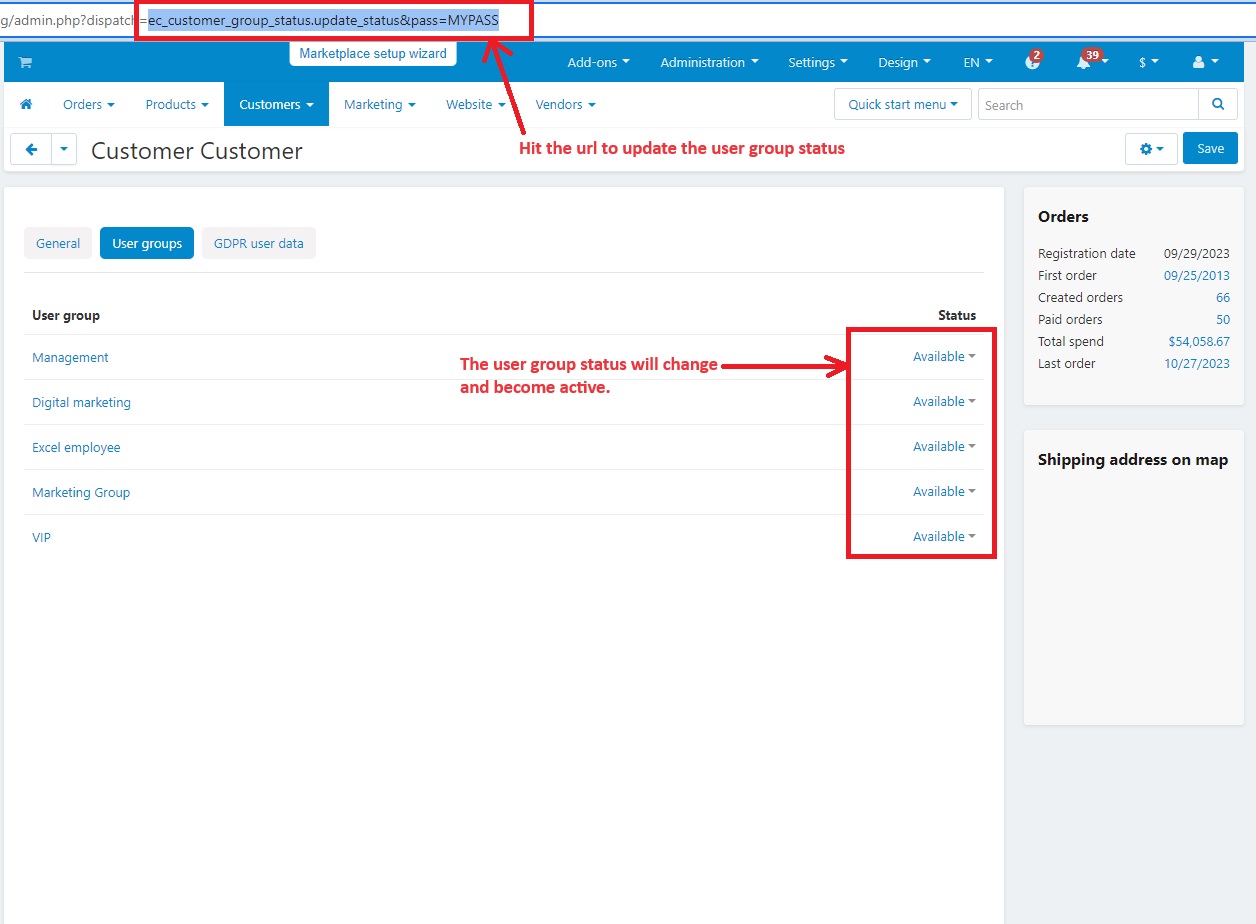
Step 10
As the user groups have matched with the conditions, here you can see the status has changed to active.
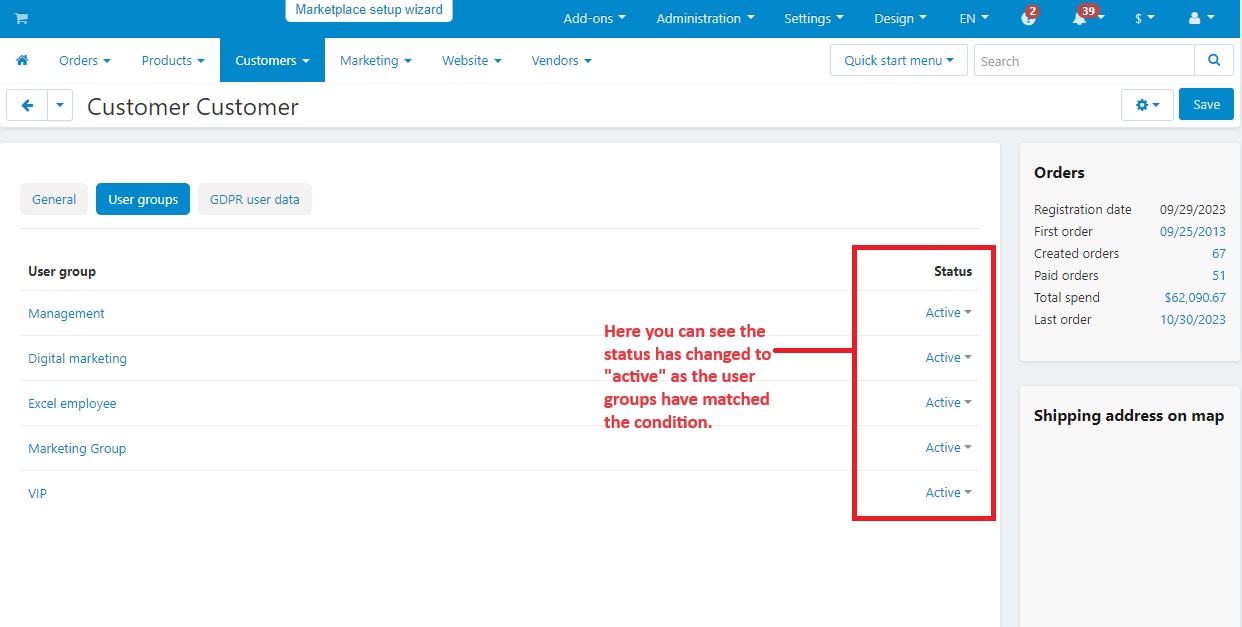
Addon-Version:
Version-1.0
Supported Versions:
CS-Cart, CS-Cart Multivendor 4.8.x, 4.9.x,4.10x,4.11x,4.12,4.13x, 4.14x, 4.15x, 4.16x, 4.17
Support:
This app is developed and published by Ecarter Technologies Pvt. Ltd., a CS-Cart developer. You are guaranteed quality add-ons.

%20(2).png?1698831881538)



