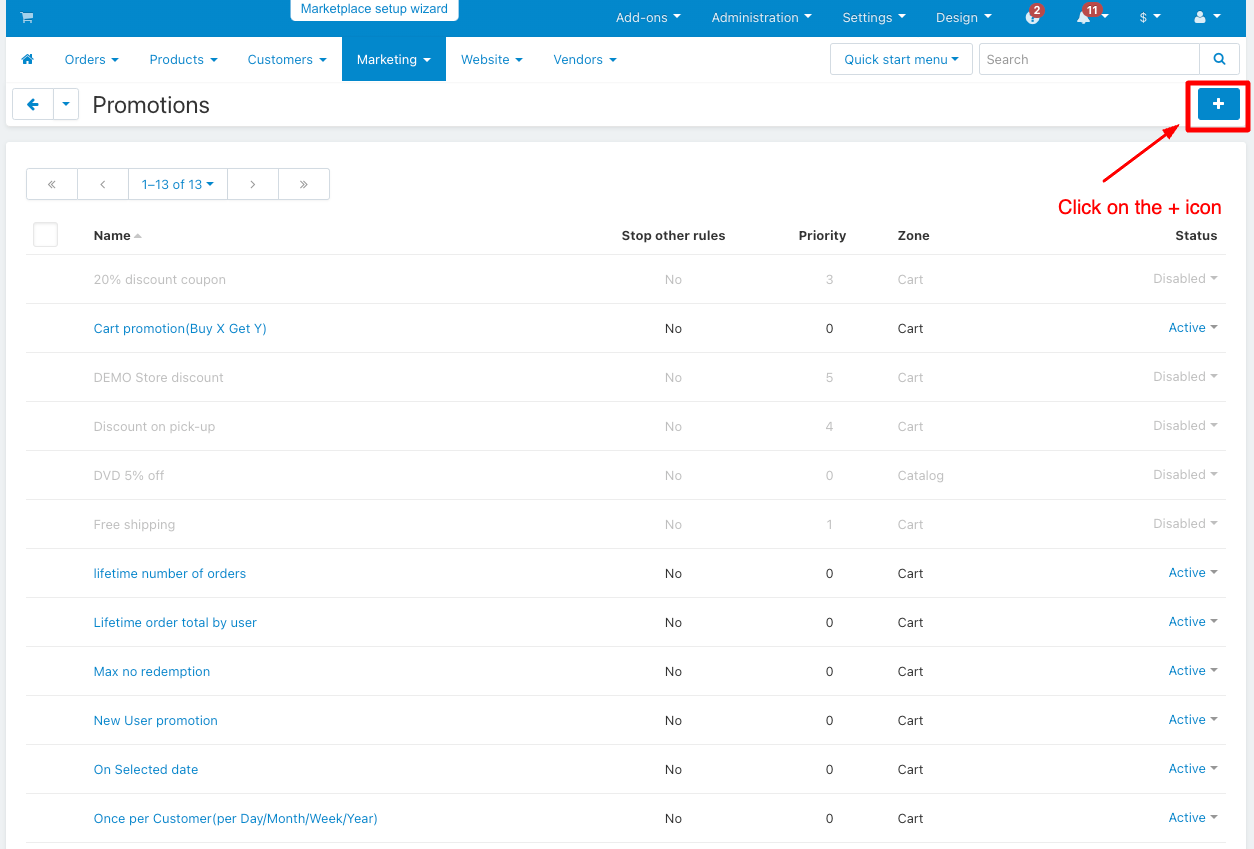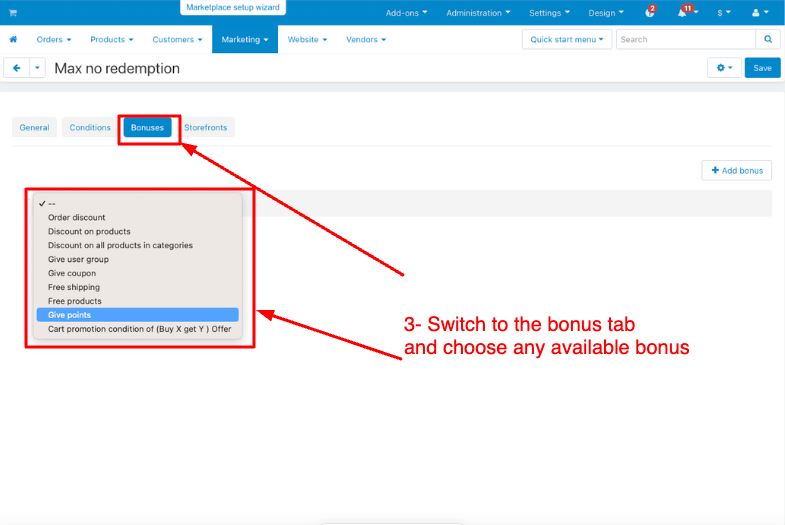CS-Cart Extended Promotion Conditions
.png?1697200999571) CS-Cart Extended Promotion Conditions Addon
CS-Cart Extended Promotion Conditions Addon
Extended Promotion Condition is a CS-Cart add-on that adds new conditions to cart promotions. These conditions can be used to create more targeted and effective promotional offers, such as buy X get Y deals, new user promotions, one-per-customer deals, max no of redemption of promotion, promotion on selected date, and many more.
By expanding the possibilities of promotional offers, this add-on can help online merchants increase website traffic and sales. It will also boost the business and attract more customers, leading to higher sales on the website.
Extending a promotion condition means modifying or expanding the terms or rules of a promotional offer.
Feature:
- Cart promotion(Buy X get Y) offers: This condition helps when you buy a certain number (X) of items, you get some extra items (Y) for free.
- Lifetime order total by user: This condition helps determine the total amount of money a customer has spent on a website throughout their entire history as a customer.
- Lifetime number of orders by customers: This condition helps the count how many times each customer has made purchases or orders from a website throughout their entire history as a customer
- Once per Customer(per Day/week/month/year): This condition helps once per customer means a restriction allowing each customer to do only a specified period (day, week, month, or year).
- Max no of redemption: This condition helps the maximum number of times a customer can use a specific offer or promotion.
- New user promotion: This condition is a special offer provided to individuals who have recently joined a platform as a new customers.
- On select date: This condition helps when something is planned or scheduled on a specific date.
Installation:-
How To Install Extended Promotion Conditions Addon
How to Upload Zip file
Click on setting>Manual installation a pop window will be displayed .you can install an add-on by picking a tgz,gz,zip format archive and clicking Upload & Install.
Add-on installed.
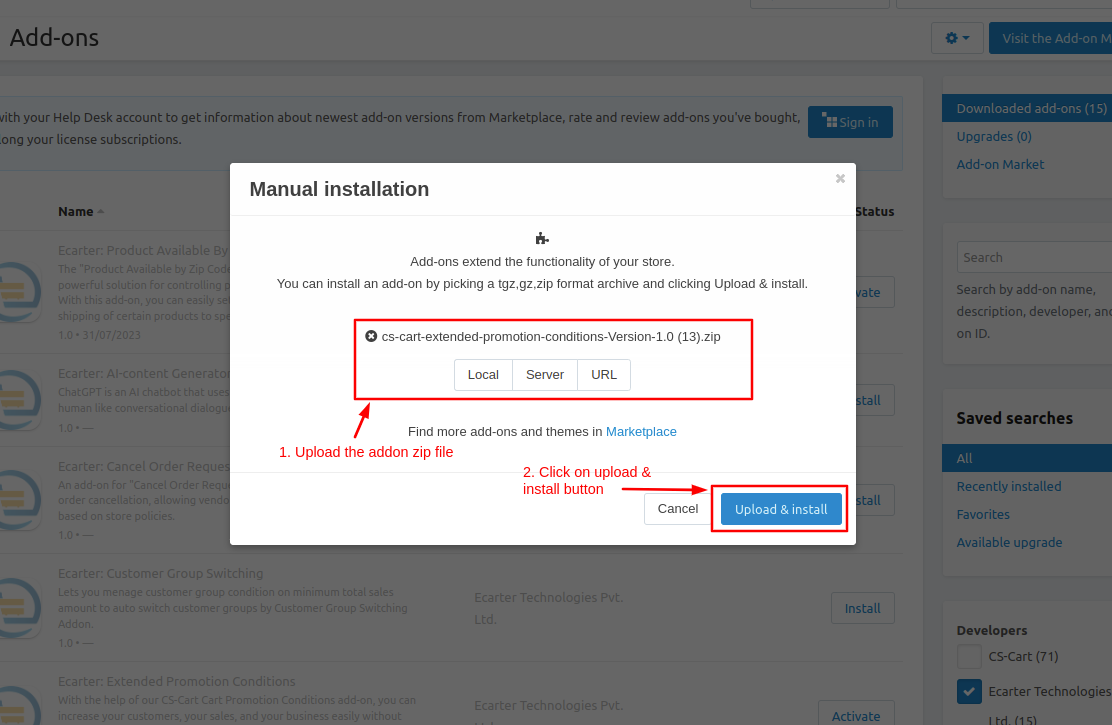
;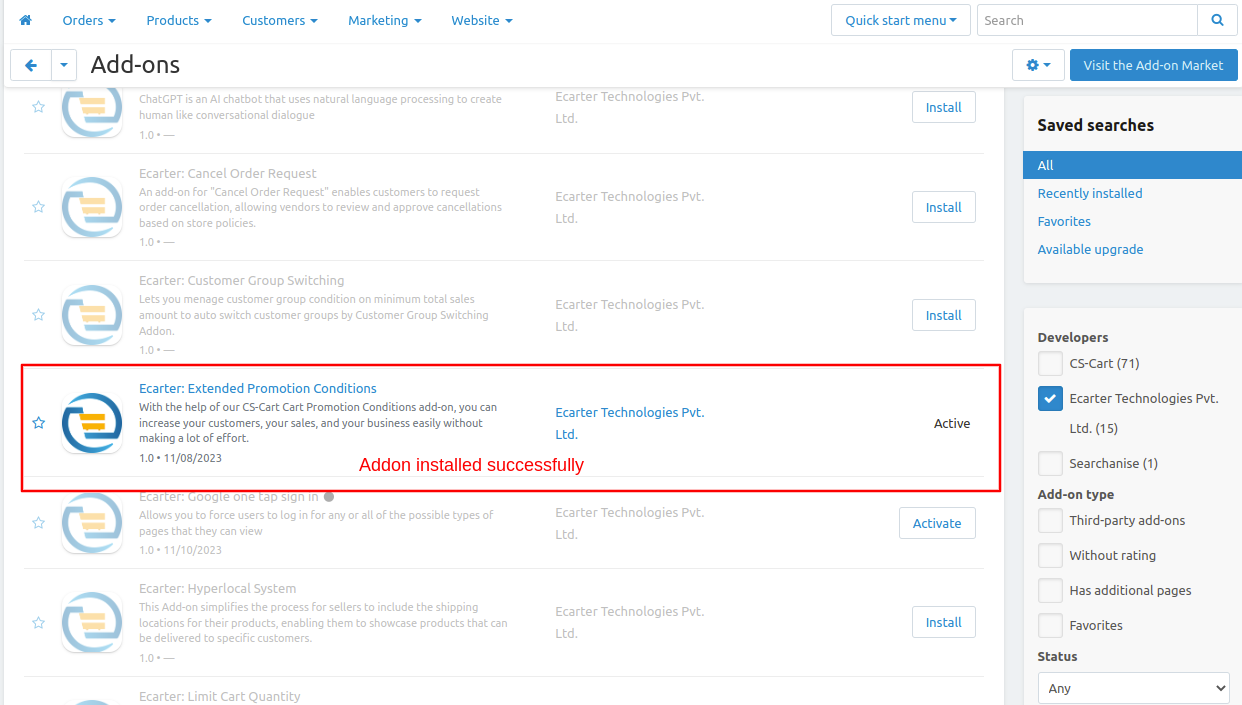
Configuration
Special promotions:
After successfully installing this module, administrators can set permissions for the special promotion module by accessing Marketing > Promotion > Add cart promotion > Condition
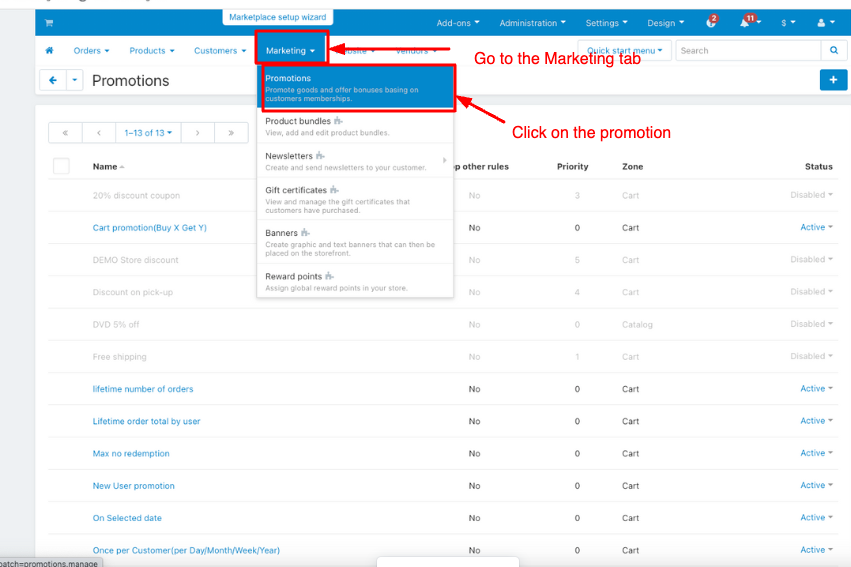
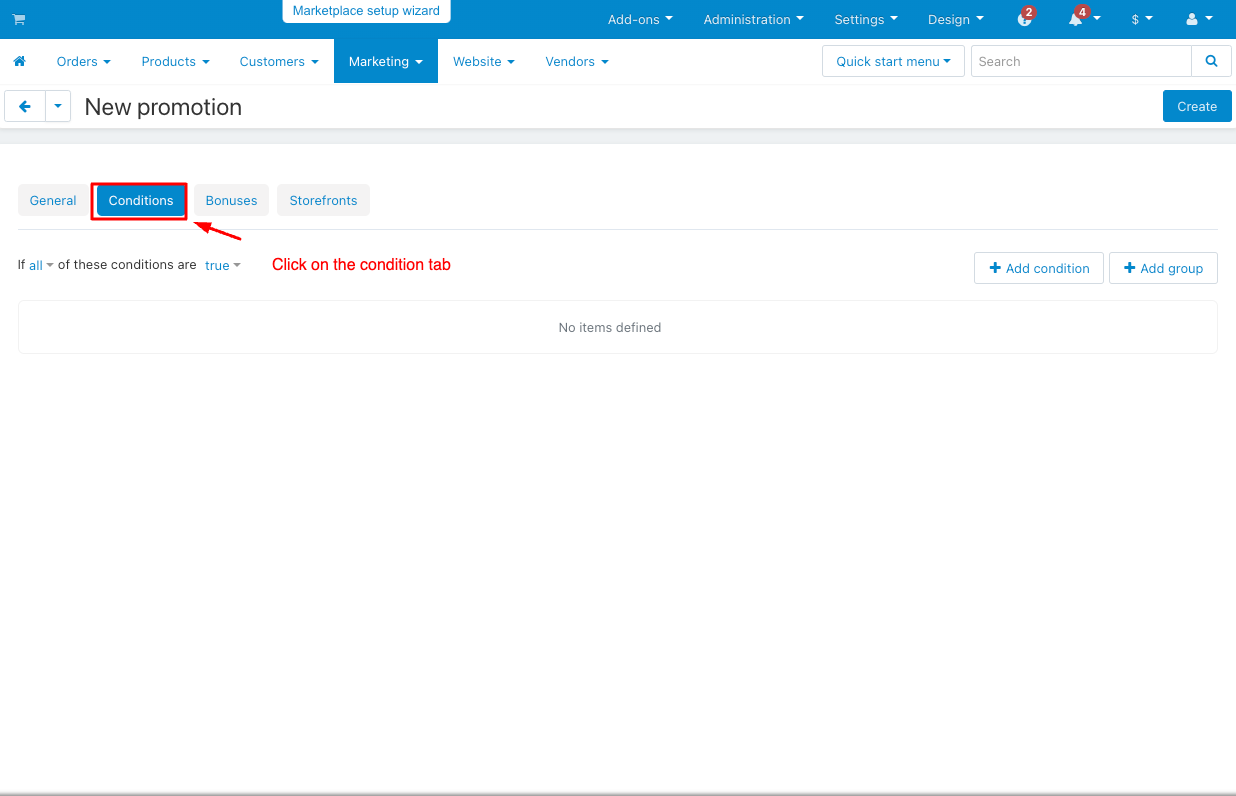
Now Select the promotion condition Cart promotion(Buy X Get Y)
In this deal, you buy X product and get Y for free product.
1. Click on the add condition.
2. Choose the promotion condition cart promotion (buy x, get y).
3. Choose the condition equal and input the desired value.
4. Switch to the bonus tab
5. Click on the added bonus.
6. Then, select the bonus cart promotion (Buy X Get Y) and fill in the bonus information.
7. Click on the Create button.
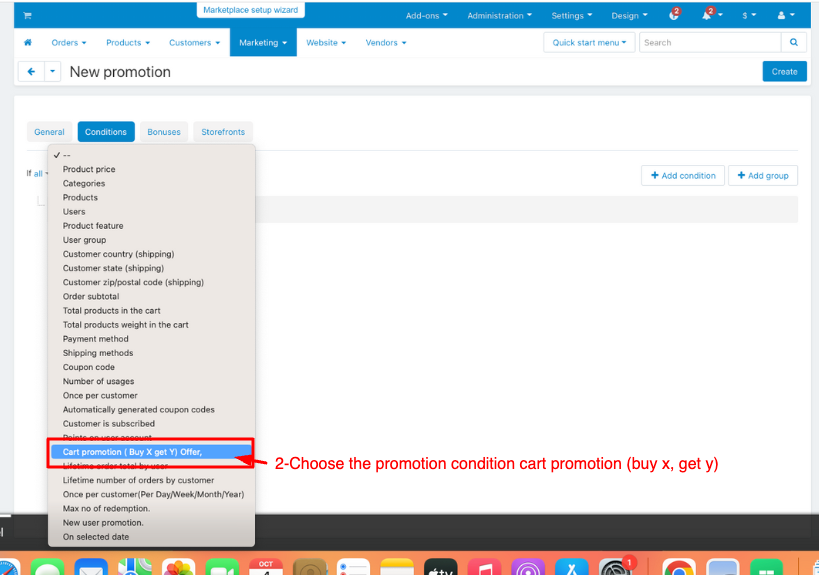
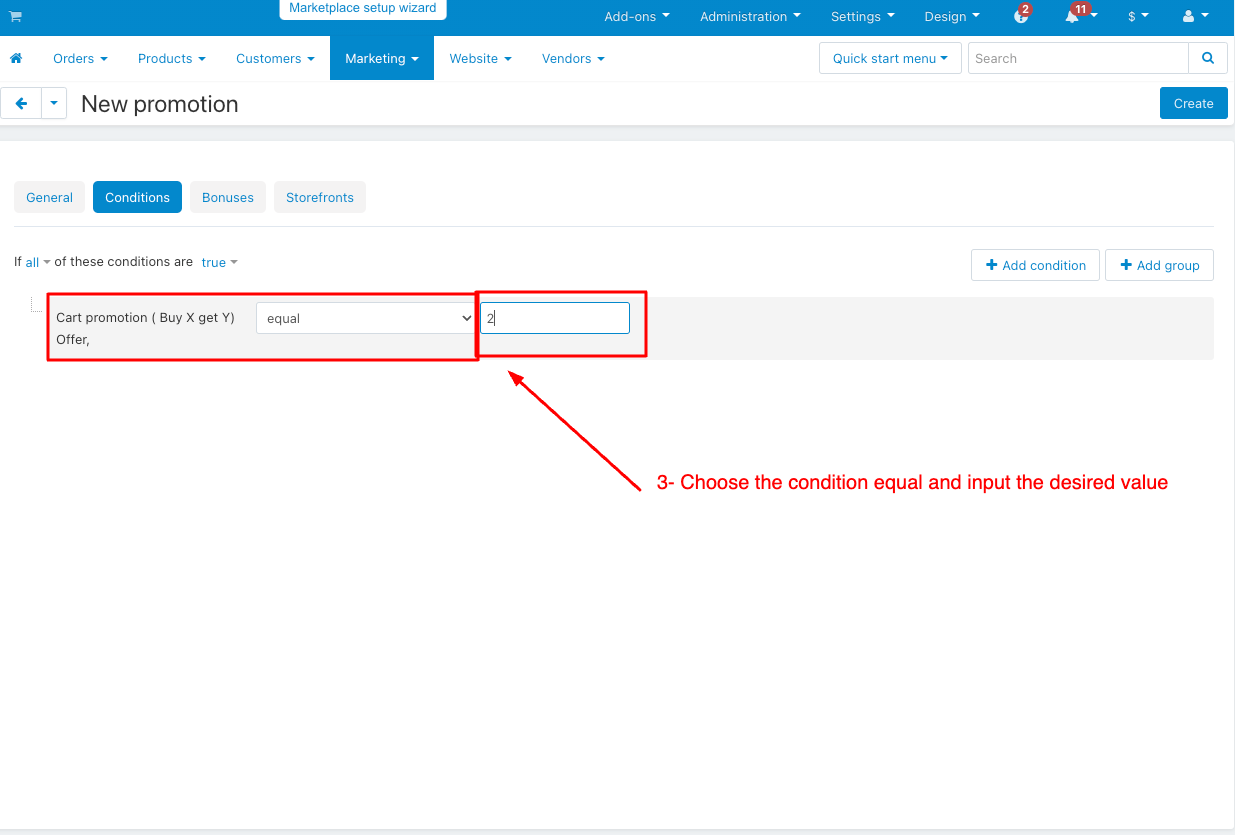
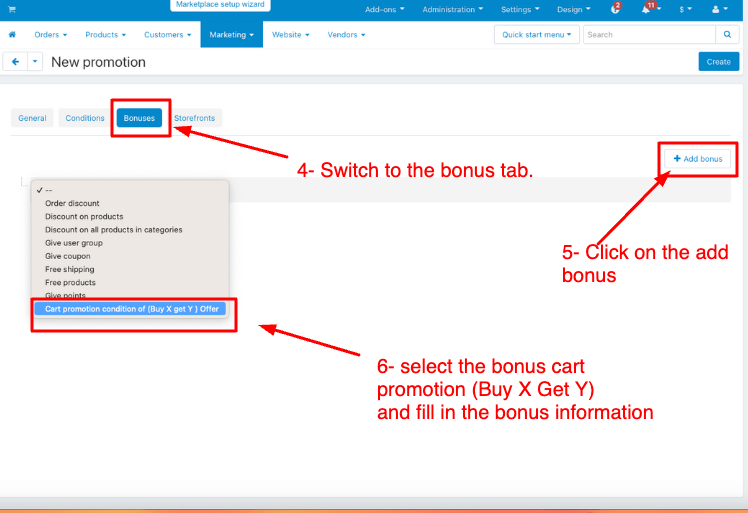
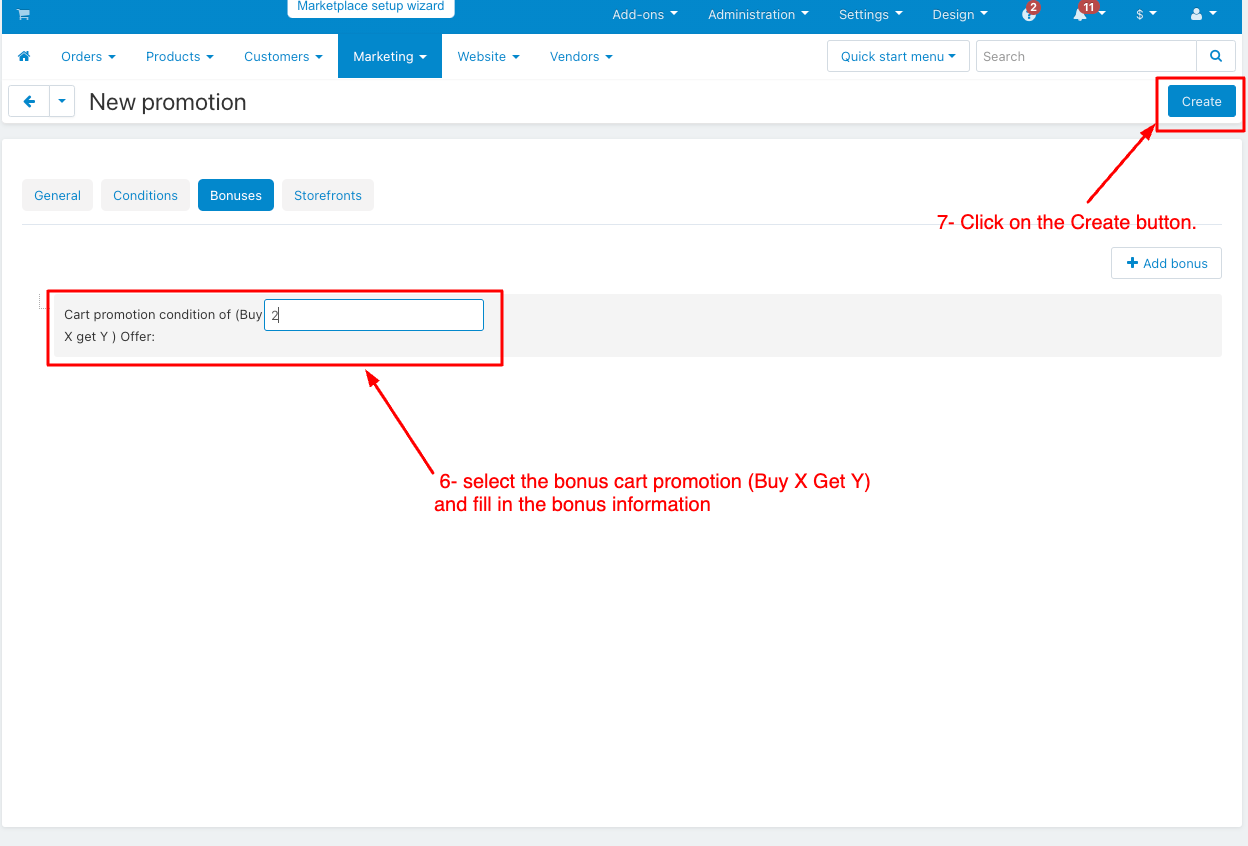
How to Show this Promotion condition Cart promotion(Buy X Get Y) In Storefront
1. a) view this condition Cart promotion(Buy X Get Y)
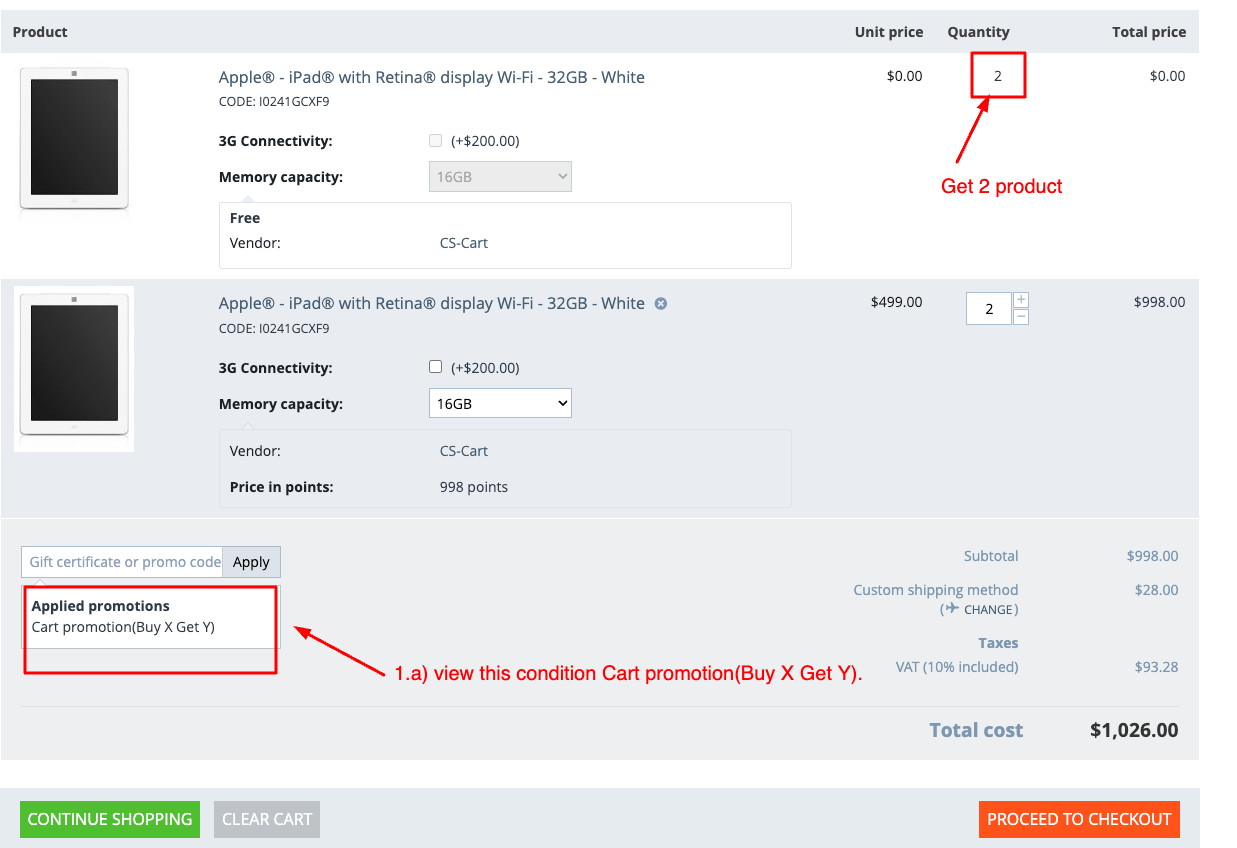
Select the promotion condition lifetime order total by user
1. Choose the promotion condition lifetime order total by the user.
2. Select the condition equal or less, equal or greater, less and greater than, and enter the desired value.
3. Click on the add bonus.
4. Switch to the bonus tab and select any bonus.
5. Click on the Save button.
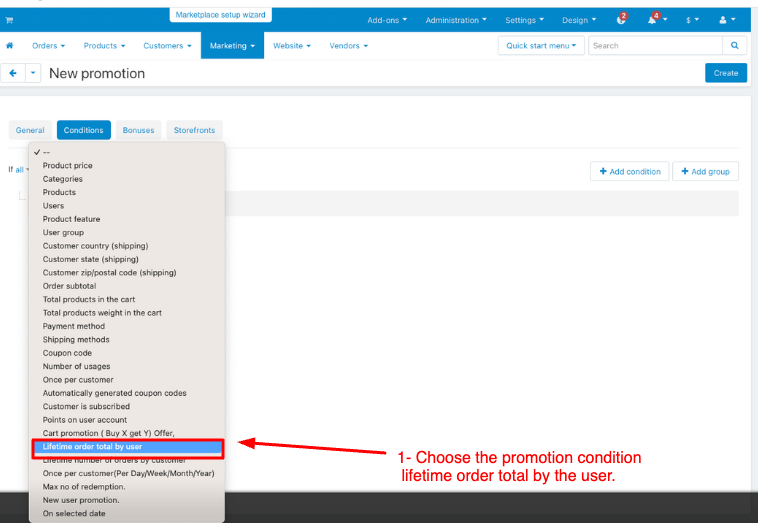
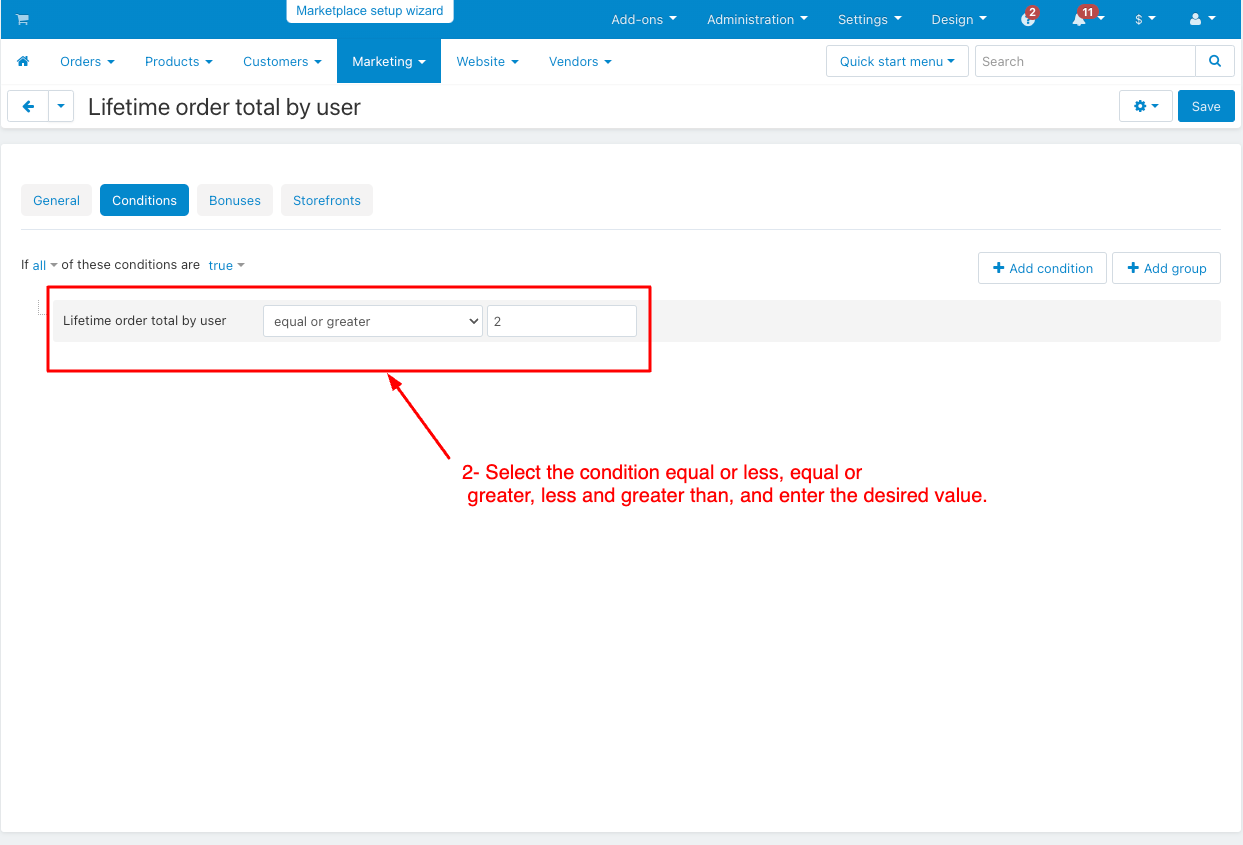
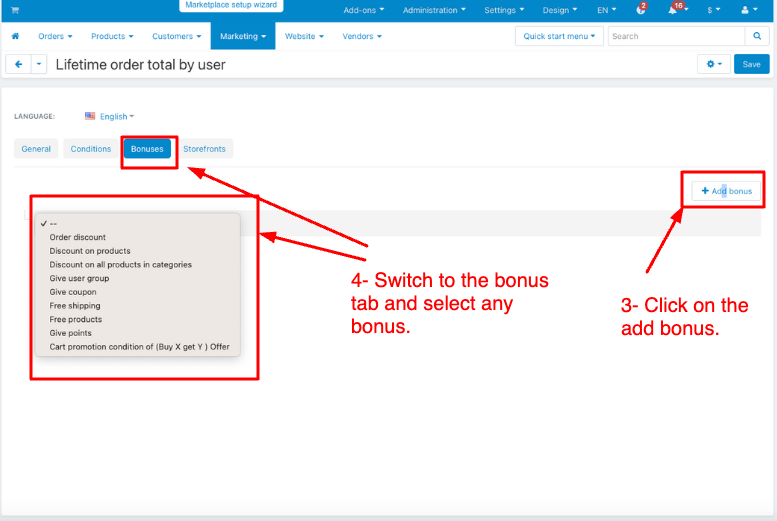
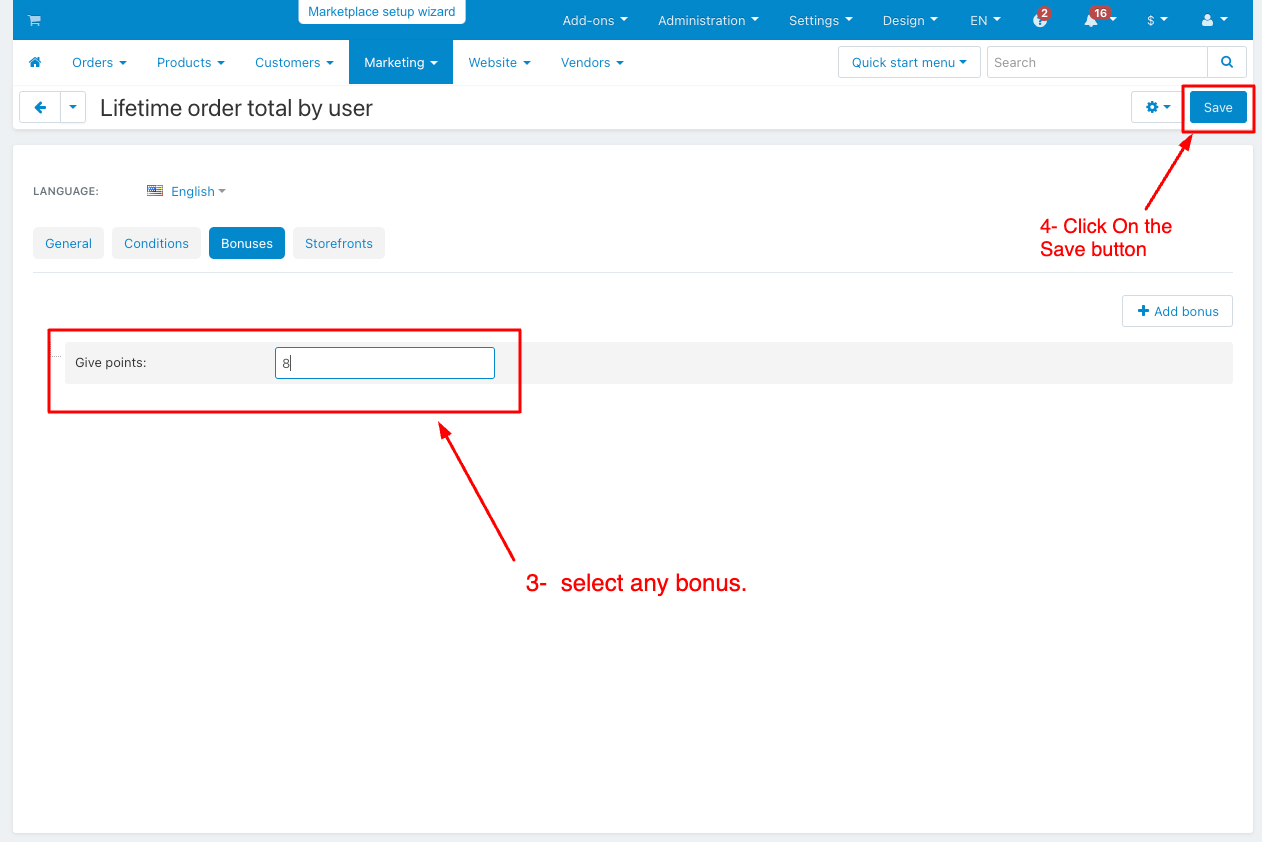
How to Show this Promotion condition lifetime order total by the user in Storefront
1.1) View the condition lifetime order total by a user.
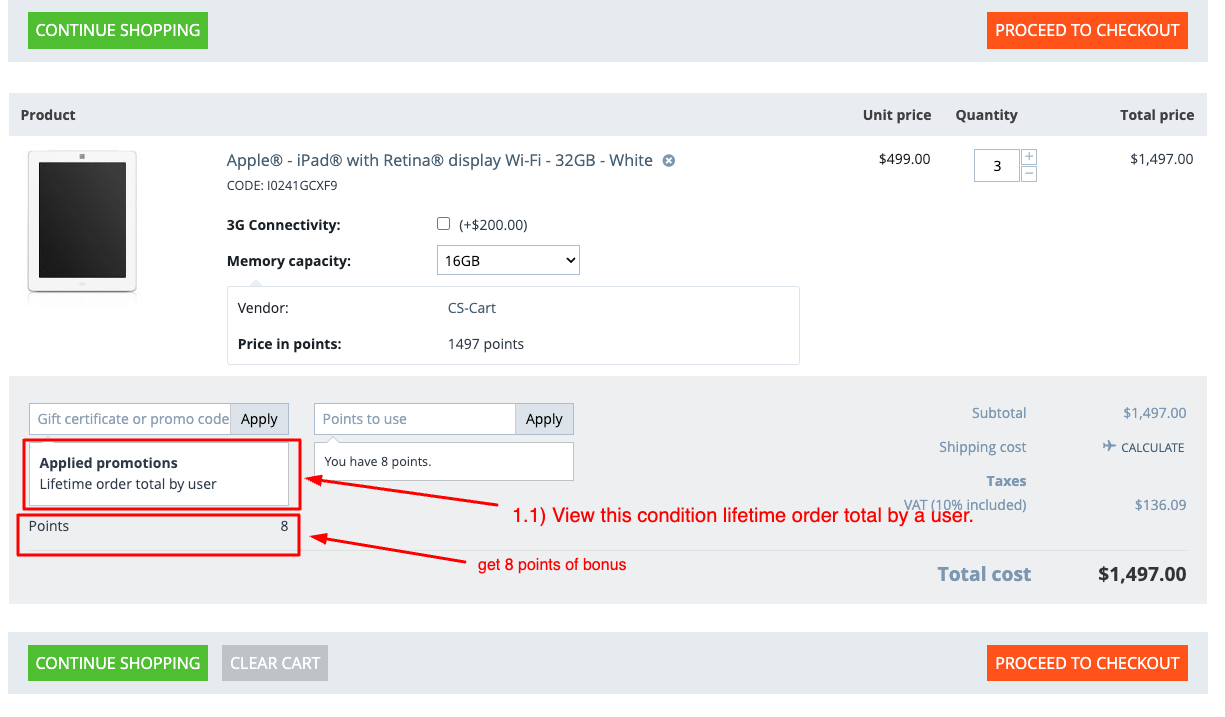
Select the promotion condition Lifetime Number of orders by customer
During the lifetime of a customer, how many orders have they placed with us
1. Select the promotion condition lifetime number of orders by the customer.
2. Select the condition equal or less, equal or greater, less and greater than, and enter the desired value.
3. Switch to the bonus tab, choose any available bonus, and enter the desired value.
4. Click on the Create button.

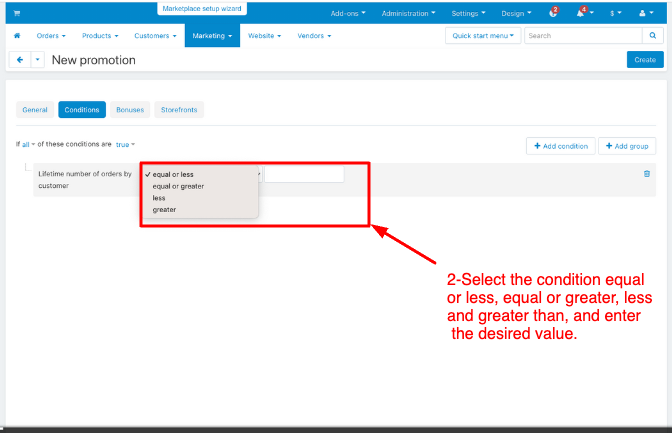
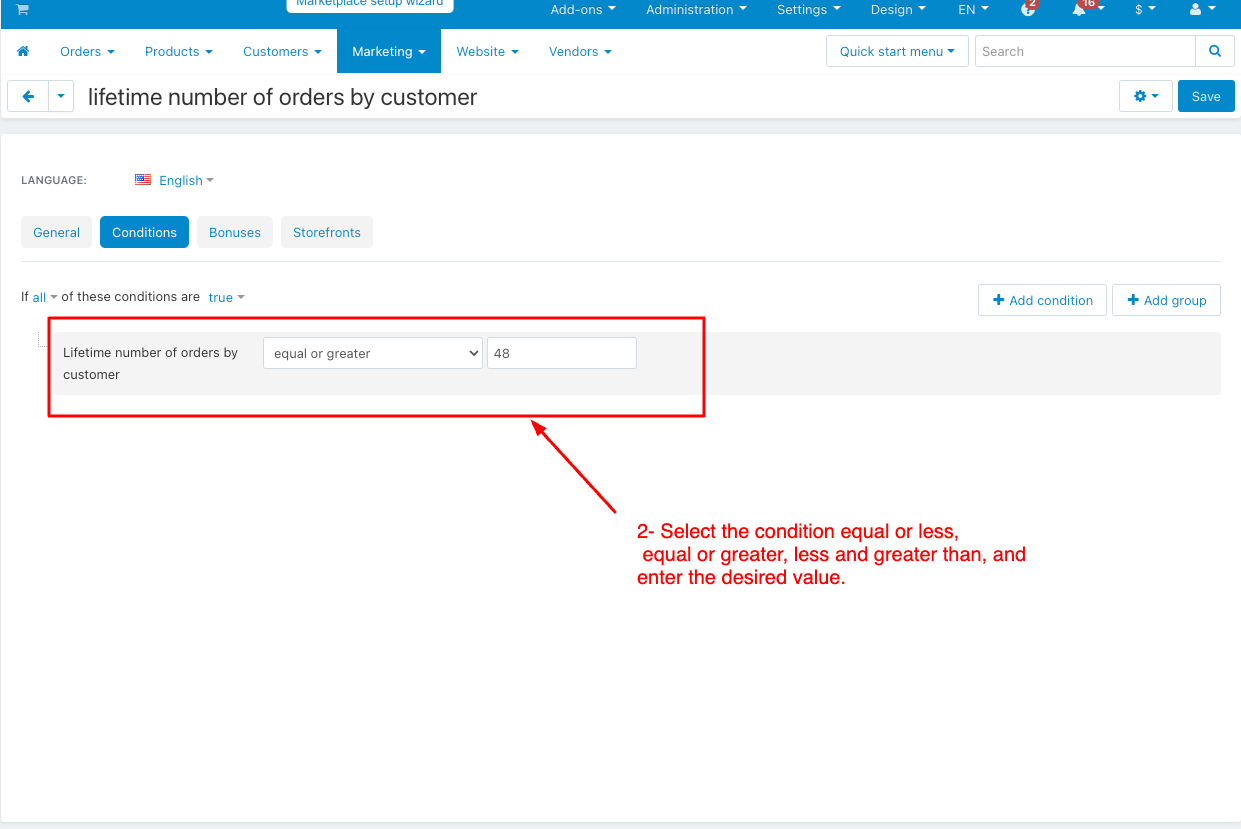
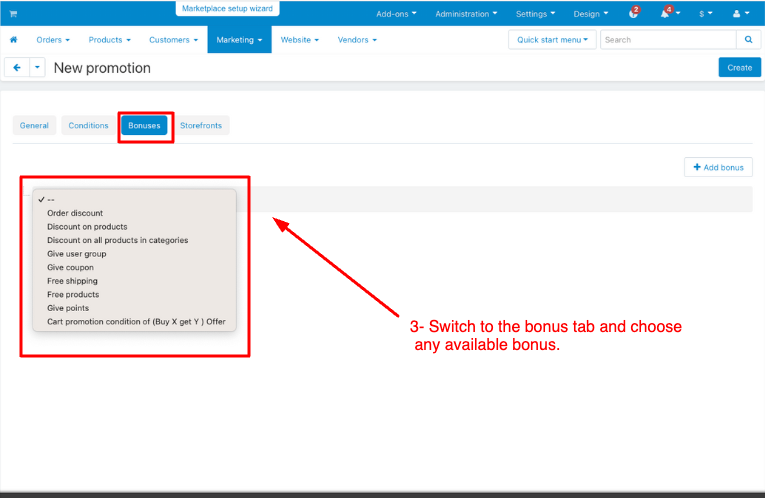
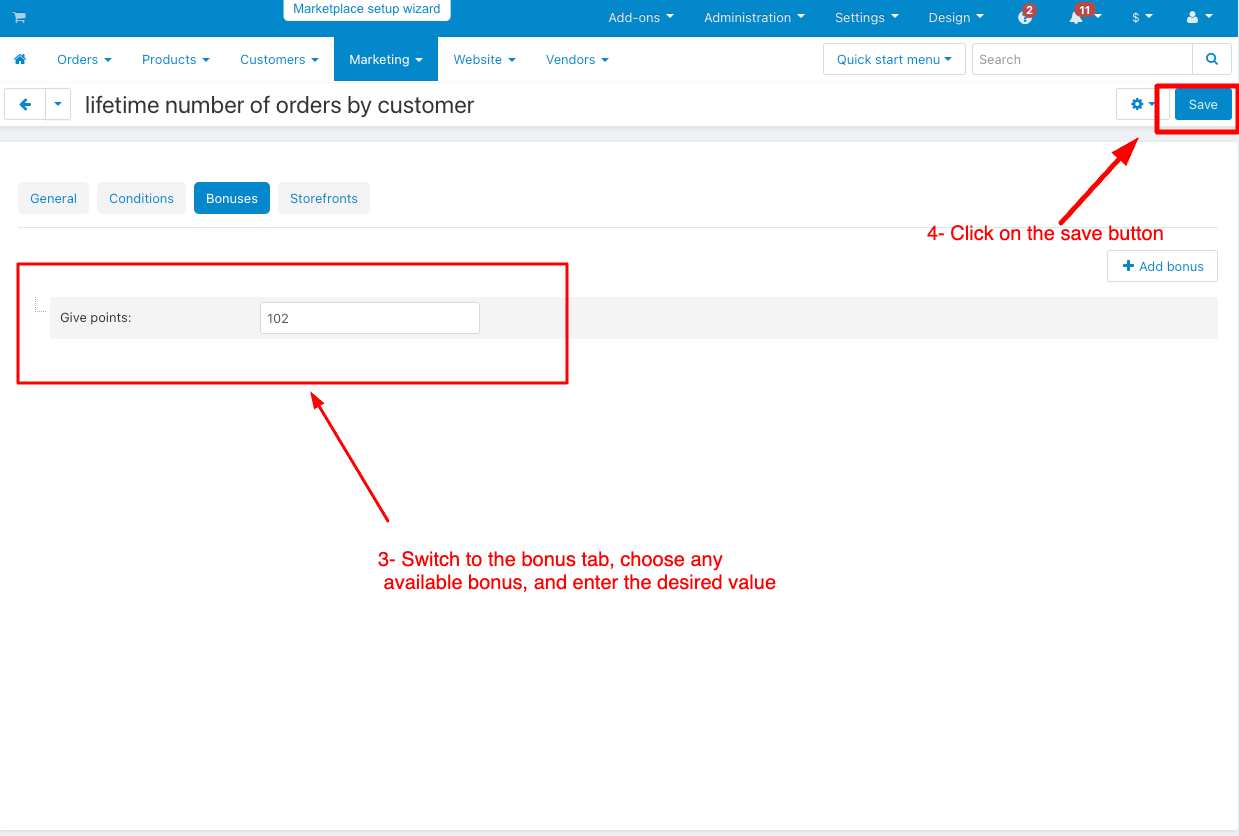
How to Show this Promotion condition Lifetime Number of orders by customer in Storefront
1.1) view this condition's lifetime number of orders by the customer.
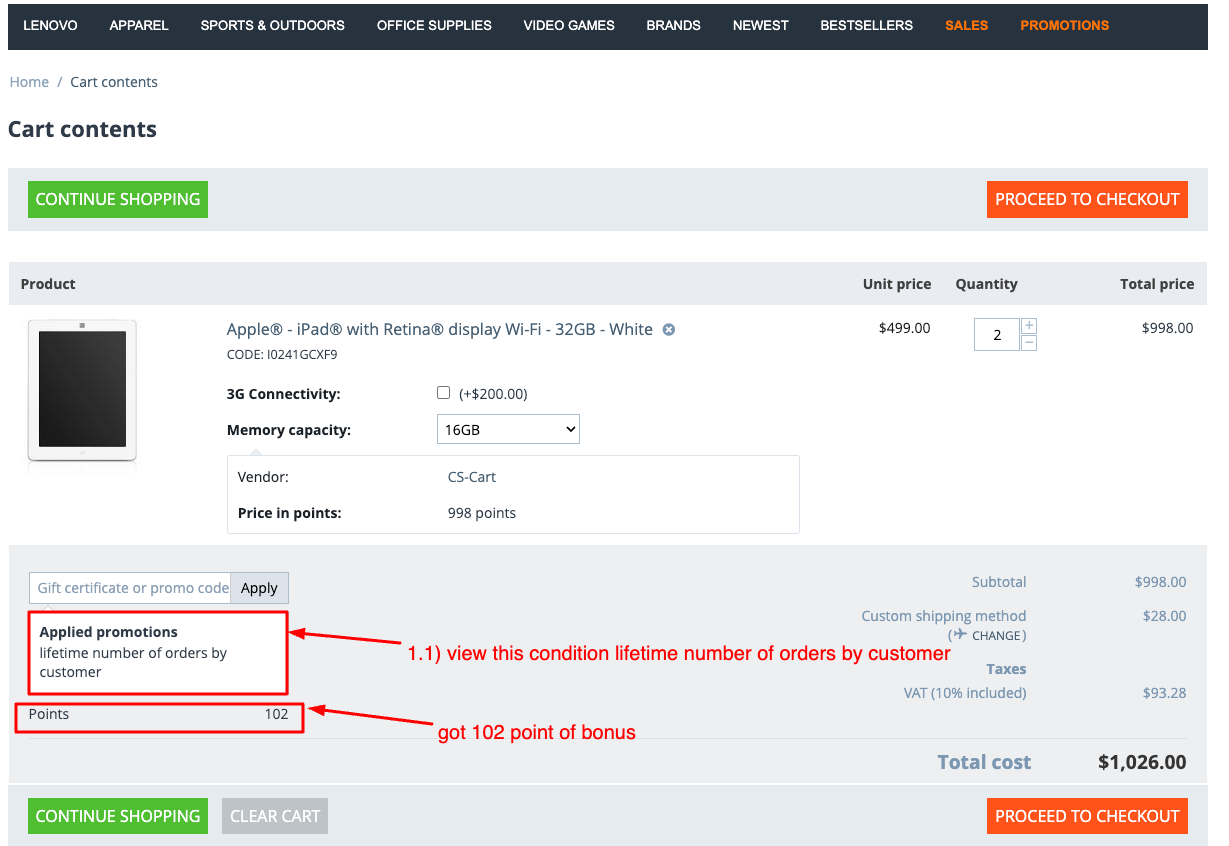
Select the promotion condition once per customer(per day/ week/ year)
This add-on is used for customers who are allowed to do this only one time each day/week/year.
1. choose the promotion condition once per customer(per day/ week/ year).
2. Select the condition equal to per day, per week, month, and year.
3. Switch to the bonus and choose any available bonus.
4. Click on the Create button.
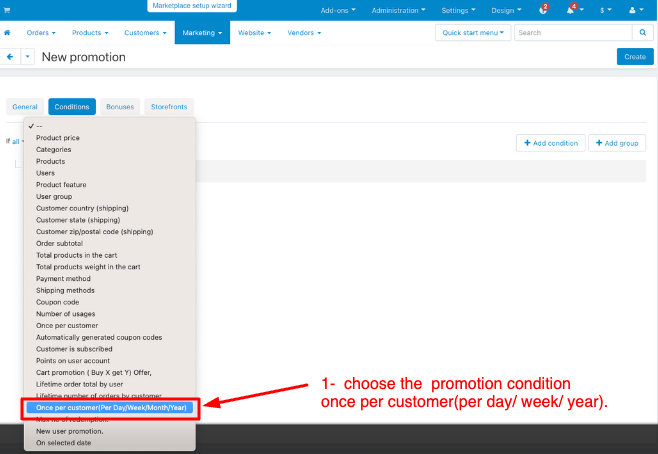
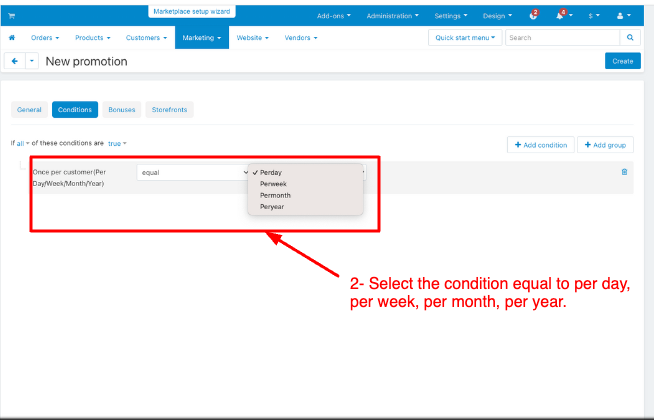
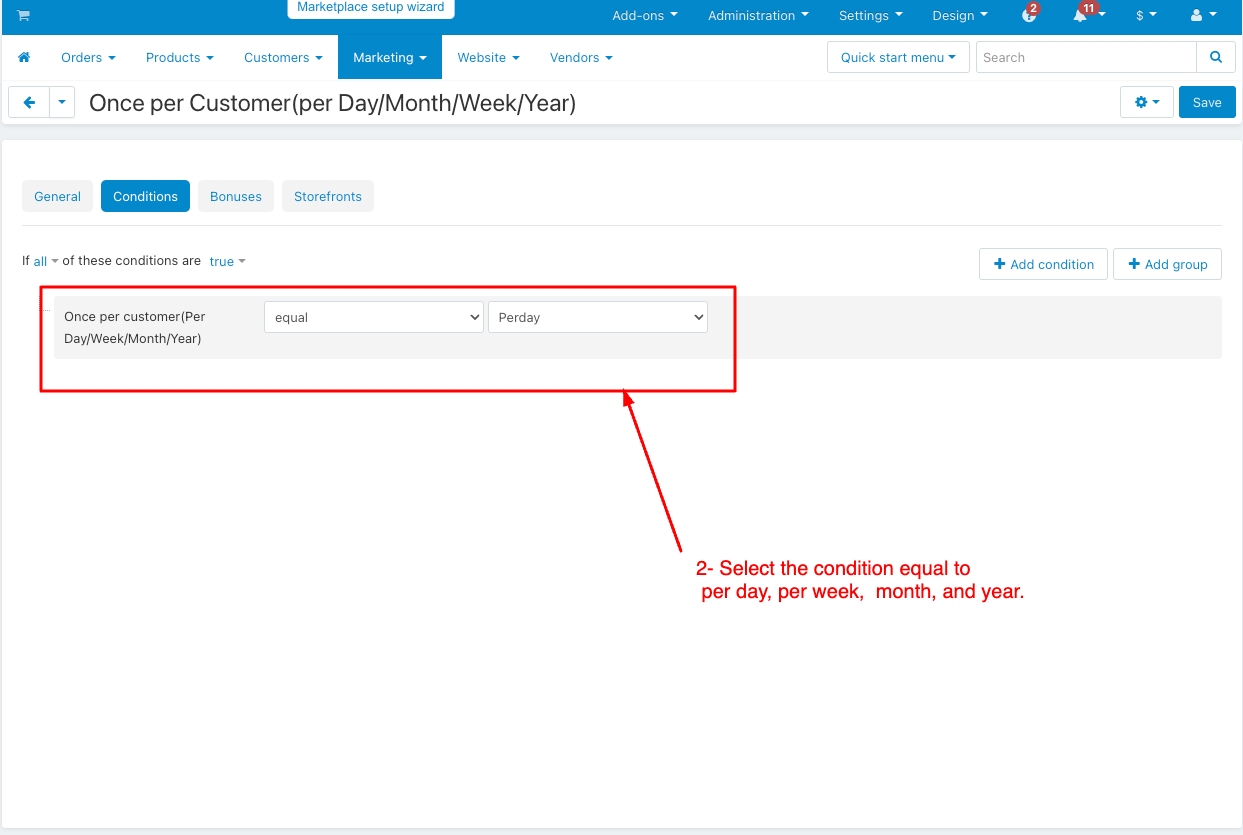
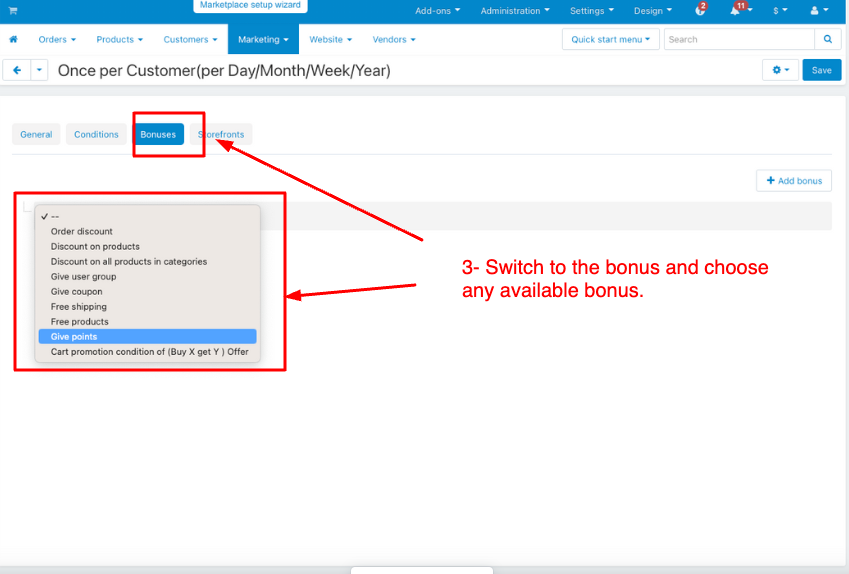
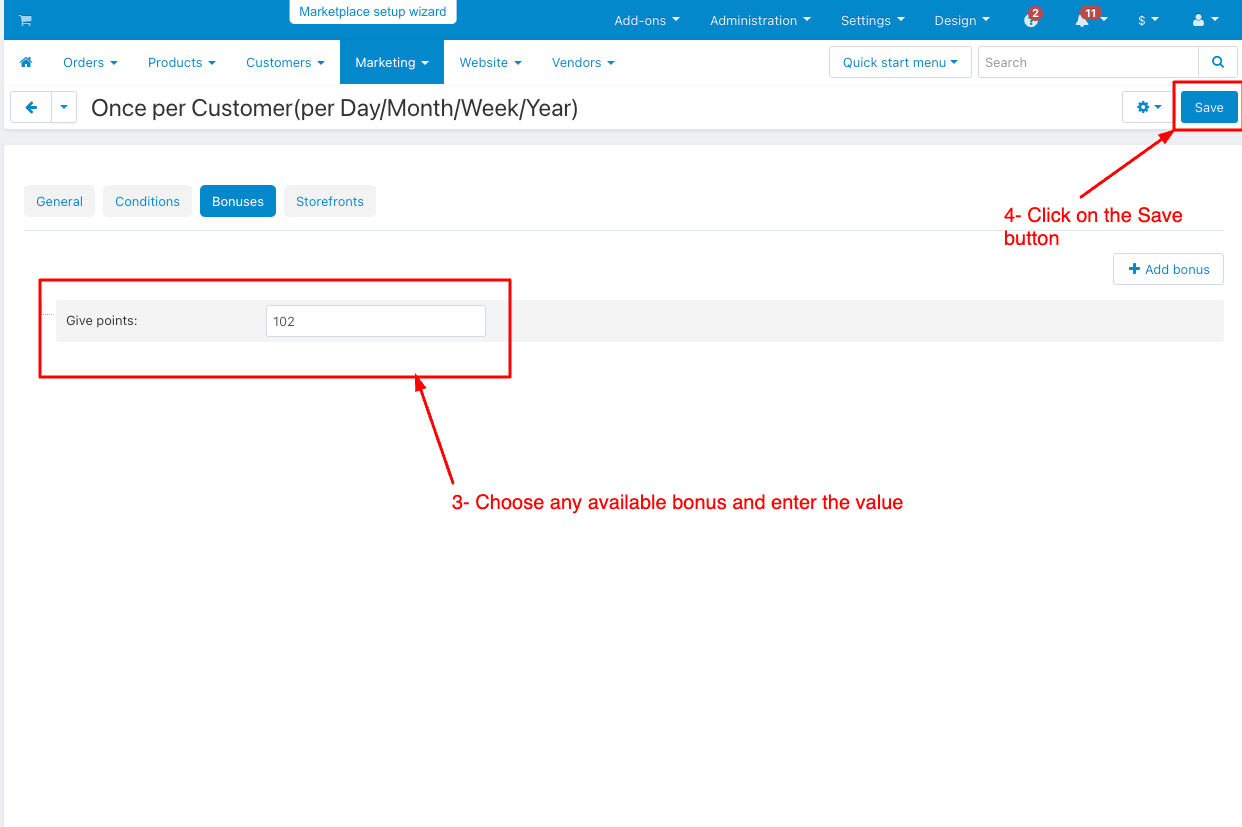
How to show this Promotion Condition once per customer(per Day/Week/Year) in Storefront
1.1) view this condition's lifetime number of orders by the customer.
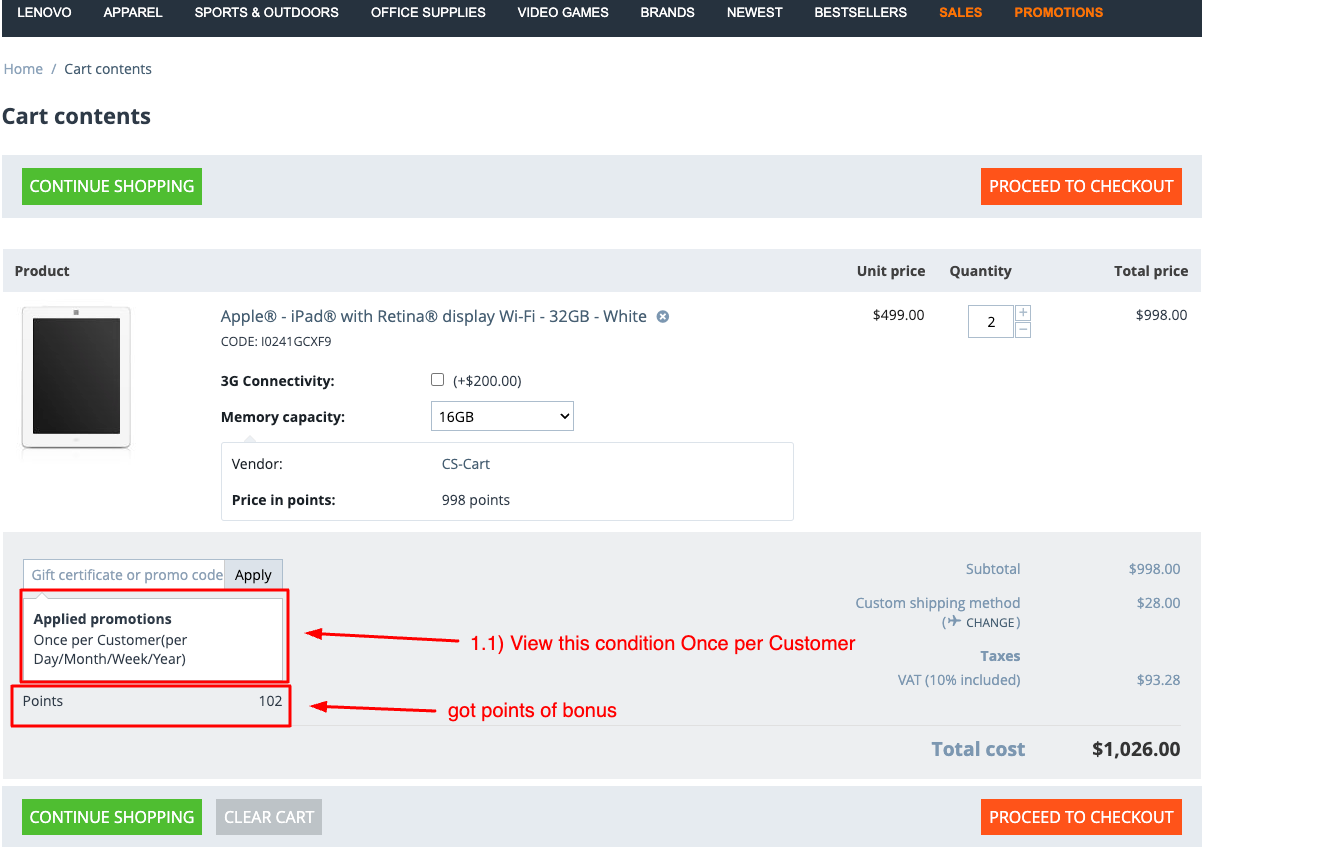
Select the promotion condition max number of redemption
This add-on is used for The maximum number of times you can use or redeem.
- Select the promotion condition max number of redemptions.
2. Choose the condition equal and input the desired value.
3. Switch to the bonus tab and choose any available bonus.
4. Click on the Save button.
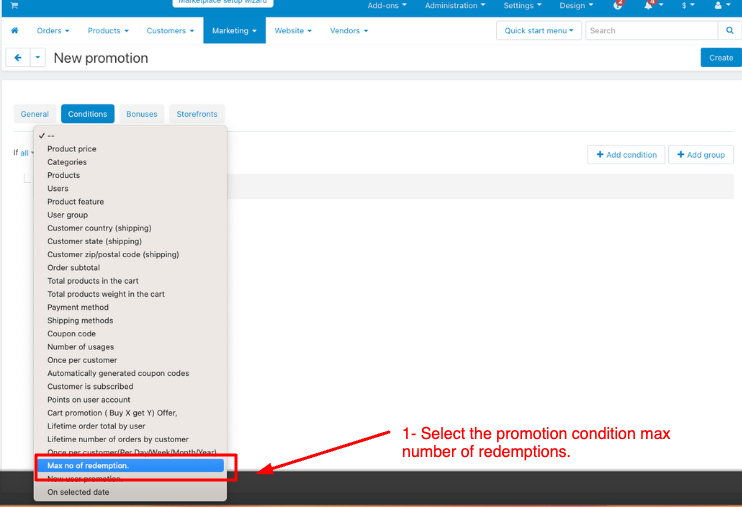
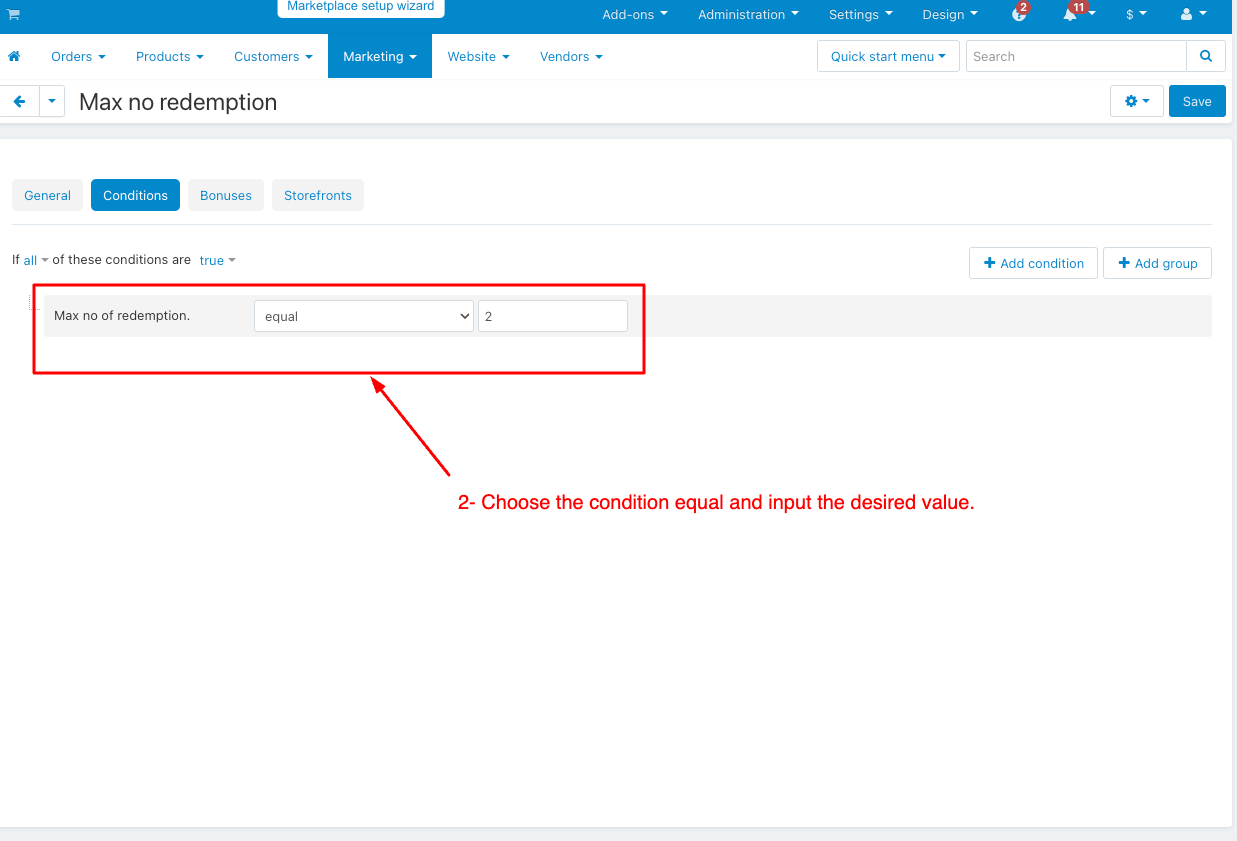
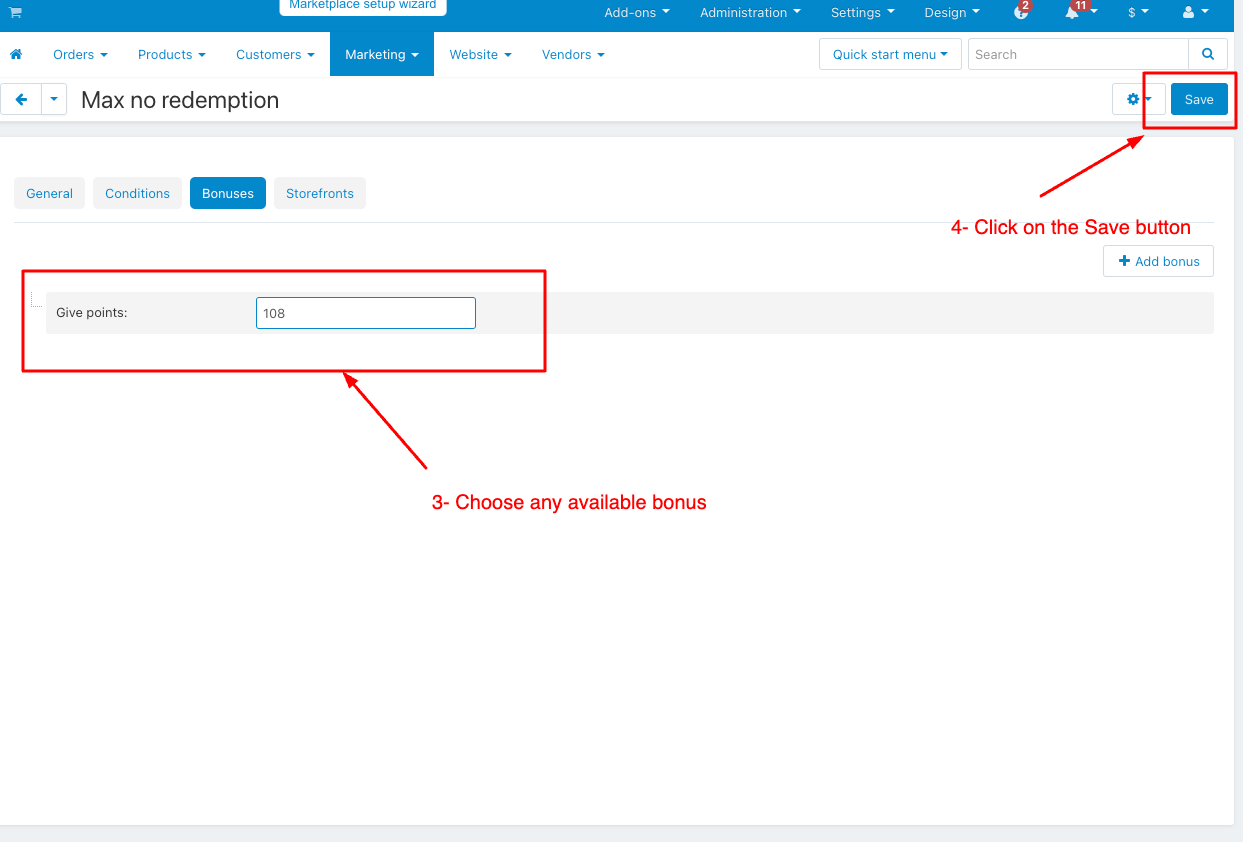
How to Show this Promotion condition max number of redemption in Storefront
1.1)view this condition's lifetime number of orders by the customer.
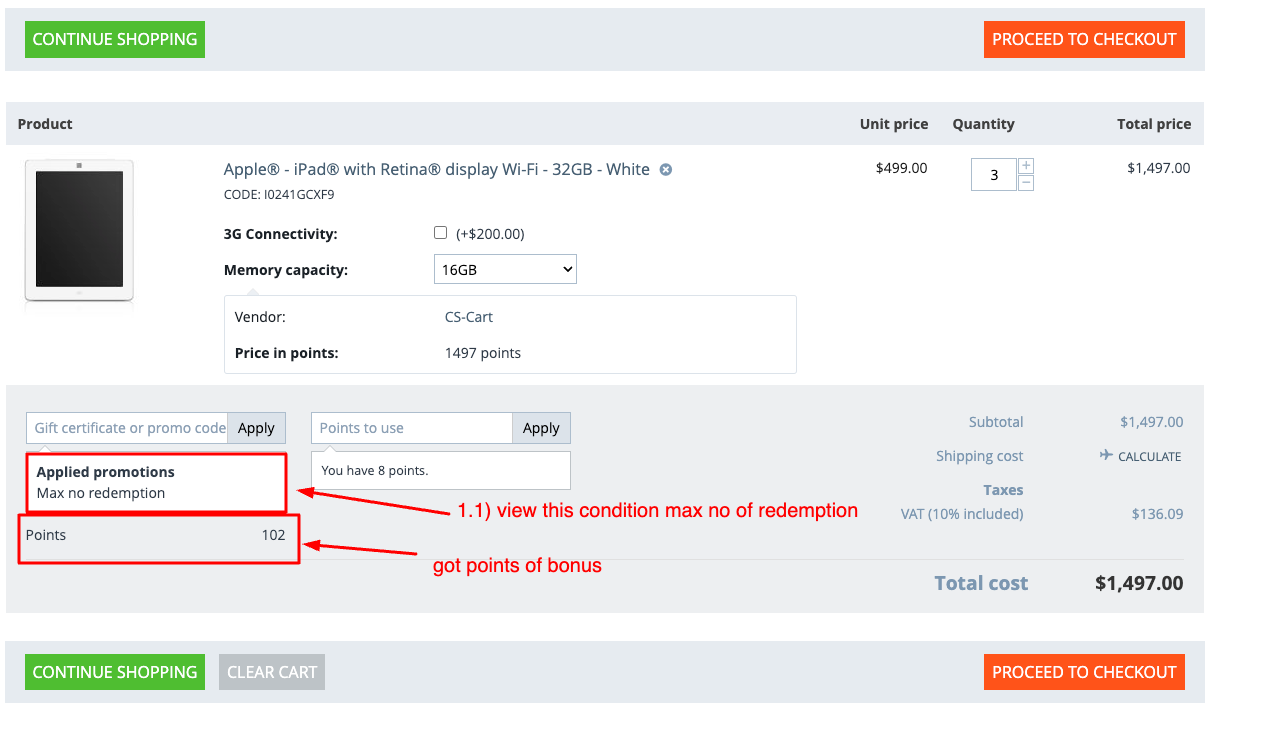 Select the promotion condition for new user promotion
Select the promotion condition for new user promotion
This add-on is used as A special offer for people who have just joined.
1. Choose the promotion condition new user promotion.
2. And then yes, the Condition is created automatically.
3. Switch to the bonus tab and choose any available bonus.
4. Click on the Create button.
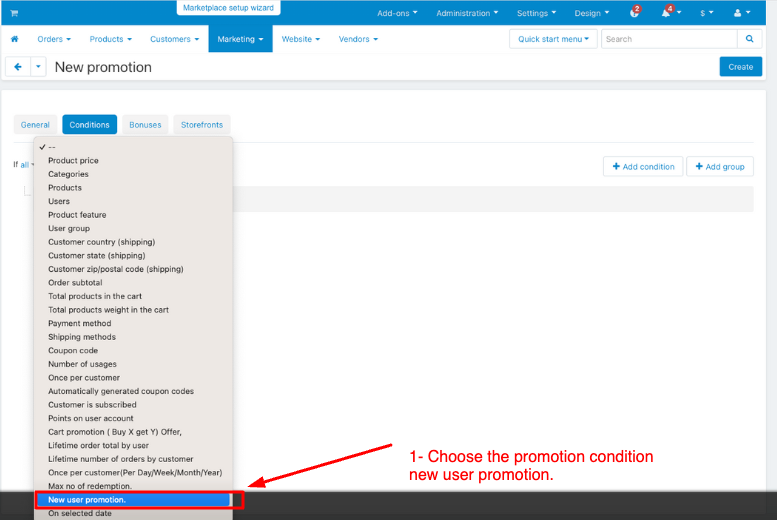
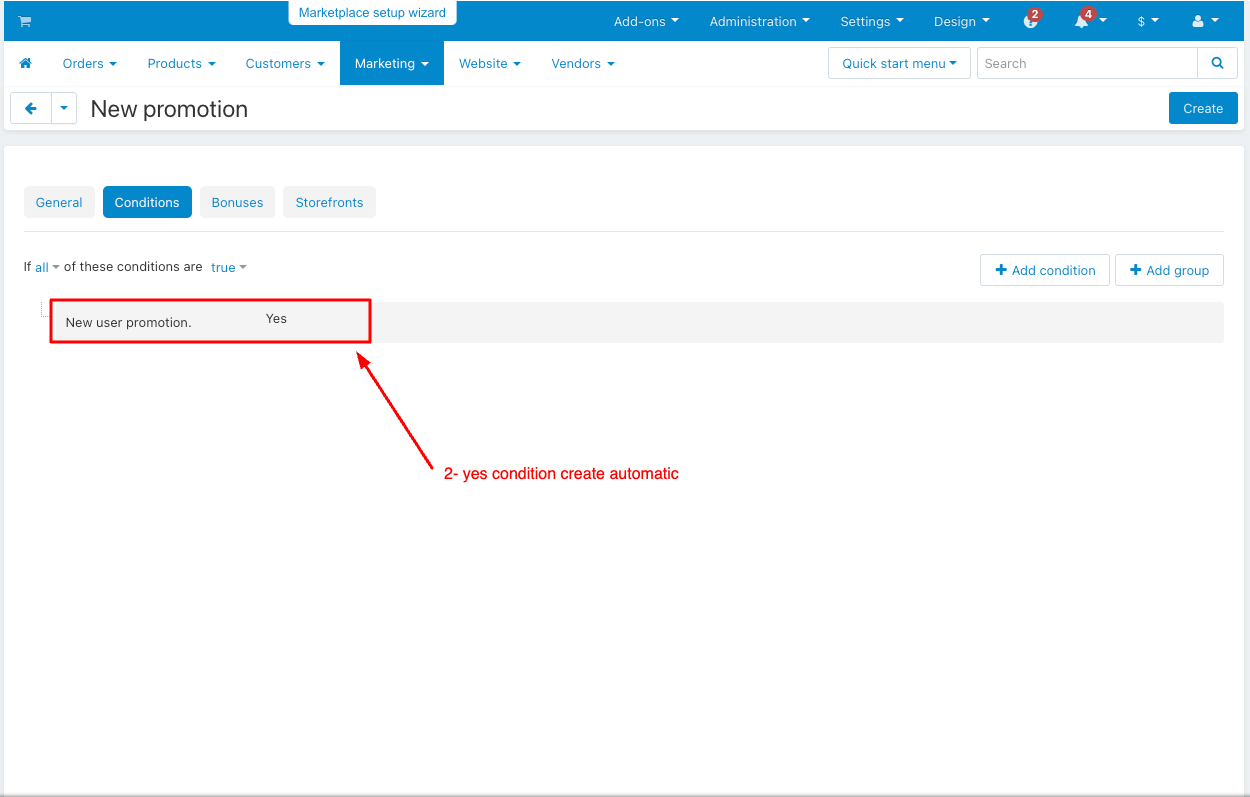
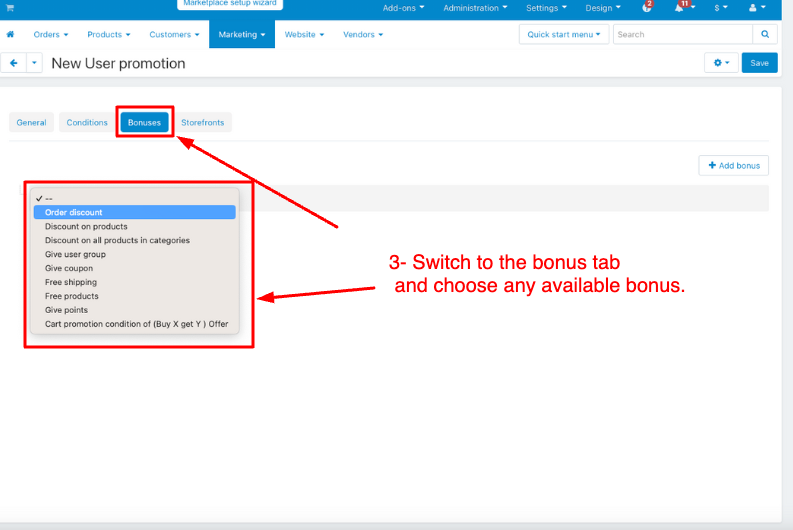
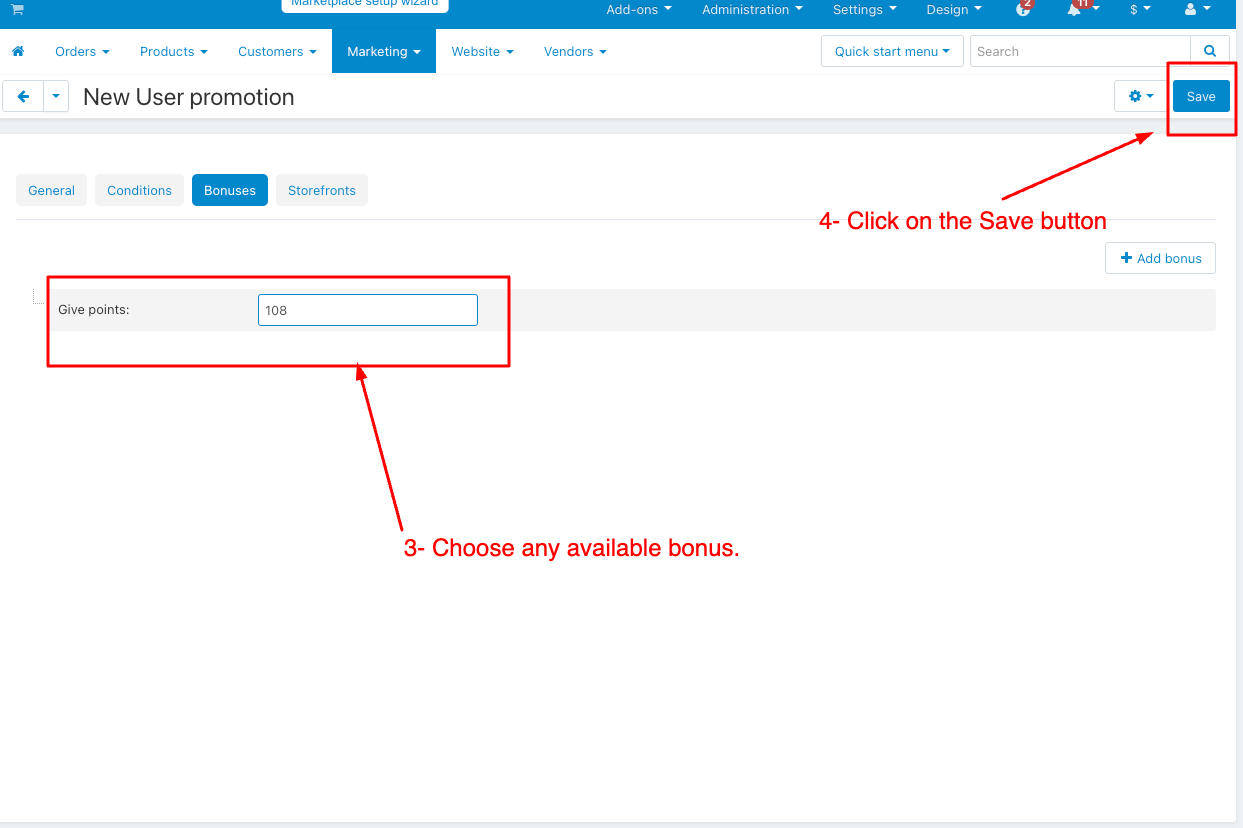
How to Show this Promotion condition new user promotion in Storefront
1.1) view this condition's new User promotion.
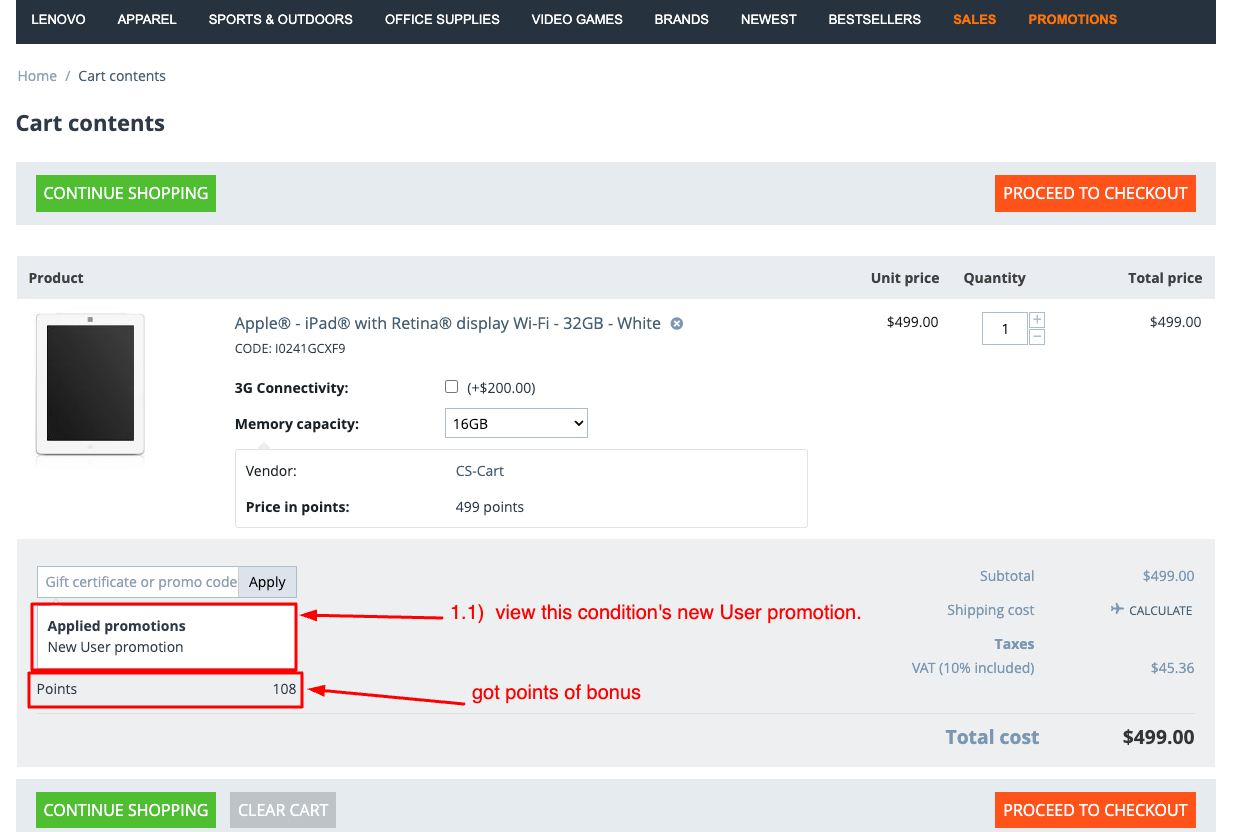
Choose the promotion condition on the selected date:
This add-on is used for Scheduled or set to occur on a particular, chosen, or designated date
1. Choose the promotion condition on the selected date
2. Set the condition to be equal to and select one or more dates.
3. Switch to the bonus tab and choose any available bonus.
4. Click on the Create button.
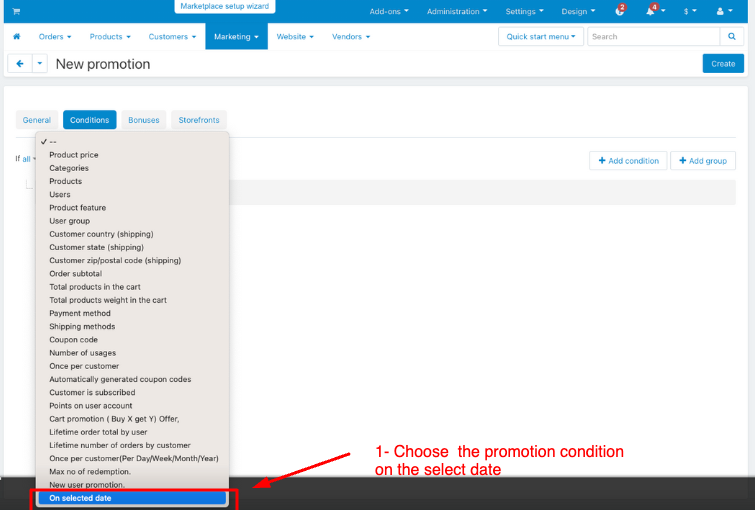
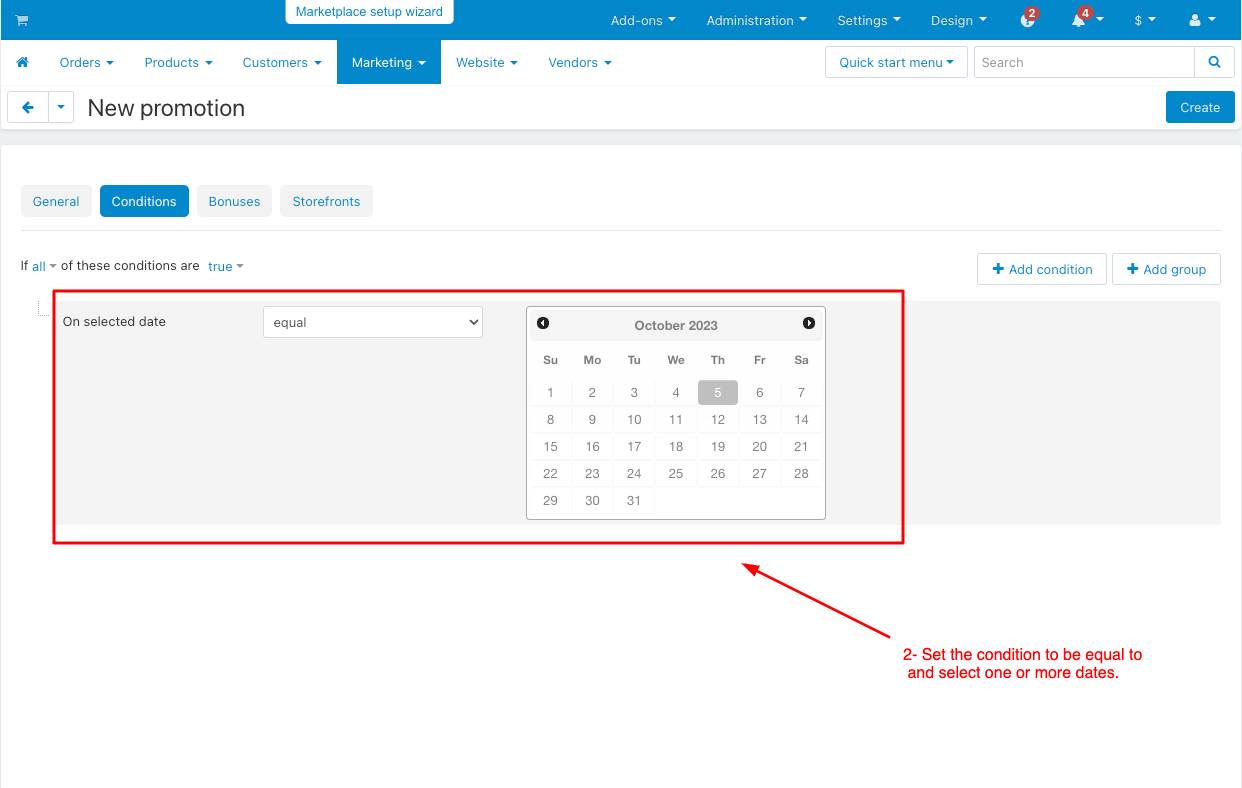
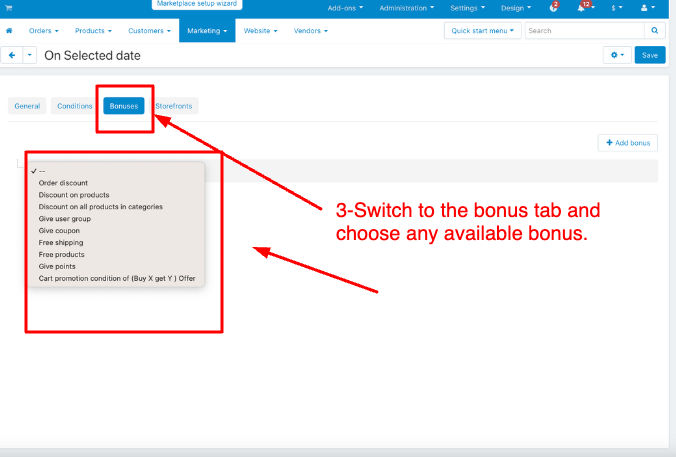
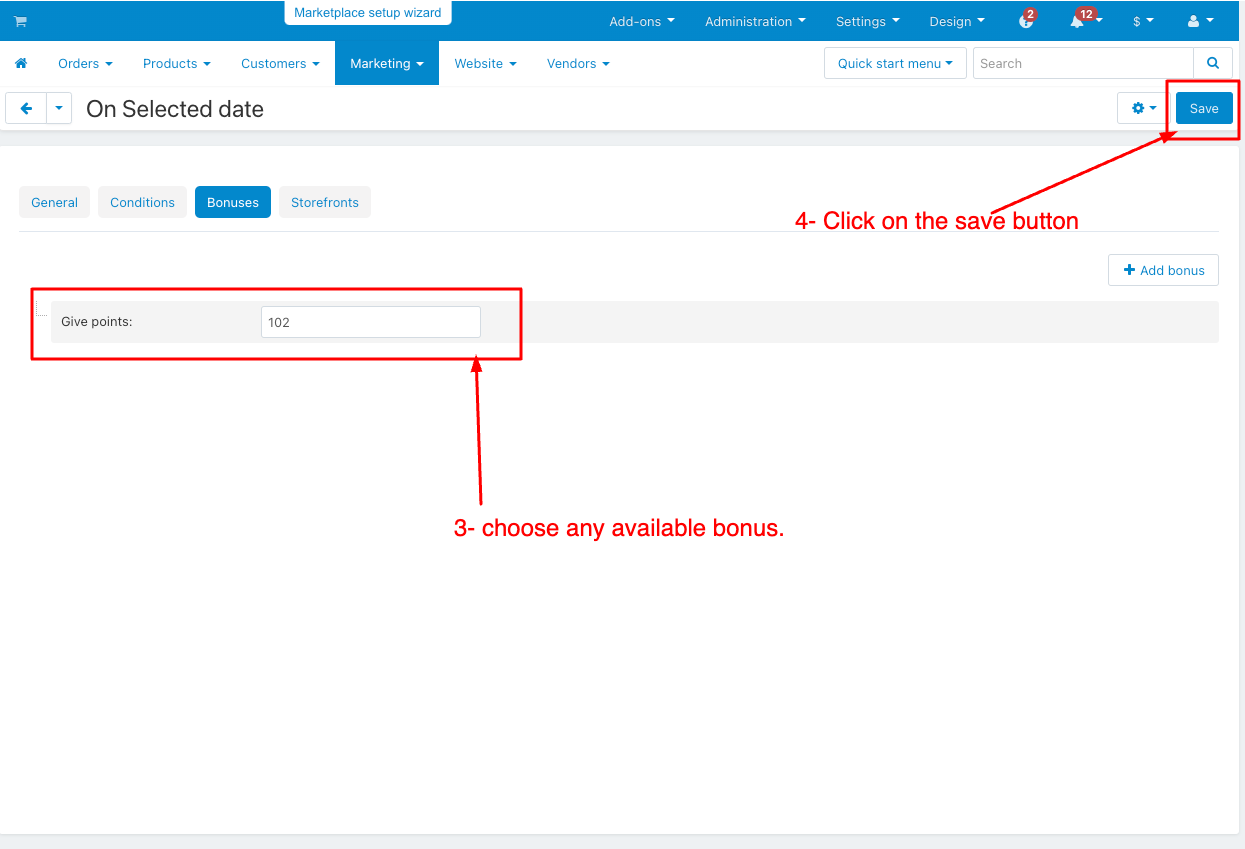
How to Show this Promotion condition on the selected date in Storefront:
1.1) view this condition On the selected date.
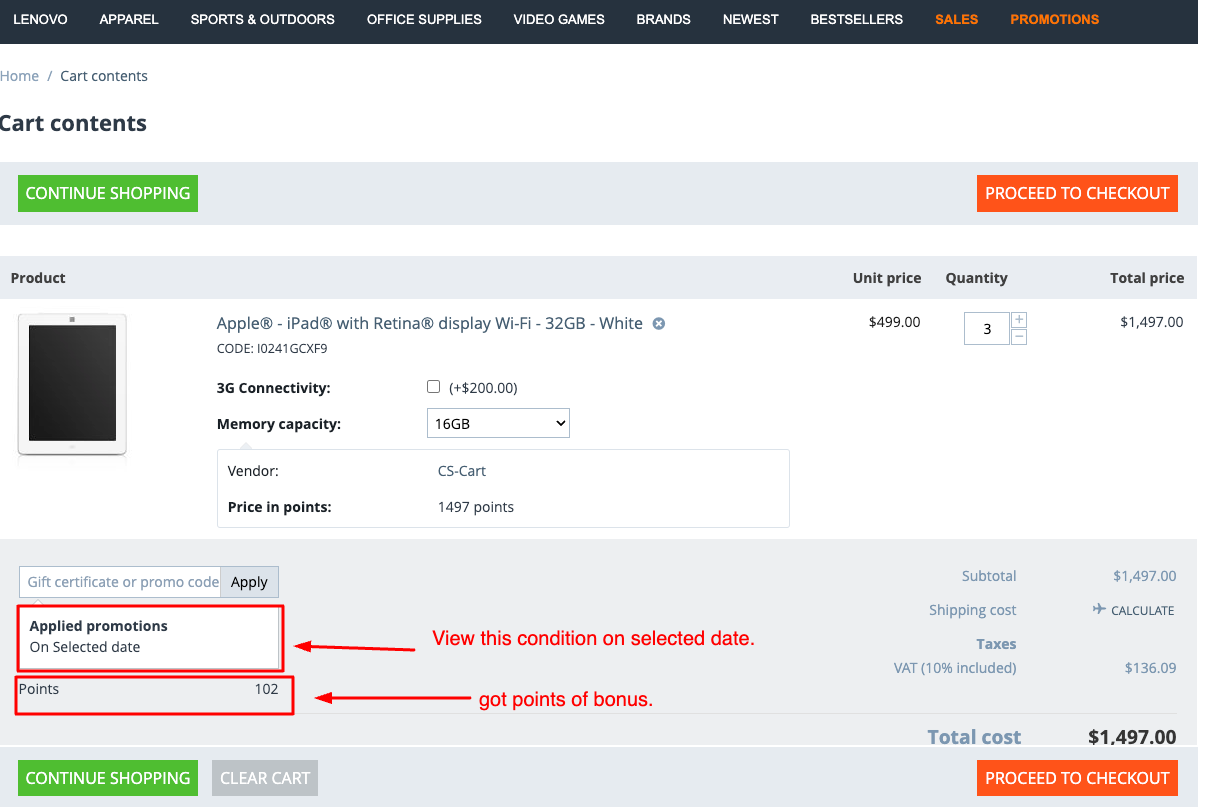
Popular Actions:
Action 1-Cart promotion(Buy X get Y) offers:
A "Buy X, Get Y" cart promotion is a deal you might see when shopping online.
Here's how it works in simple terms:
Buy X: You need to purchase a certain number of items (let's call them X) to qualify for the promotion
.Get Y: Once you've bought the required number of items (X), you'll receive additional items (Y) for free or at a discounted price.
Example:
Buy 1 Skincare product, Get 1 Skincare product for Free
In this promotion, customers need to add Skincare products to their shopping cart, and they will automatically receive 1 additional Skincare product for free as part of the deal. So, if they purchase 1 Skincare product, they'll only be charged for that one, but they'll receive 2 Skincare products in total.

Action 2: Lifetime order by user:
Lifetime order total by user" means the total amount of money a customer has spent on a website or in a store over the entire time they've been shopping there. It's a way to track how much each customer has spent in total.
Example:
A customer named Sarah has been shopping at your store for several years. Here's a simplified breakdown of her purchases:
In Year 1, she bought a laptop for $800.
In Year 2, she purchased a smartphone for $500.
In Year 3, she bought a tablet for $300 and a pair of headphones for $100.
In Year 4, she made another purchase of a smartwatch for $250.
Now, if you want to calculate Sarah's "Lifetime Order Total by User," you simply add up all her purchases over the years:
$800 (Year 1) + $500 (Year 2) + $300 (Year 3) + $100 (Year 3) + $250 (Year 4) = $1,950
So, Sarah's "Lifetime Order Total by User" would be $1,950. This information can be valuable for your business because it helps you understand the value of each customer over time, allowing you to tailor marketing efforts or loyalty rewards accordingly.
.jpg?1697453052451)
Action 3- Lifetime number of orders by customers
Lifetime number of orders by customers" means how many times a customer has made purchases from a business or website since they started shopping there. It's a way to track how often a customer has bought things over the entire time they've been a customer.
Example
Imagine you have an online bookshop, and there's a customer named John. John has been buying books from your store for a few years. Here's a breakdown of his purchases:
In Year 1, John bought 5 books.
In Year 2, he purchased 3 more books.
In Year 3, he added 2 more books to his collection.
In Year 4, John bought 6 books. Now, if you want to calculate John's "Lifetime Number of Orders," you simply count how many times he has placed an order over the years:
5 orders (Year 1) + 3 orders (Year 2) + 2 orders (Year 3) + 6 orders (Year 4) = 16 orders
So, John's "Lifetime Number of Orders" is 16. This tells you that he has made 16 separate purchases from your bookshop since he became a customer. This information can help you understand how engaged and loyal your customers are over time.
.jpg?1697453501028)
Action 4- Once per Customer (per Day/week/month/year)
Provide a customer with the opportunity to utilize the offer once during a designated time frame, a day, week, month, or year.
Example
Provide a customer with the opportunity to utilize the offer once during a designated time frame, a day, week, month, or year.
- Once per Customer per Day": A customer can only use a particular discount or coupon once every day. If they use it once today, they can use it again tomorrow.
- "Once per Customer per Month": A customer can take advantage of a special offer only once during each calendar month.
- "Once per Customer per Year": A customer is limited to using a particular service or offers once in 12 months.
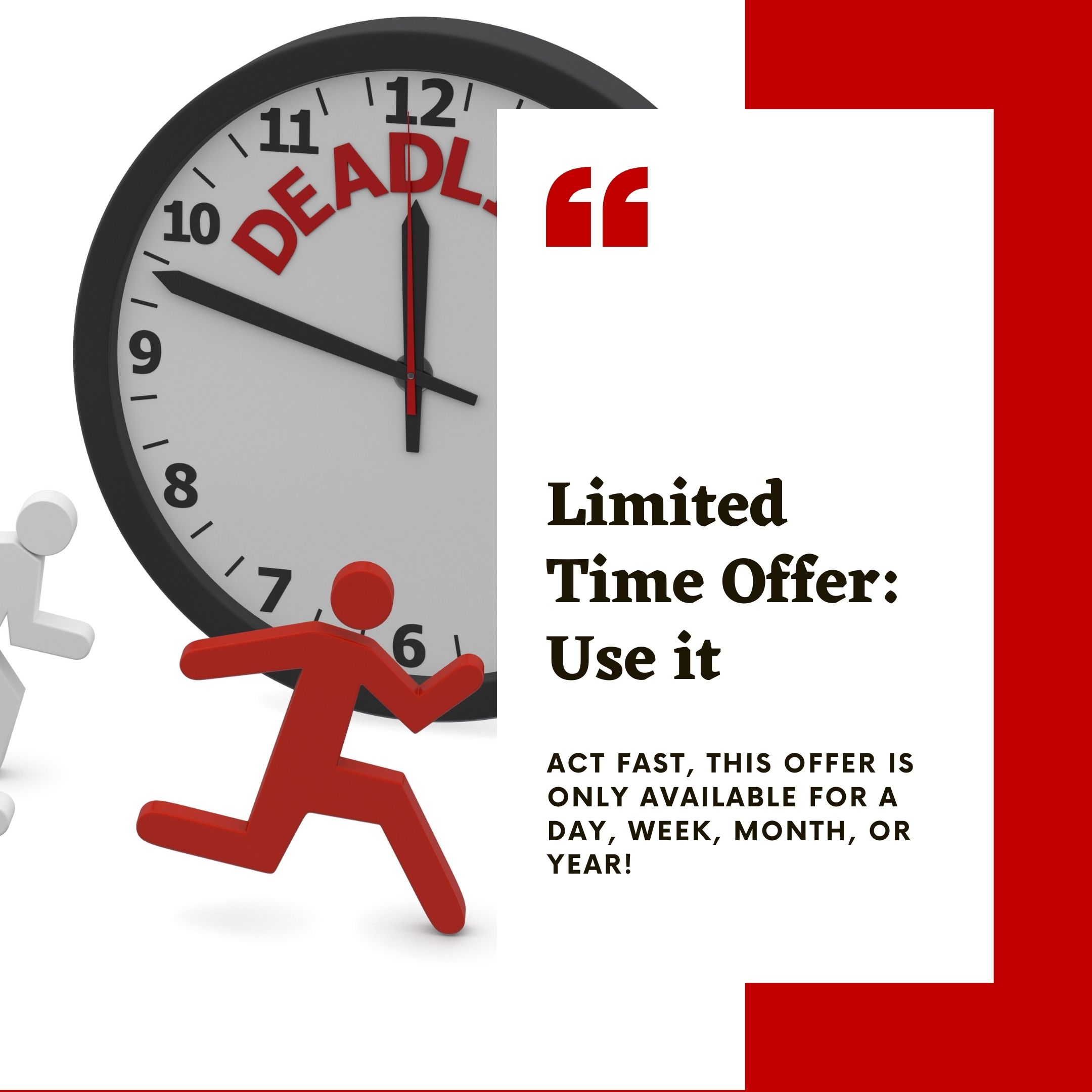
Action 5- max no of redemption:
Max number of redemption" refers to the maximum number of times a specific offer, coupon, or discount can be used or claimed. It sets a limit on how many times a particular benefit can be enjoyed by customer
For example-
if a store offers a "Buy One, Get One Free" coupon with a "Max 3 redemptions per customer," it means each customer can use this coupon to get a free item three times, but not more than that. After using it three times, they can no longer redeem the offer.
This limit helps businesses control the usage of promotions, prevent abuse, and manage their resources effectively.
.jpg?1697455644995)
Action 6- New user promotion:
A "new user promotion" is like a special deal or discount that a company offers to people who are using their product or service for the first time. It's a way for the company to encourage new customers to try their product.
Example:
Imagine you're at a store, and if you're shopping here for the first time, you can get 20% off your purchase!" That's a new user promotion. It's a way to make trying something new a little easier on your wallet. Companies do this to attract and welcome new customers. So, if you're new to a product or service, keep an eye out for these special offers!
.jpg?1697457763125)
Action 7- On the Selected date:
A new user promotion on a selected date" means that the company is offering a special deal or discount to new users, but this offer is available only on specific dates. It's like saying, "Hey, if you sign up for our service or make a purchase on these particular days, you'll get a special discount or bonus.
Example:
Let's say there's a popular online store, and they're offering a special "New User Promotion" on a selected date. They say:
"Sign up as a new user on our website on October 10th, and you'll get a 20% discount on your first purchase!"
So, to get the discount, you need to create an account on their website specifically on October 10th. That's the "selected date" when the promotion is available.
.jpg?1697458762212)
Addon-Version:
Version-1.0
Supported Versions:
CS-Cart, CS-Cart Multivendor 4.8.x, 4.9.x,4.10x,4.11x,4.12,4.13x, 4.14x, 4.15x, 4.16x, 4.17x, 4.18x
Support:
This app is developed and published by Ecarter Technologies Pvt. Ltd., a CS-Cart developer. You are guaranteed quality add-ons.