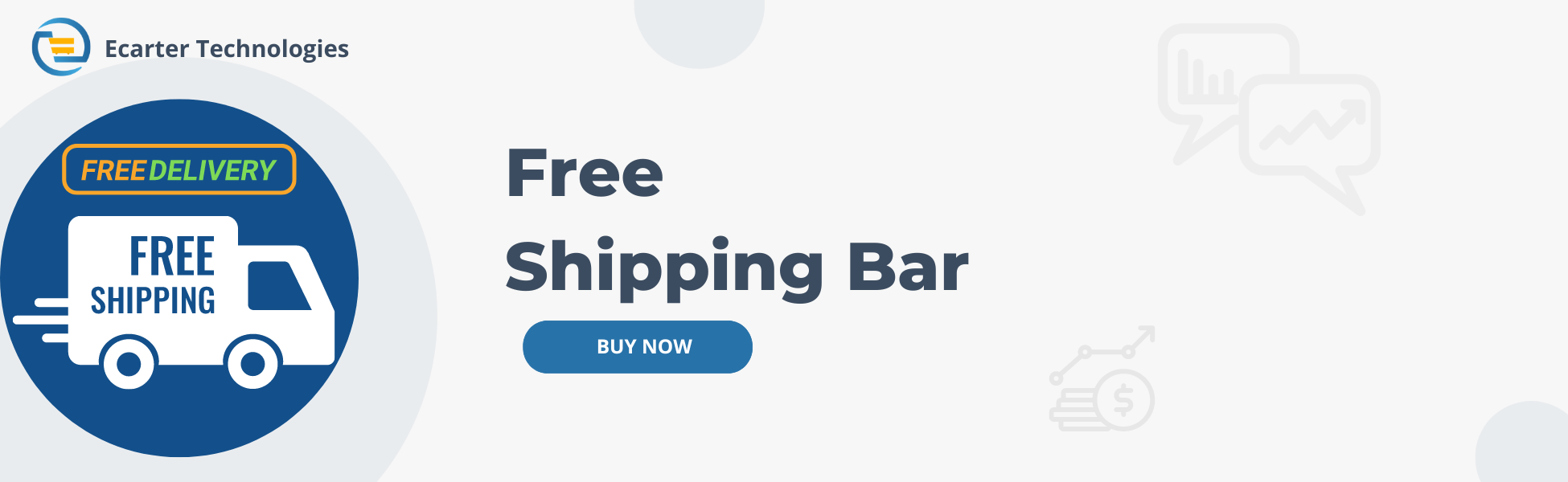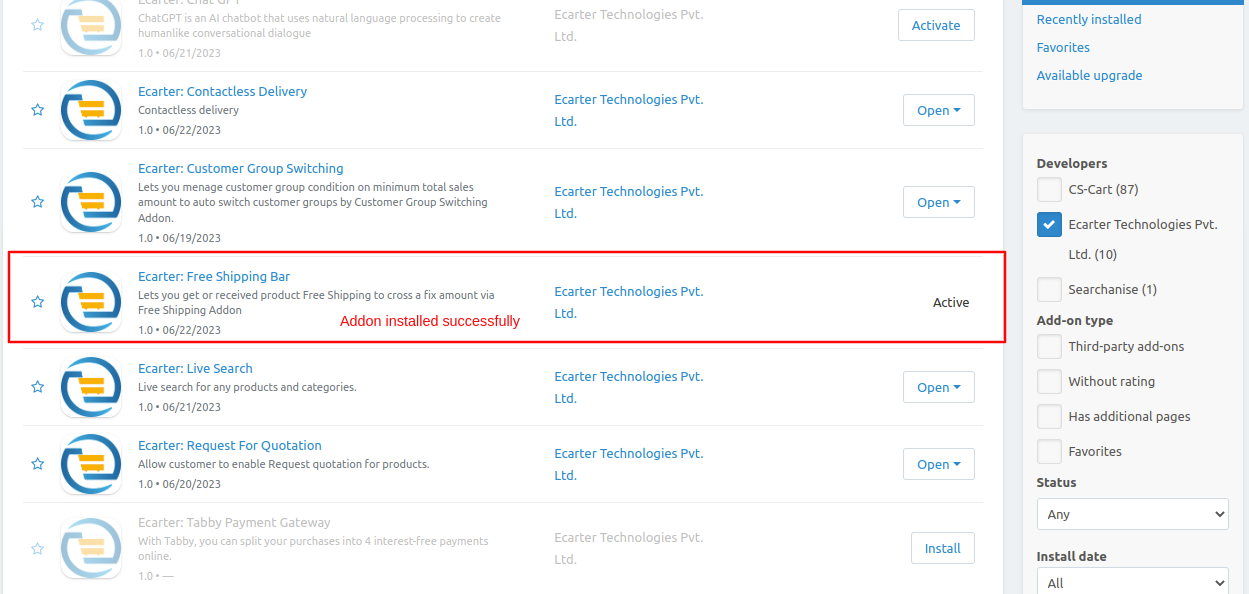CS-Cart Free Shipping Addon
CS-Cart Free Shipping Addon
When this addon is implemented, customers who meet the specified criteria become eligible for free shipping on their orders. Some common conditions for qualifying for free shipping
The Free Shipping Addon aims to incentivize customers to make purchases by eliminating the additional cost of shipping. It can increase order values and encourage repeat business, as customers may be more likely to choose a retailer that offers free shipping.
Feature:
- The addon allows you to set a minimum order value that customers must reach to qualify for free shipping. This encourages customers to add more items to their cart to meet the threshold.
- Well integrated with both CS-Cart and CS-Cart Multi-vendor.
Installation:-
How to install Addon
https://store.ecarter.co/blogs/how-to-install-addon/
How Addon Works
Access the >> Addon.
Open the addon
Let's check how the addon works
From here you can access the addon by clicking on the given links on items for the menu.
- Switch to the Settings tab.
- Then on the select promotions field select free shipping.
- And then save the setting.
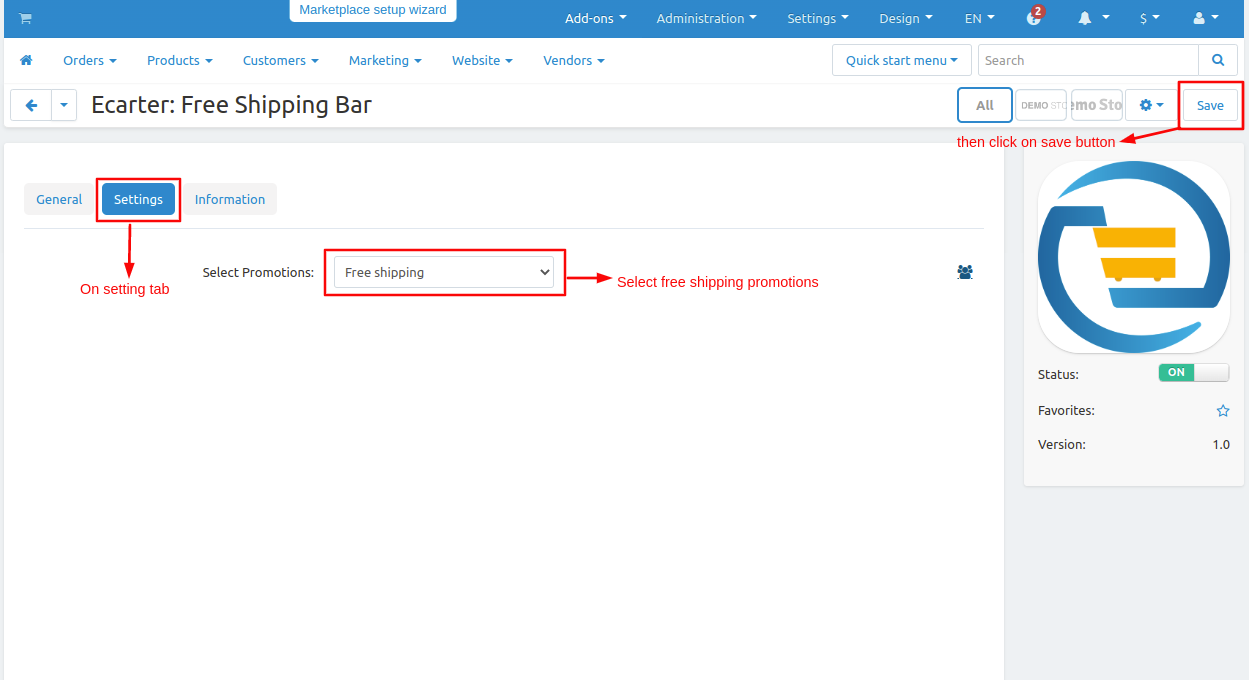
Now adding the conditions which fulfill the free shipping condition.
- Go to marketing and click on >> Promotions.
- On the promotions page here you see different types of promotions, we are adding free shipping.
- Click on >> (+) icon and then tap on >> Add to cart promotions.
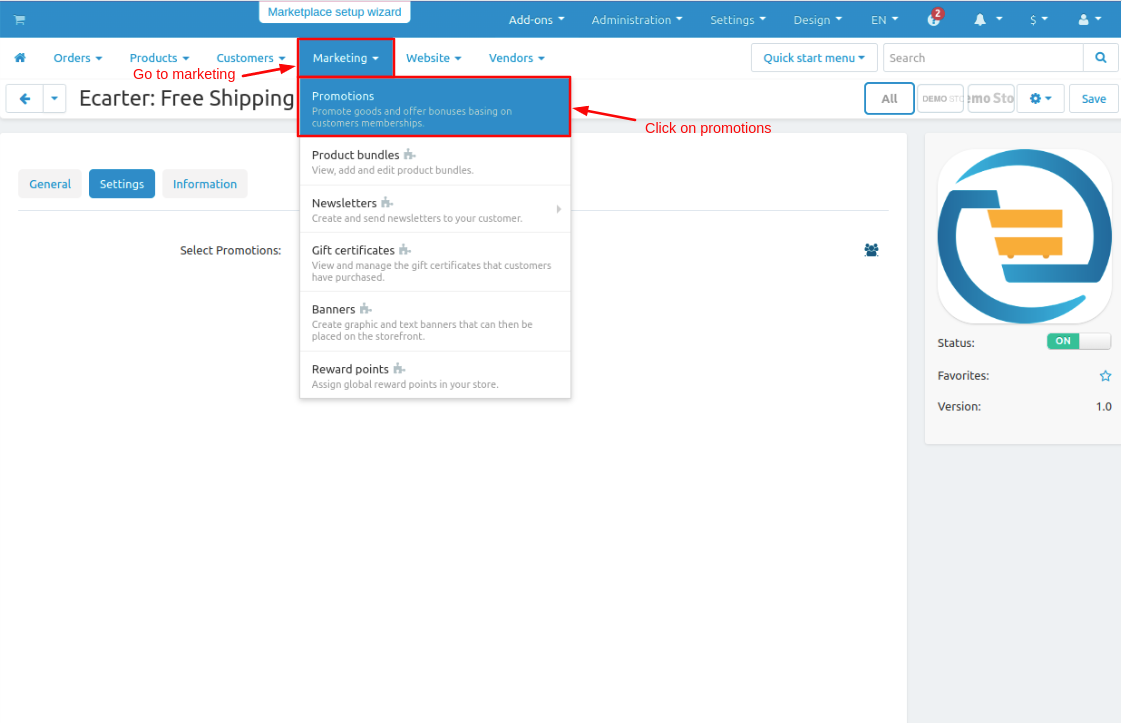
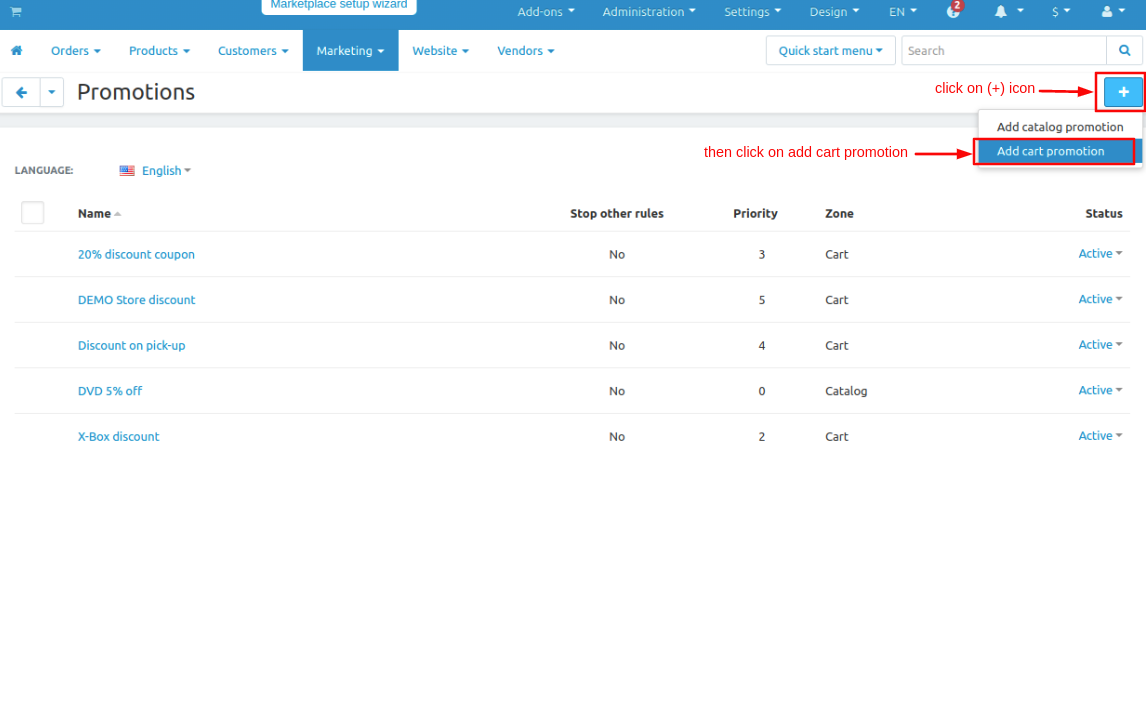
- On this page give the promotion name as free shipping and enter the remaining details if needed.
- Now switch to the conditions tab.
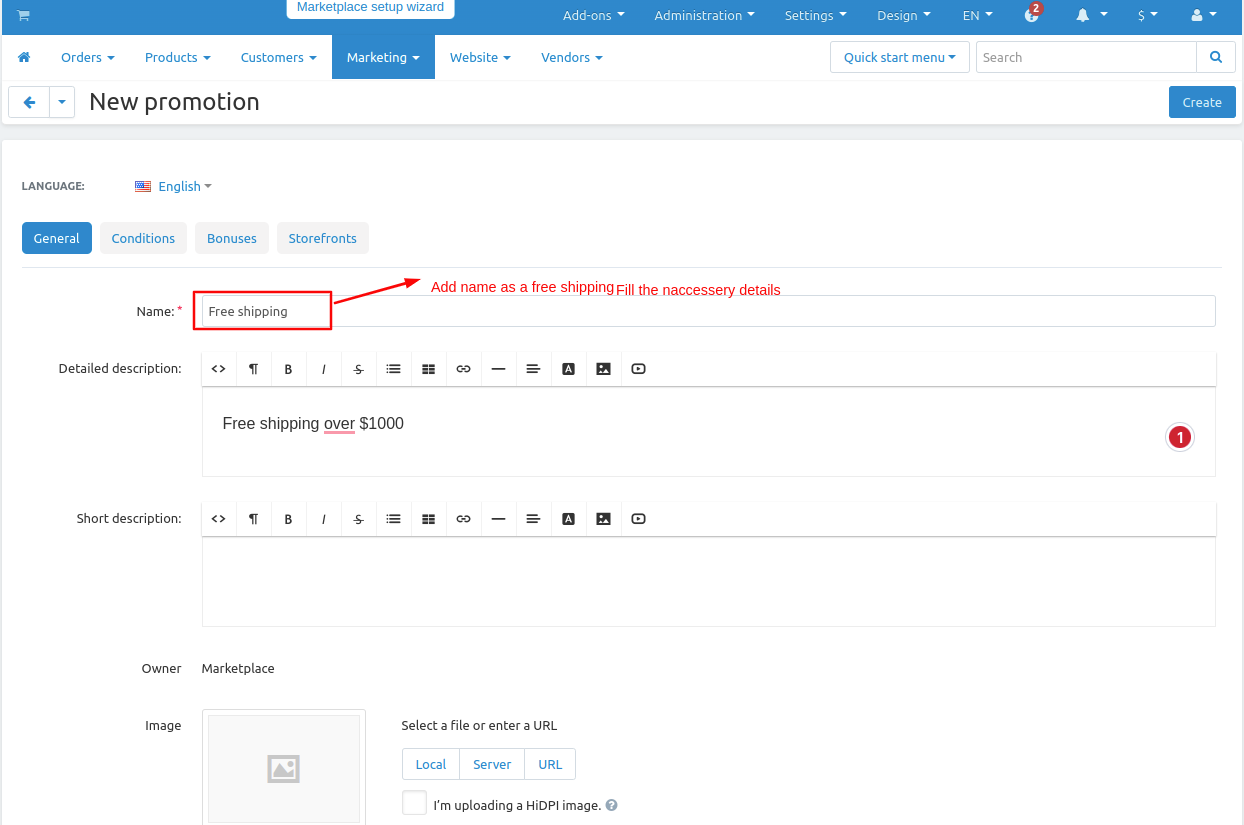
- Then click on >> Add condition.
- Now select Order subtotal.
- If you want to add multiple conditions then click on >> Add group.
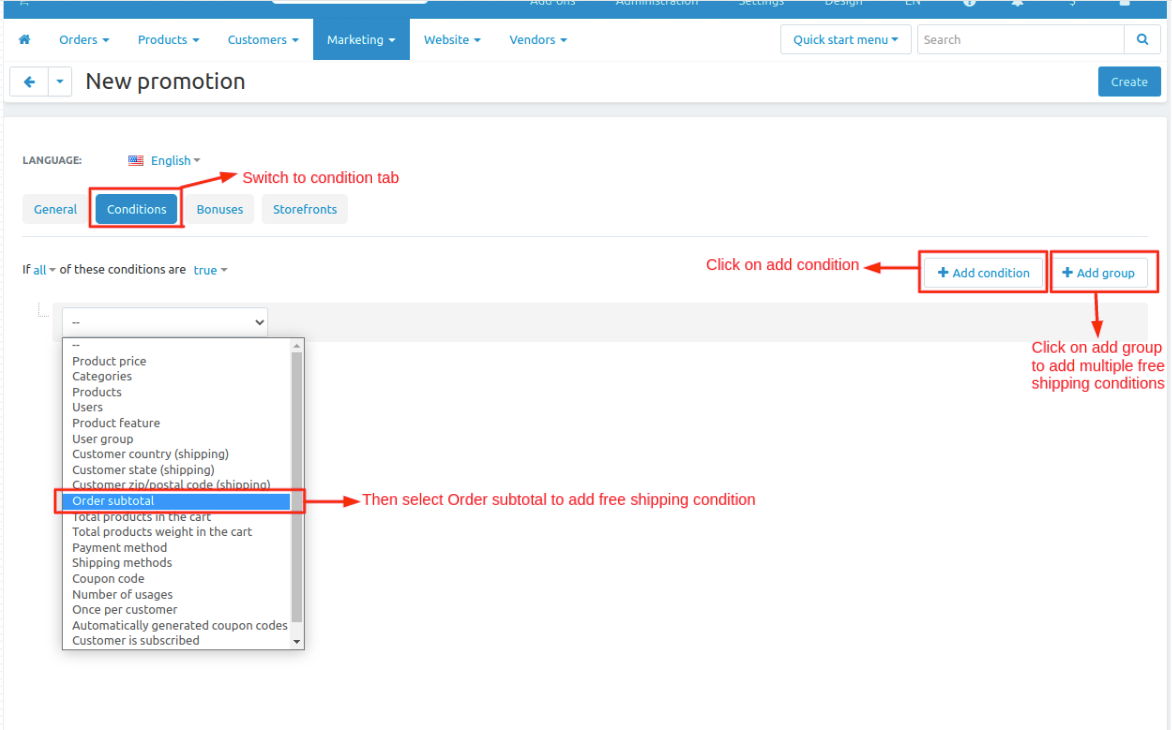
- After selecting the order subtotal then select conditions like equal, not equal, etc. on which condition user gets free shipping.
- Now give value to get free shipping
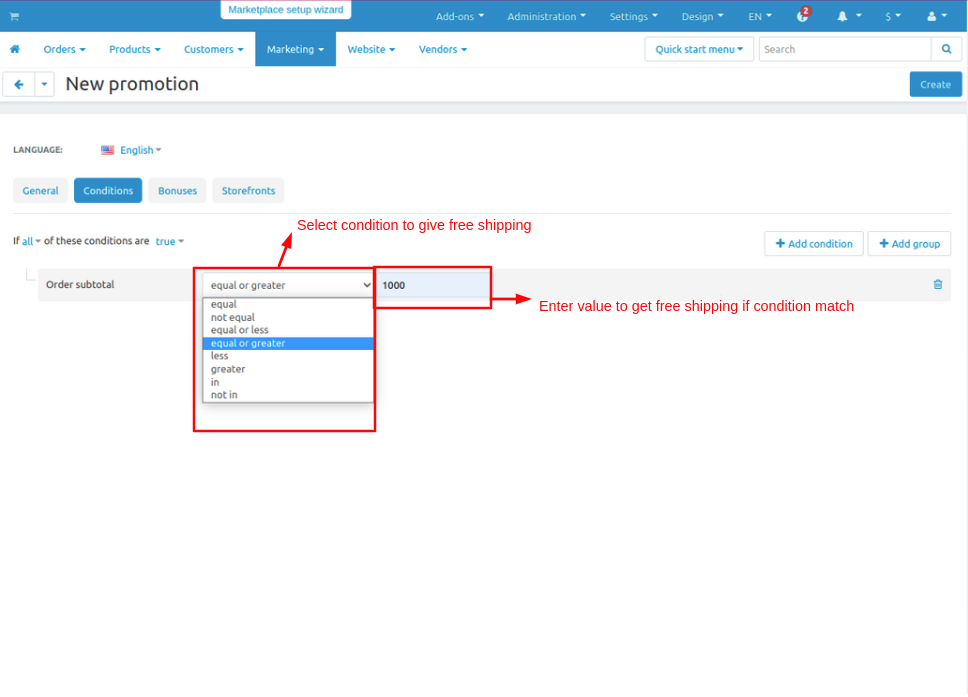
- Now switch to the Bonuses tab.
- Click on >> Add Bonus tab.
- Now select Free Shipping and the shipping method.
- And then click on >> Create button.
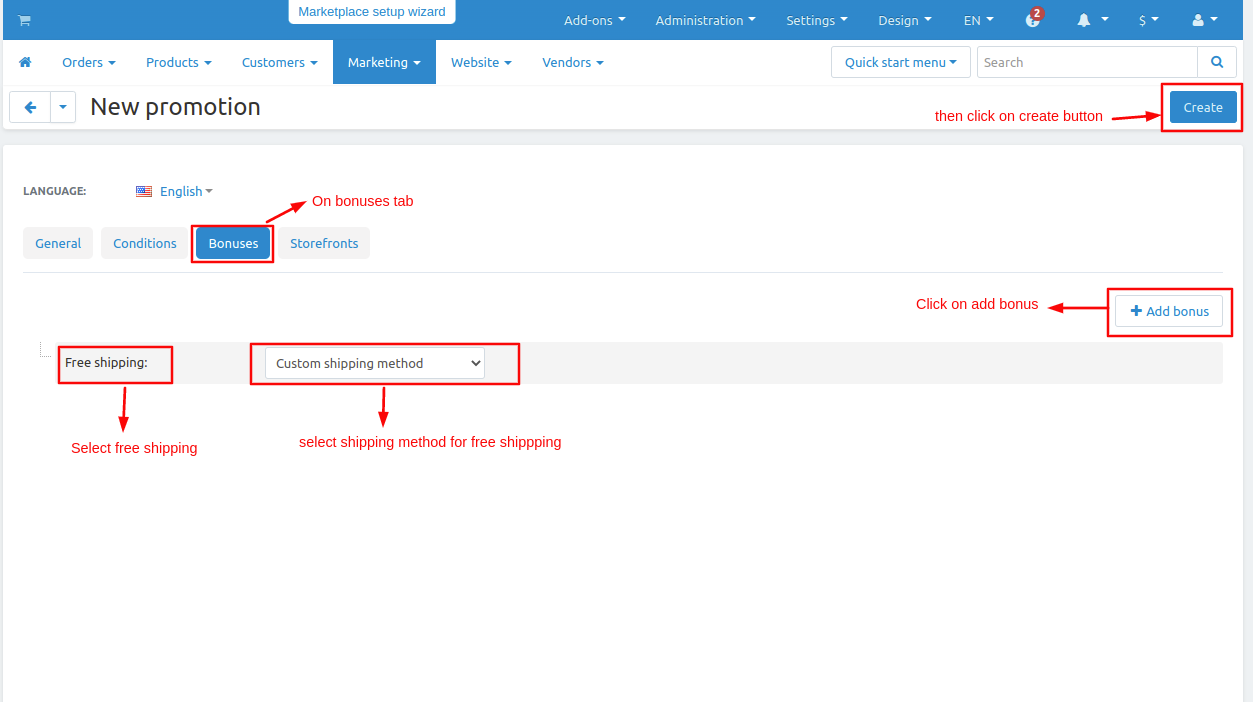
Here you see the free shipping is added now the free shipping is visible on the storefront for that we set a layout block.
- Go to Design and click on >> Layouts.
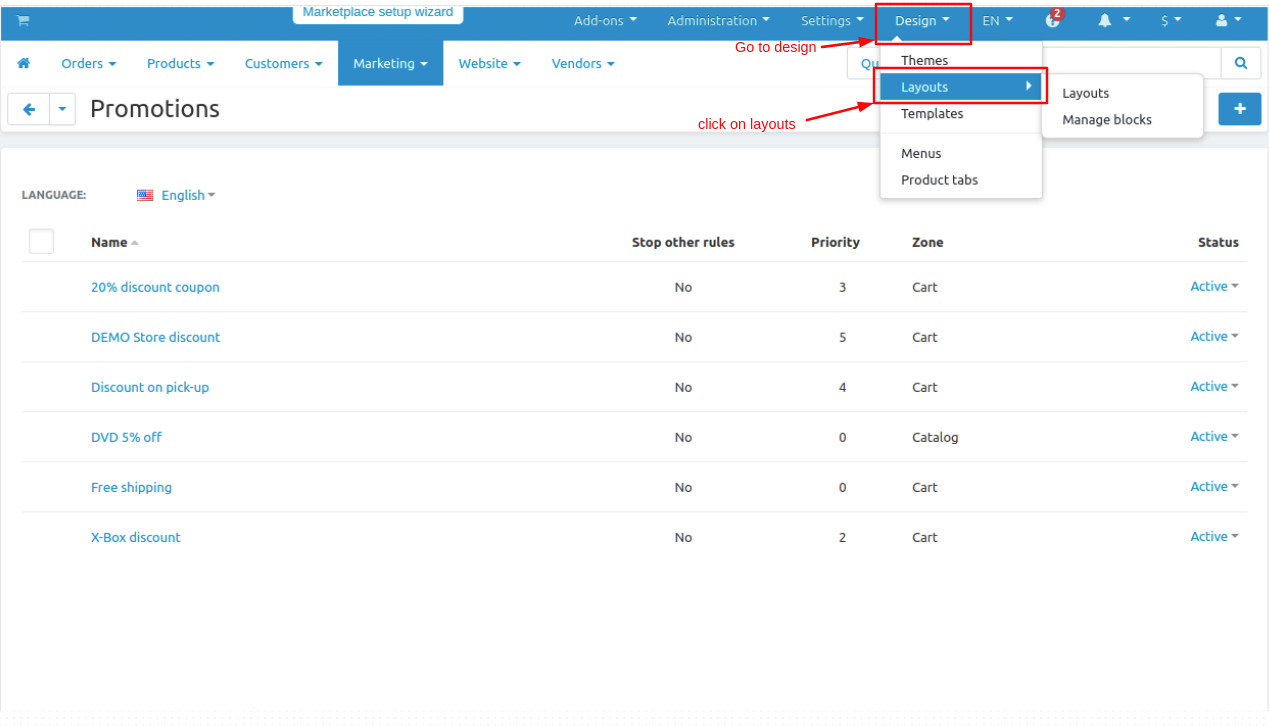
- On the Default tab.
- Adding block click on >> (+) icon and then Add Block.
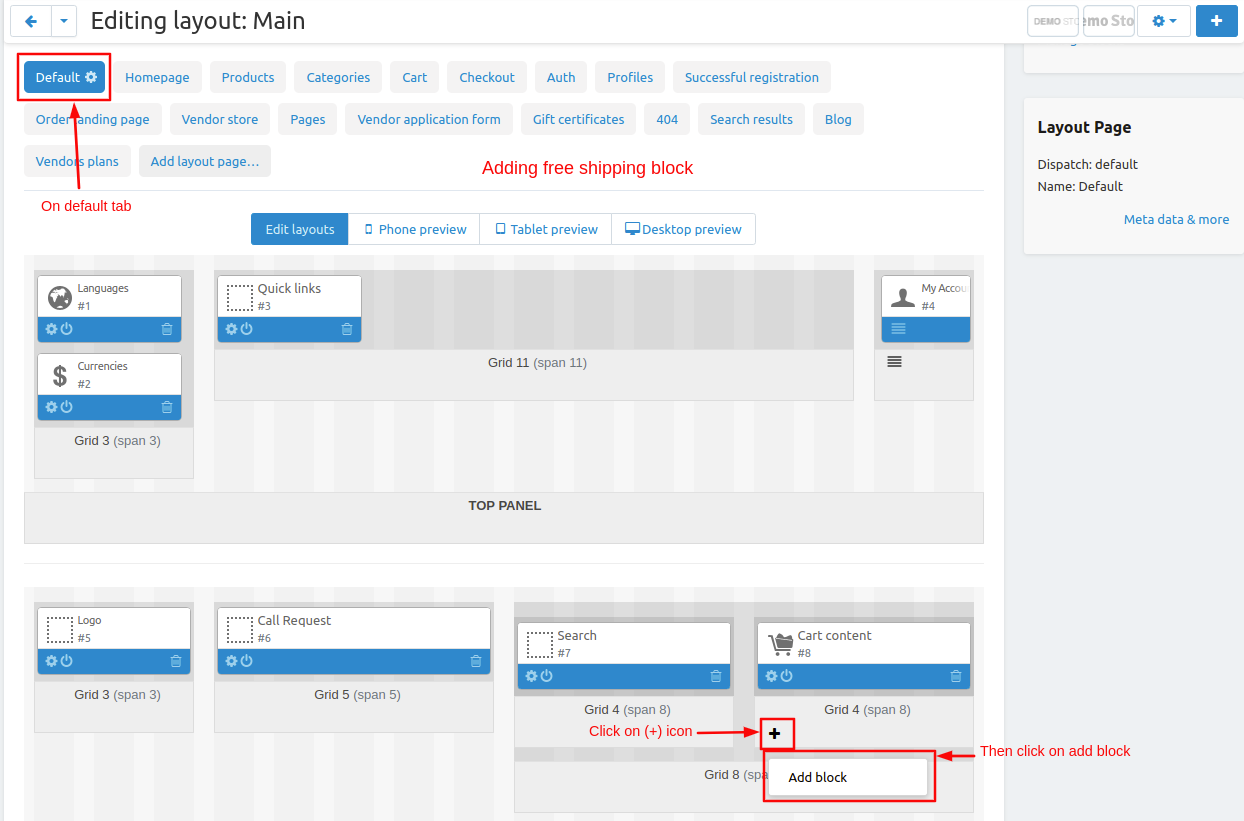
- Switch to create a new block.
- Tap on >> Free shipping bar and open it.
- Give the name to block as Free shipping.
- Select the template you want to show the shipping bar on the storefront.
- Click on >> Create button.
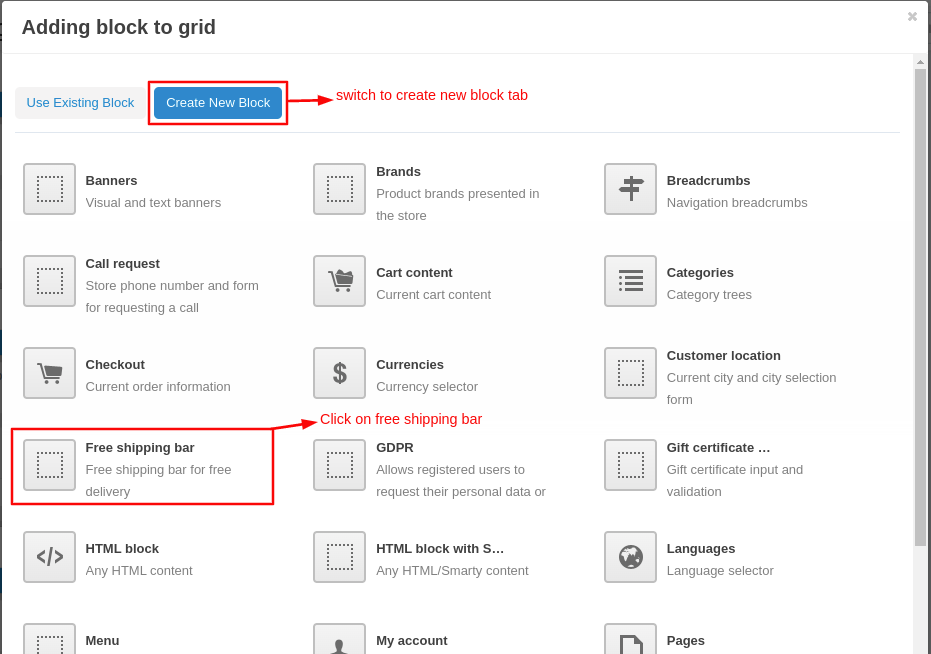
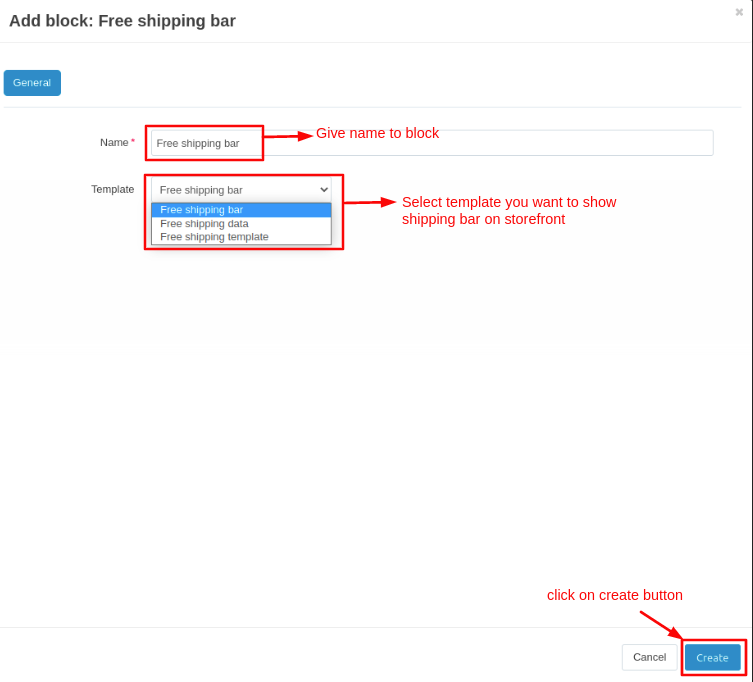
Let's check on the storefront how the add-ons work.
Here you see the shipping bar according to the condition buy a $1000 product to get free shipping.
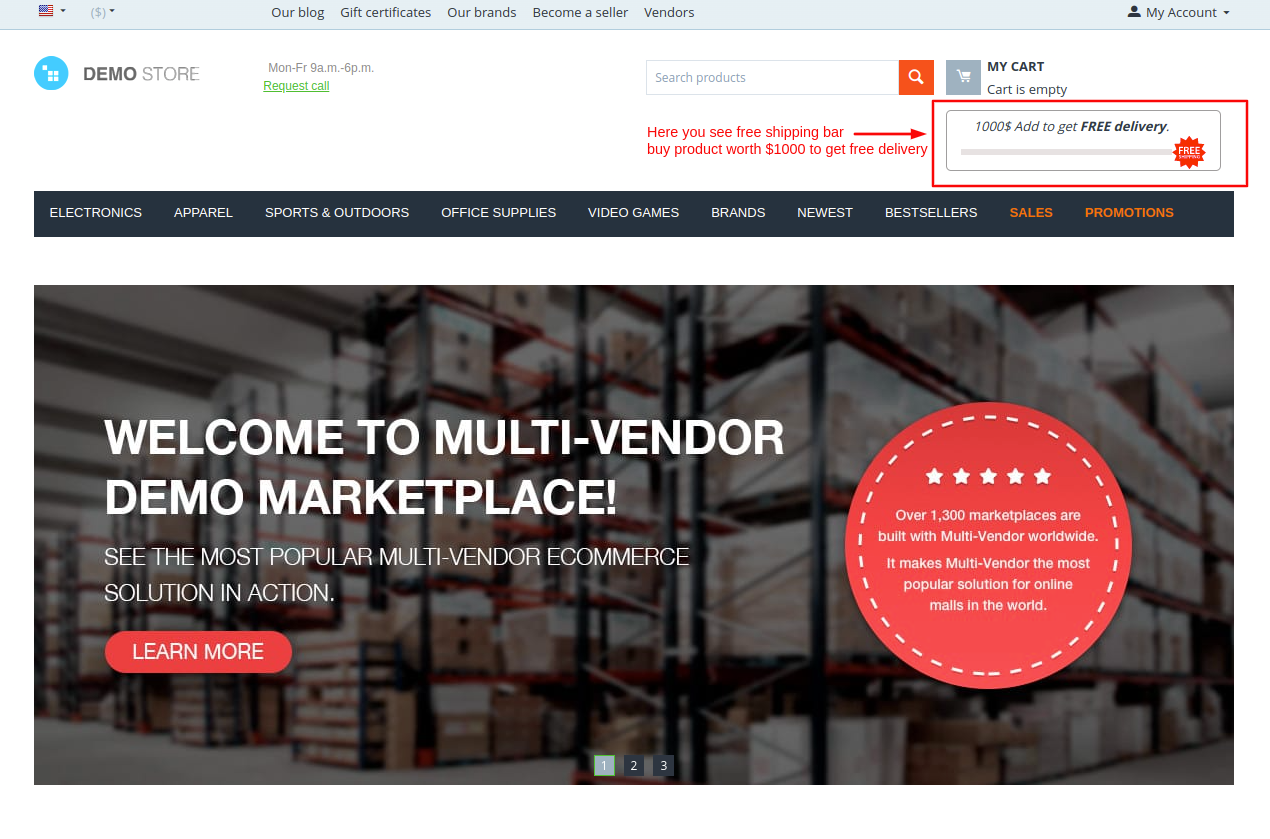
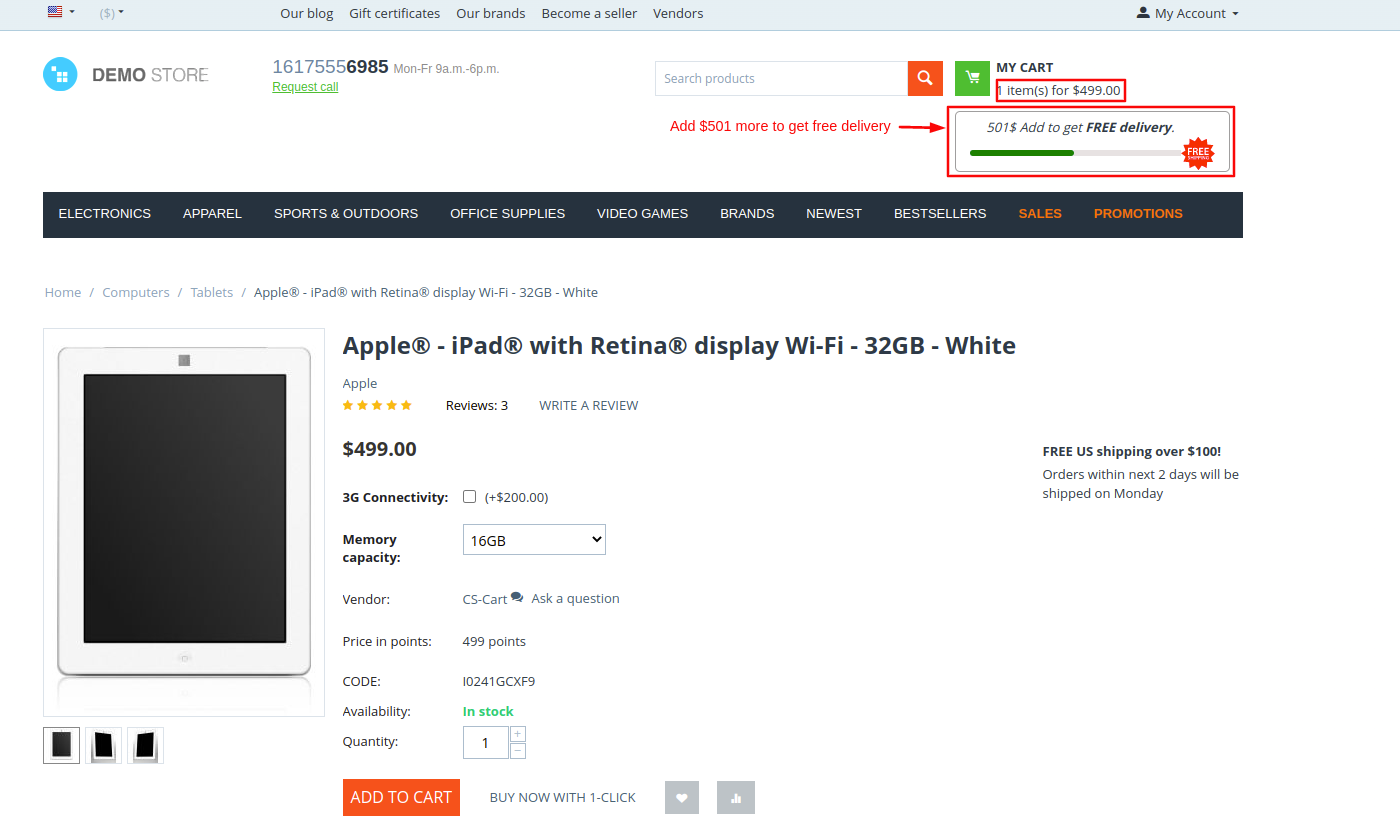
Here you see the free shipping is available.
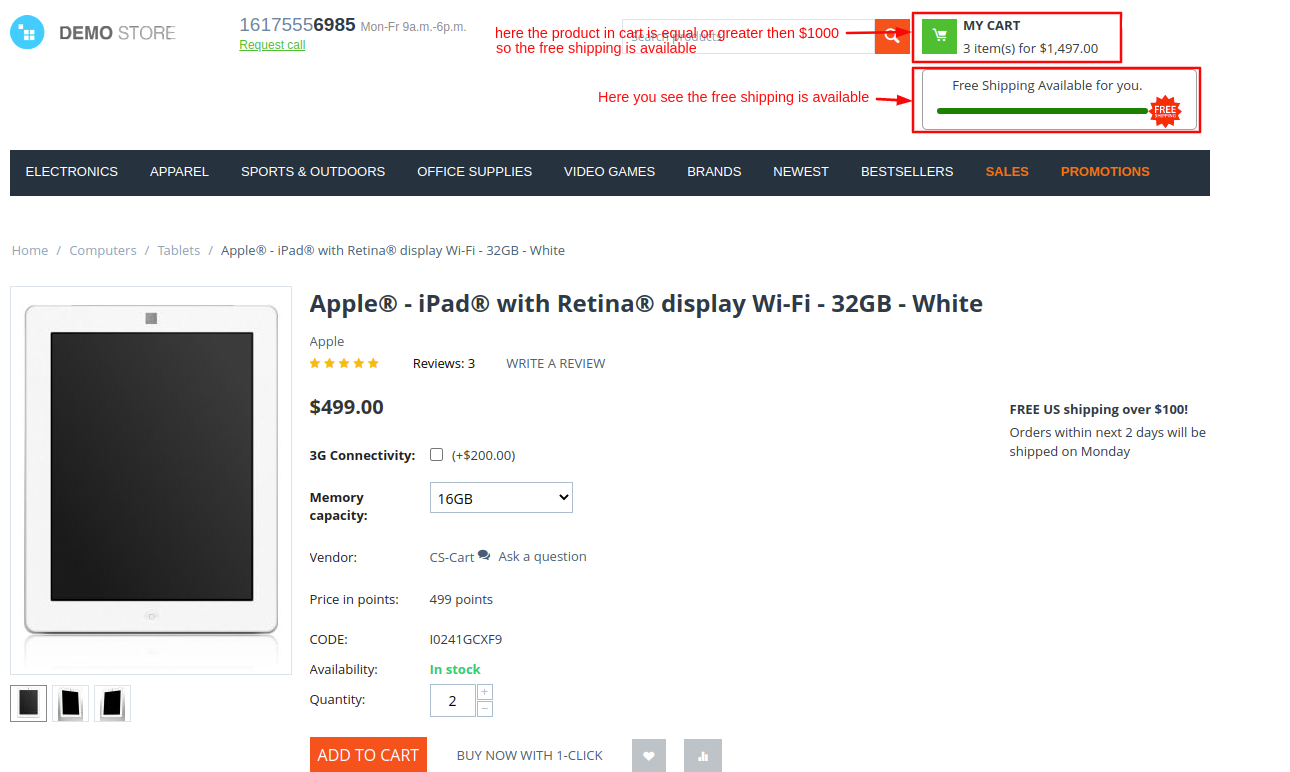
Checkout the product on the checkout page here users see the free shipping promotion is applied and the free shipping method is also showing.
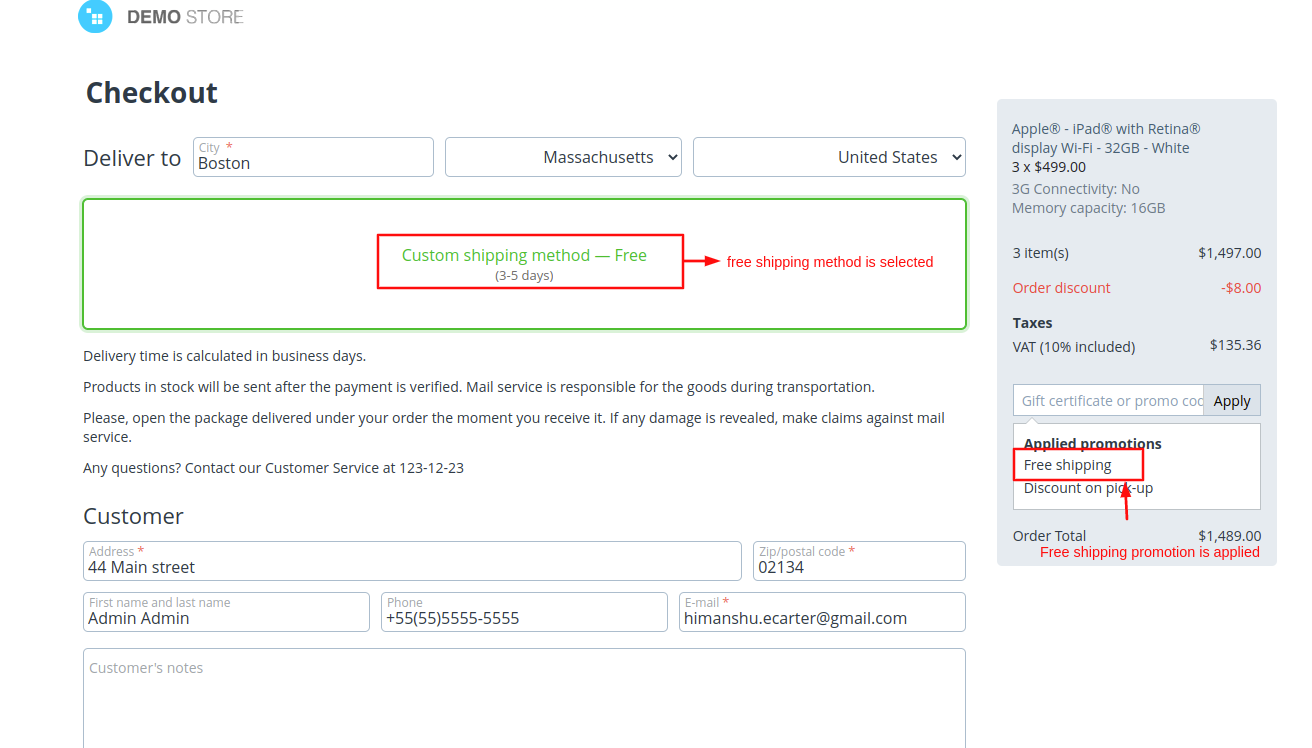
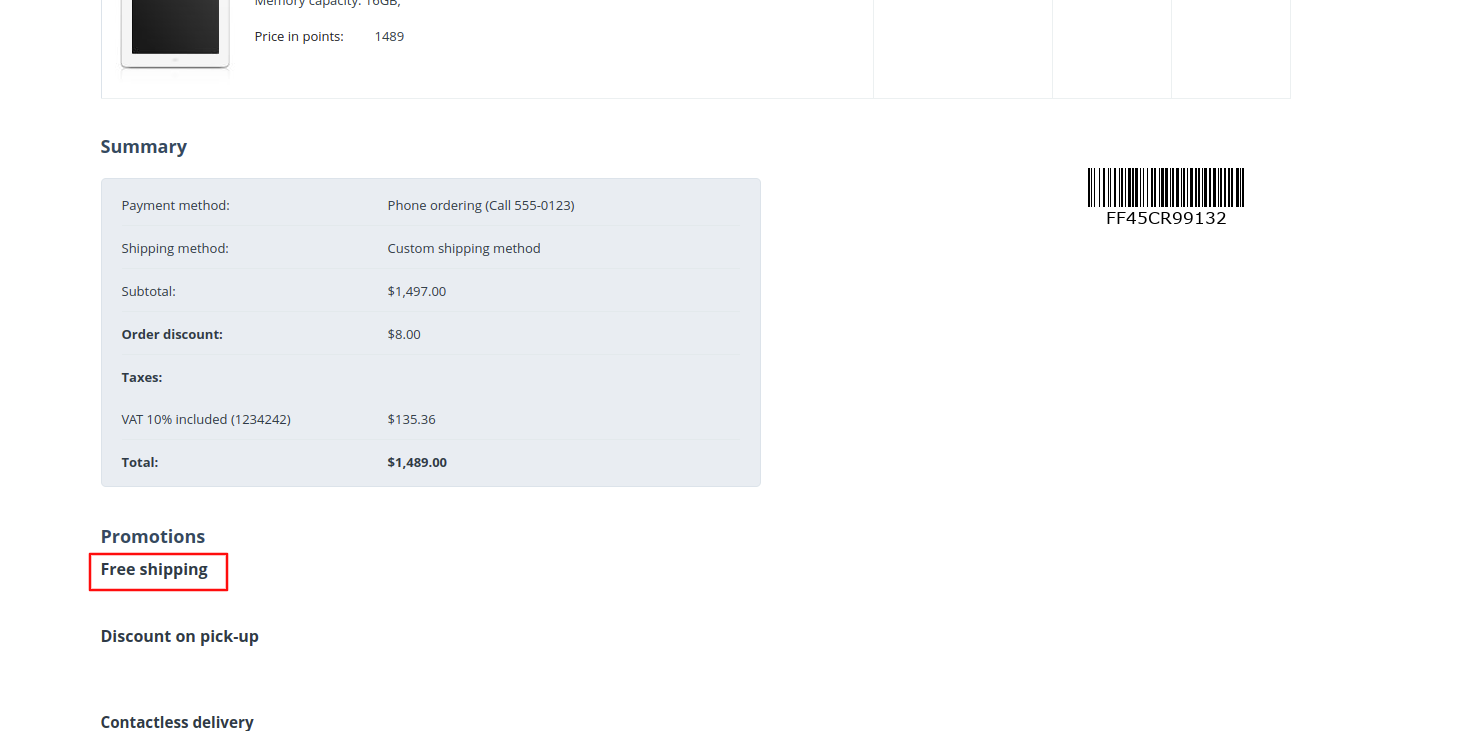
Different template designs of free shipping bar.
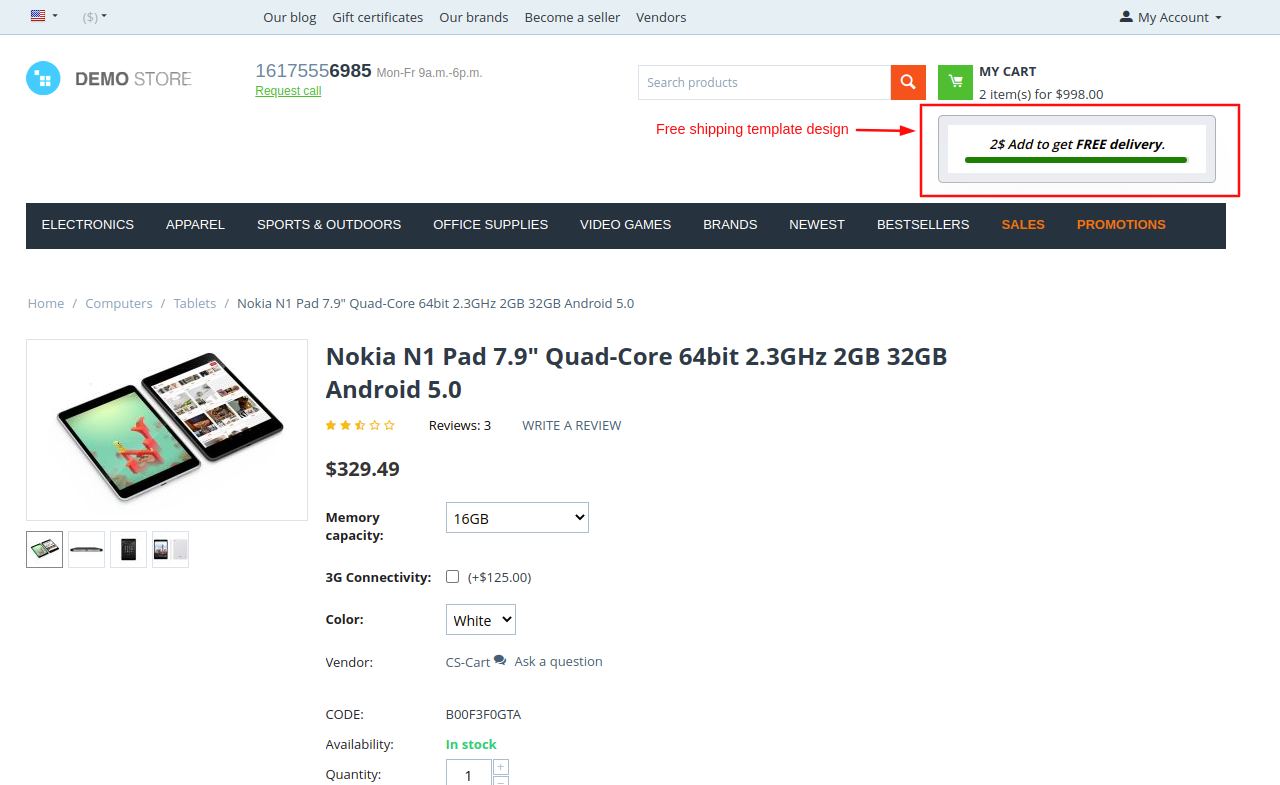
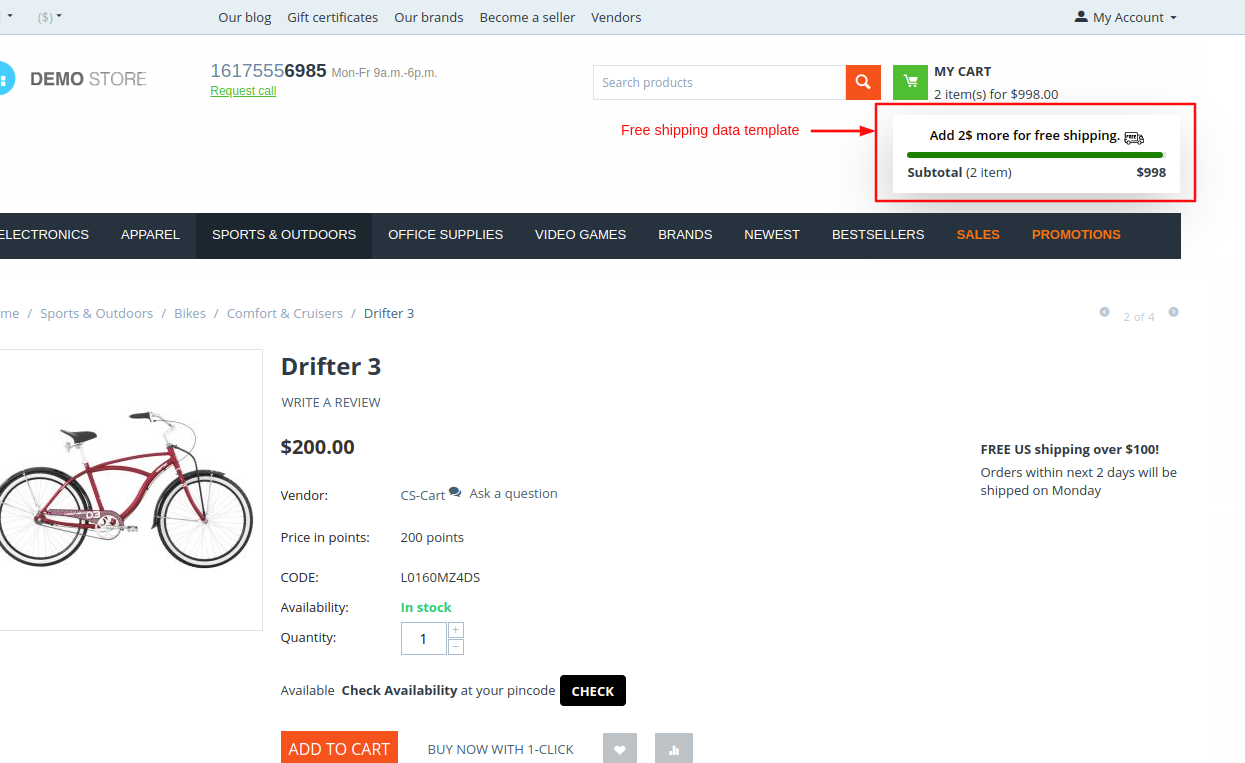
Addon-Version:
Version-1.0
Supported Versions:
CS-Cart, CS-Cart Multivendor 4.8.x, 4.9.x,4.10x,4.11x,4.12,4.13x, 4.14x, 4.15x, 4.16x, 4.17, 4.18x
Support:
This app is developed and published by Ecarter Technologies Pvt. Ltd., a CS-Cart developer. You are guaranteed quality add-ons.