Cs-Cart Multi-Step Company Registration
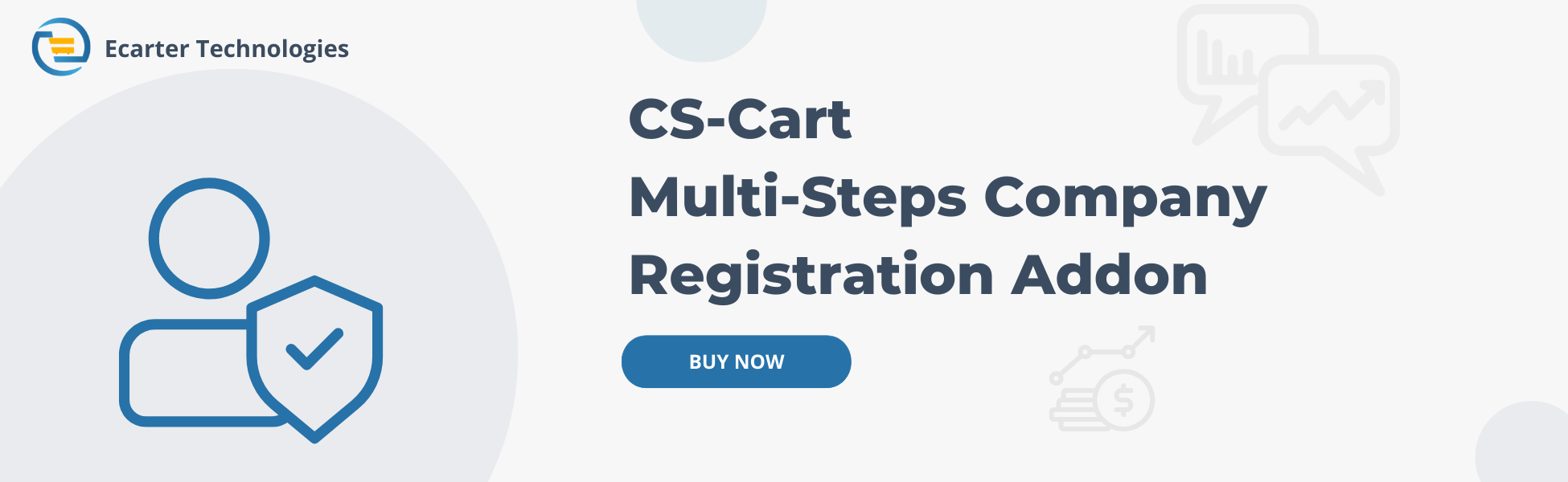
The addon allows making a multi-Step Company Registration For vendors. with the help of this addon, the admin can add/create a multi-steps in the Administration>Profile-Fileds >Vendor information and select Manage Steps this multi-step field for vendor area where they can add multiple options at vendor registration page. It is easy to use for the vendor to register in Cs-Cart.
Features
- Feature to allow admin to create a multi-step field for vendors.
- Feature to show this multi-step registration field at the checkout page.
Installation
How To Install Multi-step Profile Addon
Addon-Installation: For the installation process you need to go Add-ons > Manage add-ons > then click on the gear button and choose manual installation then there is a pop-up of manual installation that is open and you can choose an option to upload addon zip and install the addon.

How to Upload Zip file
1.Click on setting>Manual installation a pop window will be displayed .
you can install an add-on by picking a tgz,gz,zip format archive and clicking Upload & install.
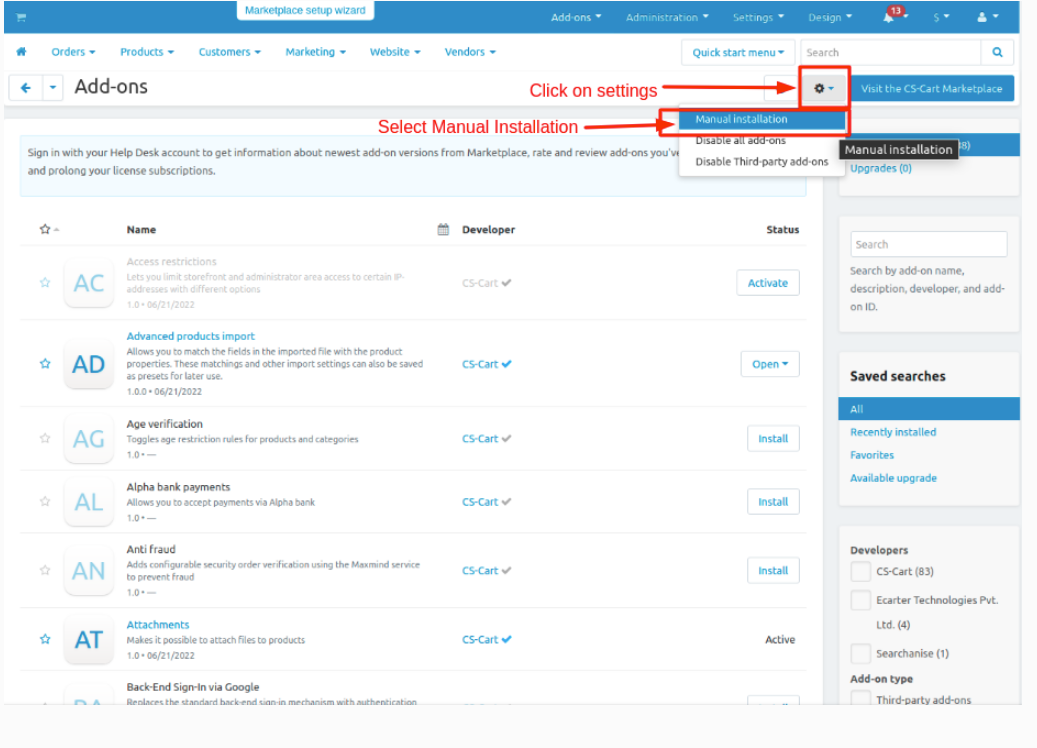
2. Add-on installed.
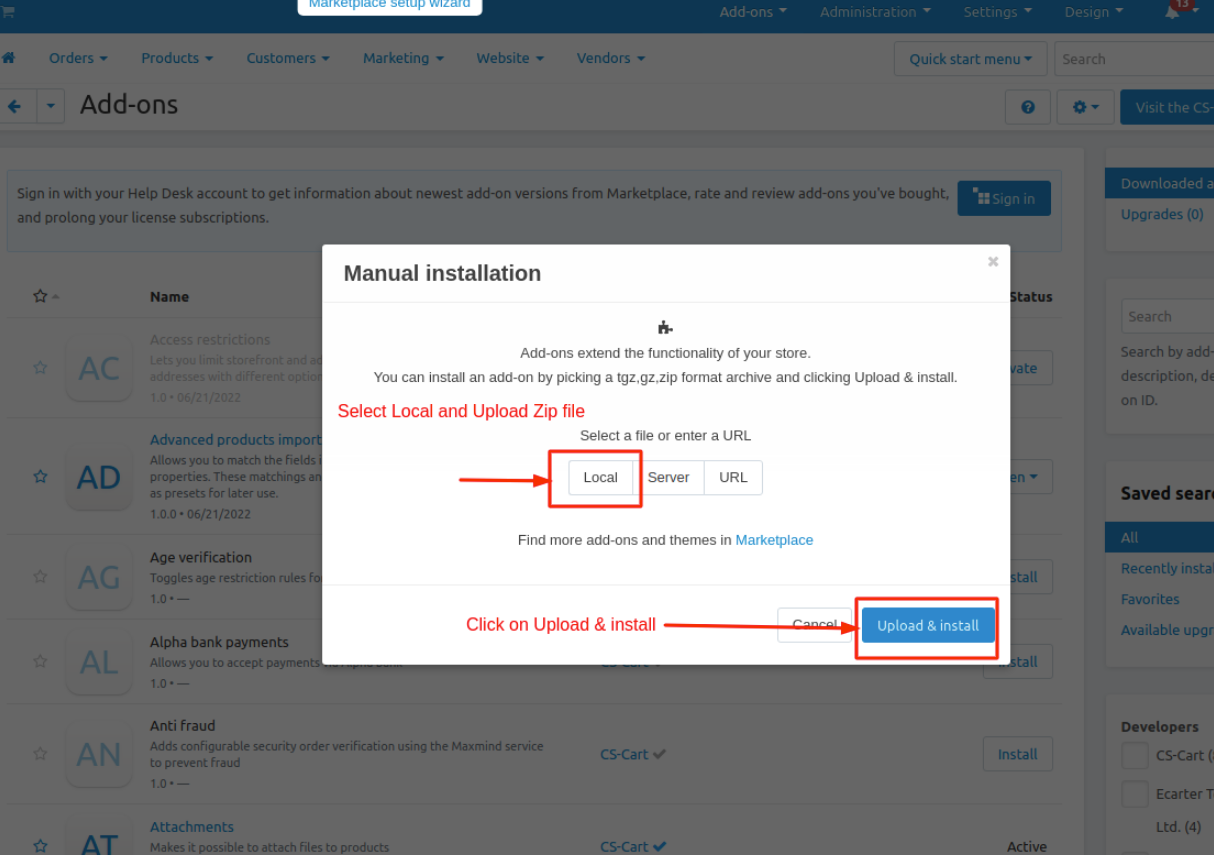
After Successfully installation the add-on Goto >Add-on on administration panel Add-on>Manage Add-on>Ecarter Techonology Pvt. lmt. you see no. of installed add-on's or newly installed add-on and add-on must be Active/On status if the addon is Off it is not working.
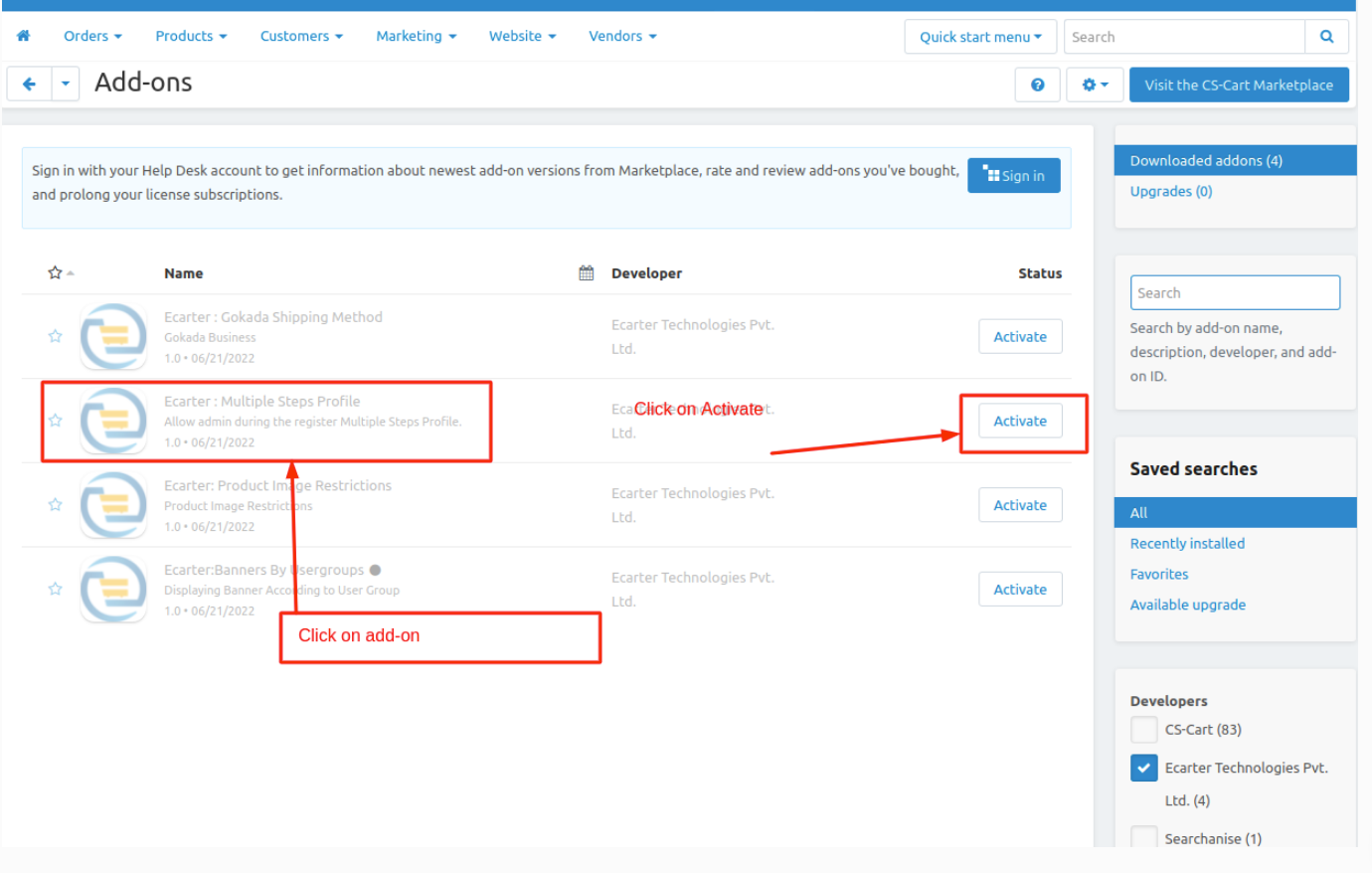
3. Click on Activate your add-on is activate and Active status will be shown see the below images 1.1 and 1.2.
Image 1.1
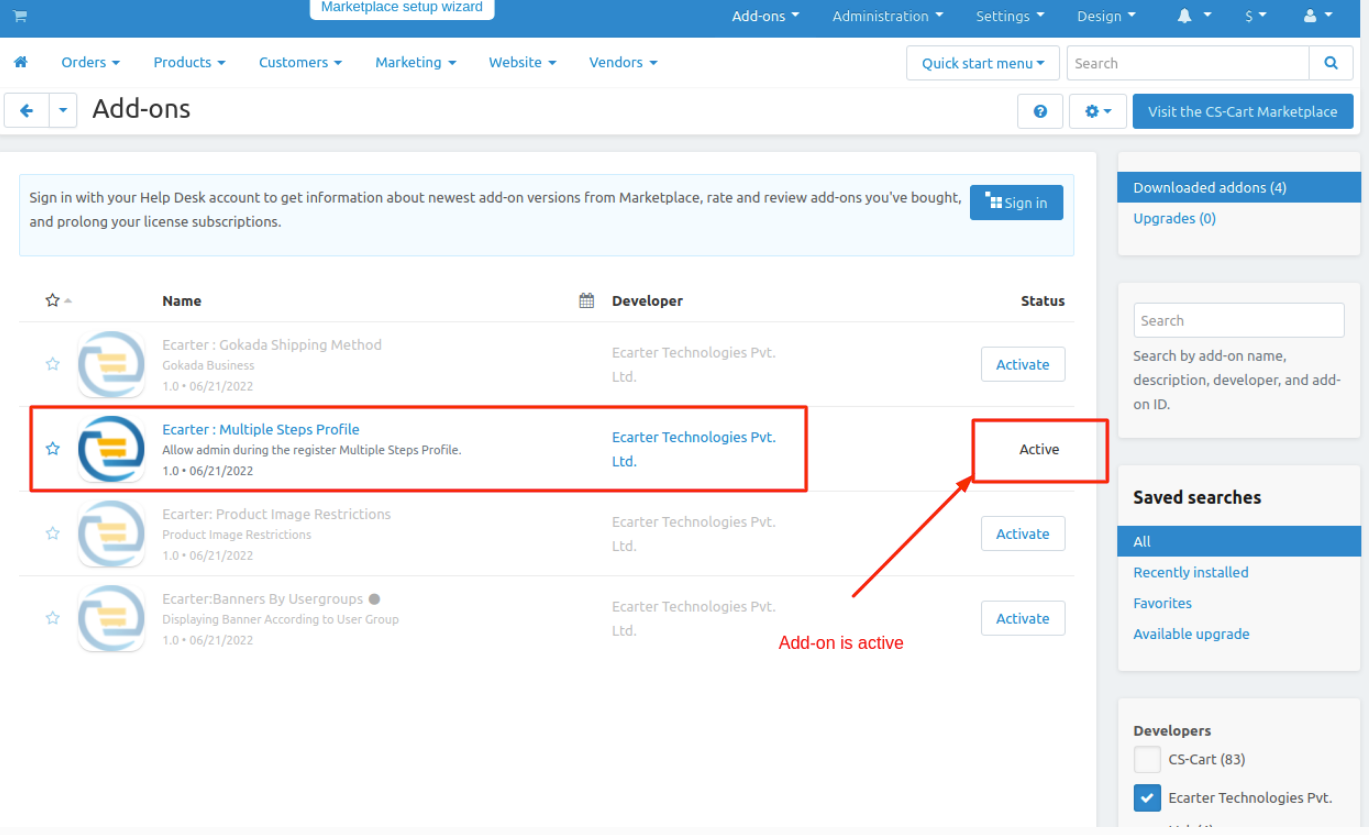
Image 1.2
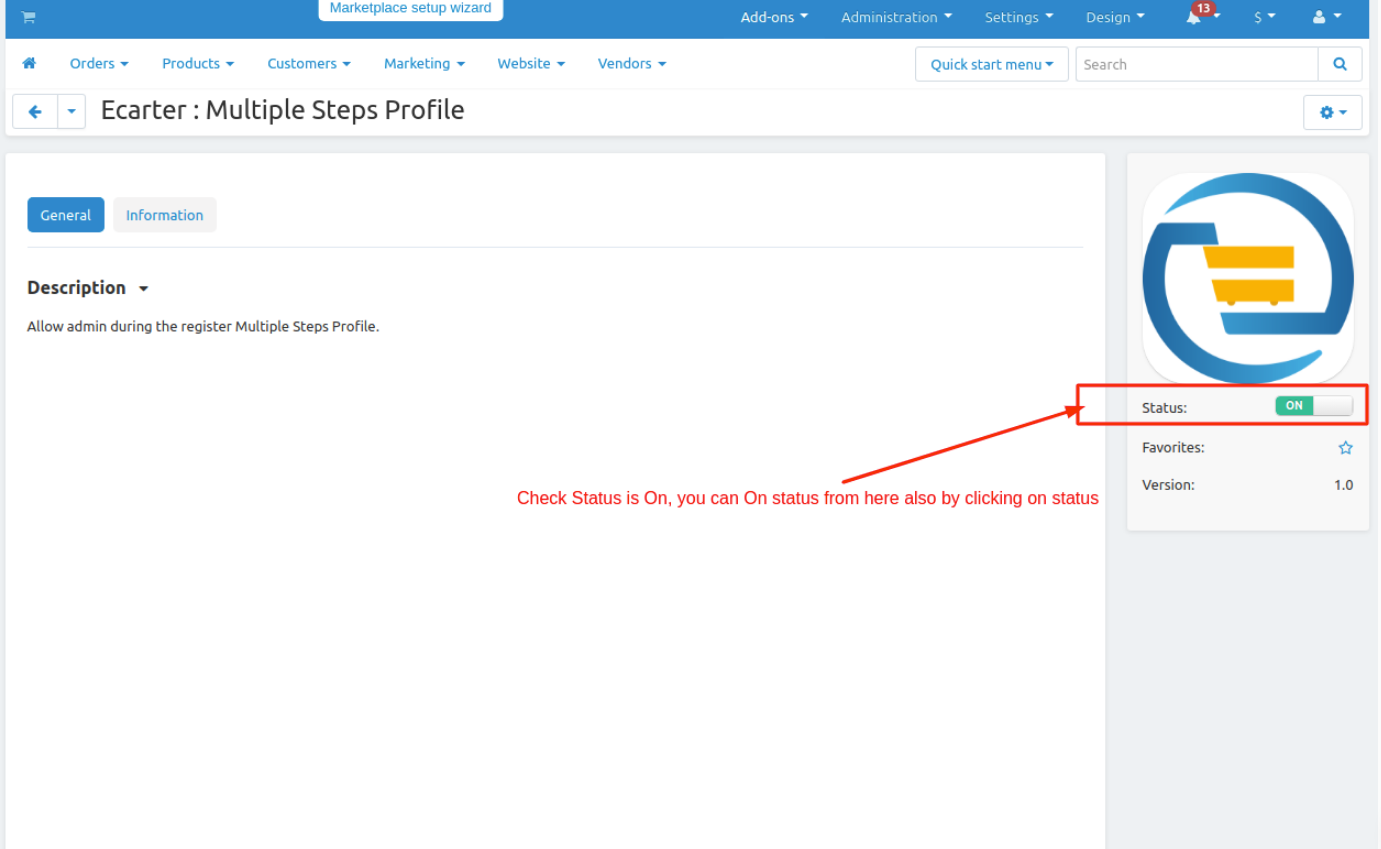
How to Create Steps
Steps To Create/Add Multi-step Company Registration For Vendor
1. Goto Administration>Profile-Fileds>Vendor Information.
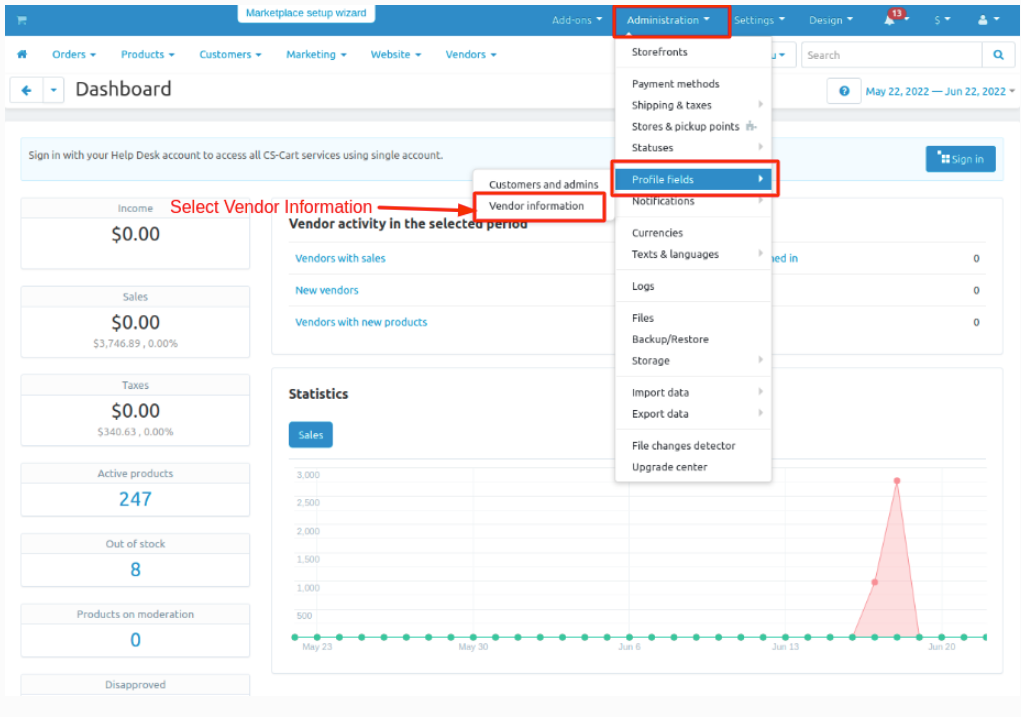
2. How To Add a new Step
Go to>> Manage Step in upper right corner
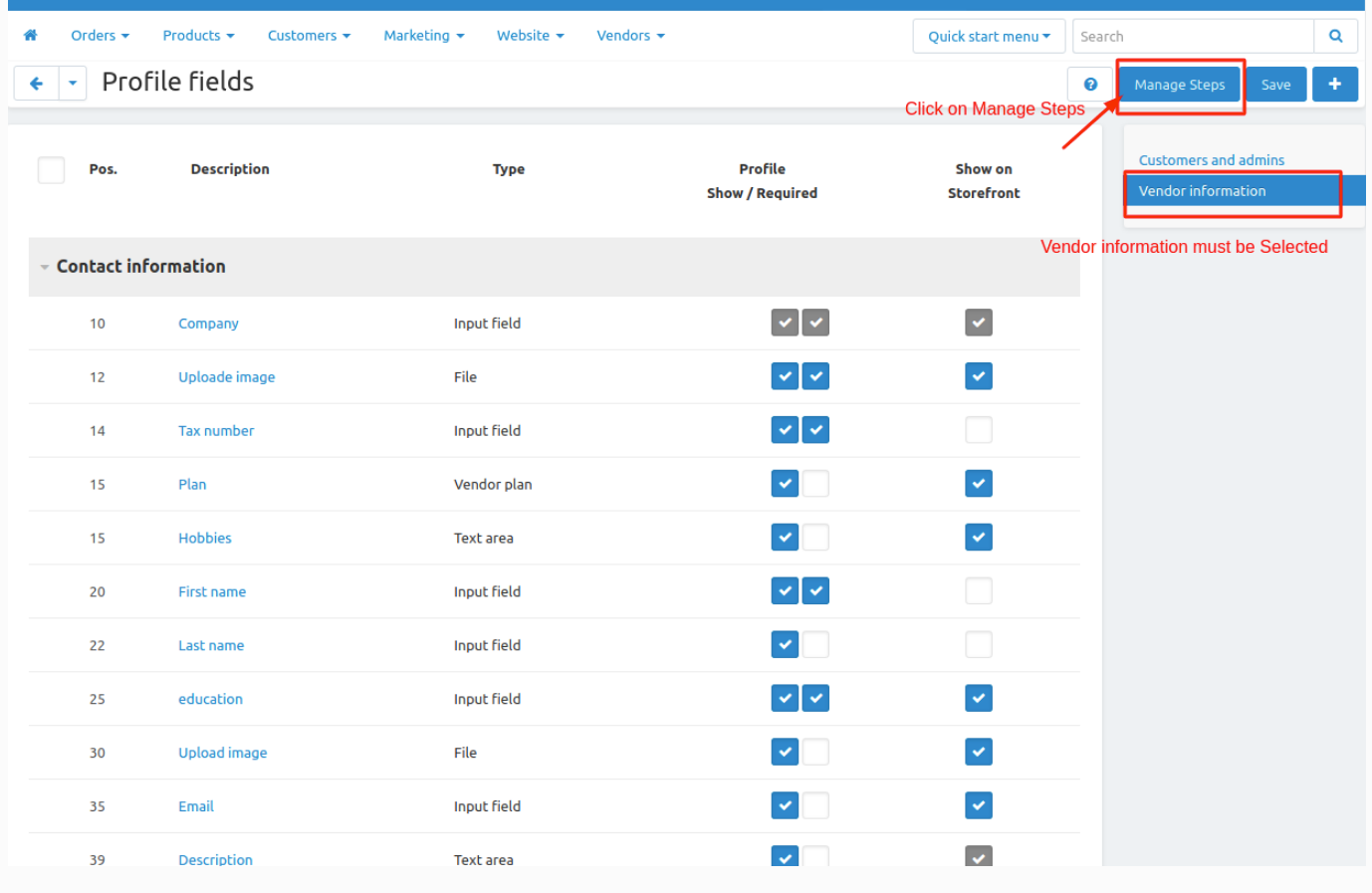
3. Click on (+) button on the upper right corner to add new steps.
Admin can add numbers of steps for the Vendor you can edit any time which is already created steps after changing the name you must be save the information on click on save button on upper right corner.
4.Click on (+) button a pop window will be displayed.
There is two Fileds:-
(1). Steps* give the name of the step which is display on the storefront.
(2). Status* remember status must be Active if status is Disable the step is not show in the vendor registration page.
5 Click Create Button.
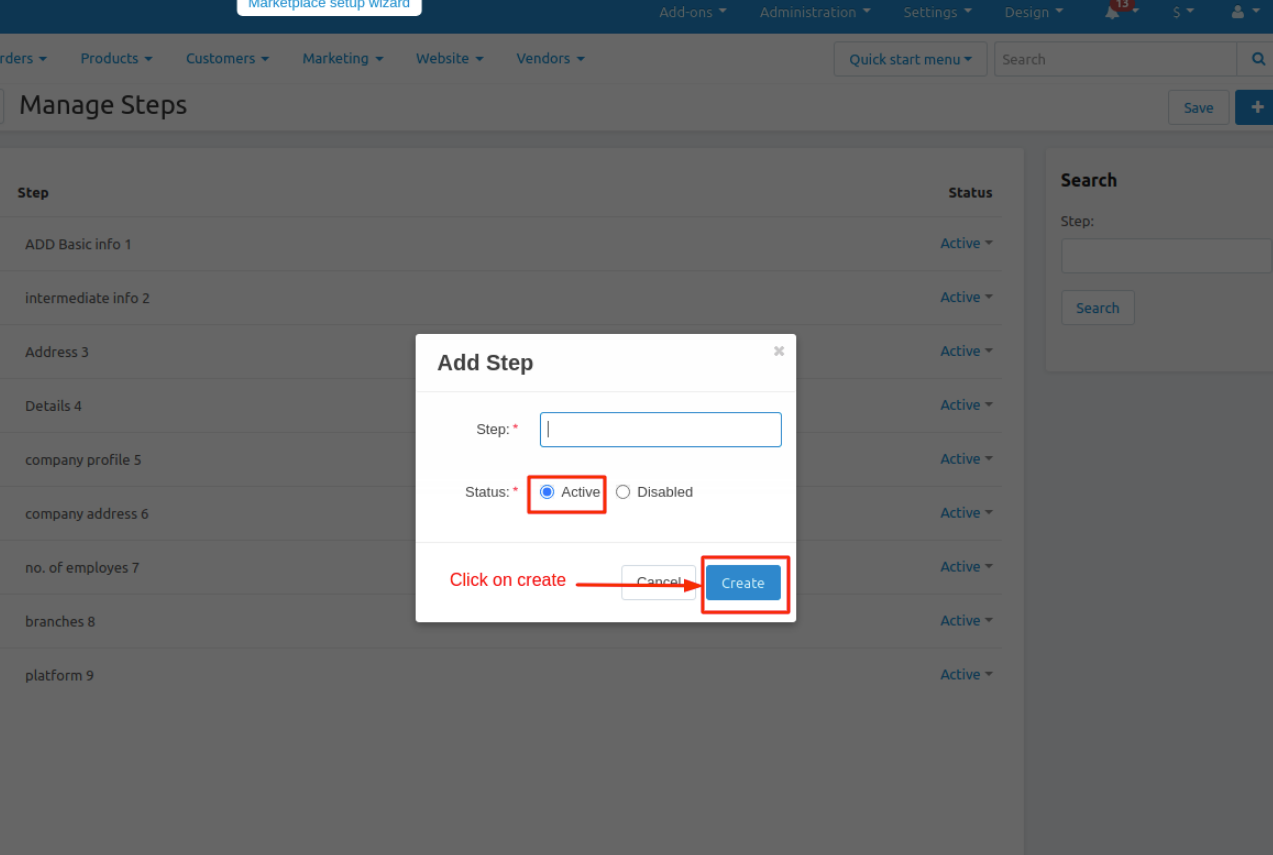
6. Click on SAVE button on upper right corner.
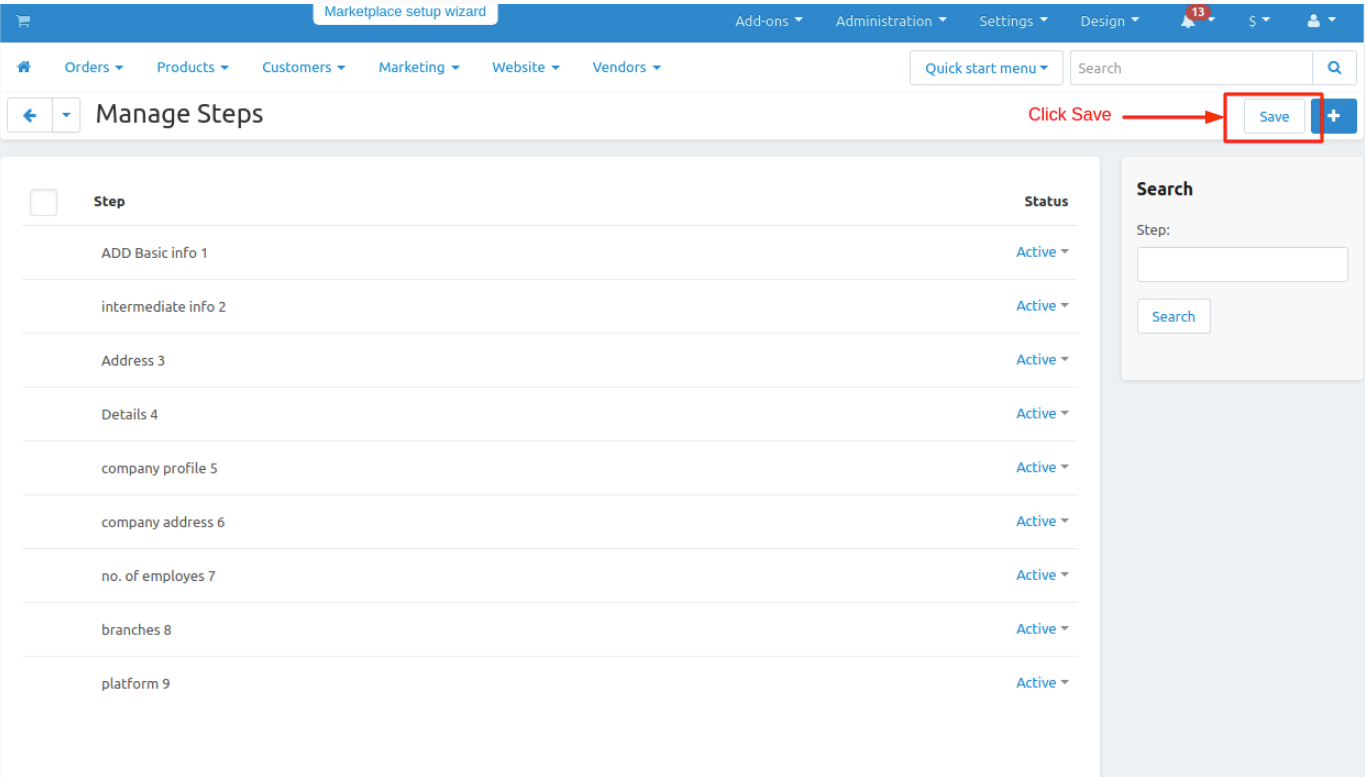
7. Steps is created.
Note; you can add number of steps as same process from above step 1 to 7
How to Create Profile Fields for Vendor Registration
Steps to create multiple profile fields for vendor registration.
How to add new profile field
1. Click on Administration on Administration panel>Profile Field>Vendor information.
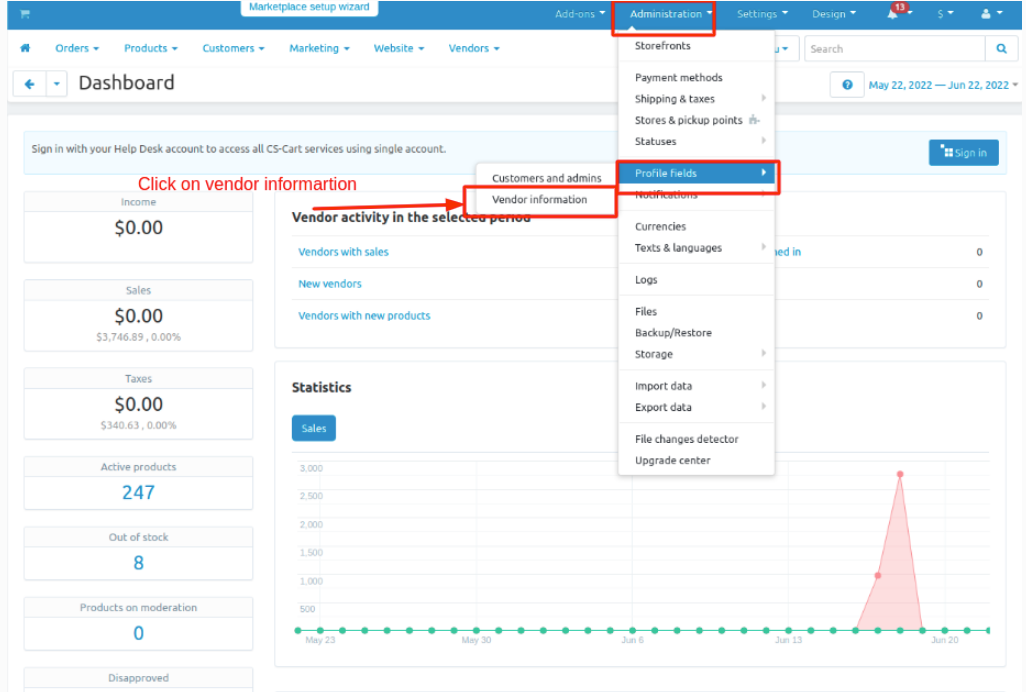
2 Click on (+) button at upper right corner in the page.
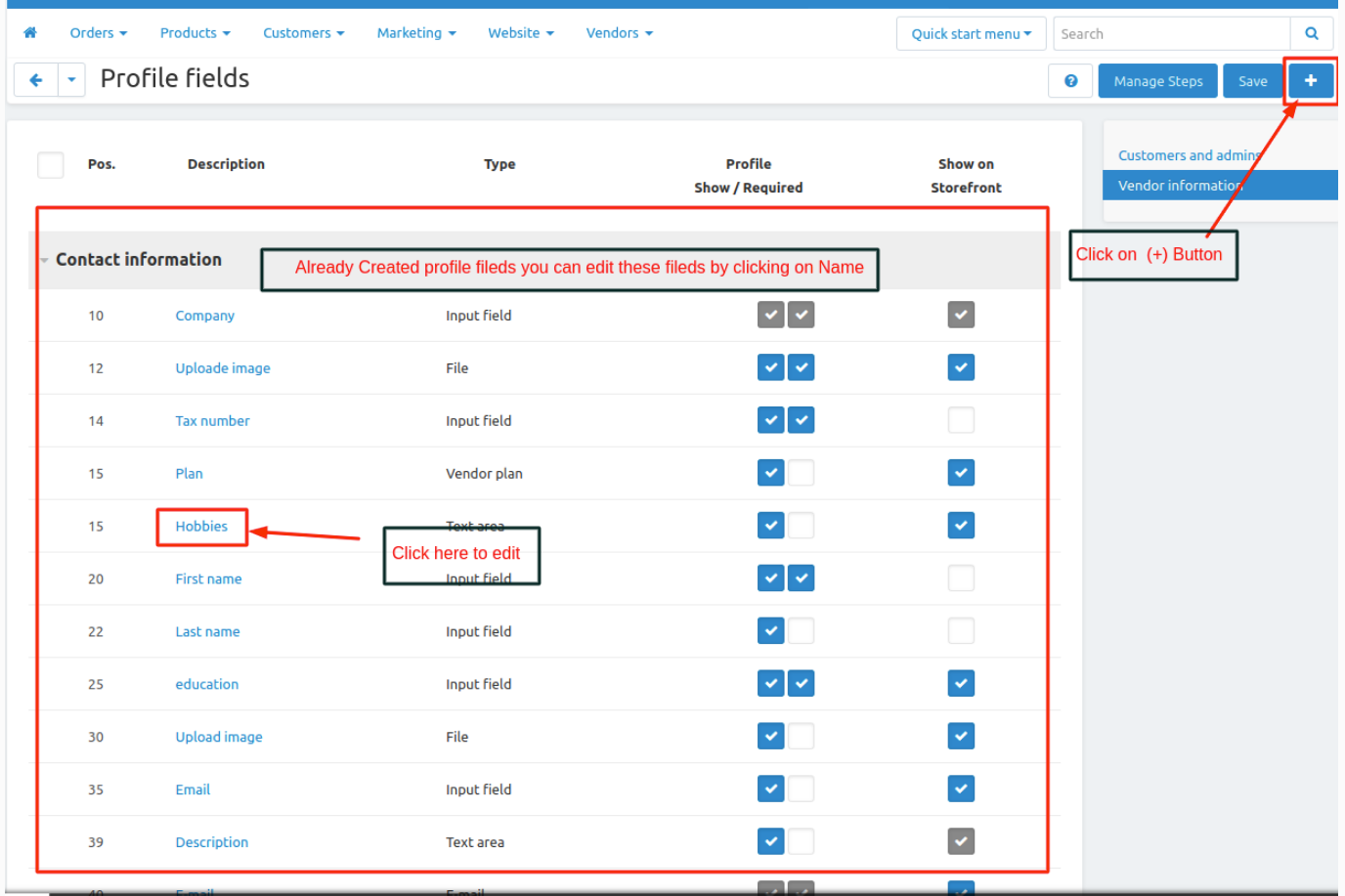
3. A General Tab is display under general tab fill all the information or all fields
The profile fields list contains the essential information about each :
- Name—the name of the profile field
- CODE—the identifier of the profile field that you use in your store .This identifier doesn’t have to be unique; it can even be missing.
- POSITION-- give the position number to the field which will help in to maintain the field in sequence manner.
- Type--Select the desire type from the dropdown list which you want to assign the profile field for the vendor.
- Section--where you want to display the profile field on registration page. Select>Contact information.
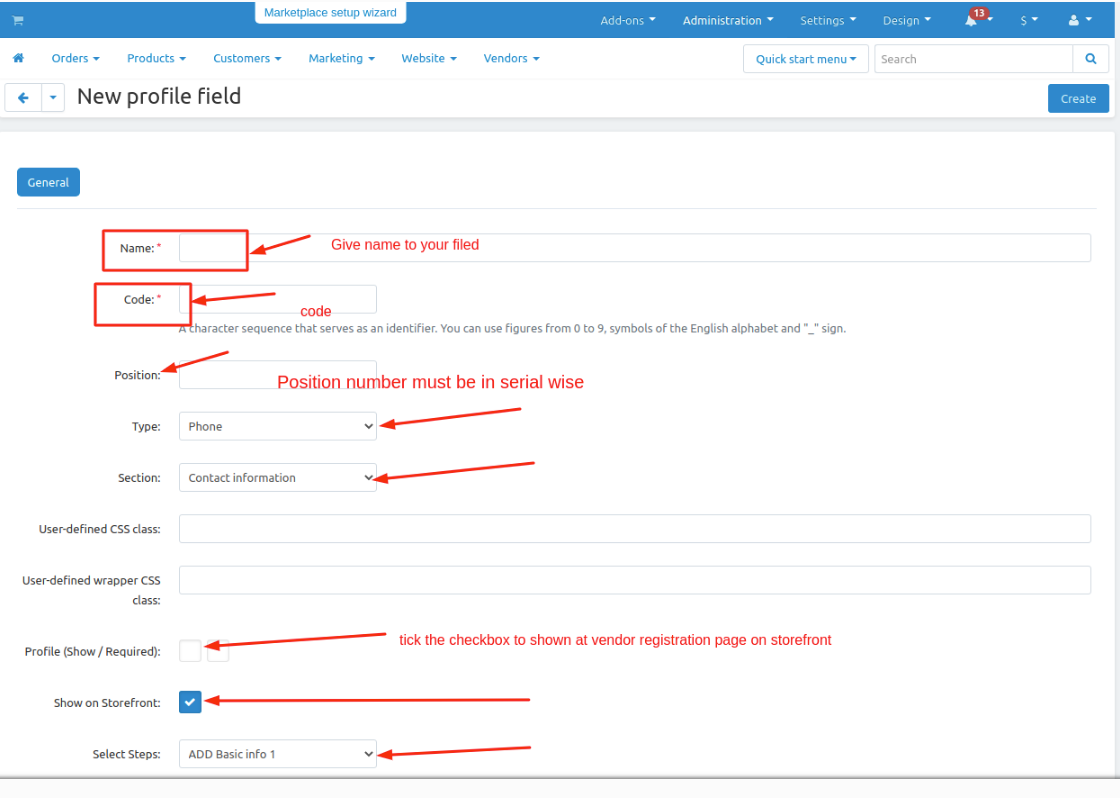
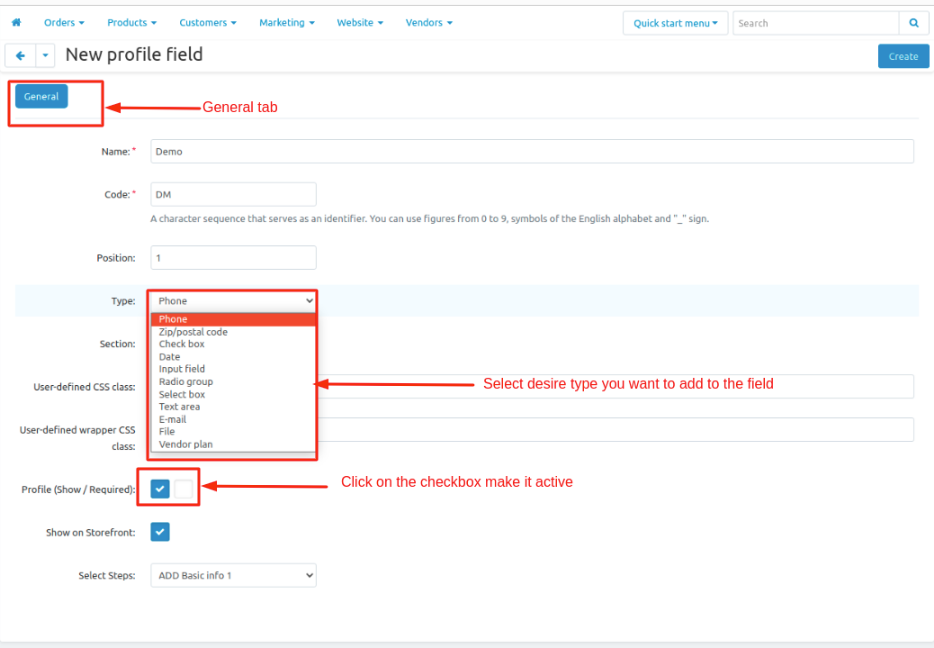
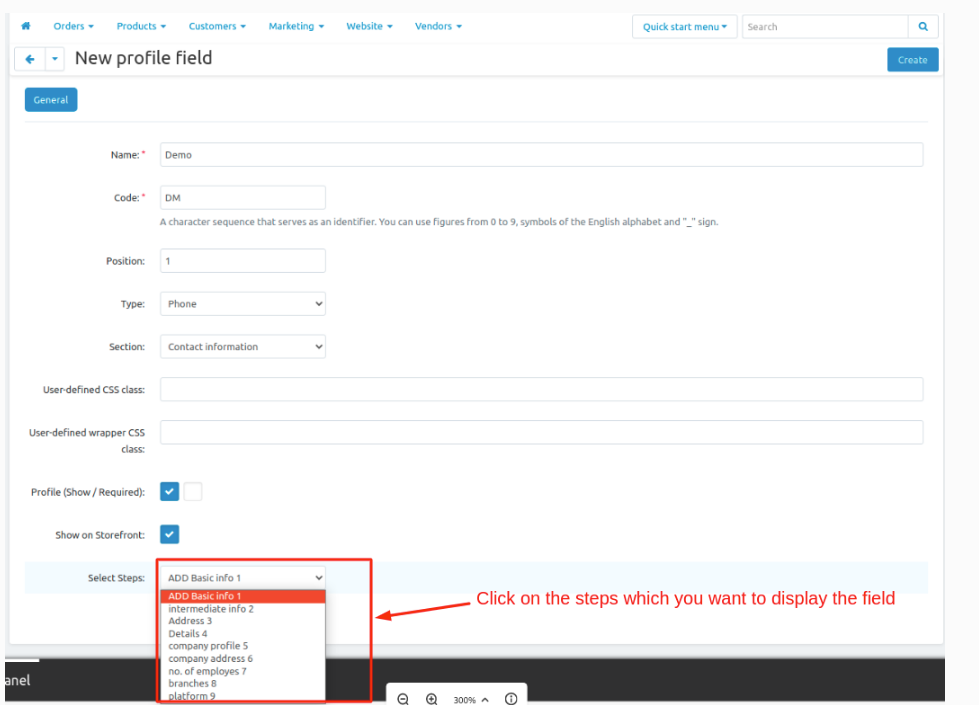
4. Add all credentials click on <Create> button at upper right corner on the profile field.
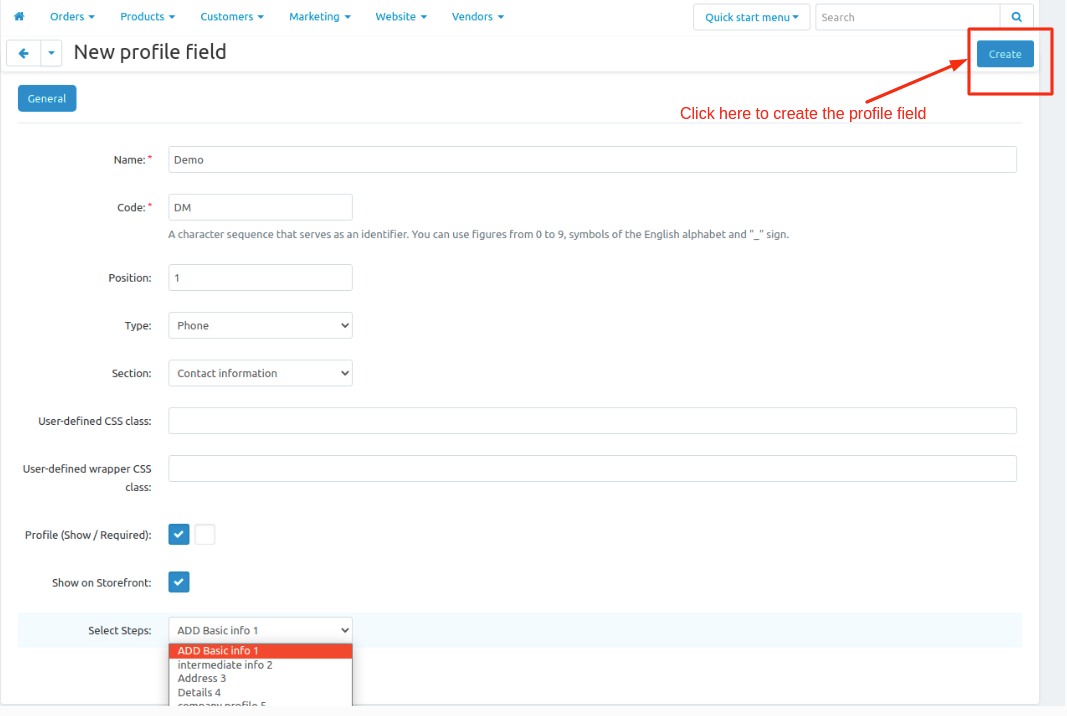
5. Profile field is created
How multi-steps vendor registration profile field look-like at Frontend(Vendor-Registration from front-end):
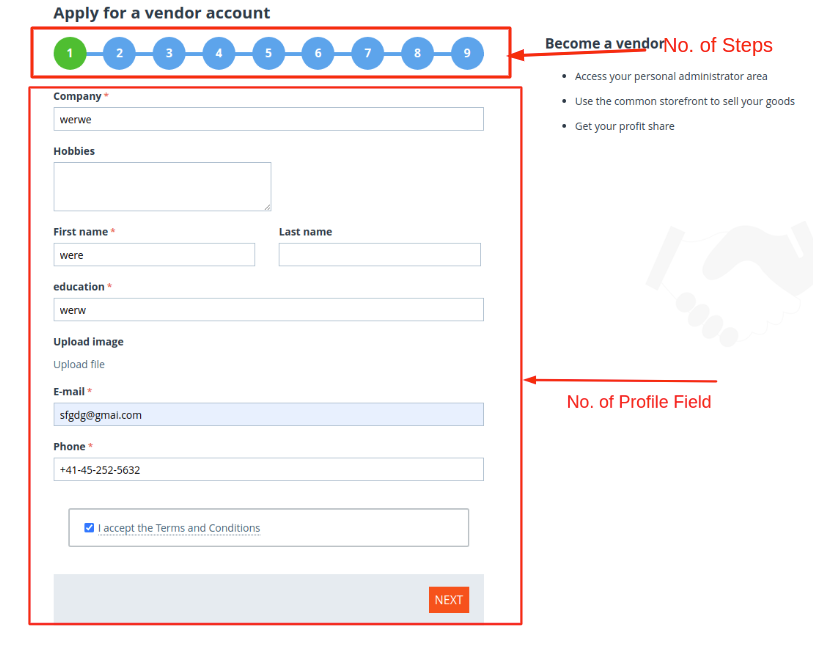
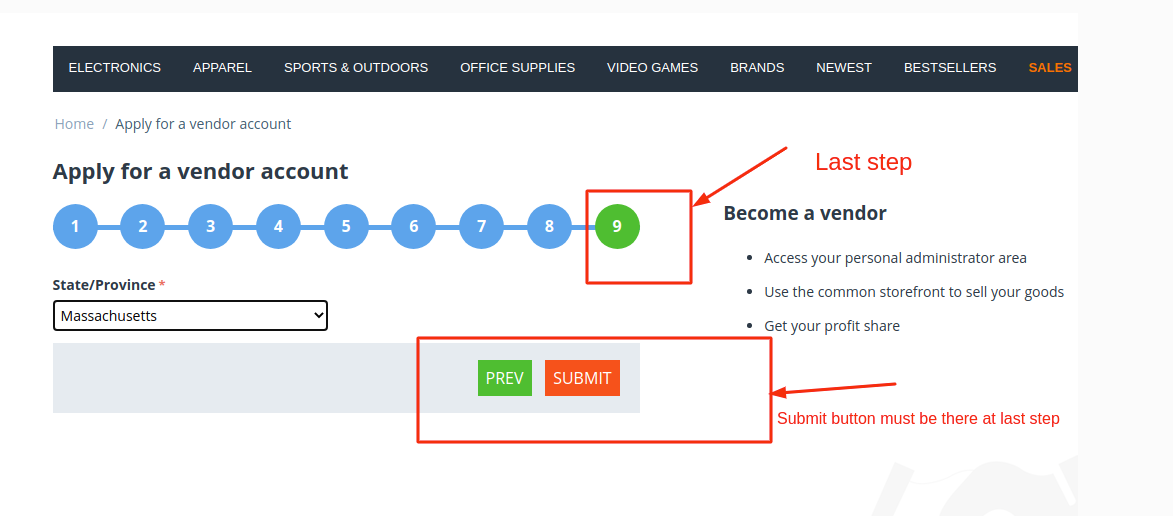
Addon-Version:
Version-1.0
Supported Versions:
CS-Cart, CS-Cart Multivendor 4.8.x, 4.9.x,4.10x,4.11x,4.12,4.13x, 4.14x, 4.15x, 4.16x, 4.17x, 4.18x
Support:
This add-on is developed and published by Ecarter Technologies Pvt.Ltd., a CS-Cart developer. You are guaranteed a quality add-on supported by future versions. If you need help, please contact us via email at support@ecarter.co.




