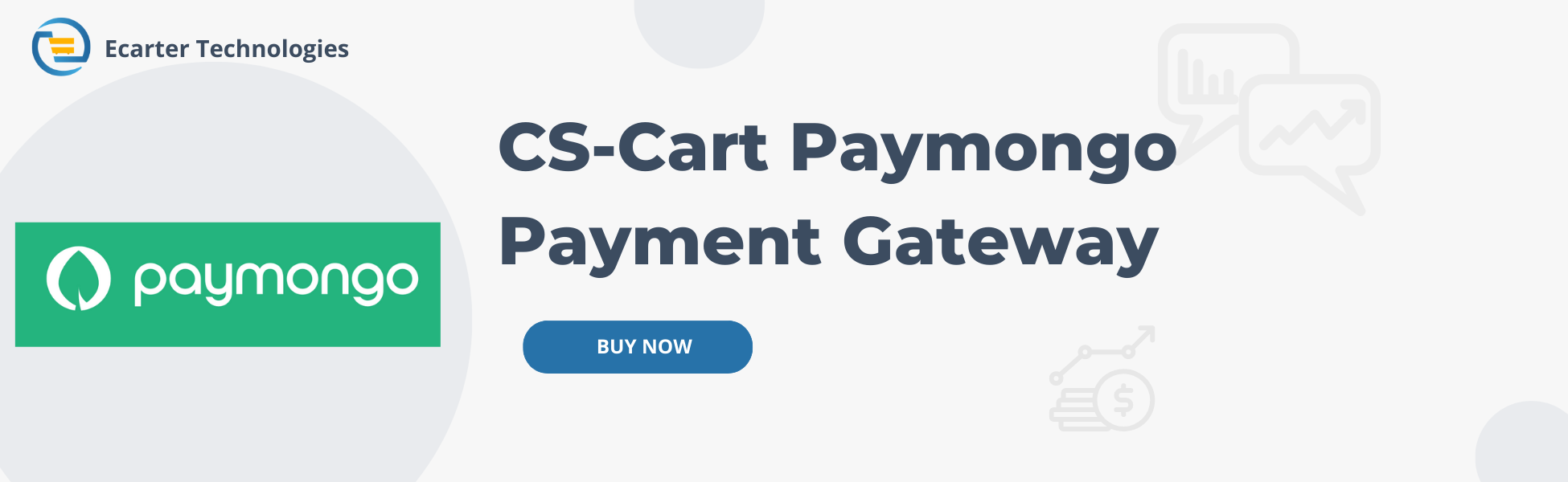Cs-Cart-Paymongo Payment Gateway Addon
Cs-Cart-Paymongo Payment Gateway Addon
This addon allows users of the site to use the Paymongo payment gateway. The payment gateway allows users to order the product by using paymongo payment. User can boost their payment success rate with complete transparency to develop trust and confidence.PayMongo Payment method is an always-on checkout page you can set up for your business.
Features:
- Feature to allow admin to paymongo payment method from the backend.
- Feature to allow admin to paymongo payment method via Payment Methods.
- Feature to allow optimising digital payments for eCommerce businesses
- Well-integrated with CS-Cart, CS-Cart Multivendor.
- Feature to allow accept online payments across all customer devices.
- Feature to allow optimise your in-store and on-the-go payments.
- Feature to allow modern payment solutions for small businesses.
How to install Addon
https://store.ecarter.co/blogs/how-to-install-addon/
How Addon works
Step 1.
- Go to Administration penal in top click on it.
- Click on >> Open Payment methods page.
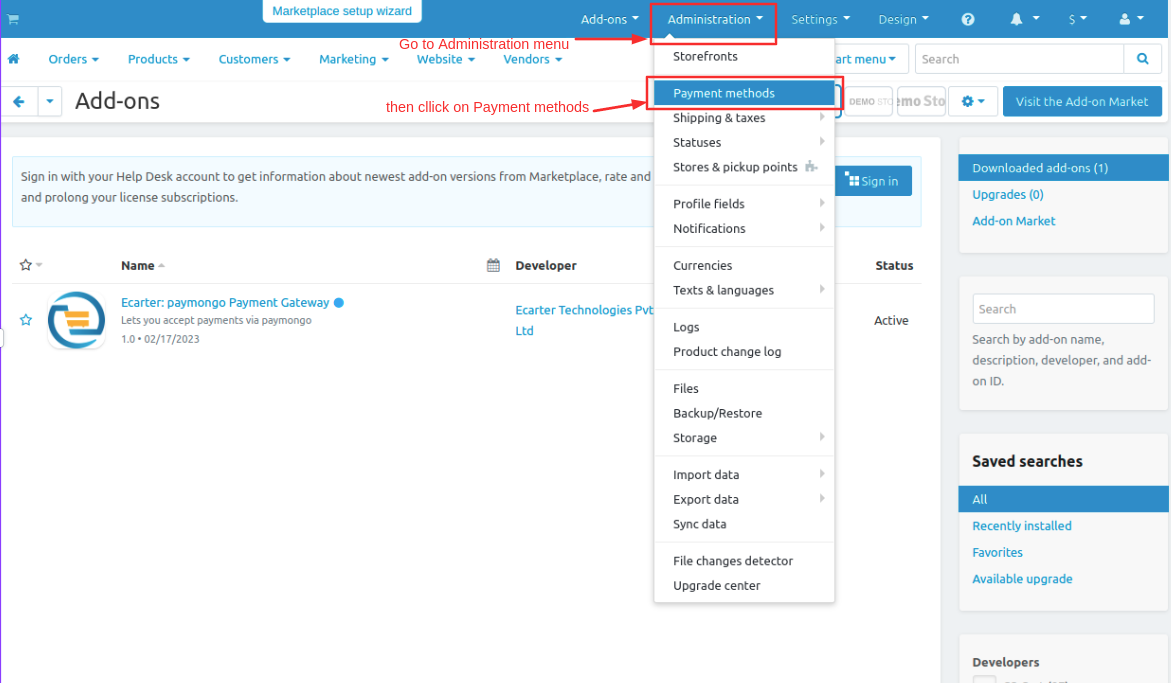
Step 2
- you can also add a payment method Click on >> (+) button upper right corner on the page.
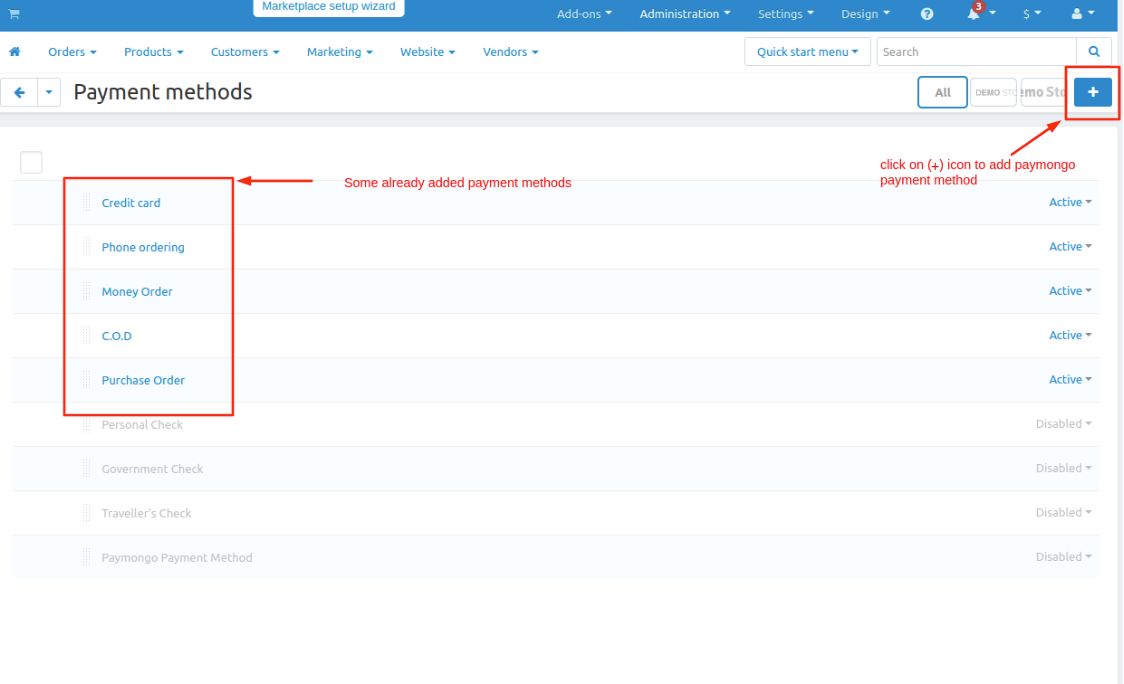
Step 3
- New Payment method page will be open enter all the details and click on >> Create button.
- Open the general tab >> give name.
- Select processor >> Paymongo Payment Gateway
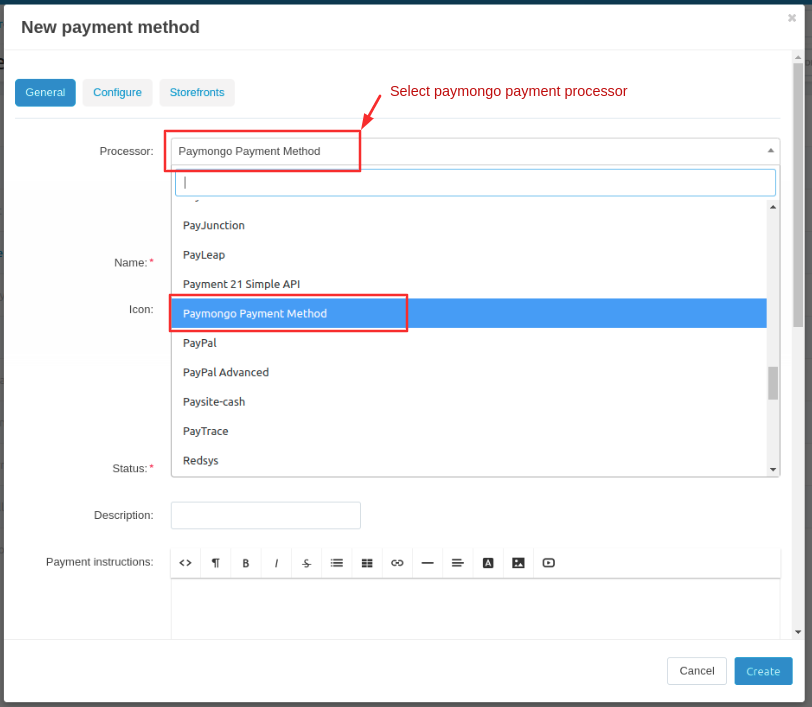
Step 4
- Open the configure tab >> enter the Public key.
- Enter the >> Secret Key.
- Click on >> Create button.
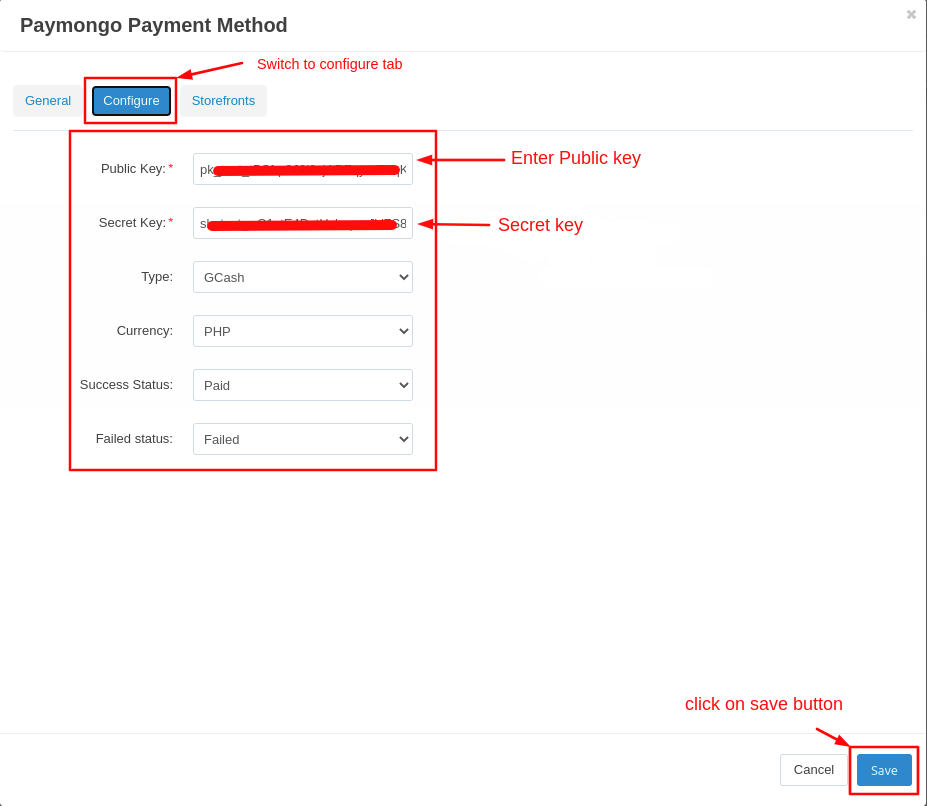
Here you see the paymongo payment method will be added
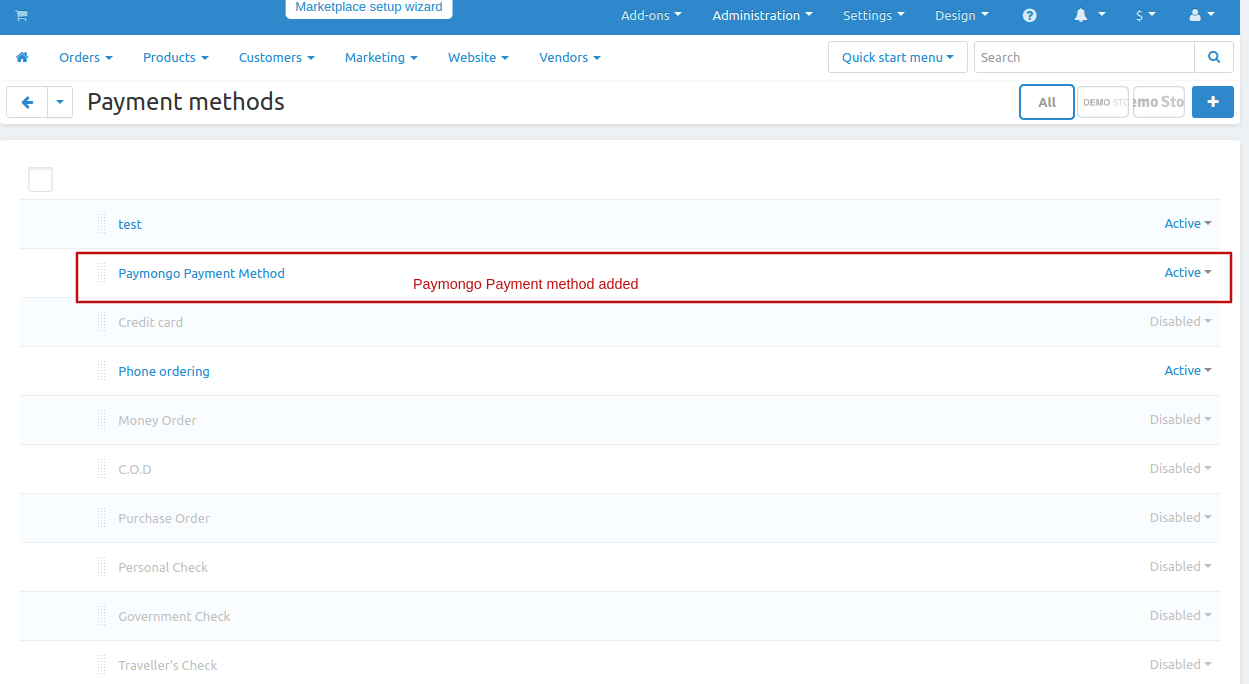
Now add PHP currency.
- Go to the administration menu and click on>> currencies
- currencies page will be open.
- Click on >> (+) icon to create new currency.
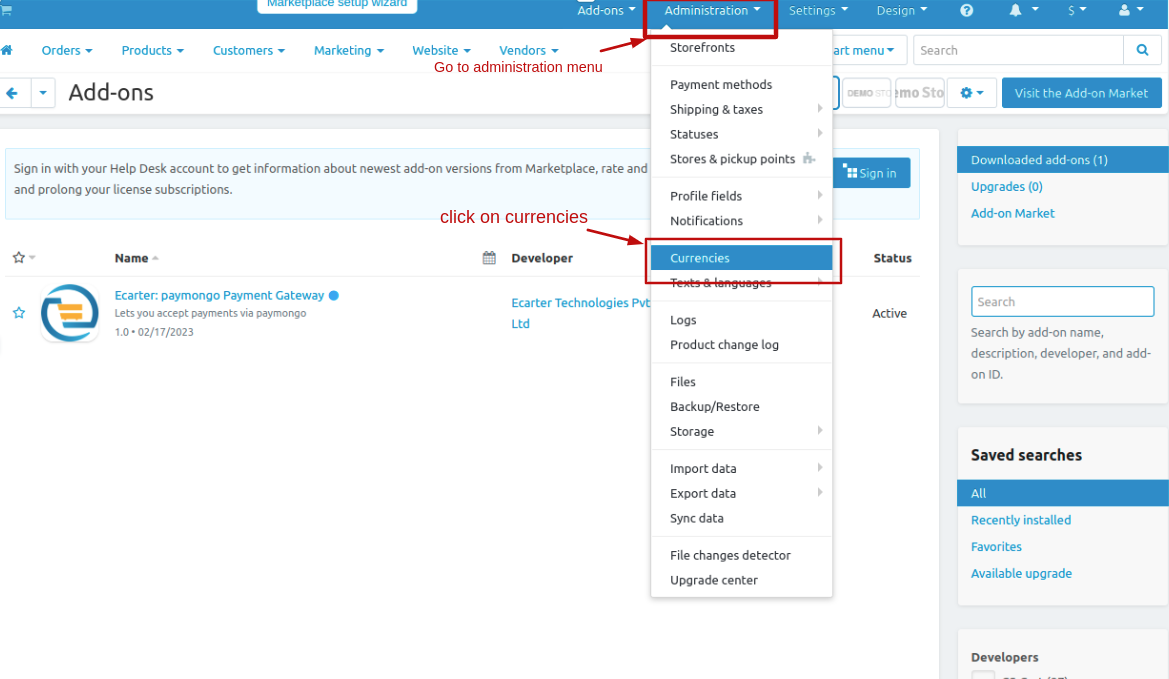
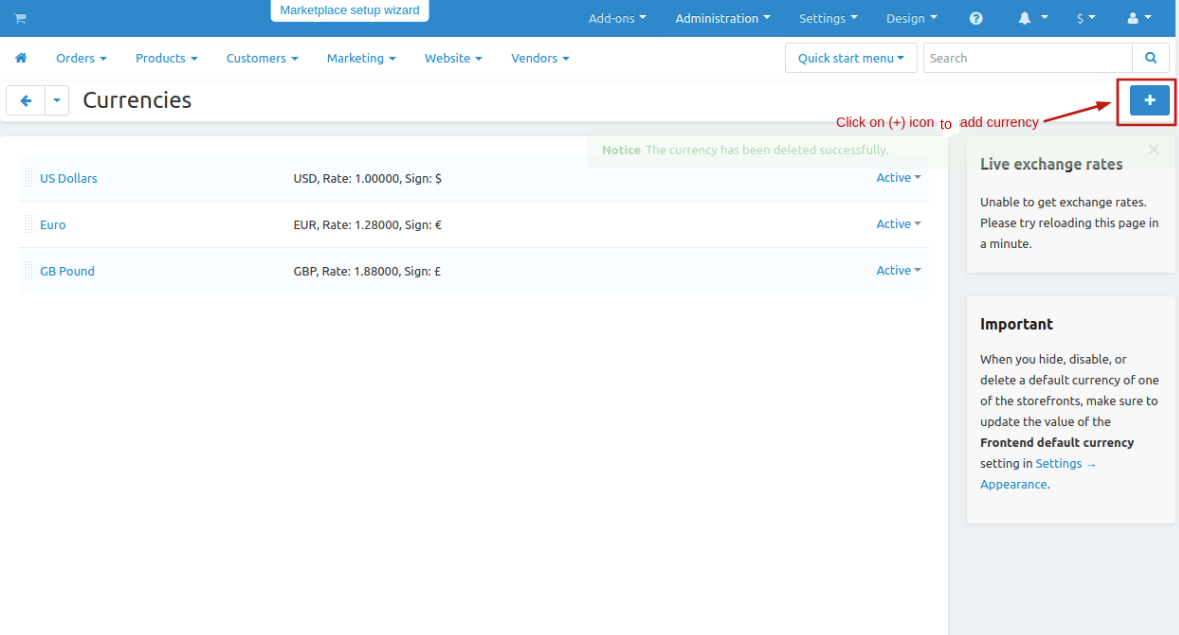
- Give the currency name, Code, Rate and sign.
- then click on >> create button.
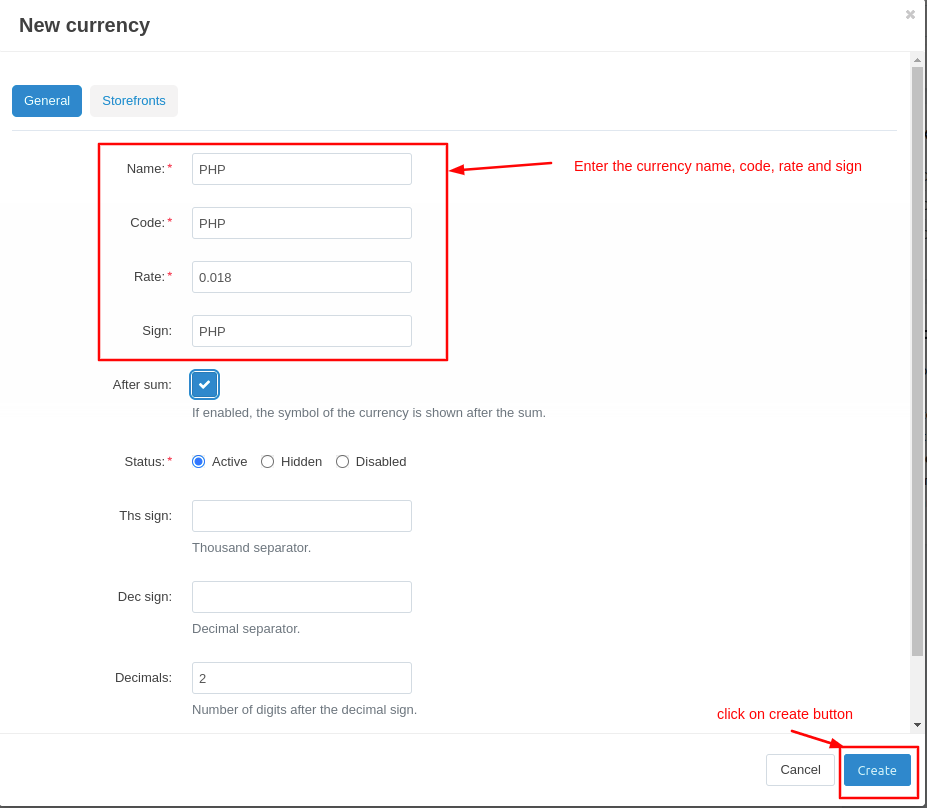
Let's see how add-ons work on Storefront.
Go to the storefront and order any product.
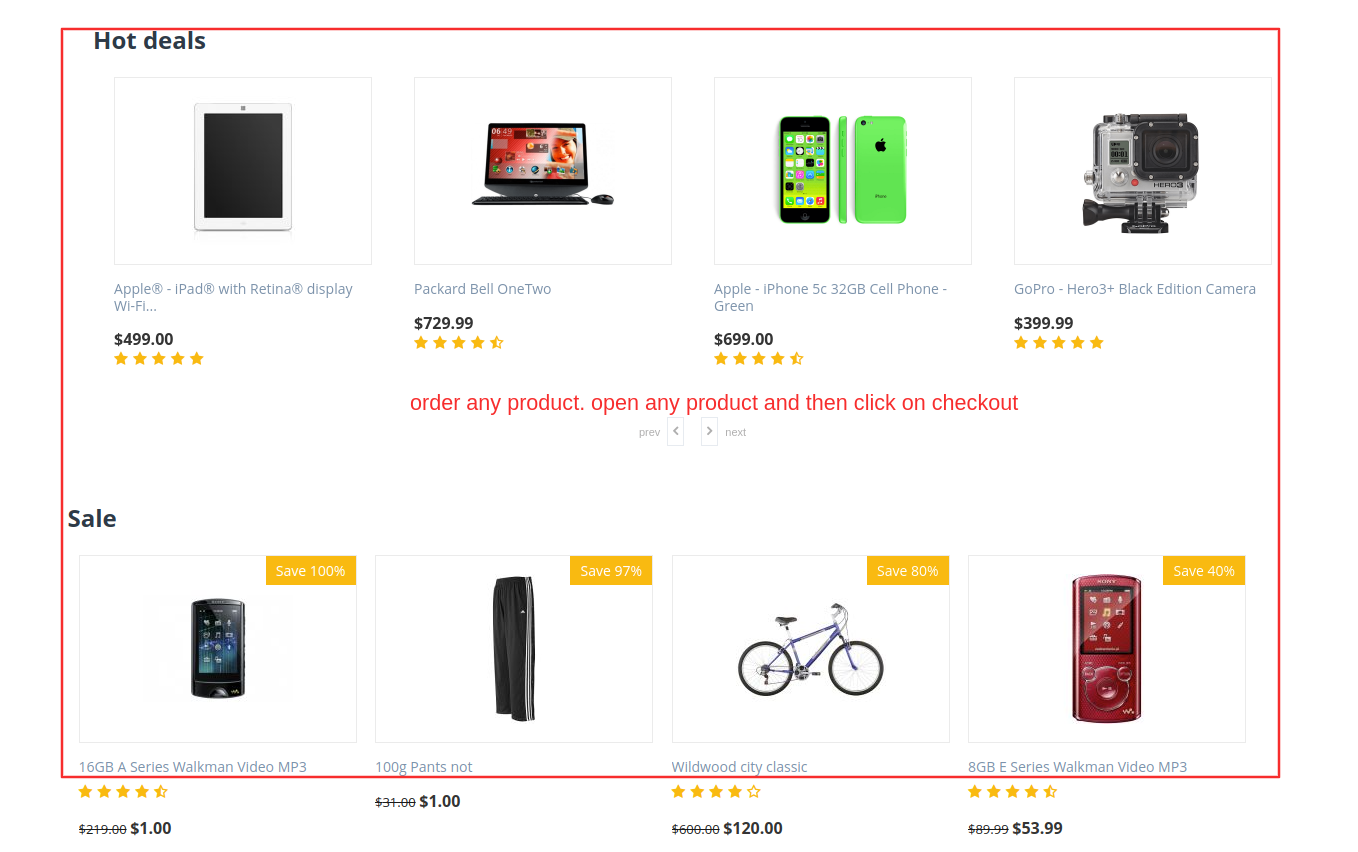
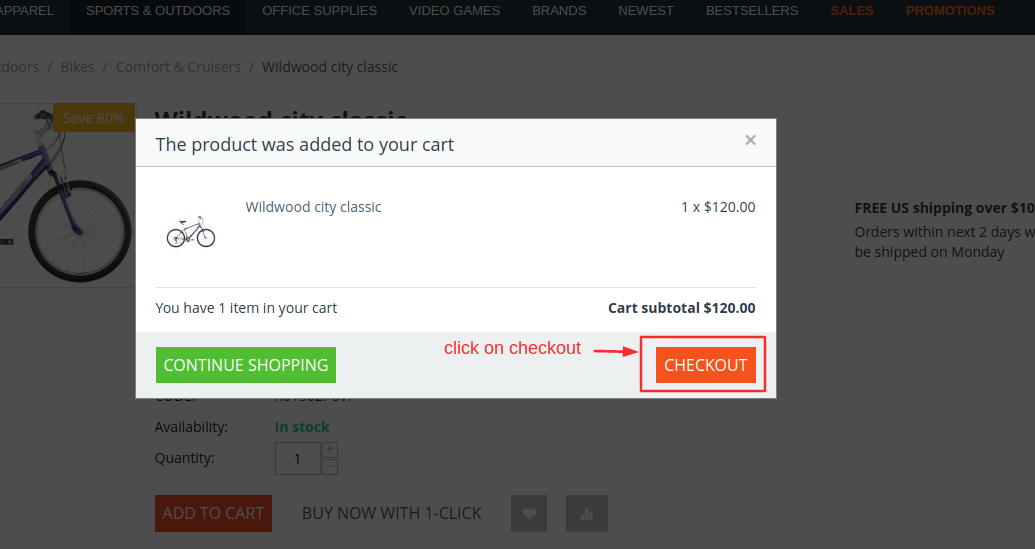
- Checkout page will be open.
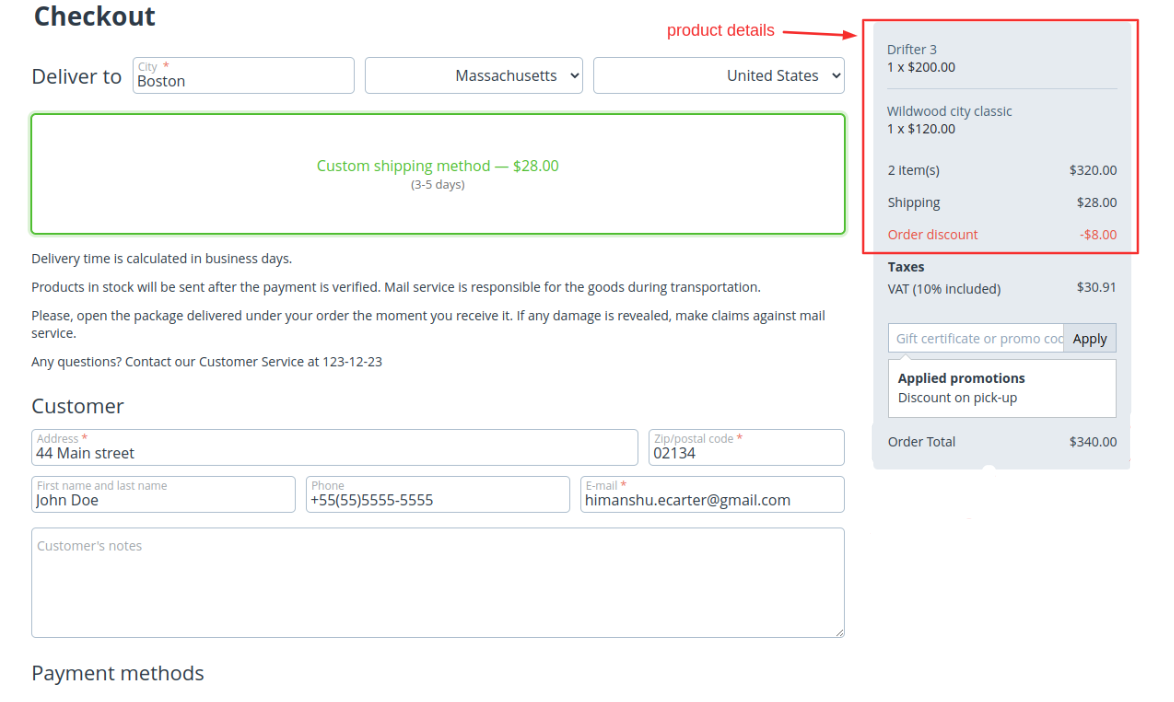
Select payments methods
- Click on >> Place order
- It will redirect to paymongo payment gateway.
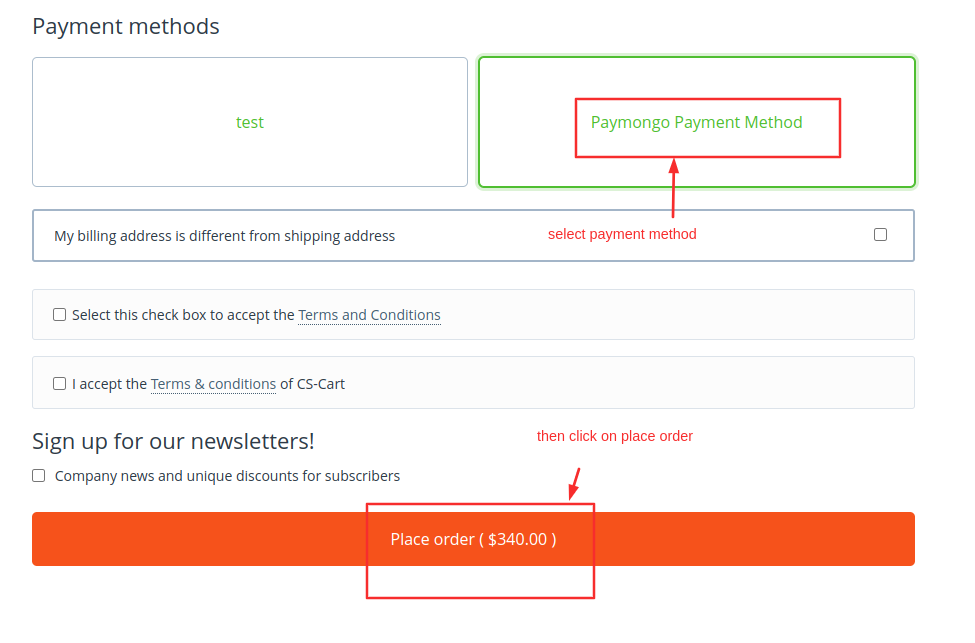
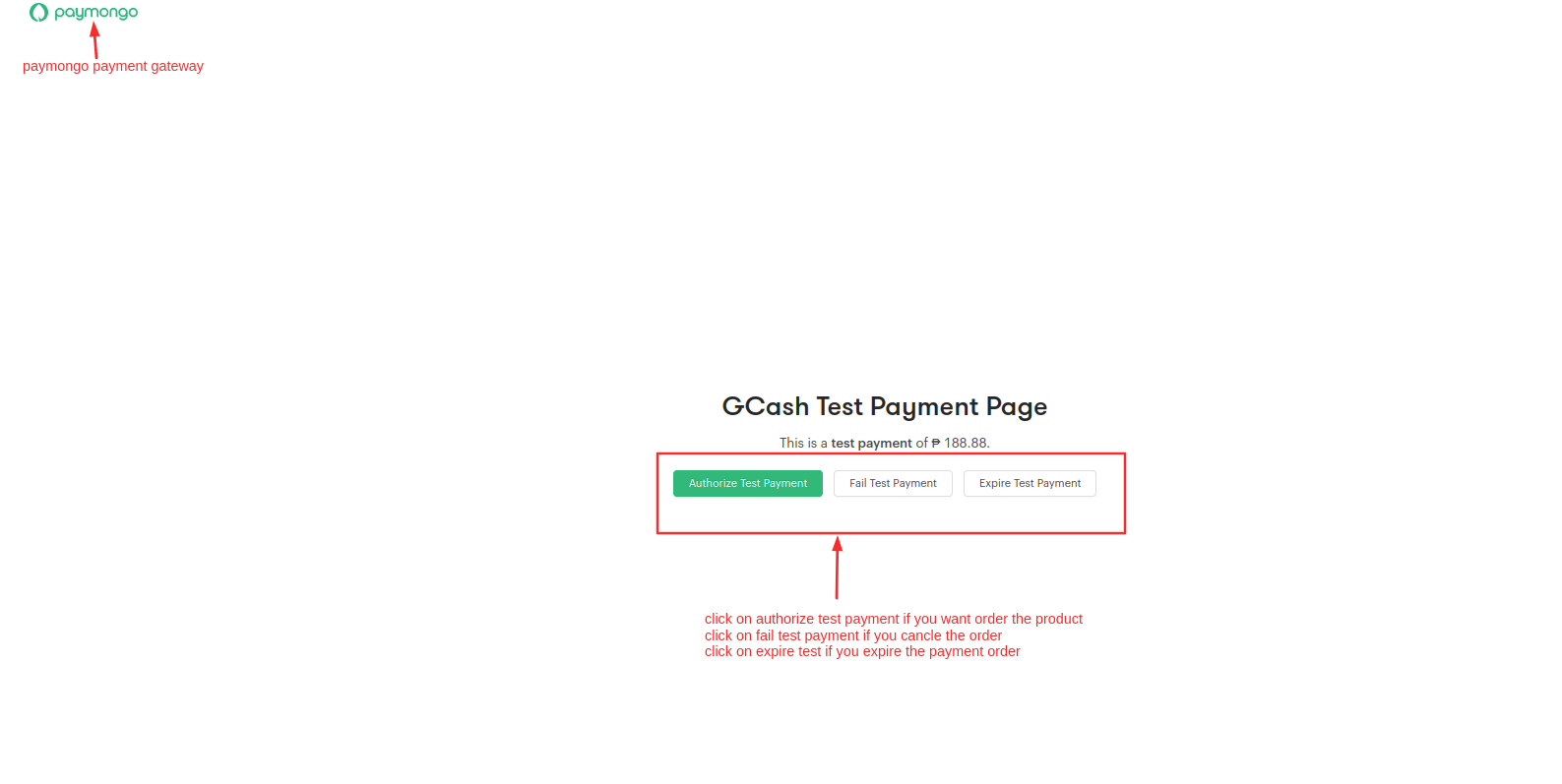
Here you see the notification the payment is successful and order is placed click on >> View order to see the details.
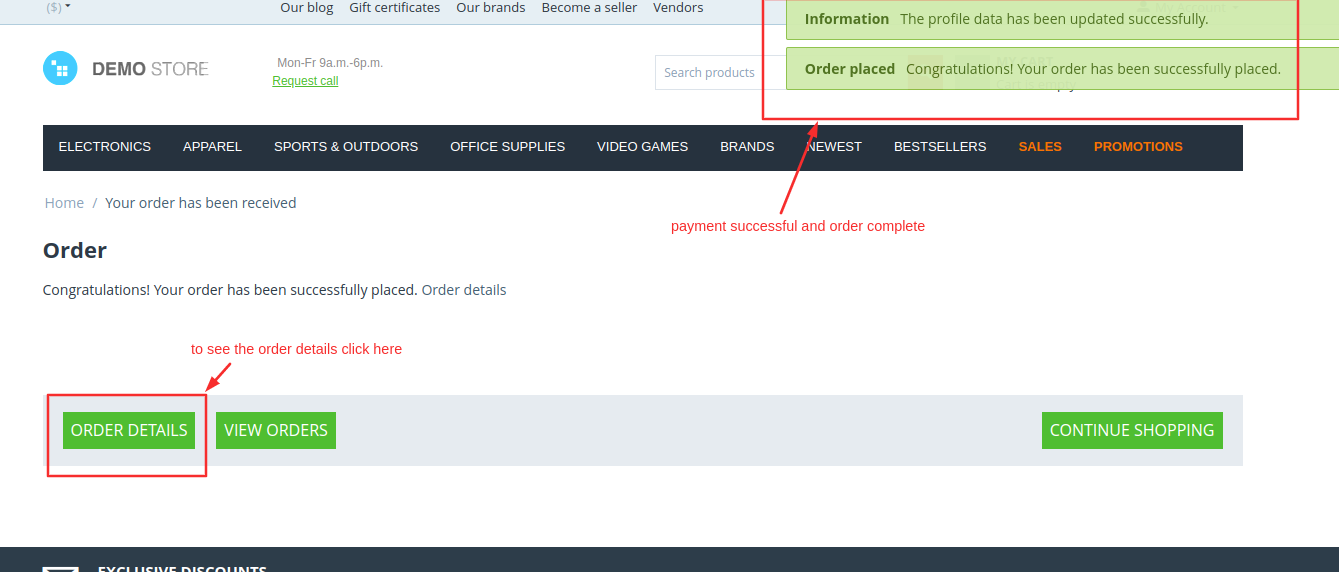
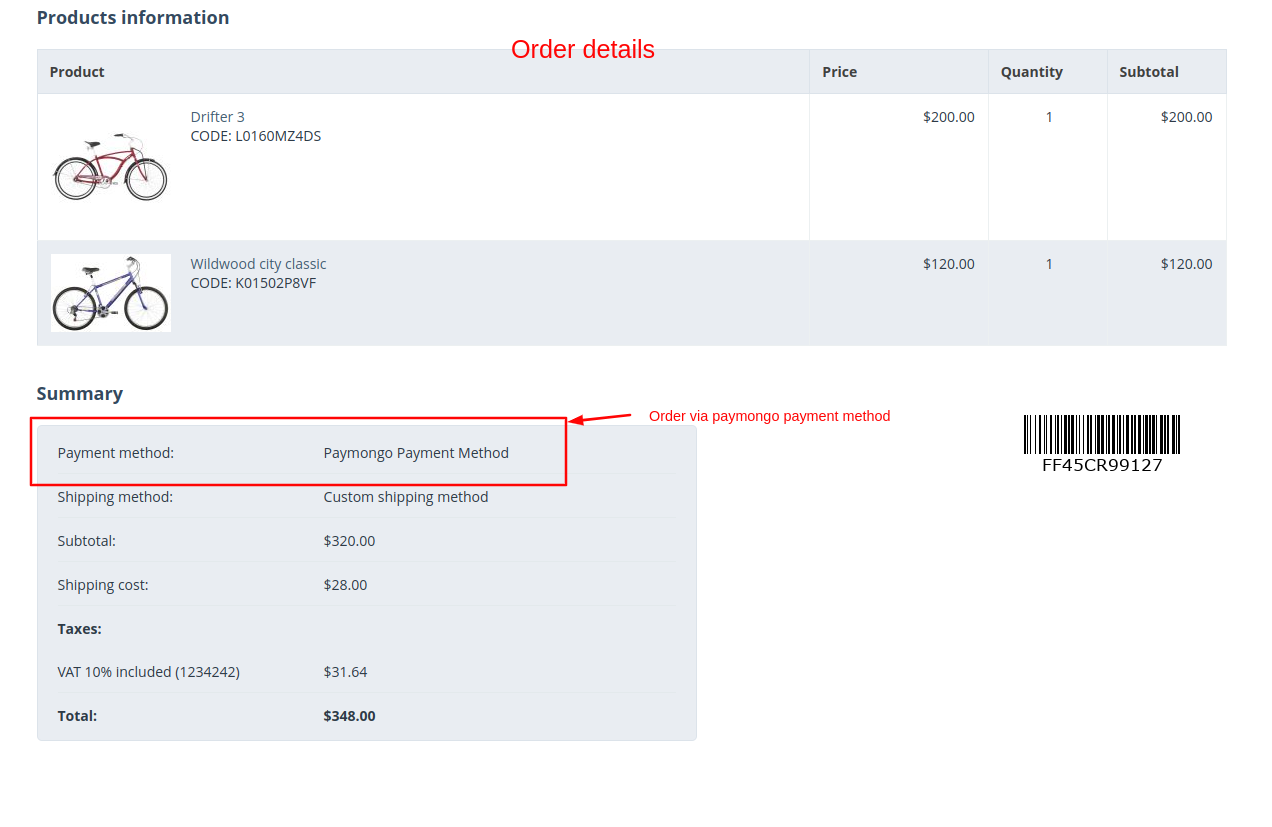
Payment order details
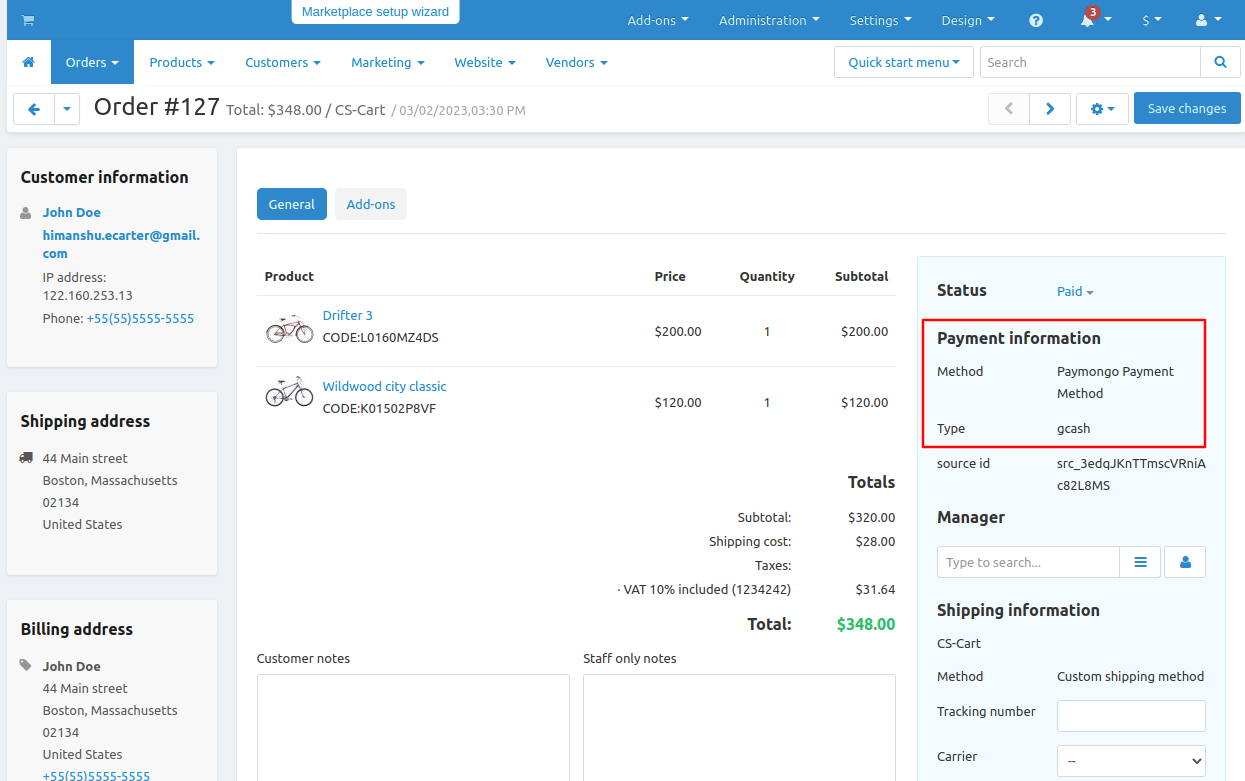
Addon-Version:
Version-1.0
Supported Versions:
CS-Cart, CS-Cart Multivendor 4.8.x, 4.9.x,4.10x,4.11x,4.12,4.13x, 4.14x, 4.15x, 4.16x, 4.17x, 4.18x
Support:
This app is developed and published by Ecarter Technologies Pvt. Ltd., a CS-Cart developer. You are guaranteed a quality add-ons