Cs-Cart Price Tracker Addon
Cs-Cart Price Tracker Addon
The Price Tracker add-on for CS-Cart helps customers monitor product prices and make a purchase when the price fits their budget. It encourages visitors to return to the store and converts potentially interested visitors into buyers. Customers can receive notifications for any price change or only when the price drops below a specific value set by them.
This add-on keeps customers engaged with your store by allowing them to track products for price matches. Whenever a product’s price drops or matches the desired value, an automated email is sent to the customer. Users can also view price history graphs, making the experience more interactive and informative.
Features:
- Price Tracking: Allows customers to track product prices easily.
- Price History Graphs: Customers can view price changes over time through graphs.
- Admin Targeting: Admins can easily target customers interested in price drops.
- Automated Notifications: Customers receive automated emails whenever a product’s price decreases.
- Easy Integration: Integrates smoothly with CS-Cart and CS-Cart Multivendor.
Installation
How To Install Price Tracker Addon
https://store.ecarter.co/blogs/how-to-install-addon/
How Addon Works
Open the addon
- On general tab click on >> item for menu to access the addon setting
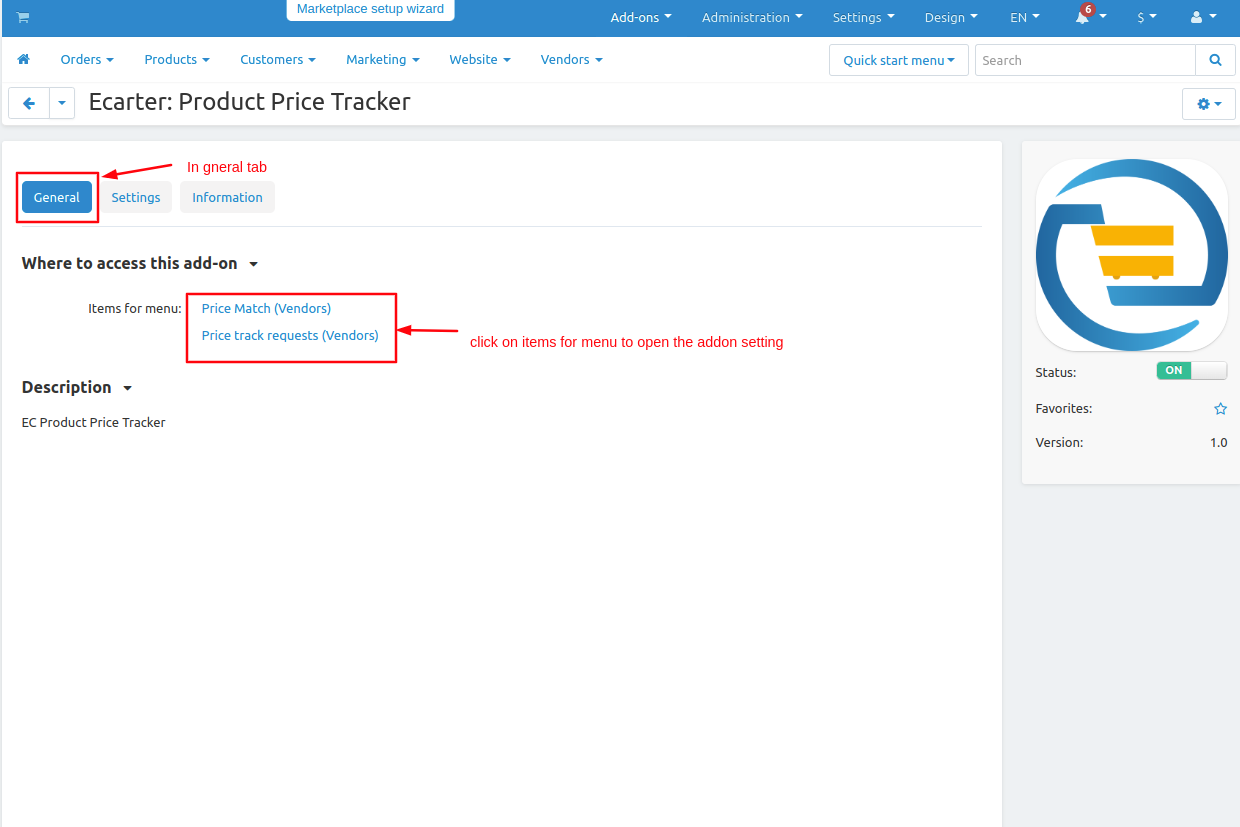
How The addon work
Let's see how the product price Tracker chart works
- Go to the product menu.
- Click on >> the products page and open it.
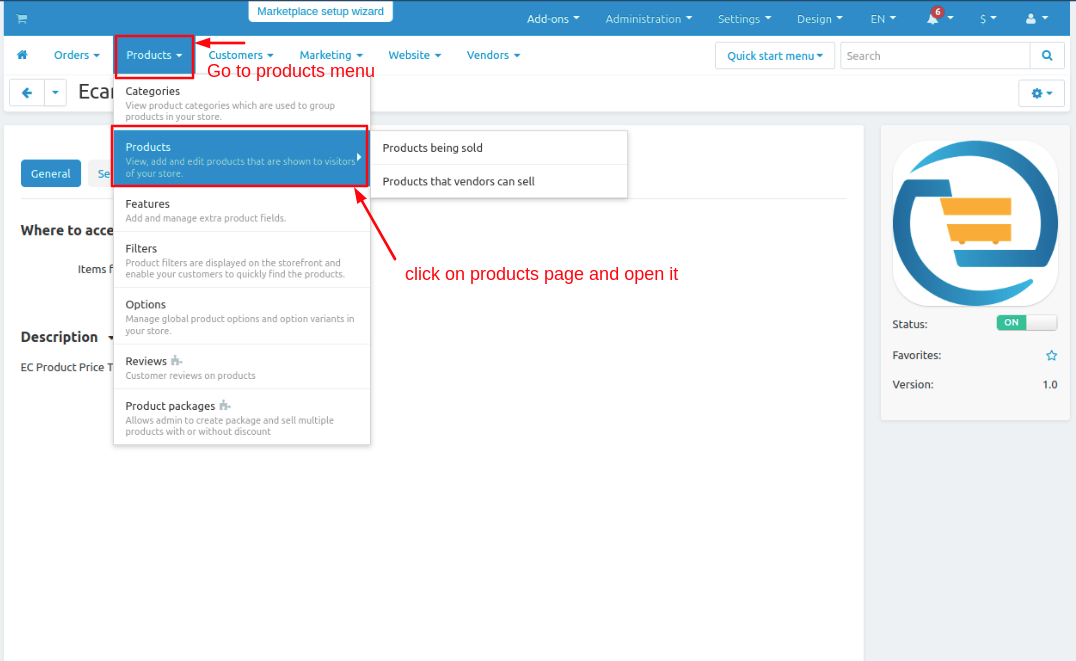
- the product page will be open so click on >> any product
- on the general tab and change the price of the product.
- Then click on >> the save button.
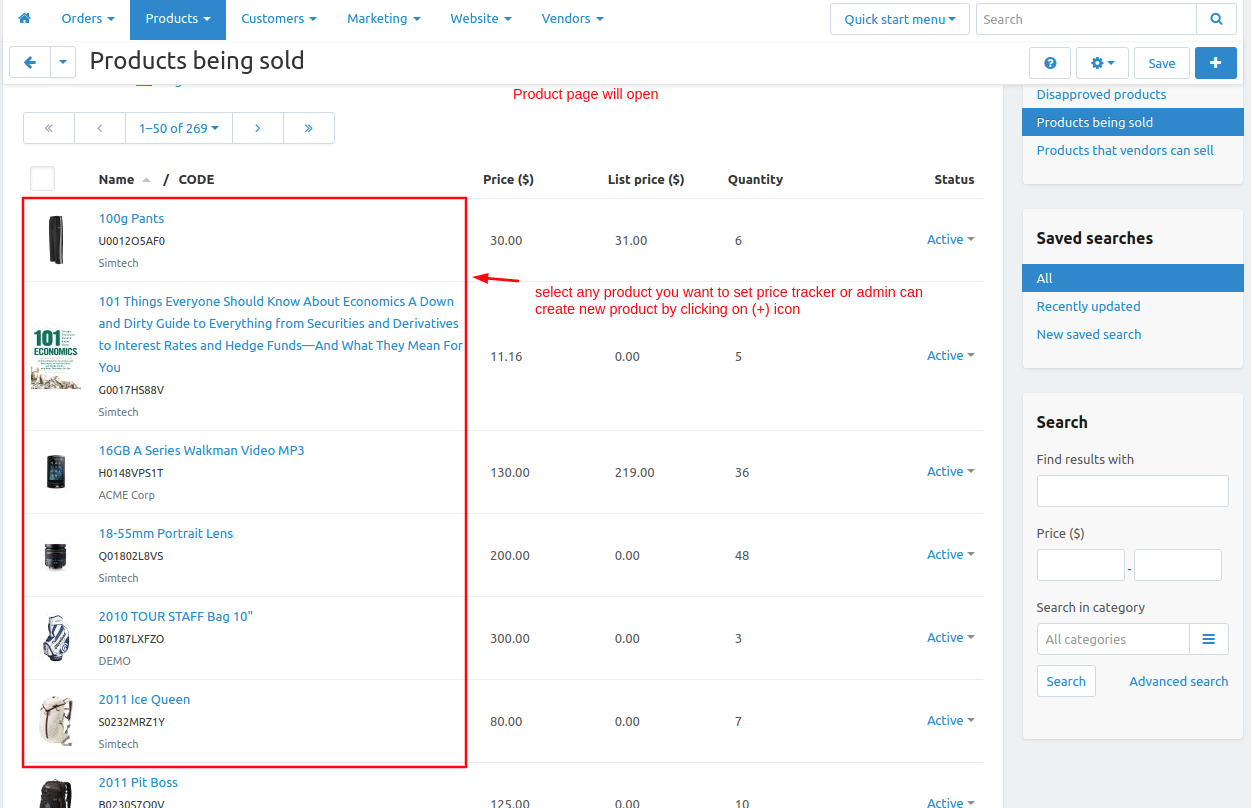
- Then click on >> the save button.
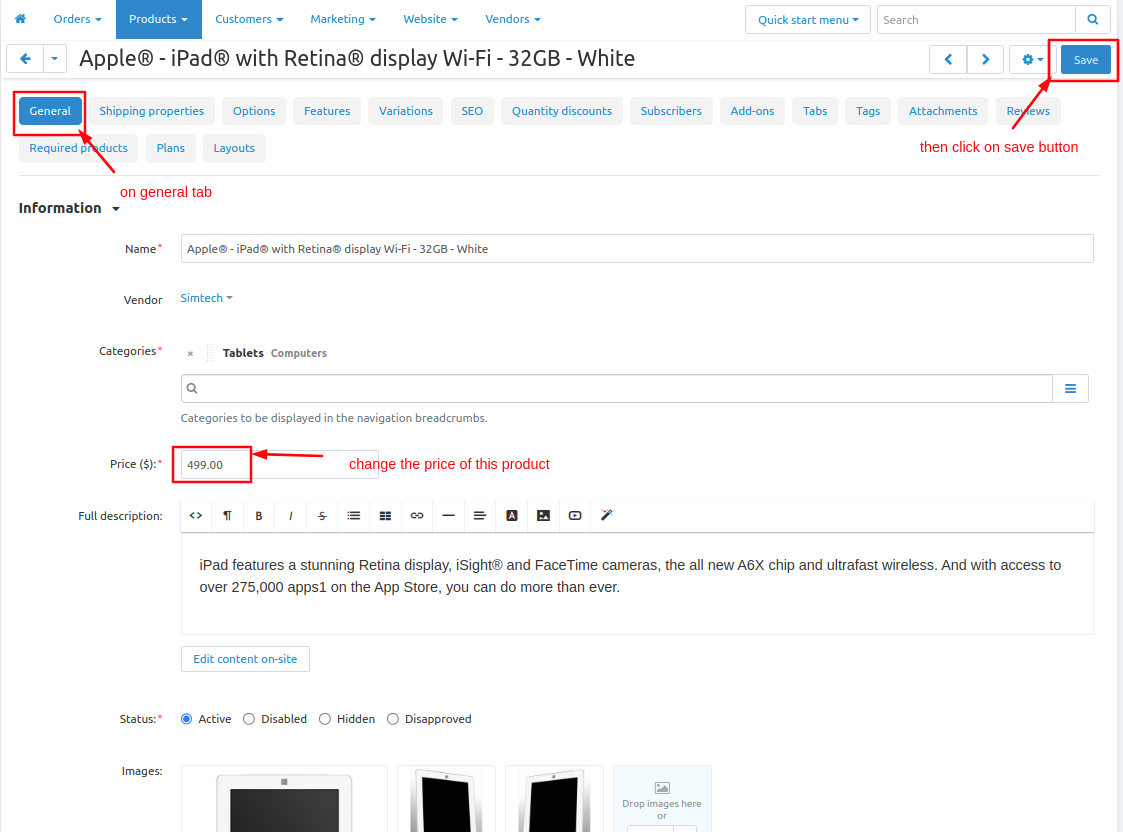
Let's see how the product price tracker works on the storefront.
- Open the storefront
- open the product for which admin has change the price.
- then click on >> product price tracker, in this tab user see the chart and track the price before and after on different timestamp.
>>See below images 1 and 2
>> image 1 before the price not changed image 2 after the price change of the product.
Image 1
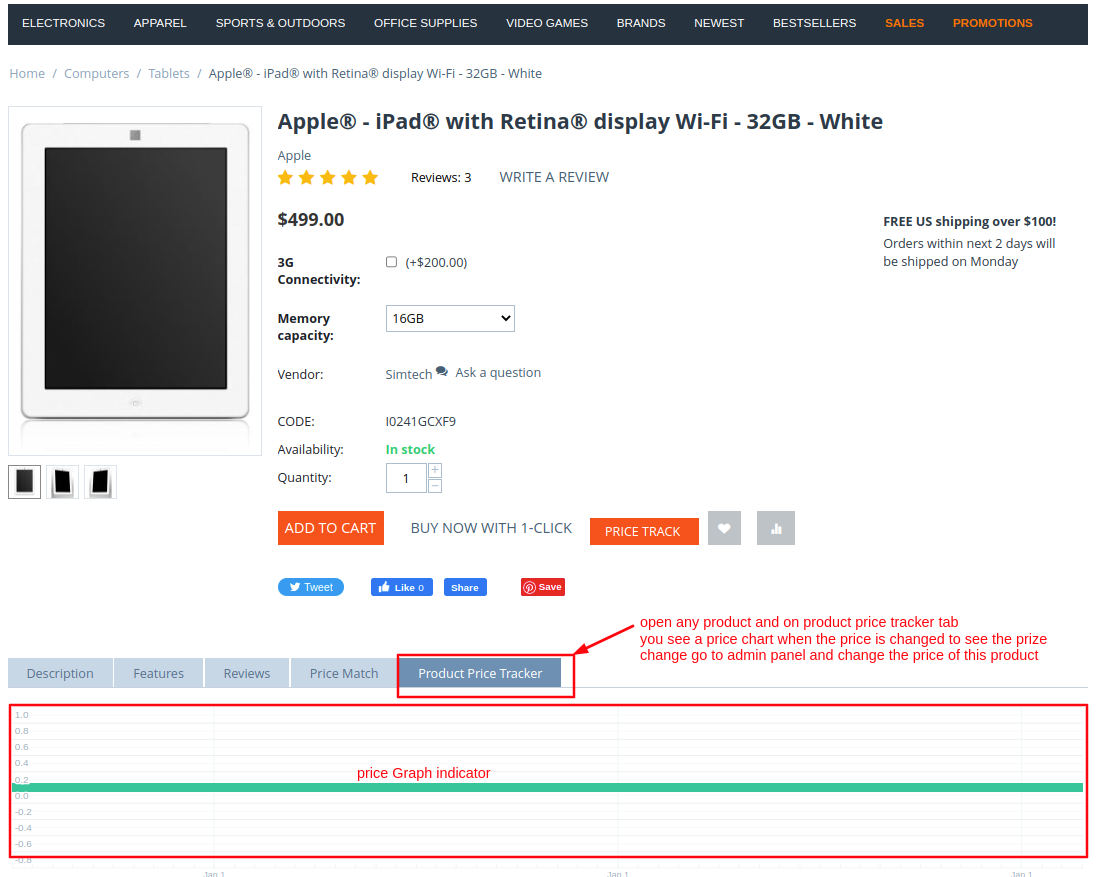
Image 2.
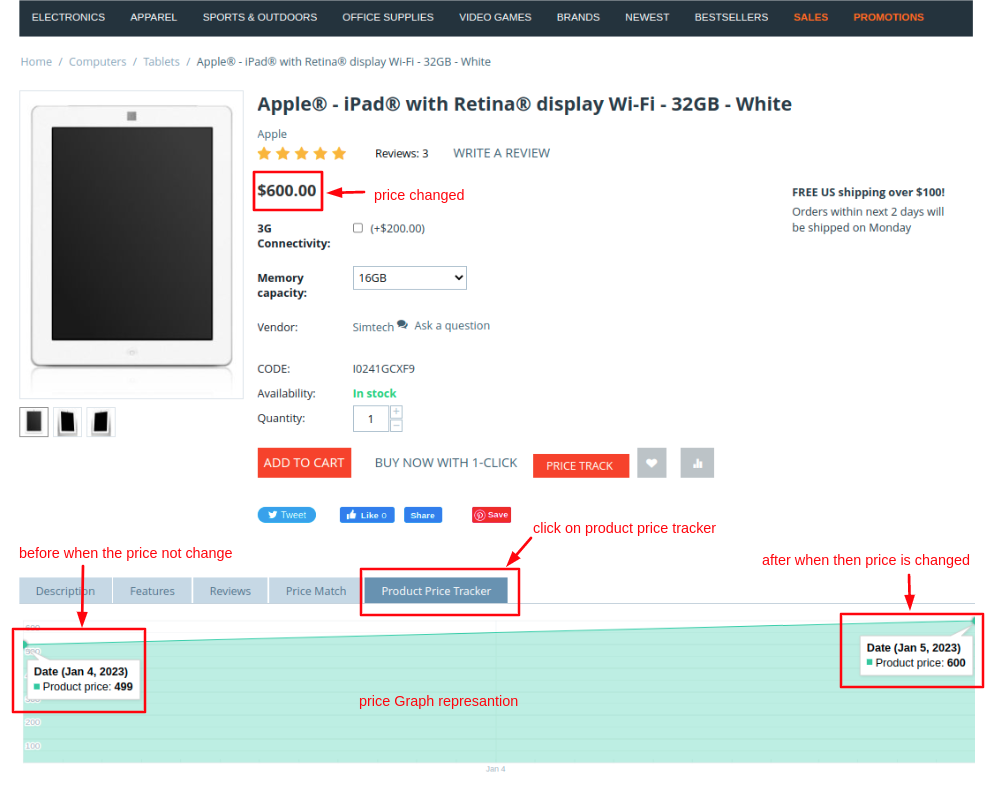
In the below image, the price will track based on different different timestamps when the price drop and when the price goes high.
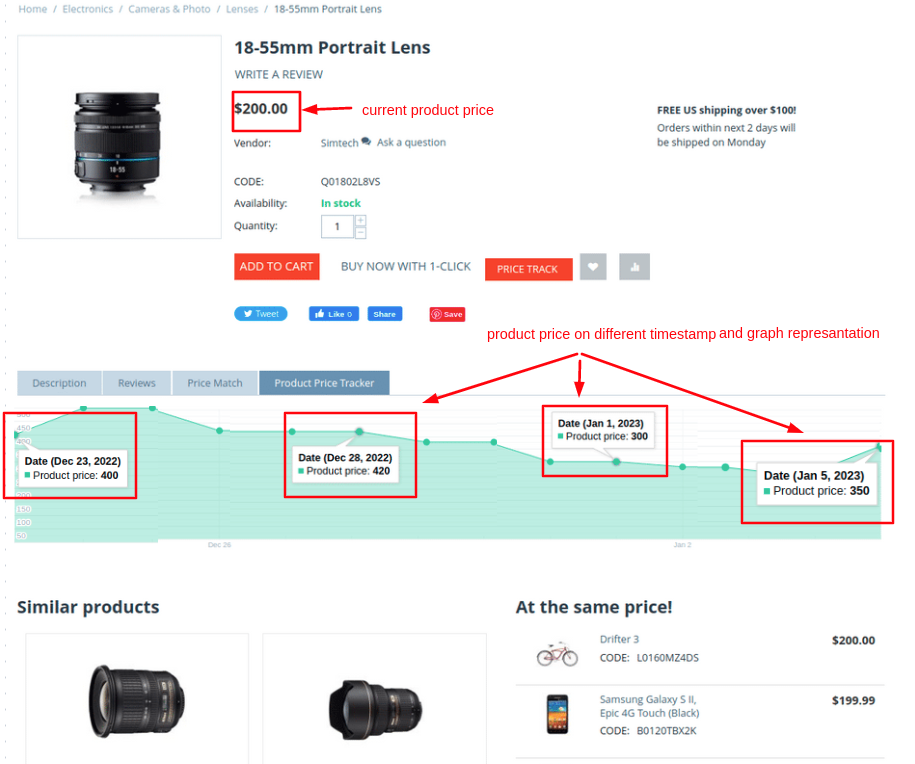
Now let's see how the user track the price.
- Open the storefront select any product
- Click on >> Price Track button.
- Enter the email address so the user gets a notification.
- Enter the tracking price so when the price drop or match user get mail
- Then click on >> Track Price button.
- Then request submit popup will be displayed.
.png?1675235364831)
- Enter the email address so the user gets a notification.
- Enter the tracking price so when the price drop or match user get mail
- Then click on >> Track Price button.
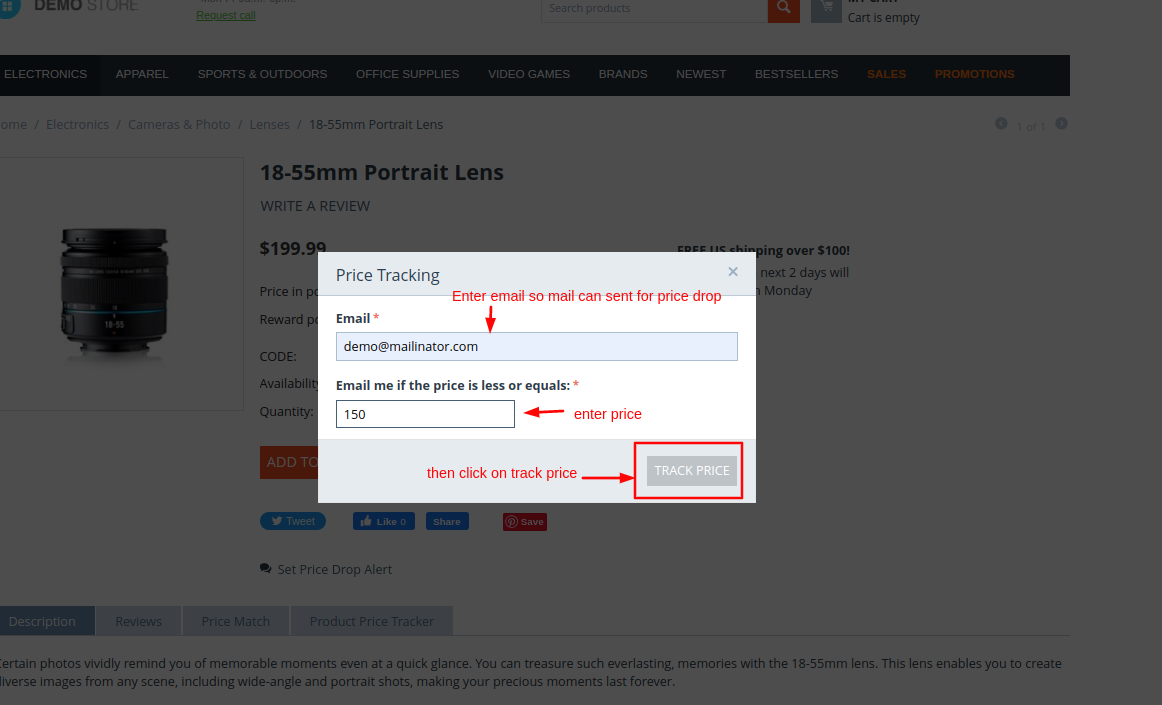
Open the admin panel.
- Go to vendors' menu
- Click on >> price track requests then the price track requests page will open.
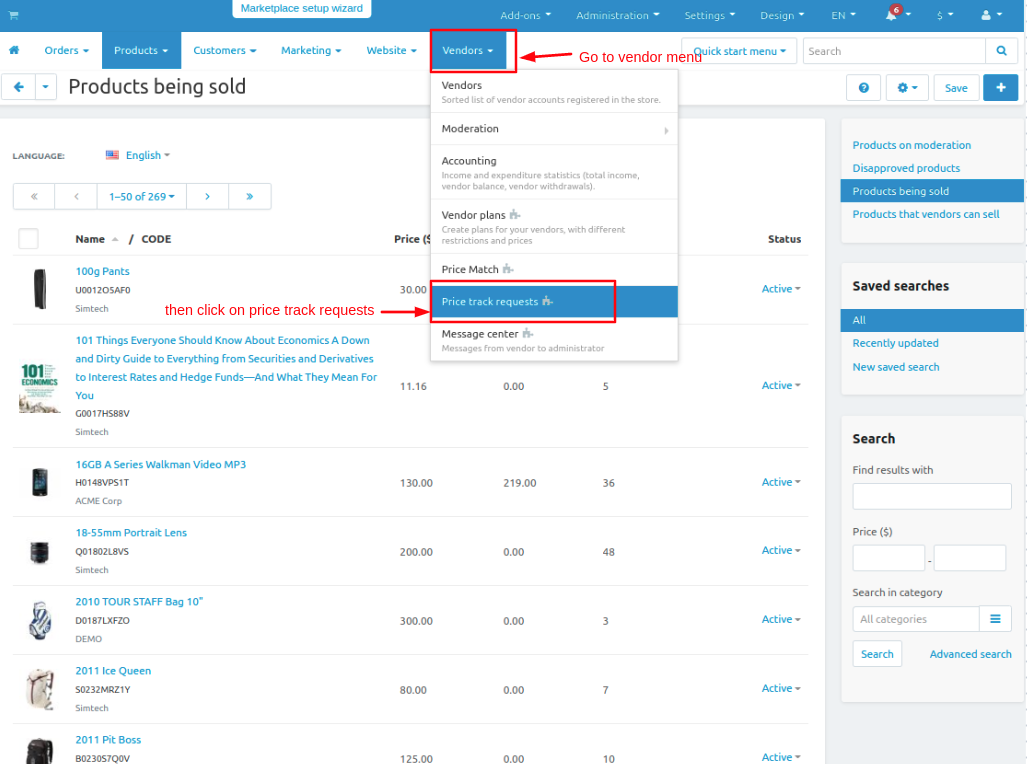
Note:-Here the user details admin can check all user price track activity. when the price is matched the email will be sent to the customer's mail and the detail of the customer will delete automatically from here.
.png?1675236154343)
Now let's see how to check the price match.
- Open the storefront select any product
- Click on >> Price Match tab.
- Enter the details like user name, Email id, competitor price, competitor product link, and message.
- Here competitor price means what is the price of this product on competitor's site.
- and enter the competitor product link so the admin can verify that the price is actually correct.
- Then click on >> submit button.
.png?1675235925460)
Now check customer detail on admin panel
- Open the admin panel.
- Go to vendors menu.
- Click on >> Price match.
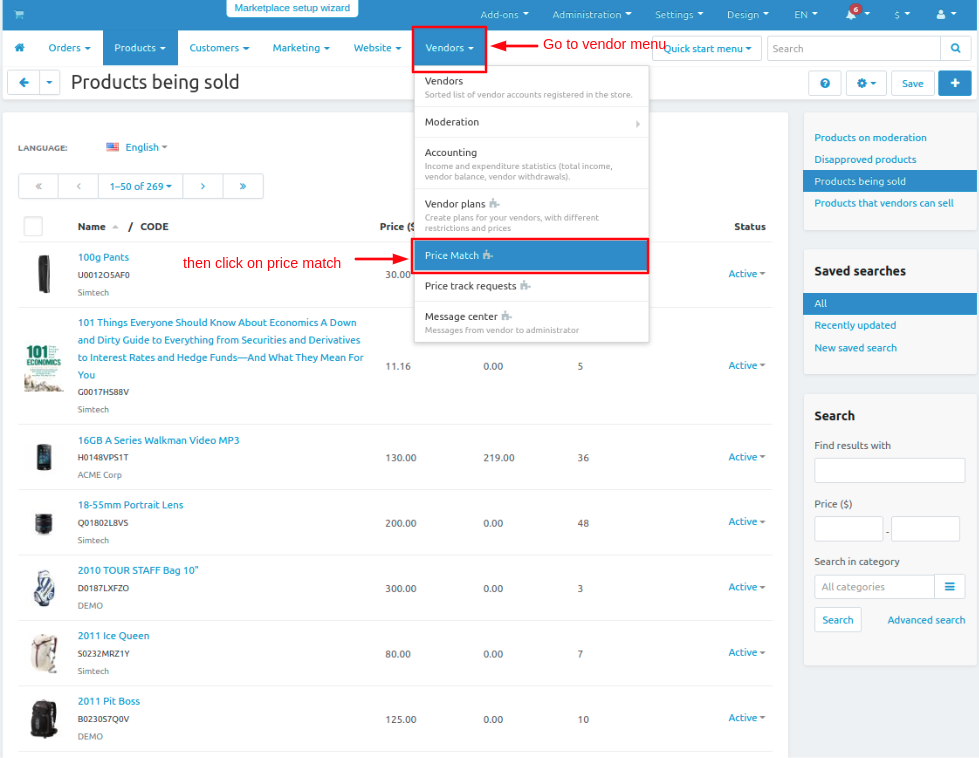
- Price match details page will open.
- hereadmin can see all user details.
- admin can view the message of user by clicking on view button.
- Admin can respond to the user message by click on reply button.
- Admin can check the competitor product price by clicking on below link option.
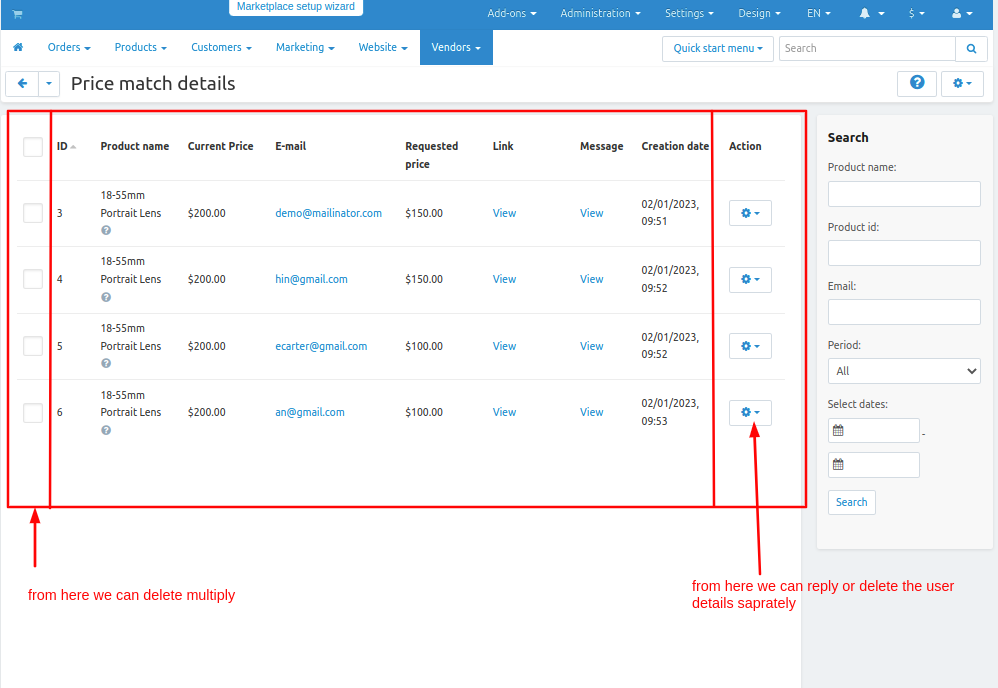
Now see how to send email to the user when the price match or price drop alert.
- Open the addon
- Switch to the setting tab
- Click on >> Price Alert then you see a notification sent to the user.
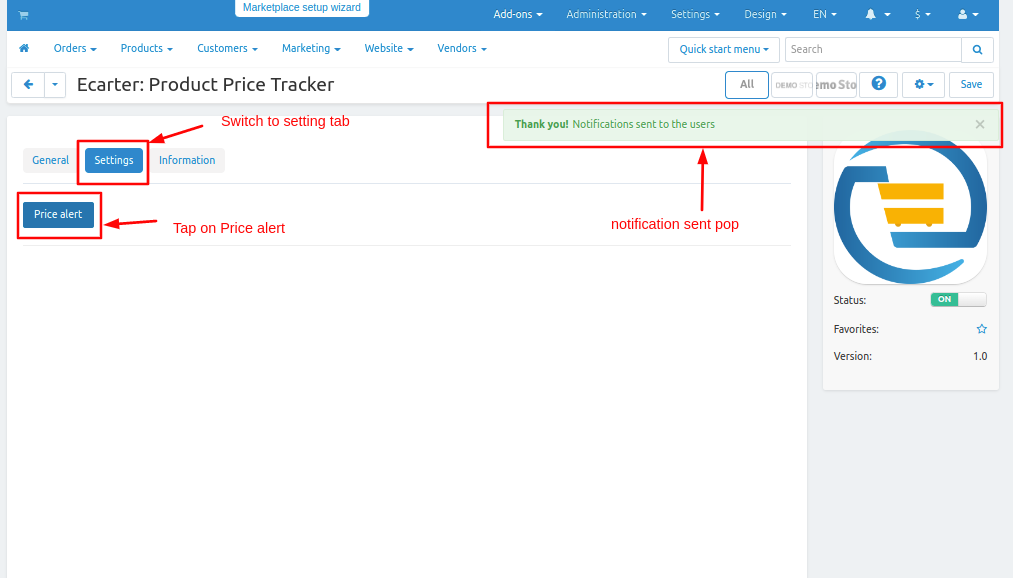
Addon-Version
Version-1.0.3
Supported Versions:
CS-Cart, CS-Cart Multivendor 4.8.x, 4.9.x,4.10x,4.11x,4.12,4.13x, 4.14x, 4.15x, 4.16x, 4.17x, 4.18x
Support:
This add-on is developed and published by Ecarter Technologies Pvt.Ltd., a CS-Cart developer. You are guaranteed a quality add-on supported by future versions. If you need help, please contact us via email at support@ecarter.co.

%20(44).png?1672905540720)



