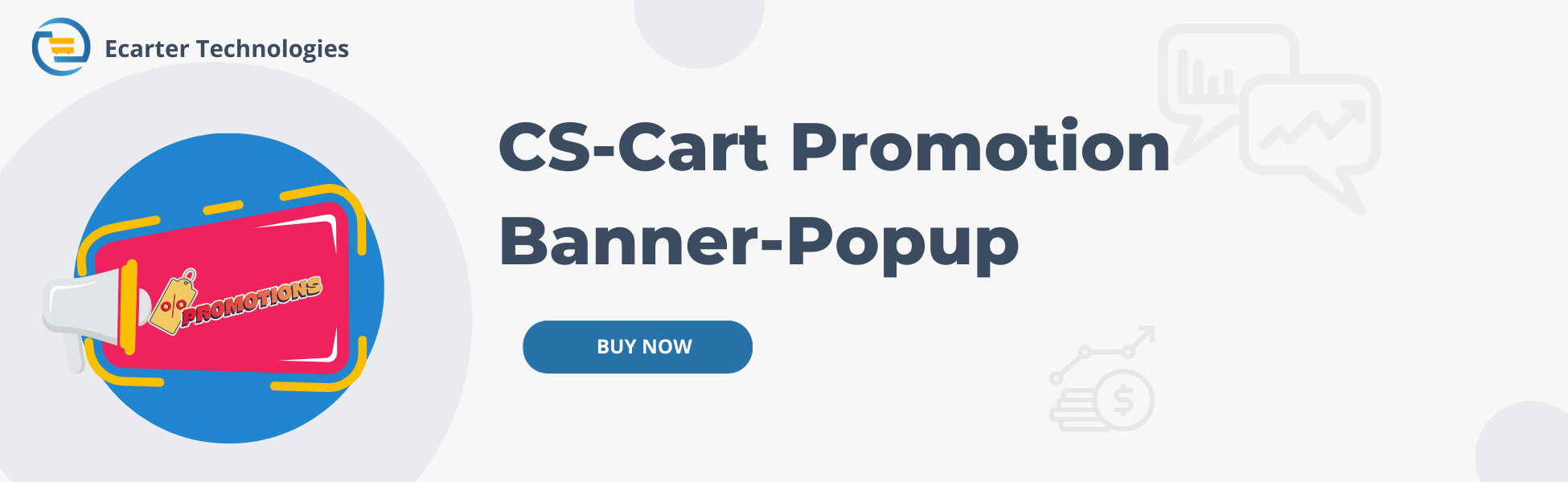CS-Cart Promotion Banners on Website
CS-Cart Promotion Banners on Website Addon
The addon provides functionality to create banner pop-up promotions blocks in CS-Cart. Admin can create banner pop-up promotions to add a new block at the homepage or every page on the store. Banners are lightweight and portable displays that can be transported.
Features:
- Easy Promotion Setup: Admin can easily promote store products and vendor offers.
- Enhanced Visibility: Shows attractive promotional banners to quickly engage users.
- Dedicated Block: Provides a special banner block exclusively for store and vendor promotions.
- CS-Cart Integration: Fully compatible with CS-Cart Ultimate and Multi-Vendor editions.
Installation
How To Install the Addon
https://store.ecarter.co/blogs...
How the Addon Works
- Go to the Design menu.
- click on >>layouts.
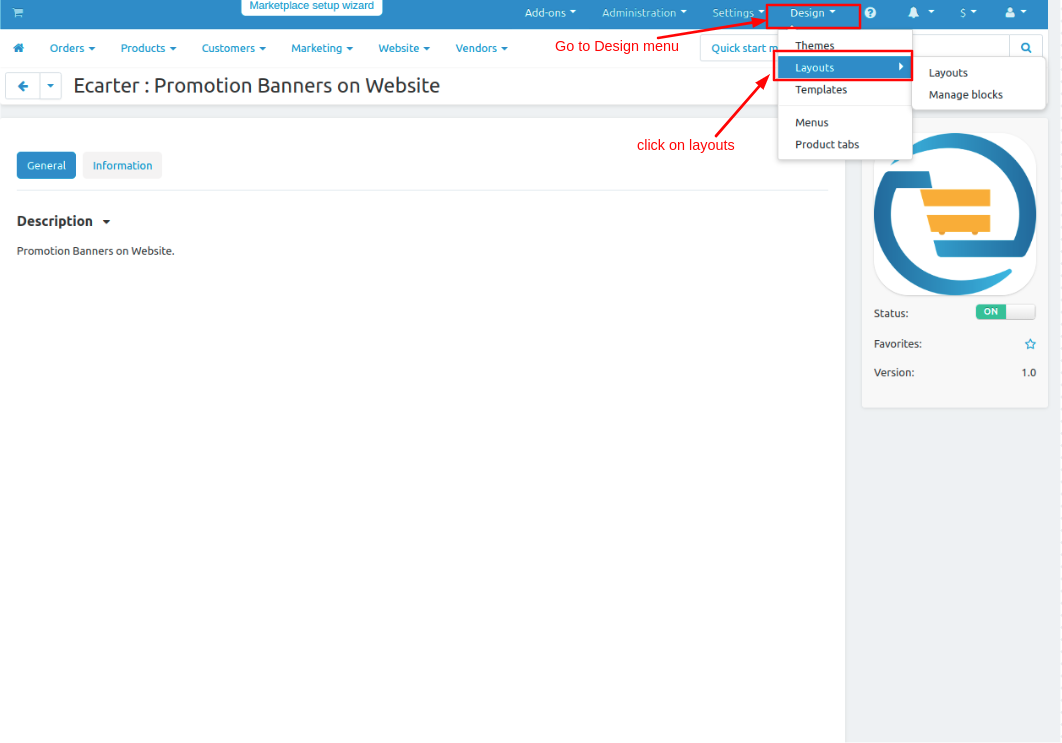
- Admin can set pop-up banners on the homepage or on every page on the website.
- With the same process here we set it on the homepage.
- Switch to the homepage tab.
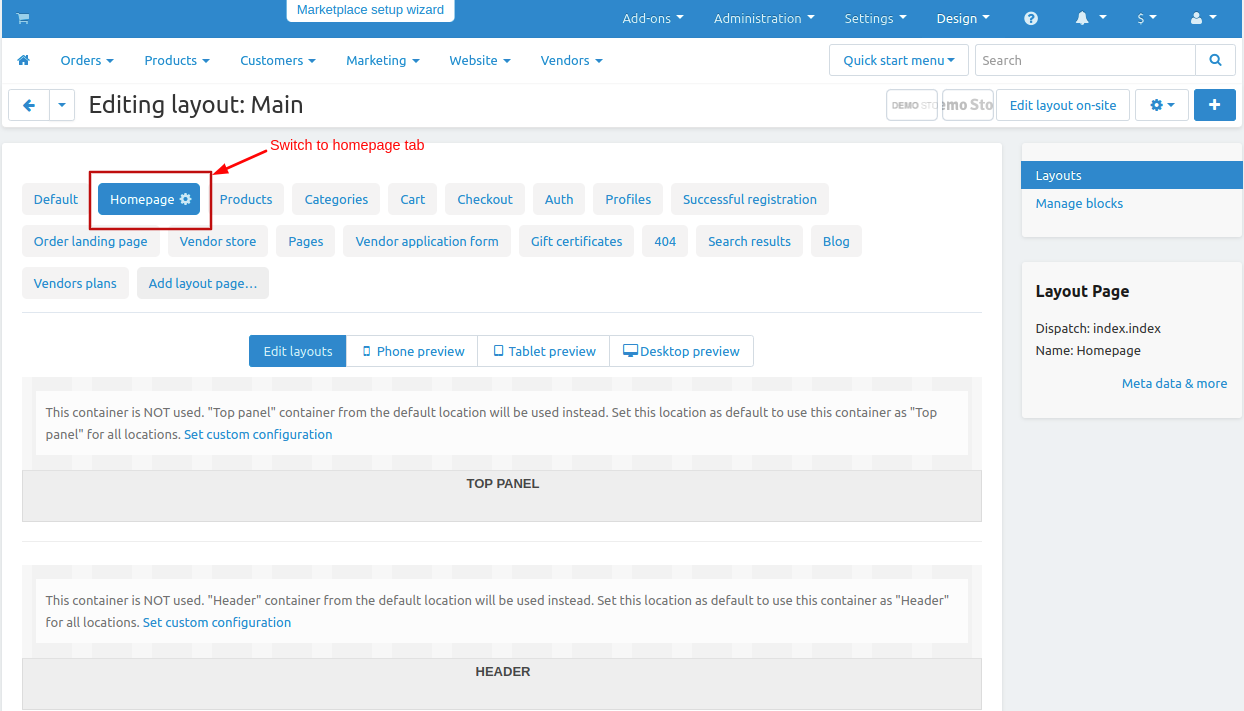
- first add the block click on >> (+) icon then click on >> Add block.
- Now switch to create New Block tab
- Click on >> Promotion banner and open it.
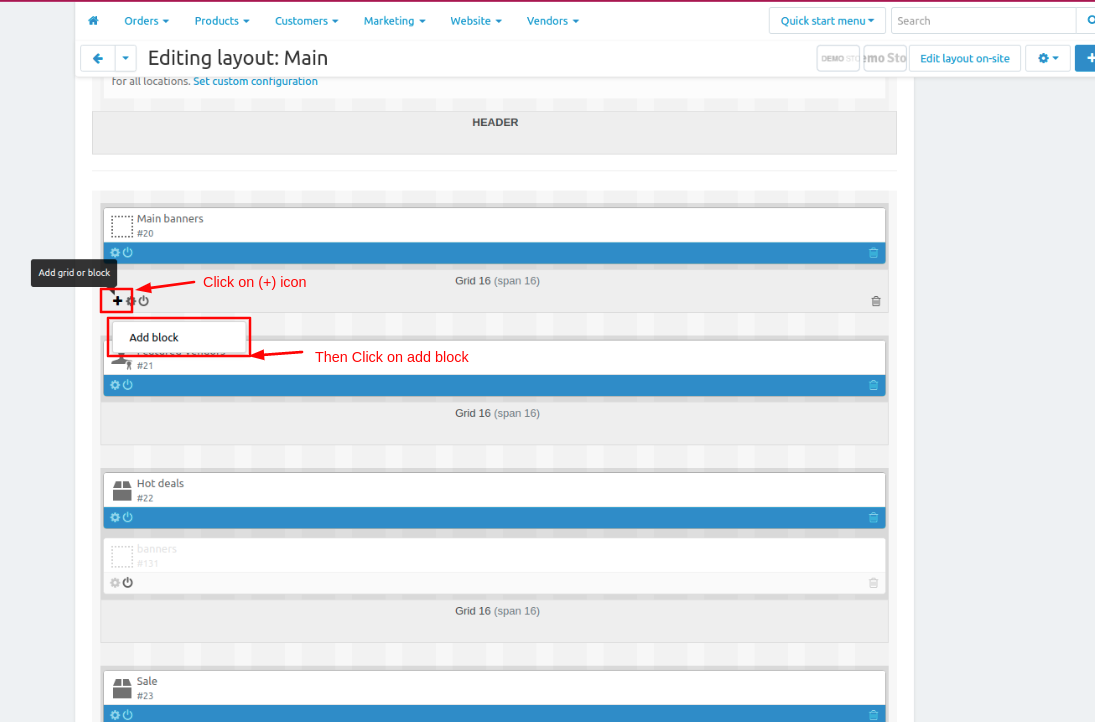
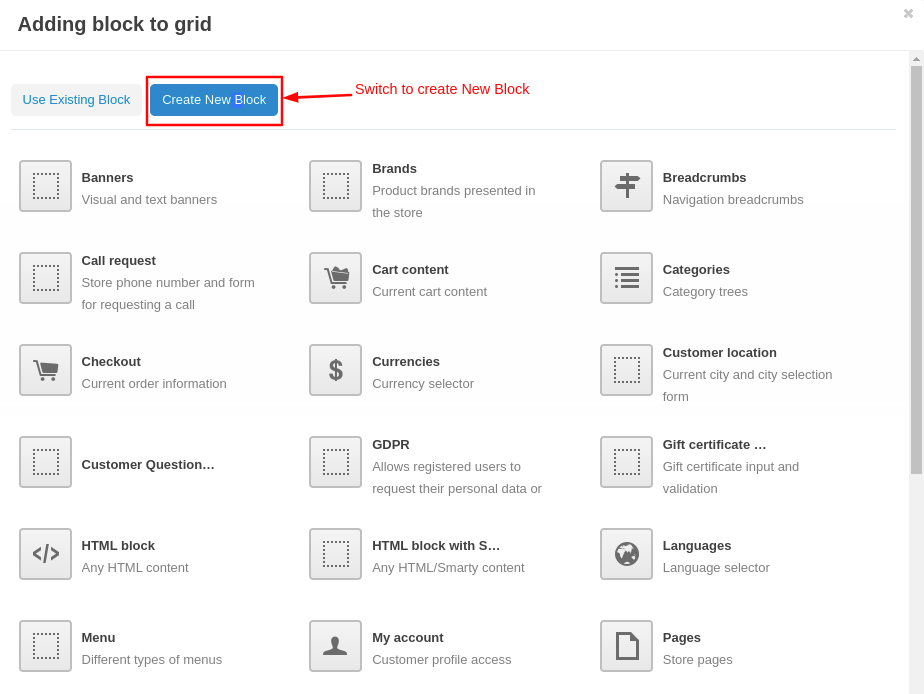

- On general tab give the name of the block.
- then click on >> settings tab.
- From here admin can set or change the pop-up banner settings.
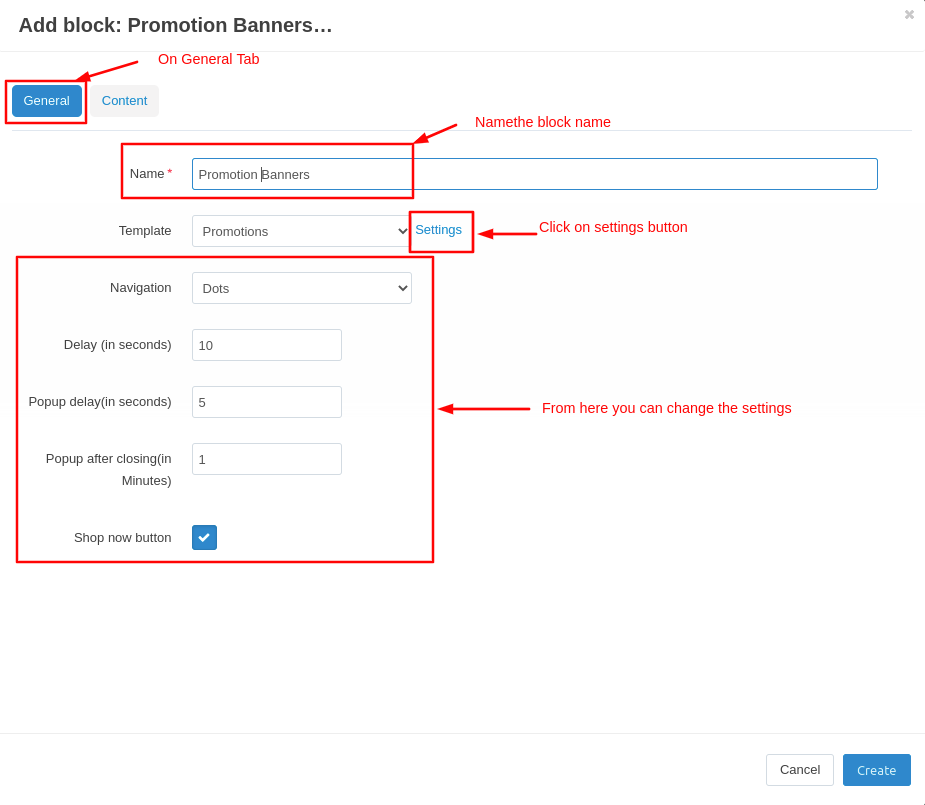
- Now Switch to Contant tab.
- Click on >> Add banners.
- Then click on >> create button.
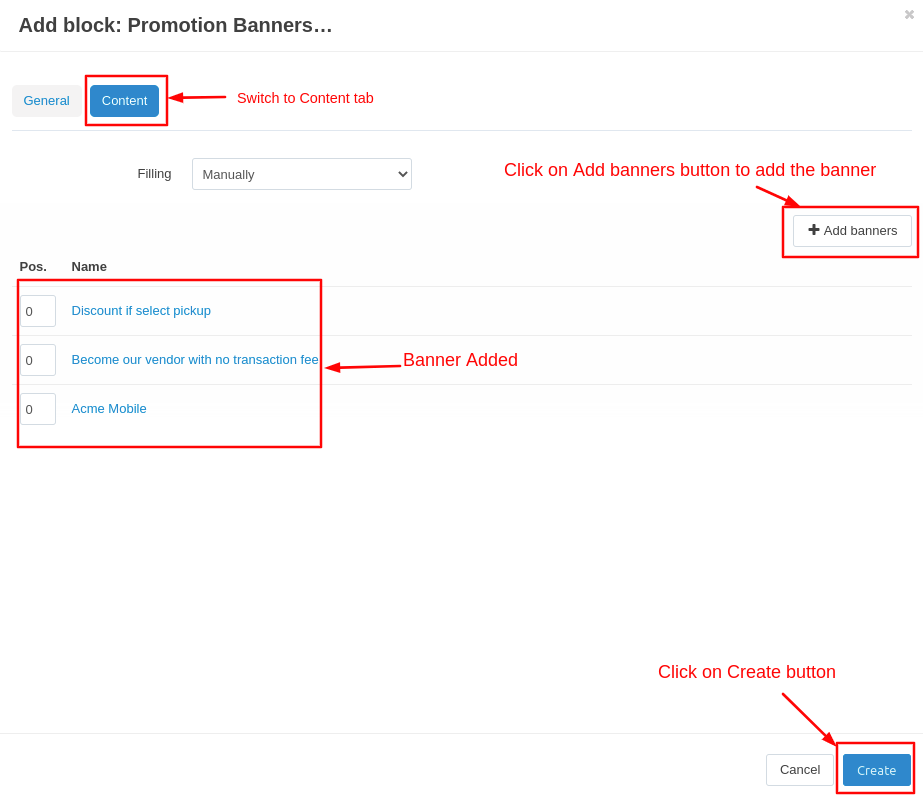
- Here you can see that the block is added.
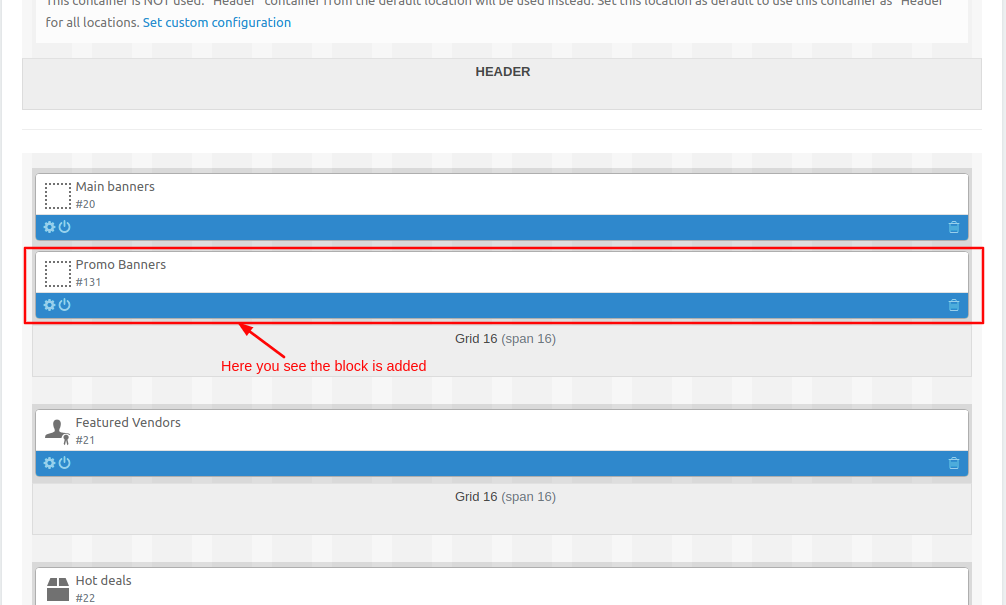
Now let's see on Storefront how the pop-up banner appears.
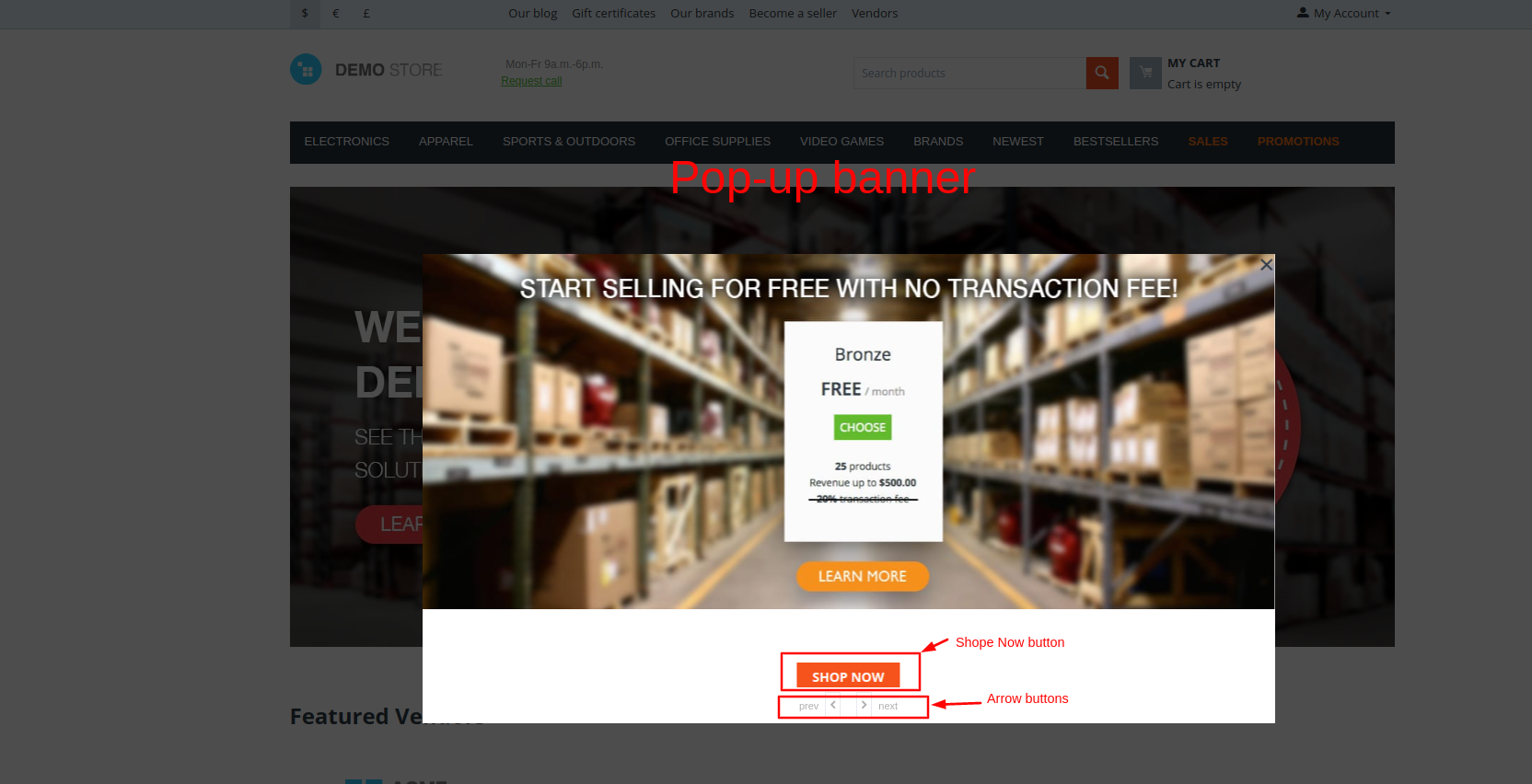
Addon-Version
Version-1.0
Supported Versions:
CS-Cart, CS-Cart Multivendor 4.8.x, 4.9.x,4.10x,4.11x,4.12,4.13x, 4.14x, 4.15x, 4.16x, 4.17x, 4.18x
Support:
This add-on is developed and published by Ecarter Technologies Pvt.Ltd., a CS-Cart developer. You are guaranteed a quality add-on supported by future versions. If you need help, please contact us via email at support@ecarter.co.