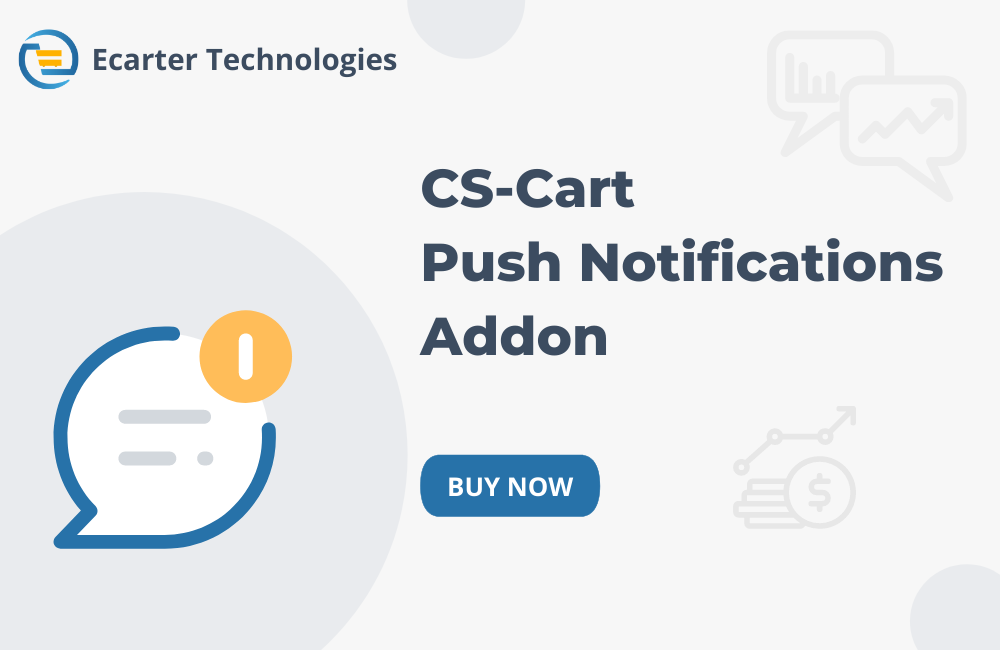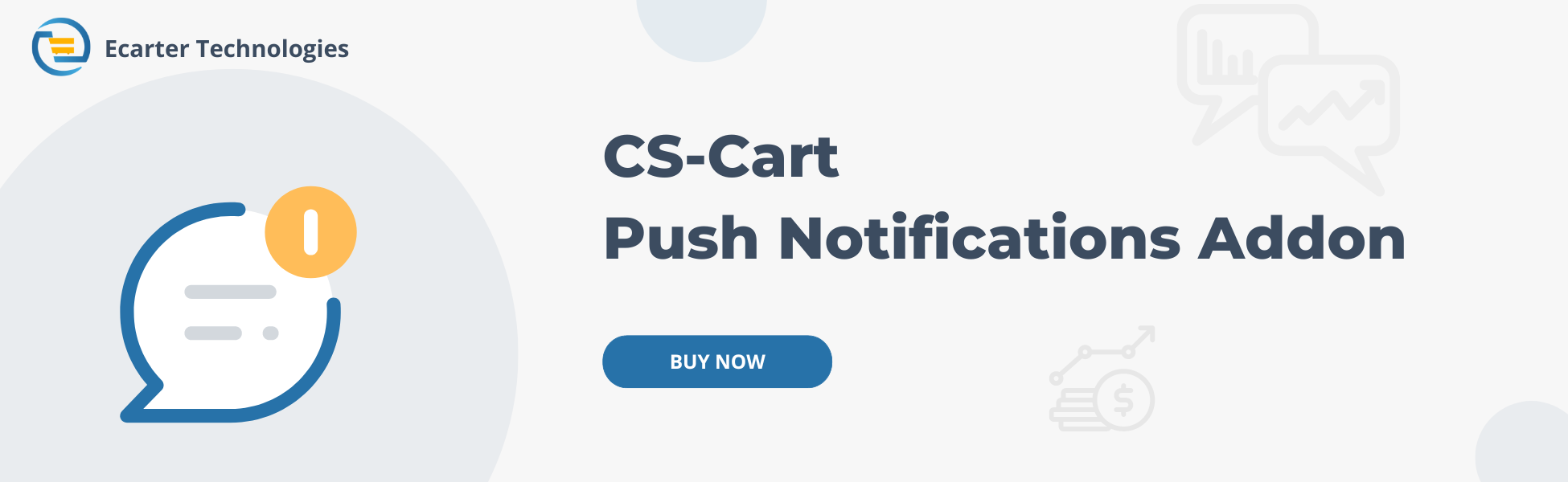CS-Cart Push Notification
This add-on allows the admin to send push notifications directly to all subscribers' browsers. The subscribed user gets a pop-up message on the device even when he is not active on the site.
Push Notifications work on all devices. You can change the image in each notification to lend more context to your notifications. This will make your notifications more impactful and give an instant visual connect
Features:
- Feature to allow admin to create, manage, and delete push notifications.
- Well integrated with CS-Cart & Multi-Vendor.
- Works well with Mozilla Firefox, Safari, and Chrome browsers.
- An unlimited number of customers can subscribe to your site.
- Features to add icon and target URL for notifications.
- Features to view and delete the notification logs.
- Features to create notifications for specific users.
Installation:
How to install Addon
https://store.ecarter.co/blogs/how-to-install-addon/
How to Addon Works
- Open the addon.
- In the General tab.
- Items for menu: Here, you can directly access the Manage Push notification and subscribers page under the website menu through this link.
- Switch on the Settings tab.
- Vapid Key: Here user enter the Vapid key, which they can get from the https://vapidkeys.com/ site.
- Click on the Save button.
Manage push notifications:
- Go to the Push Notification >> Manage Push Notification under the website menu.
- Manage Push Notification page will be opened.
- Click on the (+) icon to add a notification.
How to create a new push notification:
- Open the add new notification pop-up window.
- Title: Enter the title for the notification.
- Storefront: Here user selects the storefront.
- Message: Here enter the message of notification.
- Push Notification: Check these boxes for whom you want to send this notification.
- Image: Here user upload the image.
- Target URL: Here add Target URL.
- Click on the Create button.
How to Send Push Notifications:
- Here, you see the added notification.
- Click on the gear button.
- Click on the Resend Notification.
- Here, you see the processing of sending messages to the subscriber.
- Here, you see the pop-up message for permission to send notifications.
- Here, you see the added push notification.
- Here, you see the pop-up message notification of new added new push notification.
Manage Subscribers:
- Go to the Push Notification >> Manage Notification in the website menu.
- Here, you see the subscriber's details.
Tutorial Link:
Addon-Version:
Version-1.0
Supported Versions:
CS-Cart, CS-Cart Multivendor 4.8.x, 4.9.x,4.10x,4.11x,4.12,4.13x, 4.14x, 4.15x, 4.16x, 4.17x, 4.18x
Support:
This add-on is developed and published by Ecarter Technologies Pvt.Ltd., a CS-Cart developer. You are guaranteed a quality add-on supported by future versions. If you need help, please contact us via email at support@ecarter.co.