Cs-Cart Requests For Quotation Addon
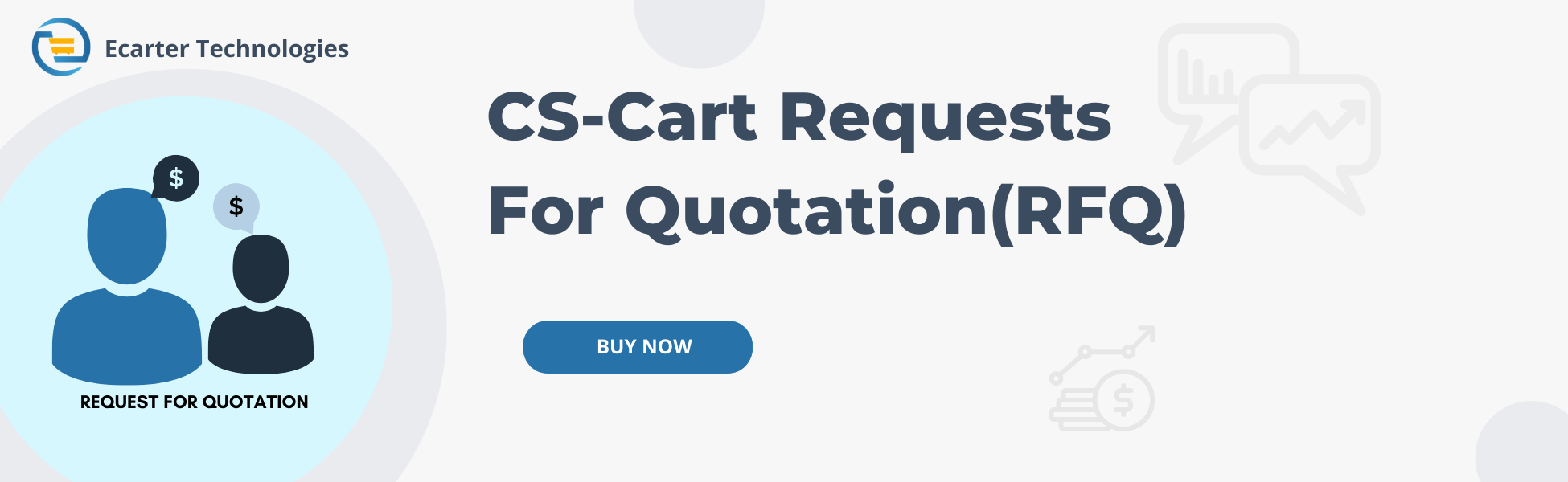
Cs-Cart Request For Quotation Addon
This addon is developed to help buyers to get quote from all vendors for any specific requirement, and vendors will be able to quote as per requirement of customer, they can quote according to RFQ and customer will have more flexibility to find products on your store.
Feature:-
- Feature to allow user can attach the file with a quote.
- Feature to allow users can resend the quote.
- Feature to allow to use quotation on a particular product.
- Vendor can also access direct this addon from vendor penal.
- Easy to use with impressive functionality to attract more customers on your store.
- Well-integrated with CS-Cart Multivendor.
Installation:-
How To Install Addon
Addon-Installation: For the installation process you need to go to Add-ons > Manage add-ons > then click on the gear button and choose manual installation then there is a pop-up of manual installation that is open and you can choose an option to upload addon zip and install the addon.
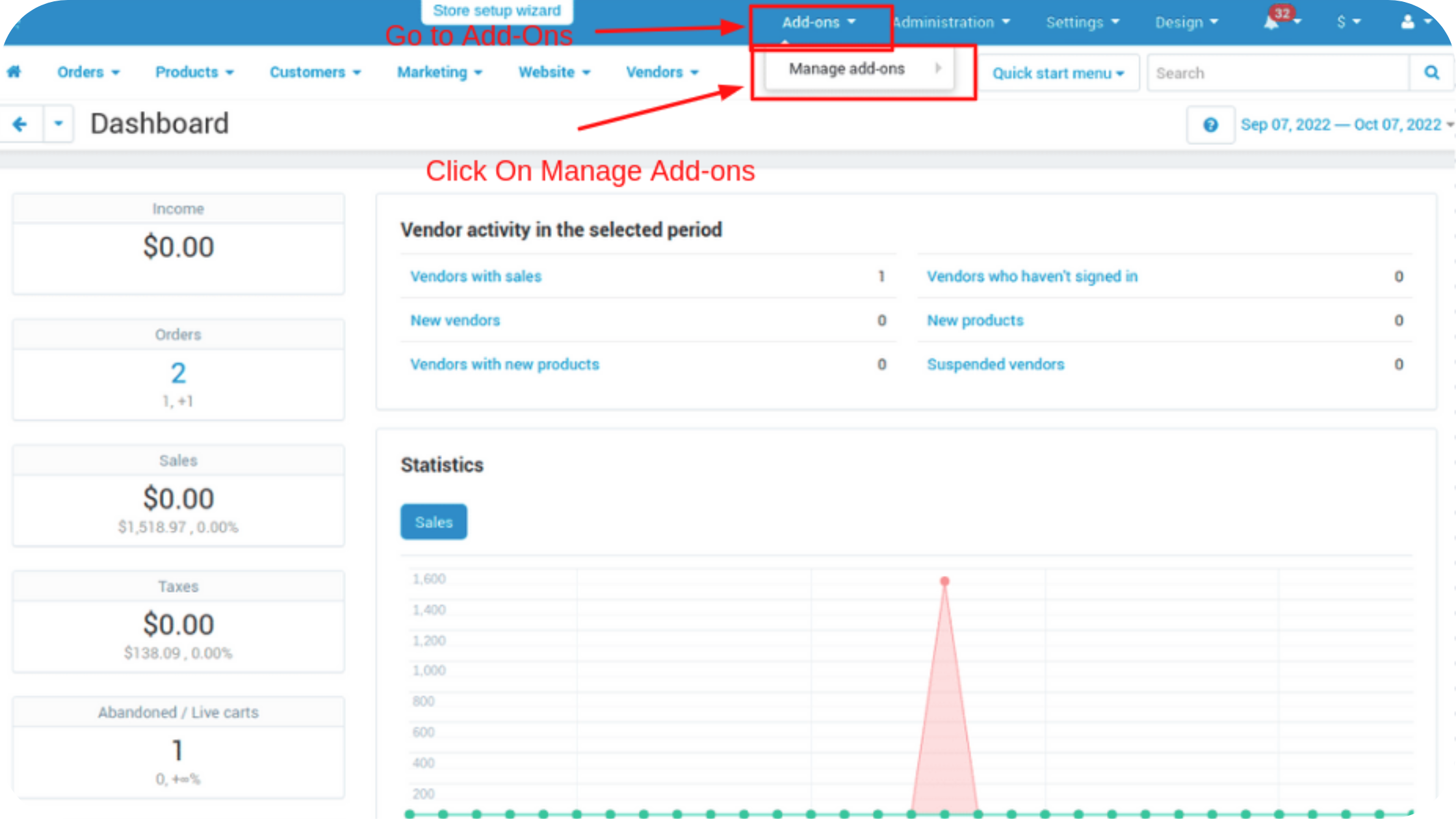
How to Upload Zip file
1. Click on setting>Manual installation a pop window will be displayed.
you can install an add-on by picking a tgz,gz,zip format archive and clicking Upload & install.
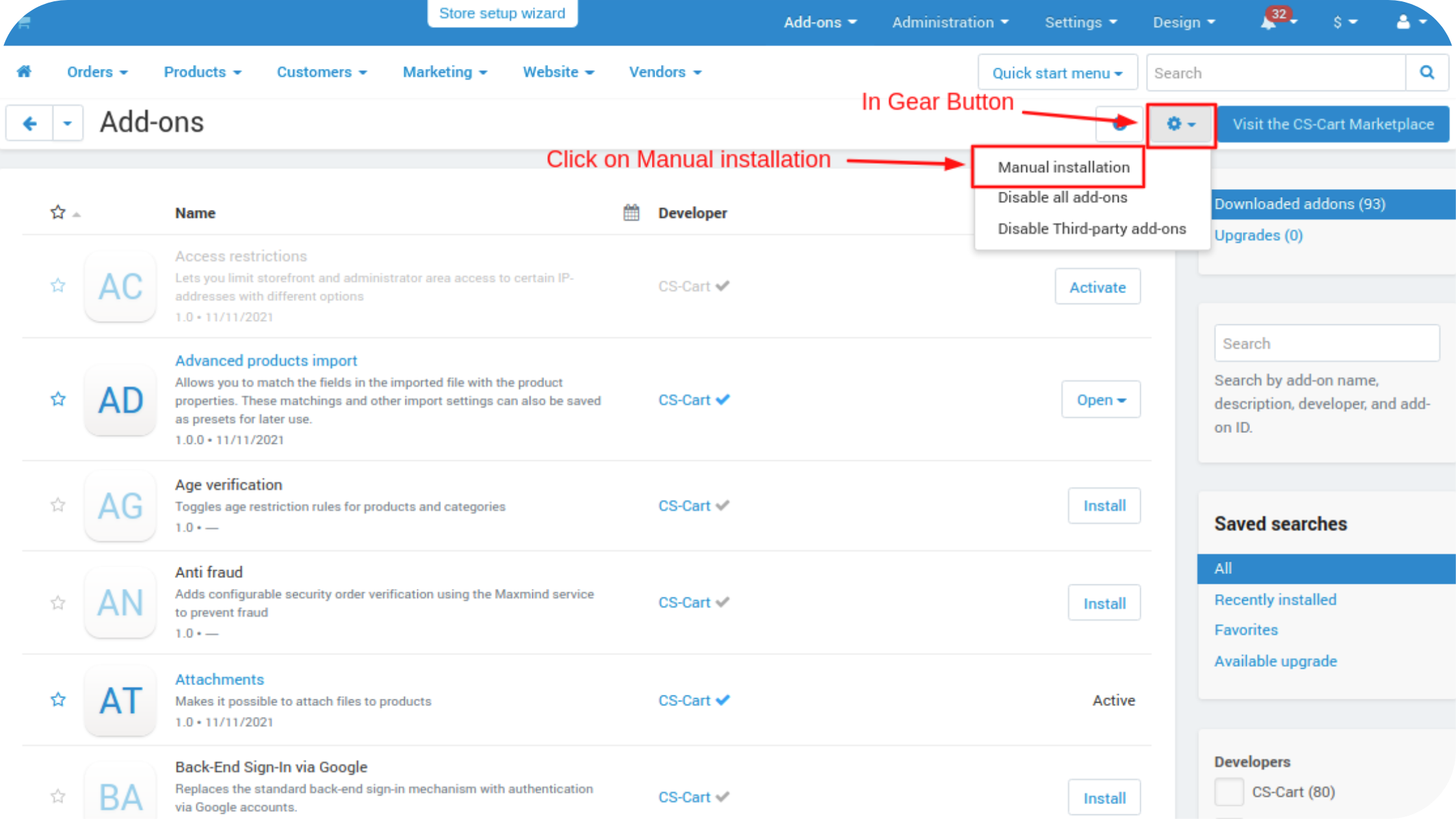
2. Add-on installed.
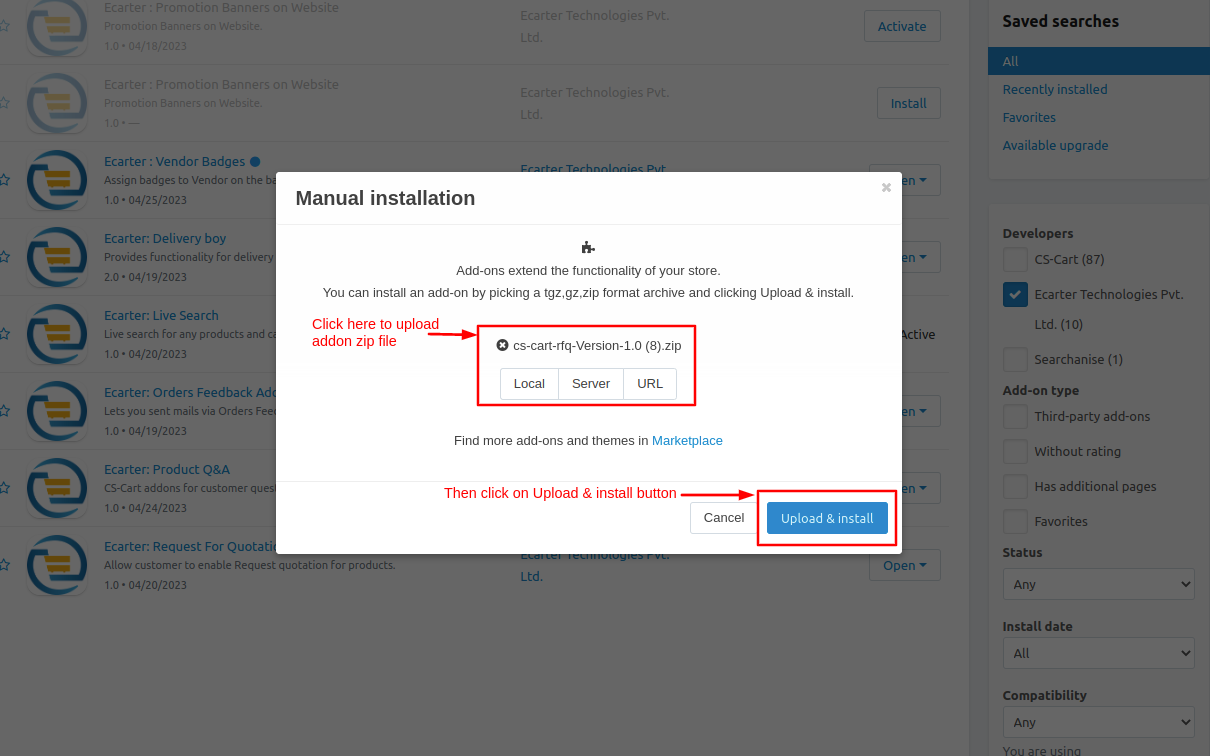
After Successfully installing the add-on Goto >Add-on on the administration panel Add-on>Manage Add-on>Ecarter Technology Pvt. ltd. you see no. of installed add-ons or newly installed add-ons and add-ons must be Active/On status if the addon is Disable it is not working.
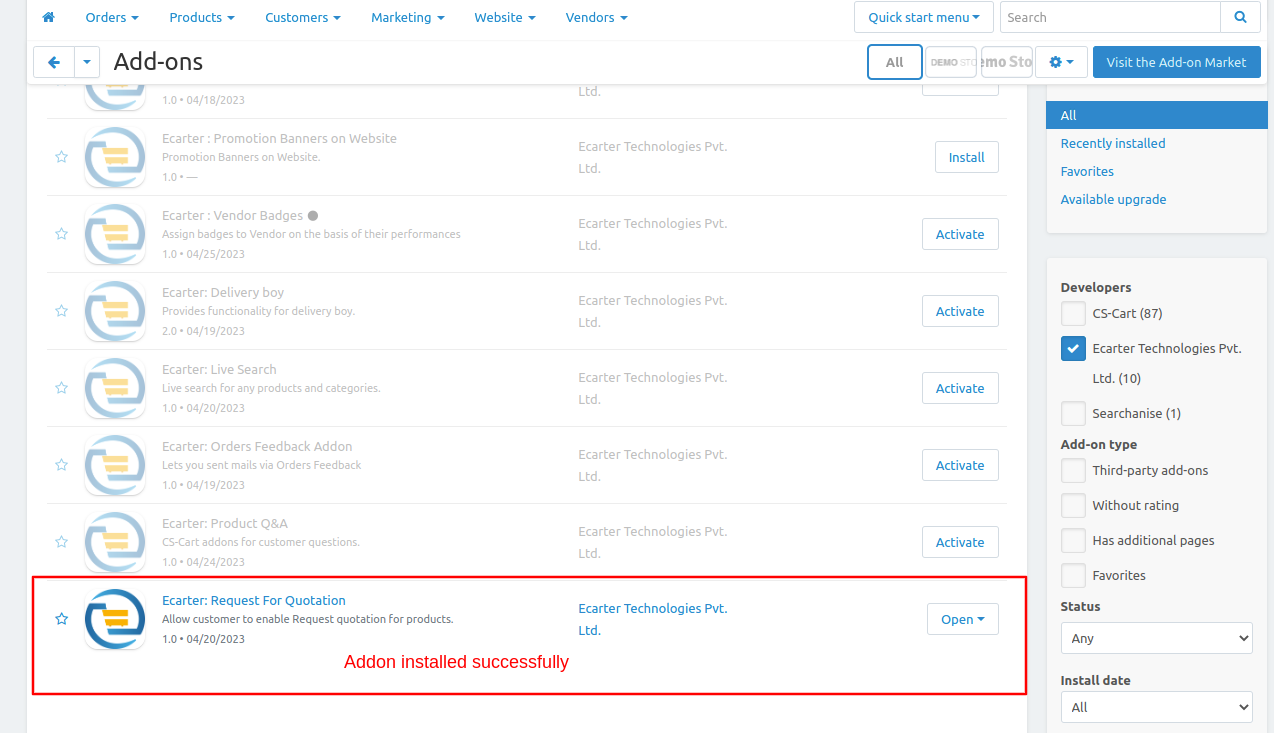
Open the addon Let's check how the addon works.
- Item for the menu: admin can direct go to the quotation page.
- Now switch to the settings tab.
- On the settings tab from here, the admin can set allow the setting which he wants to use for product quotation.
- Like close chat when a quote is rejected, allow to attach a file, allow to resend quote, and allow to enable or disable quote for a particular product.
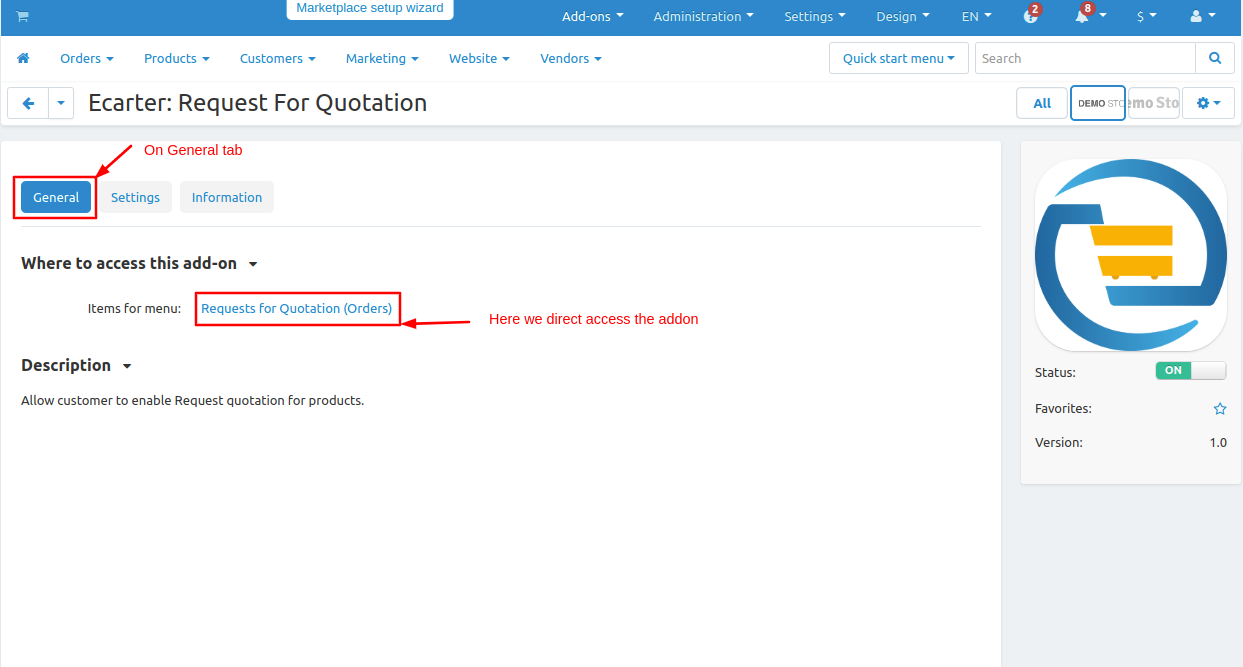
- After that click on >> save button.
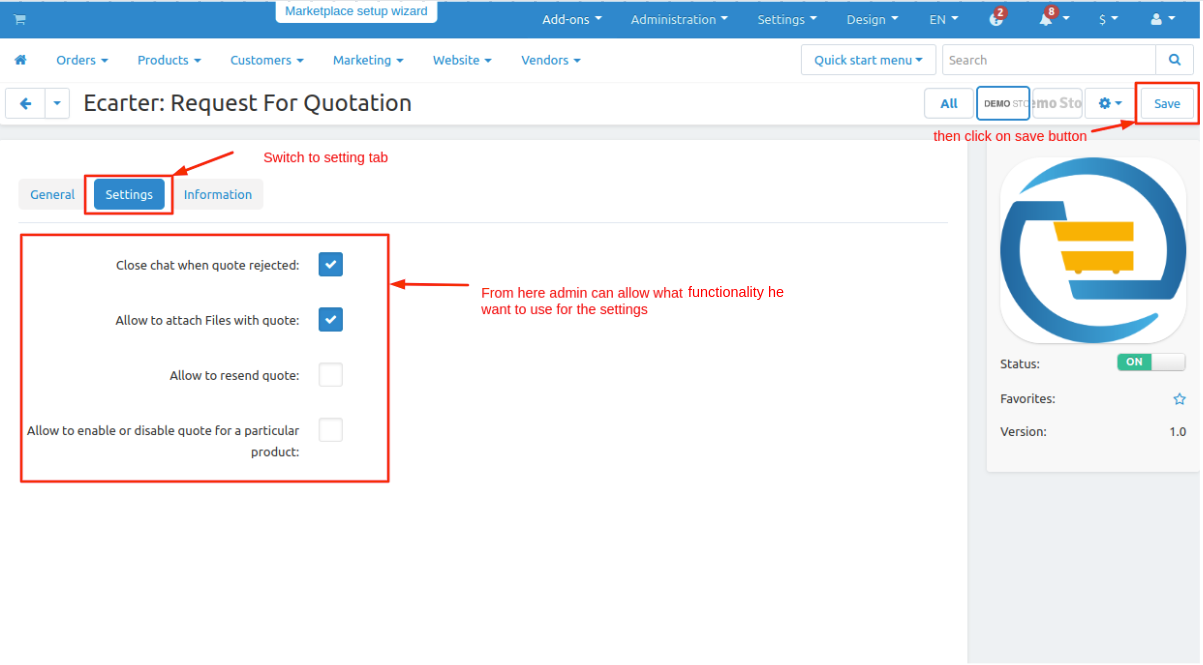
- Now open the storefront.
- Choose any product click on it and open the product.
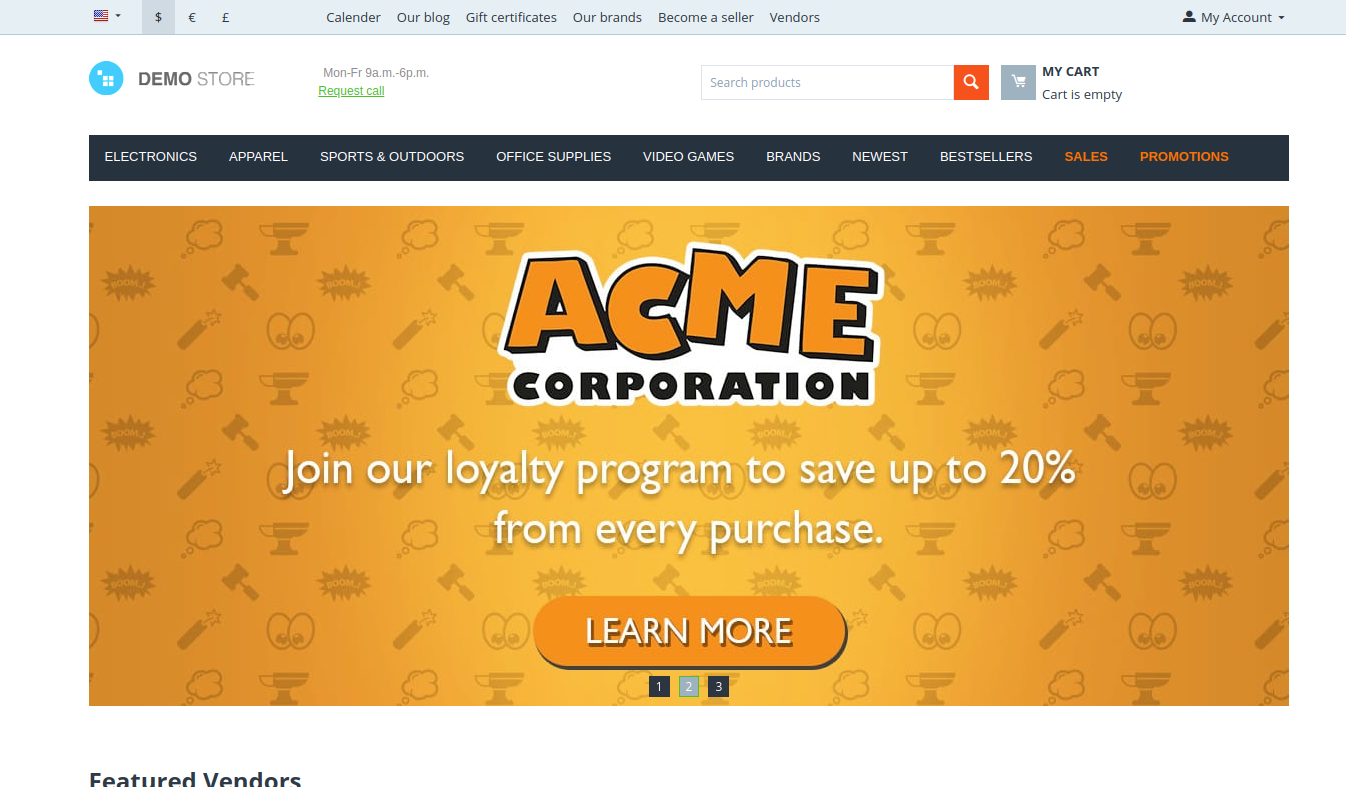
- Now click on >> Add Product to quote.
- A pop up window of add product to quote is open.
- Select the quote.
- Choose the Product price of the quote at what price the user can buy.
- Now write the Quote Title.
- Then click on >> Add product to quote.
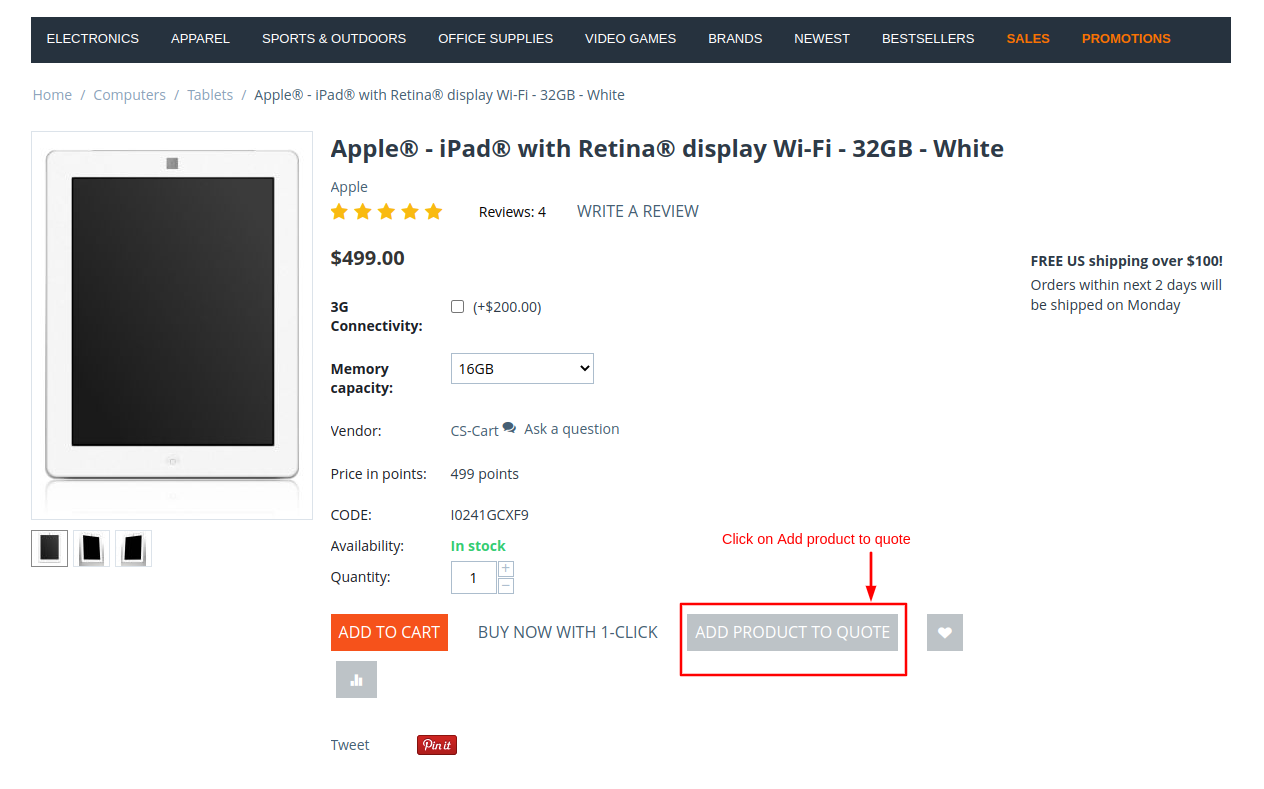
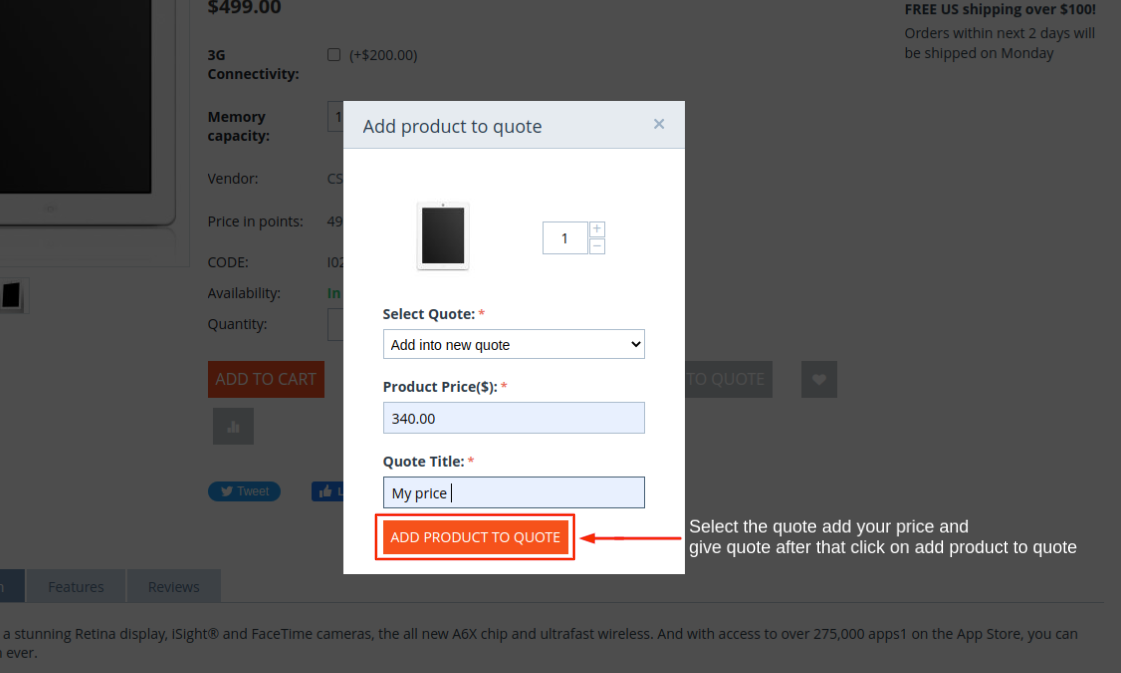
- Now go to >> My Account.
- Click on >> Request For Quotation, the page will be open.
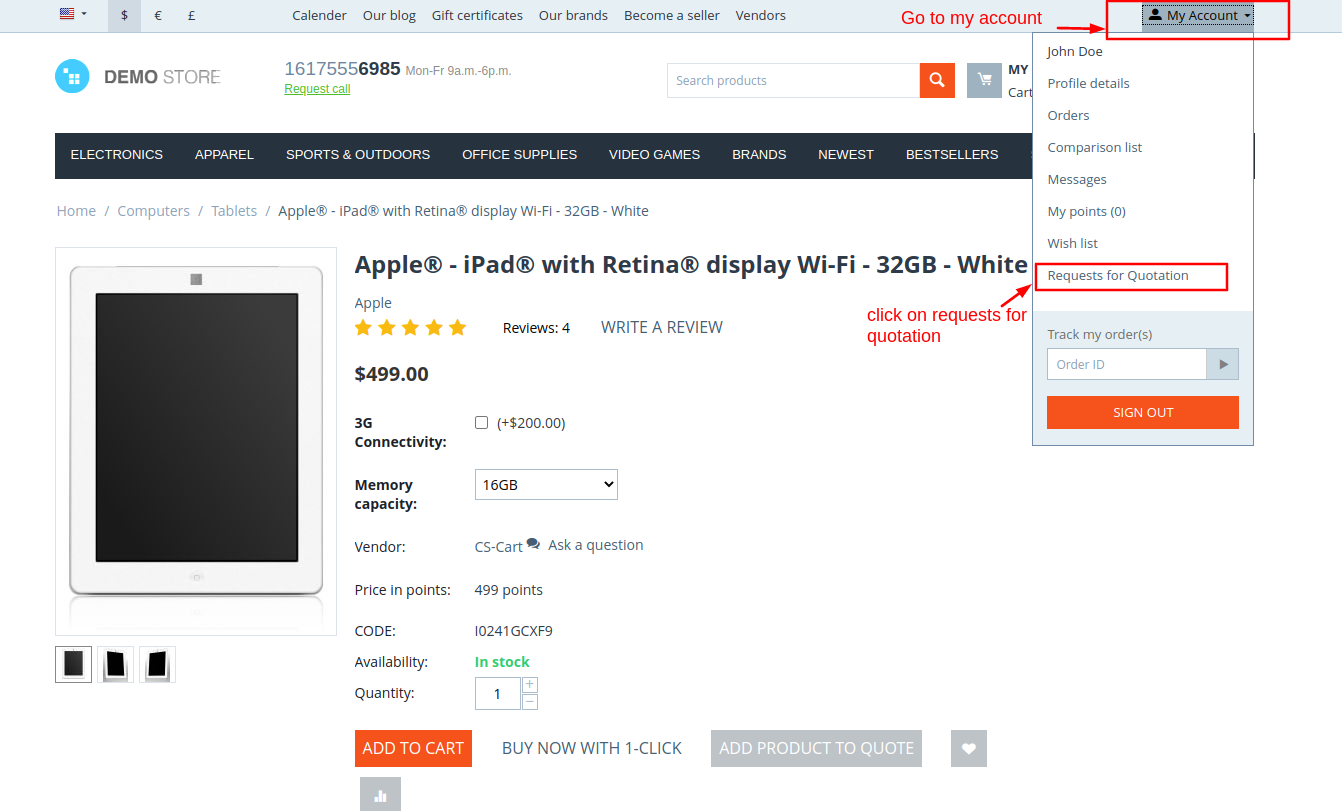
- Here you see the request is created for quotation.
- Click on >> Send button so the request of quote is send to the vendor.
- A pop window is open of your quote on this user can update the quantity or price if he wants to get the product at best price.
- After that click on >> Send to vendor.
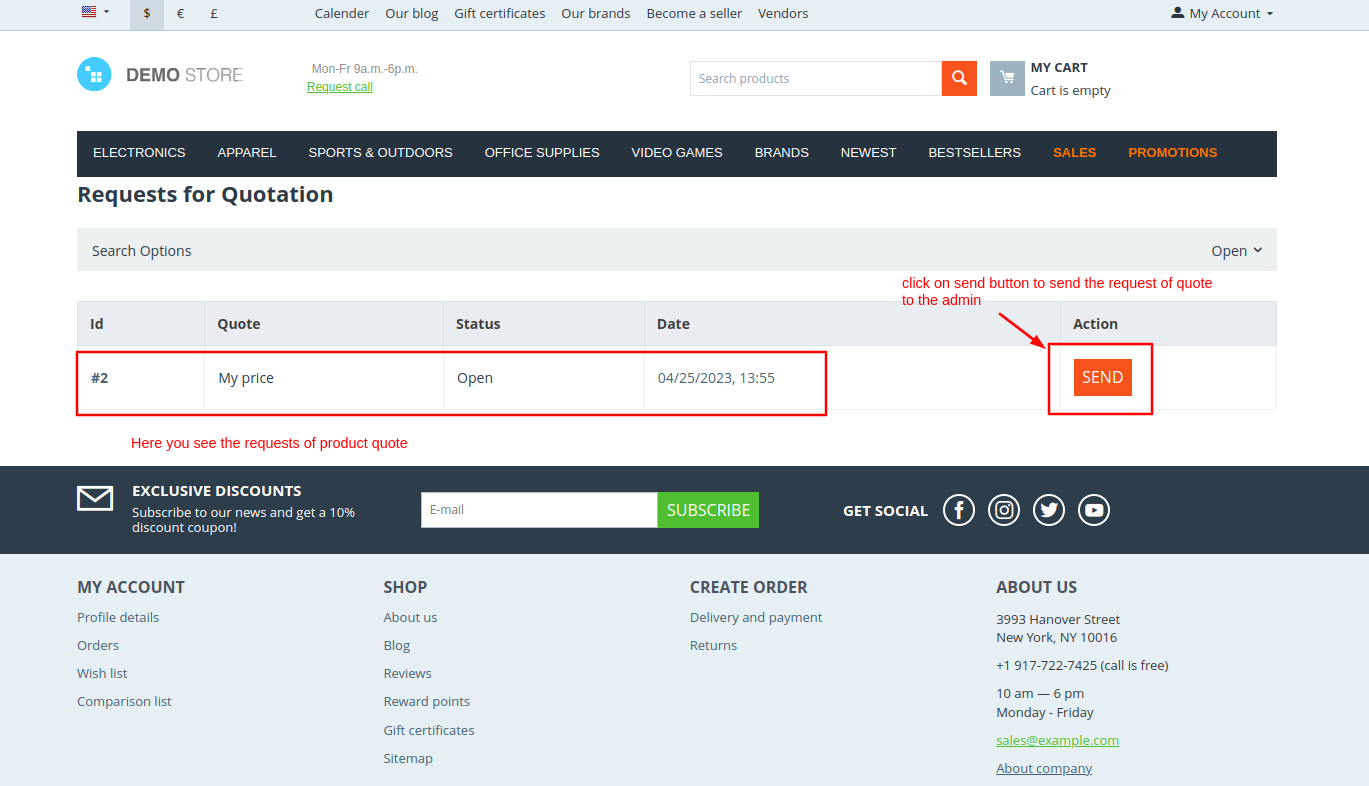
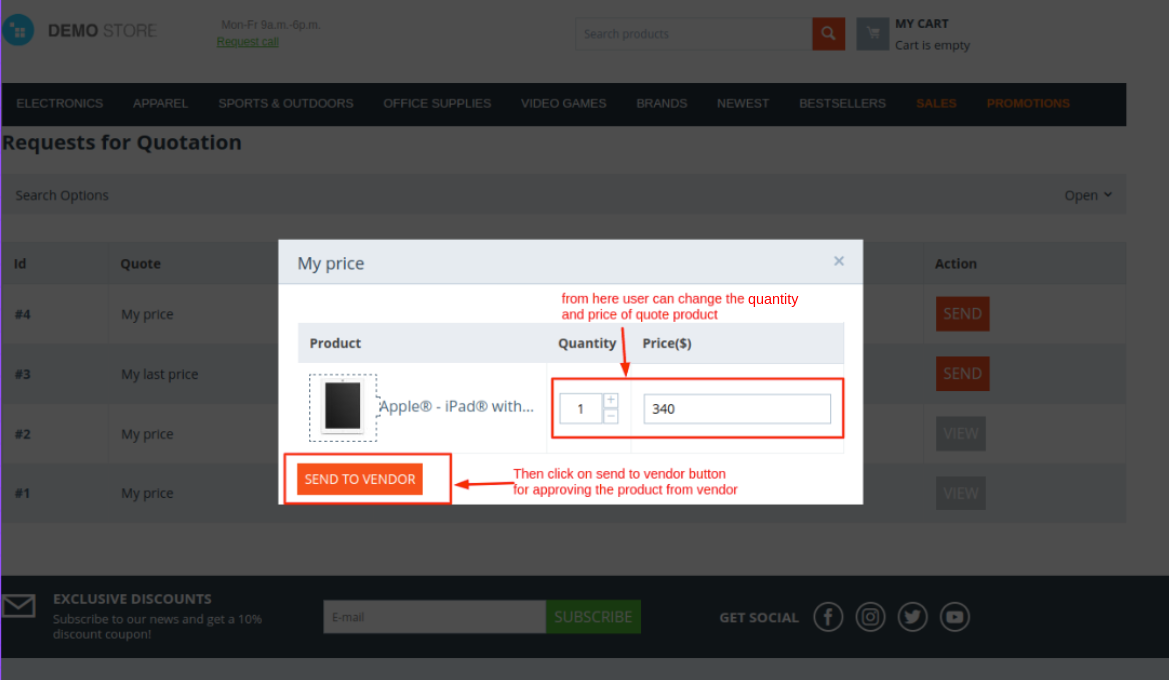
- Now goto admin penal or vendor penal.
- Go to orders then click on >> Requests for quotation. the page will be open.
- On that page you see all quotation requests which is ended by the customers.
- Now click on >> order id and open the request.
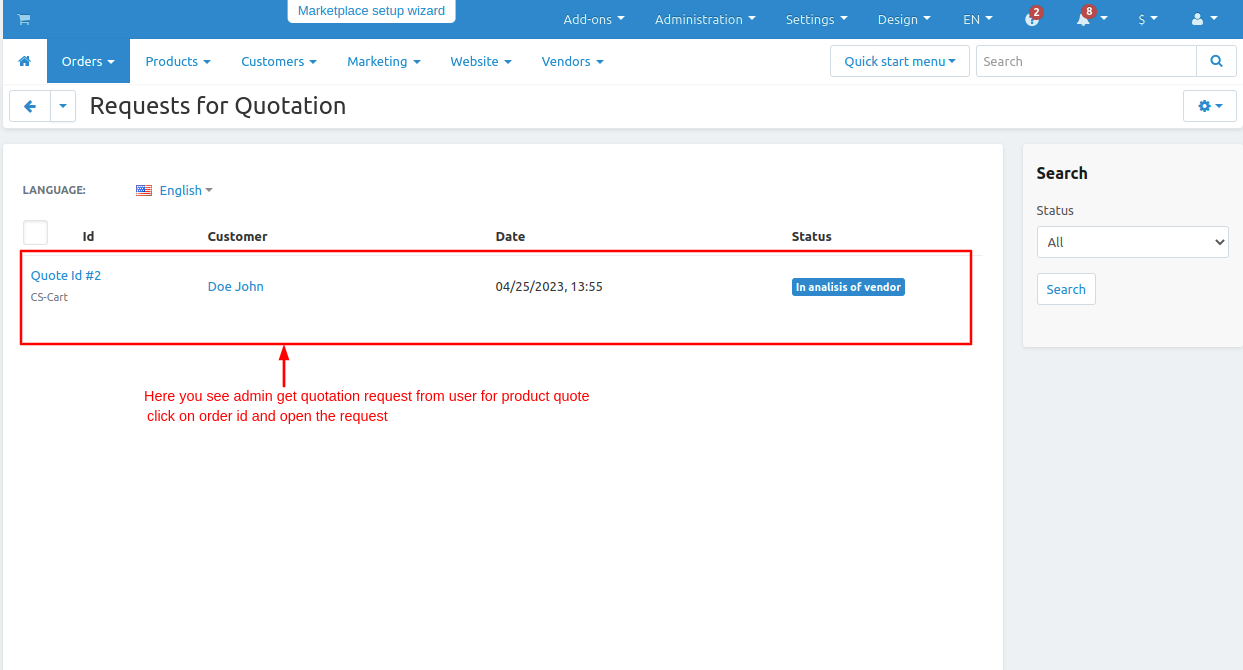
- On details, tab vendor or admin can see the details of the quotation product
- Here there are three buttons
- 1. Start Quote And Ask For Price Update:- If the current price is no longer acceptable or if the cost of the product has changed, it is recommended to start a new quote and ask for a price update in order to begin a fresh negotiation on pricing."
- 2. Accept Quote:- If simply the vendor like the quoted price then the vendor accepts the quote and the customer can buy the quotation product at that price.
- 3. Reject Quote:- If the vendor rejects the quote then the customer is unable to buy the product at that price.
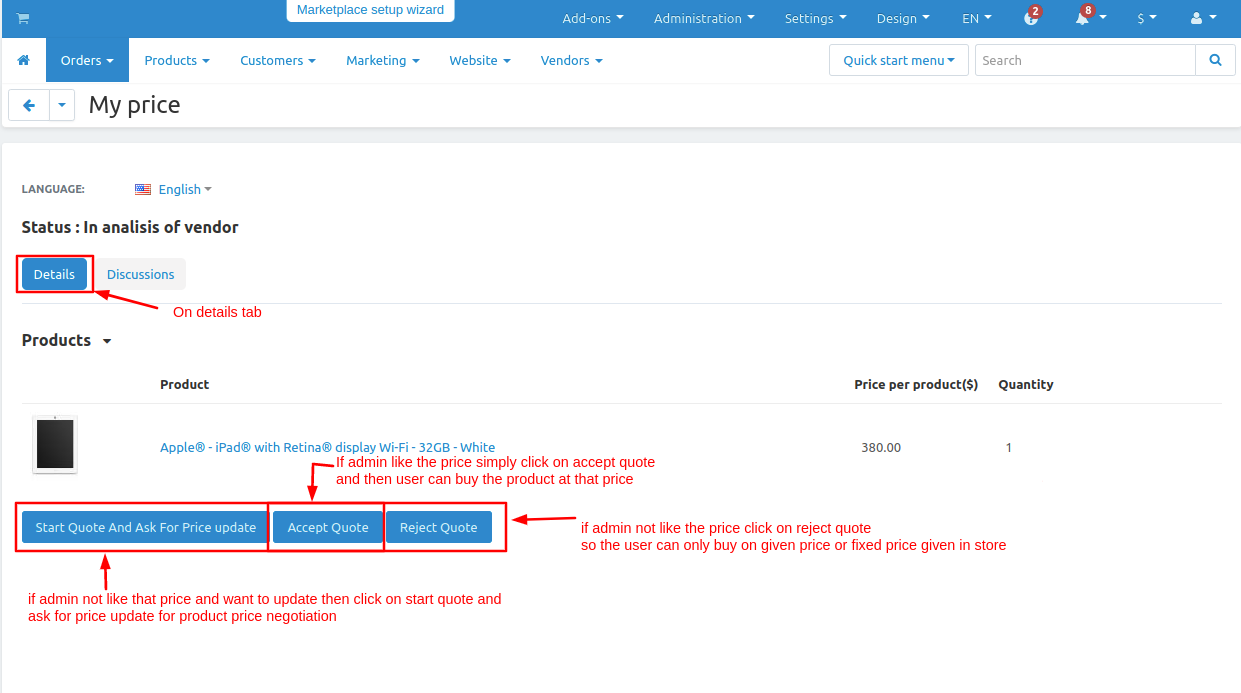
- Here the vendor or admin clicks on >> Start a quote and asks for a price update.
- When click on it switch to the Discussion tab here you see the quote is started and the vendor can send a message also to the customer.
- Go to storefront open requests for quotation page.
- The request, which is sent to the vendor Click on >> view button.
- Switch to the Discussion tab.
- On this tab, you see the vendor accepts the quote but he need to update the price which the vendor like then click on >> Resend quote price, or the customer can send a message to the vendor also.
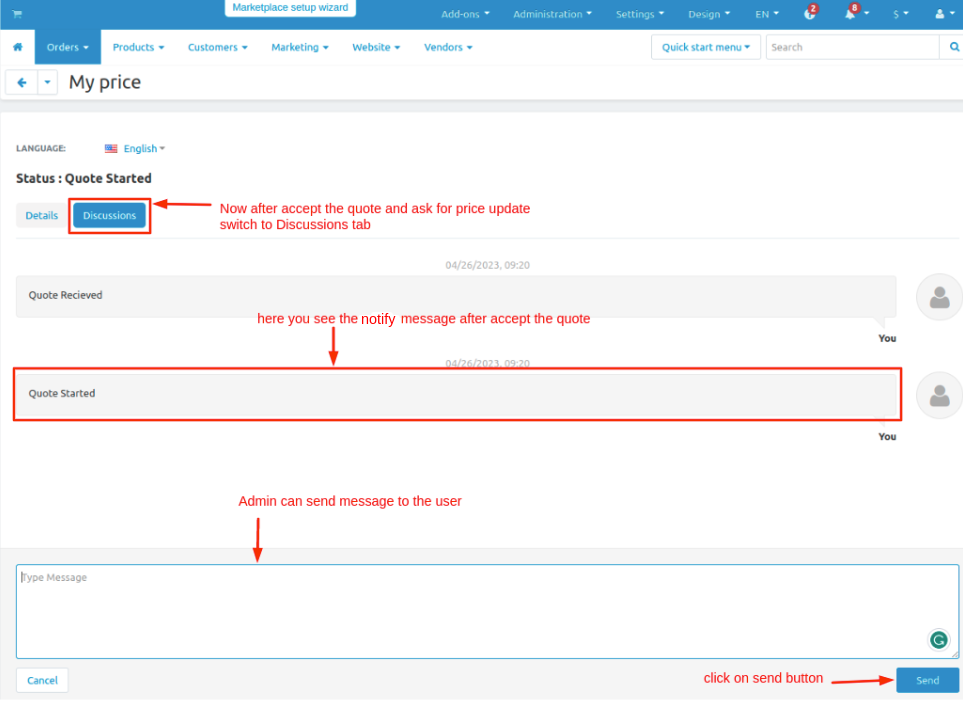
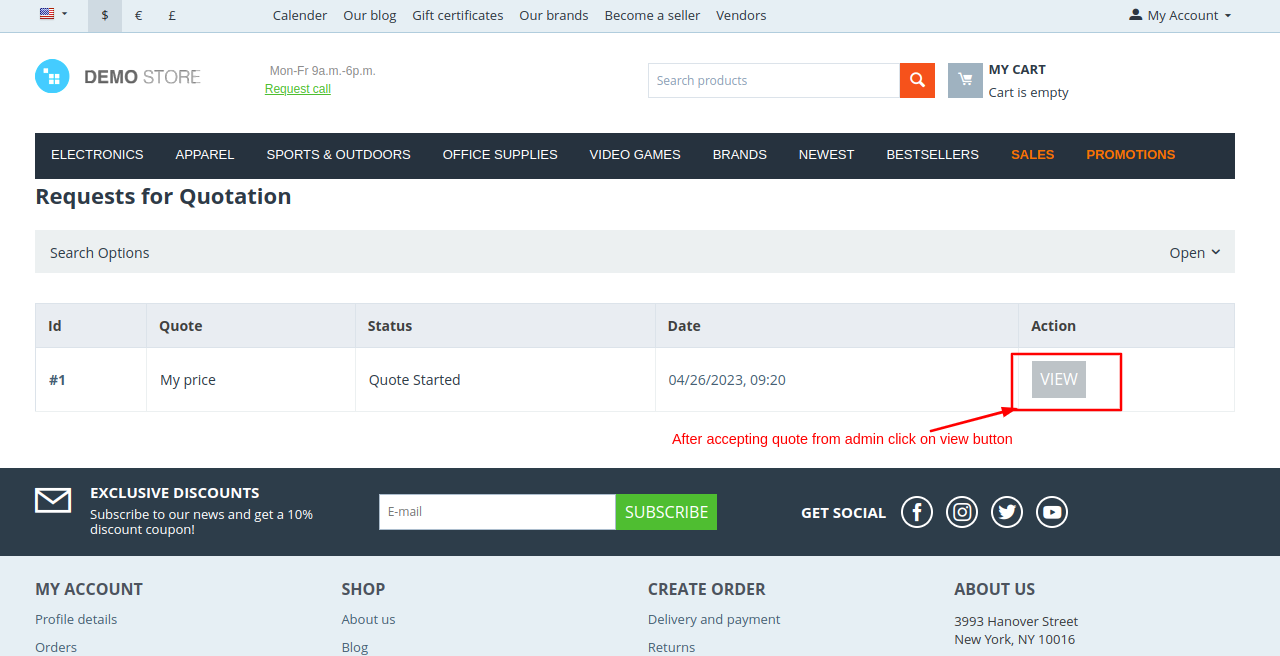
- When click on resend quote price button a pop up window is open.
- On that customers can update the quote at a better price.
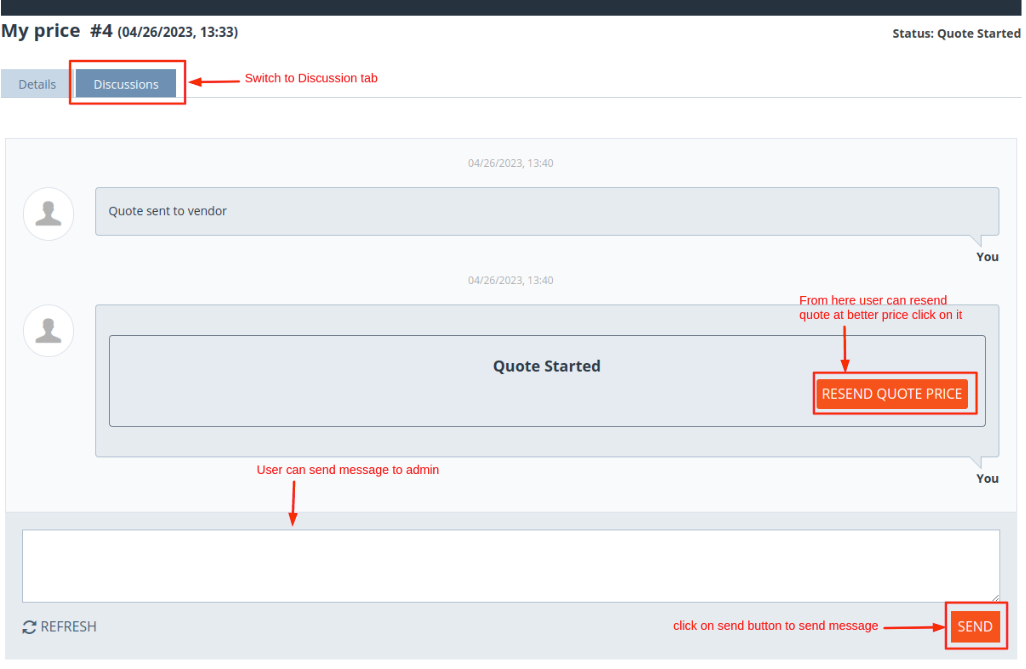
- Here in the pop-up customer can update the old quote price to the new updated quote price.
- Click on >> Resend quote price.
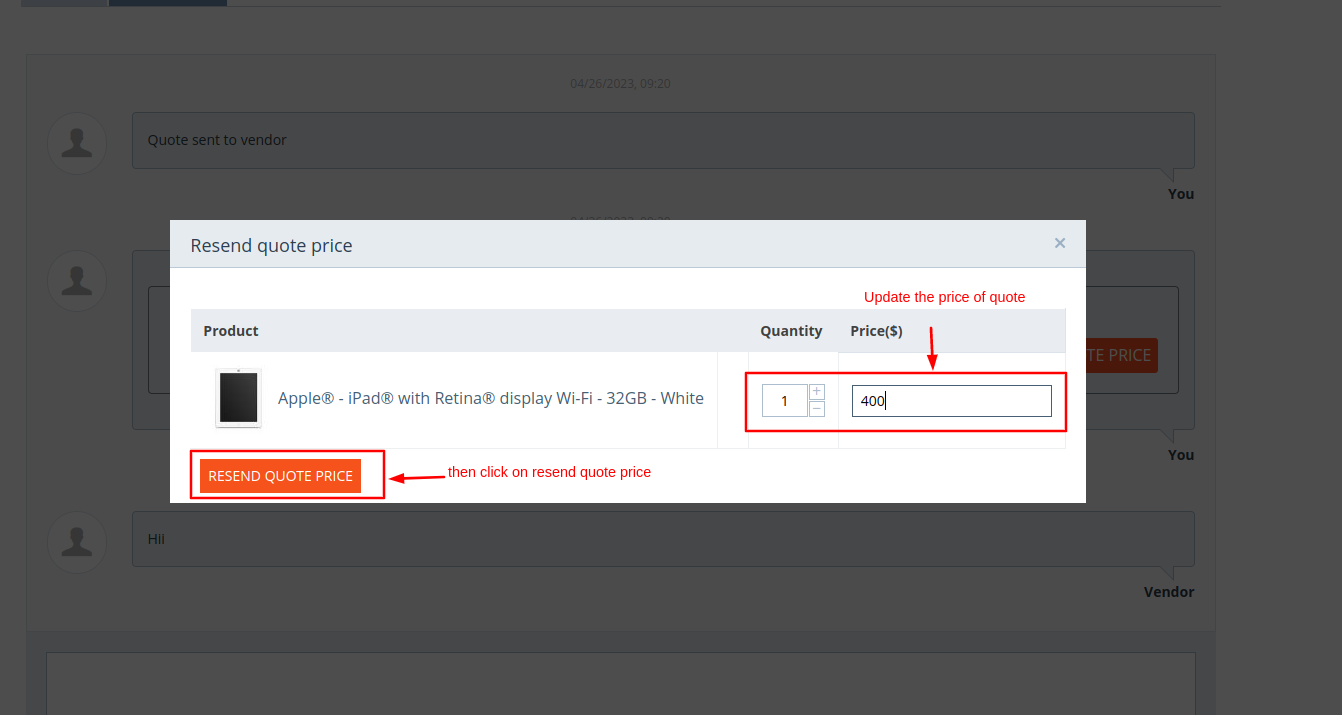
- Here you see the quote is resent to the vendor.
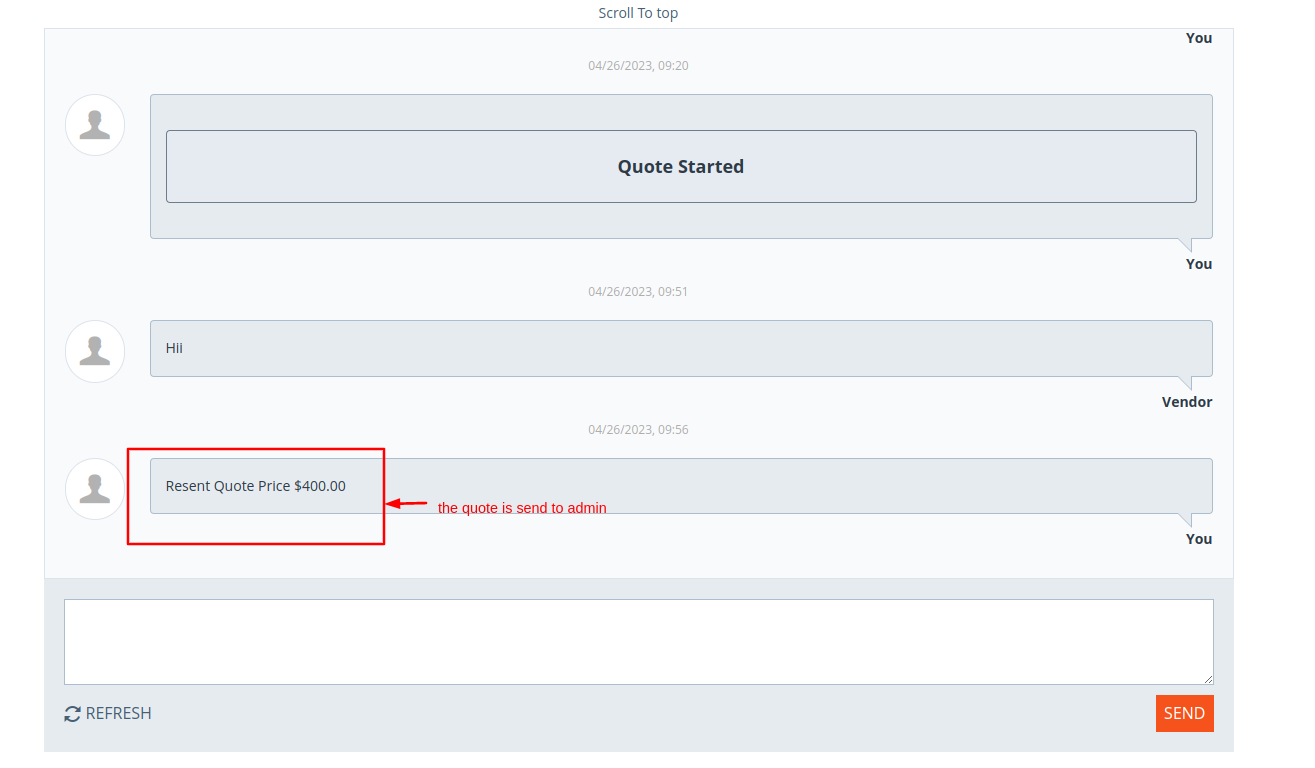
- Now go to Vendor penal
- Go to Requests for Quotation page.
- Open the quote and on the discussion tab here vendor can accept or reject the quote if vendor like the price.
- Here accept the quote price and click on >> Accept button.
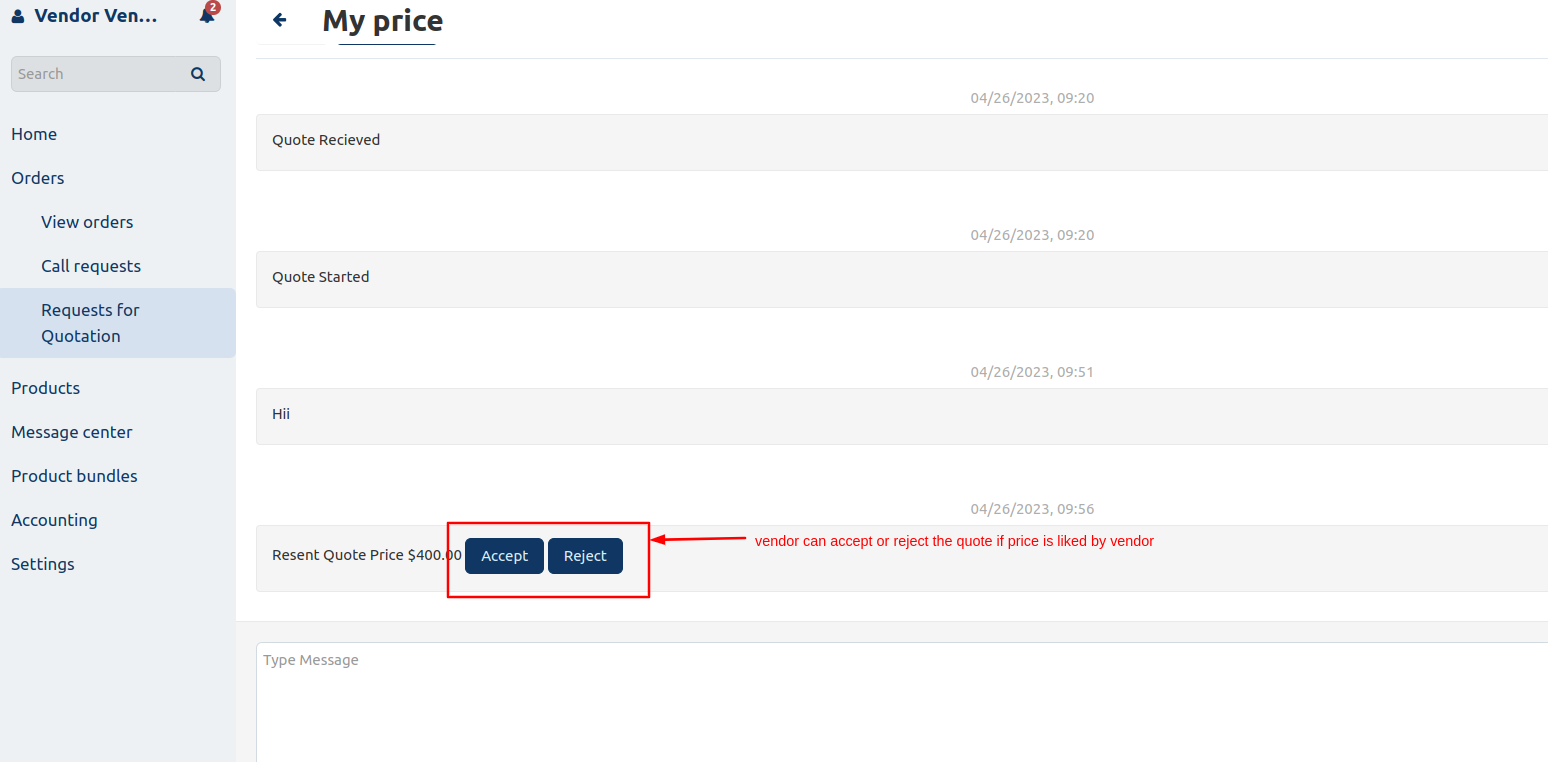
- On this page vendor can recalculate the price and click on >> update btton.
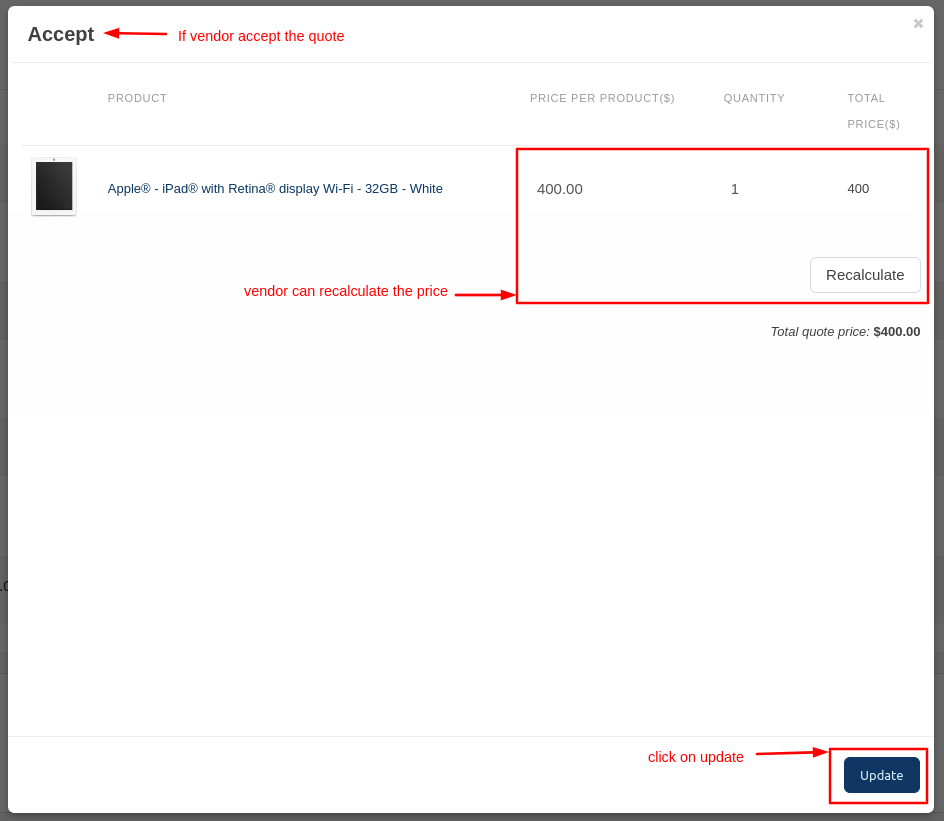
- After accepting the quoted price by the vendor now customer can buy the product.
- On the storefront click on >> Buy Now button or if the customer is not satisfied with that price so he can resend the quoted price again to the vendor.
- Then proceed to checkout the product and buy that product on quote price.
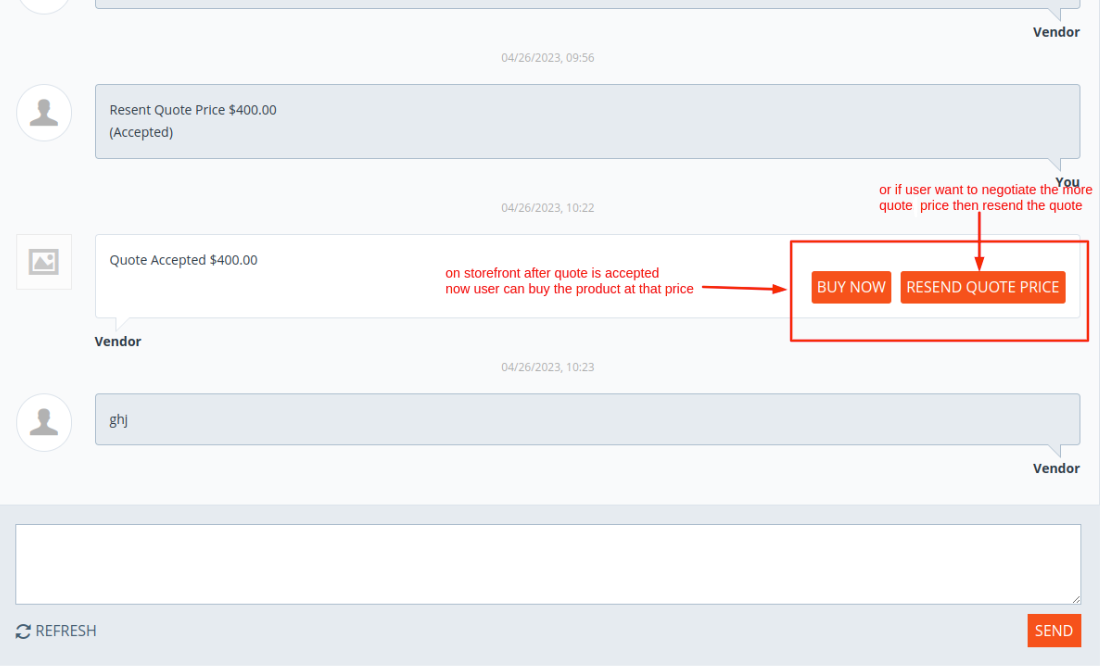
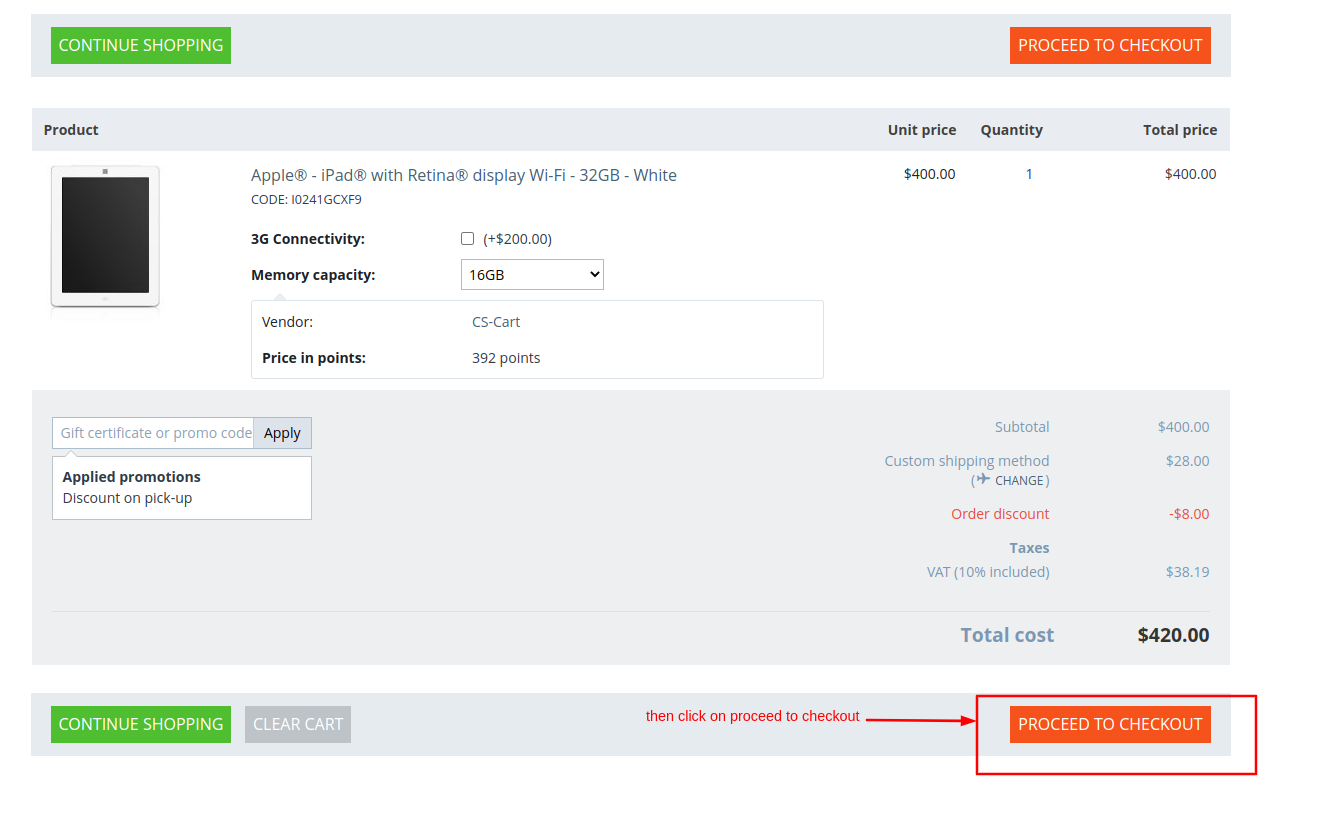
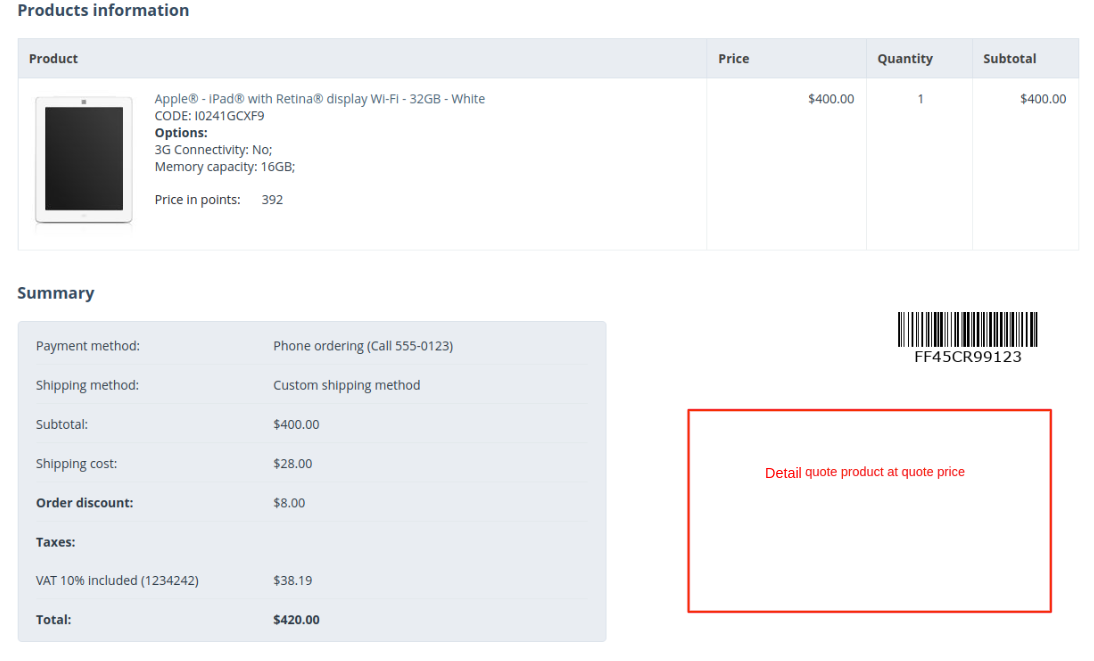
- After the quote product is being buy the customer then the quote status is closed so the next time customer does not buy the product at the same price.
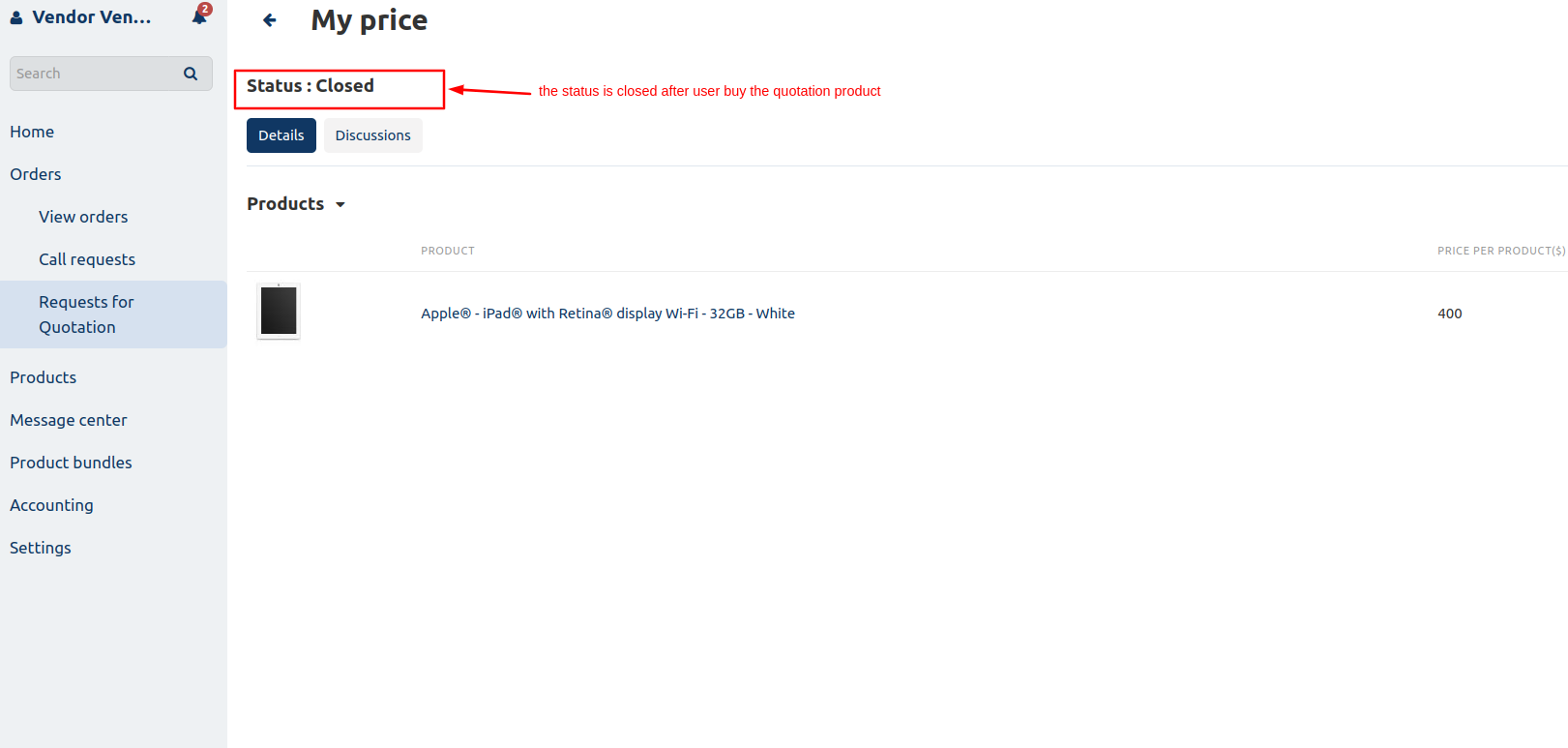
Settings of Addon
- Allow to enable or disable quote for a particular product:- If active the checkbox then the quotation will work on only a particular product.
- Go to products click on >> Product and choose the product for which you want to run the quotation.
- Open the product and click on >> Add-ons tab and tick the Enable Rfq checkbox.
- Like that vendor or admin can start the quotation on a particular product
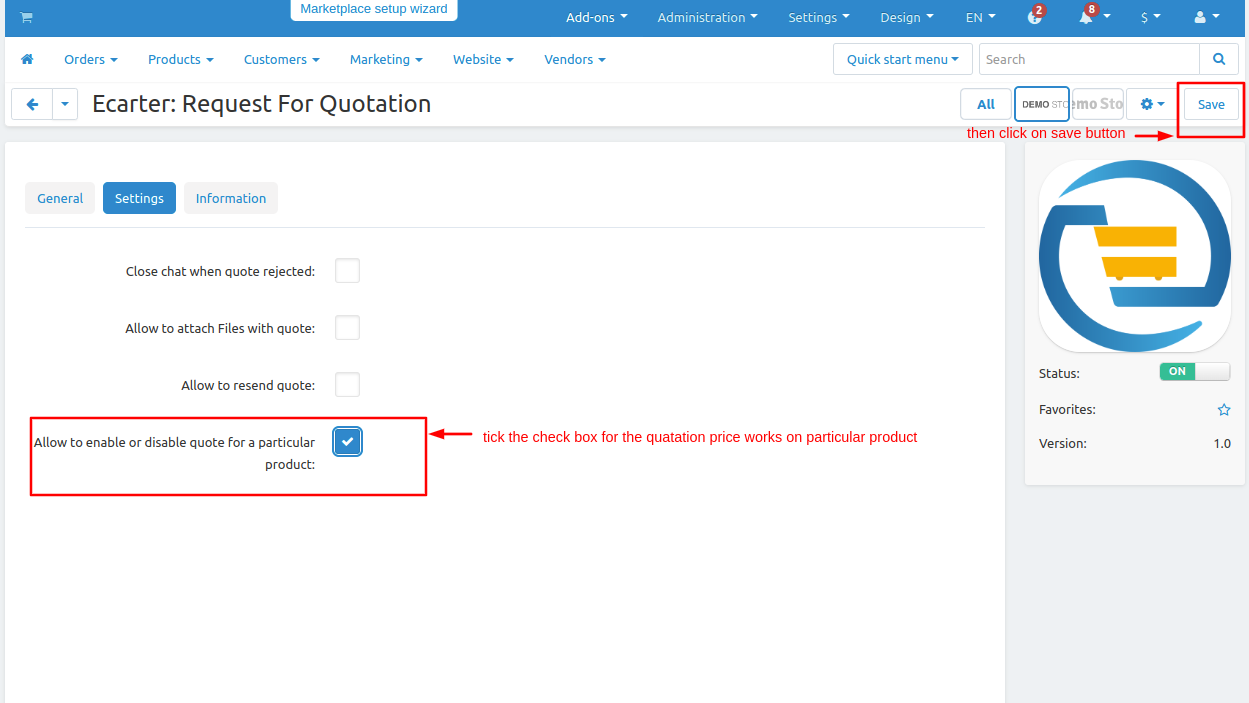
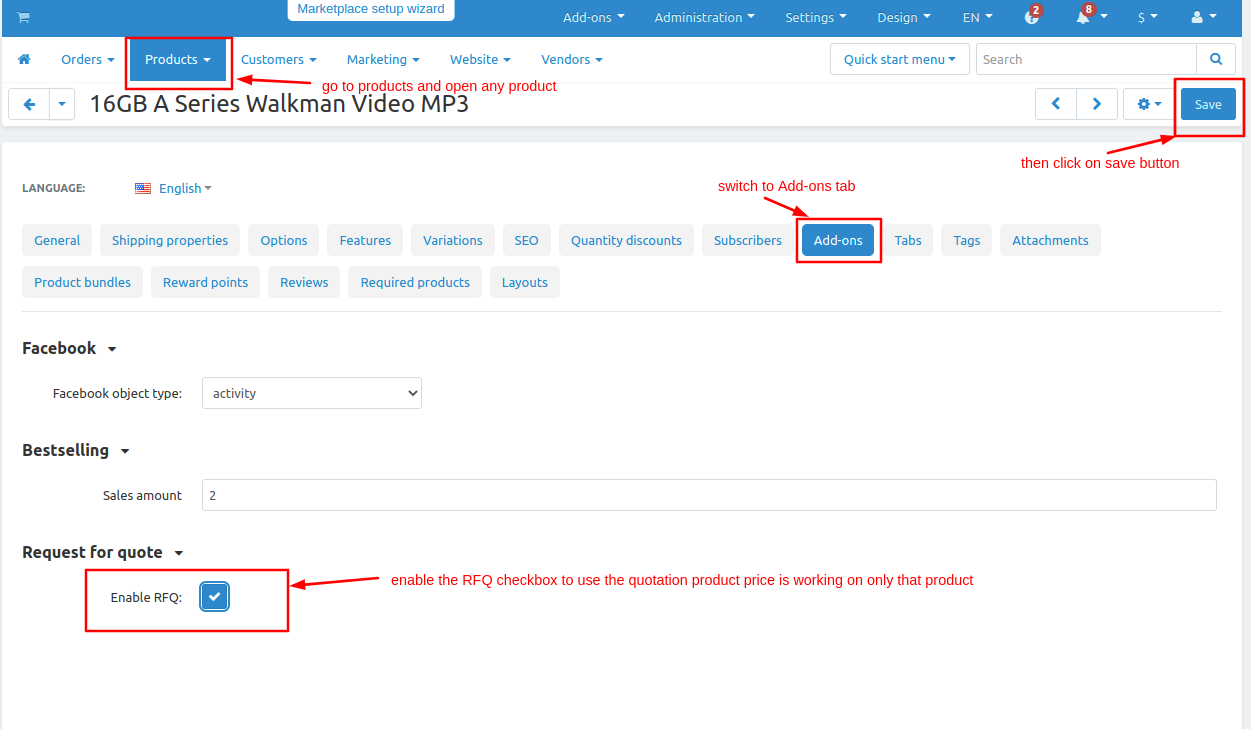
To add multiple quote products in the cart.
- Choose any product and click on >> Add Product To Quote.
- Then choose another product and also Add them to Quote.
- While adding a product to the quote select the quote on which the product is added and give the price.
- Then click on >> Add Product To Quote.
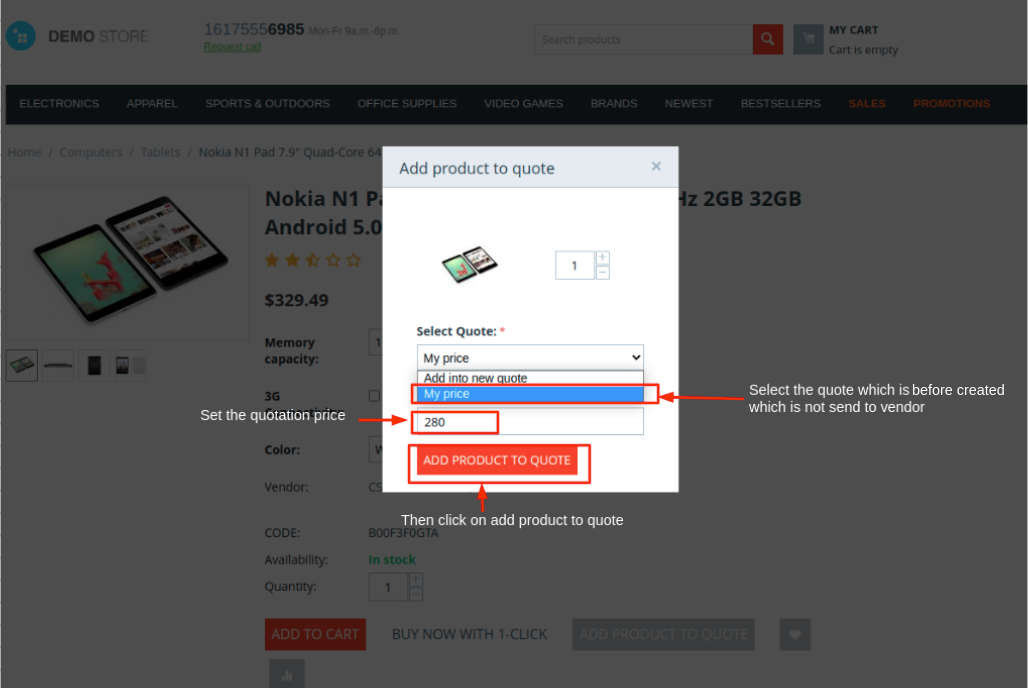
- Go to the quotation page and click on >> Send button.
- Here you see multiple products are added in the quotation user can remove the product also but at least one product is available for quotation user didn't remove all the product.
Note:- If rfq product is in the cart then the user does not add the other or normal product to the cart.
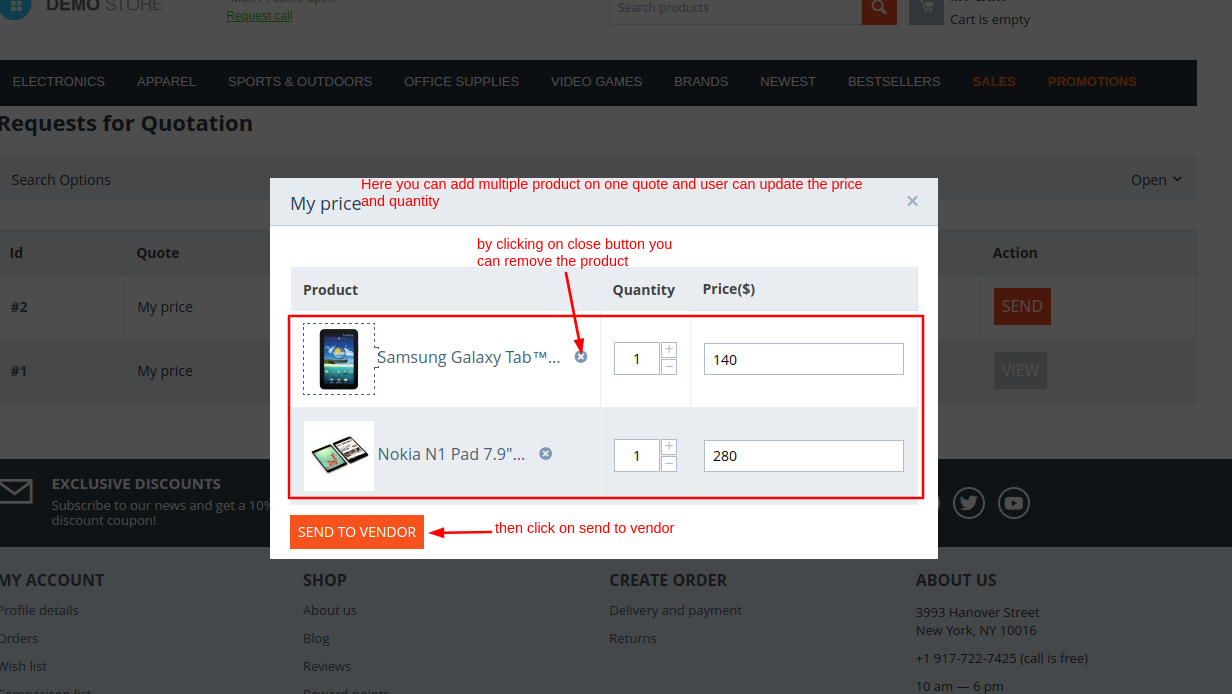
- Allow to attach a file with a quote:- Admin can allow the user to attach the file with quotation product simply tick the check box and click on >> save button.
- Go to the storefront when start the quote you see there is an option visible to attach the file.
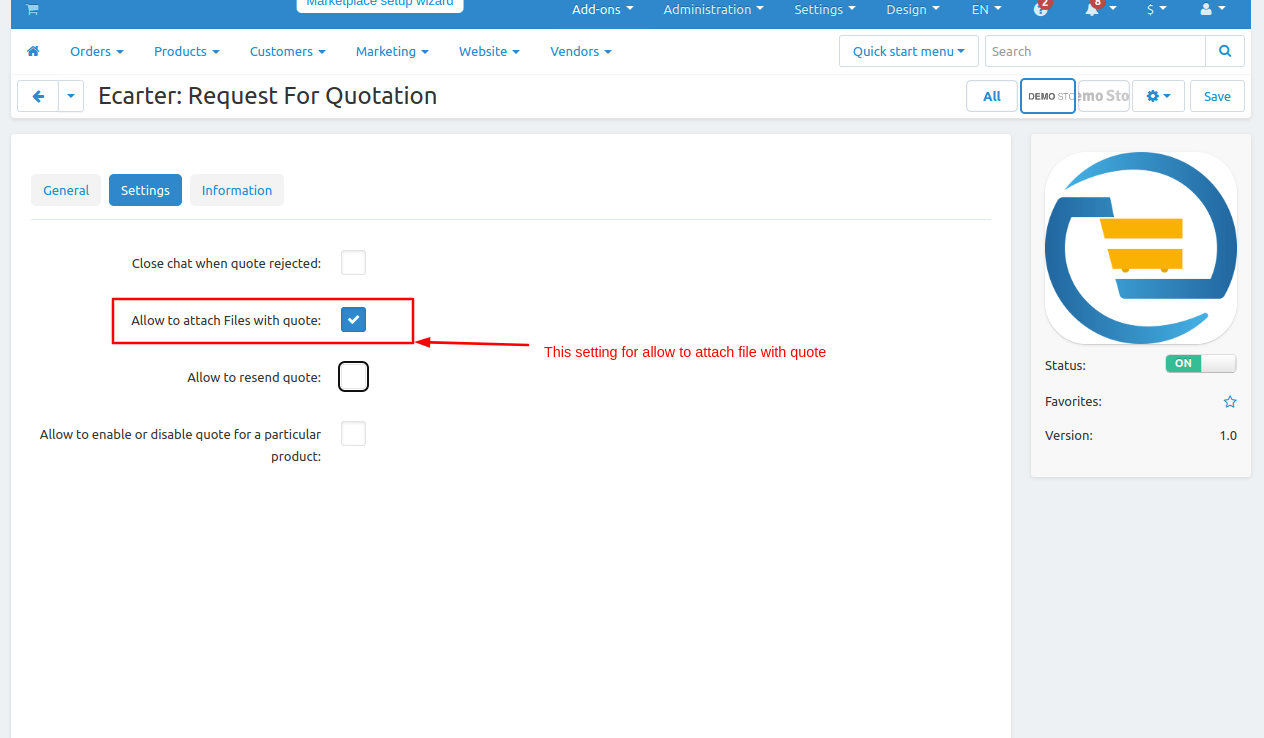
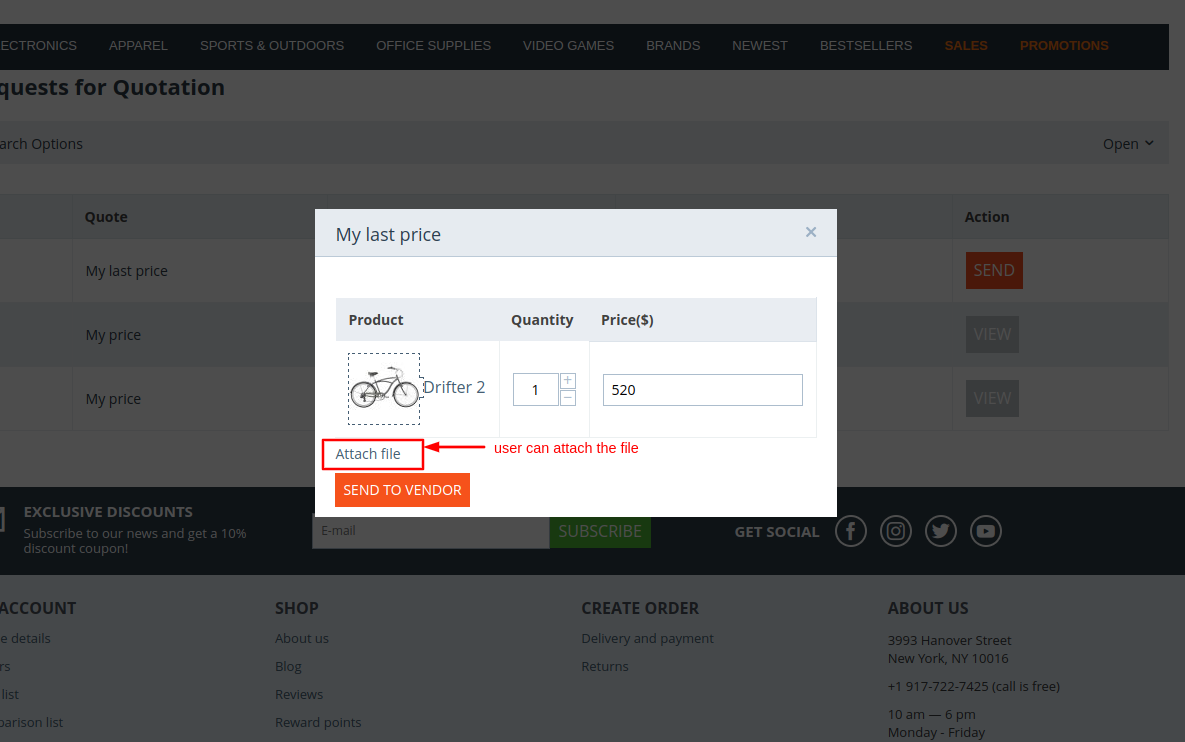
- Allow to resend quote:- Admin can allow to user he can use the quotation product after closed the quote and resend to vendor with the new quote price.
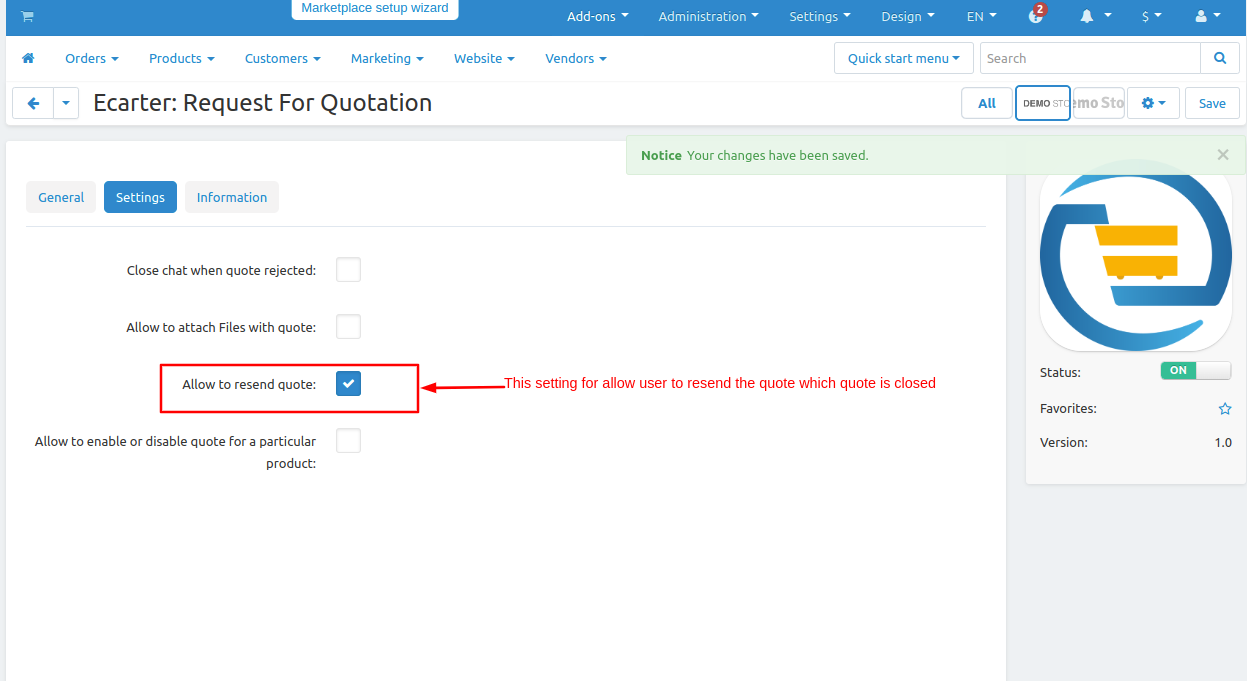
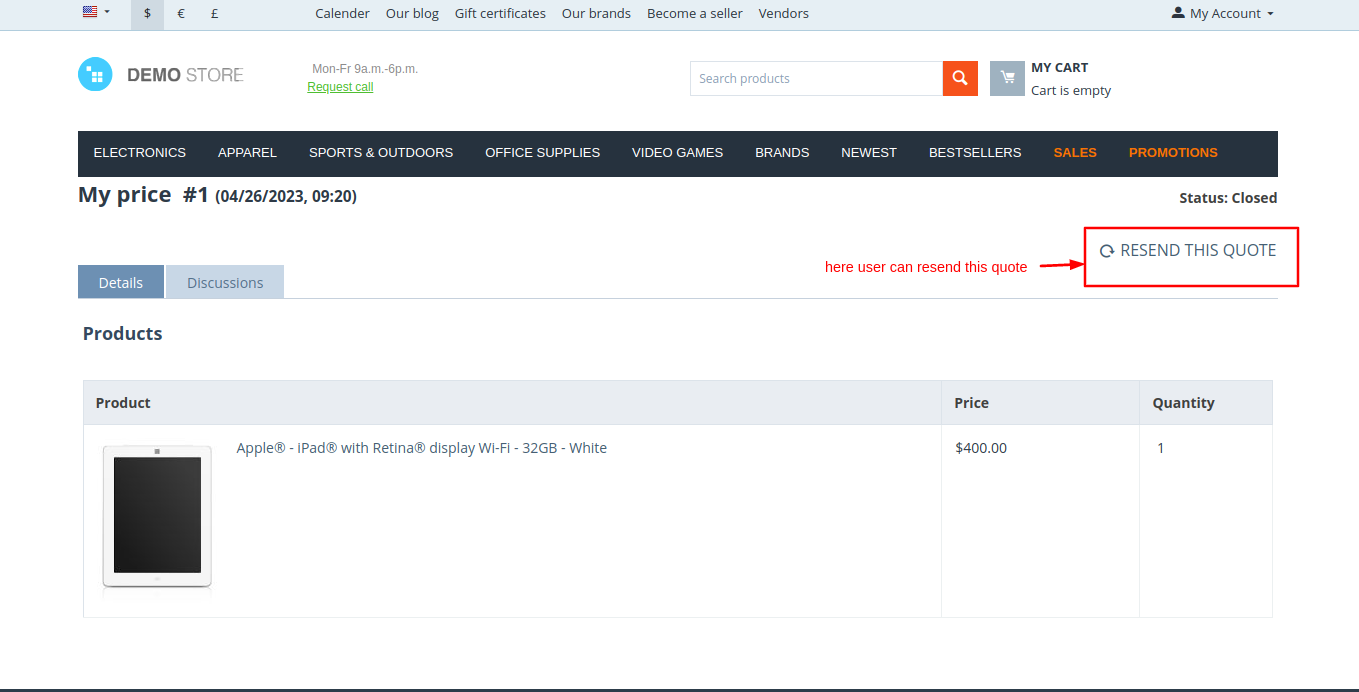
- Close chat when a quote is rejected:- Admin can close the chat or quotation of user if the admin or vendor rejects the quote so the user not able to buy that product or not able to chat whit the vendor and the vendor is also not able to chat with the customer.
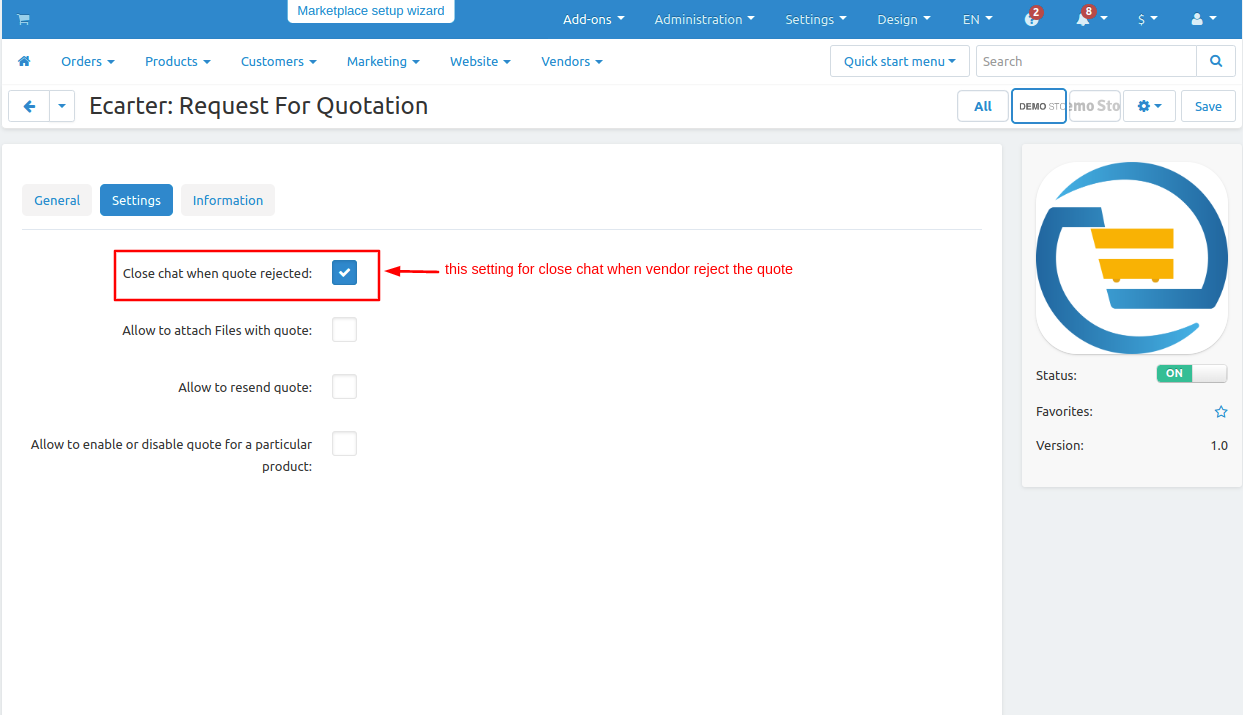
- Simply when customers send the request vendor click on >> Reject Quote button.
- And then you see on the discussion tab the quote is rejected and the chat is closed.
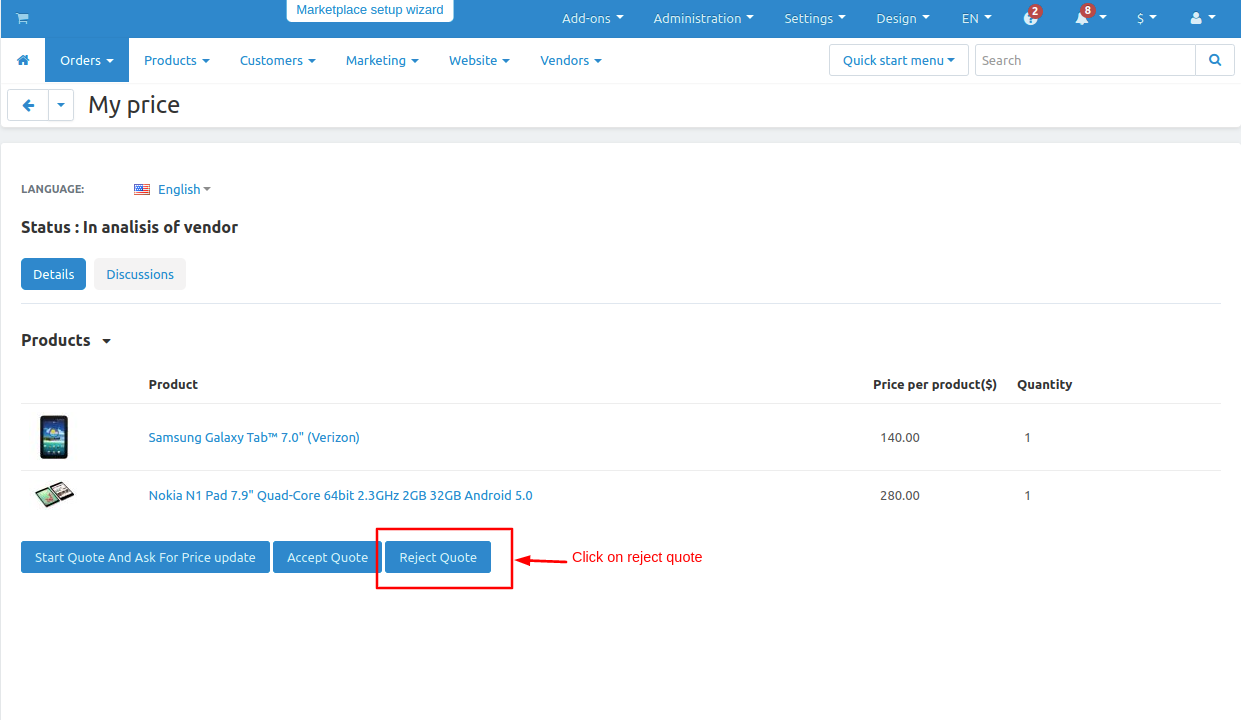
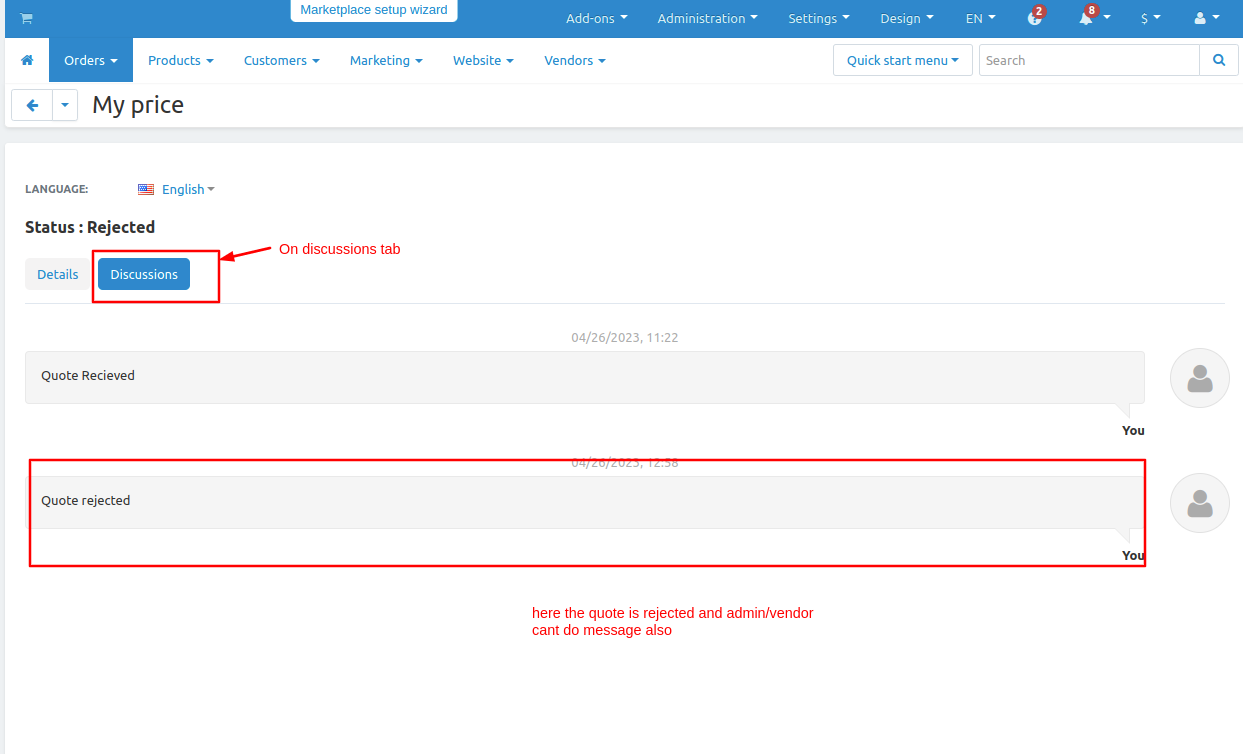
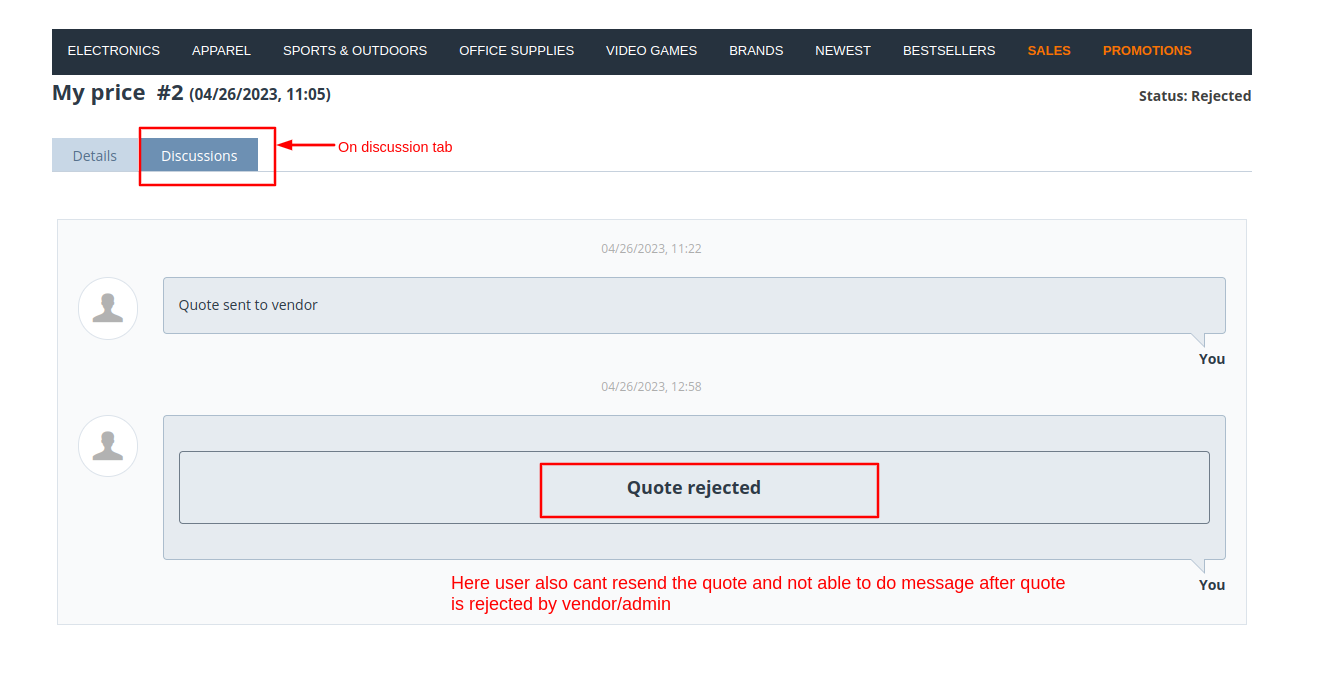
Addon-Version:
Version-1.0
Supported Versions:
CS-Cart, CS-Cart Multivendor 4.8.x, 4.9.x,4.10x,4.11x,4.12,4.13x, 4.14x, 4.15x, 4.16x, 4.17x, 4.18x
Support:
This app is developed and published by Ecarter Technologies Pvt. Ltd., a CS-Cart developer. You are guaranteed a quality add-ons.




