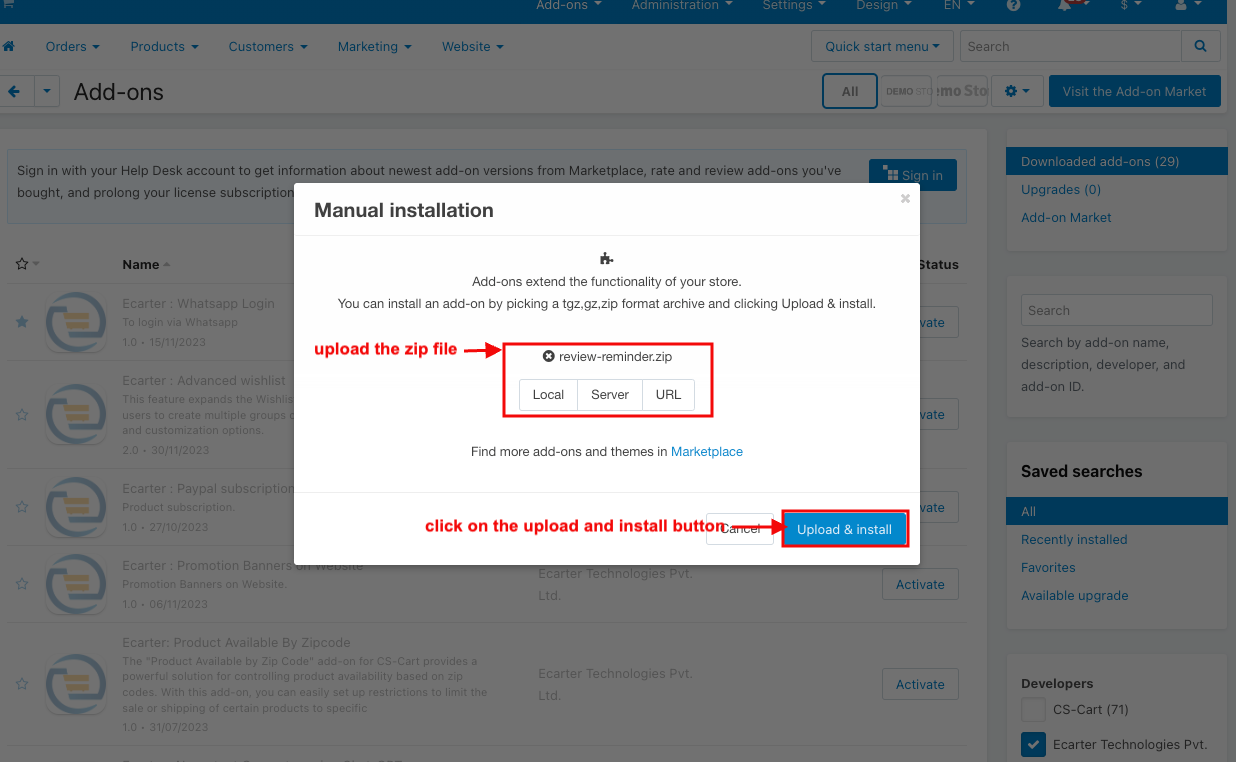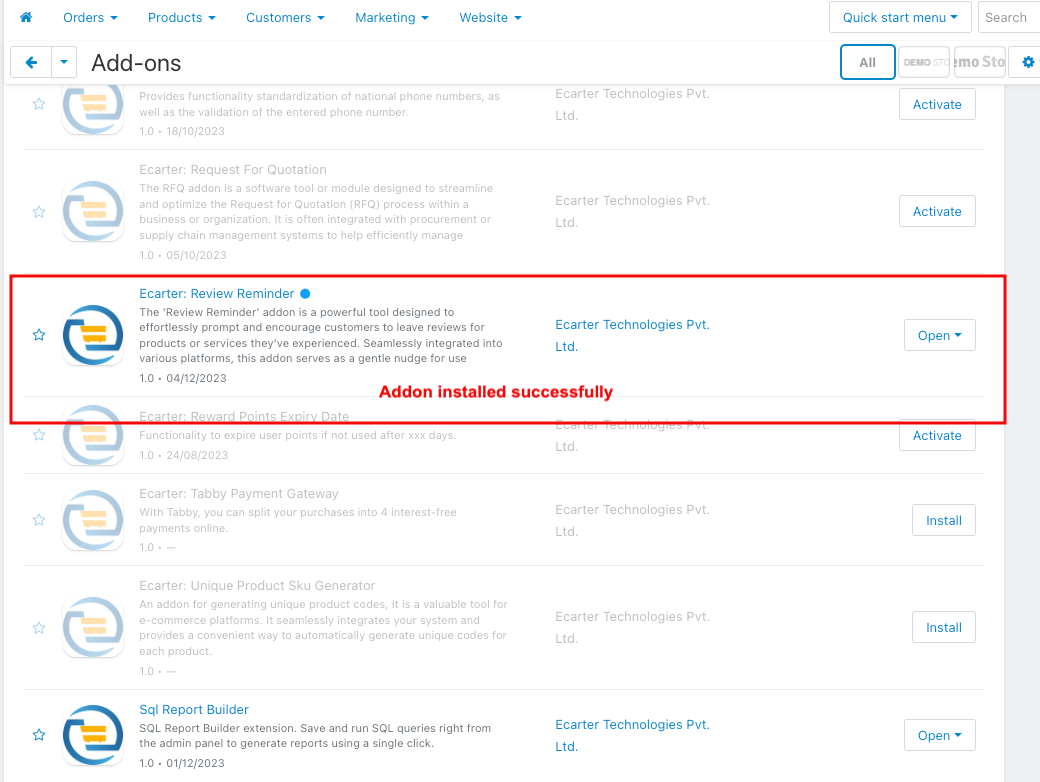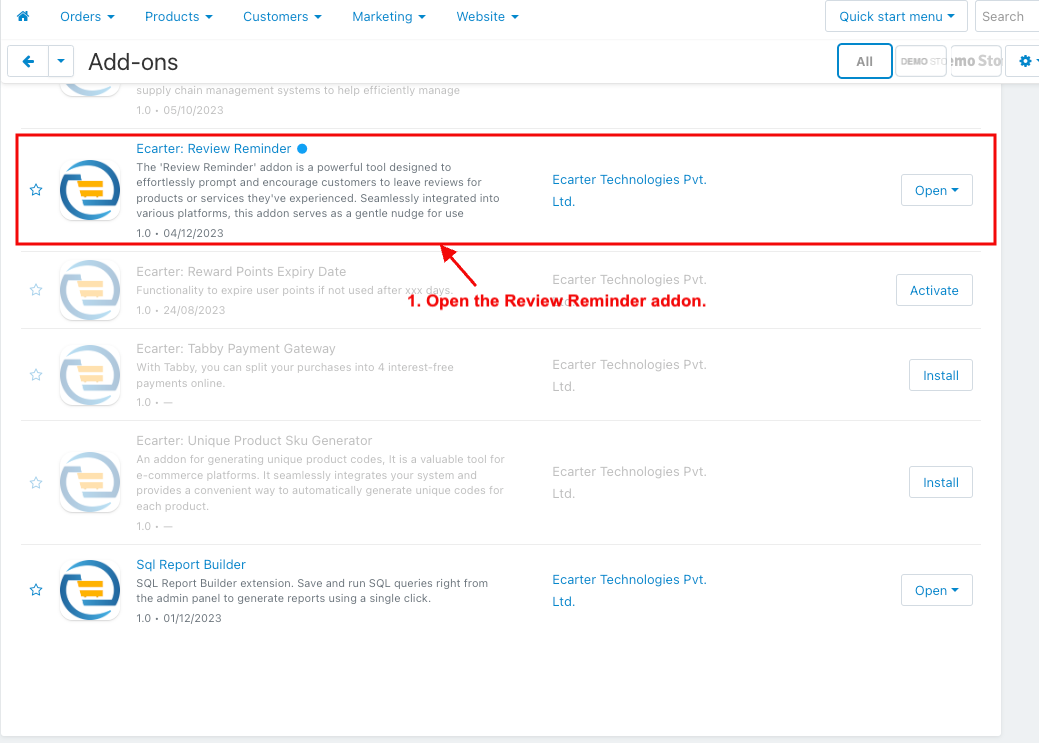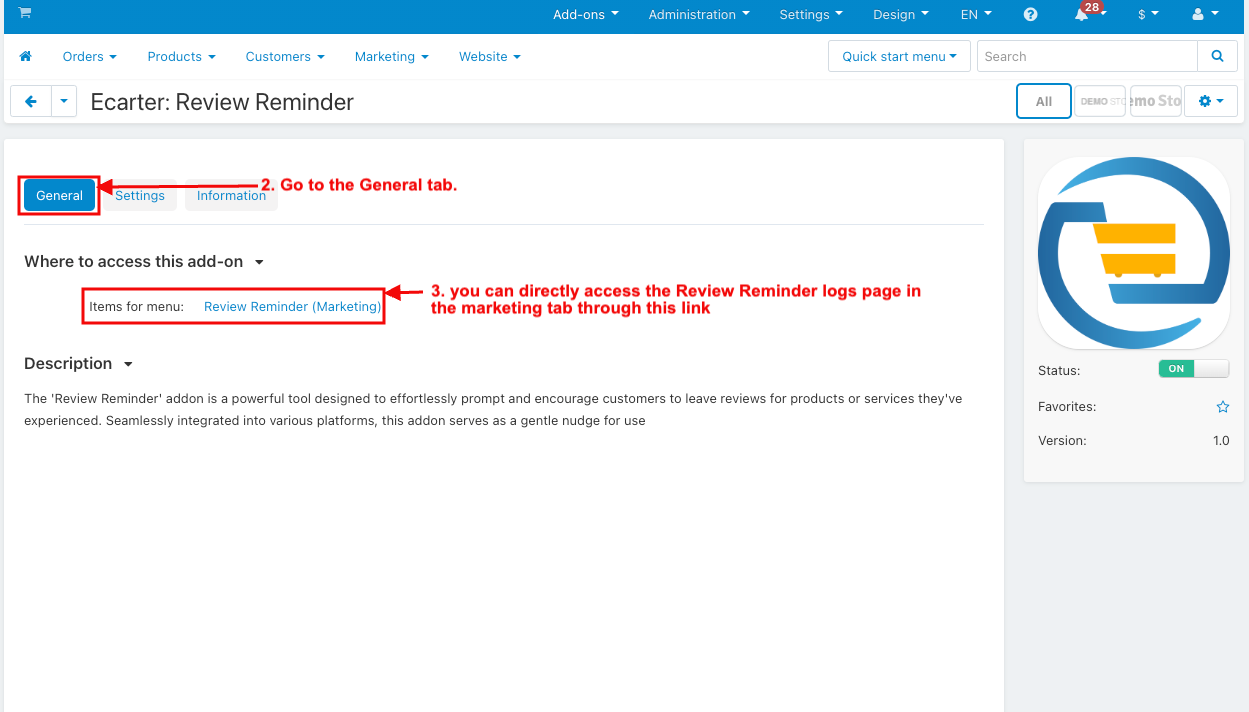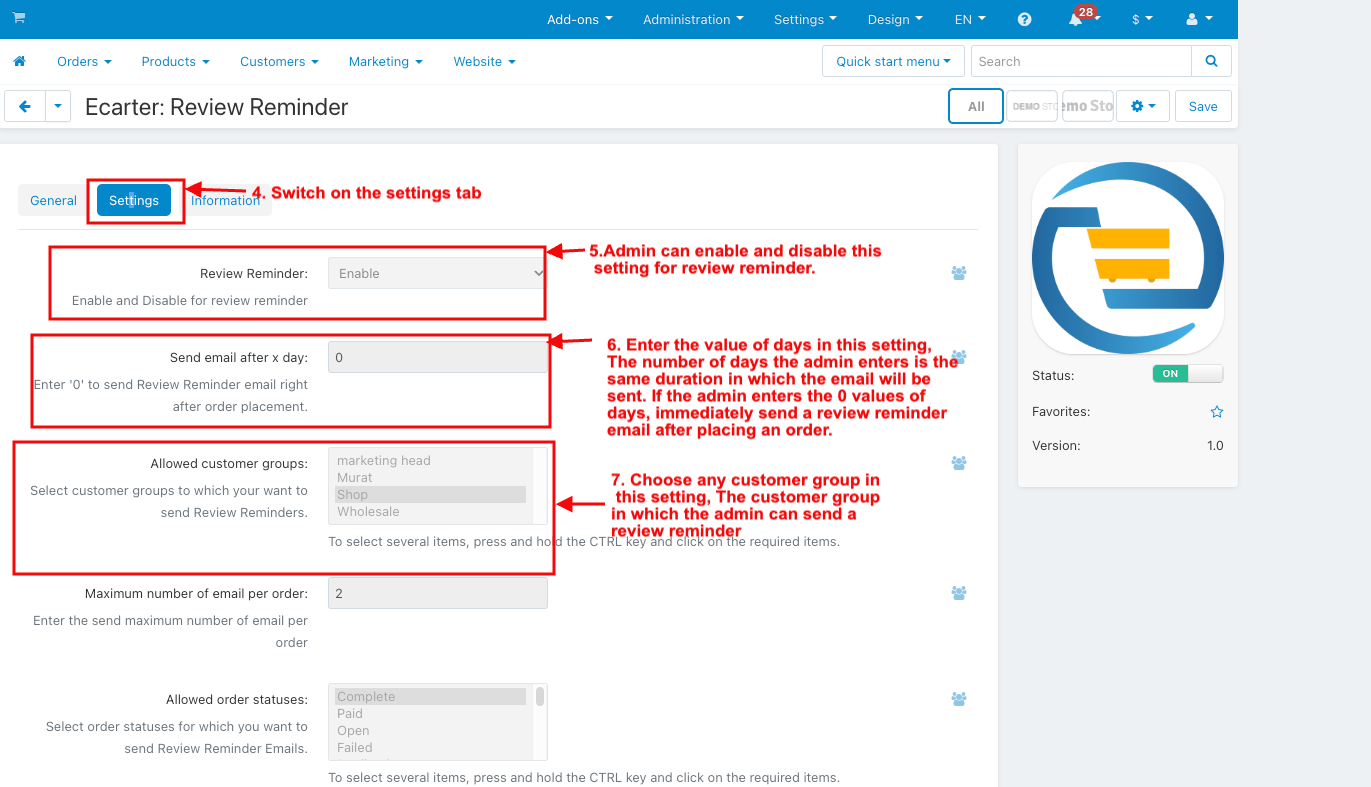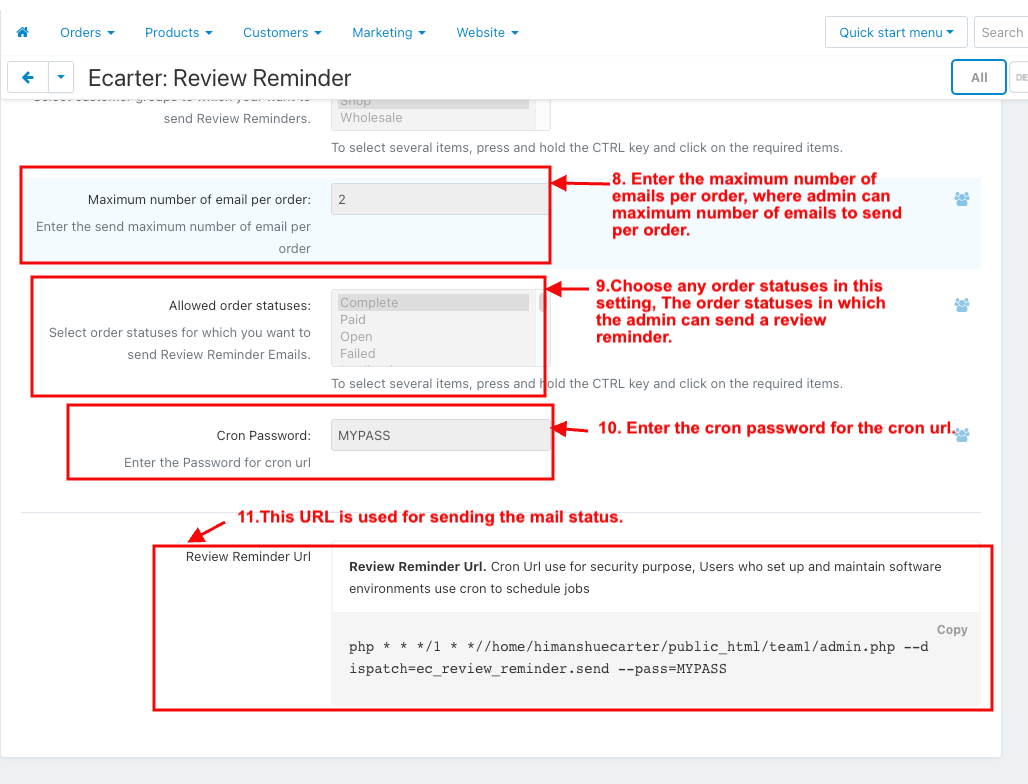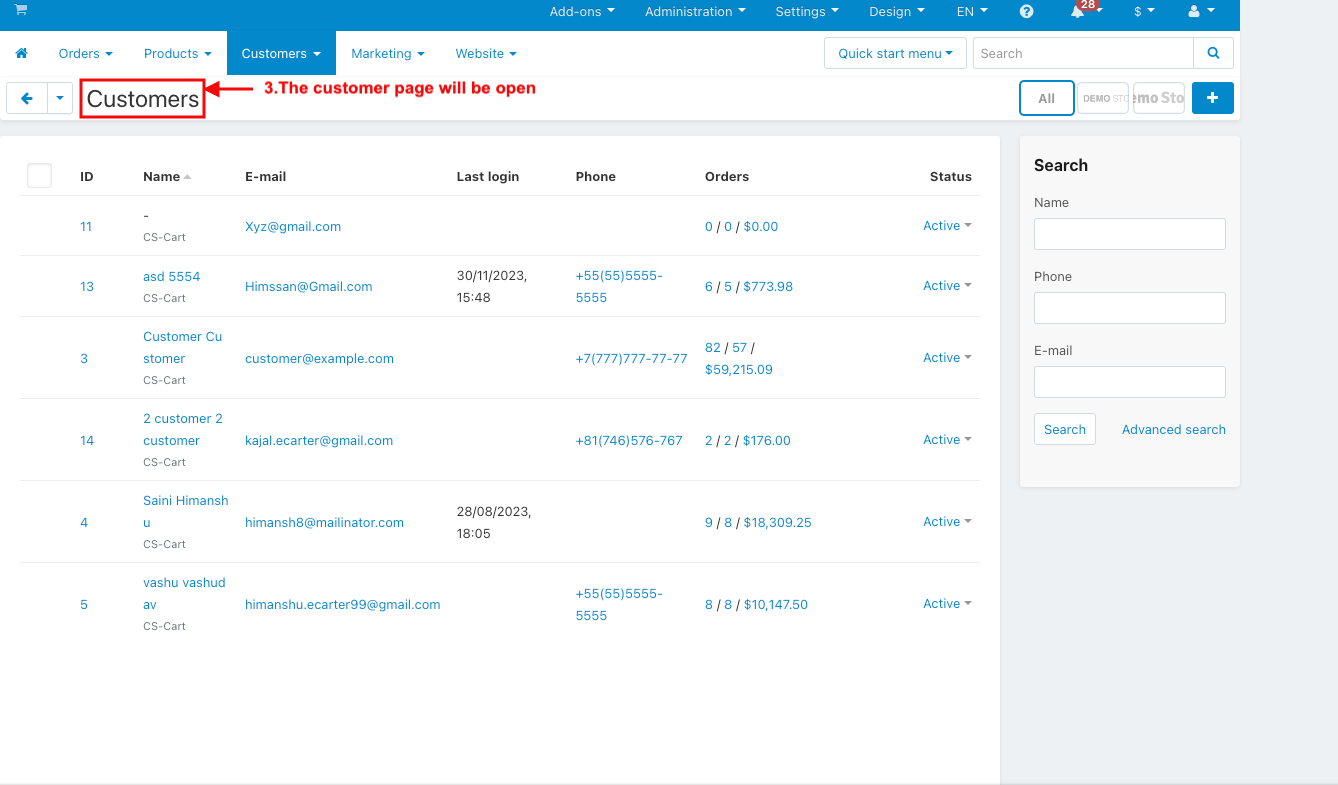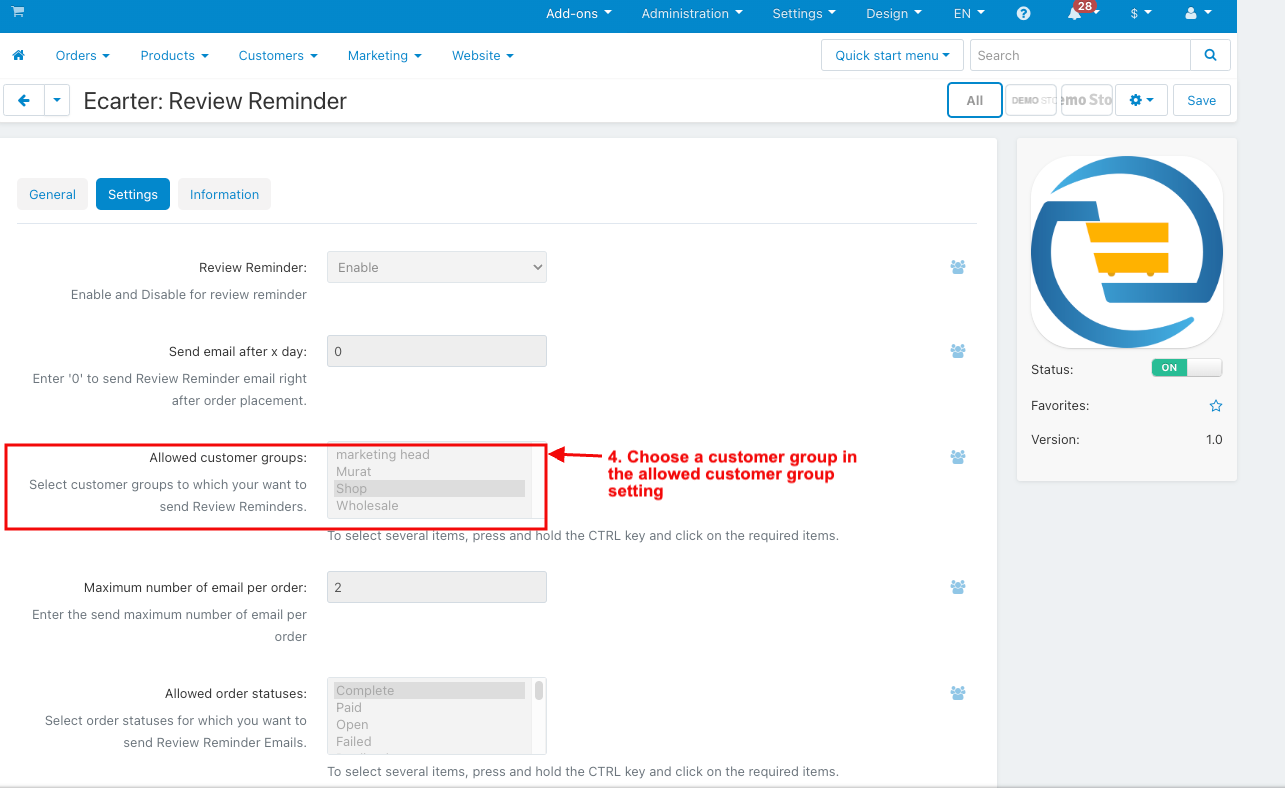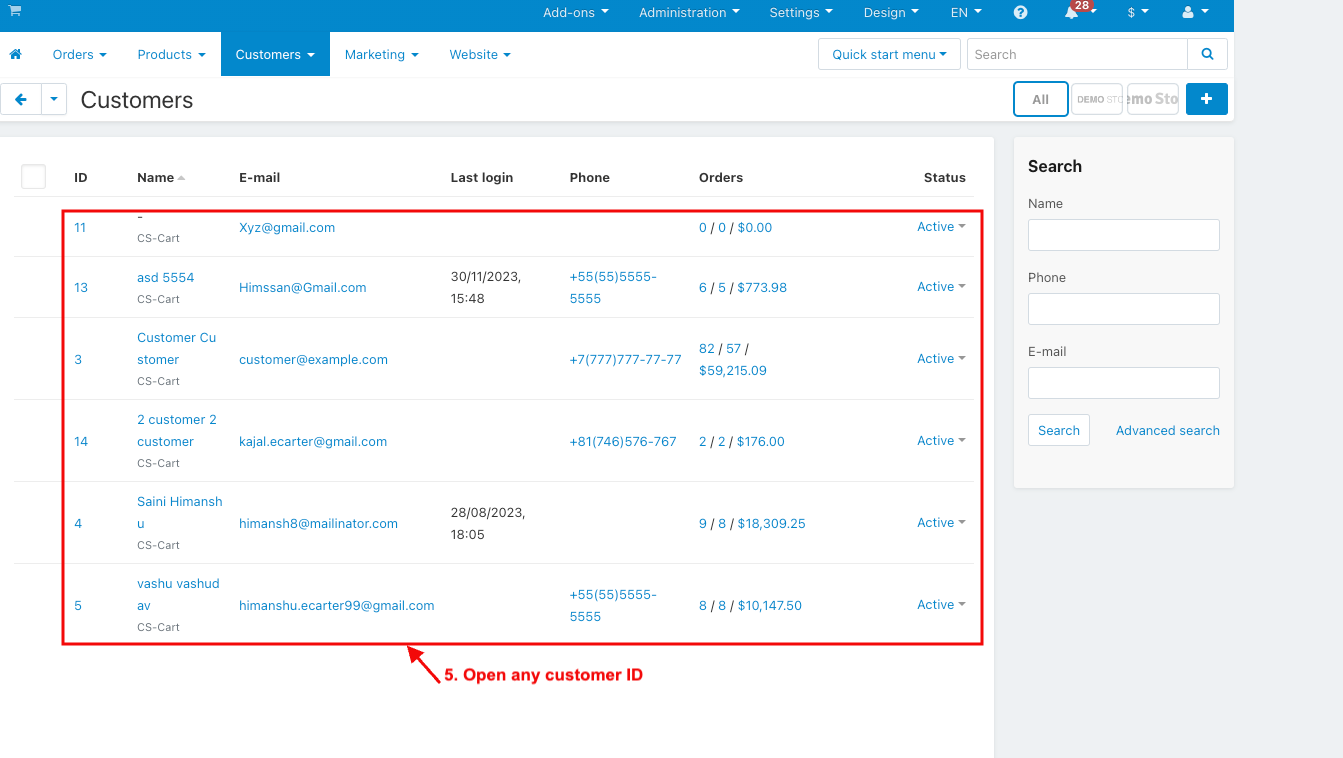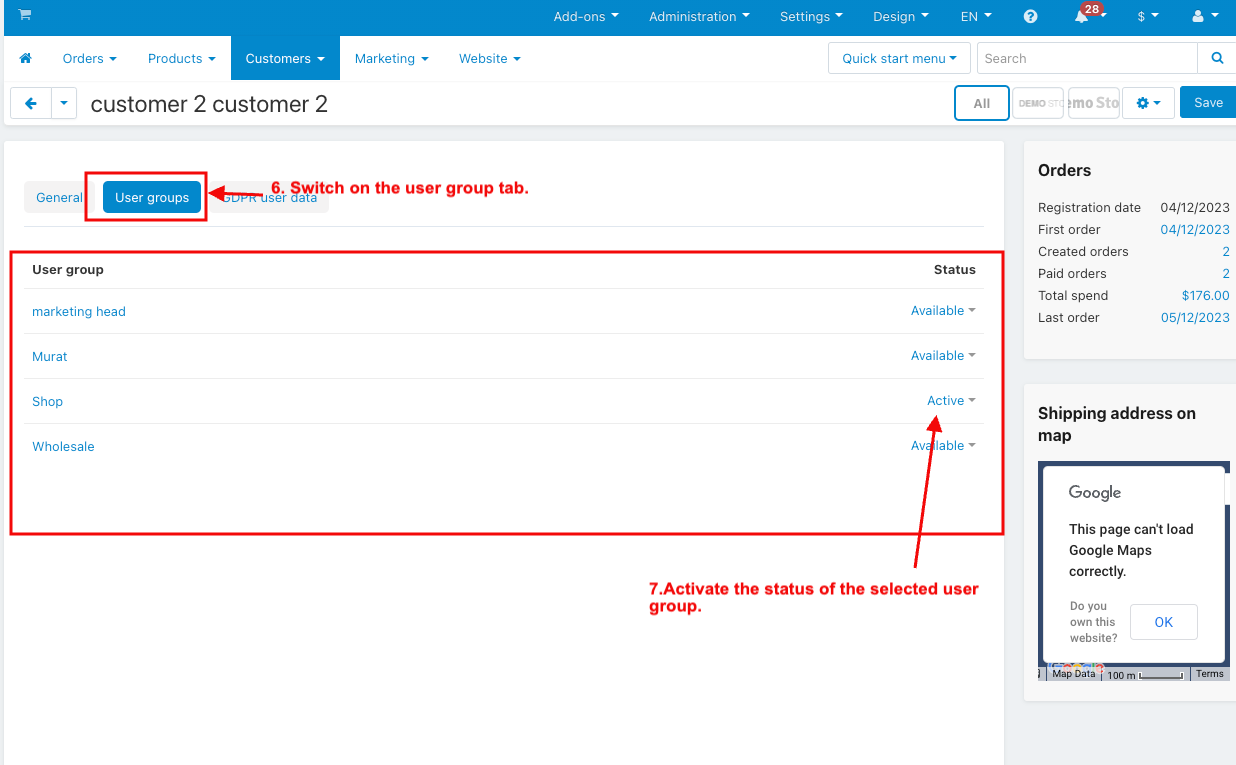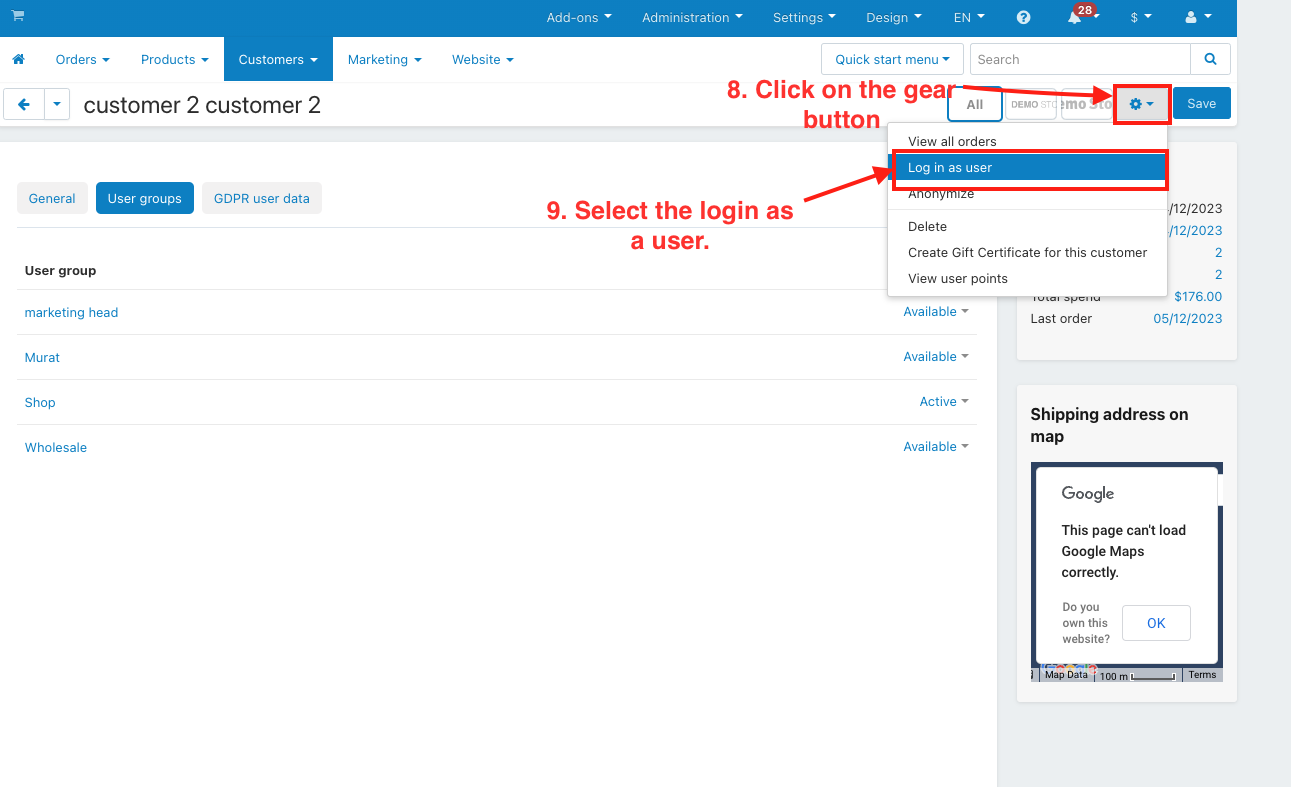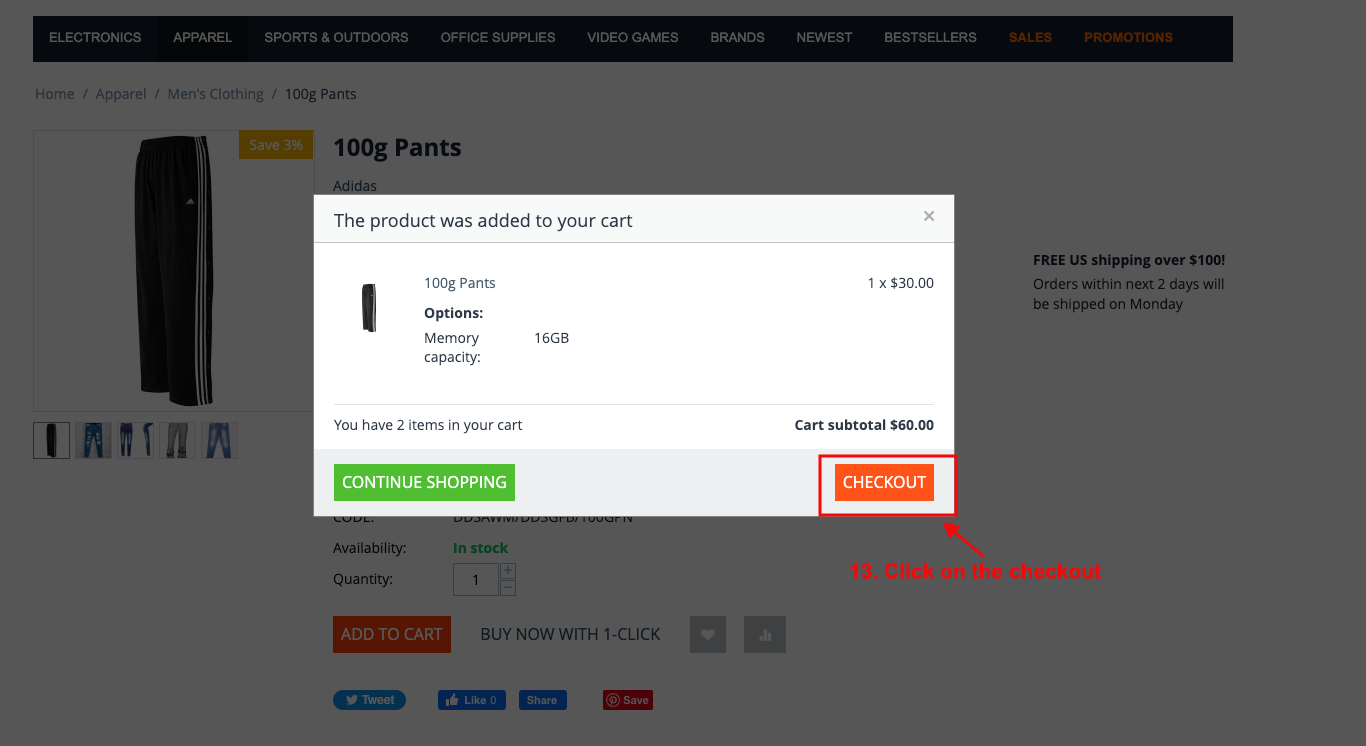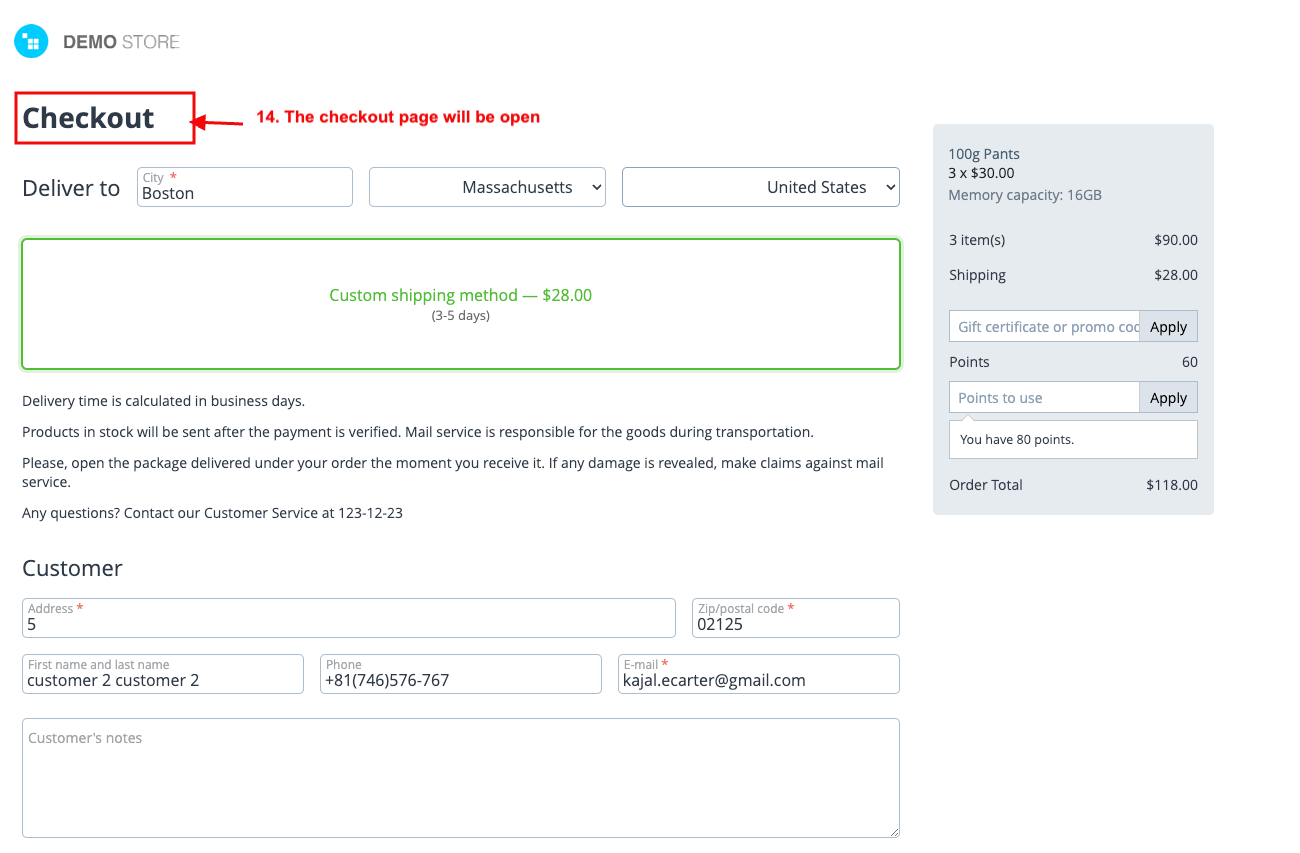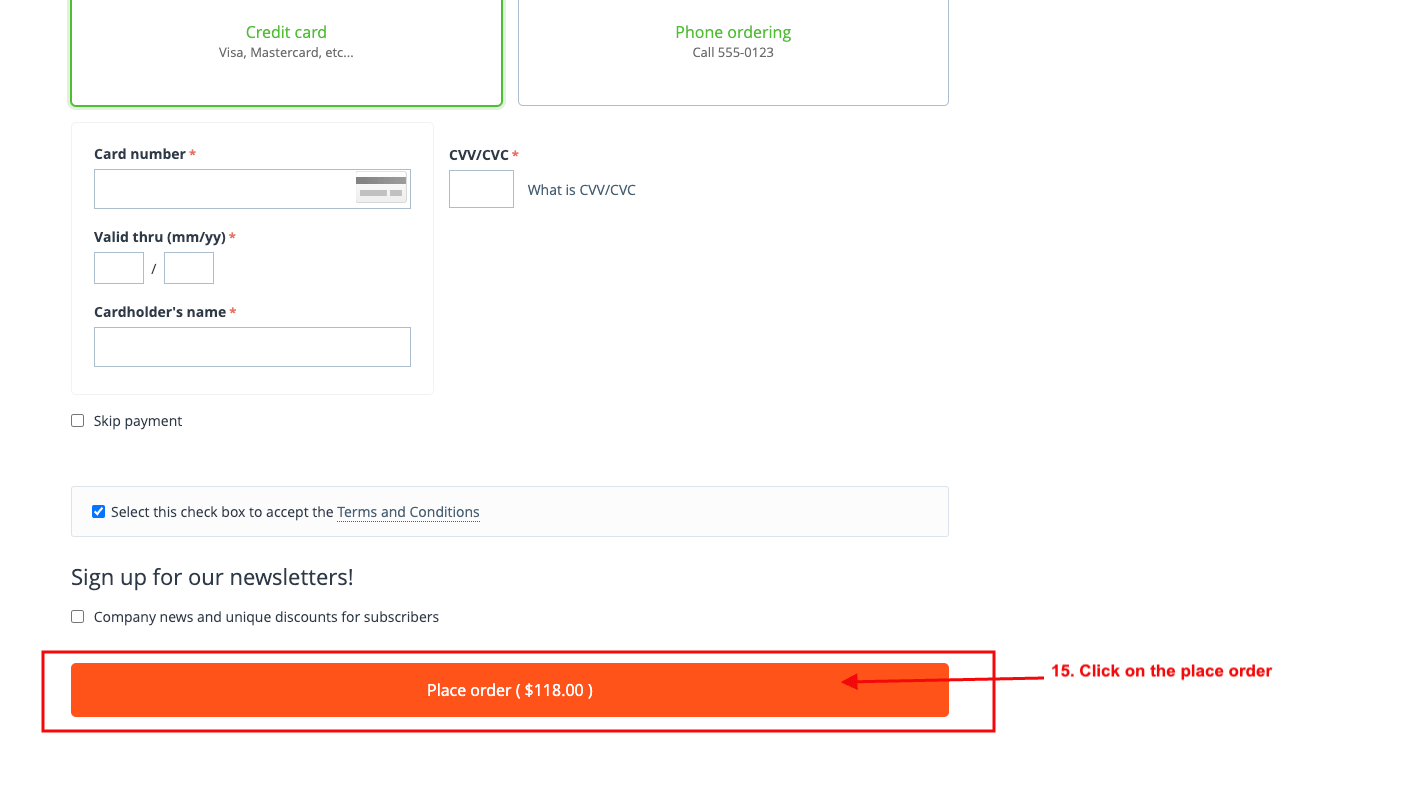CS-Cart Review Reminder
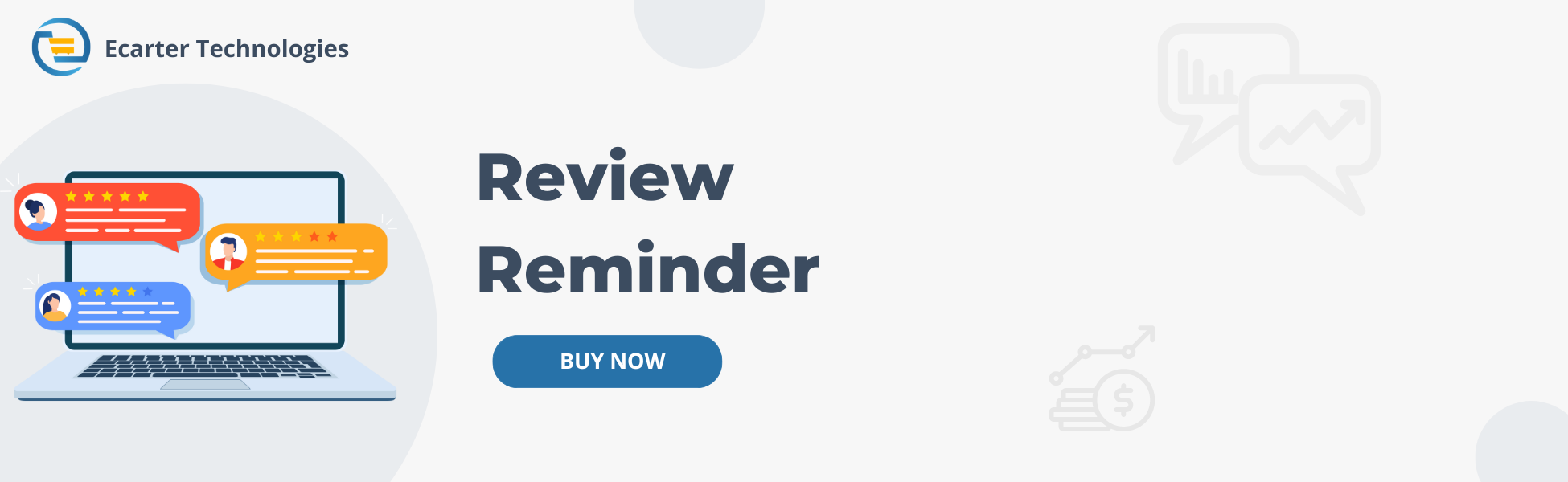
CS-Cart Review Reminder Addon
CS-Cart Review reminder is an addon. The review reminder extension automatically sends email reminders to customers who have recently made a purchase. It also lets you include old orders in the reminder process, reaching out to customers who bought items before the extension was added.
This addon is a useful tool to easily remind and motivate customers to share thoughts about products or services they have tried. It smoothly fits into different platforms acting as a friendly reminder for users to leave their feedback.
Features:
- Automatic Reminders: The Review Reminder sends reminders to the customer without you having to do it manually.
- Set Up Email Reminders: Adjust the settings to automatically send emails after a specified number of days (x days).
- Email Sending to Customer Groups: Adjust settings to send emails only to specified customer groups.
- User-Friendly Setup: Easy integration into your system for a seamless and effortless experience.
- Recent Order Alert: it notifies customers who have made a recent purchase, encouraging them to share their experience.
- Effortless Customer Engagement: Encourages customers to provide valuable feedback effortlessly enhancing your product or service reputation.
Installation:-
How To Install Review Reminder Add-on
How to Upload Zip file
On the Downloaded Addons page, click on >> Gear button then go to Manual installation. A pop window will be displayed You can install an add-on by picking a tgz,gz,zip format archive and clicking Upload & Install.
Add-on installed.
After Successfully installing the add-on Goto Add-on on the administration panel Add-on>Manage Add-on>Ecarter Technology Pvt. ltd. You see no. of installed add-ons or newly installed add-ons and add-ons must be Active/On status if the addon is Off it is not working.
Configuration
Let's Check How the addon settings work
- Open the Review Reminder addon.
- Go to the General tab.
- Items for the menu: you can directly access the Review Reminder logs page in the marketing tab through this link.
- Switch on the settings tab.
- Review Reminder: Admin can enable and disable this setting for review reminder.
- Send email after x days: Enter the value of days in this setting, The number of days the admin enters is the same duration in which the email will be sent. If the admin enters the 0 values of days, immediately send a review reminder email after placing an order.
- Allowed Customer Groups: Choose any customer group in this setting, The customer group in which the admin can send a review reminder.
- Maximum number of emails per order: Enter the maximum number of emails per order, where admin can maximum number of emails to send per order.
- Allowed order statuses: Choose any order statuses in this setting, The order statuses in which the admin can send a review reminder.
- Cron Password: Enter the cron password for the cron url.
- Review Reminder Url: This URL is used for sending the mail status.
How to work this addon
1. Go to the customer menu.
2. Choose the customer.
3. The customer page will be open
4. Choose a customer group in the allowed customer group setting.
5. Open any customer ID.
6. Switch on the user group tab.
7. Activate the status of the selected user group.
8. Click on the gear button.
9. Select the login as a user.
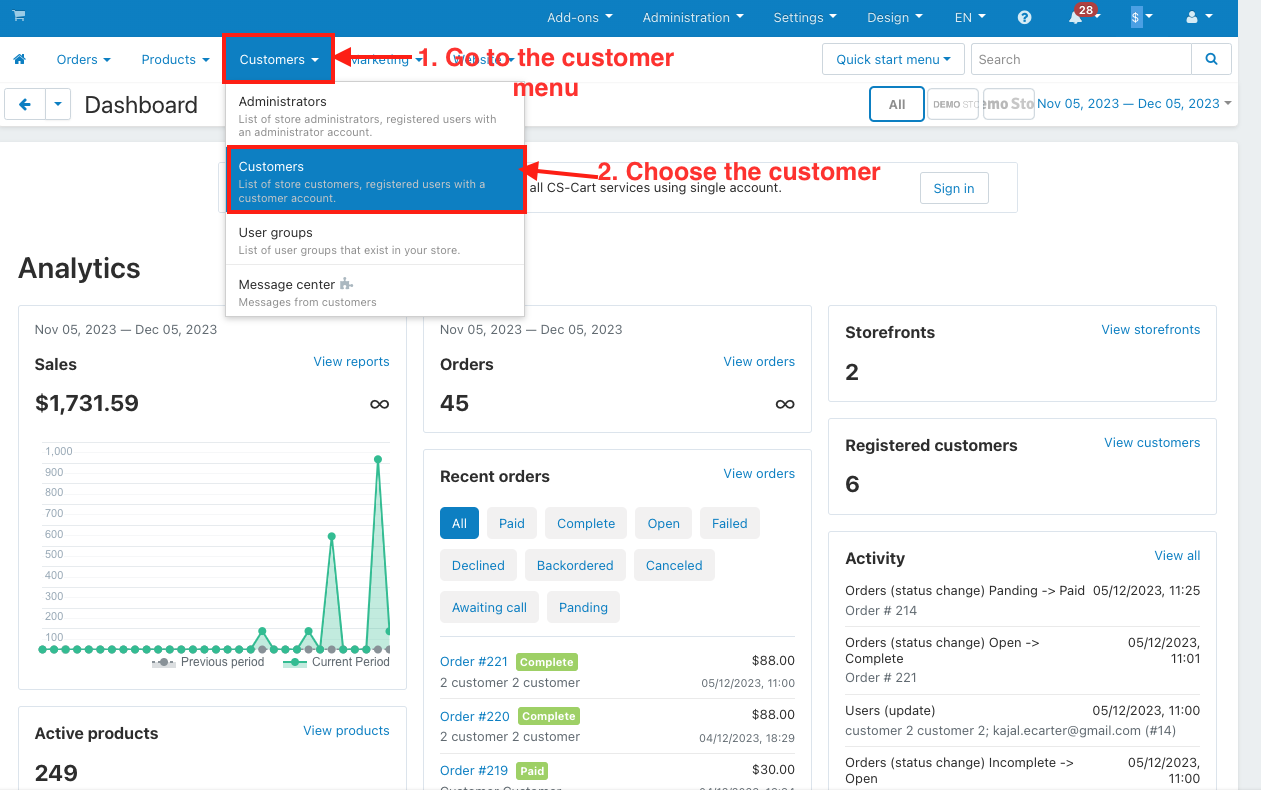
10. The storefront page will be open.
11. Open any product.
12. Click on the add to cart.
13. Click on the checkout
14. The checkout page will be open.
15. Click on the place order.
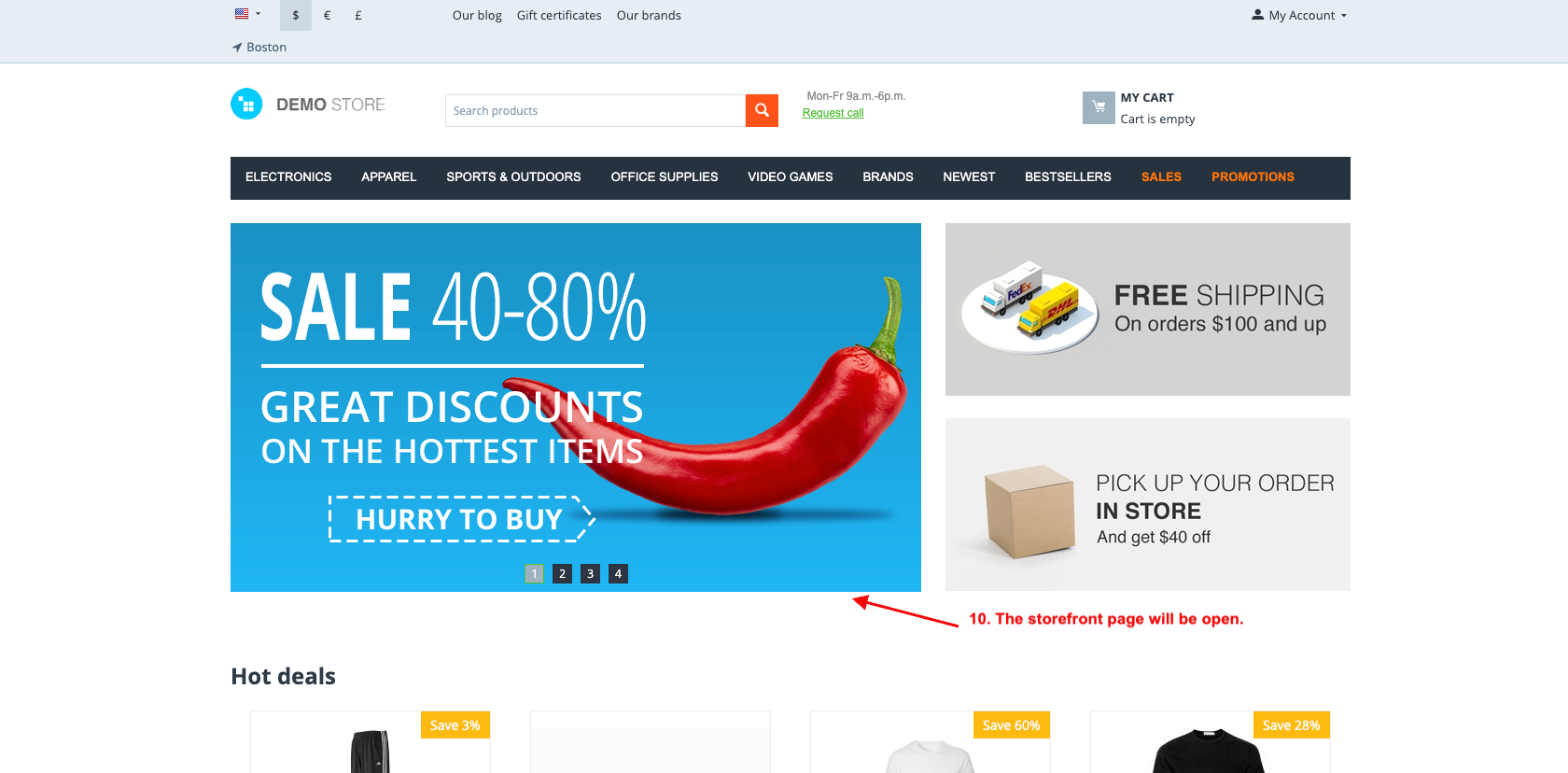
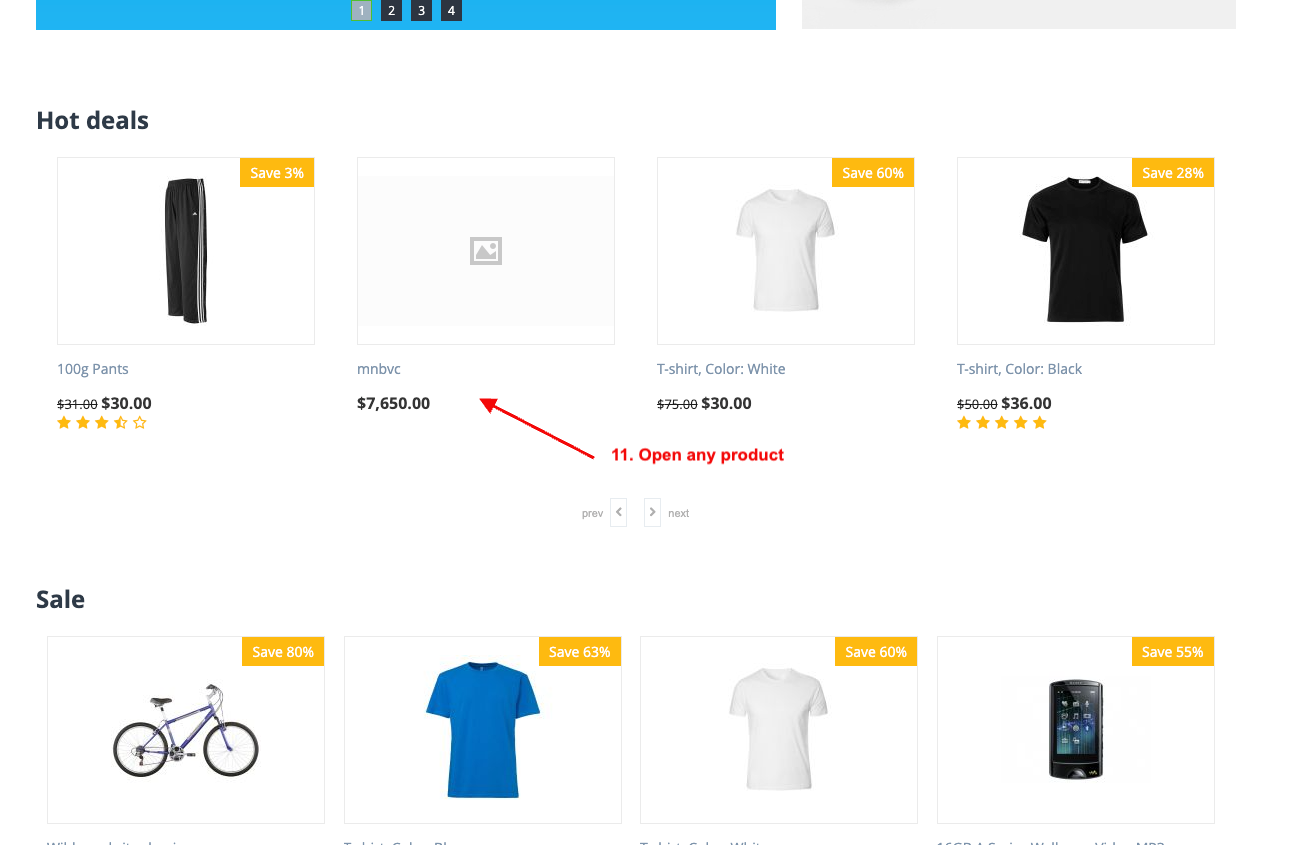
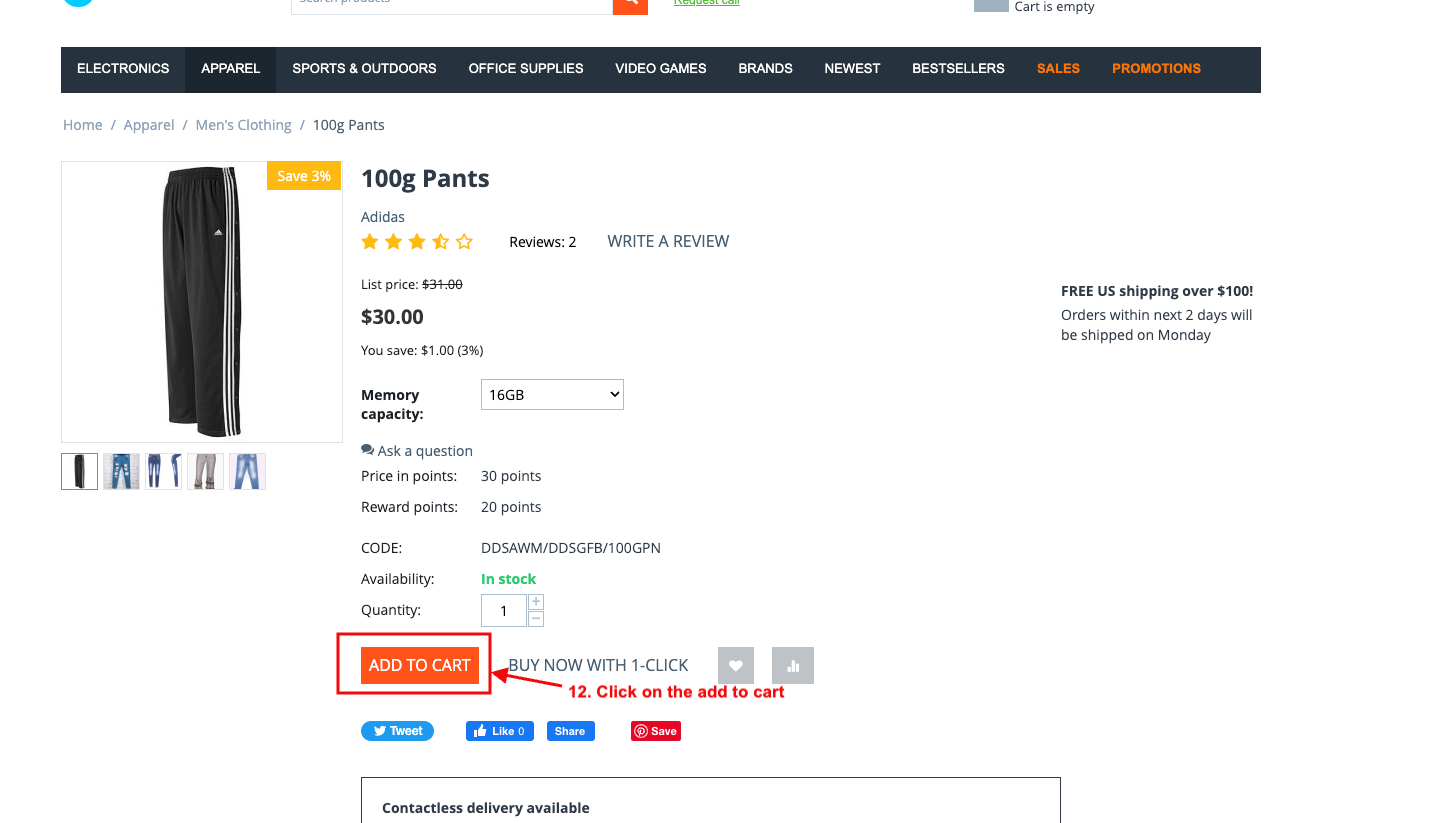
16. After placing the product order Go to the order menu,
17. Click on the view order.
18. The order page will be open.
19. Choose the order status in the allowed order status setting.
20. Select the status of the selected order status.
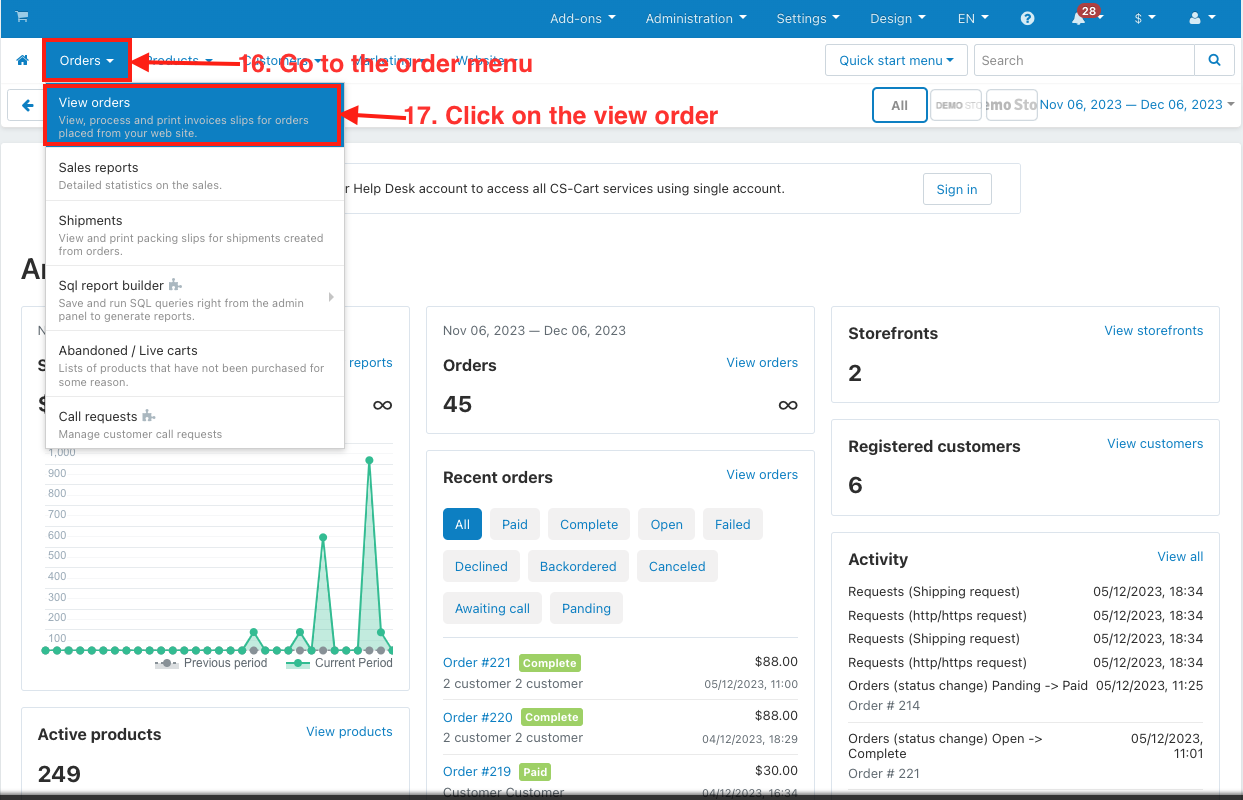
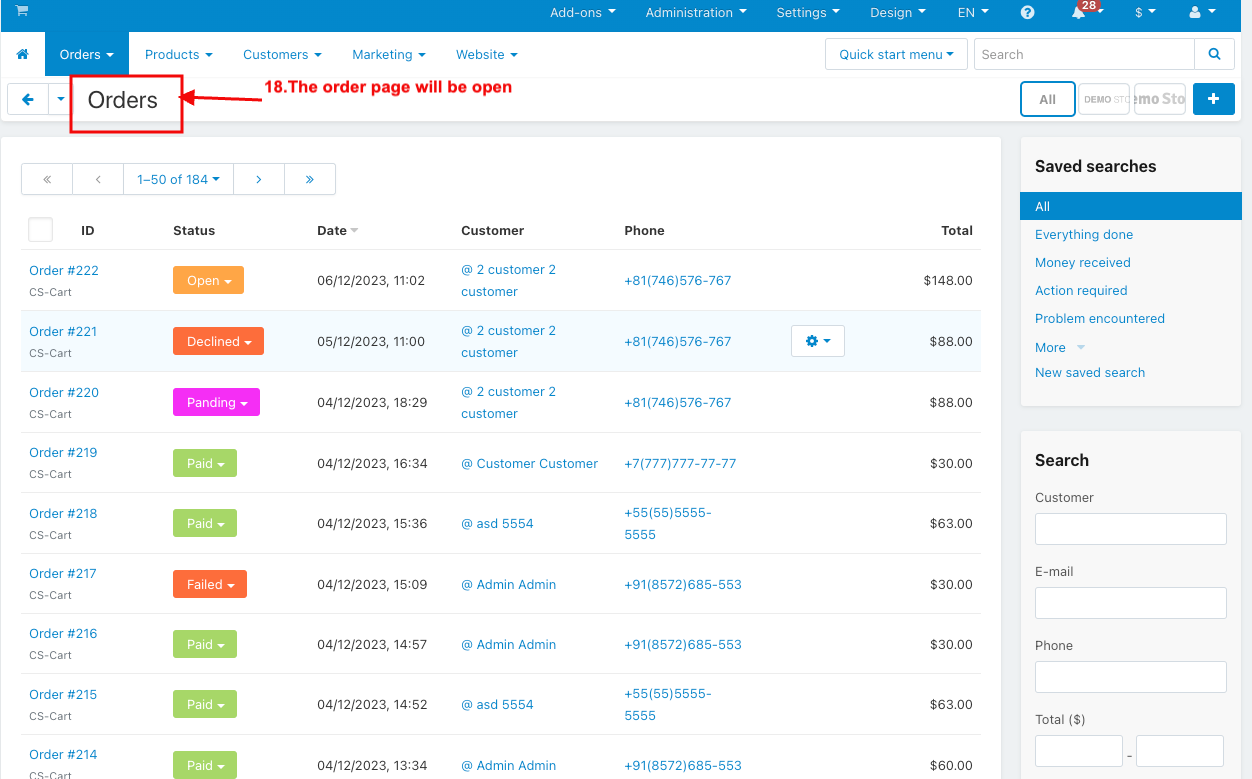
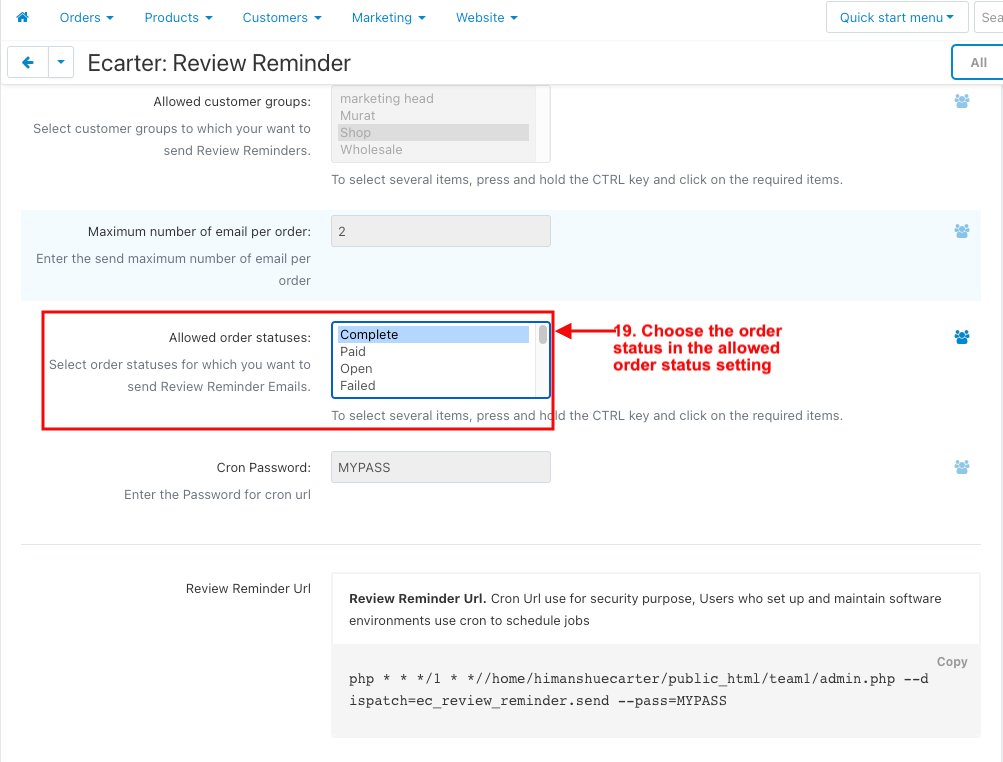
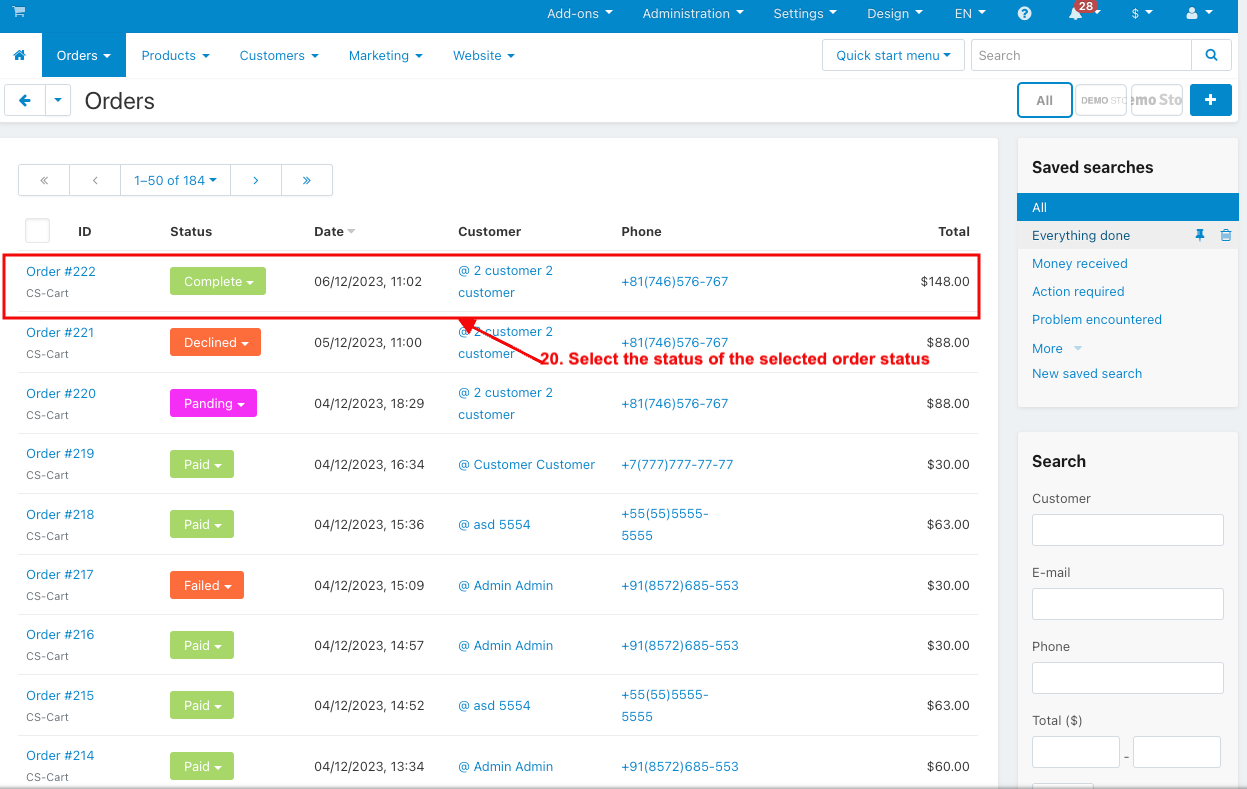
21. Go to the marketing menu.
22. Click on the review reminder.
23. Review Reminder Logs page will be open.
24. Here you see the review reminder log details.
25. Click on the gear button in action
26. And then click on the sent.
27. And then The mail status will be sent.
28. You can also send the mail status through the URL.
29. Copy the URL in the Review Reminder Url setting.
30. Then paste the URL in the URL search
31. And enter it.
32. The mail status will be sent.
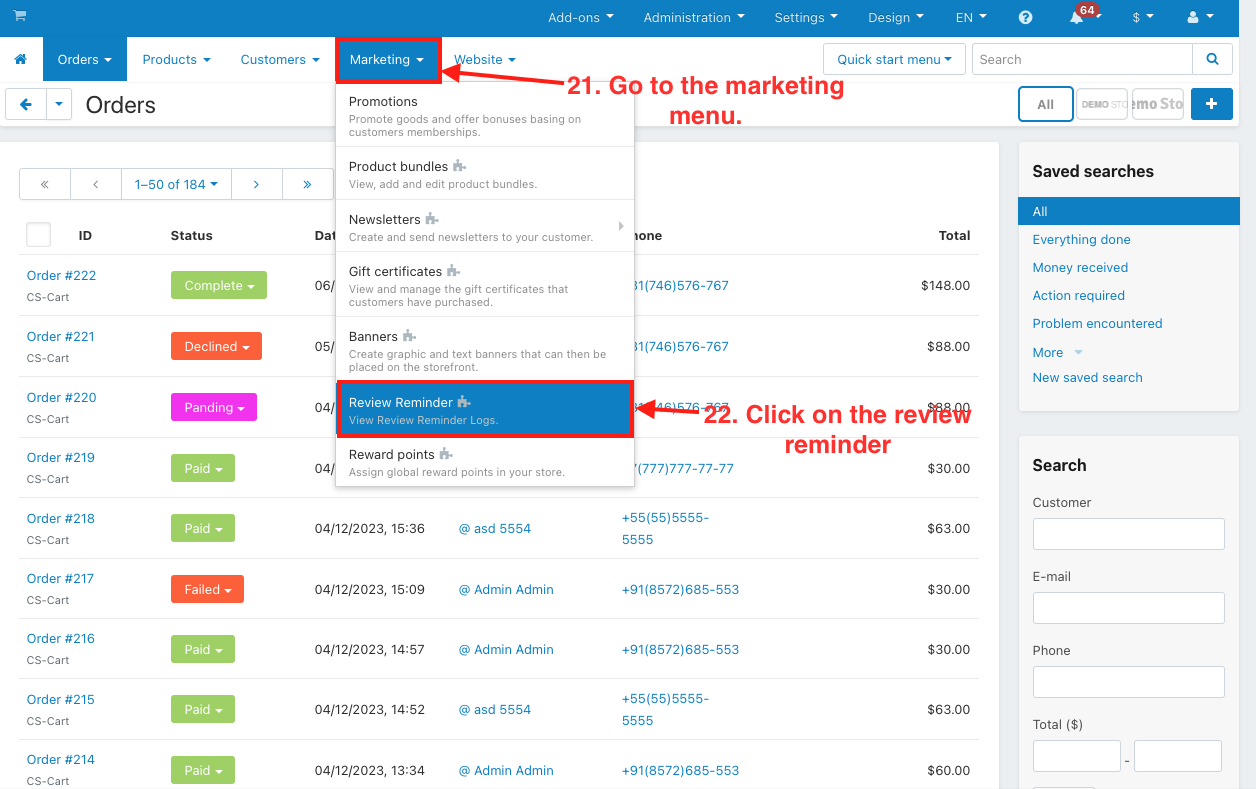
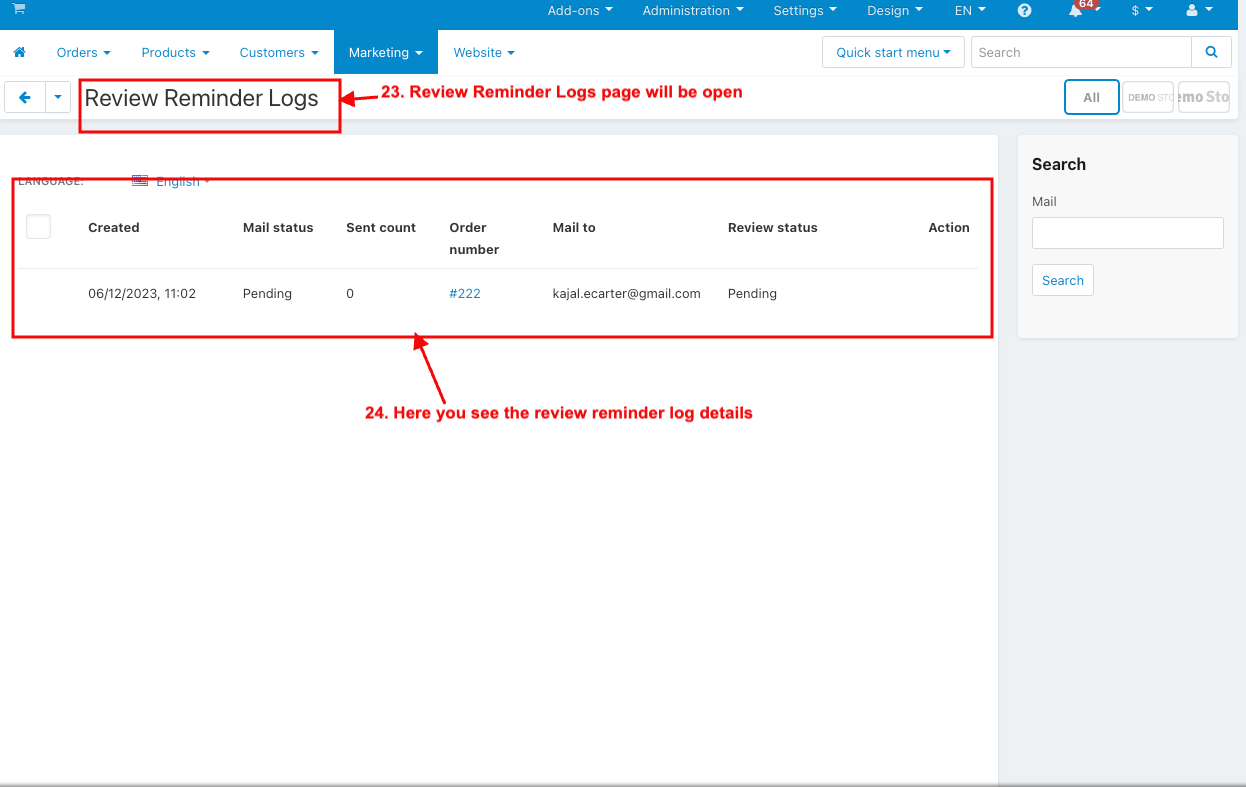
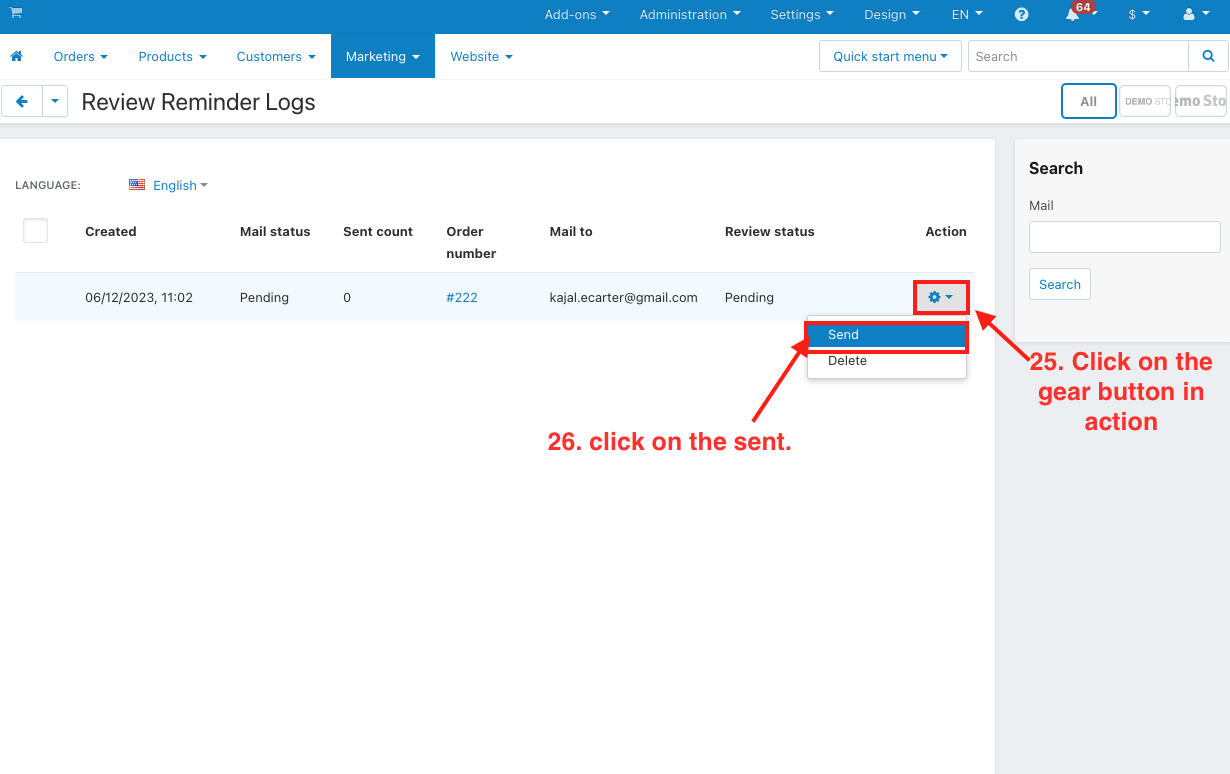
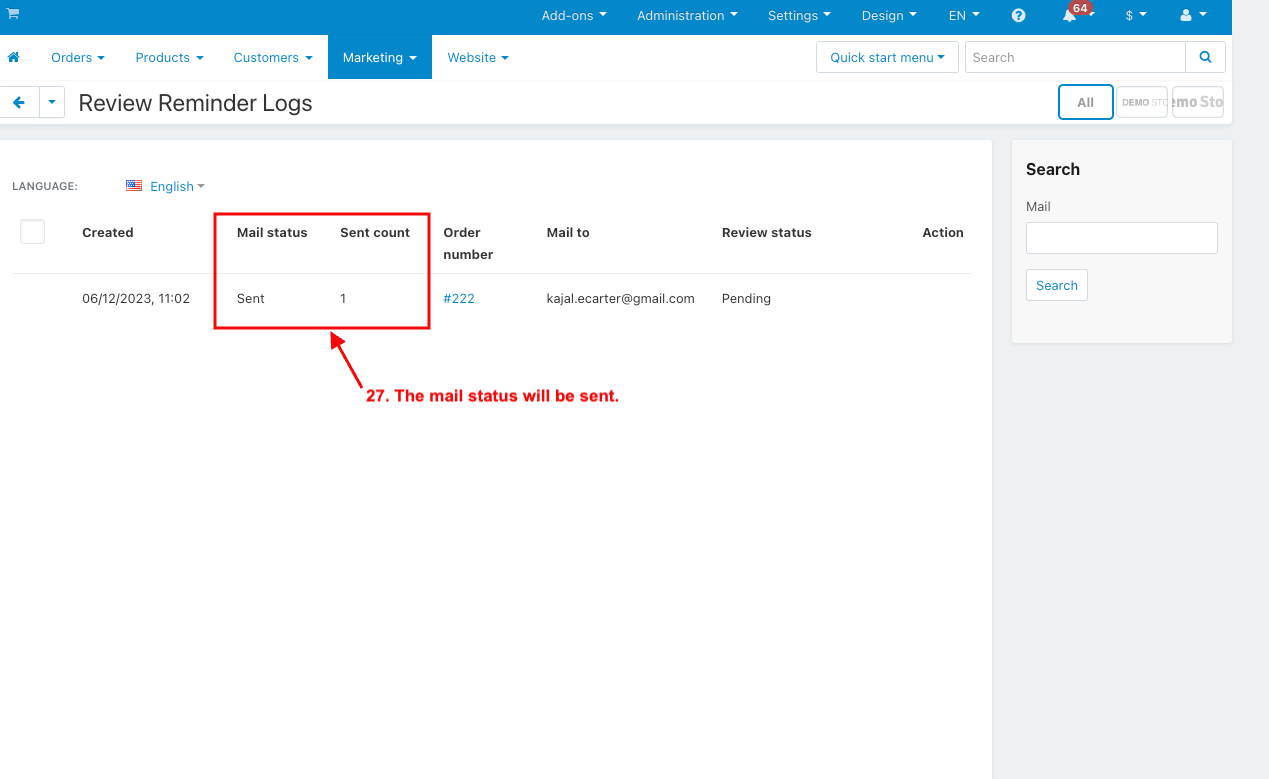
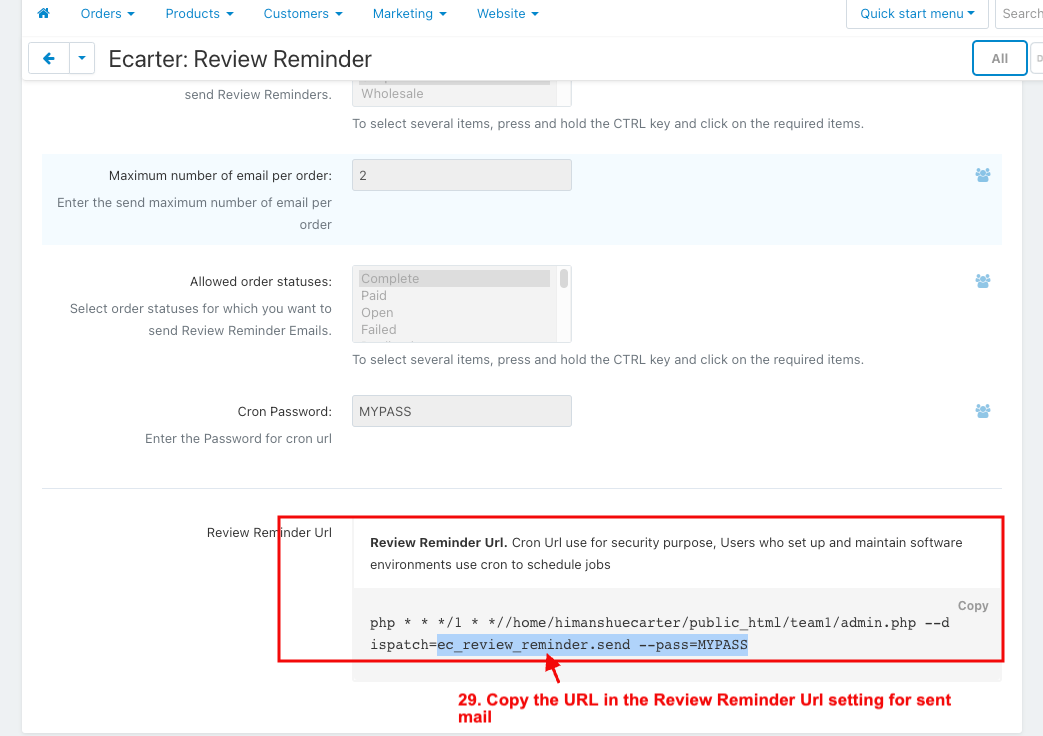
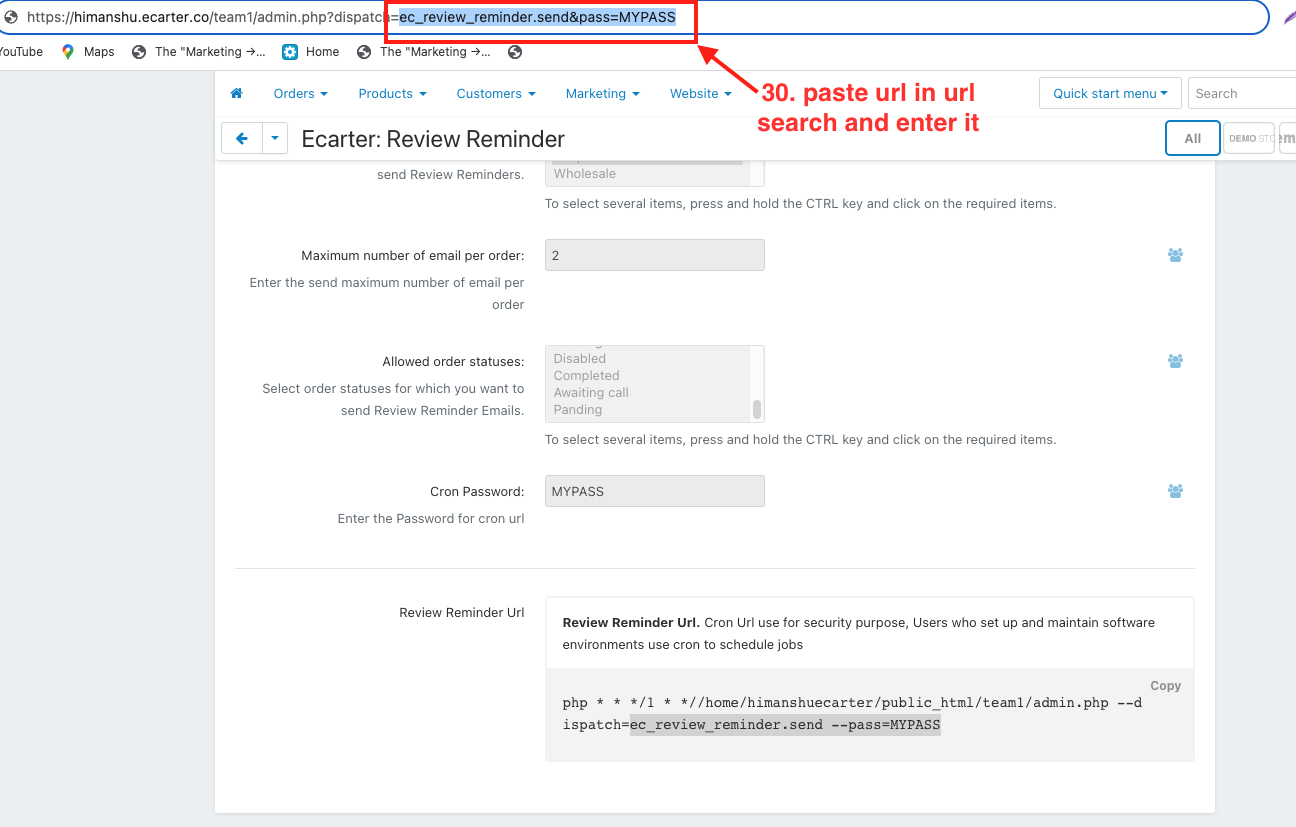
33. Customers can write a review.
34. the customer will submit a review of the ordered product.
35. And then go to the product menu.
36. Click on the reviews
37. Here, the admin approved the customer review status.
38. Then review status will be sent.
39. After placing an order, a review reminder email is sent to your Gmail.

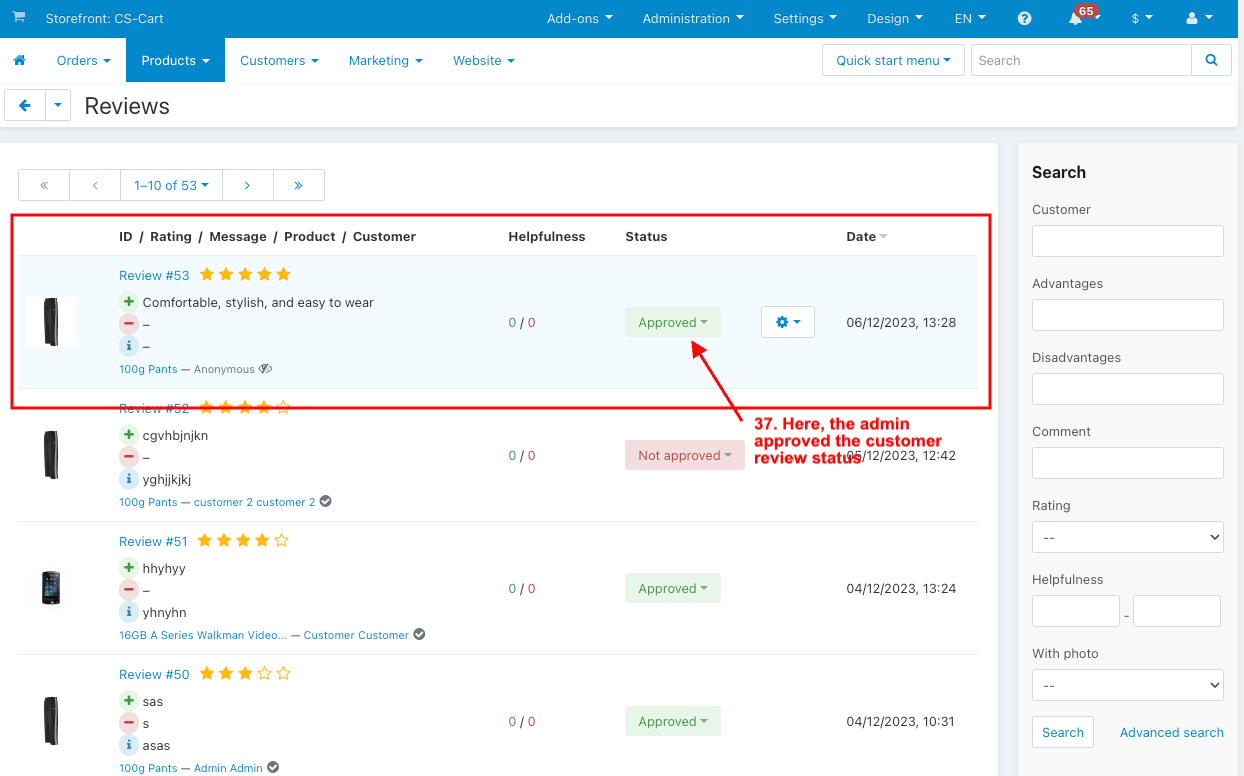
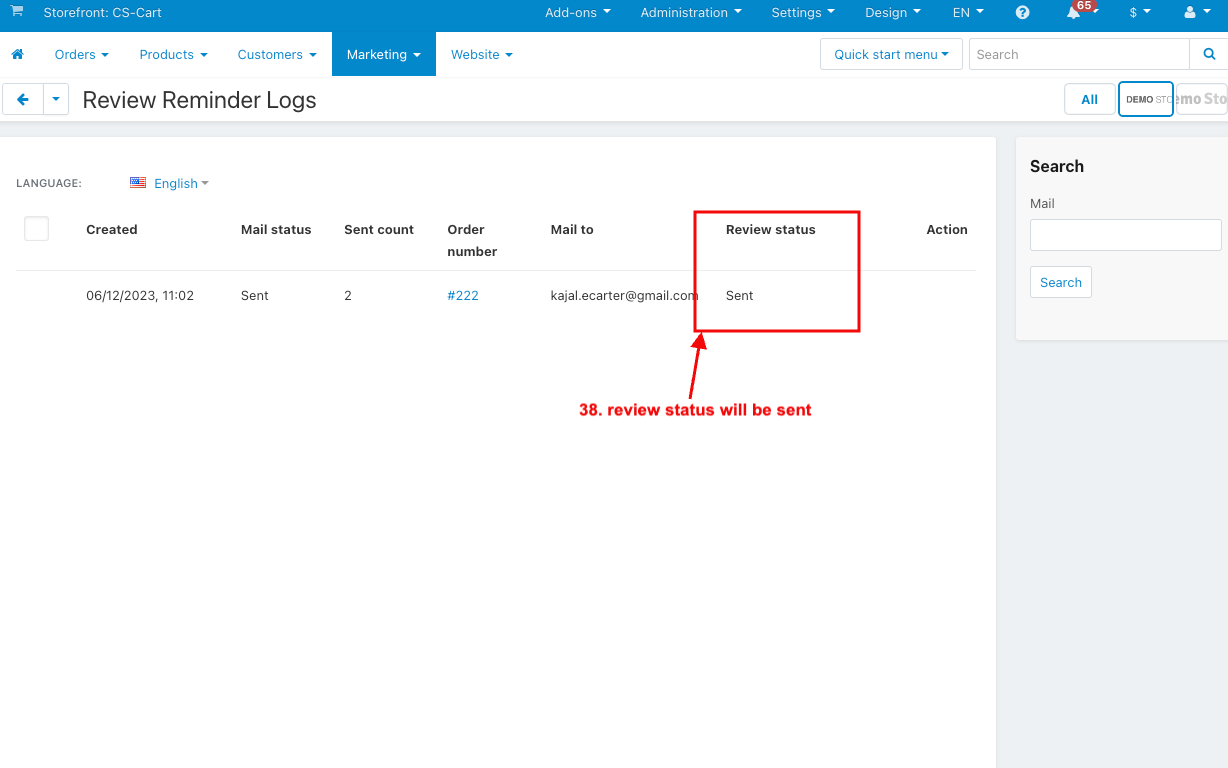
Addon-Version:
Version-1.0
Supported Versions:
CS-Cart, CS-Cart Multivendor 4.8.x, 4.9.x,4.10x,4.11x,4.12,4.13x, 4.14x, 4.15x, 4.16x, 4.17x
Support:
This app is developed and published by Ecarter Technologies Pvt. Ltd., a CS-Cart developer. You are guaranteed quality add-ons.