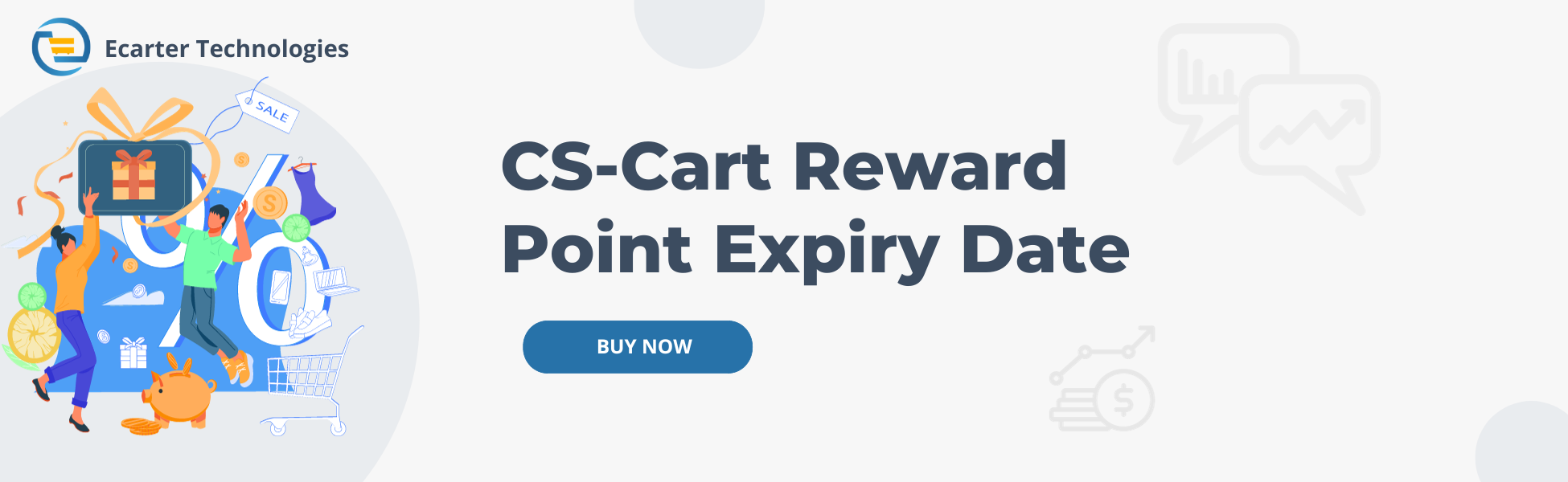CS-Cart Reward Points Expiry Date
CS-Cart Reward Points Expiry Date Add-on
CS-Cart Reward Points Expiry Date add-ons enable the setting of expiration dates for the points earned by customers. This represents the expiration date for customers to redeem their points. If not used by this date, the points will vanish, and customers will no longer have access to them. It serves as a prompt to utilize earned rewards before they become inaccessible.
These add-ons allow the store owner to set specific days when any unused reward points earned by customers will disappear or expire.
Feature:
- Days Configuration: Store owners can configure the specific number of days after which unused reward points will expire. This feature allows fine-tuning the expiration process to meet the store's unique requirements.
- Automated: The system is responsible for managing points expiration through an automated process. It automatically sets the expiration date and subsequently expires points after that date.
- Choose Point Colors: The administrator has the option to select colors for used points, expired points, and remaining points.
- Points Reminder: The system sends automated reminders to customers, notifying them of the impending expiration date of their reward points, and encouraging them to make the most of their earned rewards
- Enhanced Customer Engagement: Expiry date management enhances customer engagement by motivating them to revisit the store or use the services to redeem their points, ultimately driving repeat business.
- User-Friendly Admin Control: The add-ons offer an intuitive and user-friendly interface for administrators to easily set, monitor, and adjust reward points expiration settings.
- Maximize Rewards Utilization: Store owners can set expiration dates to ensure customers maximize their rewards and, in turn, experience a more satisfying and beneficial shopping experience.
- Flexible Reward System: The add-ons provide a flexible and efficient way to manage the reward points system, making it more appealing to customers and easier for store owners to administer.
- Improved Customer Loyalty: By encouraging customers to use their reward points, these add-ons foster stronger customer loyalty and repeat business, ultimately benefiting the store's bottom line.
Installation:-
How To Install Rewards Point Expiry Date Addon
How to Upload Zip file
Click on setting>Manual installation a pop window will be displayed You can install an add-on by picking a tgz,gz,zip format archive and clicking Upload & Install.
Add-on installed.
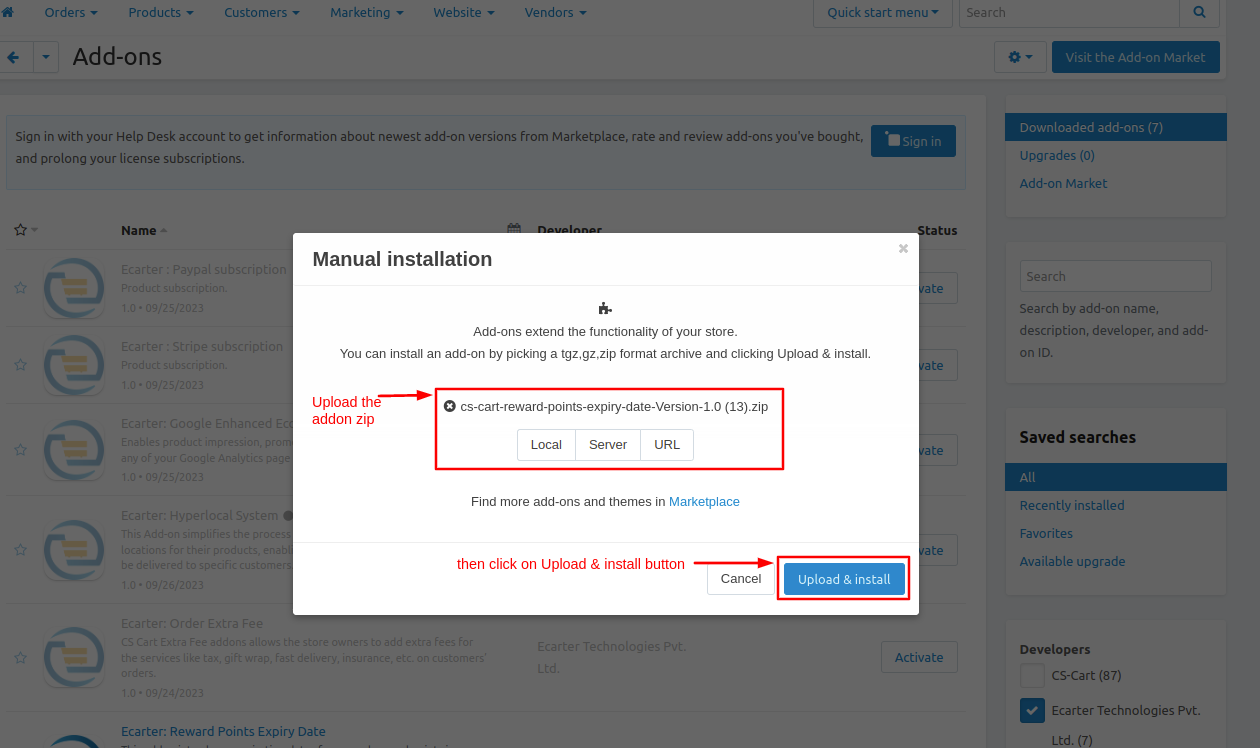
After Successfully installing the add-on Goto >Add-on on the administration panel Add-on>Manage Add-on>Ecarter Technology Pvt. ltd. You see no. of installed add-ons or newly installed add-ons and add-ons must be Active/On status if the addon is Off it is not working.
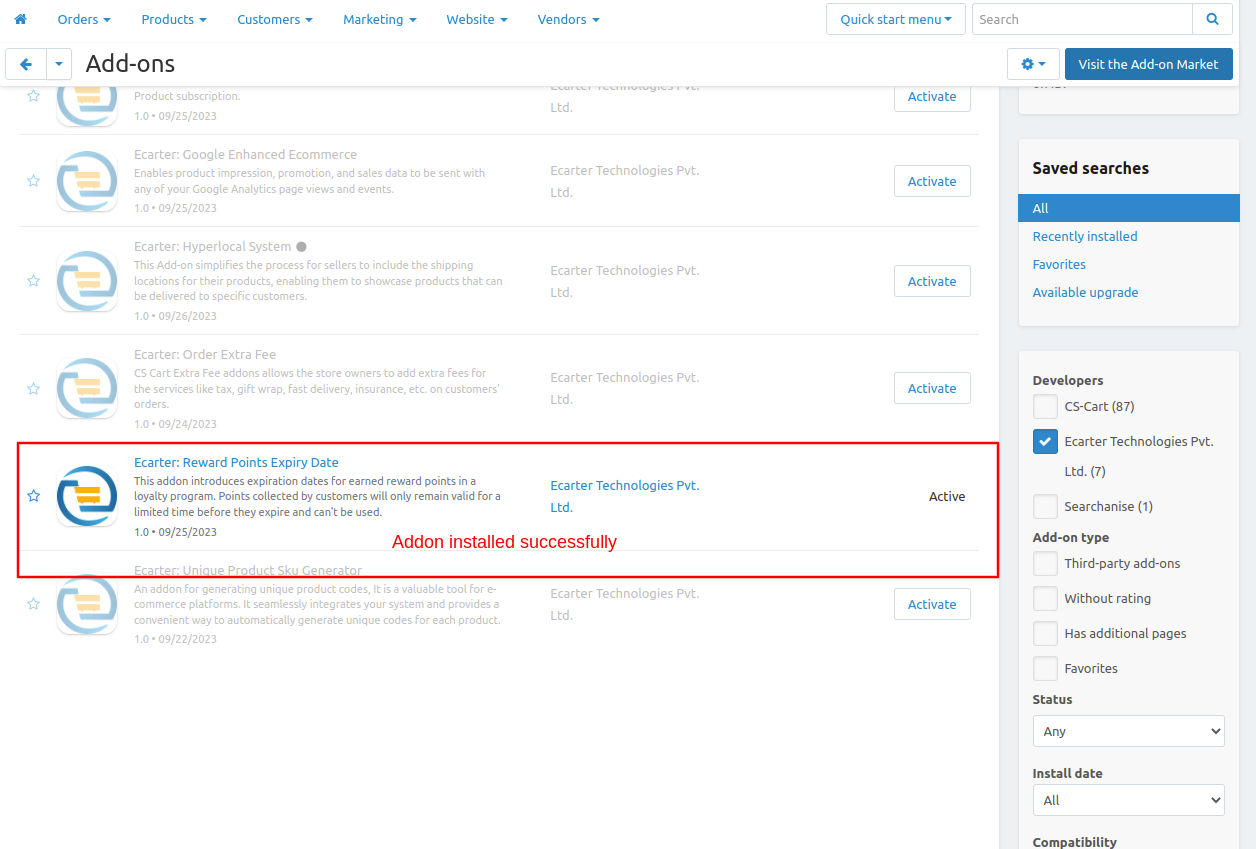
Configuration
Let's check how the add-on works
1. Open the reward points expiry date
2. Switch the Setting tab.
3. Expiry Date- enter the number of expiry days.
4. Used point color- Select any used point color.
5. Expire points color- Select any Expire points color.
6. Remaining points color- Select any remaining points color.
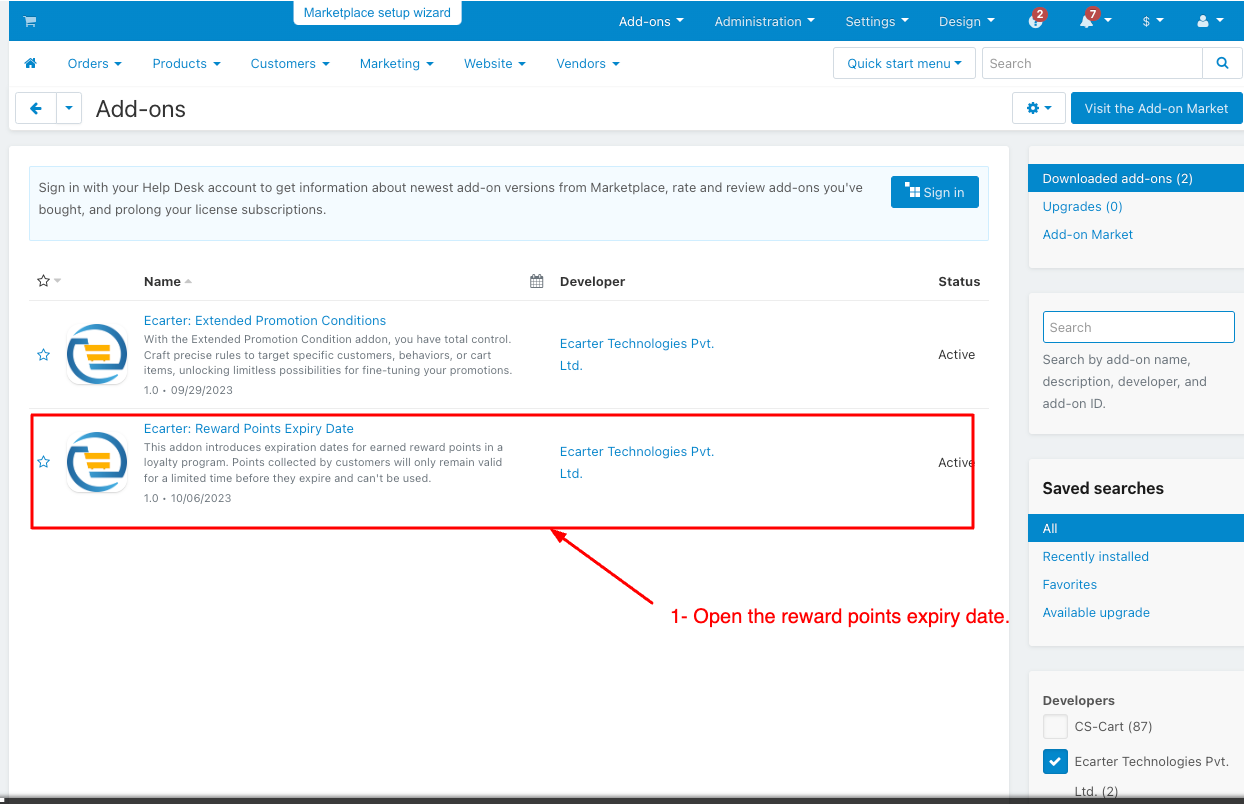
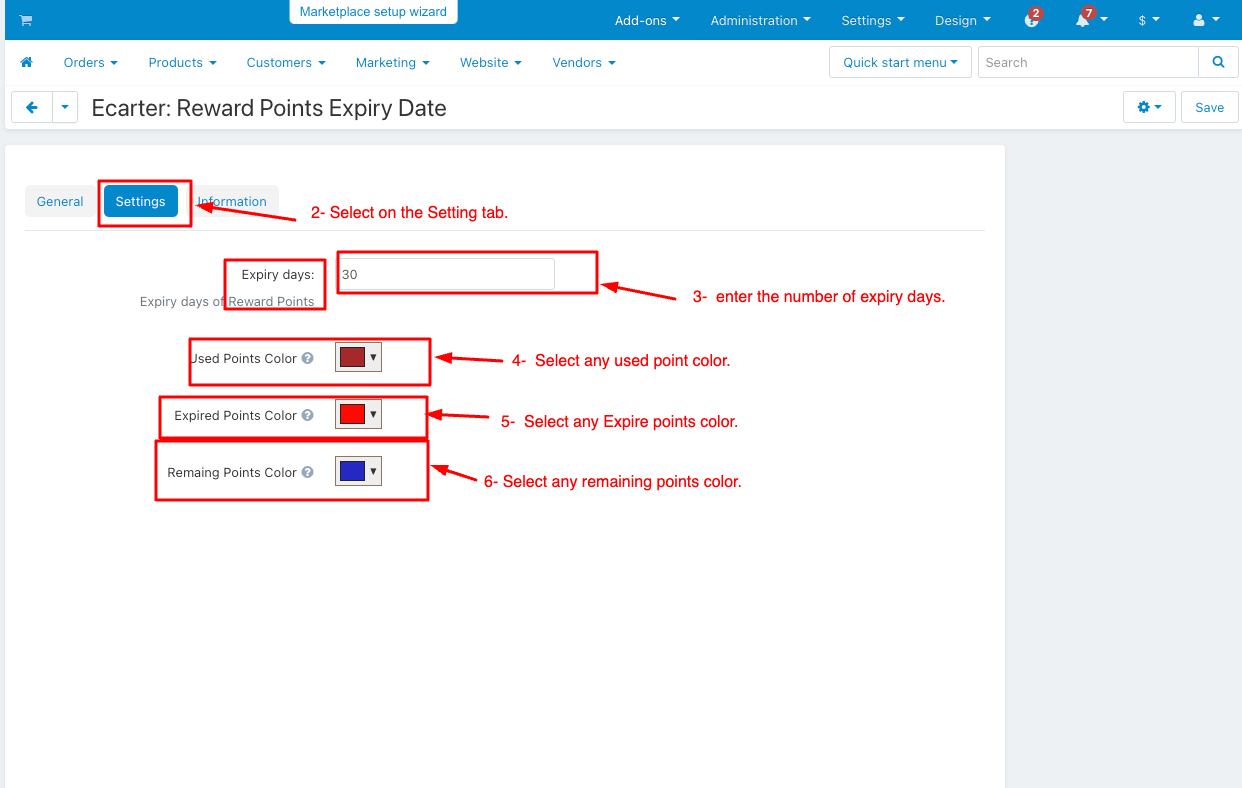
Open the reward point in the Marketing menu
1. Switch the Marketing menu and click on the reward point under the Marketing menu.
2. The user group column to see which group of users this information applies to can be “All”, “Guest”, and Registered user.
3. The amount column determines how many points are earned per product for that user group
4. Amount Type select the absolute and percent types.
5. Click on the Save button.
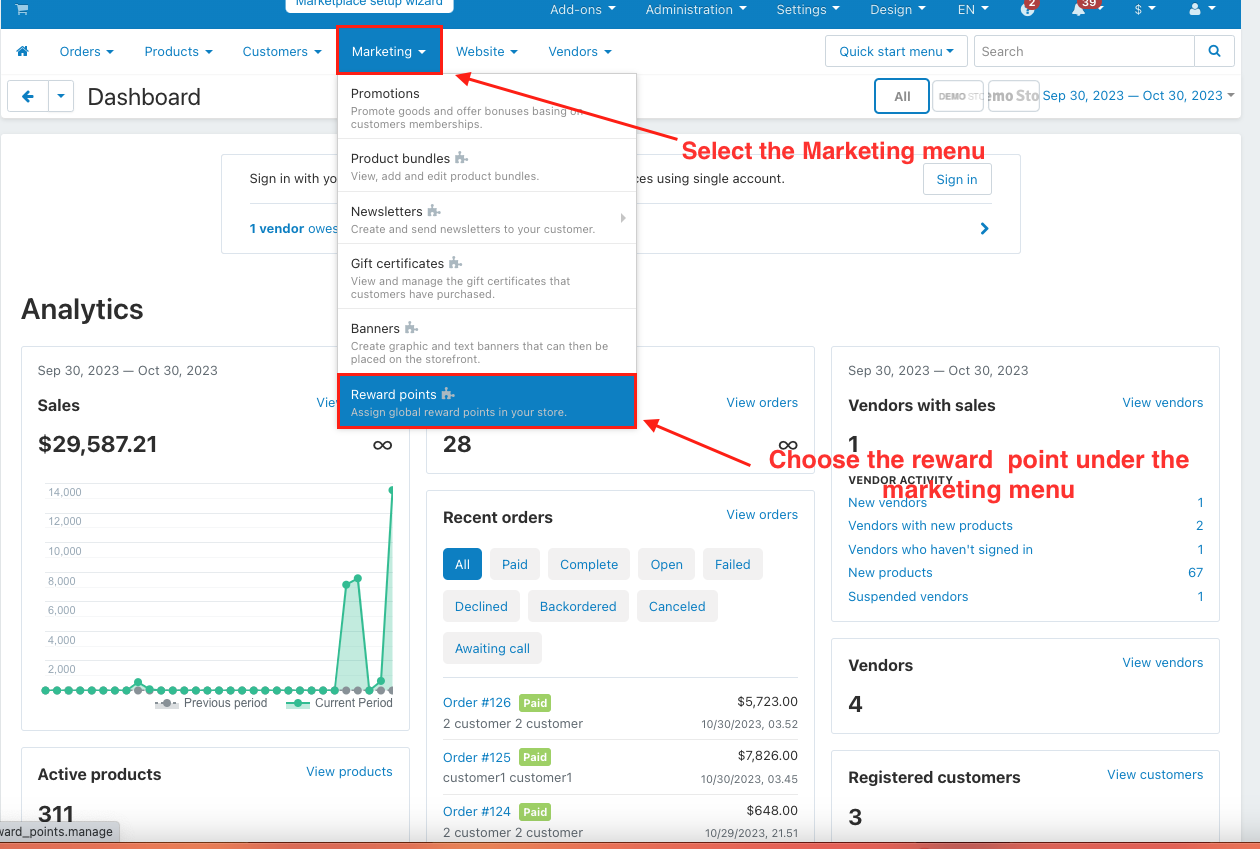
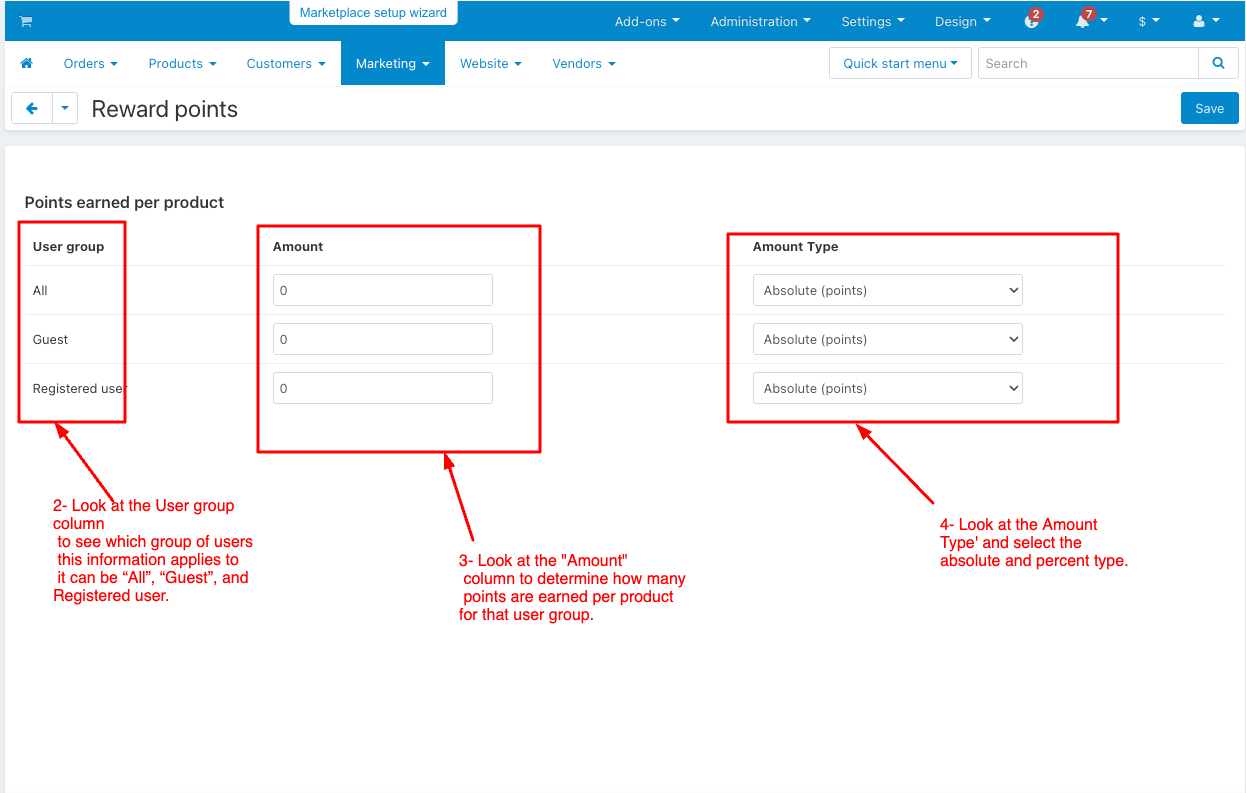
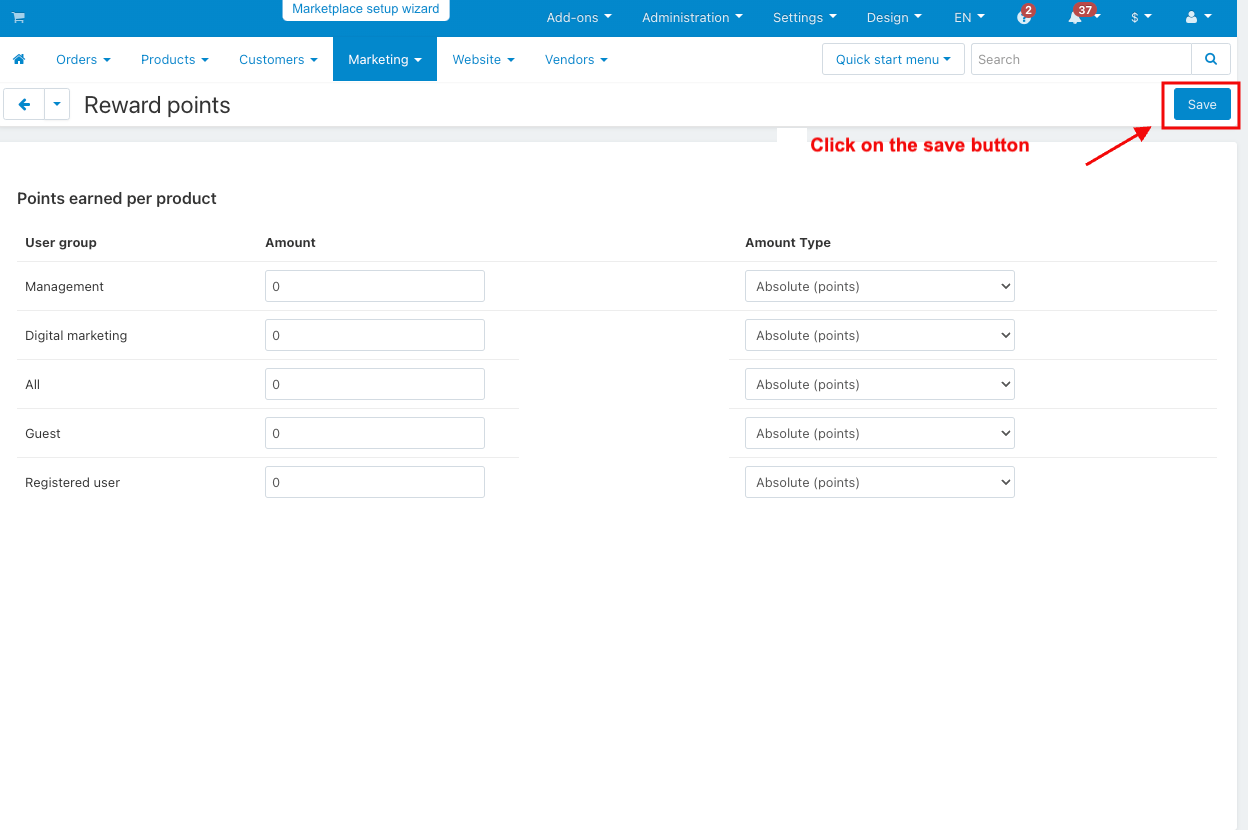
Open the reward point in the Marketing menu
1. Switch the Product menu > products.
2. Select any product and go to the reward point tab.
3. Look at the price in points.
4. Allow payment by points: if you tick the checkbox, customers can use their reward points to pay for the product.
5. Override global PER: if you tick the checkbox, the product will have a set price in points and won't change based on the points-to-money conversion rate.
6. Price in points: A set product price using points.
7. The User group column to see which group of users this information applies to can be “All”, “Guest”, and Registered user
8. The amount column determines how many points are earned per product for that user group.
9. Amount Type select the absolute and percent types.
10. Click on the save button.
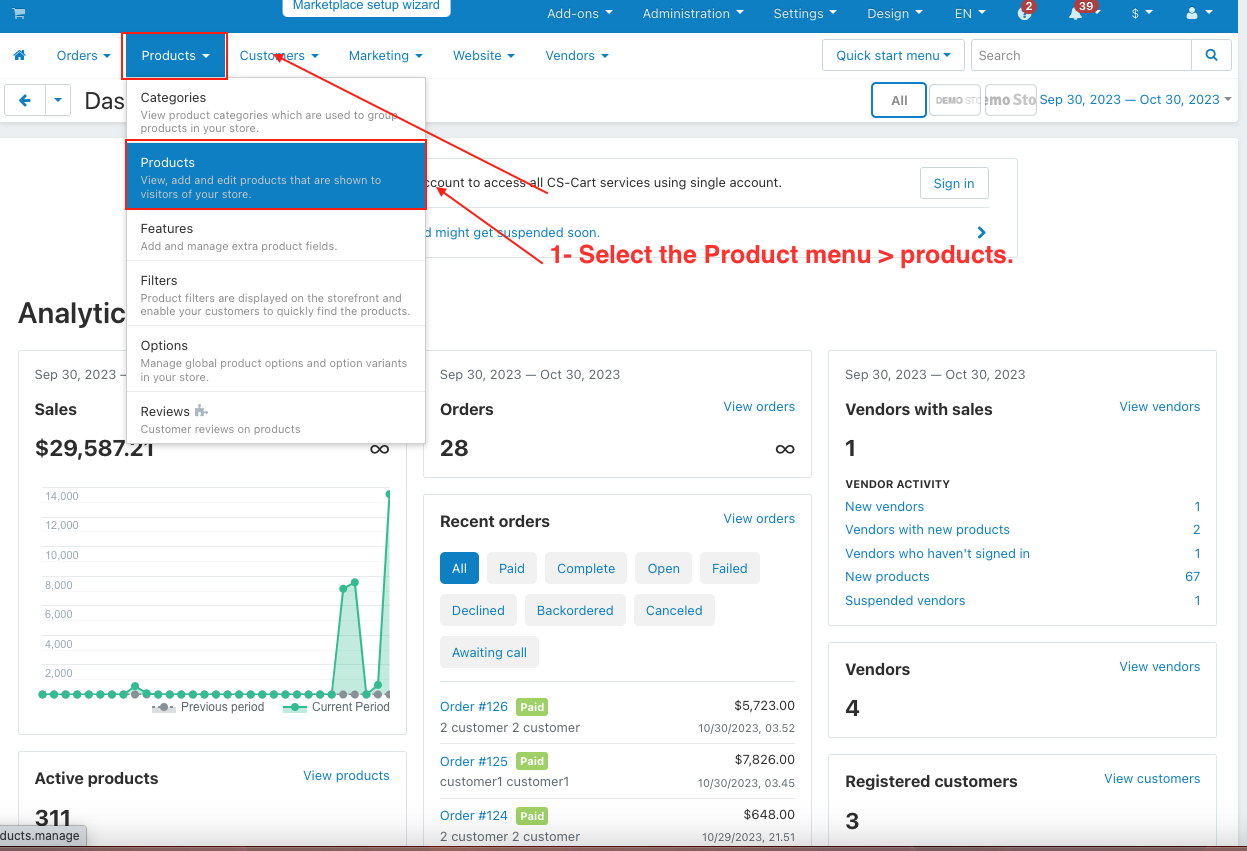
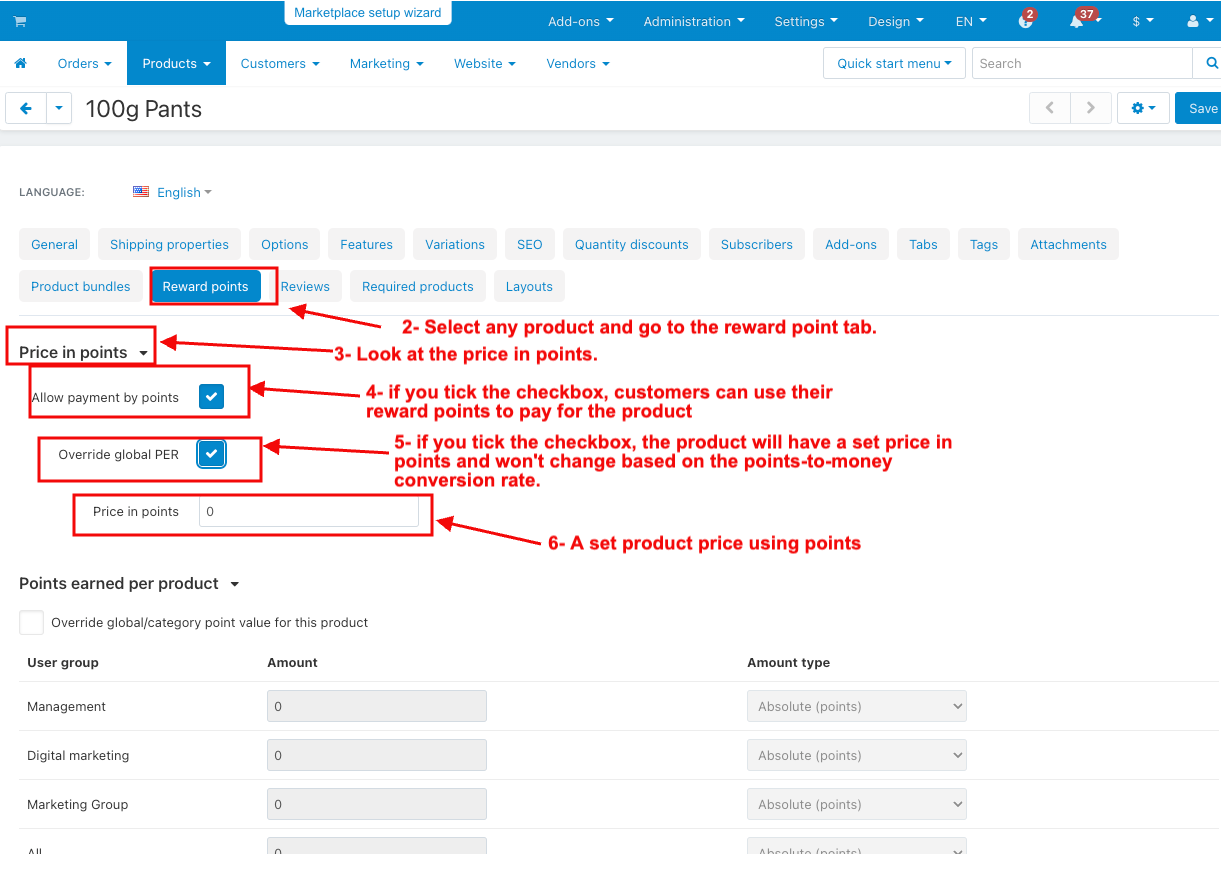
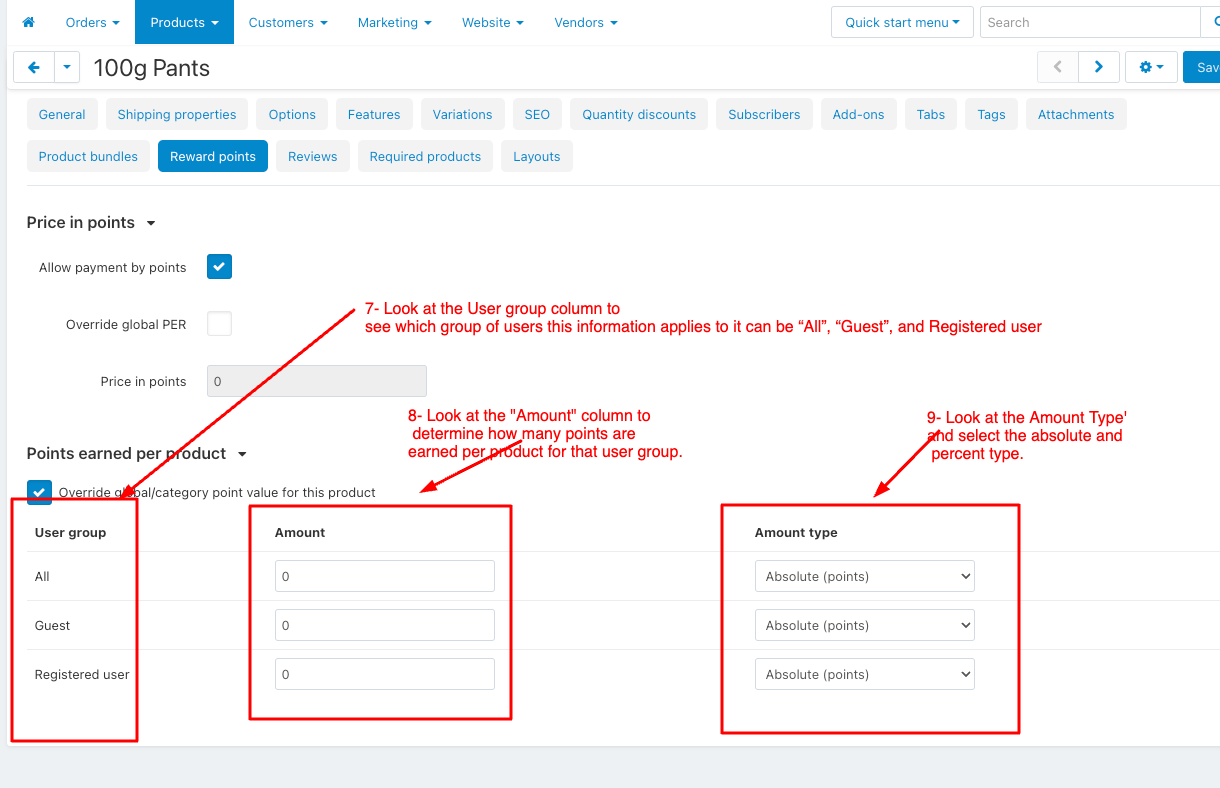
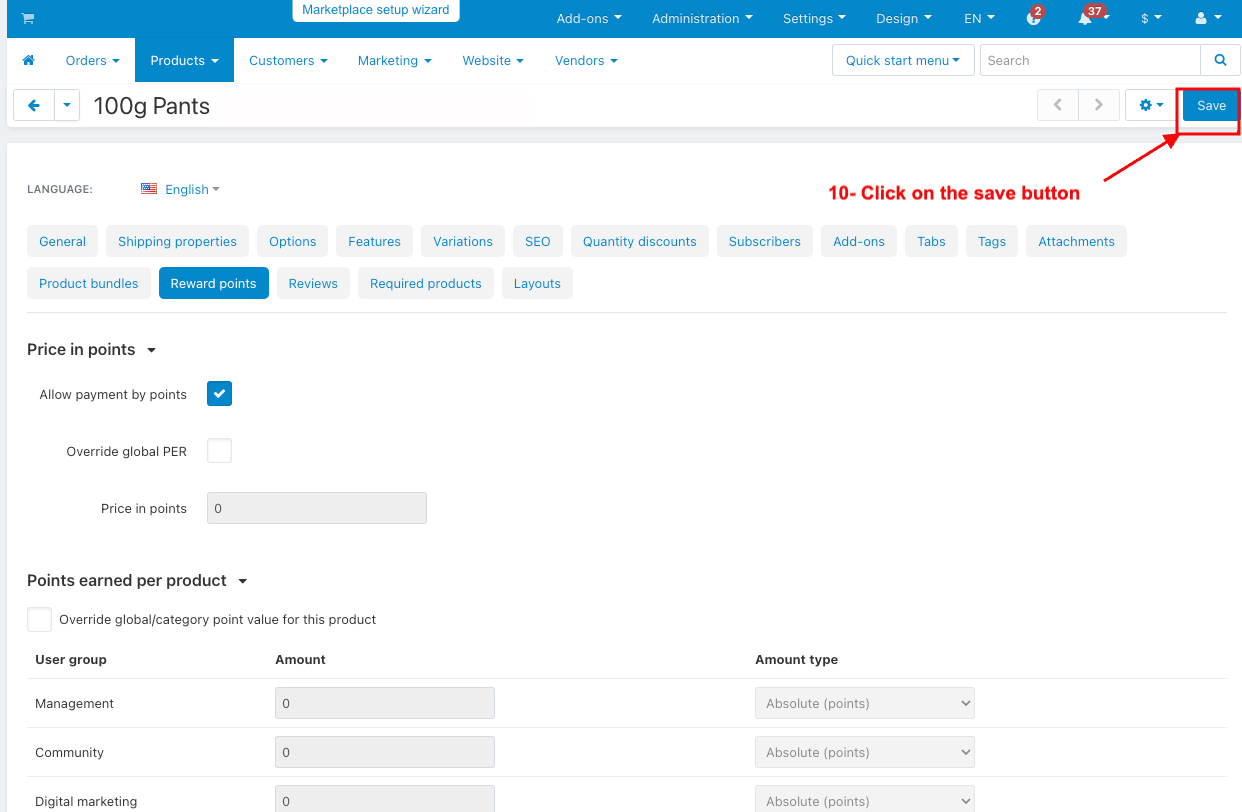
How to Use Reward Points in Storefront Go to the Storefront.
- Select any product.
- Click on the add to cart and see if you got some points on this product
- And then click on the checkout.
- See before using rewards points.
- Enter the points to use and then click on the apply.
- See after using rewards points.
- Click on the place order.
- Go to my account and select my points.
- Reward points history.
- Admin can see reward point history.
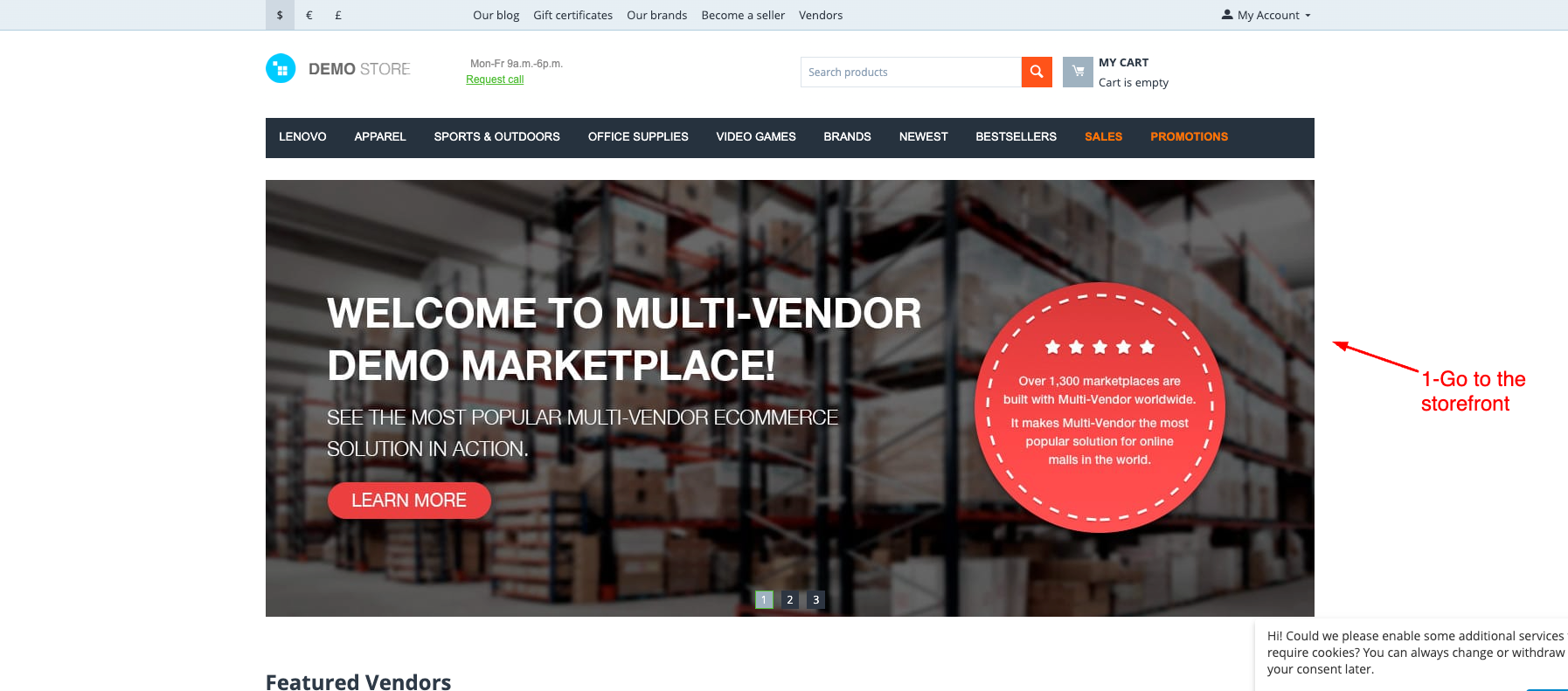
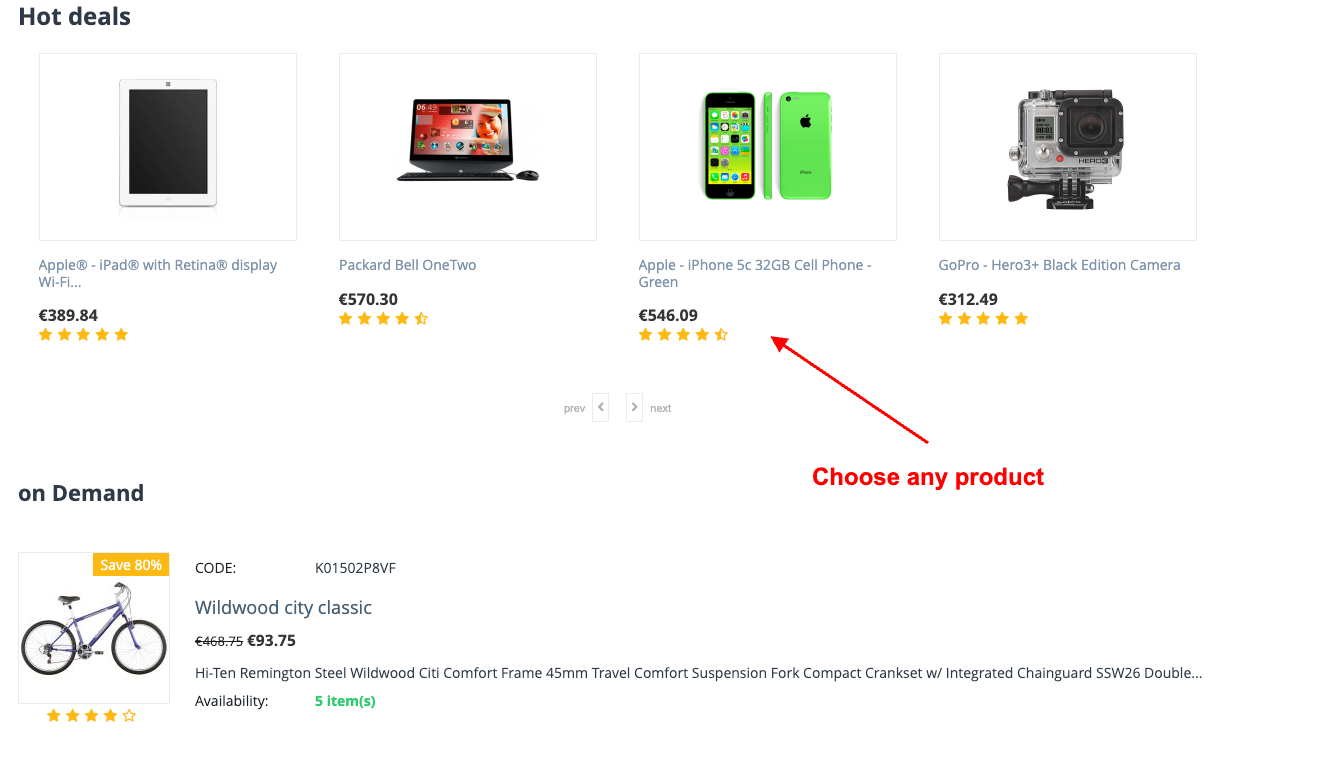
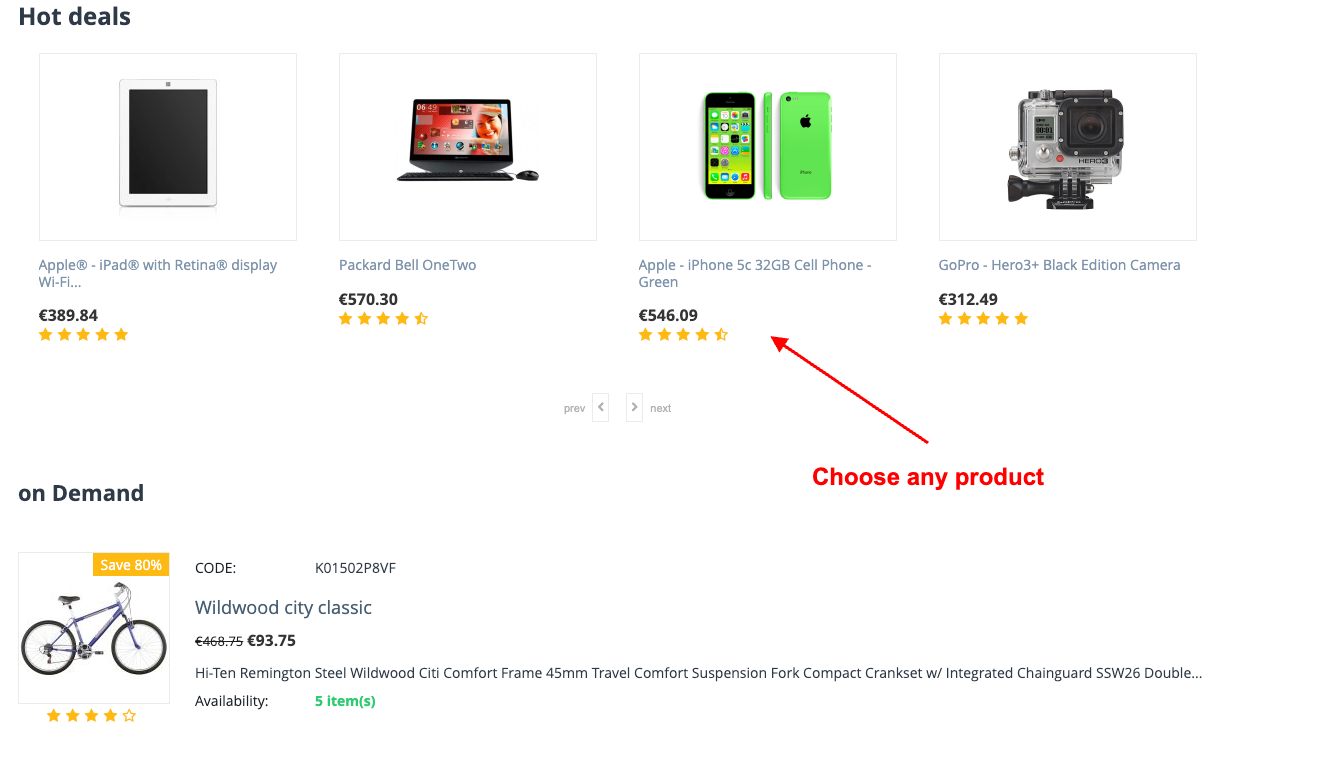
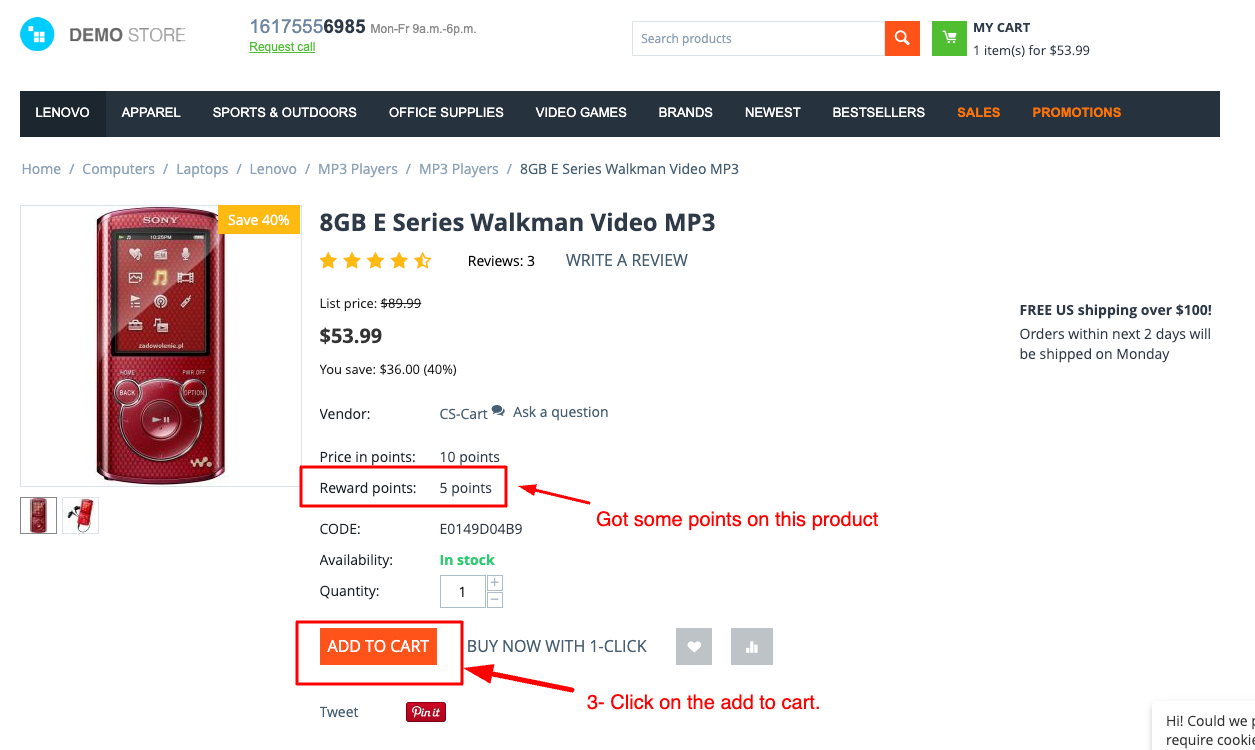
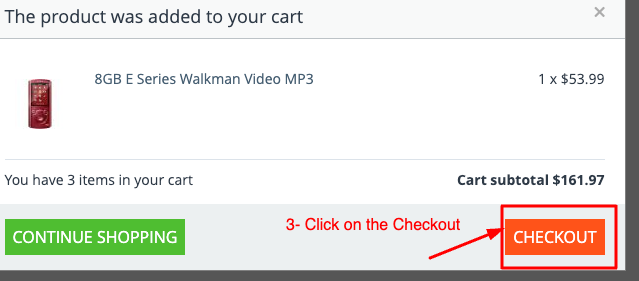
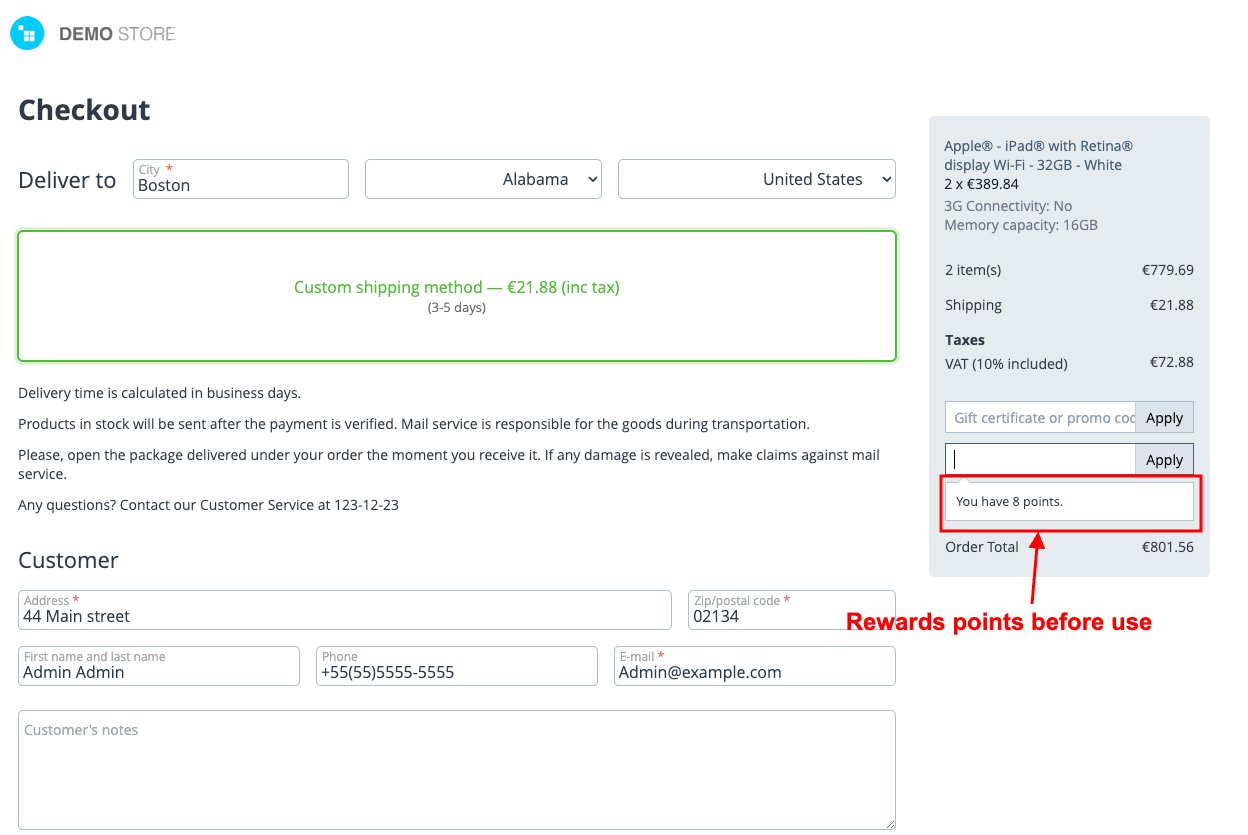
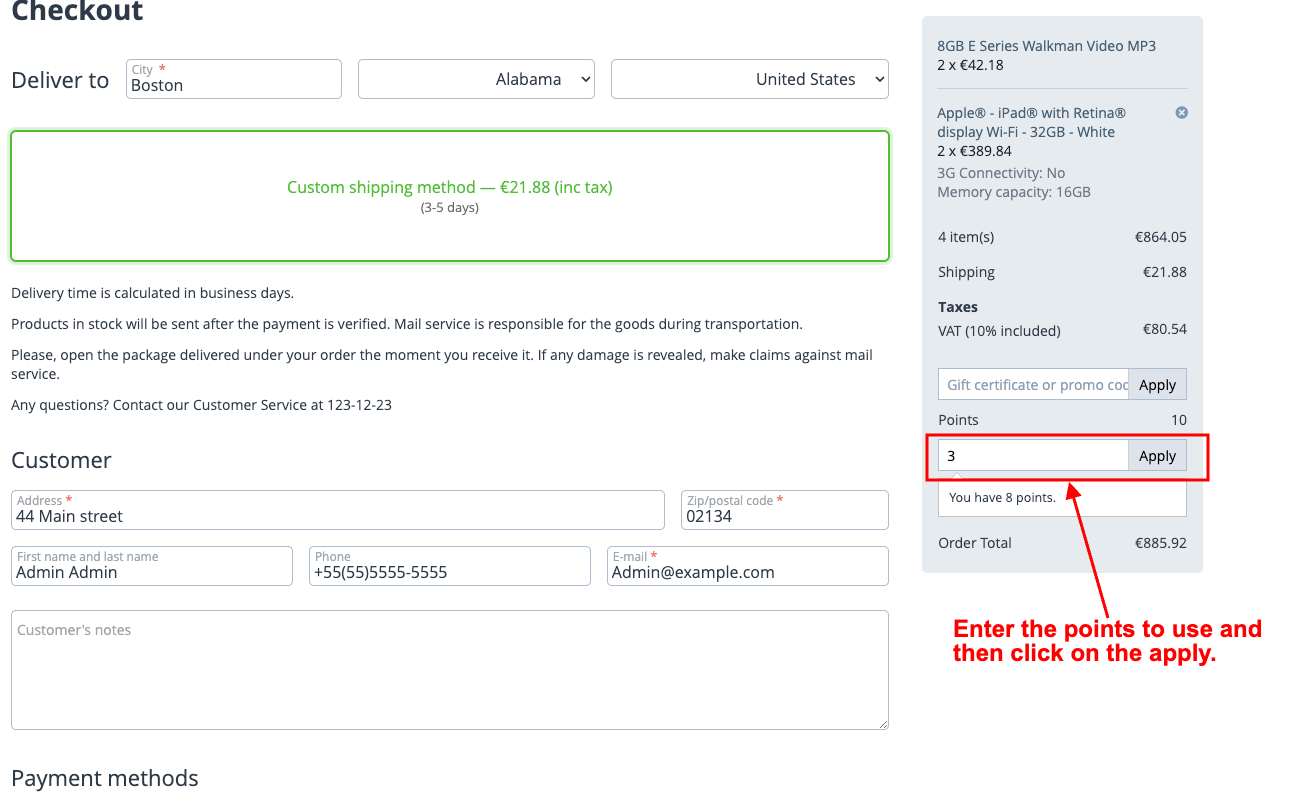
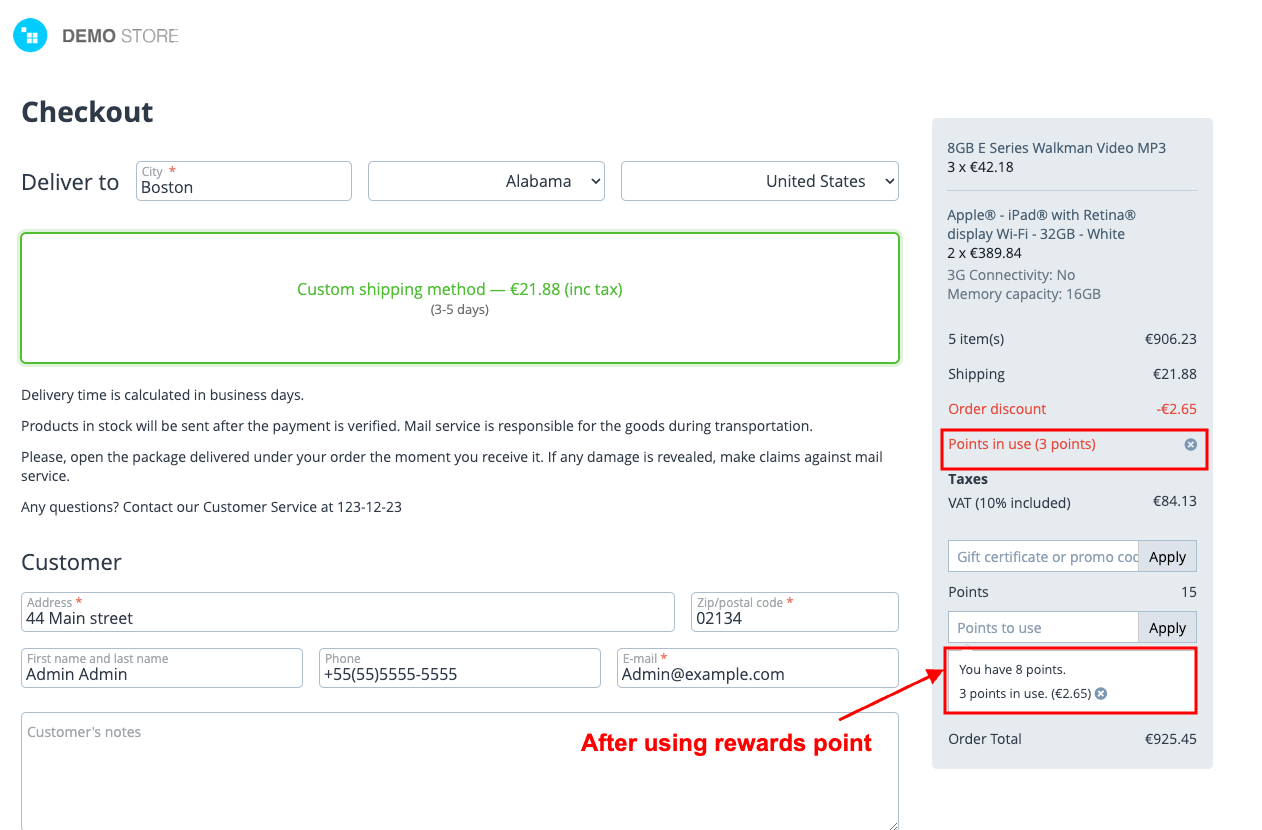
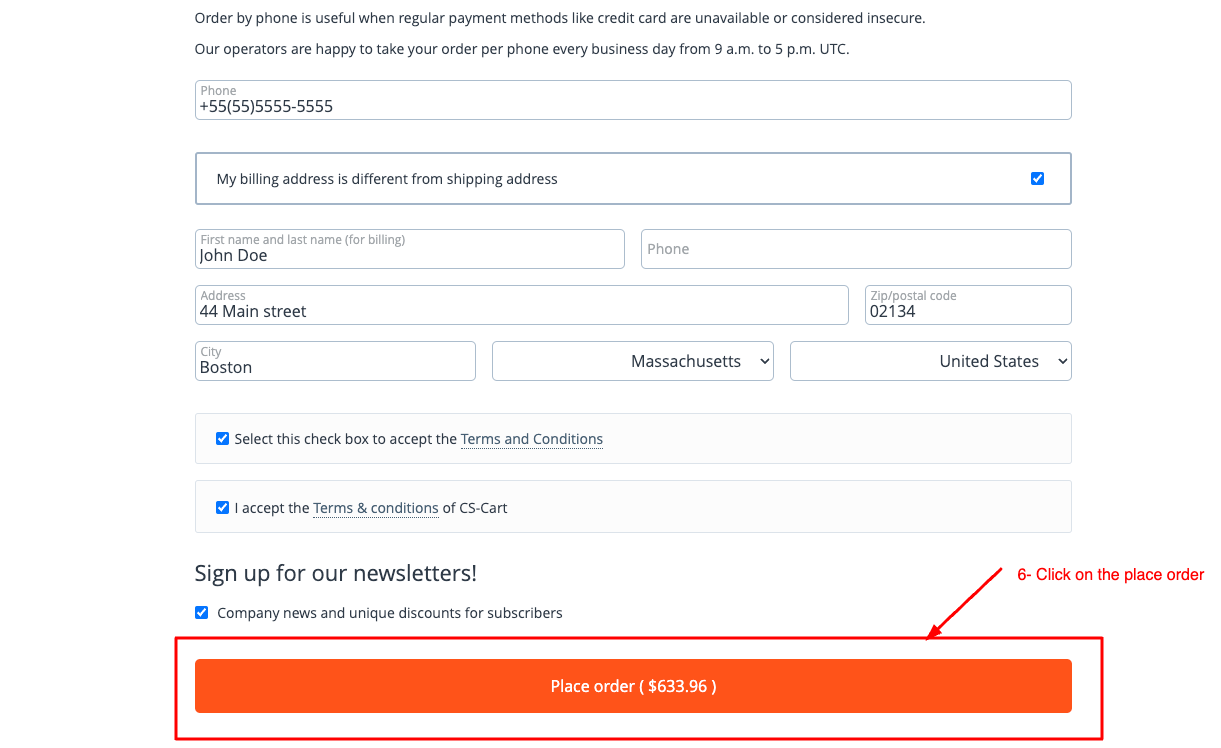
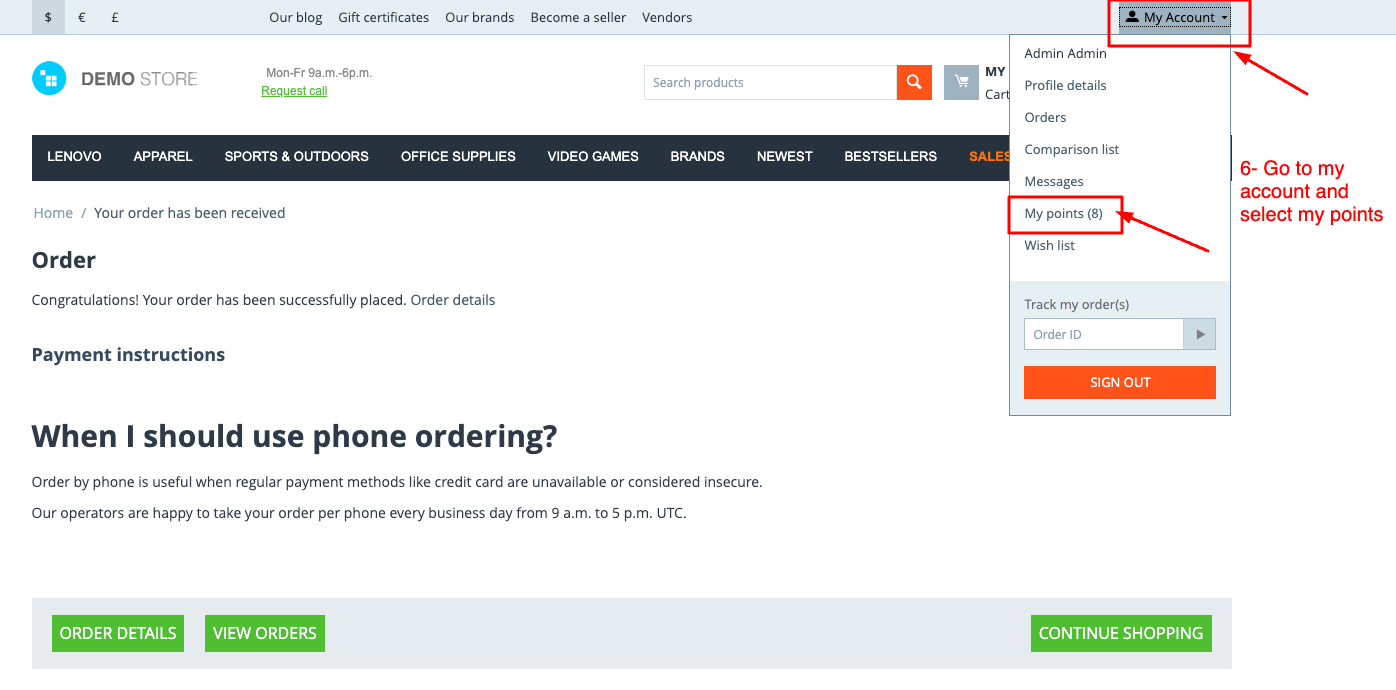
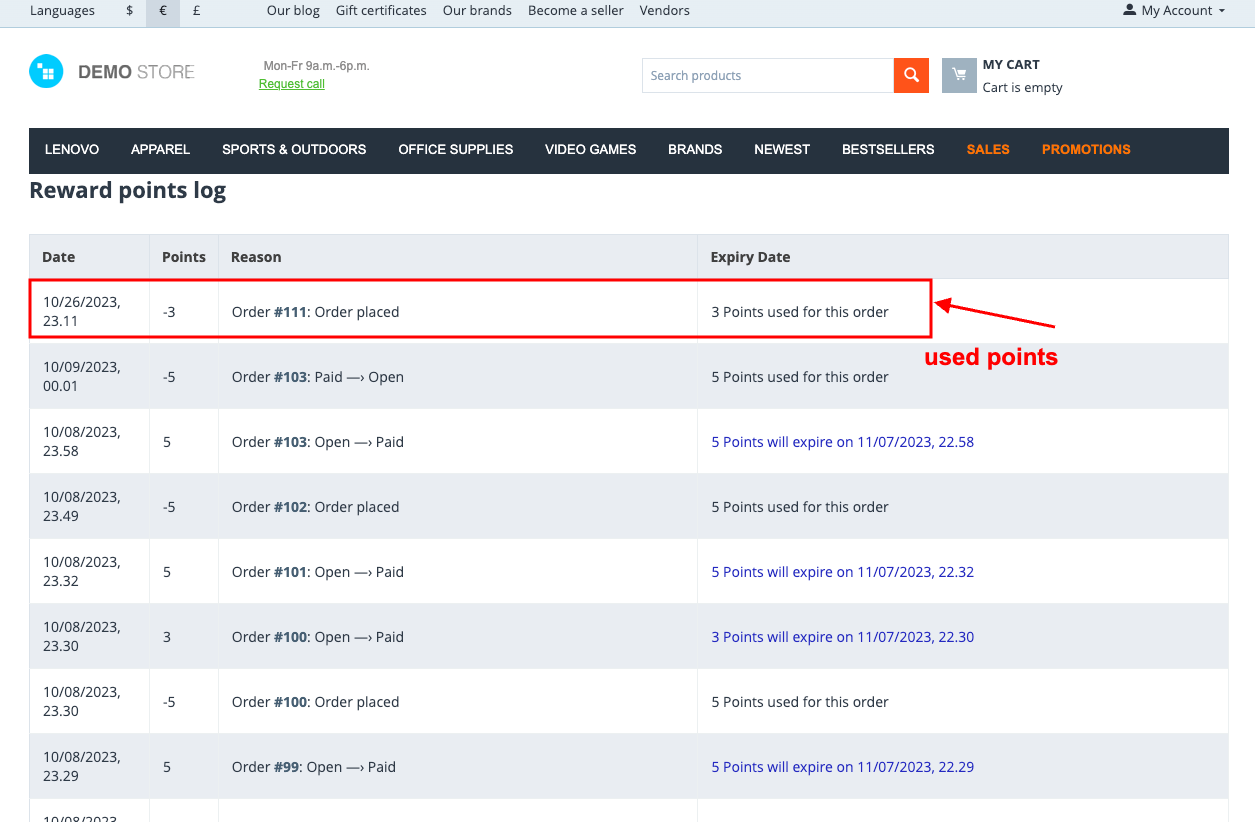
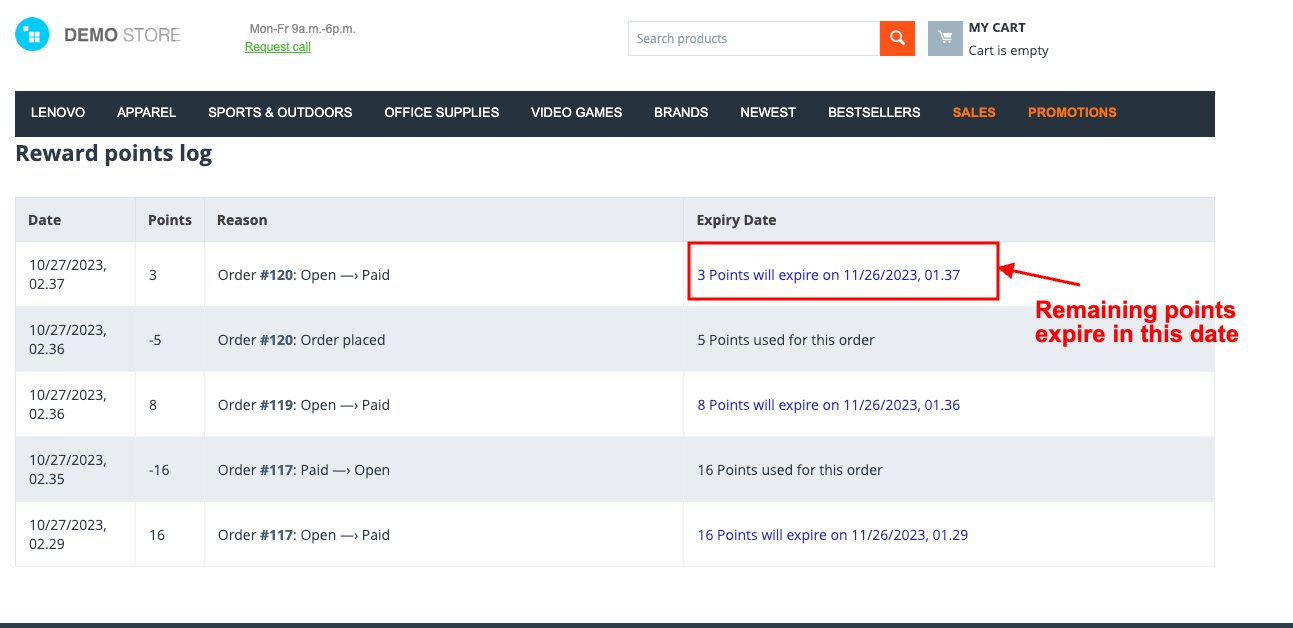
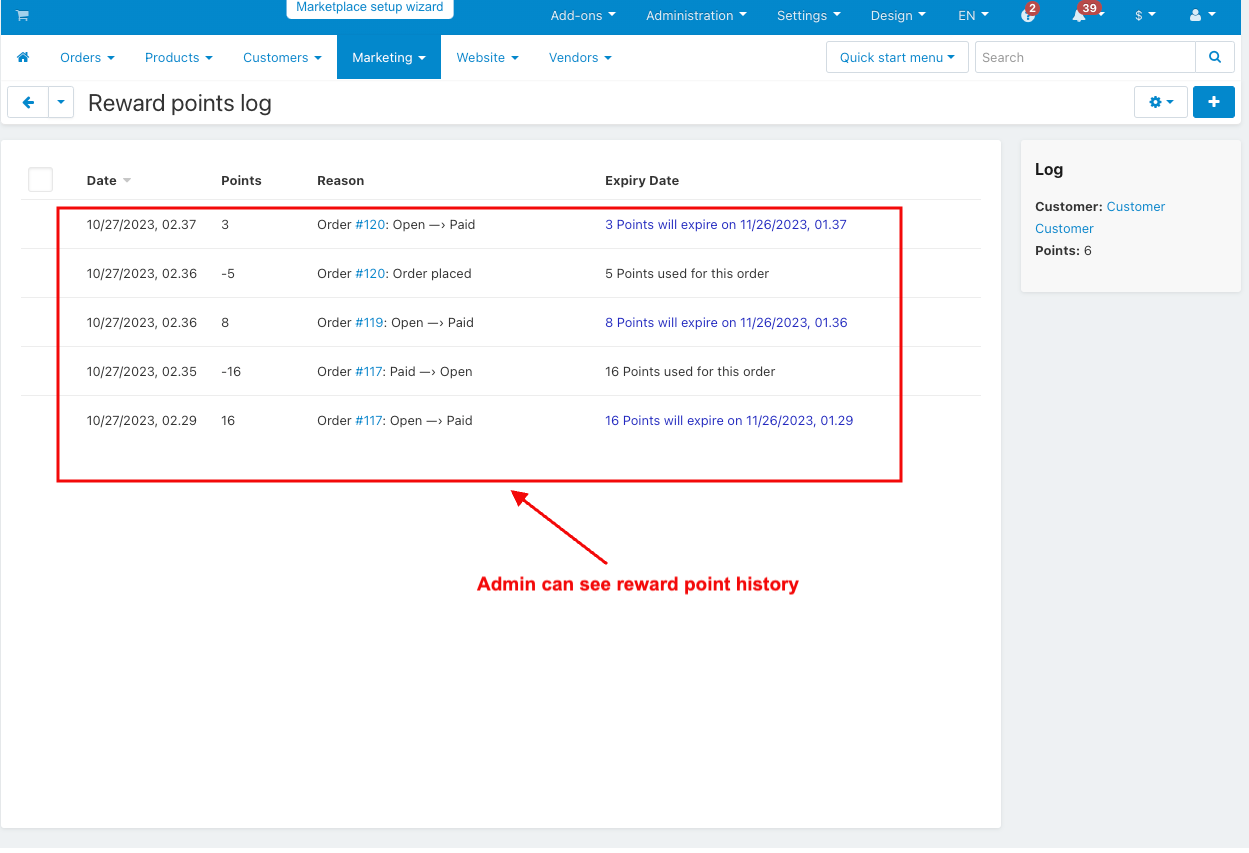
Addon-Version:
Version-1.0
Supported Versions:
CS-Cart, CS-Cart Multivendor 4.8.x, 4.9.x,4.10x,4.11x,4.12,4.13x, 4.14x, 4.15x, 4.16x, 4.17, 4.18x
Support:
This app is developed and published by Ecarter Technologies Pvt. Ltd., a CS-Cart developer. You are guaranteed quality add-ons.