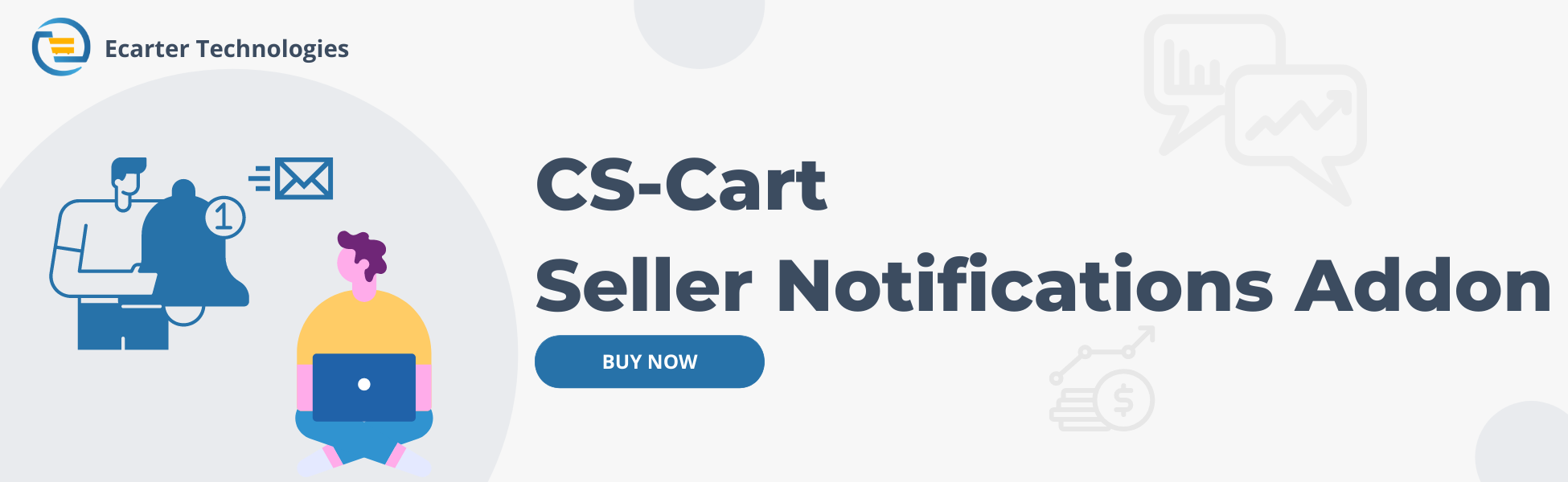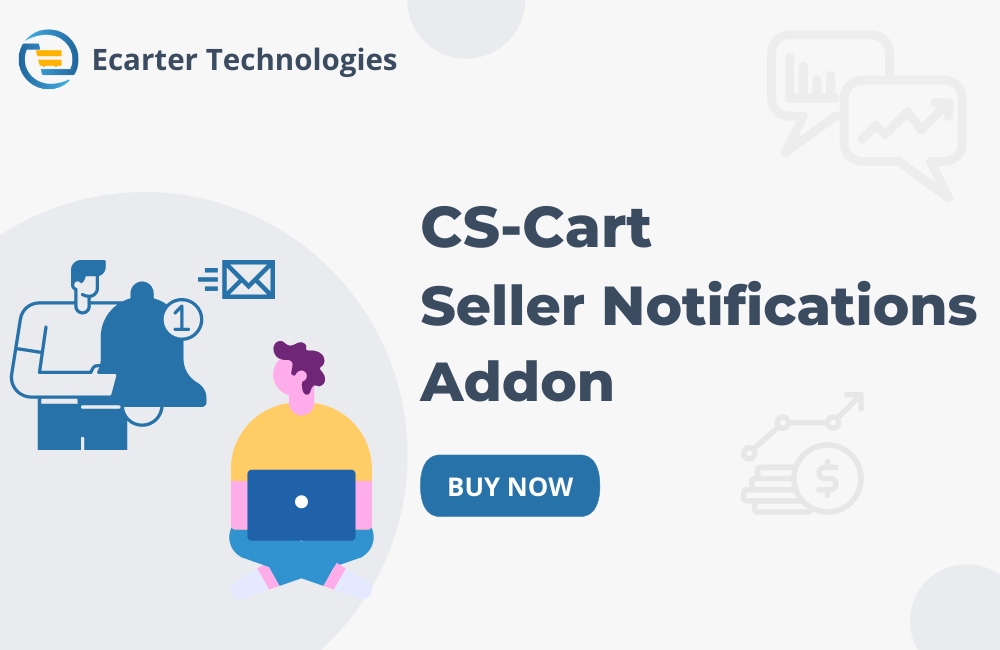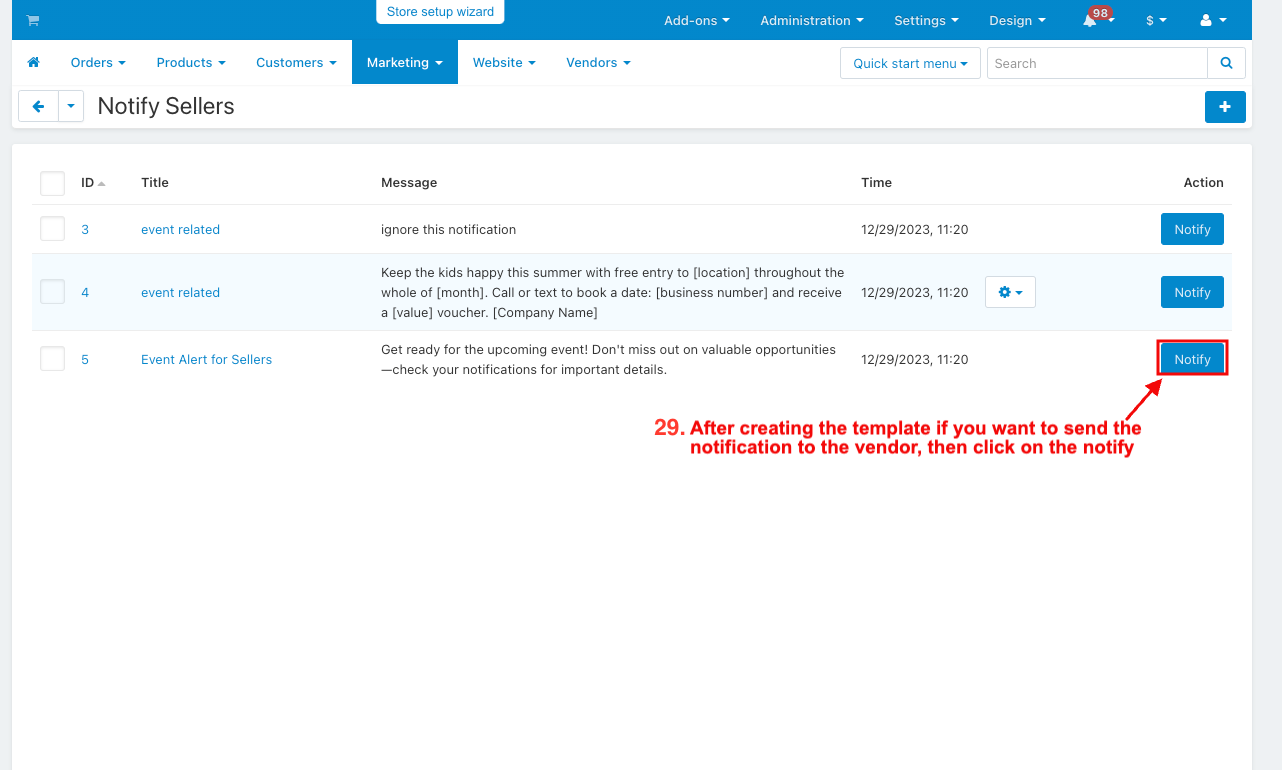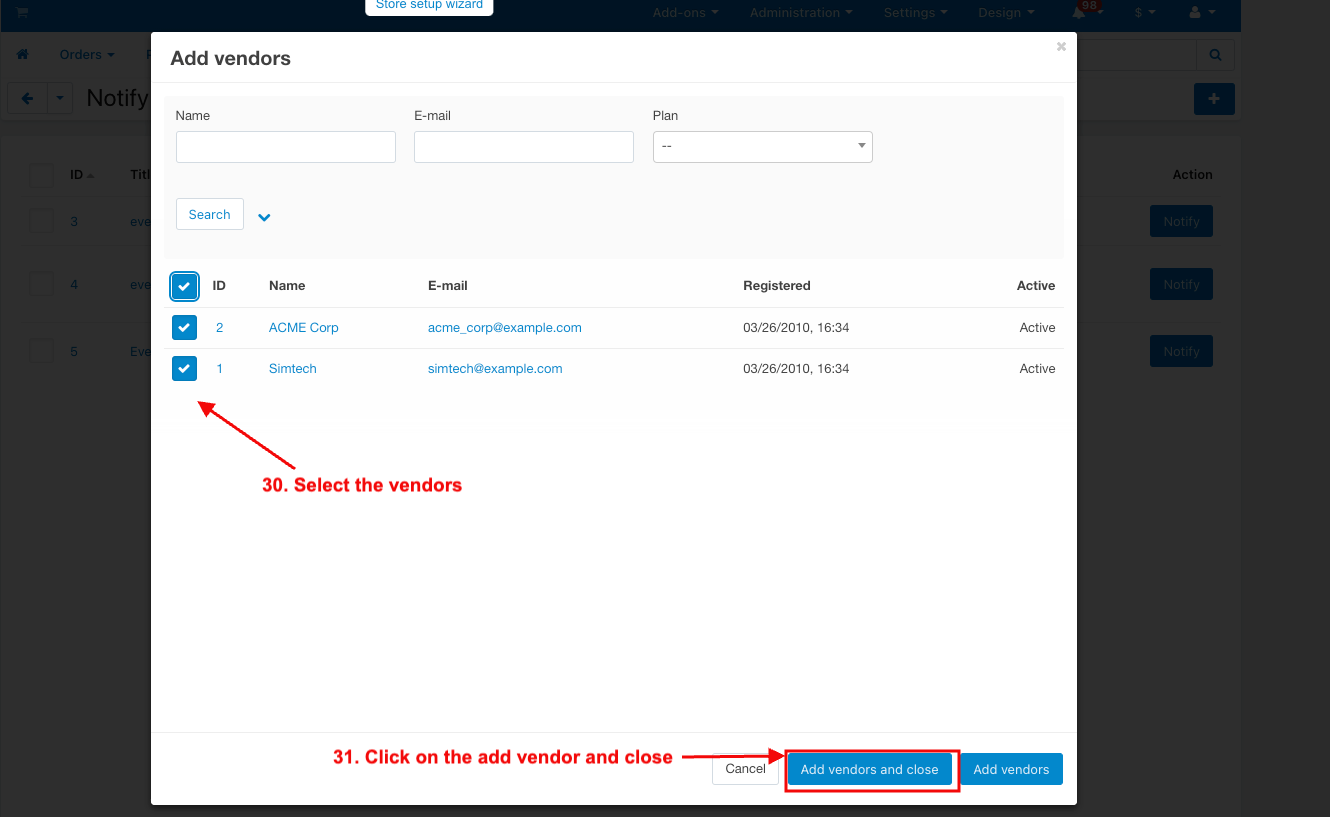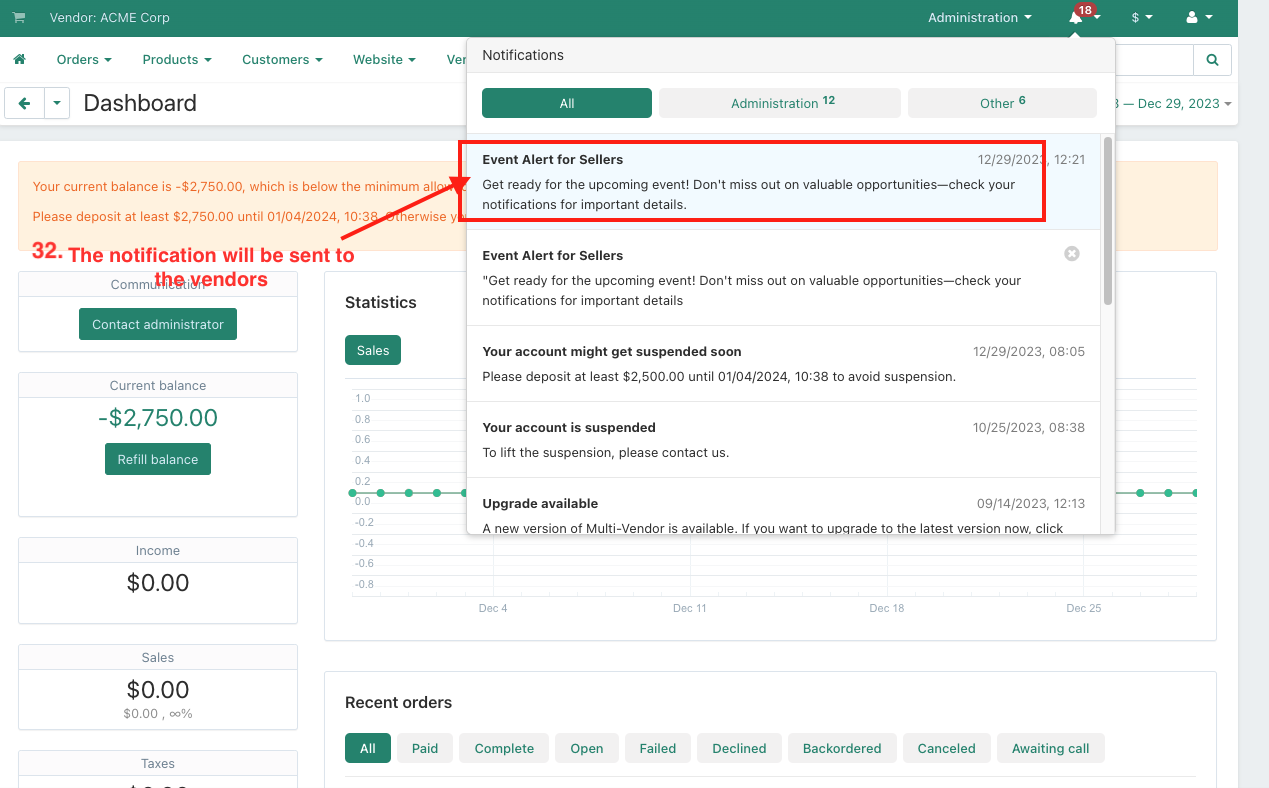CS-Cart Seller Notifications
CS-Cart Sellers Notifications Addon
CS-Cart Notification to Seller is an addon. This addon is designed to make communication between the marketplace administrator and seller more efficient.
Admin can easily send notifications to many sellers at once. They can also send a special link in the notification, and when a seller clicks on it, they will go to the website page set by the admin.
It helps the admin of an online marketplace to send important messages or notifications to multiple sellers easily.
Features:
- Effortless Communication: Easily talk to many sellers at the same time.
- Quick Notification: send messages to multiple sellers at once, saving time and effort.
- Custom Links: include a website link in the notification for sellers to click.
- Easy Redirection: Sellers go directly to a specific webpage when they click the notification.
- Customizable Templates: Admin can create their own message template.
- Bulk Messaging: One message reaches multiple sellers instantly.
- User-Friendly Interface: Simple tool for the admin to manage seller notifications.
Installation:-
How To Install Wallet System Addon
How to Upload Zip file
Installation:
How to Install Addon
https://store.ecarter.co/blogs/how-to-install-addon/
Configuration
Let's Check How the addon works
- Open the notification to sellers.
- Go to the general tab.
- Items for the menu: you can directly access the notify sellers page in the Marketing menu through this link.
How to Show Notifications to Sellers in the Marketing Menu
- Go to the Marketing menu.
- Choose the Notify Sellers.
- The Notify Sellers page will be open.
- Click on the (+) icon.
- If you want to send quick notifications effortlessly for instant updates and effective communication, then you can choose to send quick notifications.
- When you click on the send quick notification.
- Notify vendor page will be open.
- Title: Enter the title of the notification.
- Message: Enter the message for sellers.
- URL: Enter the URL When clicked, it will redirect to the webpage.
- Click on Add Vendors.
- And then Select the vendor.
- Click on the Add Vendor and close.
- Click on the notify.
- Login with vendor.
- Here you see the notification.
- When you click on the notification, it will redirect you to the webpage with the URL created by the admin.
- Login with other vendors.
- See notification in other vendors.
- If you want to add a new template for later use, choose 'Add Notification Template.
- When you click the Add notification Template.
- The New Template page will be open.
- Title: Enter the title of the notification.
- Message: Enter the message for the seller.
- URL: Enter the URL of the webpage.
- Click on the Create button.
- After creating the template if you want to send the notification to the vendor, then click on the notify.
- Select the vendors.
- Click on the add vendor and close.
- The notification will be sent to the vendors.
Tutorial Video:
Supported Versions:
CS-Cart, CS-Cart Multivendor 4.8.x, 4.9.x,4.10x,4.11x,4.12,4.13x, 4.14x, 4.15x, 4.16x, 4.17x, 4.18x
Support:
This add-on is developed and published by Ecarter Technologies Pvt.Ltd., a CS-Cart developer. You are guaranteed a quality add-on supported by future versions. If you need help, please contact us via email support@ecarter.co