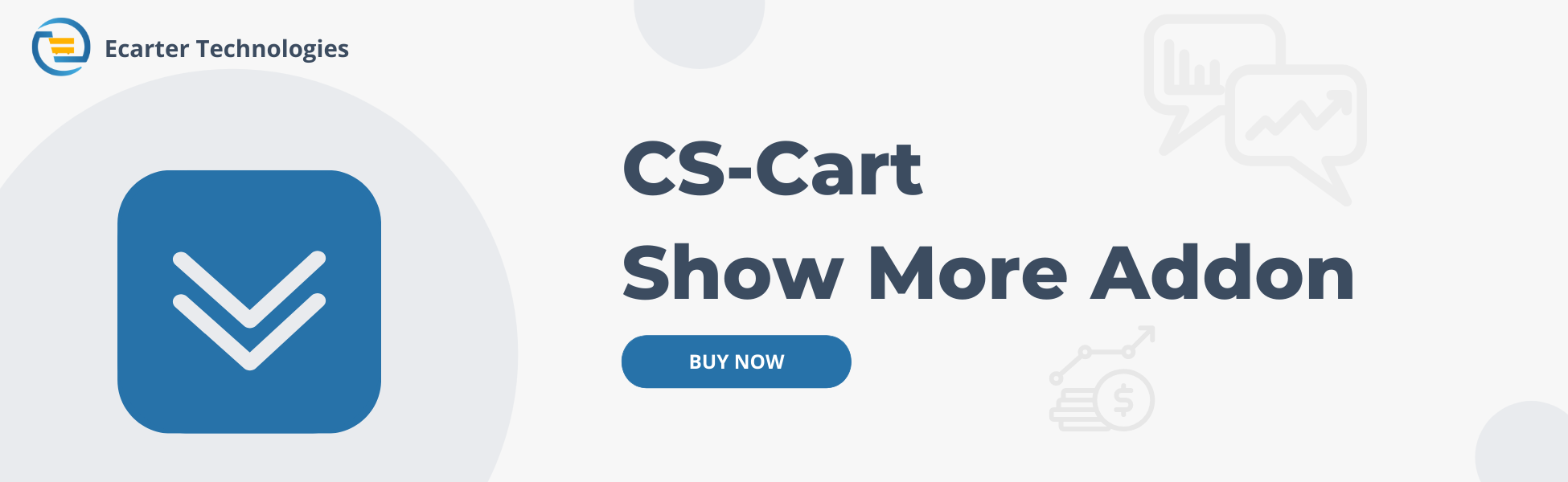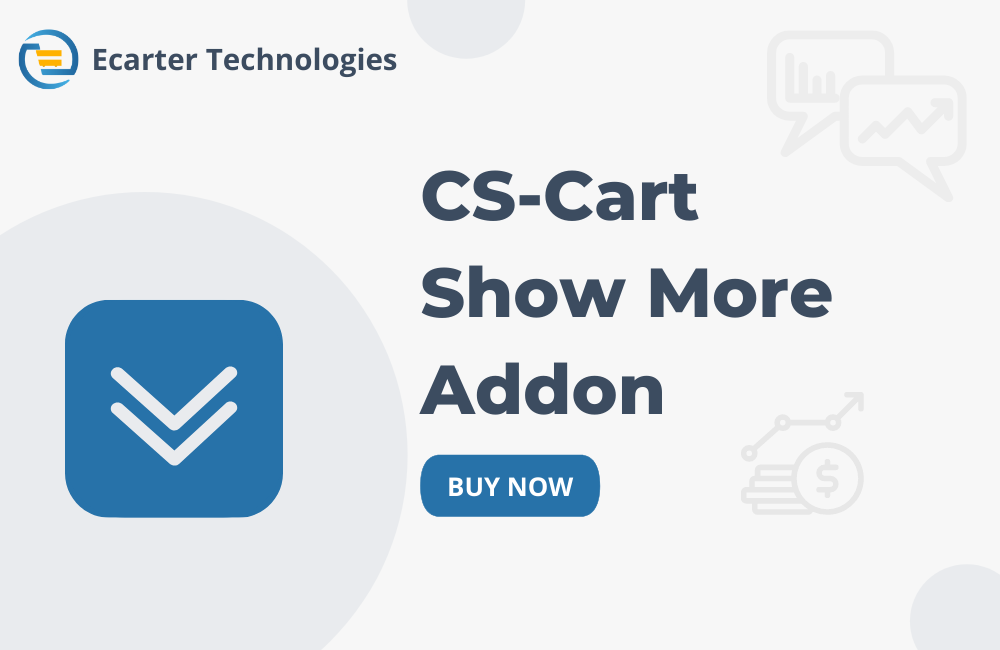CS-Cart Show More Addon
The Show More addon allows users to load content as they scroll down the page automatically. When enabled "Automatically Load On Scroll" setting, and more items will be loaded seamlessly without needing a “Show More” button. If disabled this setting, it will by default display the “Show More” that lets users load more items on the homepage, category pages, search results page, etc.This addon helps make navigation smoother and enhances the overall browsing experience by loading content only when needed.
Features:
- Enable/Disable Auto Load: Users can enable or disable automatic loading of content while scrolling the page.
- Show More Button: When disabled auto load more setting, the Show More button appears by default.
- Works on Multiple pages: Supports multiple pages like homepage, category page, search result page, etc.
- Enhance Navigation: Makes navigation smoother by loading content only needed, reducing the load time and enhancing user experience.
- CS-Cart Support info: The addon is well integrated with CS-Cart Multi-Vendor and can be used with its standard, Plus, and Ultimate Versions.
Installation:
How to install Addon
https://store.ecarter.co/blogs/how-to-install-addon/
How addon works
- Open the addon.
- Switch On the Settings Tab.
- Automatically Load On Scroll: If users enable this setting, more content will automatically load while scrolling. If users disable this setting, the show more button will be enabled by default.

- Go to the Layout to Edit the grid.

- Switch on the Home Tab.

- Open the edit grid.

- Wrapper: Select the Show More wrapper.
- Click on the Save button.

Show More Button on Storefront(Homepage)
- here you see the Show More button on the storefront Homepage.
- Click on the Show More button.

- after clicking on the show more button, here you see the loading process.

- Here you see the loaded more items.

- Switch on the Categories Tab in the layout of the admin panel.

- Wrapper: Select the Show More wrapper.
- Click on the Save button.

Show More Button on Storefront(Categories Page)
- Open the category page.
- You see the Show More button on the category page.
- Click on the Show More button.

- after clicking on the Show More button, here you see the loading process on the categories page.

- Here you see the loaded more items.

- Switch on the Search results Tab in the layout of the admin panel.

- Wrapper: Select the Show More wrapper.
- Click on the Save button.

Show More Button on Storefront(Search result Page)
- here users Search for any product.

- After searching for the product you see the Show more button on the search page.

- after clicking on the Show More button, here you see the loading process on the Search result page.

- Here you see the loaded more items.

- Now users can enable this automatically load more setting.

- You can see that more items are automatically loaded while scrolling down the page without any show more button.

Tutorial Link:
Addon-Version:
Version-1.0
Supported Versions:
CS-Cart, CS-Cart Multivendor 4.8.x, 4.9.x,4.10x,4.11x,4.12,4.13x, 4.14x, 4.15x, 4.16x, 4.17x, 4.18x
Support:
This add-on is developed and published by Ecarter Technologies Pvt.Ltd., a CS-Cart developer. You are guaranteed a quality add-on supported by future versions.
If you need help, please contact us via email support@ecarter.co.