Cs-Cart Telegram Support Addon
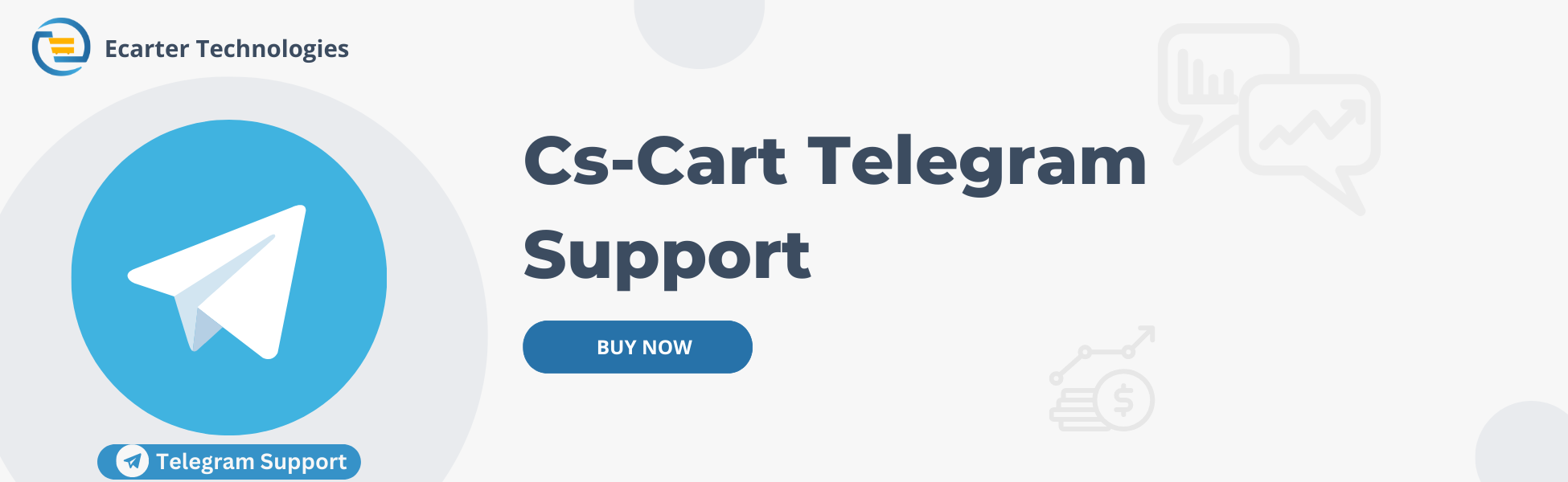
This add-on allows customers to chat directly with your website support team via Telegram. It provides an instant messaging solution that is easy to use and fully customizable, helping businesses offer quick and effective support. The addon ensures smooth communication, enabling support agents to understand and resolve customer queries efficiently.
With this add-on, you can offer 24/7 support and provide context-aware assistance to your customers, ensuring clear communication and faster resolution of their queries. It enhances customer engagement and improves overall support efficiency.
Features
- CS-Cart Integration: Compatible with CS-Cart, CS-Cart Multivendor, Multivendor Plus, Multivendor Ultimate, and multiple storefronts.
- Layout Configuration: Admin can adjust layout settings of the chat support window.
- Availability Status: Show customers when support agents are unavailable.
- Custom Title & Description: Admin can edit the title and description of the chat window.
- Support Team Icon: Option to display an image of the support team member in the chat window.
- Welcome Message: Display a customizable welcome message to customers.
- Color Customization: Customize chat colors including icon, background, and text.
- Logo Upload: Admin can upload the store logo to the chat window for branding.
How to install Addon
https://store.ecarter.co/blogs/how-to-install-addon/
How Addon Works
Addon properties
Telegram Connection.
- Telegram account id:-Give the account id from where the user can communicate with the support team and ask about any services and products.
Contact
- Contact Name:- Give the contact name that displays to the user while communicating with the support team.
- Contact Status:- On contact status admin can display the status or short description like eg. typically replies team
- Message:-On the message text field you can give the welcome message to the user when he uses telegram support.
- Button Text:-give button text that displayed or easy to understand what this button functionality is like Click here to chat.
- Icon Button Text:-set the icon button text like Telegram Support.
Chat Header
- Contact Image:- upload the logo/image that will be visible on the telegram support icon so that user can see it.
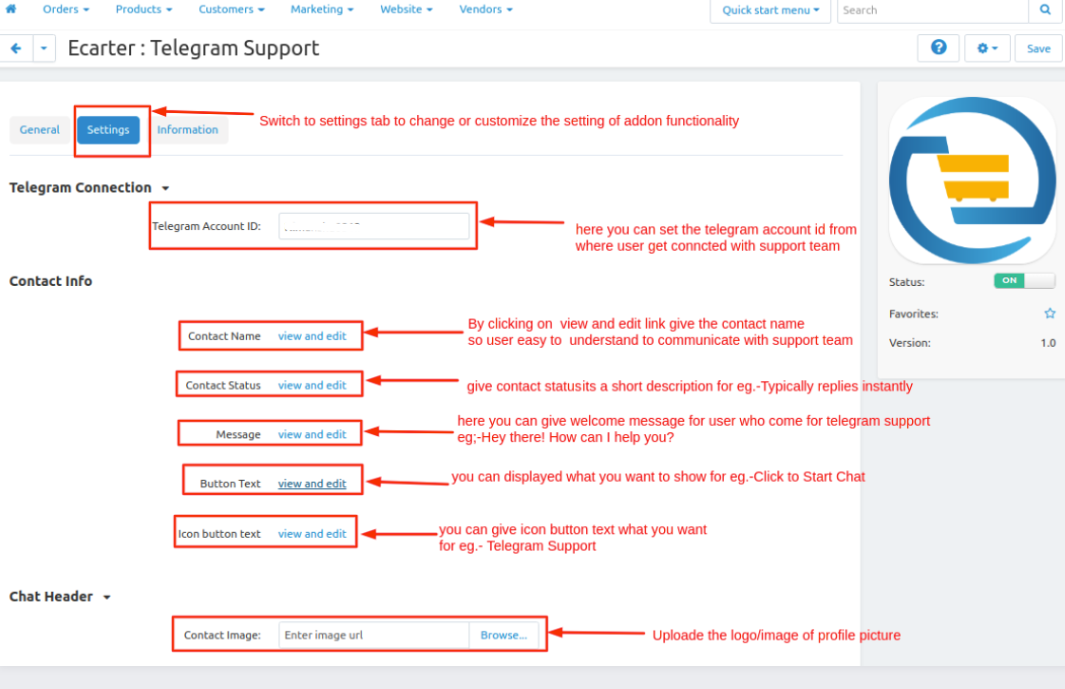
- Show profile picture:-if you tick the checkbox then the user can see the image if uncheck not able to see
Buttons
- Show the current time:-if you tick the checkbox then the user can see the current time if uncheck not able to see
- Open by default:-if you tick the checkbox then the telegram is open by default when some visit the store.
- Position:- admin can change the position of the telegram icon on the screen left or right.
- Button background color:- admin can change the icon color of the telegram
- Side label text color:-admin can change the label color of text like Telegram support or give any name.
Chat Header Color
- Background color:- admin can change the header color multiple times
- Text Color:-admin can change the text header color multiple times.
Chat Footer color
- Background color:-admin can change the footer color multiple times
- Button background color:-admin can change the send button color on the footer multiple times.
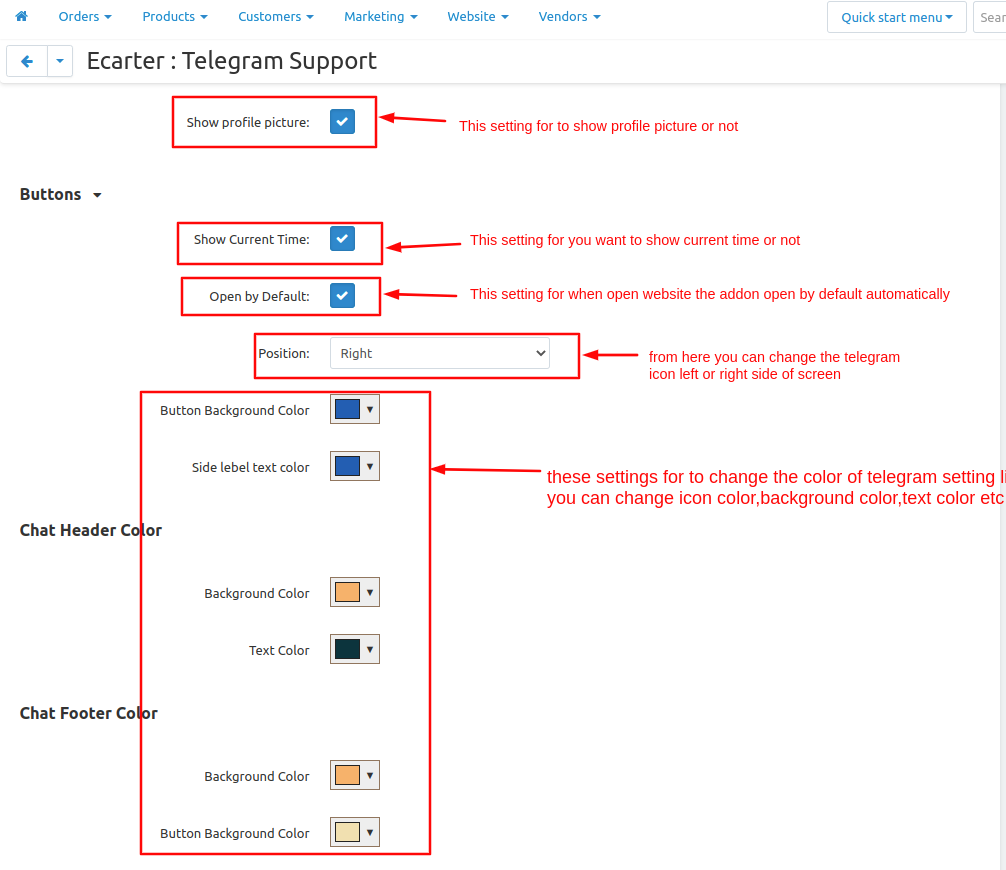
- Button text color:-admin can change the send button text color on the footer multiple times.
- Show close button:-If you tick the checkbox then the close button will be visible if untick the checkbox it will be disappear
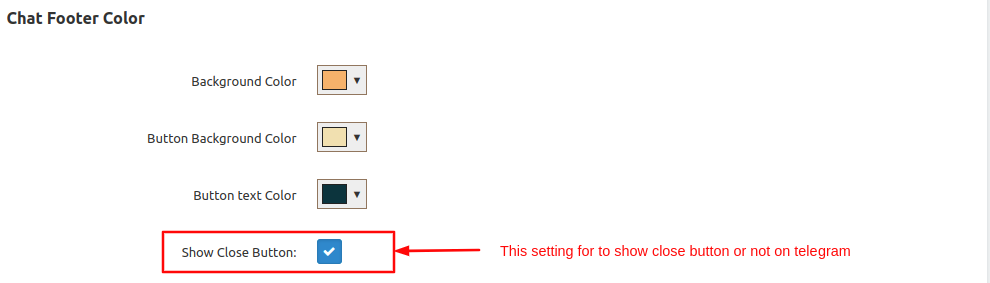
- After giving the settings click on >> save button
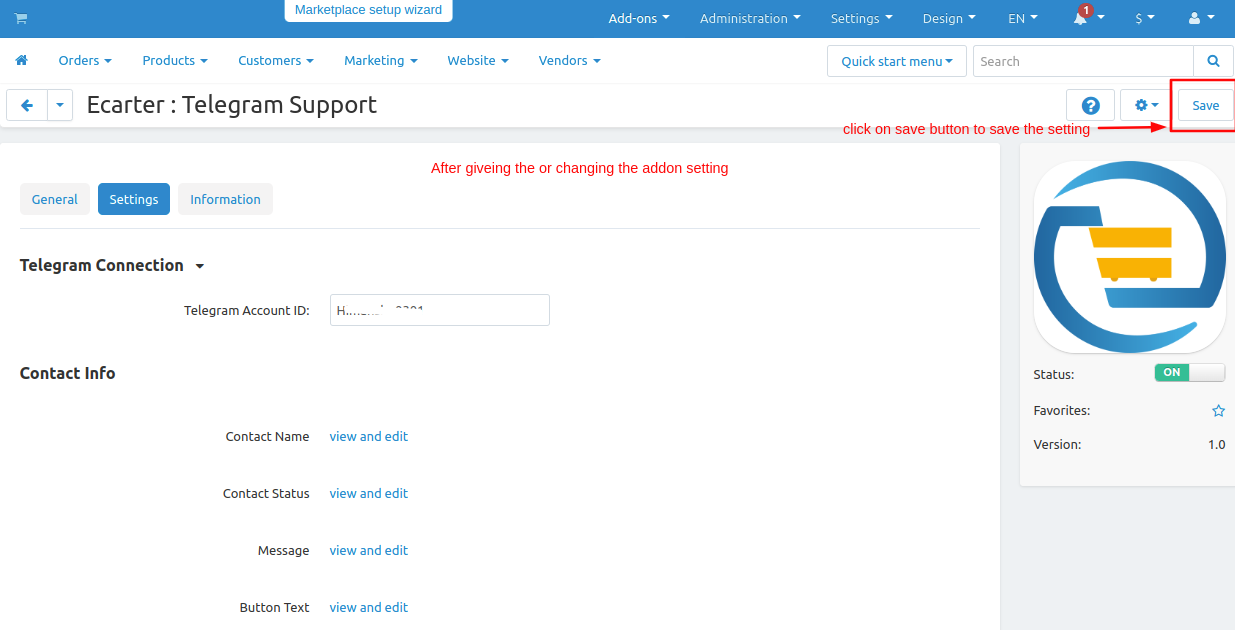
Now set up the Layout for the telegram icon
Go to >> Design Penal and click on >> Layouts.
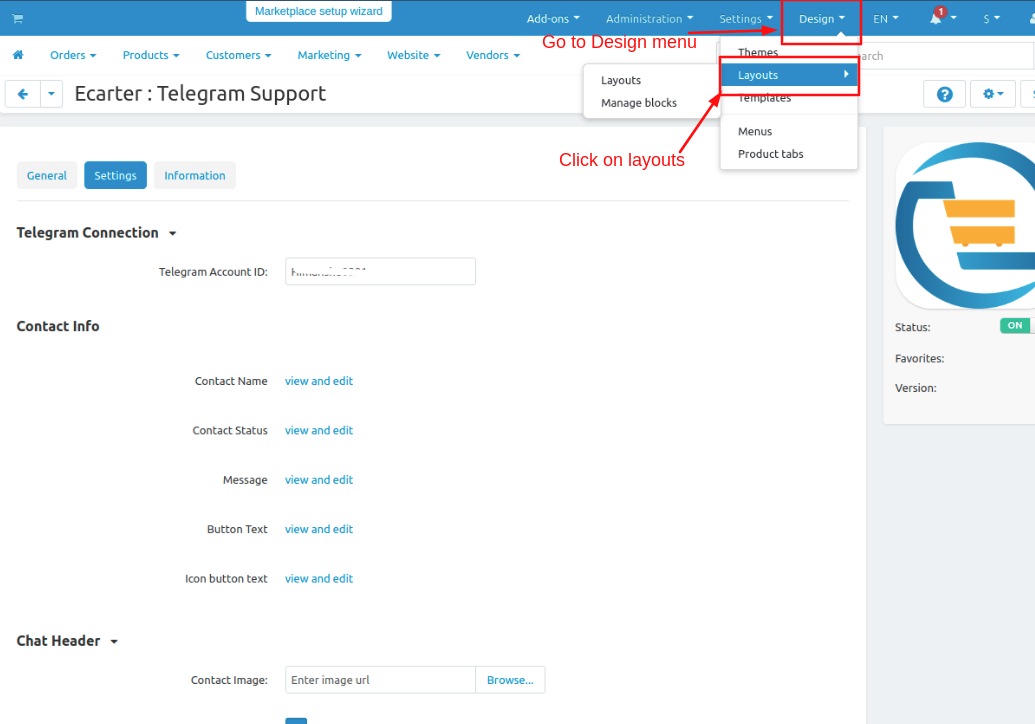
- Switch to Homepage tab
- Now add the block
- click on>> plus(+) button
- Add block>> Switch to create new block
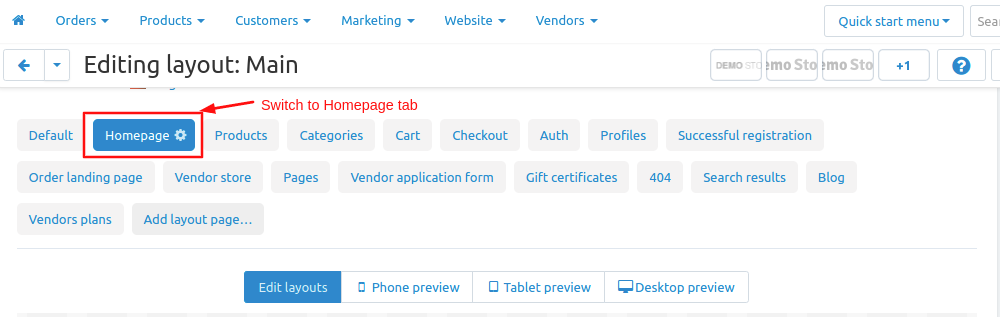
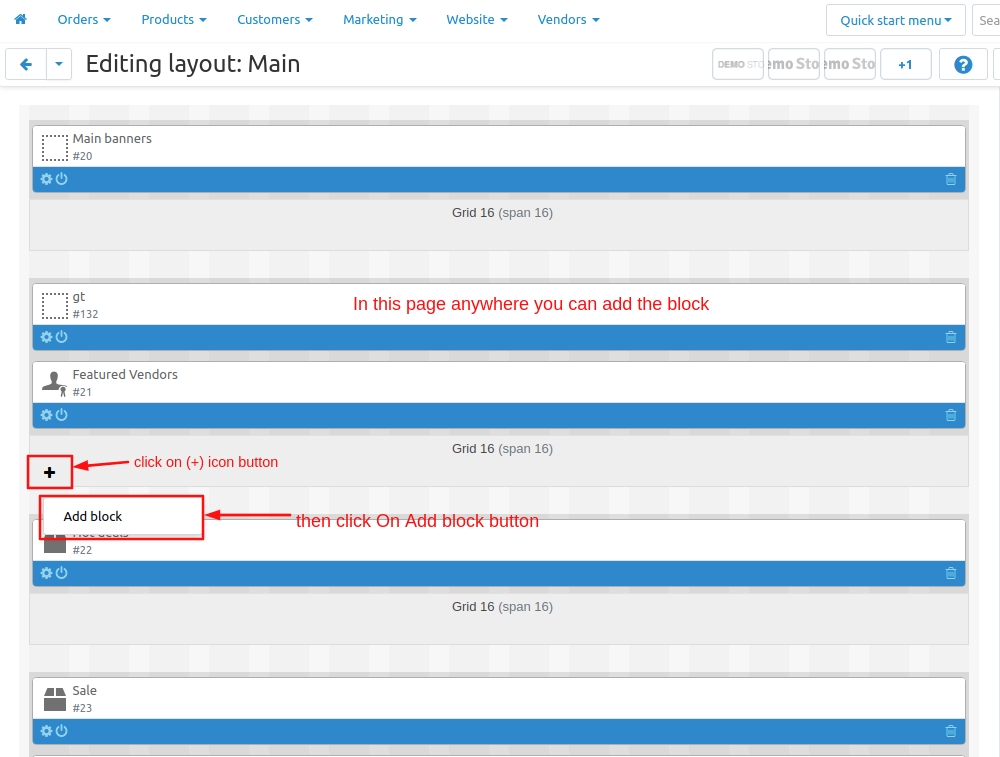
- Choose >> Template
- Give Name >> Telegram
- Select >> Telegram Support
- Click on >> Create button
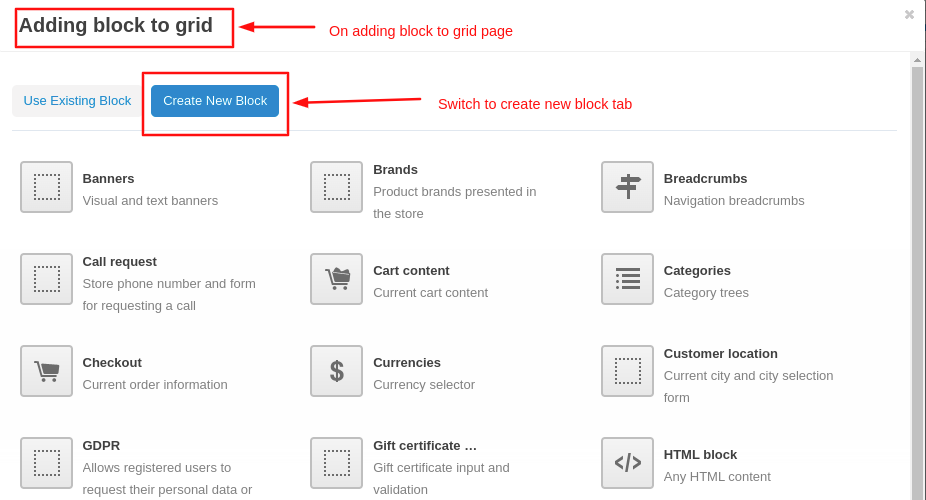
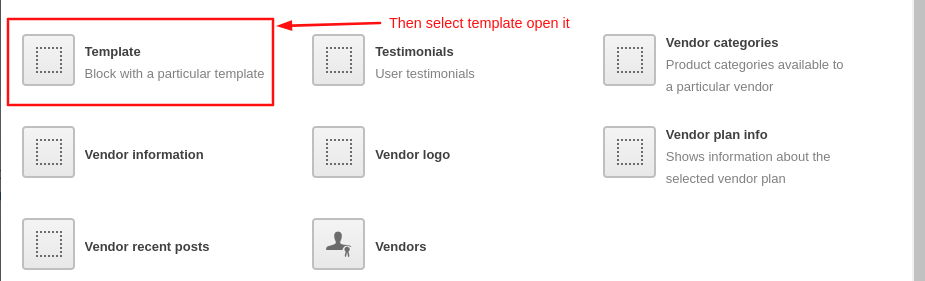

Here you see telegram block is added
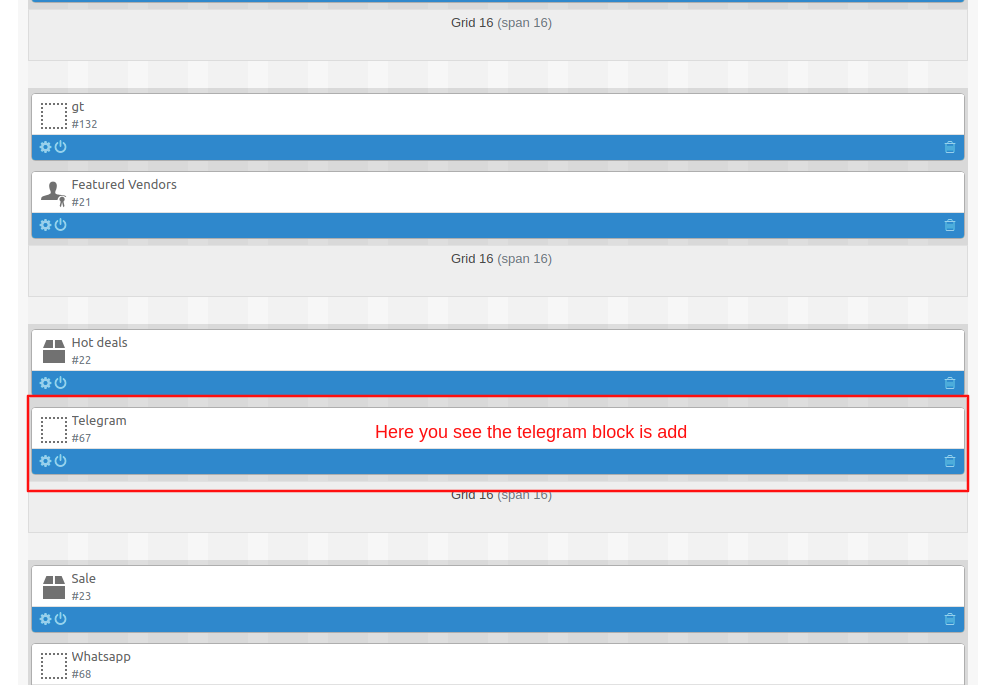
At Storefront
Here you see the Telegram support chat button
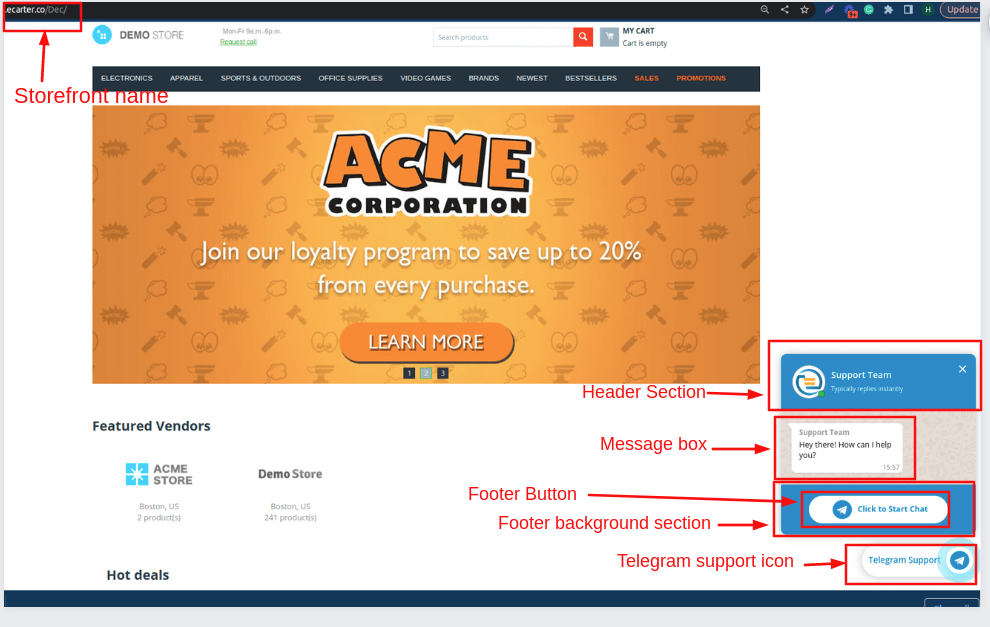
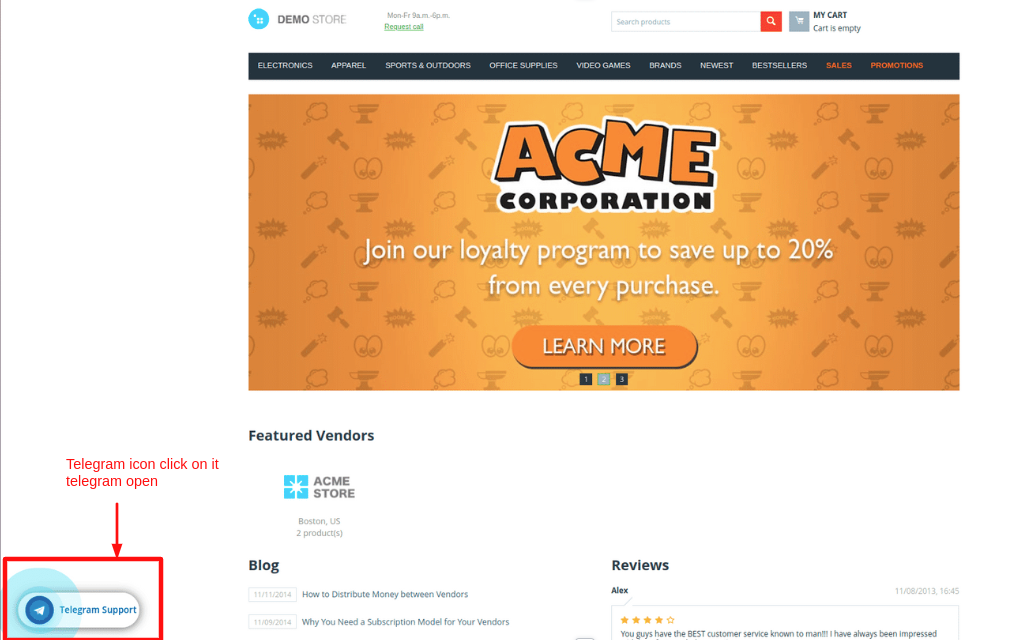
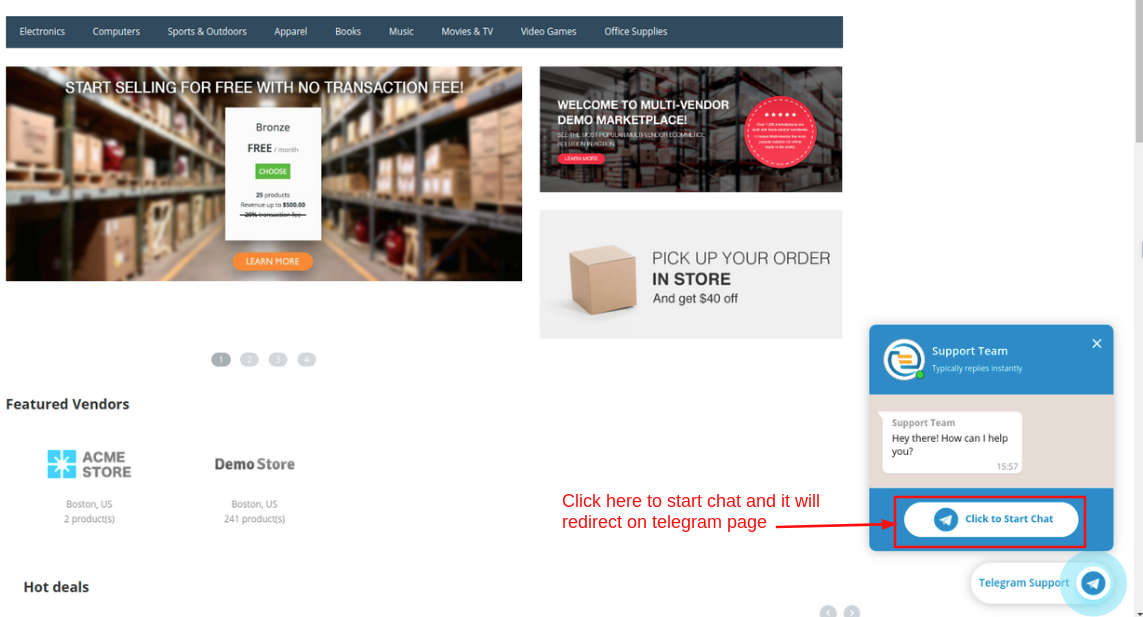
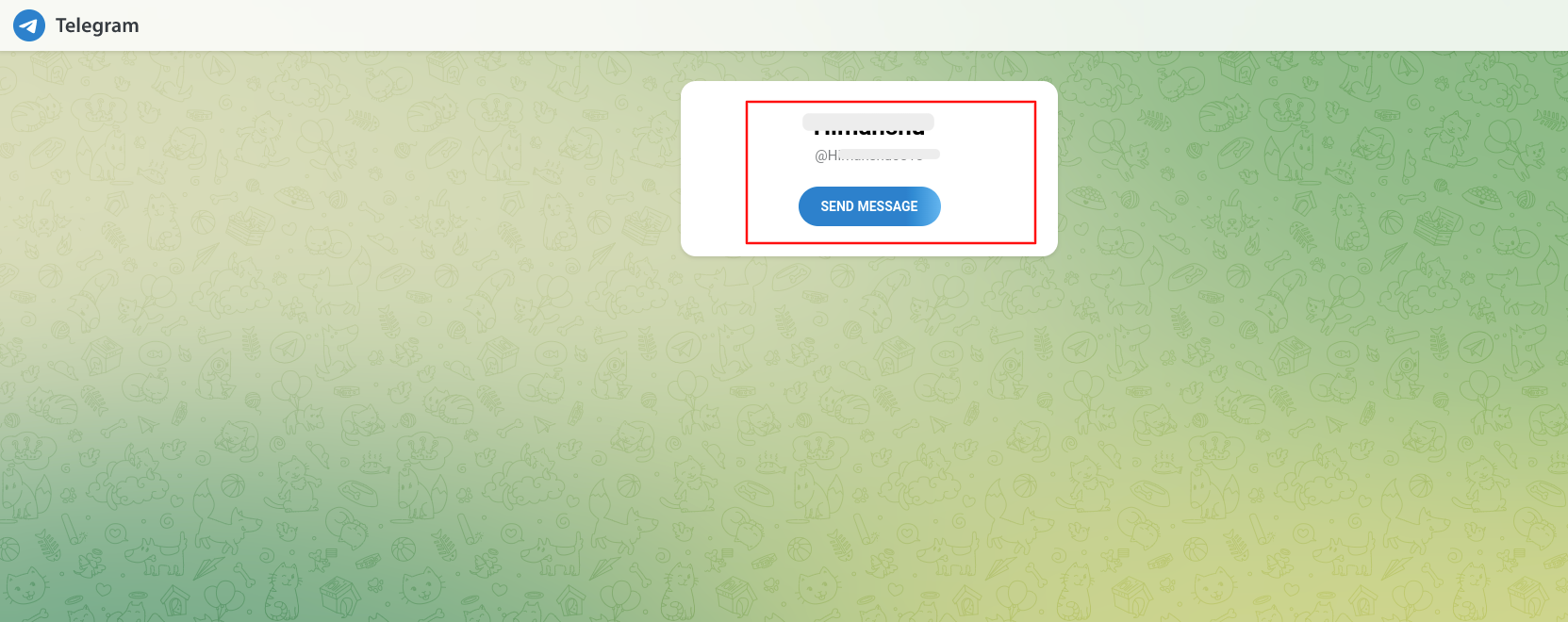
Now set up for the Multiple storefronts
- Go to Administration penal >> click on > Storefront
- storefronts page will be open.
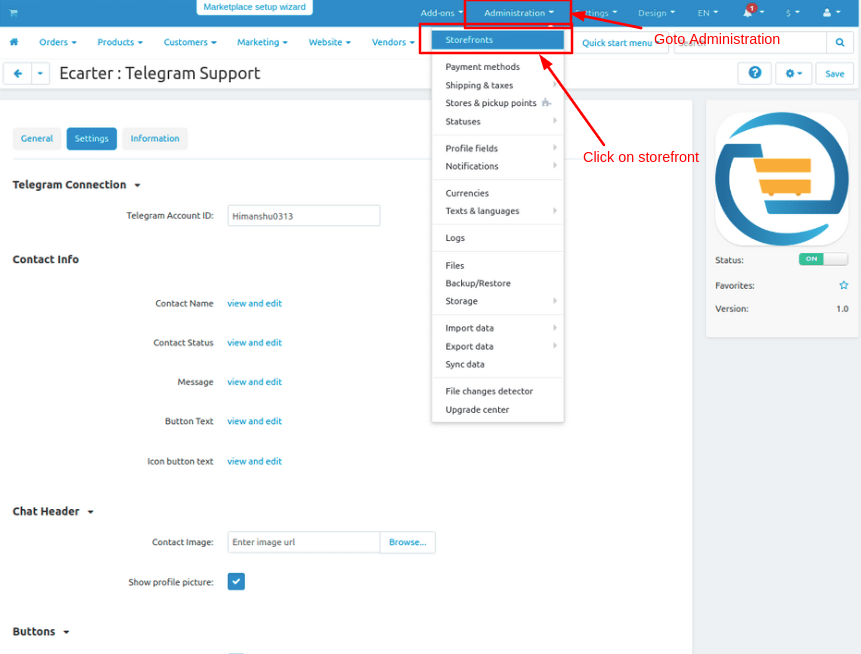
- Click on >> (+) icon to create storefront
- you see some multiple storefronts will be created already
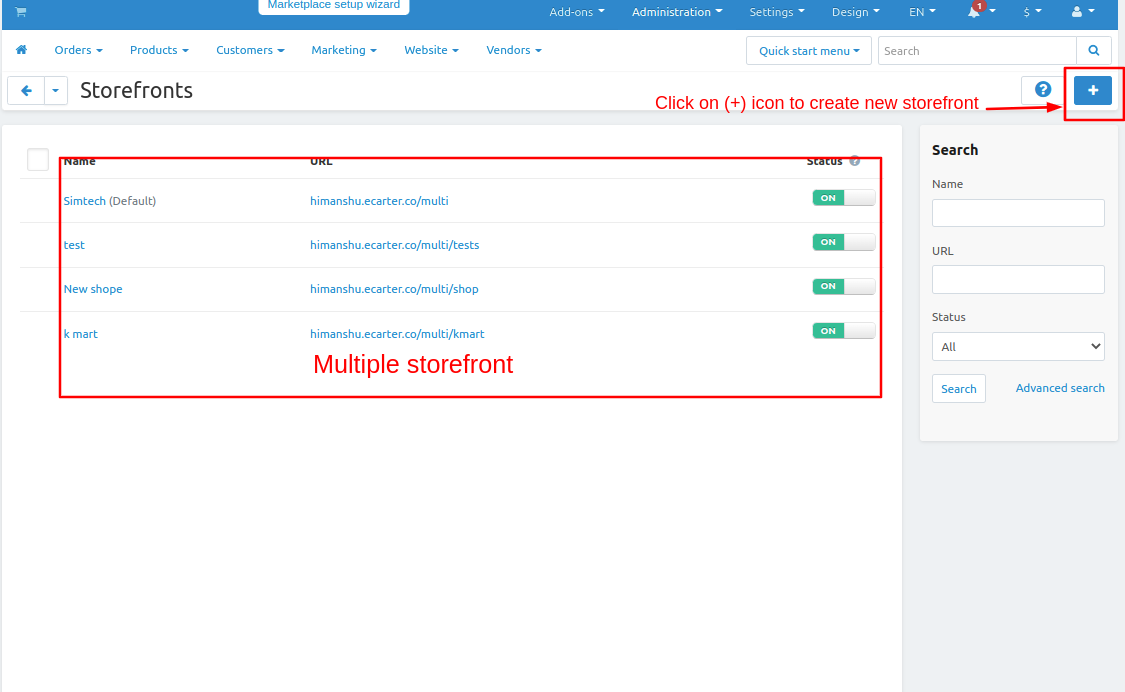
- Creating a storefront page will be open.
- Give the store name Give the storefront URL. then click on >> create button
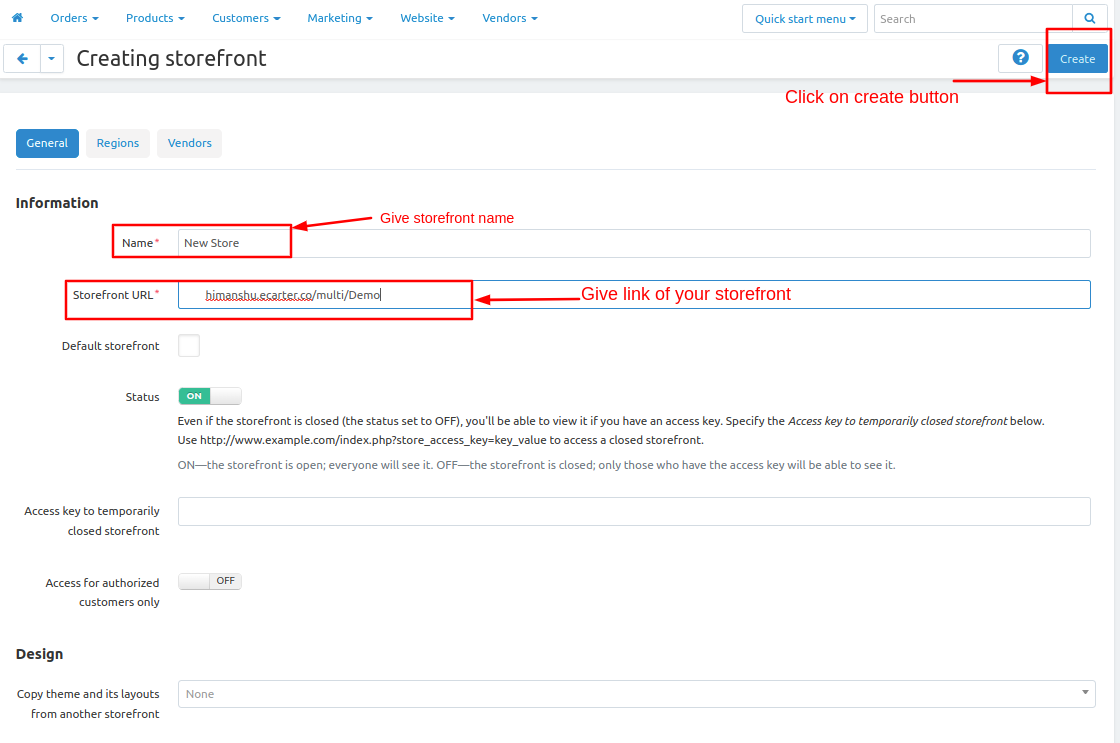
- Now on addon pages, you see multiple storefronts will be visible
- select one of them one by one and give different settings for each storefront
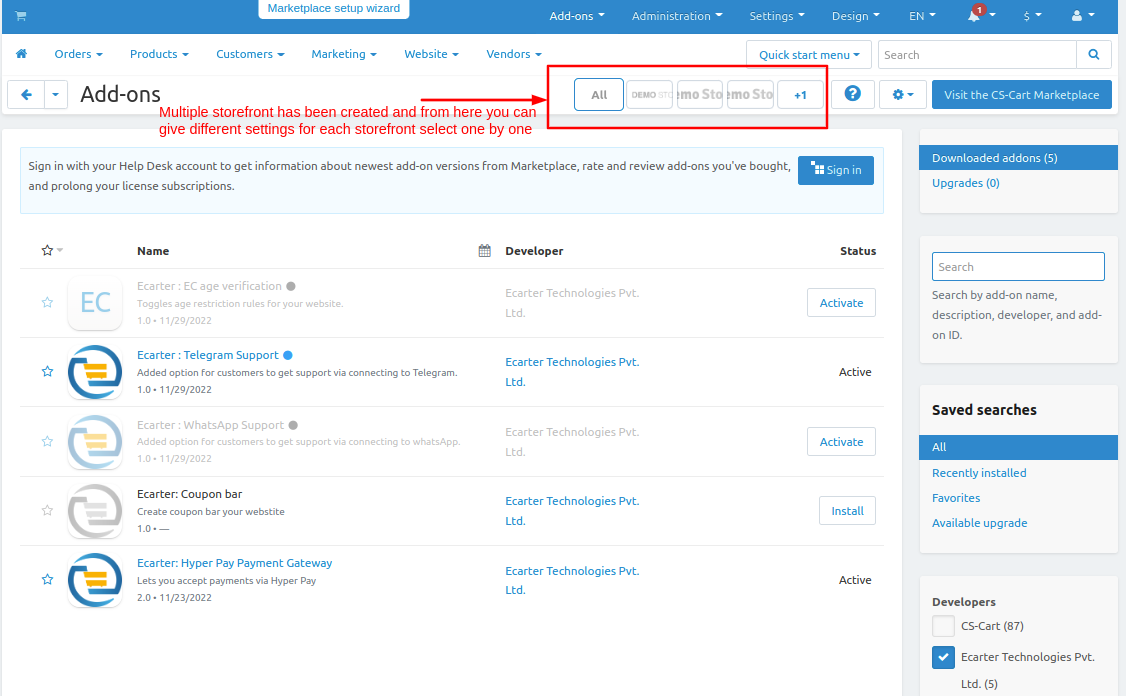
Click on the >> store links available here
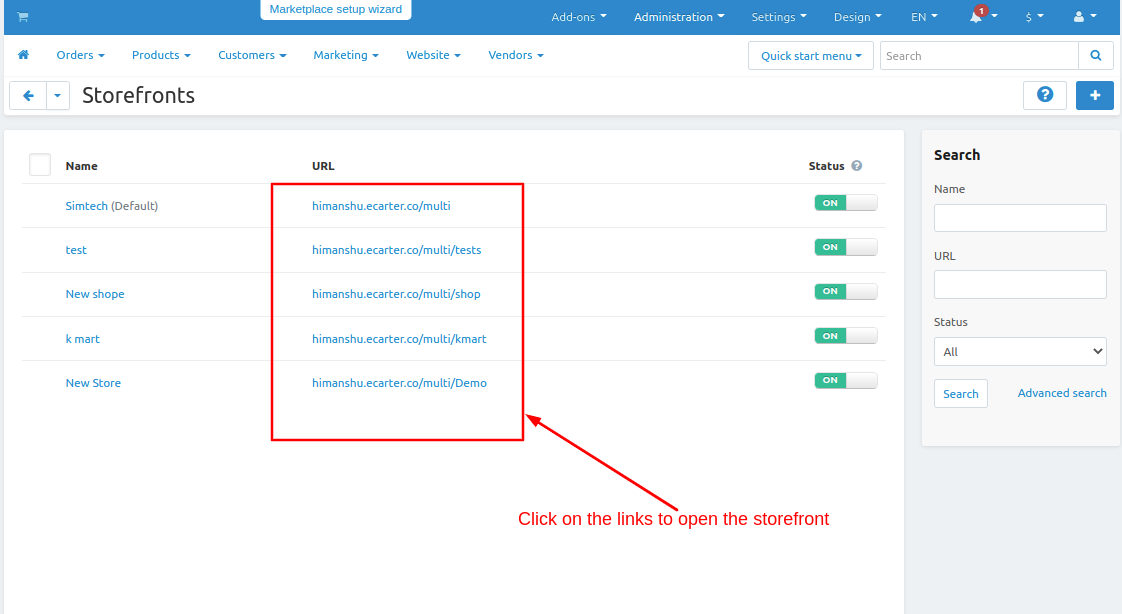
Now Setup the layout for different multiple storefront
- Select one by one storefront and repeat the same process to set up layout for all storefronts.
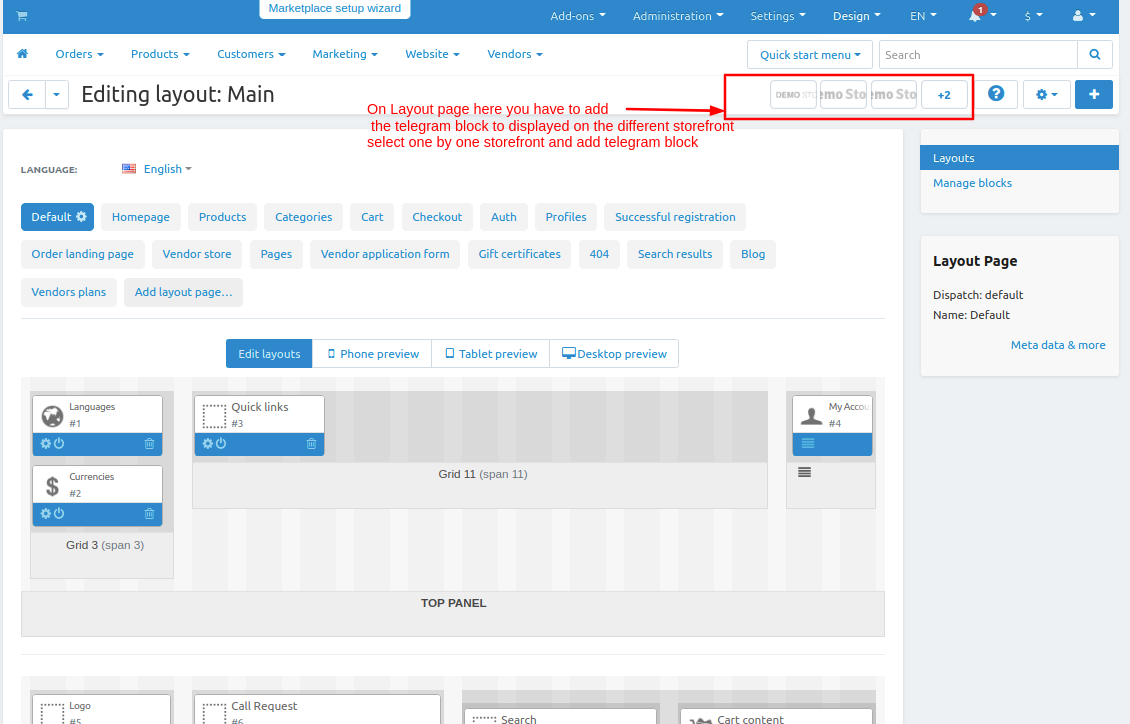
- Switch to Homepage tab
- Now add the block
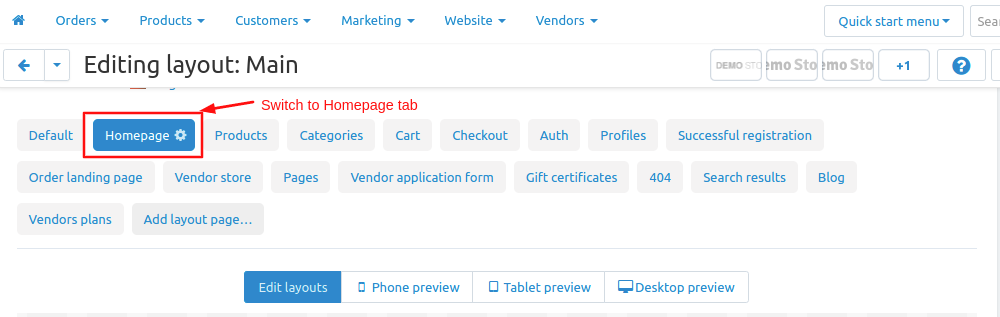
- click on>> plus(+) button
- Add block>> Switch to create new block
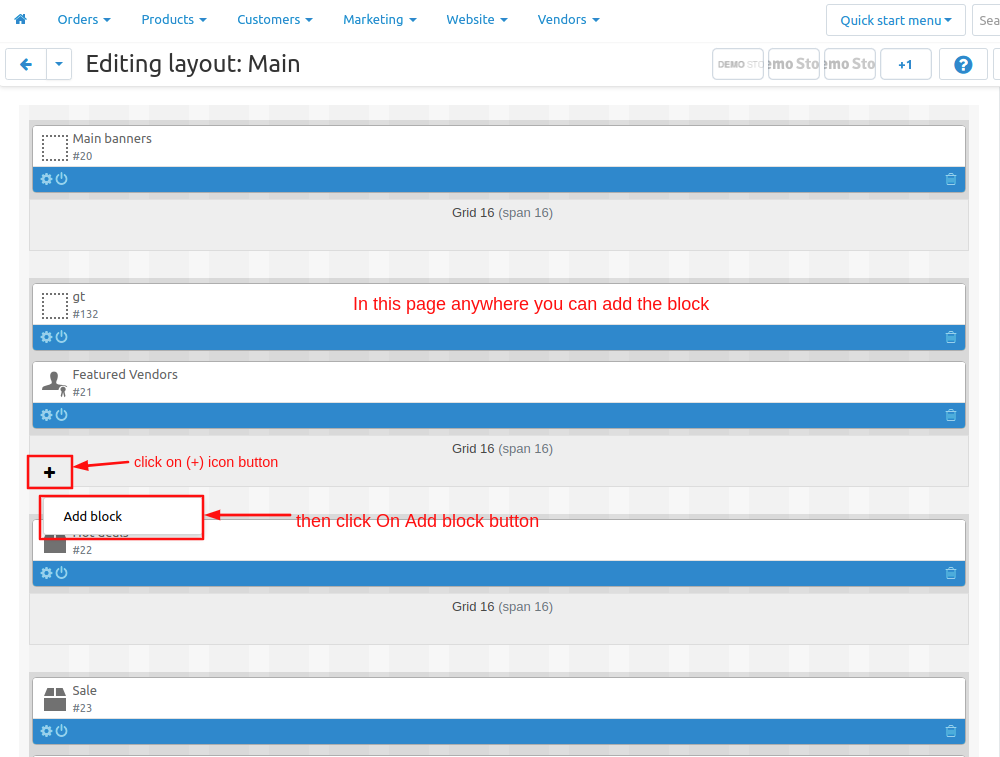
- Choose >> Template
- Give Name >> Telegram
- Select >> Telegram Support
- Click on >> Create button
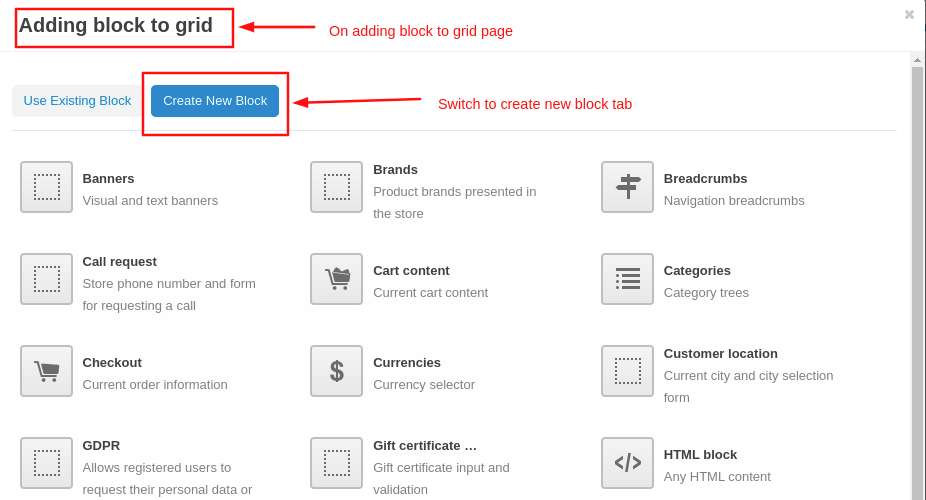
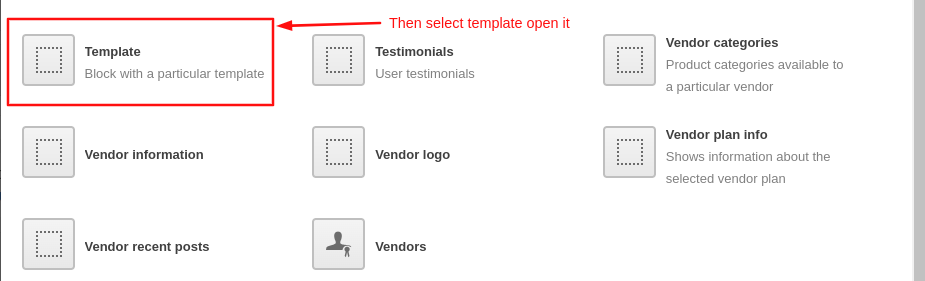
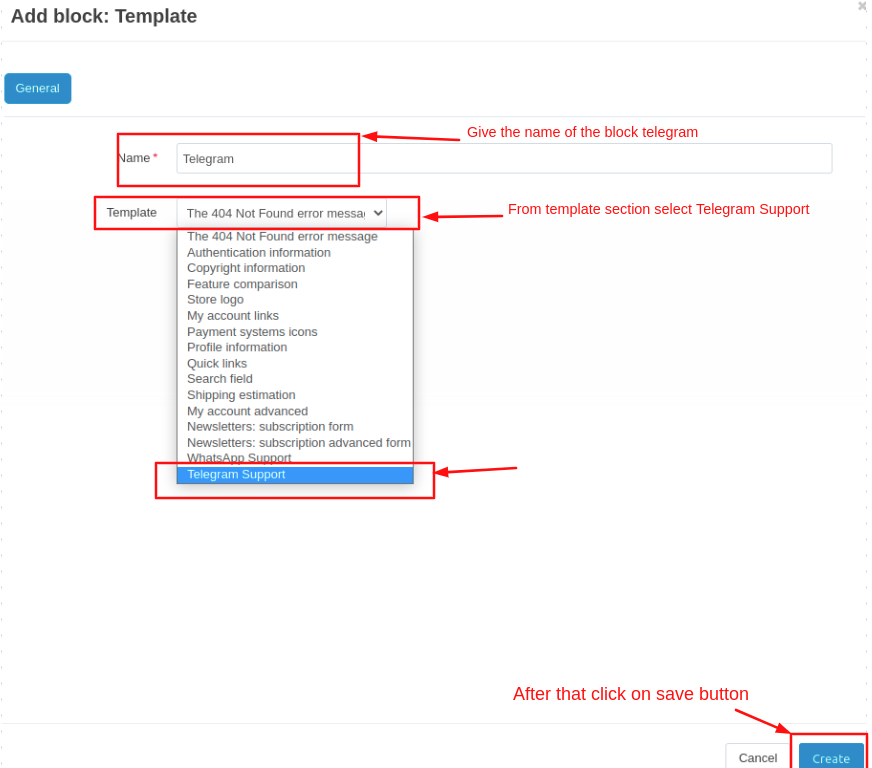
Here you see telegram block is added
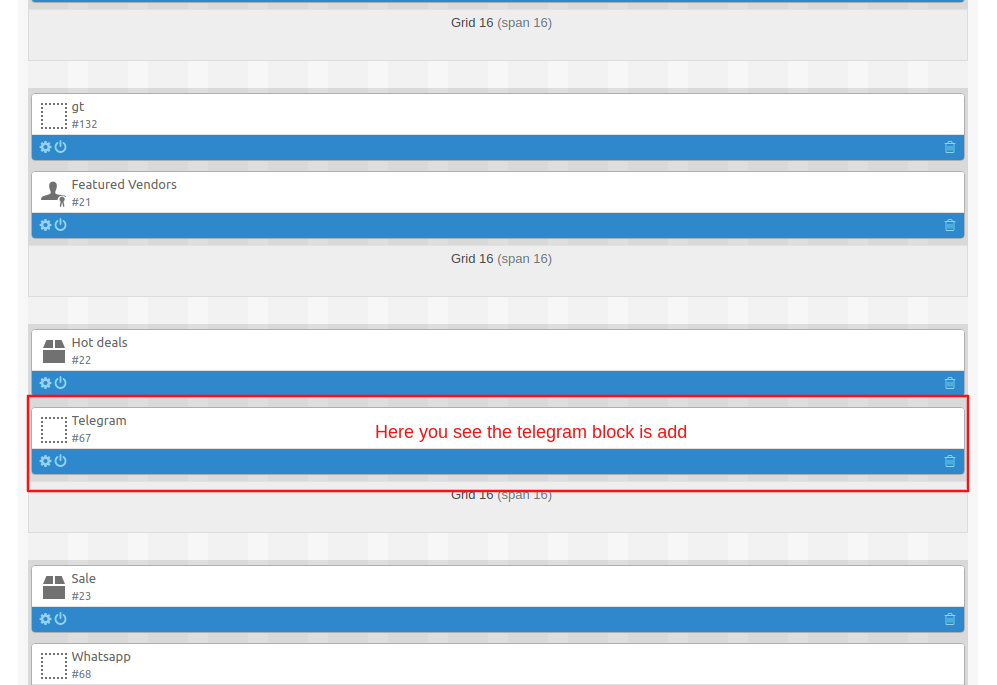
Here you see the storefront name is Demo
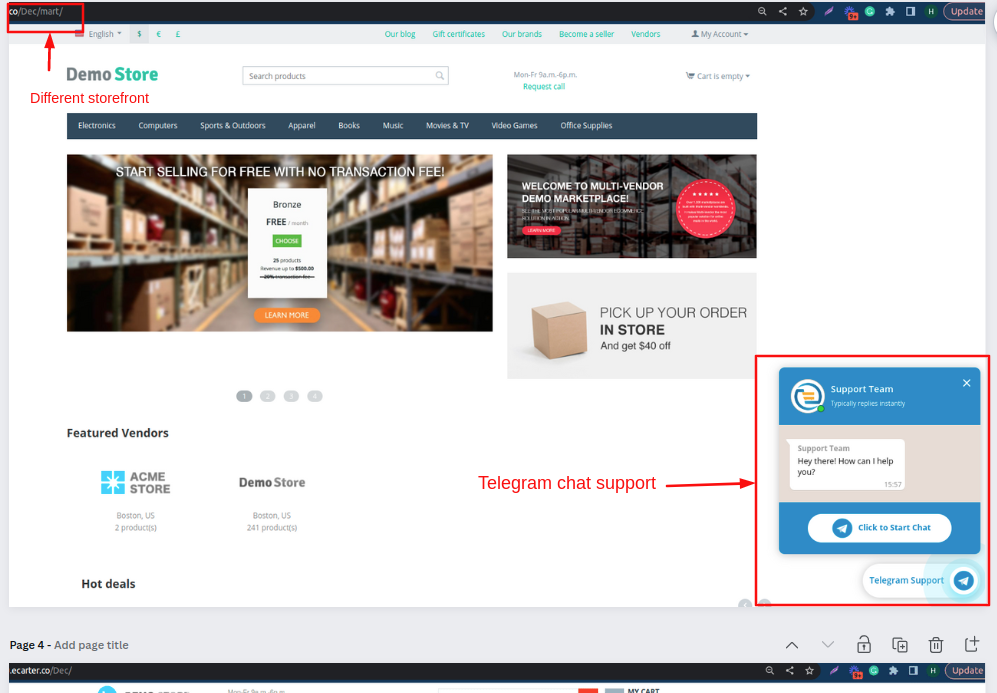
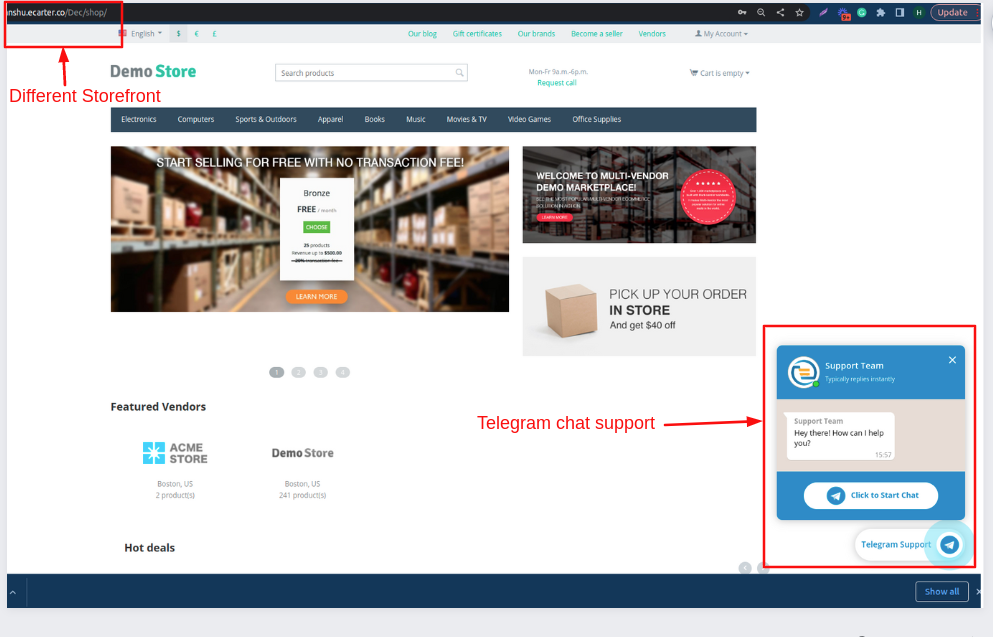
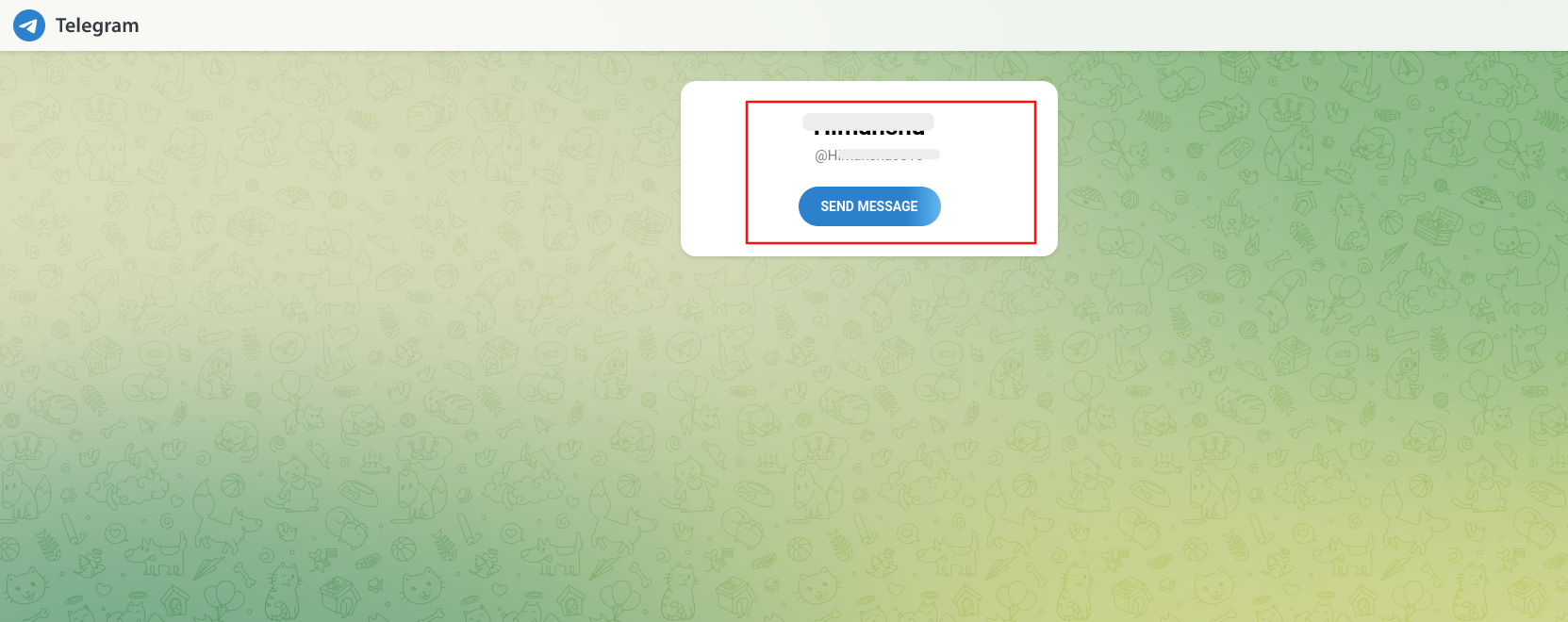
Tutorial Video:
Addon-Version
Version-1.0.1
Supported Versions:
CS-Cart, CS-Cart Multivendor 4.8.x, 4.9.x,4.10x,4.11x,4.12,4.13x, 4.14x, 4.15x, 4.16x, 4.17x, 4.18x
Support:
This add-on is developed and published by Ecarter Technologies Pvt.Ltd., a CS-Cart developer. You are guaranteed a quality add-on supported by future versions. If you need help, please contact us via email at support@ecarter.co.




