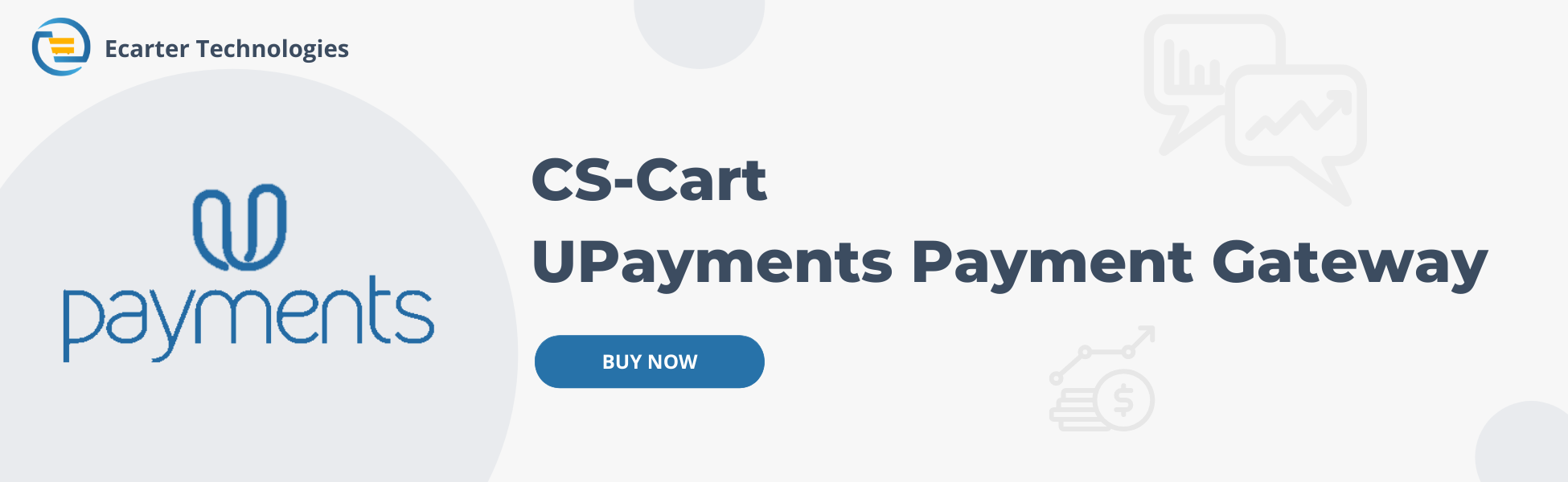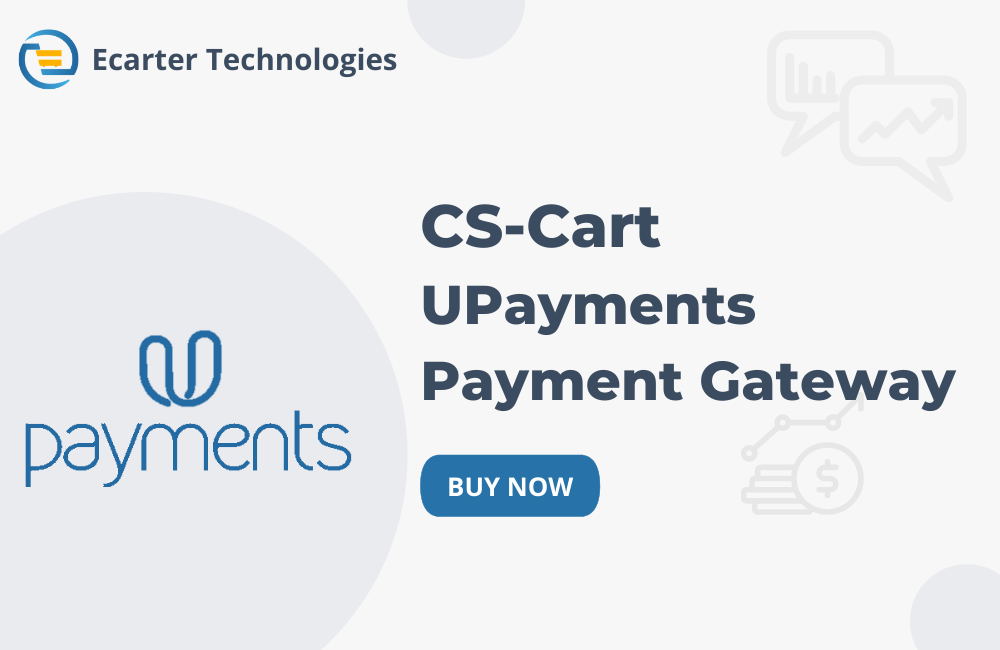CS-Cart UPayments Payment Gateway
The CS-Cart Upayment Gateway addon allows store owners to accept payments through Upayment, providing customers with a secure and smooth checkout experience. Once added Upayment becomes available as a payment option, ensuring hassle-free transactions.
Store owner can add the Upayment payment method by entering details such as the payment method name, merchant ID API key, username, password, and more in the admin panel.
When customers choose Upayment at checkout, they enter billing card details, including the bank name, card number, expiration date, and PIN. Once payment is submitted and confirmed, the transaction is processed, and the order status updates automatically.
This addon enhances the shopping experience by offering a reliable and efficient payment solution ensuring that every transaction is handled smoothly and securely.
Features:
- Secure Payment Processing: Accept payments through Upayment, ensuring safe and smooth transactions.
- Easy Setup: Simply add the Upayment payment method in the admin panel by entering details like Merchant ID, API key, username, password and more.
- Seamless Checkout: Customers can pay easily by entering their card details, including bank name, card number expiry date, and PIN.
- Reliable and Efficient: Provides a hassle-free payment experience, making checkout simple and secure for customers.
- Accept Knet, Mastercard, and VISA cards.
- CS-Cart Support info: The addon is well integrated with CS-Cart Multi-Vendor and can be used with its standard, Plus, and Ultimate Versions.
Installation:
How to install Addon:
https://store.ecarter.co/blogs/how-to-install-addon/
How Addon works
- Open the addon.

- Go to the Administration >> Payment method.

Add Payment method.
- Payment methods page will be open.
- Click on the (+) icon to add the Upayment payment method.
- open the New Payment method pop-up window.
- in the General tab.
- Name: Enter the name of the payment method.
- Processor: choose the processor.

- Switch on the Configure tab.
- Merchant ID: Here user enter the merchant id.
- API Key: here user can enter the API Key.
- Username: Here enter the username.
- Password: Here user enter the Password.
- Test/Live mode: Here the user chooses the Test/live mode.
- Success Status: Select the success status like paid, complete, open, and more.
- Failed Status: Select the failed status like failed, decline, cancel, and more.
- Click on the Create button.

- Here you see the added Upayment payment method.

Using Payment Method Upayments.
- Here you see the Upayment method on the Checkout page.
- Select UPayment payment method.
- Click on the Place order.

- click here to payment process.
- Here you see the processing.

- After payment processing pop-up window will be open.
- Here you see the billing information.
- In card information.
- Select Your Bank: Here user select their bank.
- Card Number: Here user enter their card number.
- Expiration Date: Here user select their card expiration date.
- PIN: Here user enter their card pin.
- Click on the Submit button.

- After submitting, here you can click on the confirm button.
- Here you see the Upayment payment method on the order detail page.

Tutorial Link:
Addon-Version:
Version-1.0
Supported Versions:
CS-Cart, CS-Cart Multivendor 4.8.x, 4.9.x,4.10x,4.11x,4.12,4.13x, 4.14x, 4.15x, 4.16x, 4.17x, 4.18x
Support:
This app is developed and published by Ecarter Technologies Pvt. Ltd., a CS-Cart developer. You are guaranteed a quality add-on supported by future versions. If you need help, please contact us via email support@ecarter.co
Need modifications or any assistance? Please, feel free to contact us via email support@ecarter.co