CS-Cart Word’s Blocker Addon
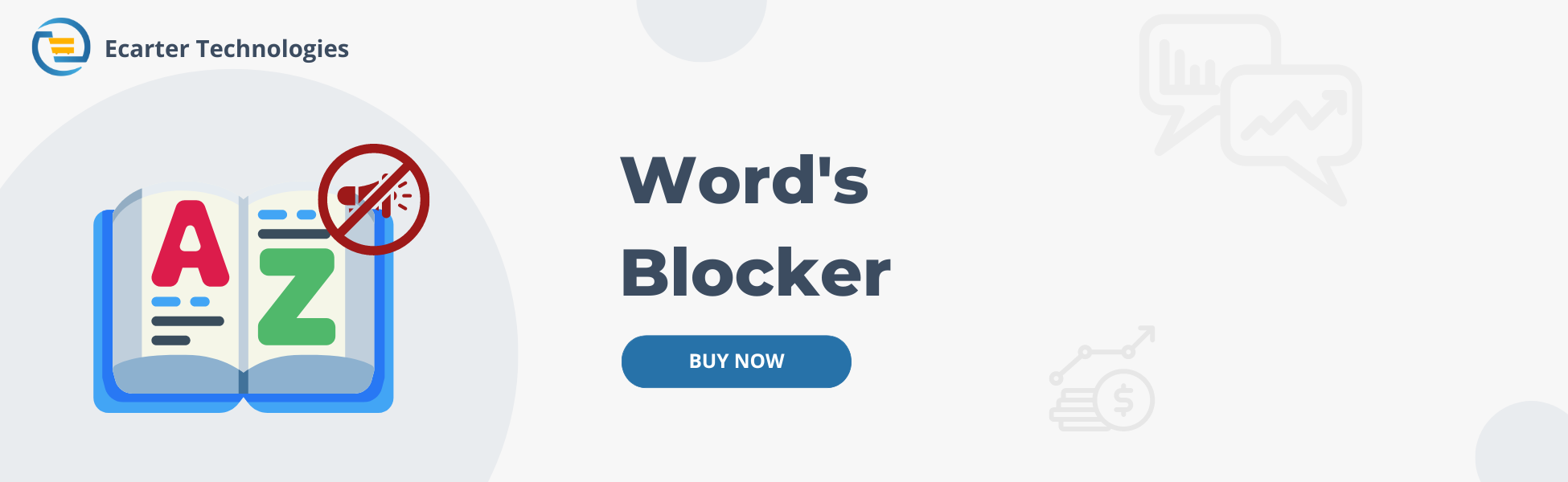
The CS-Cart Word's Blocker Addon can block bad words in simple ways. It can either remove the bad word or replace letters with asterisks (*). This addon works in product names, descriptions, features, filters, options, and categories. The store admin saves bad words in "Website >> Block Bad Words." When these words are used in the store, the addon gives a warning. It works based on its settings which decides what action to take on those words.
Feature
- The General tab provides a direct link for easy access to the addon.
- The addon blocks bad words from product names, descriptions, categories, options, filters, and features.
- Feature of creating bad words list so that action can be taken on them.
- Action on bad words provide four options. First is no action, it means no action will be taken on bad words.
- Second option will either completely remove the bad words or may be placed with asterisks between the first and the last letter of the bad word.
- Third option will only put asterisks in between the first and the last letter of a bad word.
- Fourth one completely replaces the bad word with asterisks.
- Receive warnings when bad words are detected and see them replaced or removed accordingly.
- Feature to enable/disable Case Sensitivity while checking for the bad words.
How To Install
How to Upload Zip file of Word’s Blocker addon
On the Downloaded Addons page, click on >> Gear button then go to Manual installation. A pop window will be displayed, you can install an add-on by picking a tgz,gz,zip format archive and clicking Upload & Install.
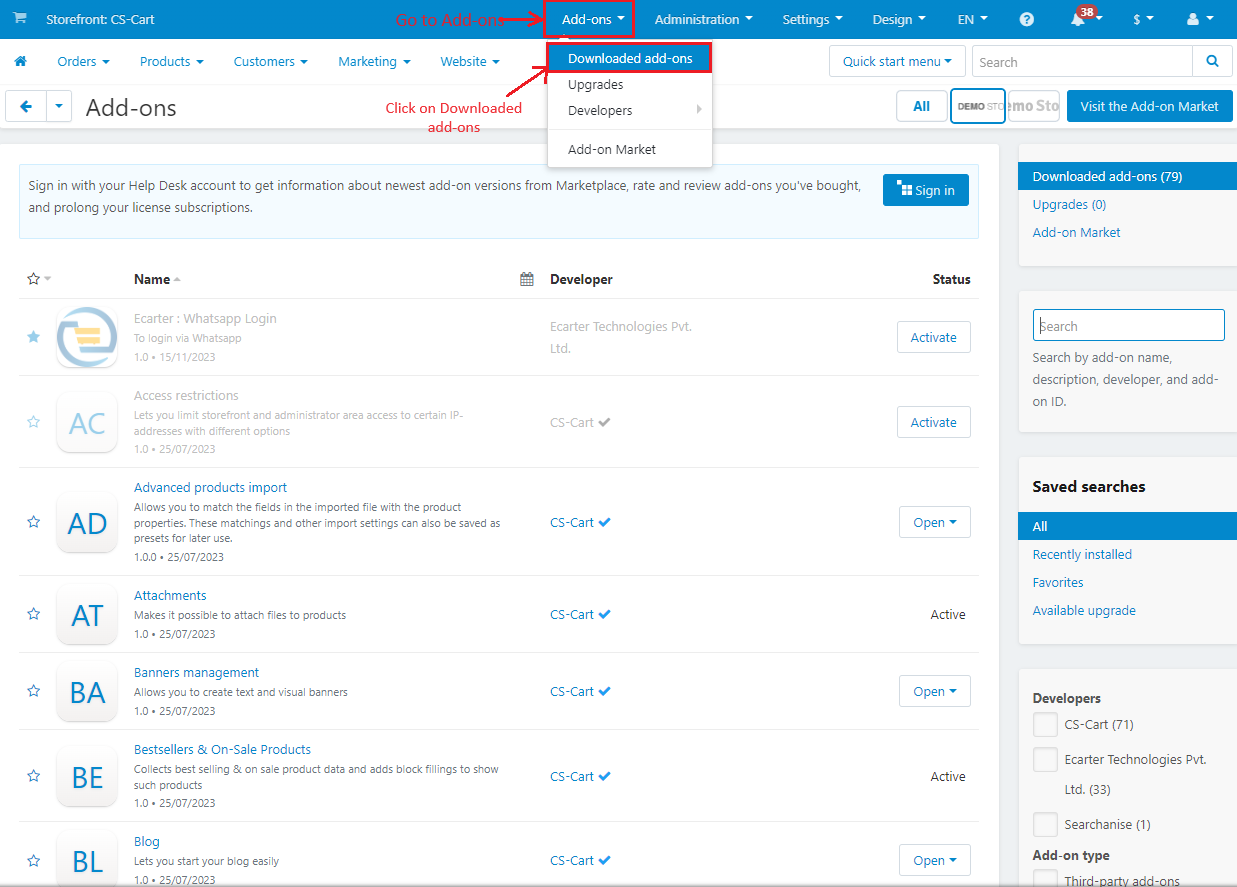
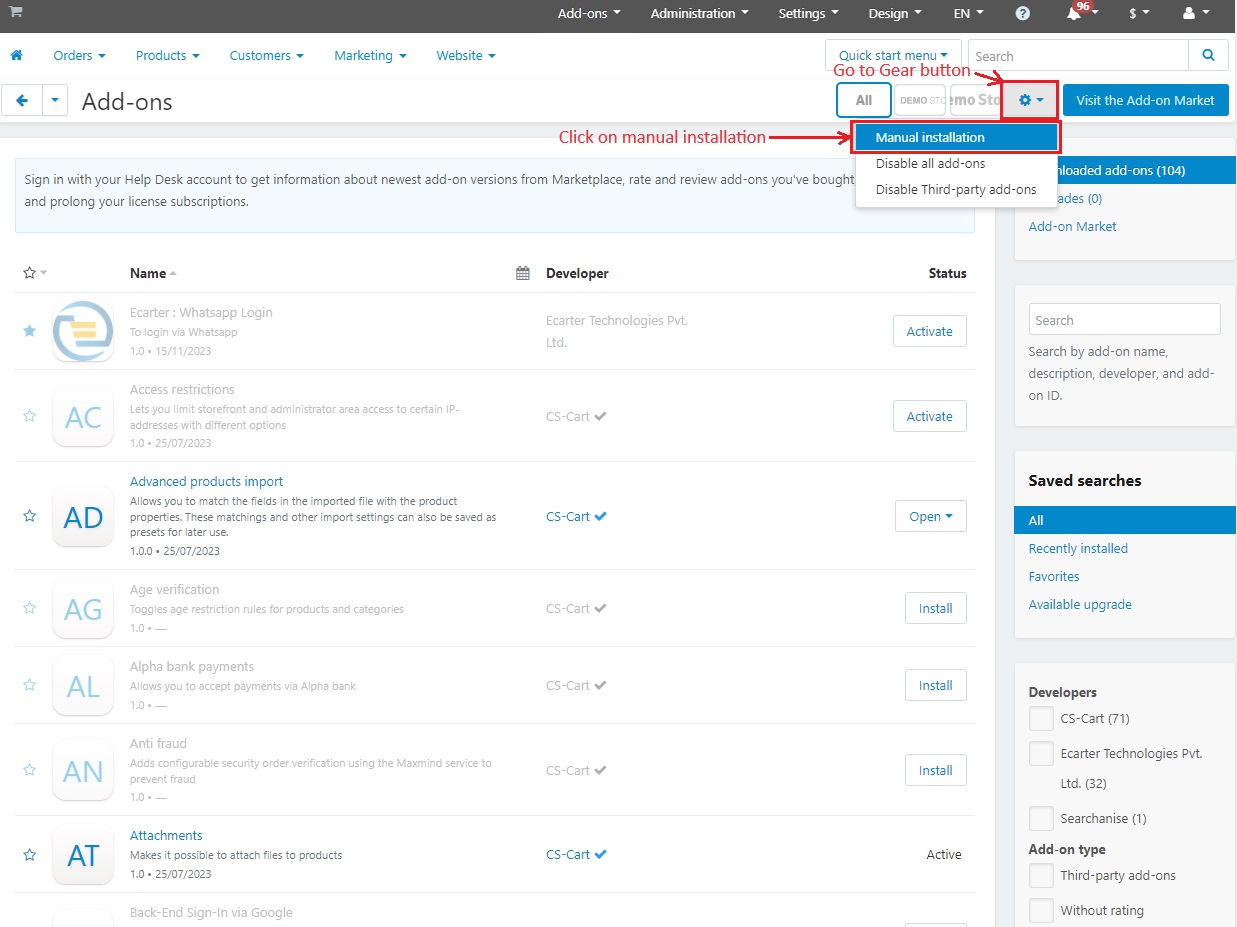
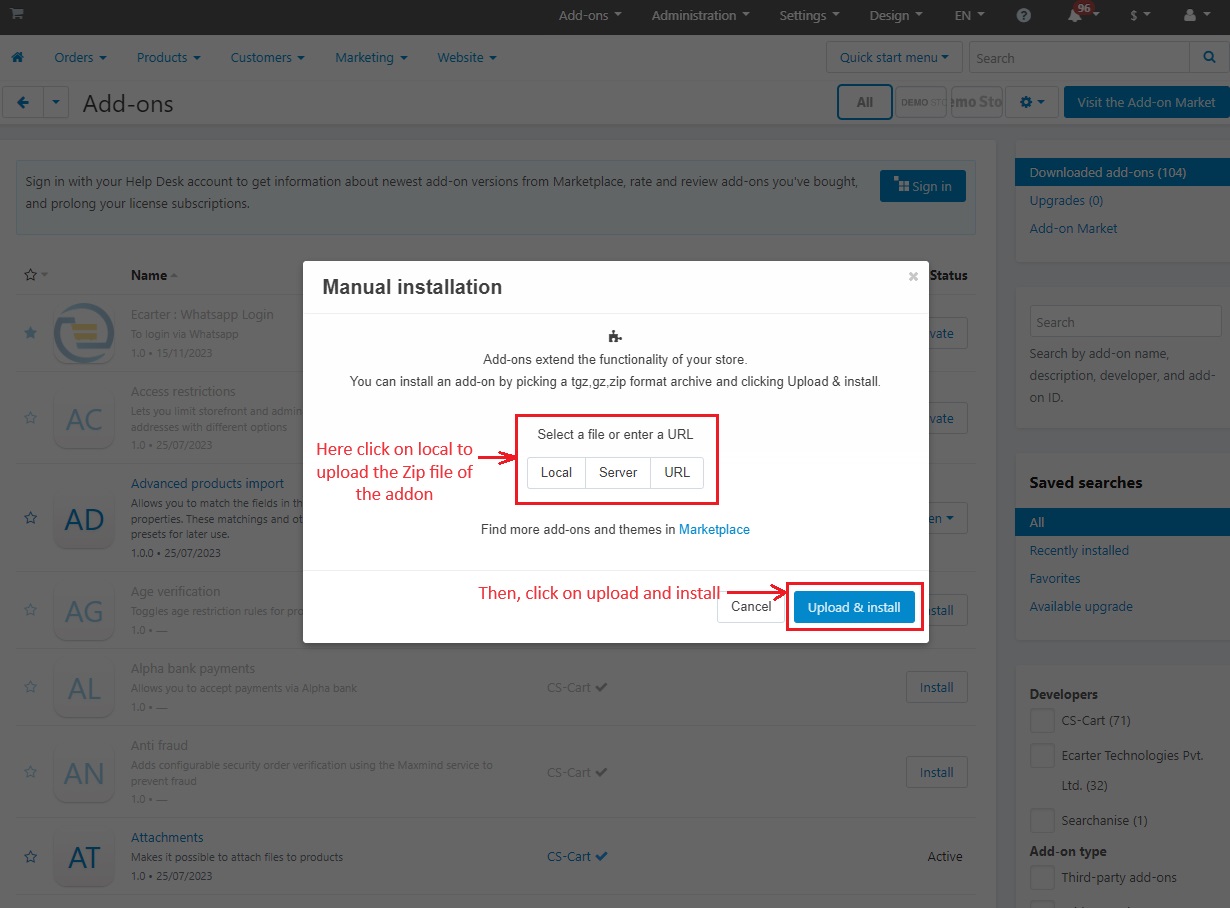
After Successfully installing the add-on Go to >Add-on on the administration panel Add-on>Manage Add-on>Ecarter Techonology Pvt. lmt. you see no. of installed add-ons or newly installed add-ons and add-ons must be Active/On status if the addon is Off it is not working.
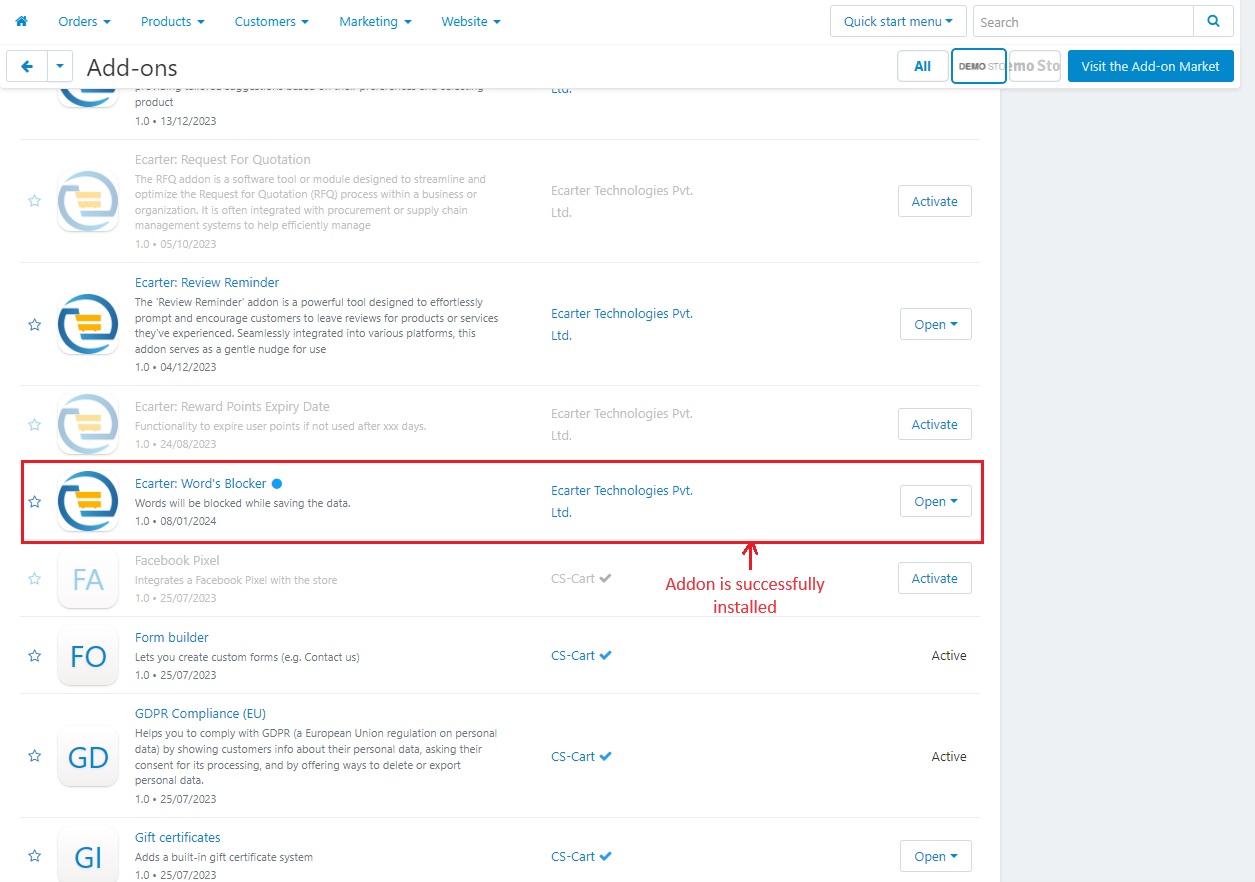
How addon Work
In the General tab, you can click on >> items for the menu link to directly access the addon.
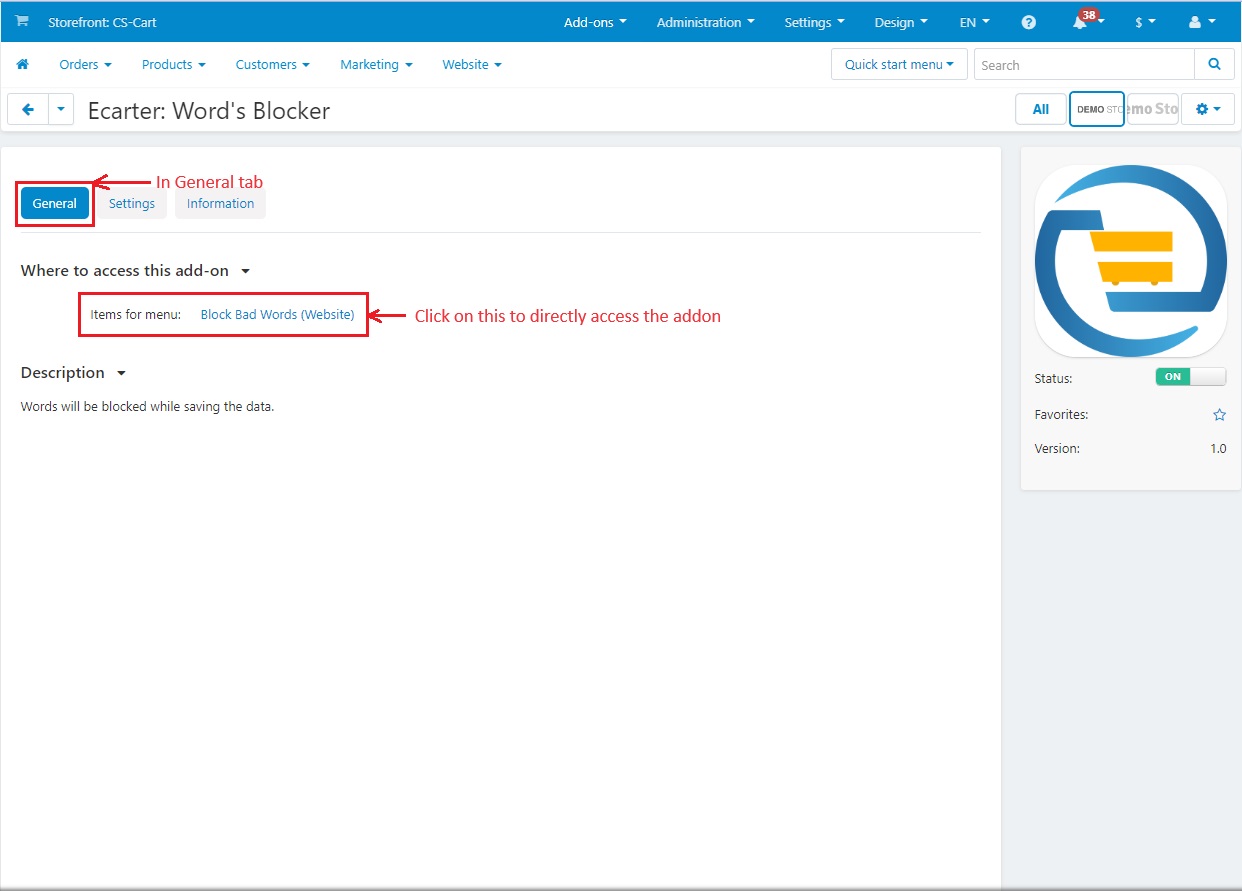
Now, Switch to the >> settings tab.
Action on bad words provide four options. Admin can select any one of them to take action on bad words. This either removes the word or changes some letter.
- No Action: If this is selected, it means no action will be taken on bad words.
- Remove the word from the sentence or asterisks the middle letters for the single words: If selected, this will either completely remove the bad words or may be placed with asterisks between the first and the last letter of the bad word.
- Replace letters with asterisks in between first and last letter: If this is selected, it will only put asterisks in between the first and the last letter of a bad word.
- Replace complete word with asterisks: This will completely replace the bad word with asterisks.
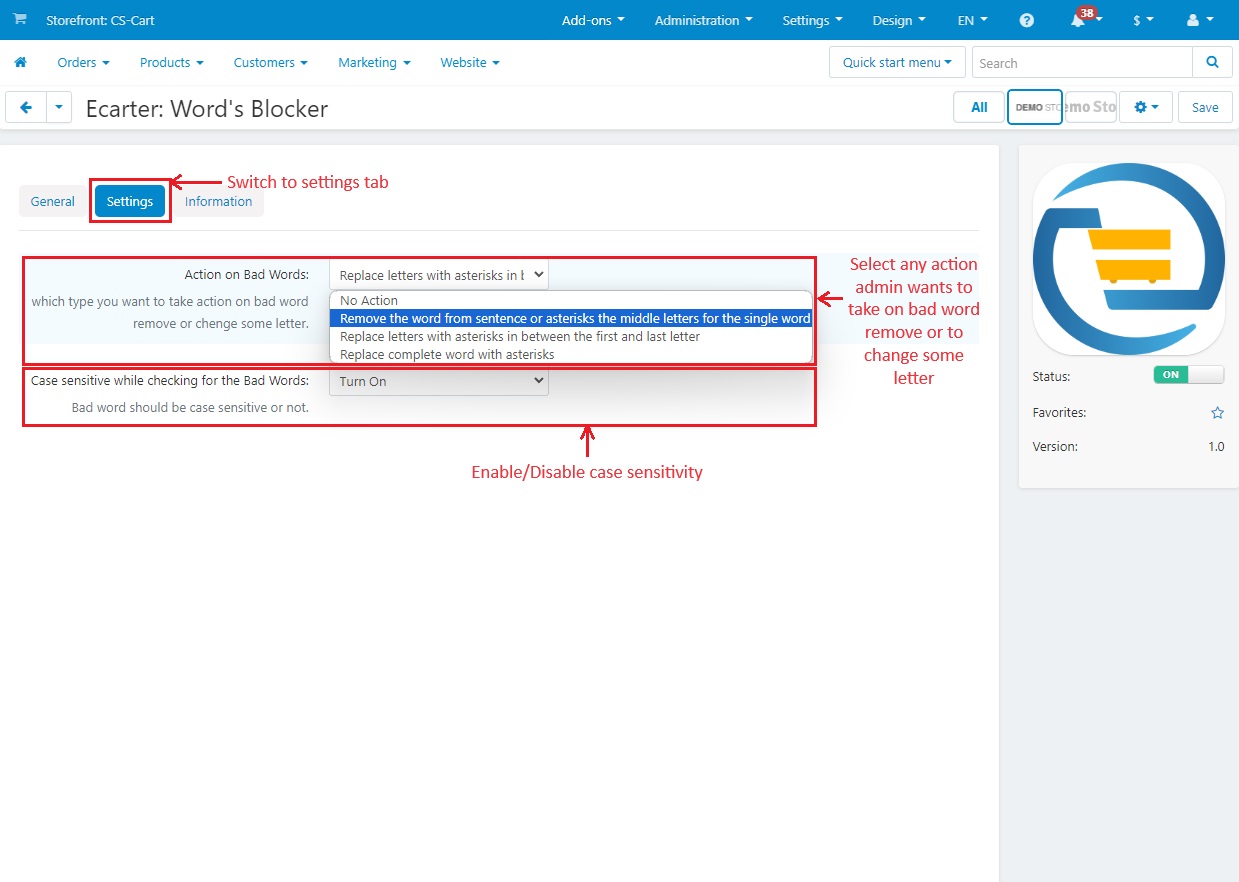
Another way to access the addon:
- Go to the >> Website menu.
- Then click on >> Block bad words to access the addon.
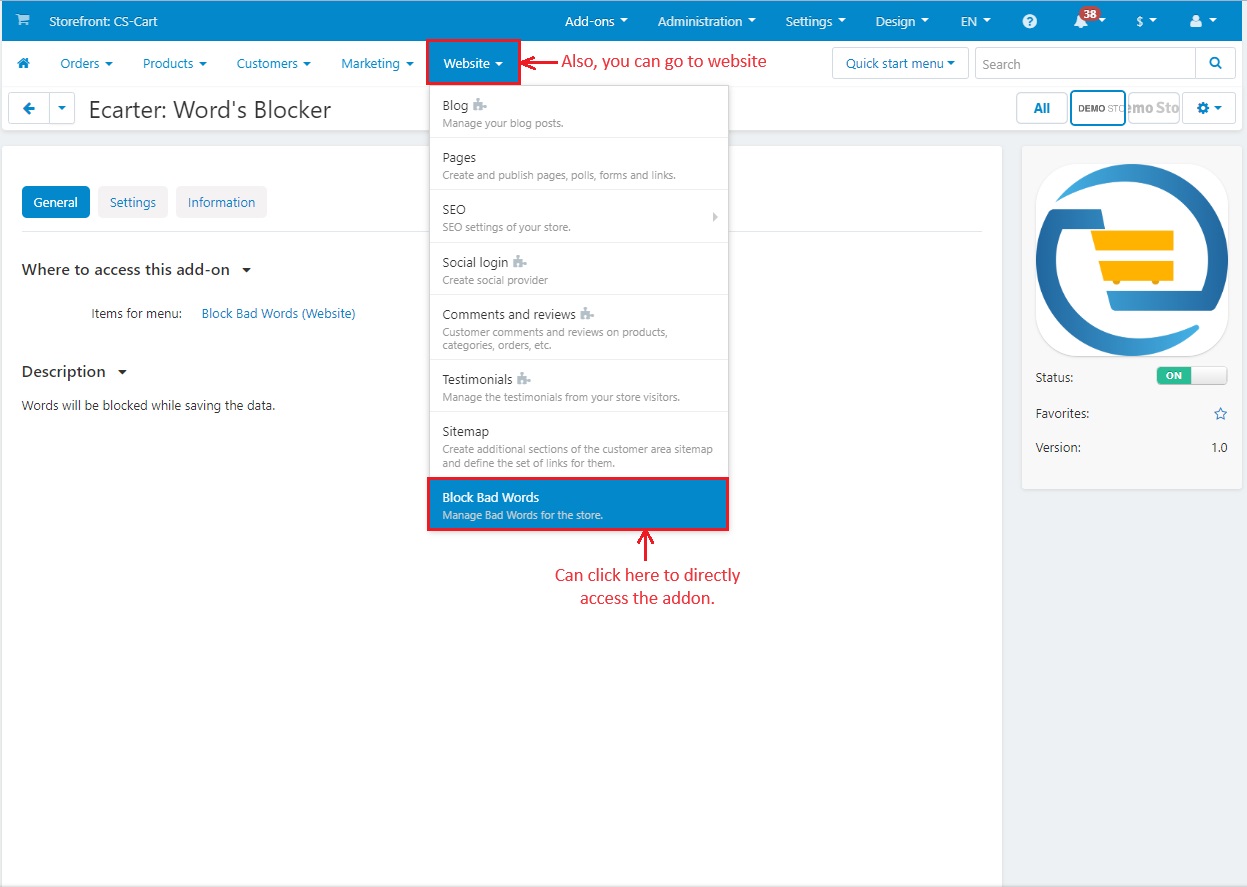
To create a bad words list, click on >> (+) icon.
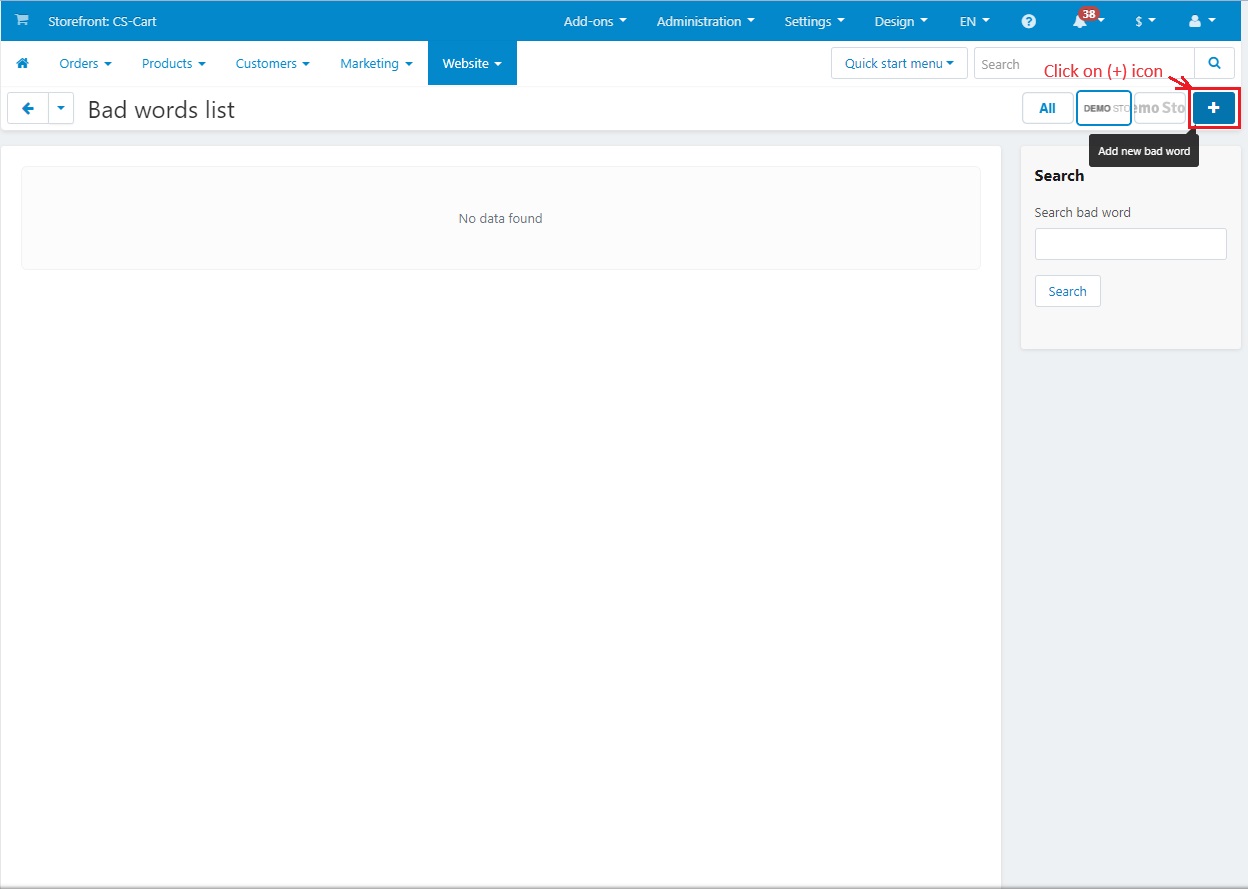
- Enter the bad word in the value box.
- Then click on >> Create Button.
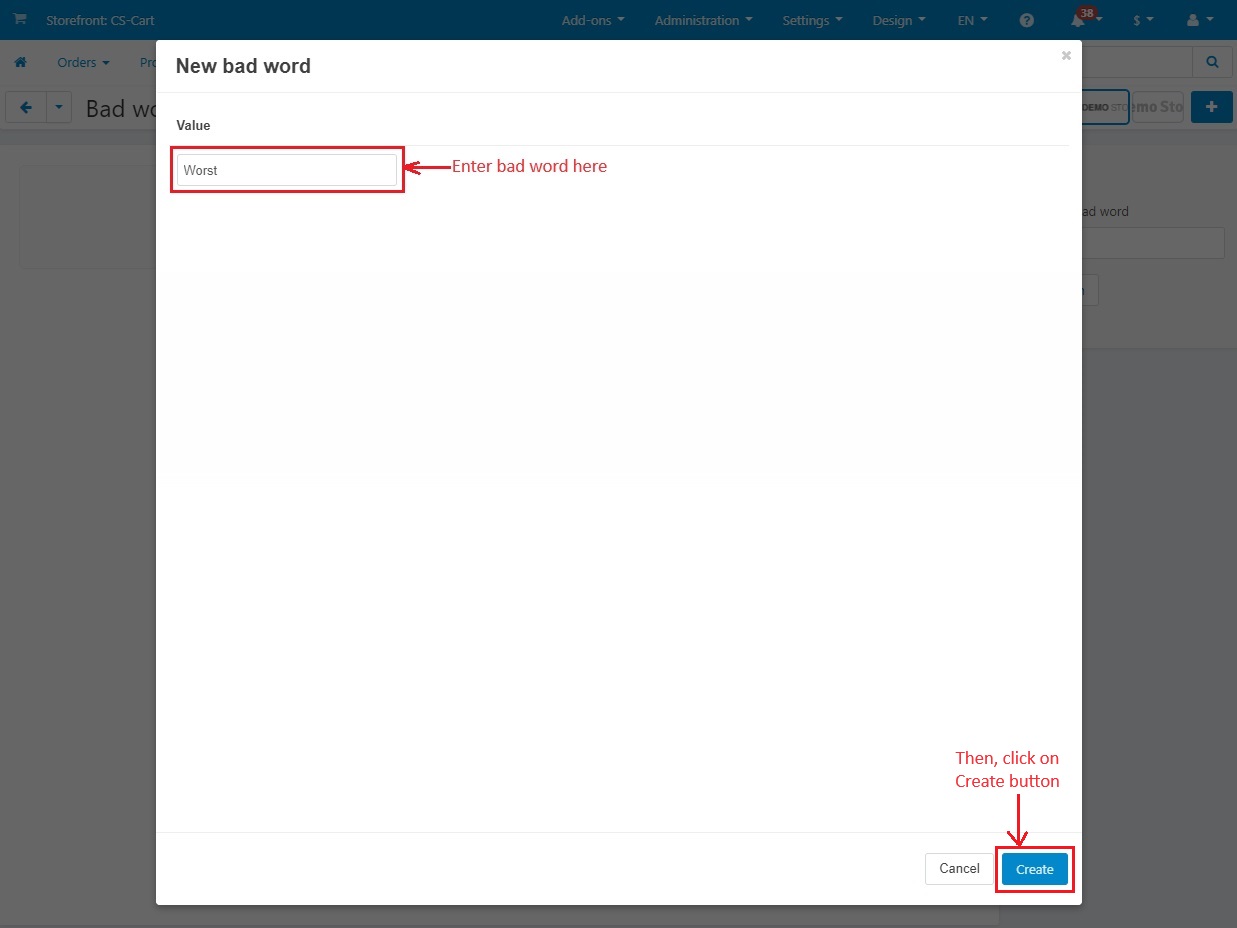
- Following the same steps, you can add many bad words in the list.
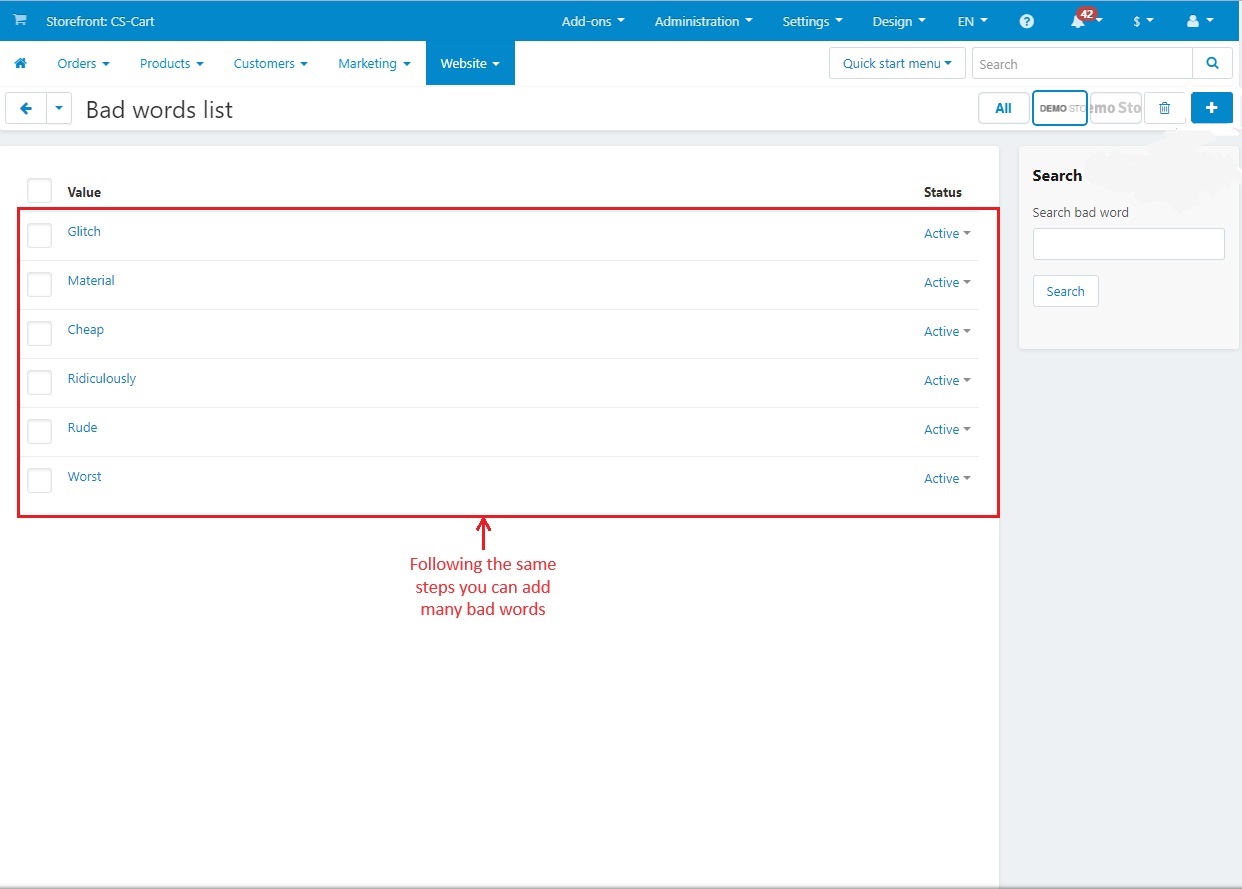
- Go to the >> Products menu.
- Click on >> Products
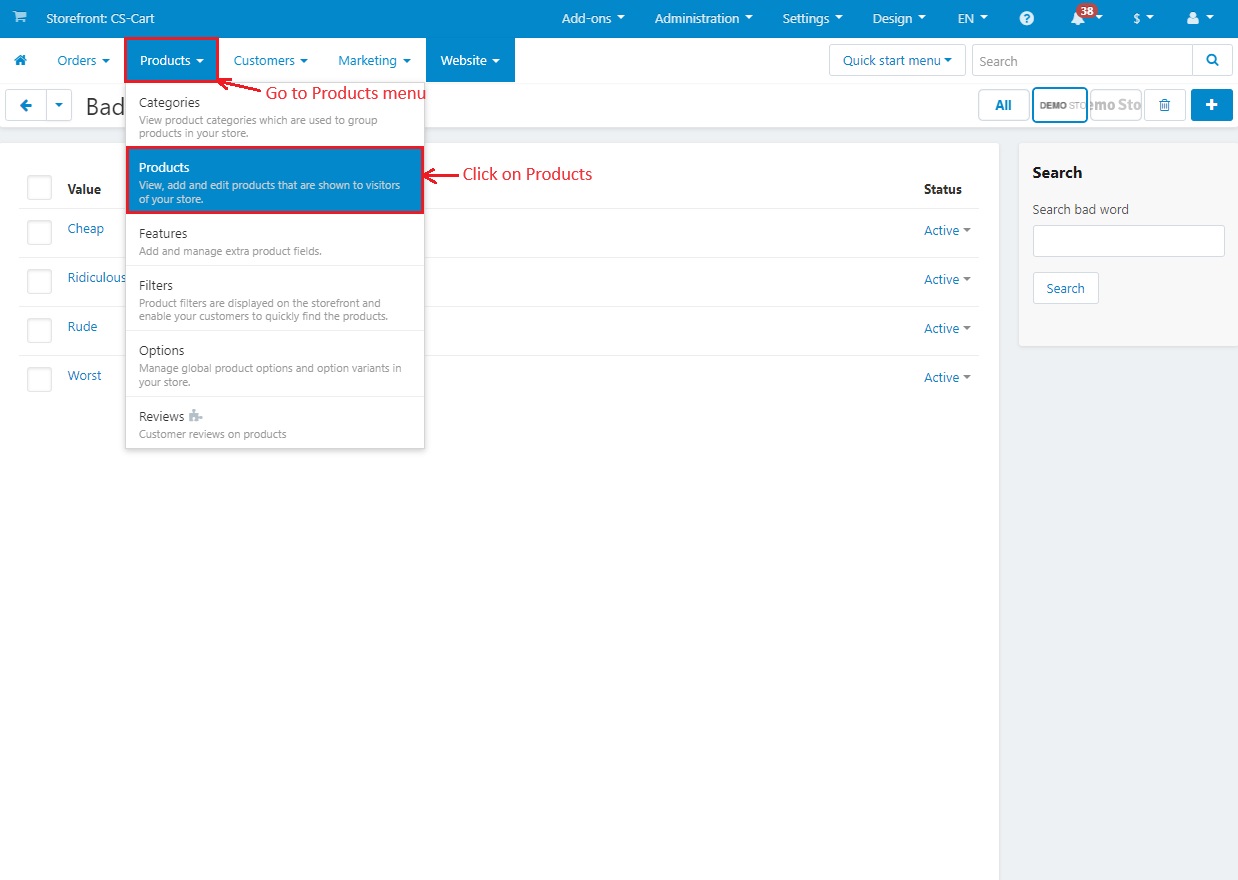
Click on >> any product from the list.
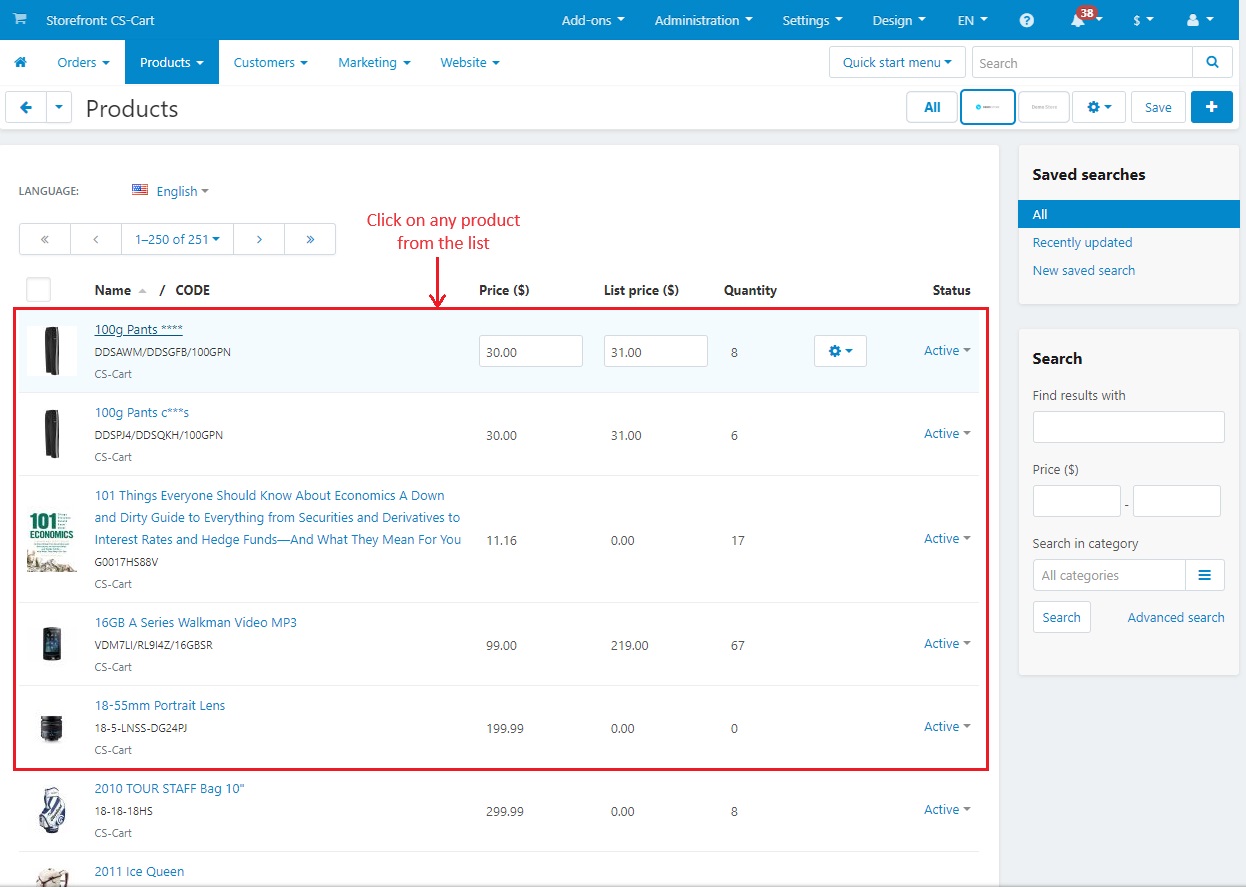
- The bad word blocker addon works on name of product , product description, categories, options, filters, and features.
- Below we have entered the bad word “Cheap” in product name and Product description.
- Now click on >> Save button.
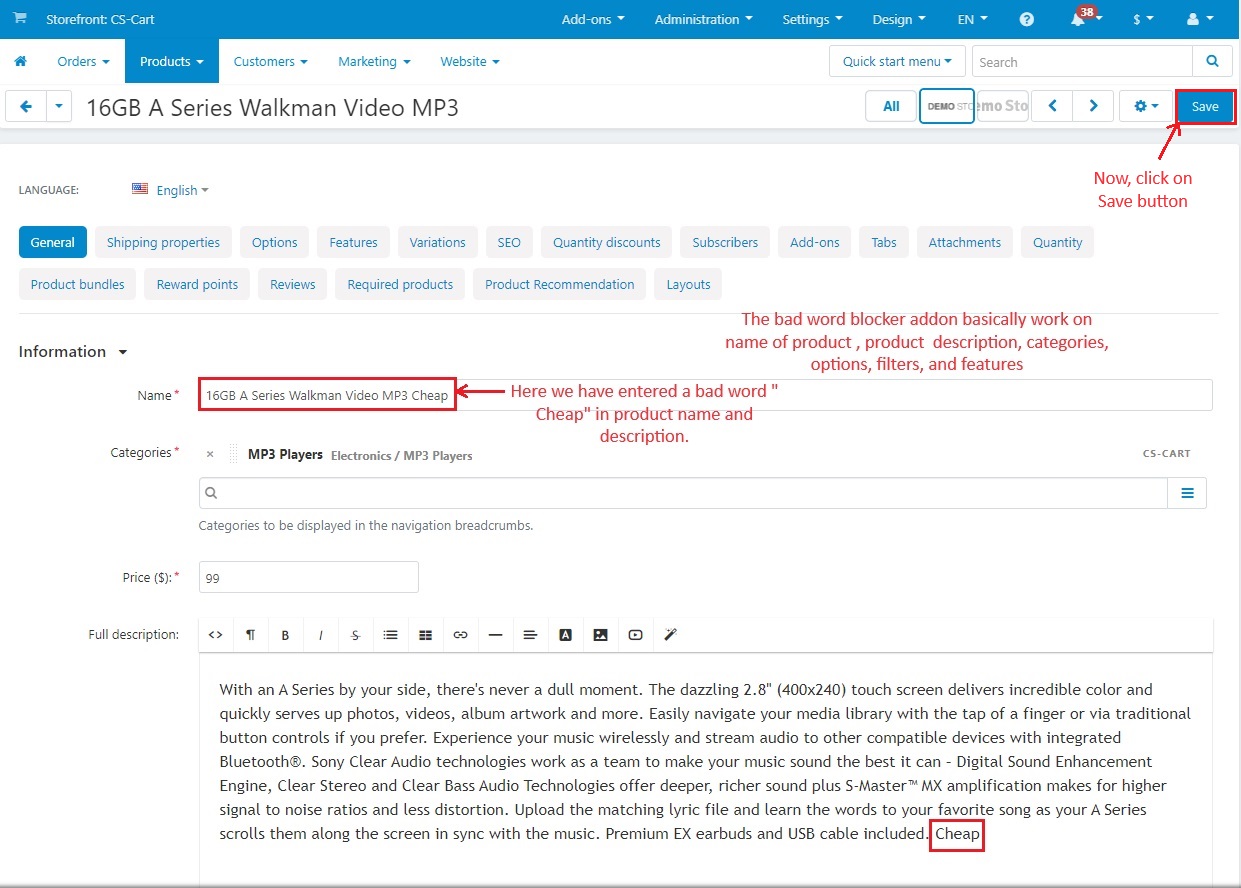
You can see the warning notification and can notice the bad word “Cheap” has been removed from both product name and description.
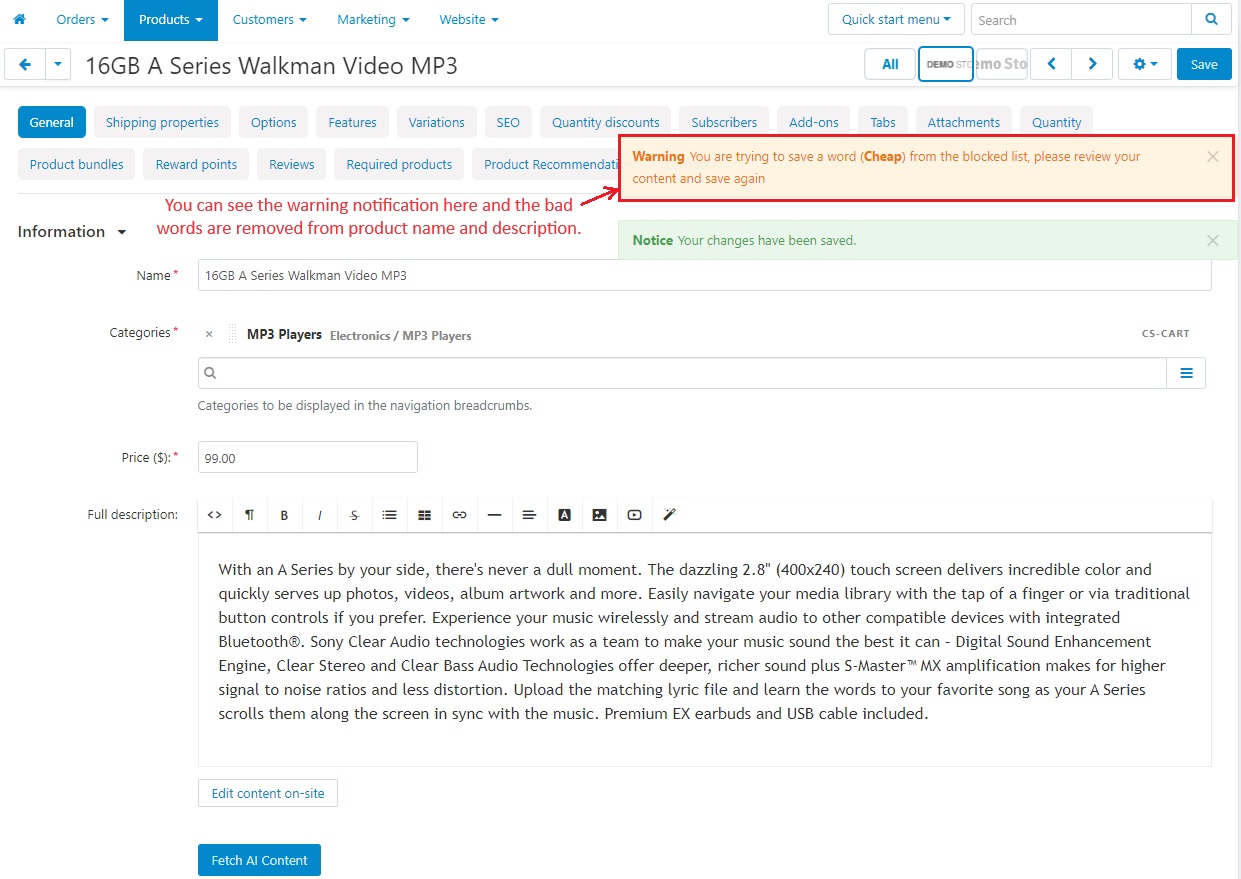
- If you use the same settings for the bad word blocker in filters, features, options and categories other than products then you see asterisks replacing the letters between the first and the last letter of the word.
- Click on >> Features. Let’s see asterisks replacing quality in “Features”.
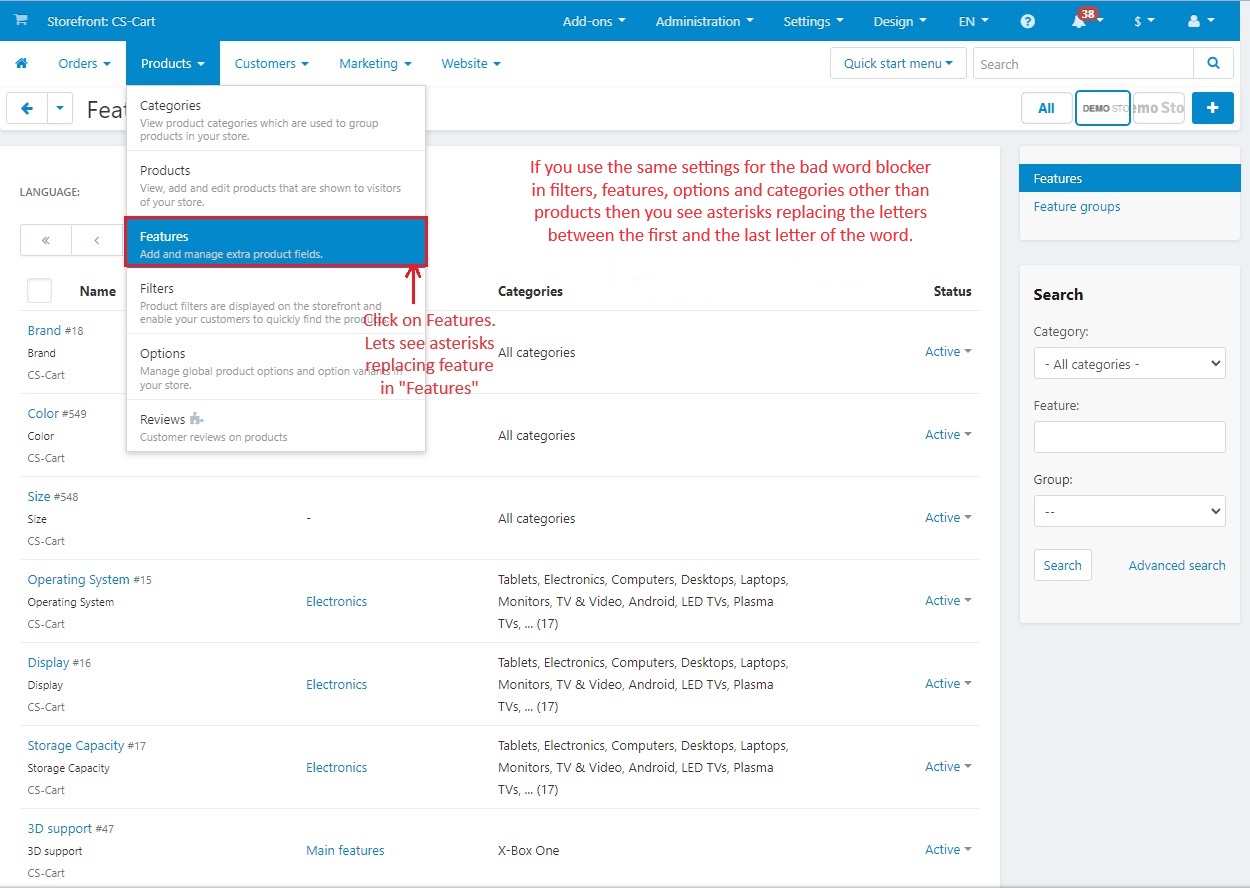
- First click on the >> (+) icon. Then you will see this create a new feature window.
- Enter the >> Name. We have entered the name we created to the list of bad words.
- Now click on >> Create Button.
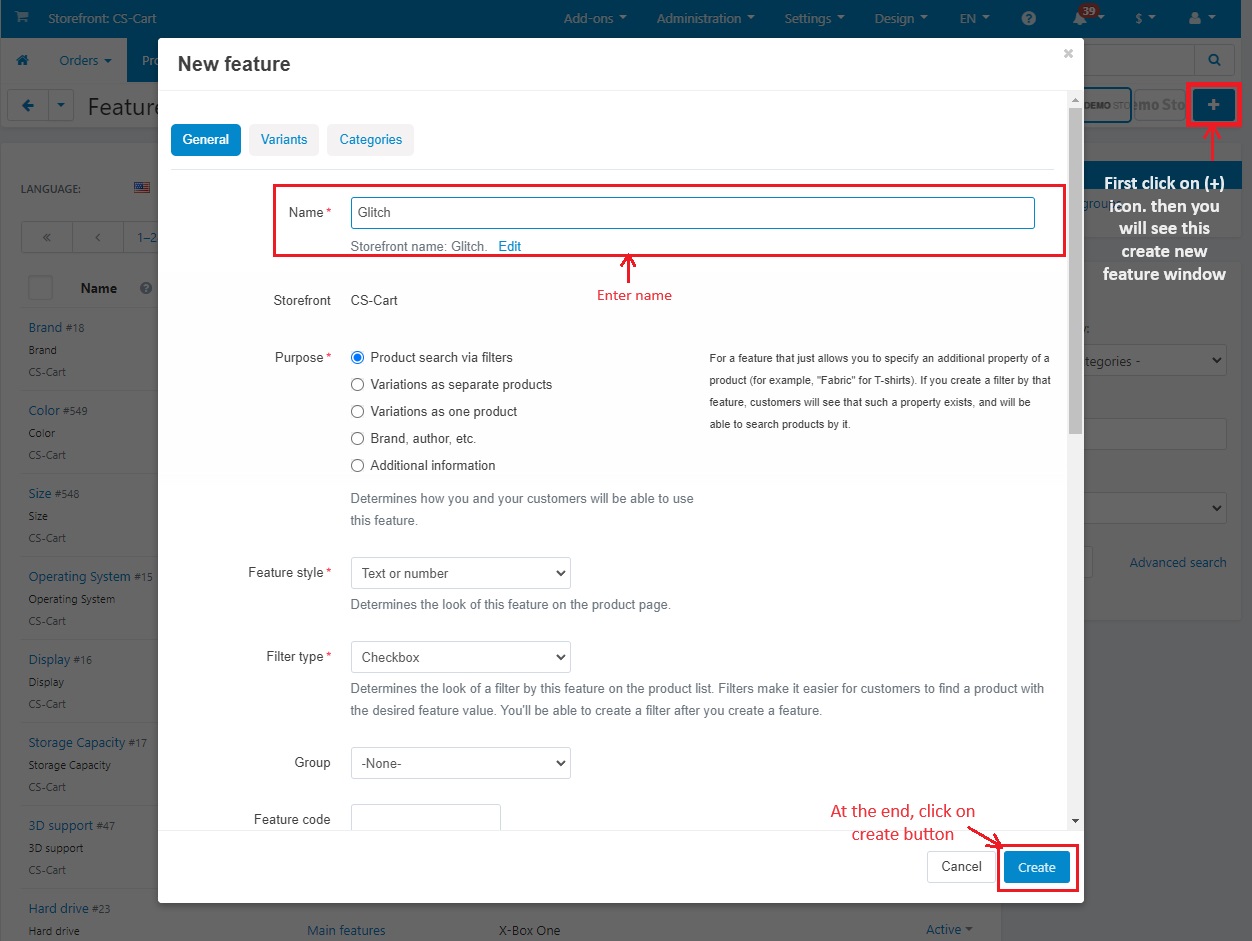
- Below you can see the warning notification and asterisks in between the created feature name.
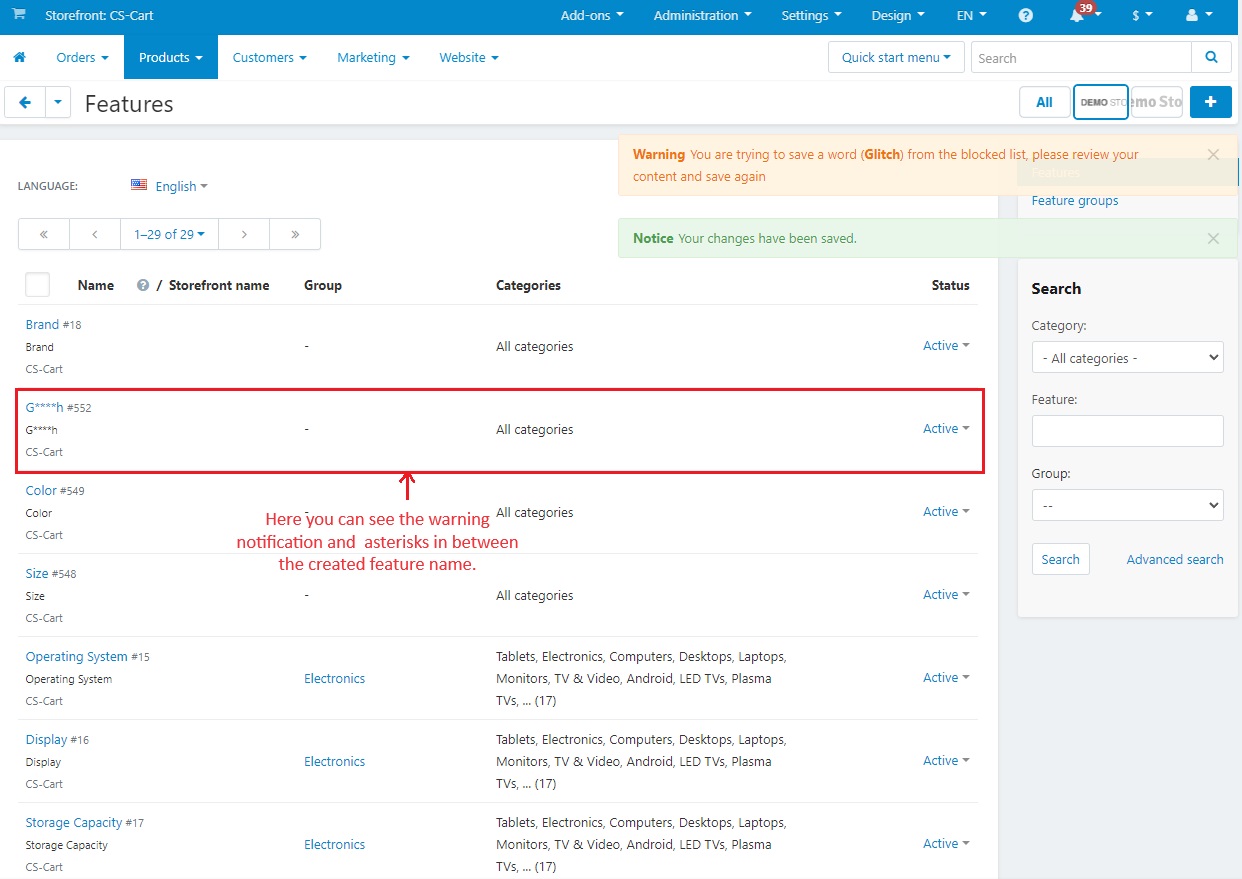
Replace letters with asterisks in between the first and last letter:
Let’s see how this action on bad word setting works.
- Two bad words used in product name and description.
- Click on >> Save button.
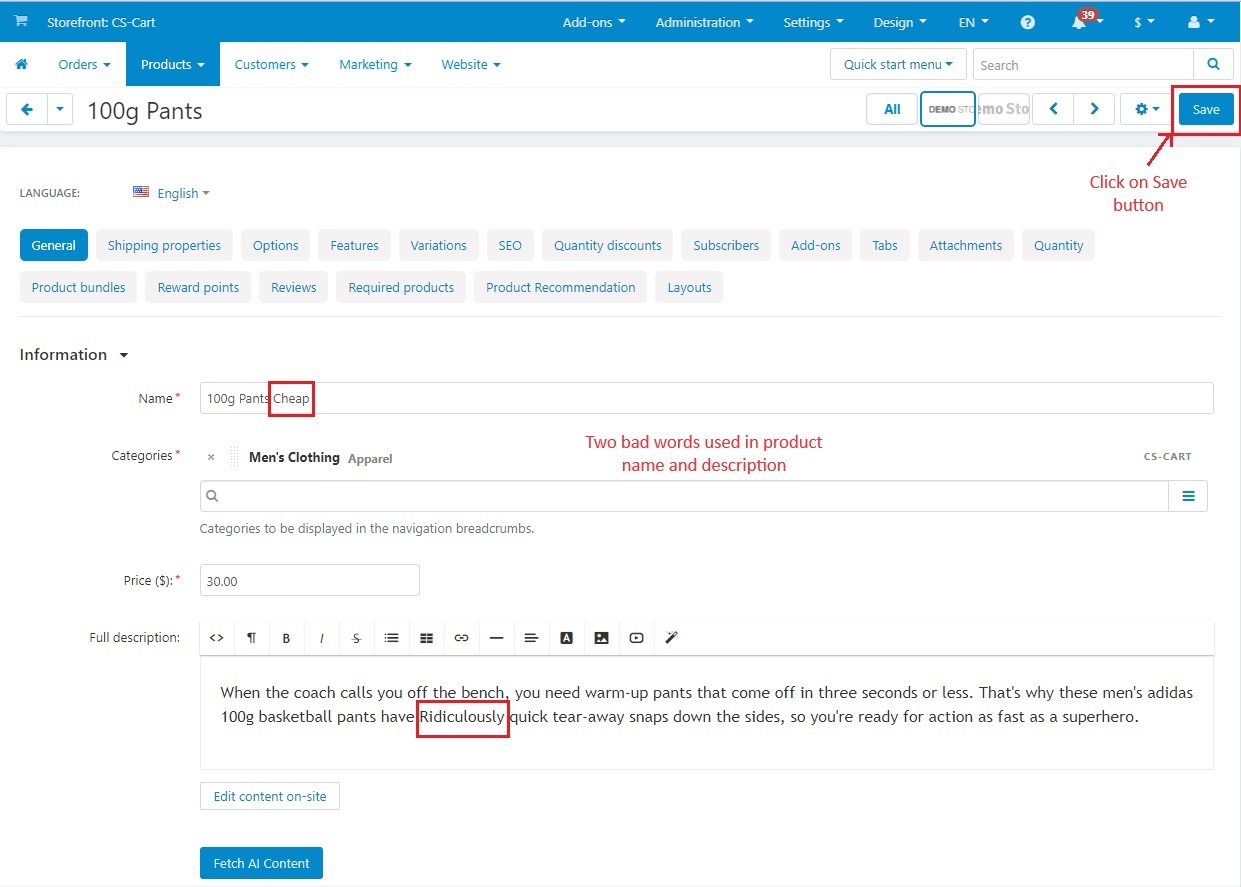
Now you can see asterisks in between the first and the last letters of the bad word.
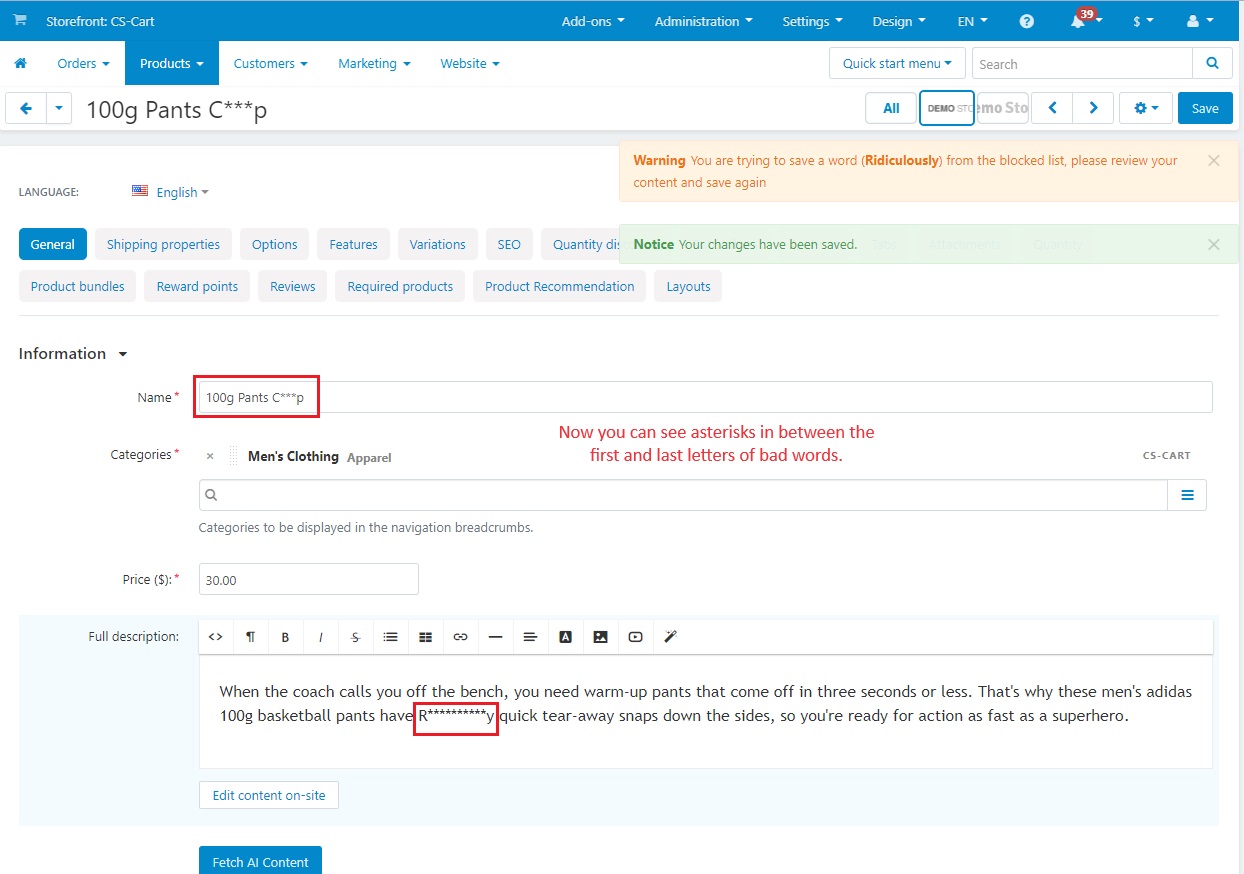
Replace complete word with asterisks
- In product page, two bad words used in product and description
- Click on >> Save Button.
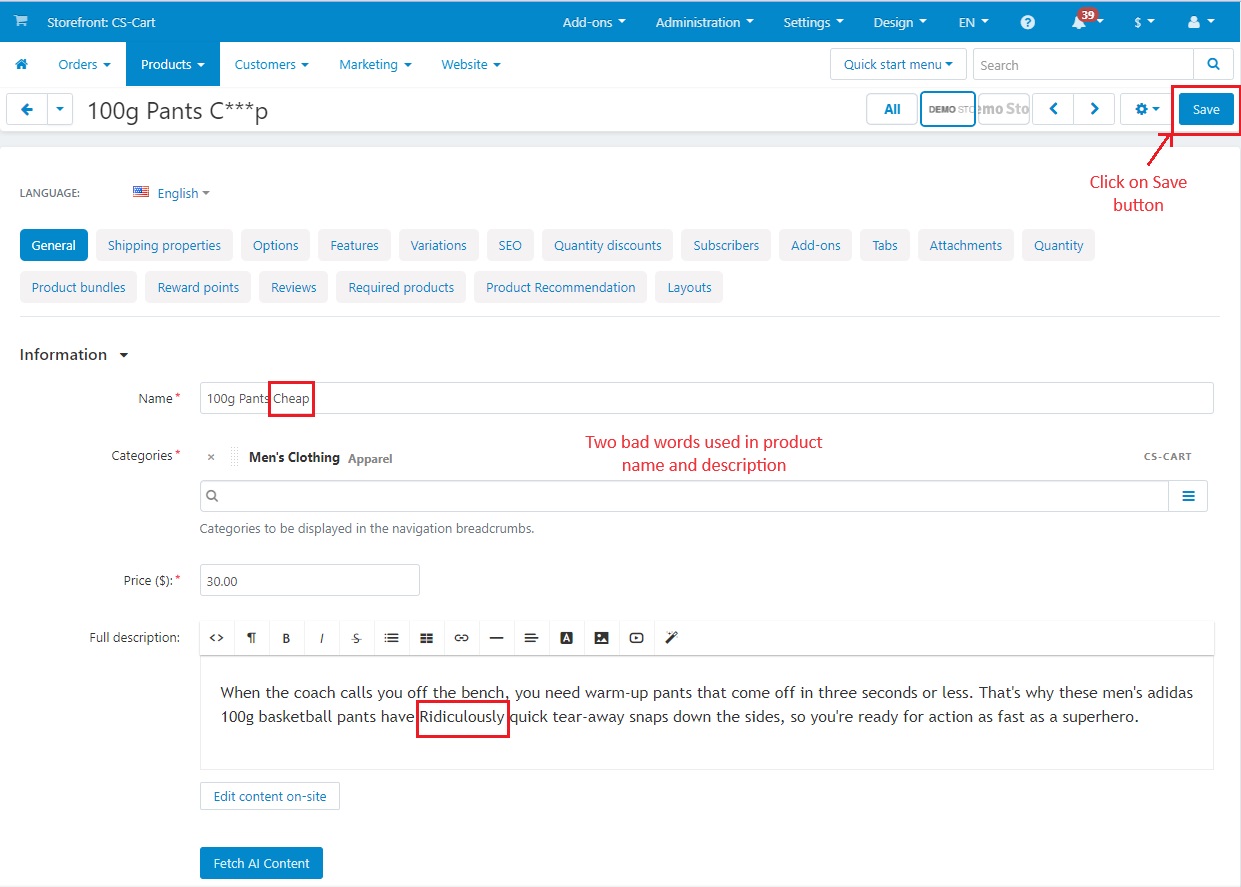
- With notifications, you can see the bad words have been replaced with asterisks.
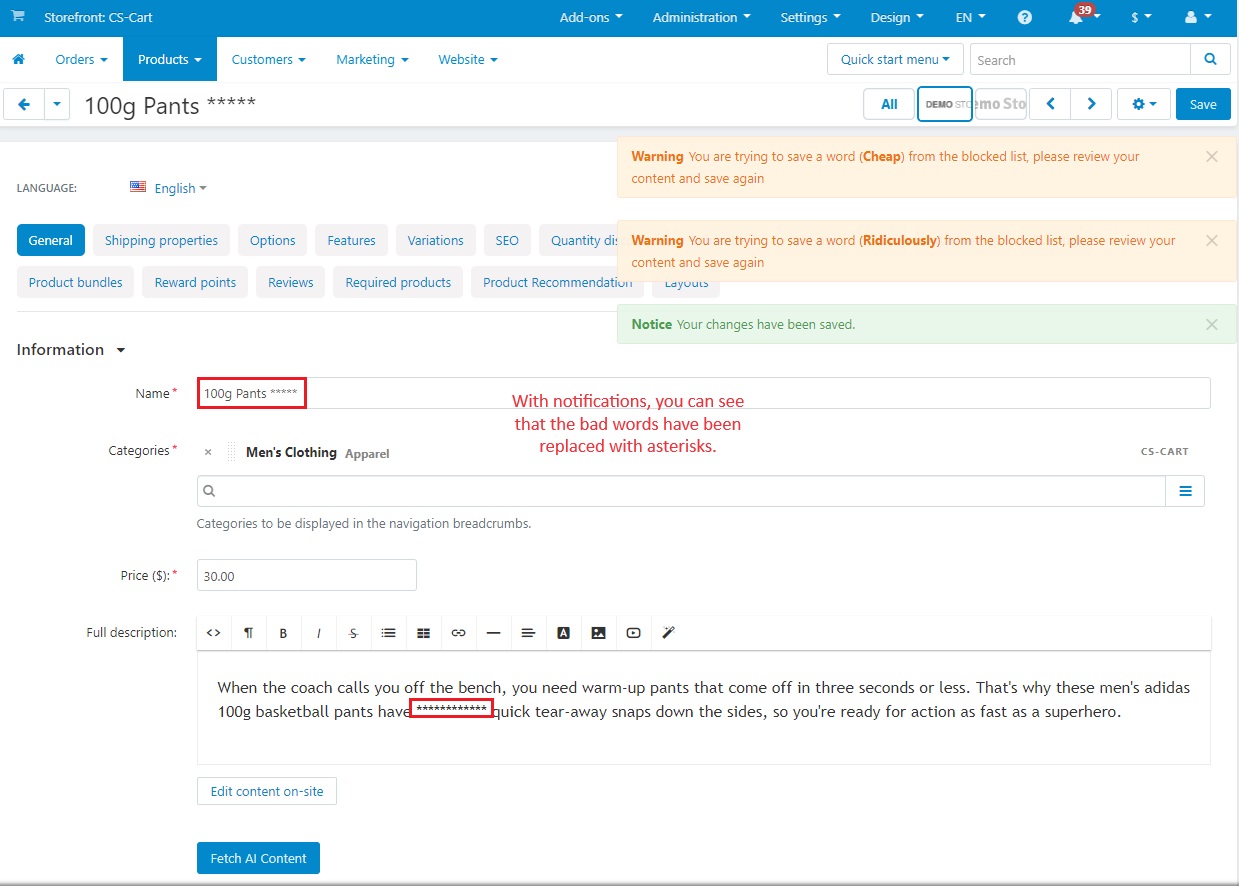
Function of case sensitive while checking for the bad words
If it is Turned off, it will change or remove any bad word considering both upper and lower case letters, but if it is turned on, then it will not remove or change bad words unless the letters (Upper case and lower case) will be same as added bad words in the list.
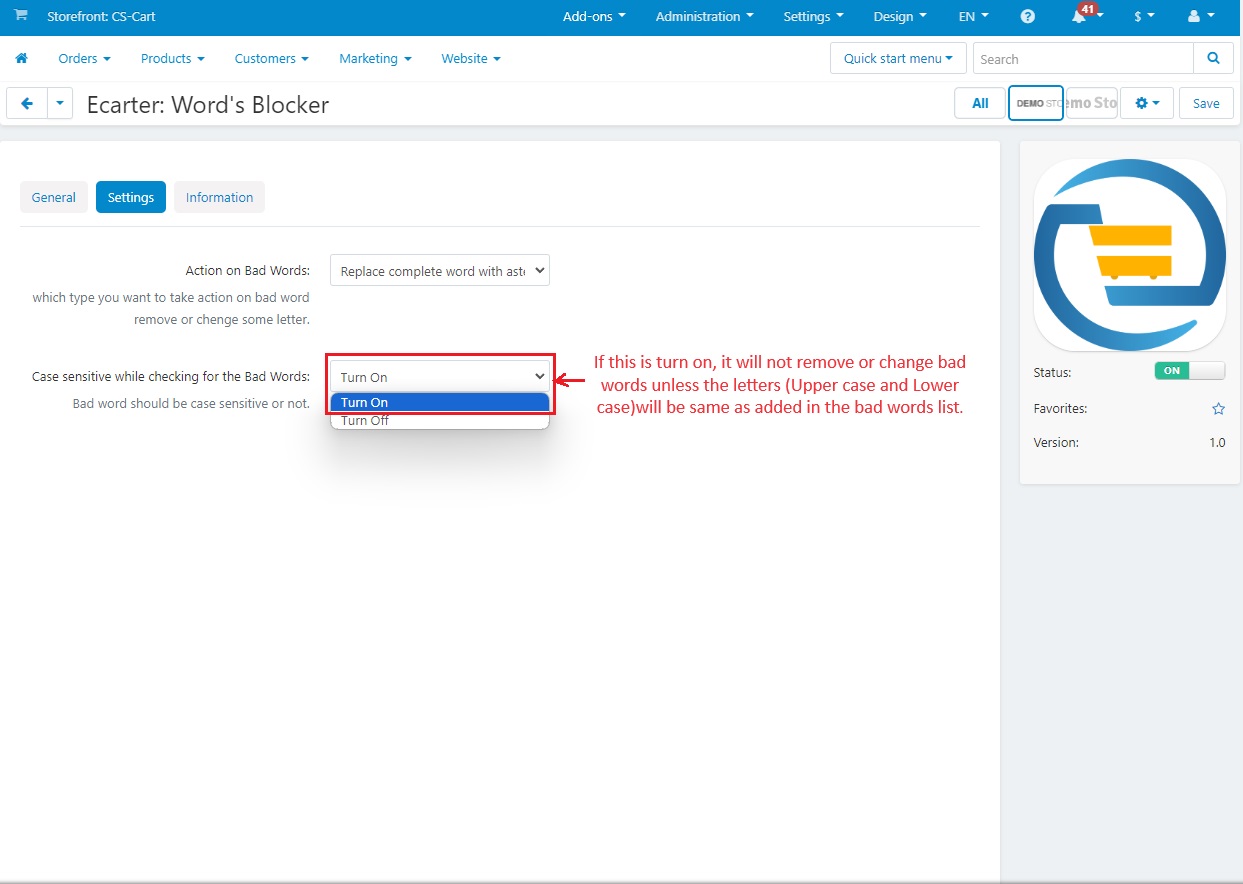
- Below we have used rude words in lower cases.
- Now click on >> Save button.
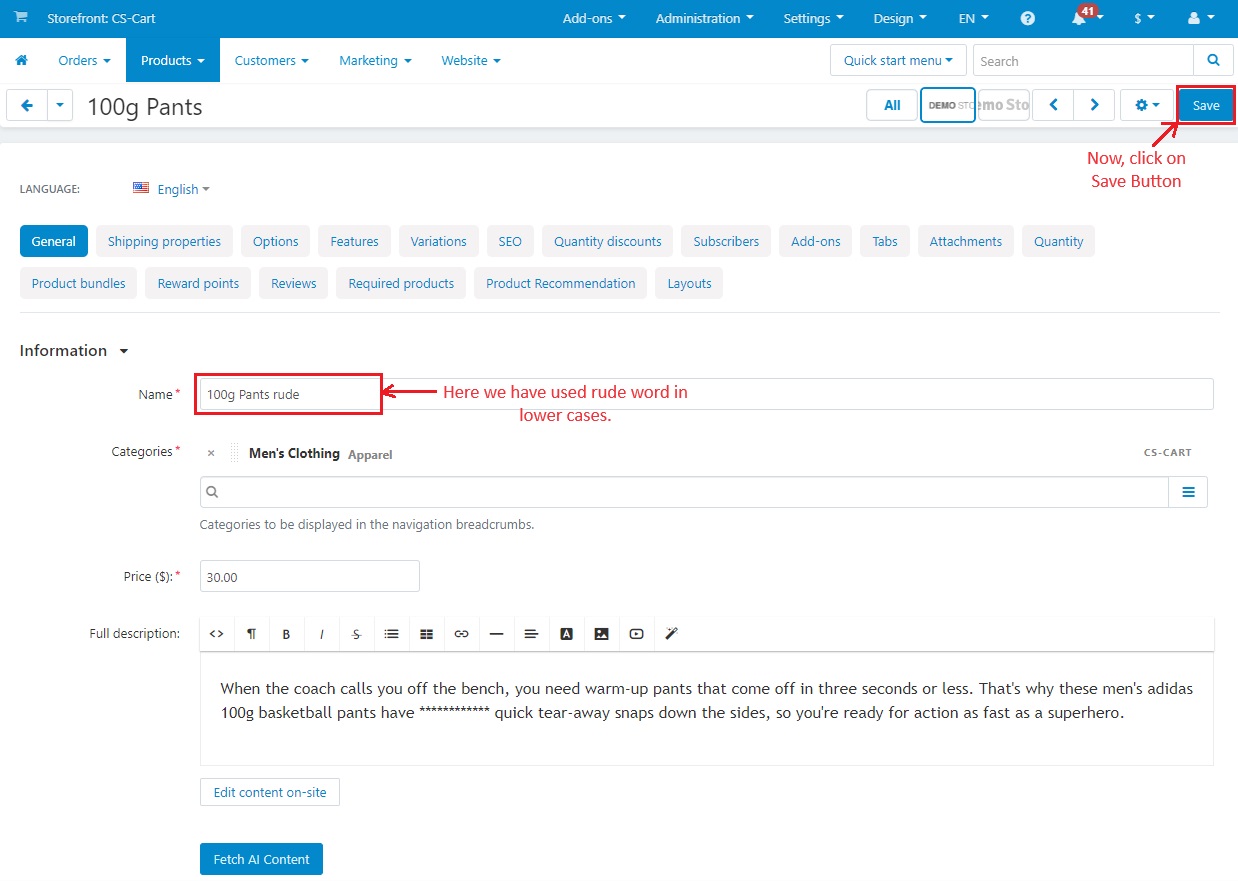
You can see bad words still exist as we have used Uppercase R from Rude word in Lower case “r”.
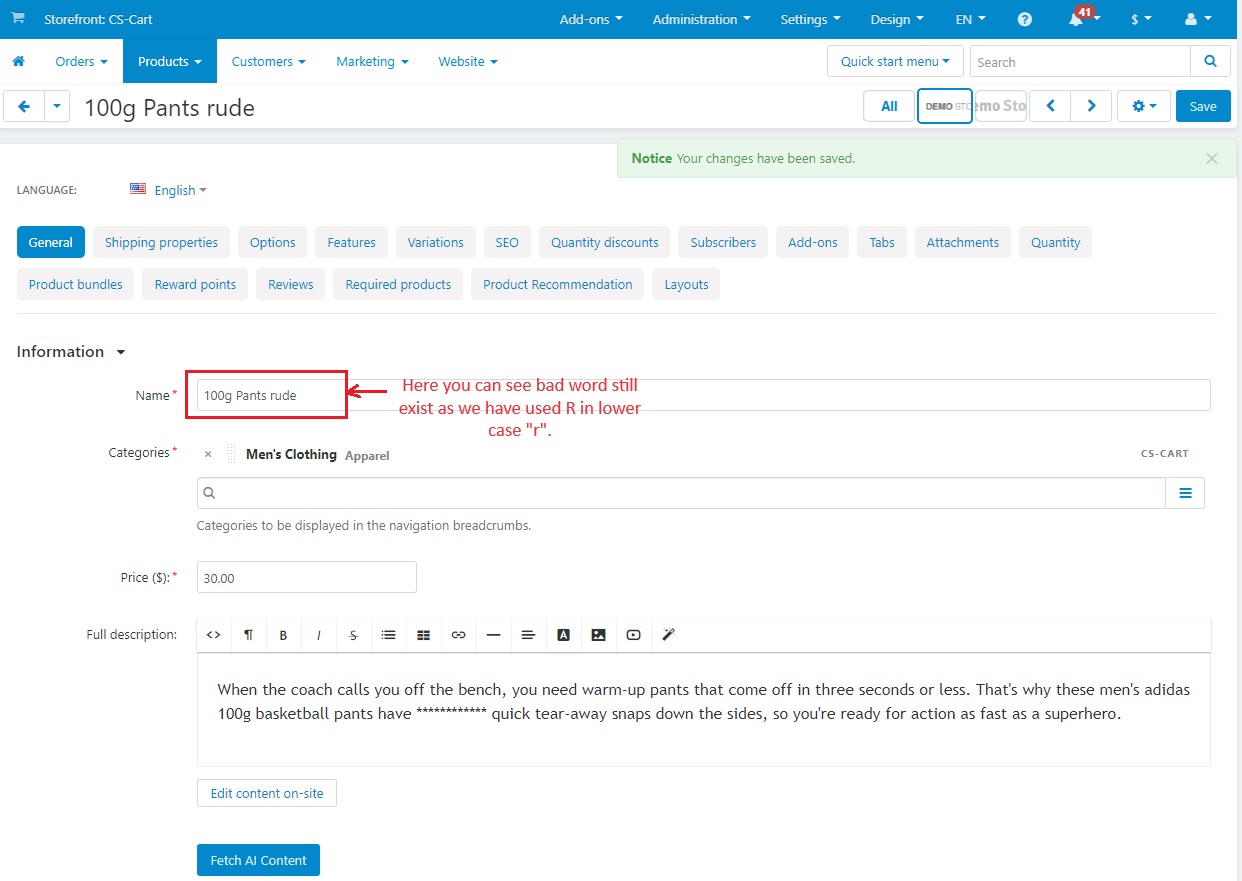
Addon-Version:
Version-1.0
Supported Versions:
CS-Cart, CS-Cart Multivendor 4.8.x, 4.9.x,4.10x,4.11x,4.12,4.13x, 4.14x, 4.15x, 4.16x, 4.17x
Support:
This app is developed and published by Ecarter Technologies Pvt. Ltd., a CS-Cart developer. You are guaranteed quality add-ons.




