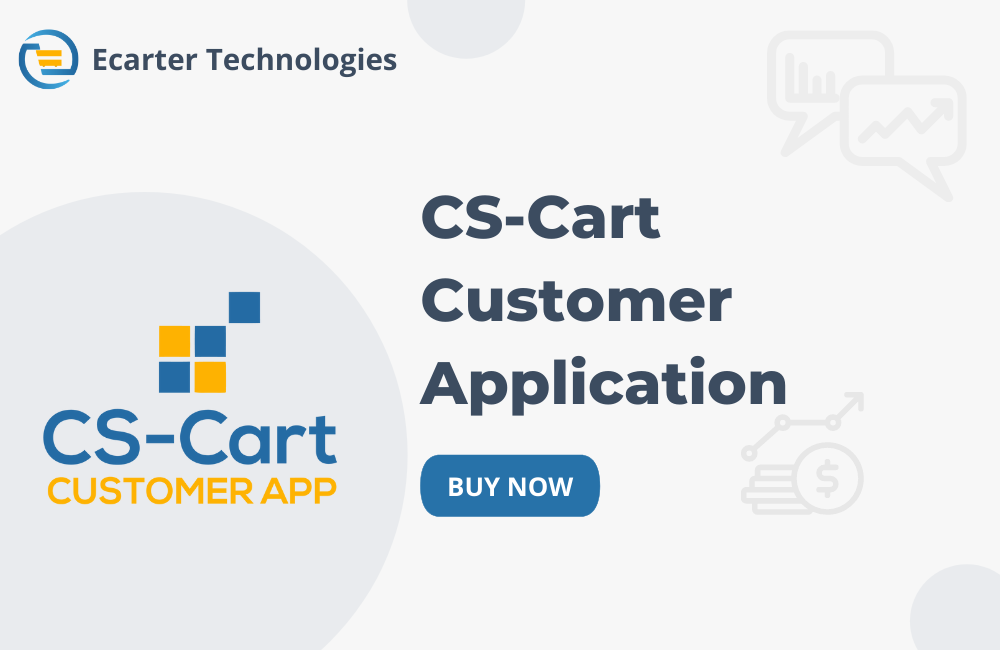CS-Cart Customer Application
Online shopping with the Ecarter Customer app is very easy as you get to shop from the comfort of your home and get products delivered to your doorstep. By downloading the customer app on your Android phone, ios phone you can effortlessly browse a massive collection of products from multiple categories including Electronics, Sports & Outdoors, Apparel, Movies & TV, accessories, and much more.
Simply download the Ecarter Customer app on your device (android or ios ) and create an account for yourself. Now, you will be taken to the Home screen where you will find links to all the category products, along with amazing offers, deals, and discounts under the 'Offer Zone.
Features:
- Easily type in the product you are looking for in the ‘Search’ tab and find it instantly
- Narrow down your search using filters like price, color, brand to find your desired product
- Check ratings and reviews given by other customers along with seller ratings, price, and description of the product while buying the product
- You can also add products to your wishlist with a single tap.
- To place the order, choose among easy payment options like Cash on Delivery (COD), debit card, credit card.
- Track your orders inside the app, get notifications on personalized offers, price drops, order status, and upcoming sale eventscSupport for multiple languages and currencies in the app.
- Well integrated with the existing CS-Cart multi-vendor store.
Upcoming Features:
- RMA feature
- Chat feature
- Order communications feature
Ecarter Customer App Addon Menu:
Ecarter Customer App add ons menu provides a facility to customize your app homepage layouts.
Customer App Menu:
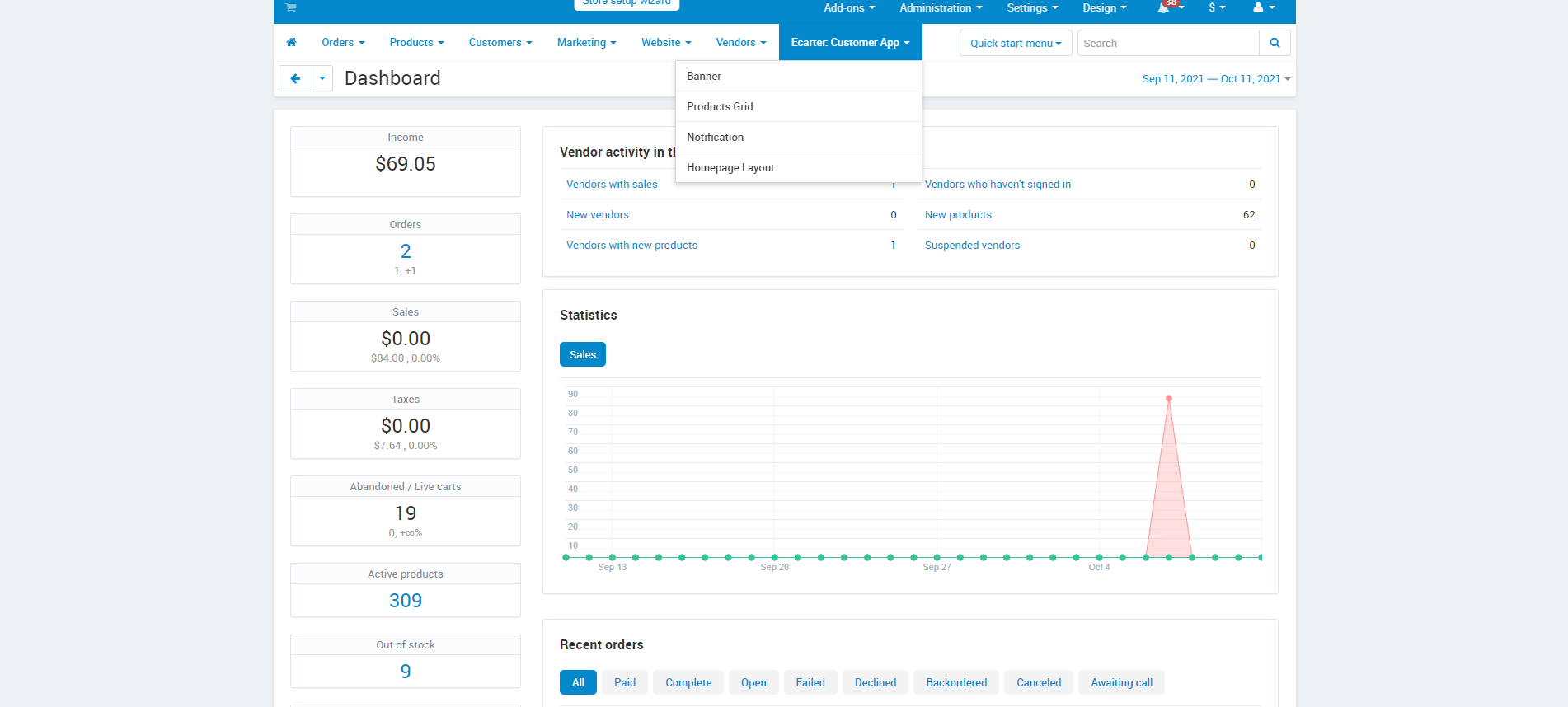
Banner: In the Customer app addon menu under the Banner option, Admin can add new Banner, update banners for homepage layout.
Products Grid: In the Customer app addon menu under the Products Grid option, Admin can add a products grid with multiple products and multiple categories. Admin can define the view like Grid or Scroller of Products Grid and also can define the number of products which wants to show in that particular Grid.
Notification: In the Customer app addon menu under the Notification option, Admin can make promotions and send notifications to all app users at once for respective categories, products, and vendor offers.
Homepage Layout: In the Customer app addon menu under the Homepage Layout option, the admin can customize the homepage layout.
ScreenShots: Customer App Addon Settings:
Ecarter Customer App User Guide:
Splash:
The launching screen of the app can be amended from the code end and will appear to the users as they open up the app. Thus, helping the app owner to introduce the app or organization in a better way.
Splash Screen Language Selection Screen SignUp/SignIn
Language Selection Screen: After the splash screen, there is a language selection screen in the app now users can choose the desired language and proceed to the next step. In the next step, there are signup options for new users and a log-in option for already registered users and also there is an option Proceed as a Guest at top of the screen for the guest users.
SignUp,LogIn,Forgot Password Screen
SignUp and Login Screen: As you can in the above screenshots there is a signup screen where a new user can register to themself just by filling in some required fields and clicking on the signup button.if there is any registered user he just needs to enter his email address as username and password for login the app as you can see in the login screen.
Forget Password: if the app users forgot their password, they need to click on forget password and there is a popup came and user needs to enter their registration email to reset their password, after entering email then click on submit button a reset password link send by an app at the user's register email address.
HomeScreen & SideMenu
HomeScreen: as you can see in the above screenshots there is a home screen of the app. at the top of the home screen there is a Side menu (drawer) on the left, in the center, there is a logo of the company and in the right side at the top, you can see the cart button. below you can see there is a search bar that is used for searching products, vendors, etc, below you can see the categories and subcategories after below you can see the banners and products grids. At the bottom of the home screen, you can see the navigation menu like home, categories, cart, and account.
SideMenu: when the user click on the side menu it slides to the right and the user can see the different menus options like-
All Categories: In this menu app users can open different product categories and subcategories and they can see the products category-wise, add them into the cart, wishlist, and also they can buy these products.
All Categories Sub-Category
All Vendors: In this menu option app users can see the vendor list of the store. they can see the products of these vendors, add these products into the cart, wishlist, and also they can buy these products.
All Vendors
Offer-Zone: App users can see store offers like products offers, sales, etc in this menu options.
Choose Language: this menu option provides functionality to the app users to change the app language in the desired language.
Change Currency: this menu option provides functionality to the app users to change the app Currency.
.
Choose Language Change Currency
My Orders: The app users can see the order history of his/her orders.
My Cart: The app users can see the cart product which is added by them for purchase.
My Orders My Cart
My Wishlist: The app users can the wishlist product here, which is added for the later purchase.
My Account: In this menu option the app users can see their Accounts-related option like their profile, they can edit profile from here, they can see order history, wishlist products, they can see saved address, delete saved address, and add a new address for shipping of orders.
My Wishlist My Account
Edit Profile: In my profile menu option, there is an option for app users to edit/update their profiles.
My Address: In my profile menu option there is an option for app users to add, update and delete shipping addresses.
Edit Profile My Address
Others Screenshots of App Views:
Product Listing and Product Detail Page
Checkout Step of Customer App
Order Placed Logout Confirmation
Addon Tutorial Link:
App Tutorial Link:
Addon-Version:
Version-1.0
App-Version:
Version-1.0.0
Supported Versions:
CS-Cart, CS-Cart Multivendor 4.8.x, 4.9.x,4.10x,4.11x,4.12,4.13x, 4.14x, 4.15x, 4.16x, 4.17x
Support:
This app is developed and published by Ecarter Technologies Pvt. Ltd., a CS-Cart developer. You are guaranteed a quality add-on supported by future versions. If you need help, please contact us via email support@ecarter.co