SEO and Marketing
%20(46).png?1710408990519)
CS-Cart makes it easy to improve your website visibility on the search engine like Google. With built-in tools, you can ensure your site shows up when people search for things you sell. Also, CS-Cart helps you sell more by offering features like promotions, discounts, etc. It is all about getting more customers and growing your business using SEO and suitable marketing support.
Built-in tools CS-Cart provides for SEO
CS-Cart comes with built-in tools that help your online store appear on top of Google and other search engines. These tools work within SEO addon. It has many features with different jobs. They make the website easier to find and help it rank higher in search results. This means more people can see your store without paying for ads, bringing you more visitors.
SEO-Addon
The SEO addon shows its major settings with its unique functions. In the General tab, you can directly access the built-in tools provided by CS-Cart for SEO.
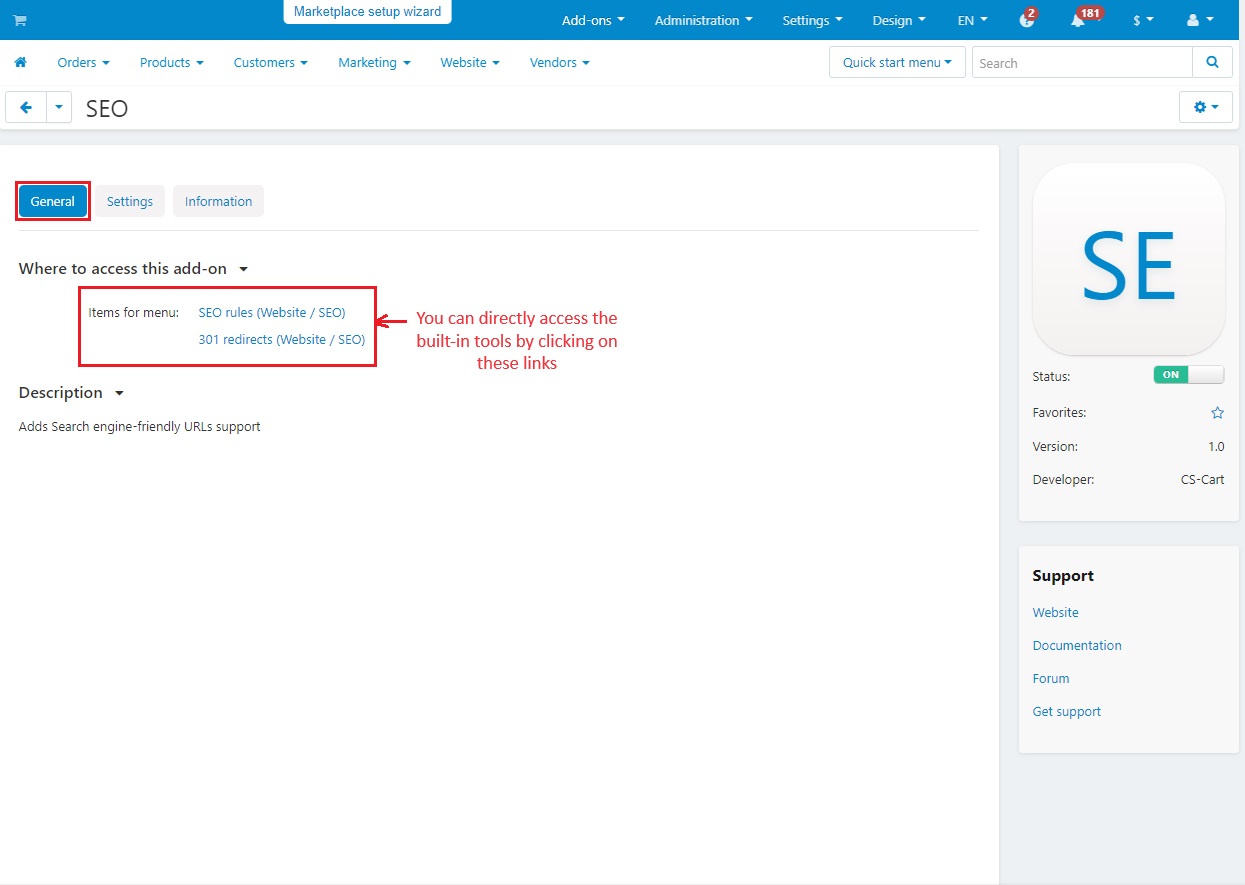
The settings of SEO below help to improve website URLs with correct URL formats, languages, and symbols.
- Product URL Format: Make web addresses for products easy to understand by showing the category, subcategory, and product name.
- Category URL Format: Organize category pages so people and search engines can find them easily.
- Page URL Format: Sets up web addresses for individual pages to help organize content better.
- Other URL Format: Gives a standard format for URLs of other different items or content.
- Language in URL: It allows to shows of additional language in the URL.
- Single URL for all languages: Enable this to allow one web address for all languages, avoiding duplicates and making management easier.
- Non-Latin symbols in URL: Enable this to allow non-Latin symbols in URL.
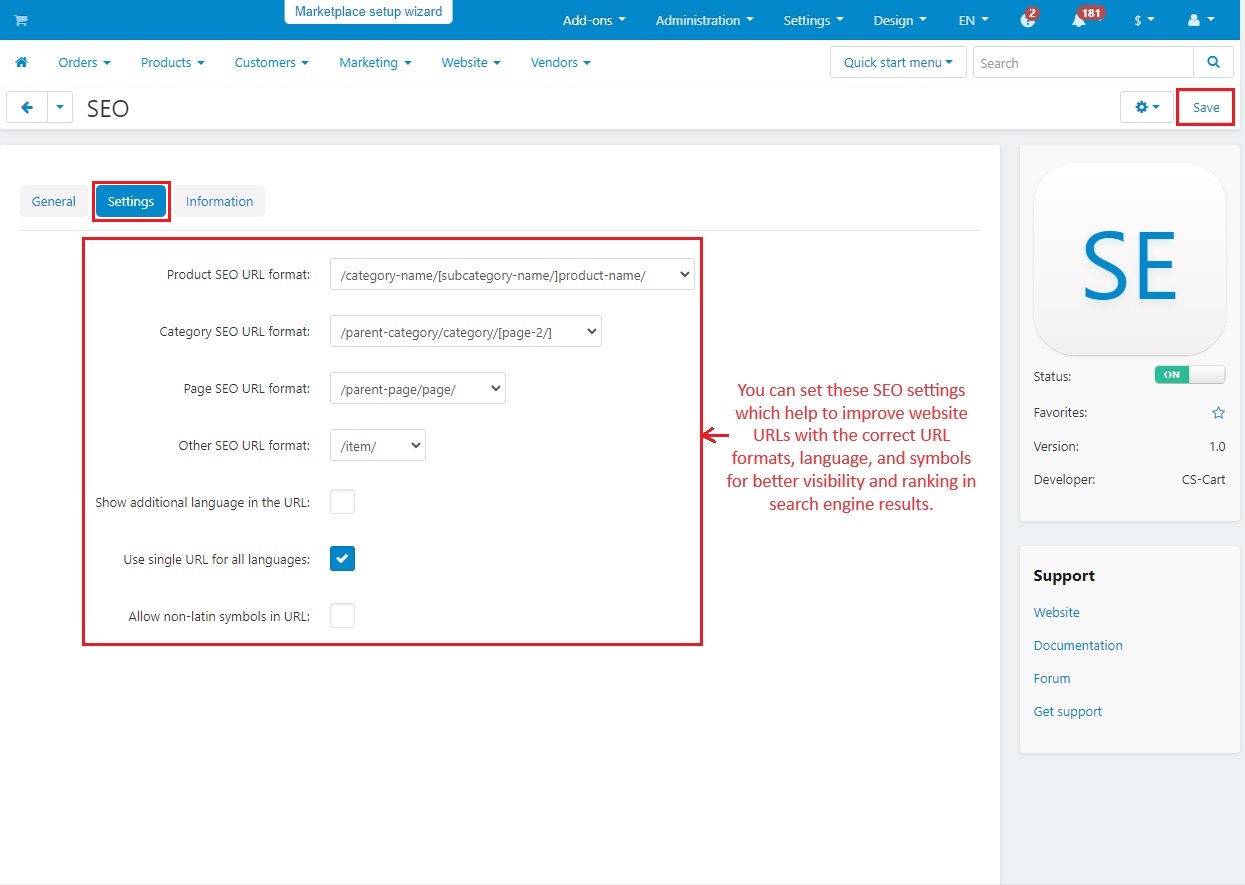
The website menu shows SEO in the list. Let’s explore SEO with SEO rules, 301 redirects, and robots.txt.
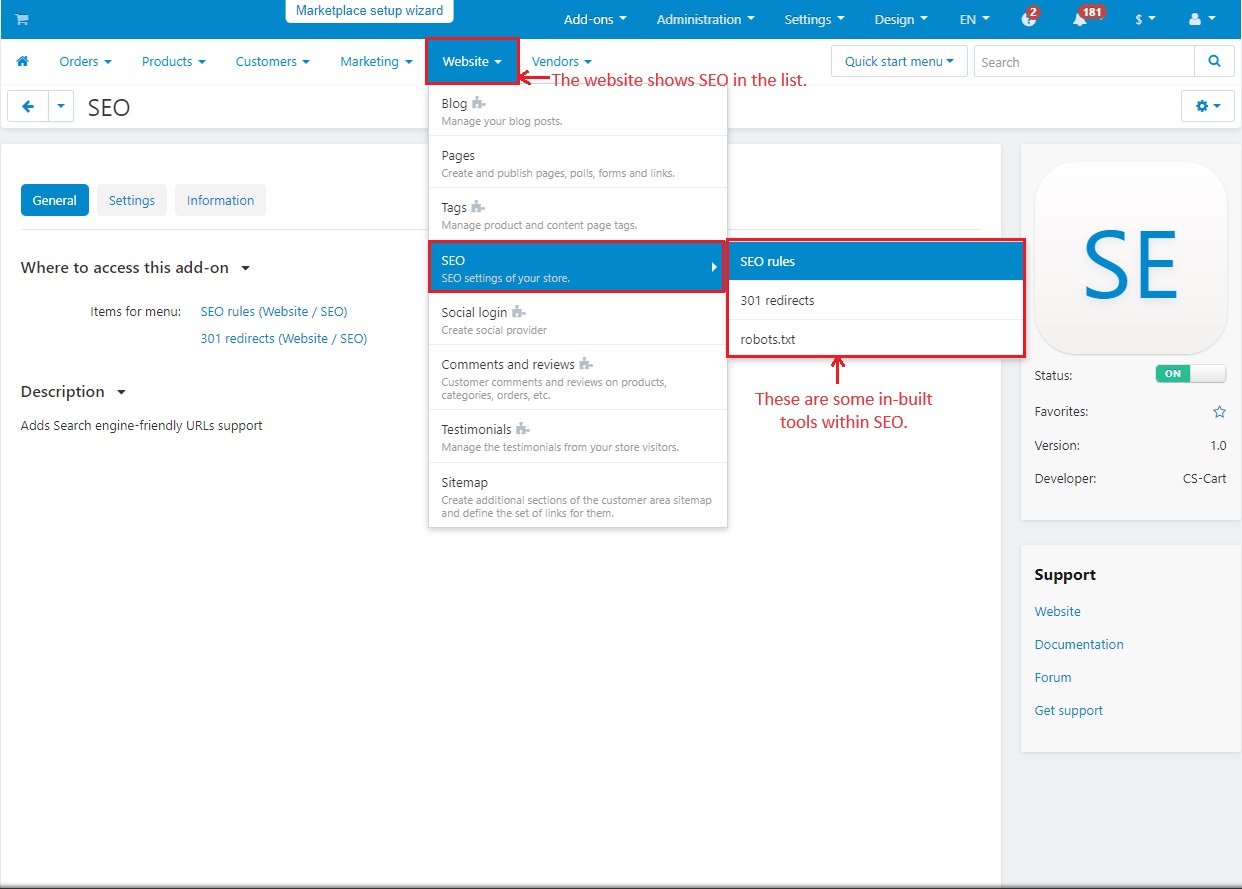
SEO Rules
Using the SEO rules, you can change long, complicated URLs into shorter, and more user-friendly ones. This helps search engines find your website easily. You just need to tell the system which long URLs to change and what to change them to.
Dispatch value: This term is for long and complex parts of a URL that tell the website what content to show.
SEO name: It is the user-friendly, easy-to-understand name you want to replace the complex part of the URL.
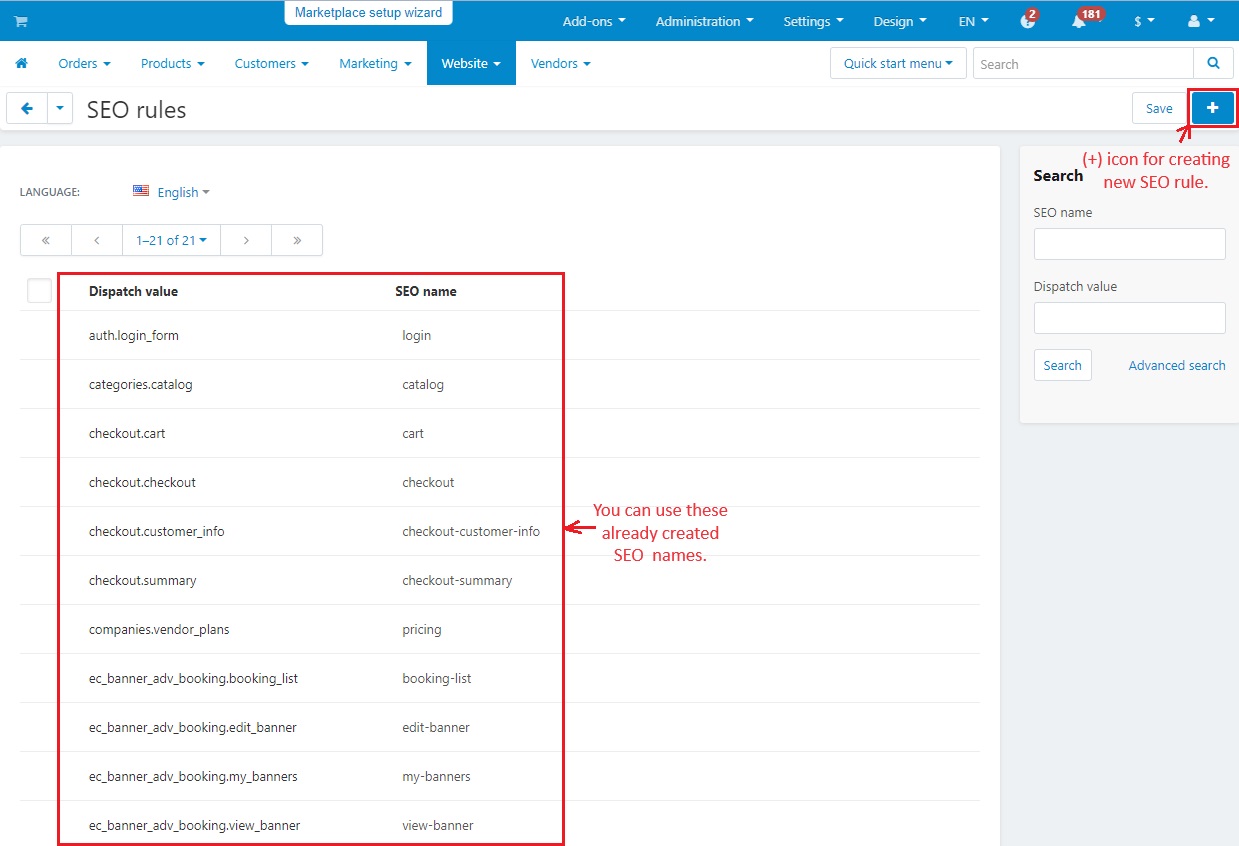
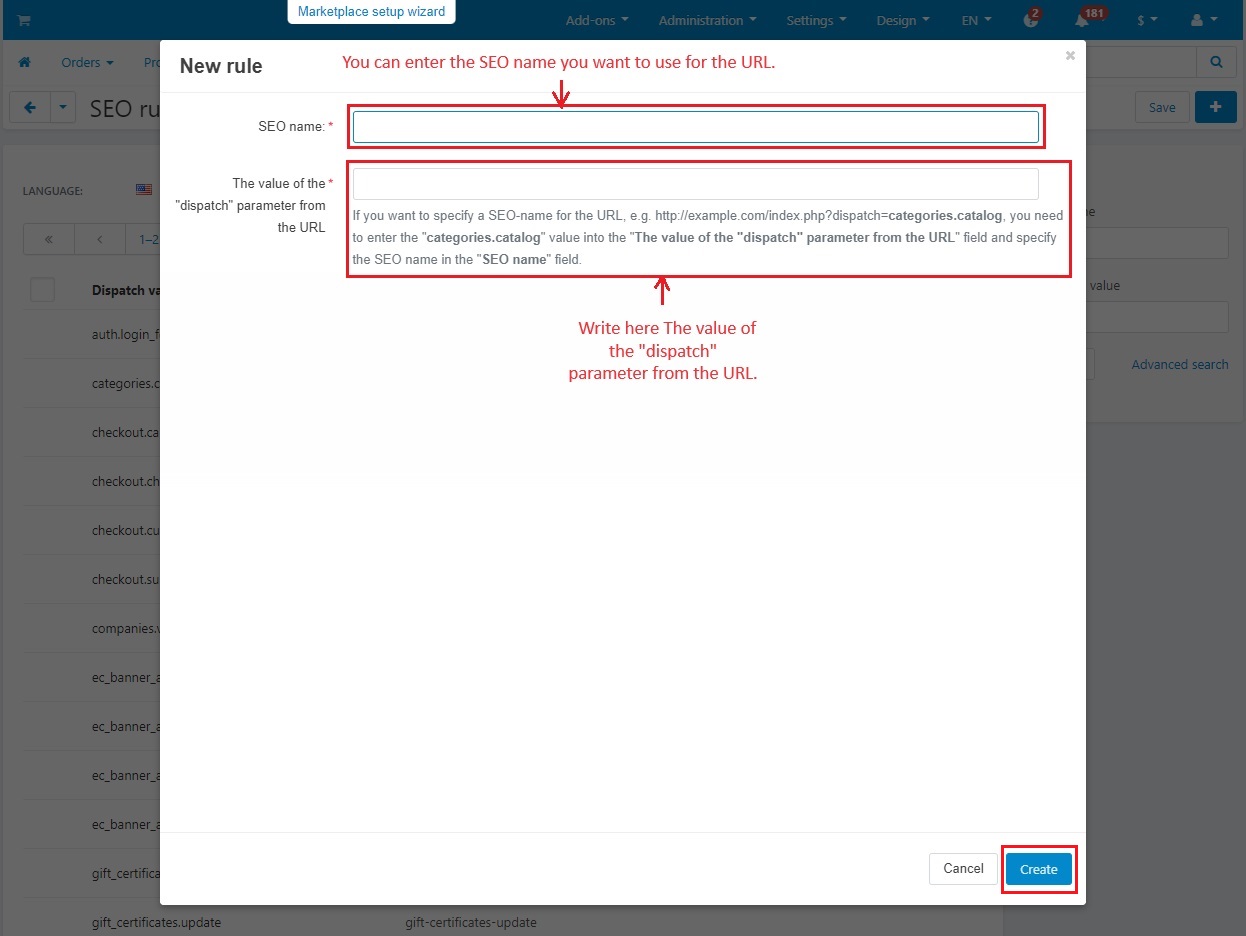
301 Redirect
This helps to keep your website organized by automatically sending viewers from the old pages to new ones. This ensures people always find the right content, even if the URLs change. Each time you change the SEO name of a product, category, or page, the redirect changes automatically.
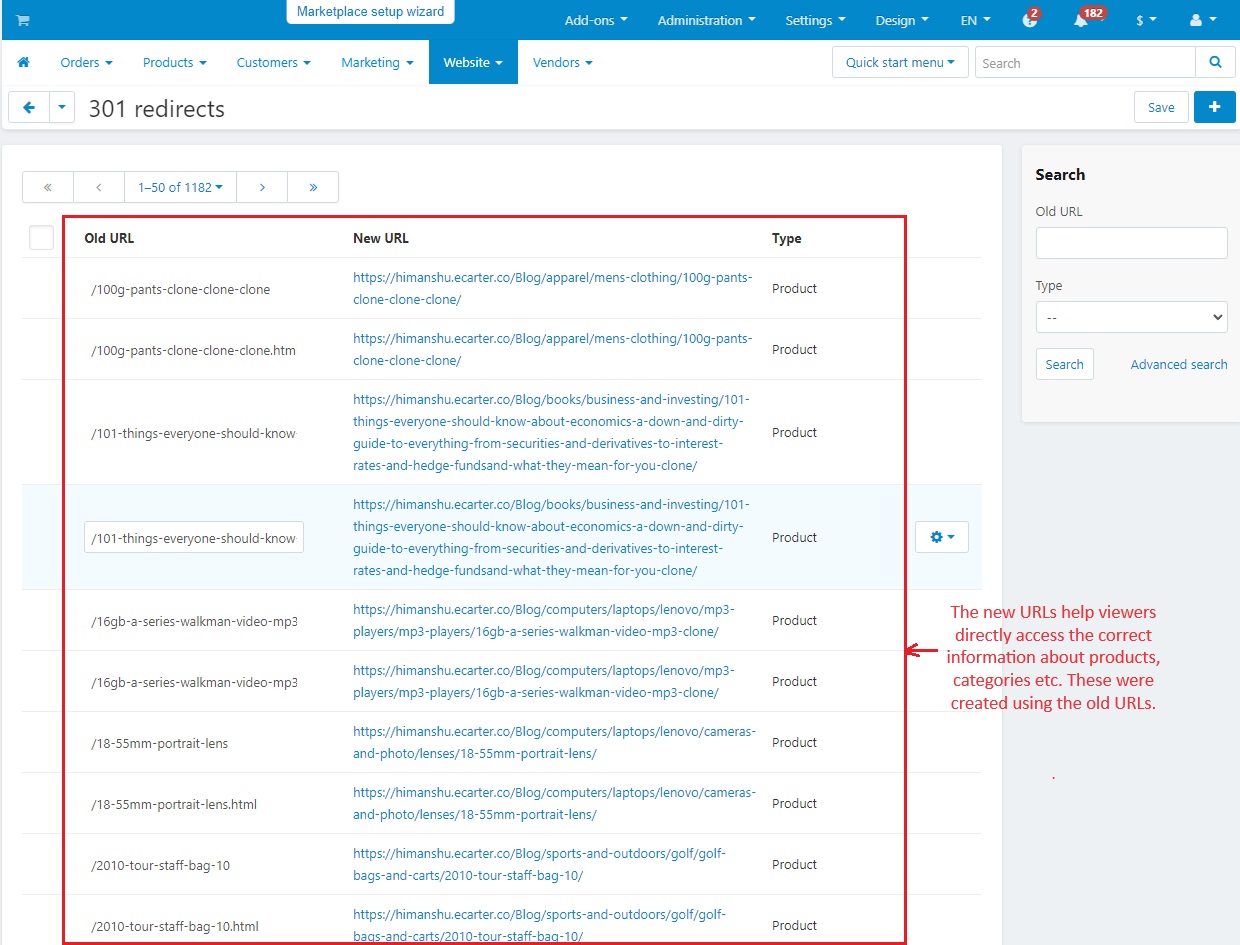
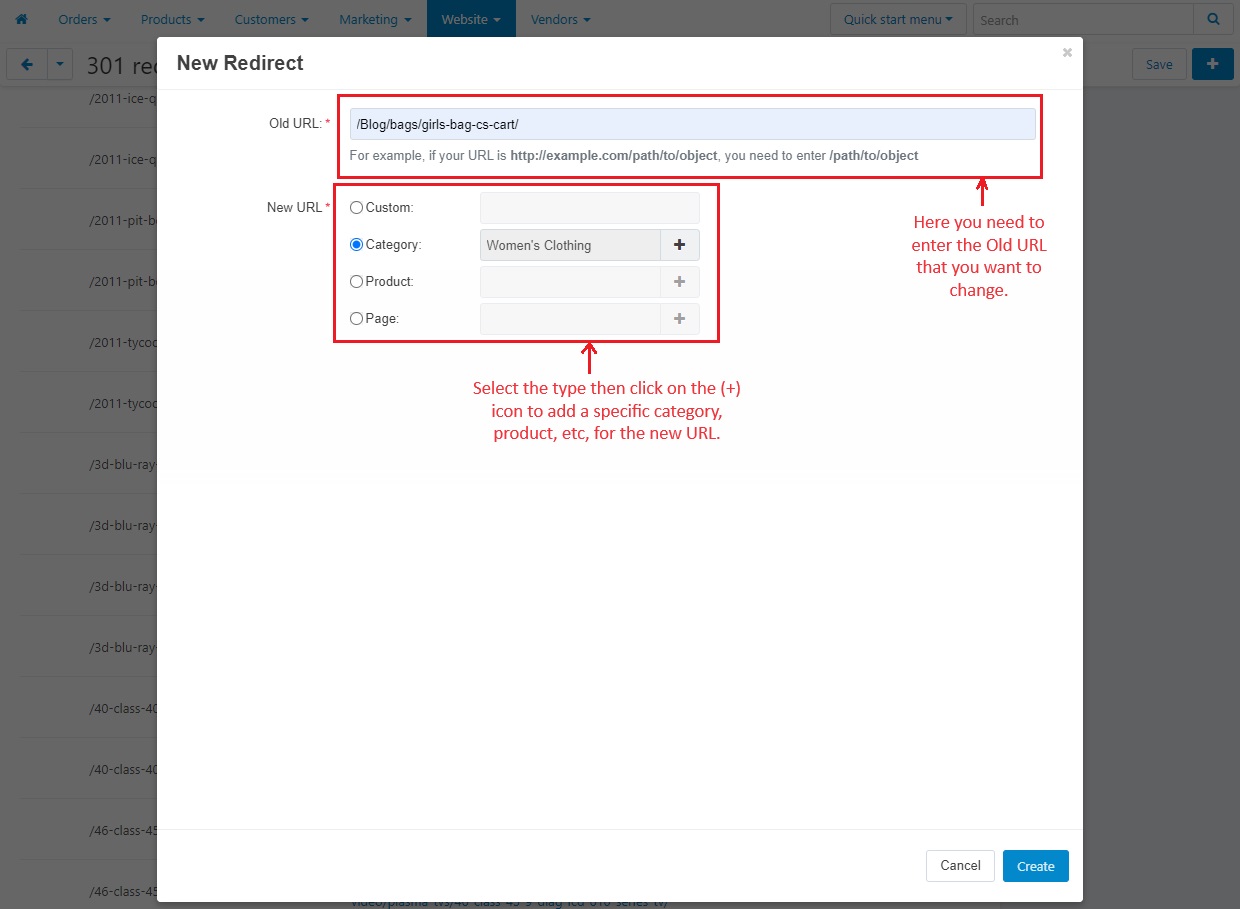
Robots.Txt
The robots.txt file tells search engines which parts of your website they can and cannot look at. In CS-Cart, the admin panel allows you to change these instructions. It is like giving directions to search engines about where they can go on your site.
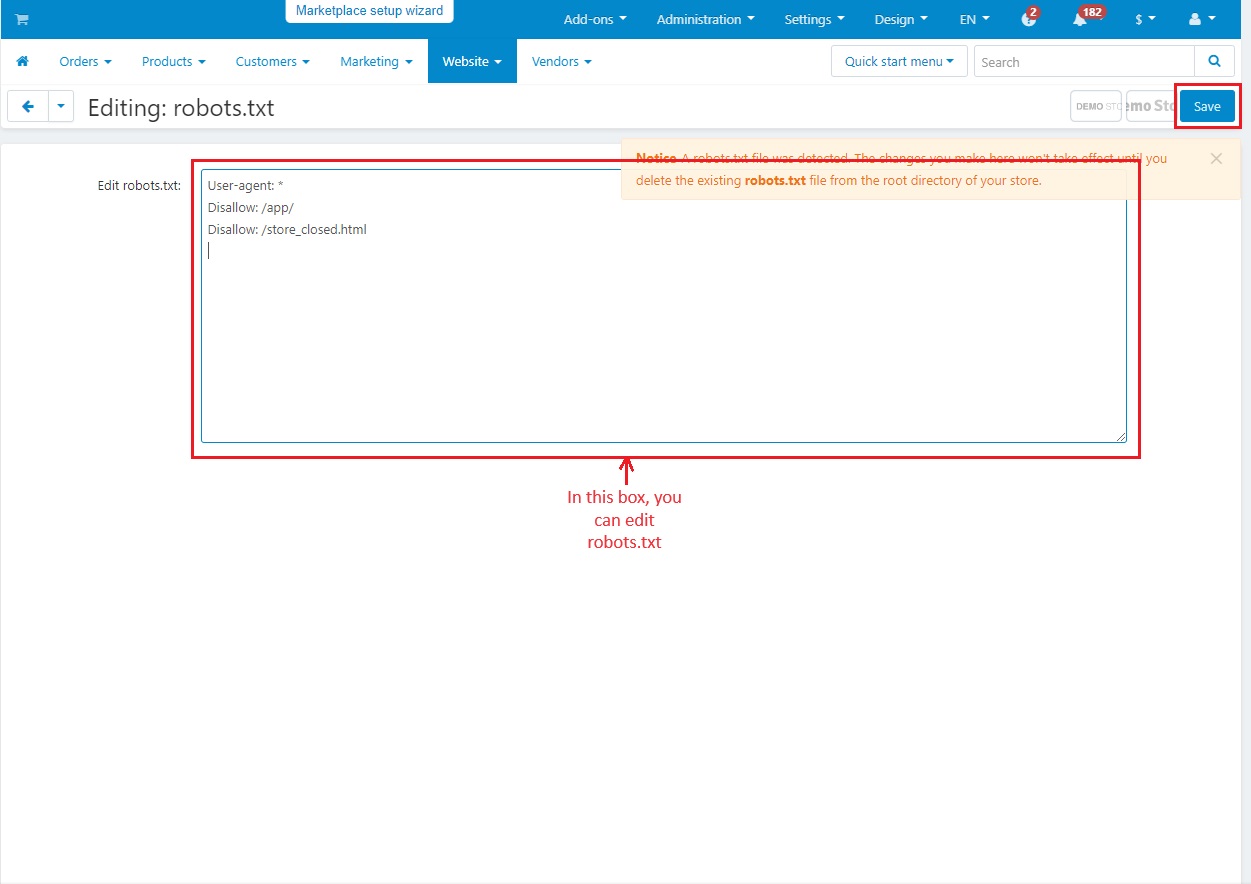
The SEO tab in the Products
SEO name: You can change the SEO name of each static dispatch.
Metadata: Metadata in SEO includes the page title, meta description, and meta keywords. They give search engines important information about a webpage's content and product when someone searches for anything related to this.
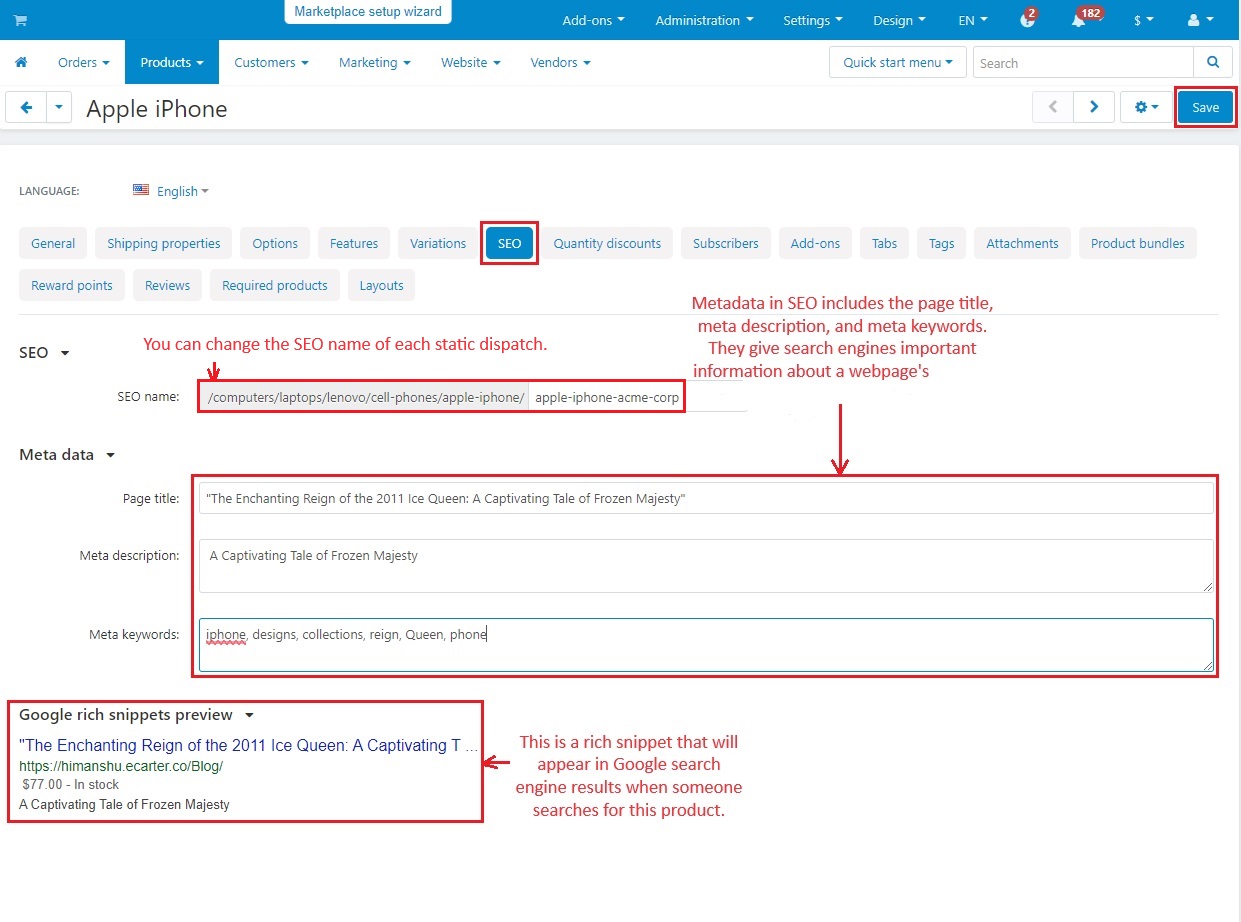
CS-Cart Marketing Support
CS-Cart supports marketing efforts by providing tools to help businesses promote their products and attract customers. These tools include features for running promotions, providing discounts, and setting up affiliate programs. Other than these features, CS-Cart also includes product bundles, newsletters, gift certificates, banners, email attachments, and reward points to further enhance marketing strategies and engage customers.
Promotions
Promotions in CS-Cart allow users to give special bonuses to their customers. It is like free products or discounts when customers meet certain conditions. Promotion help customers to buy more from the store by giving them extra benefits.
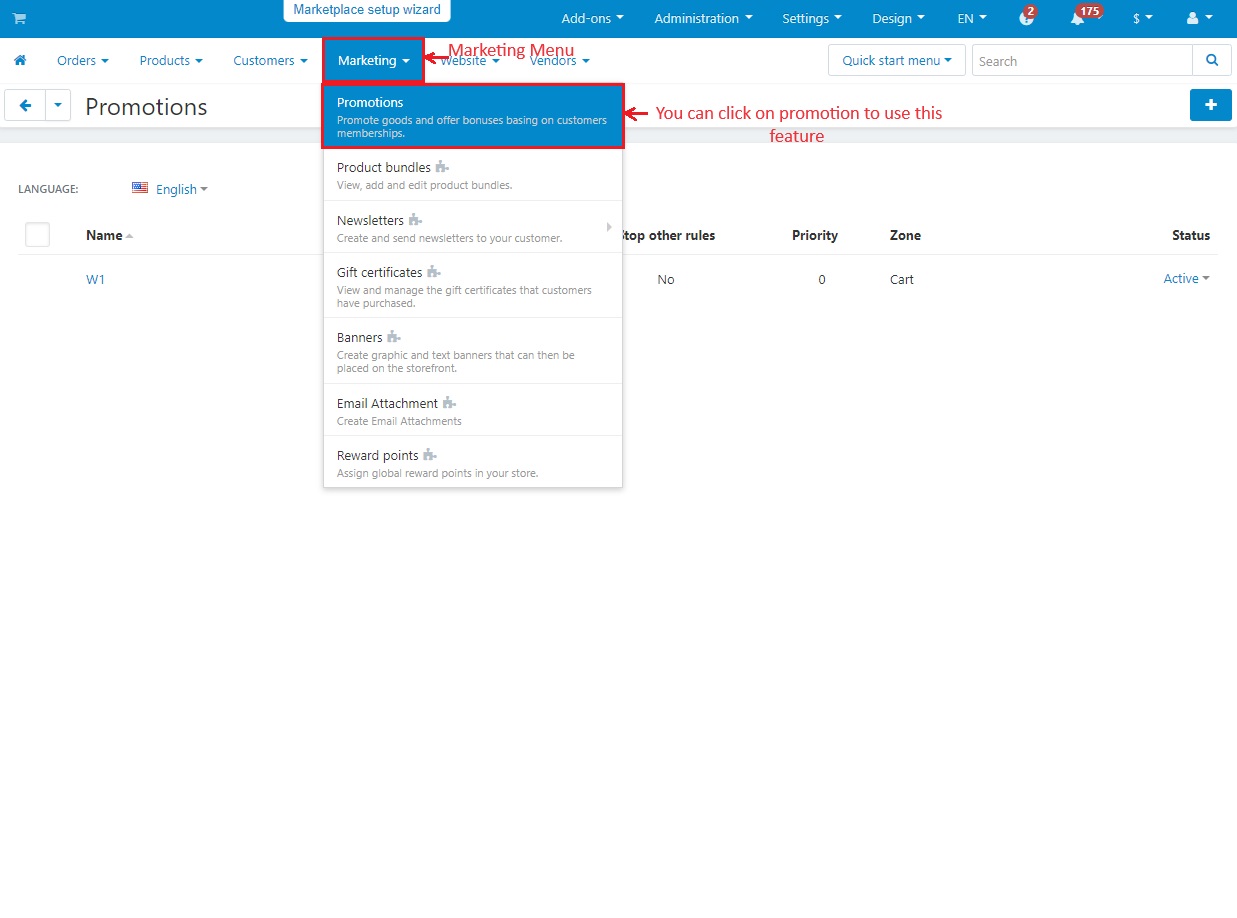
The (+) icon at the corner of the promotion page allows you to set two types of promotion.
Catalog Promotion: This promotion allows to set discounts on products and categories. This will be displayed on the product and categories catalog pages.
Cart Promotion: This promotion in CS-Cart allows you to give discounts and bonuses like coupons, free shipping, free products, reward points, etc. These bonuses apply on the cart and checkout pages, not in the catalog where products are displayed.
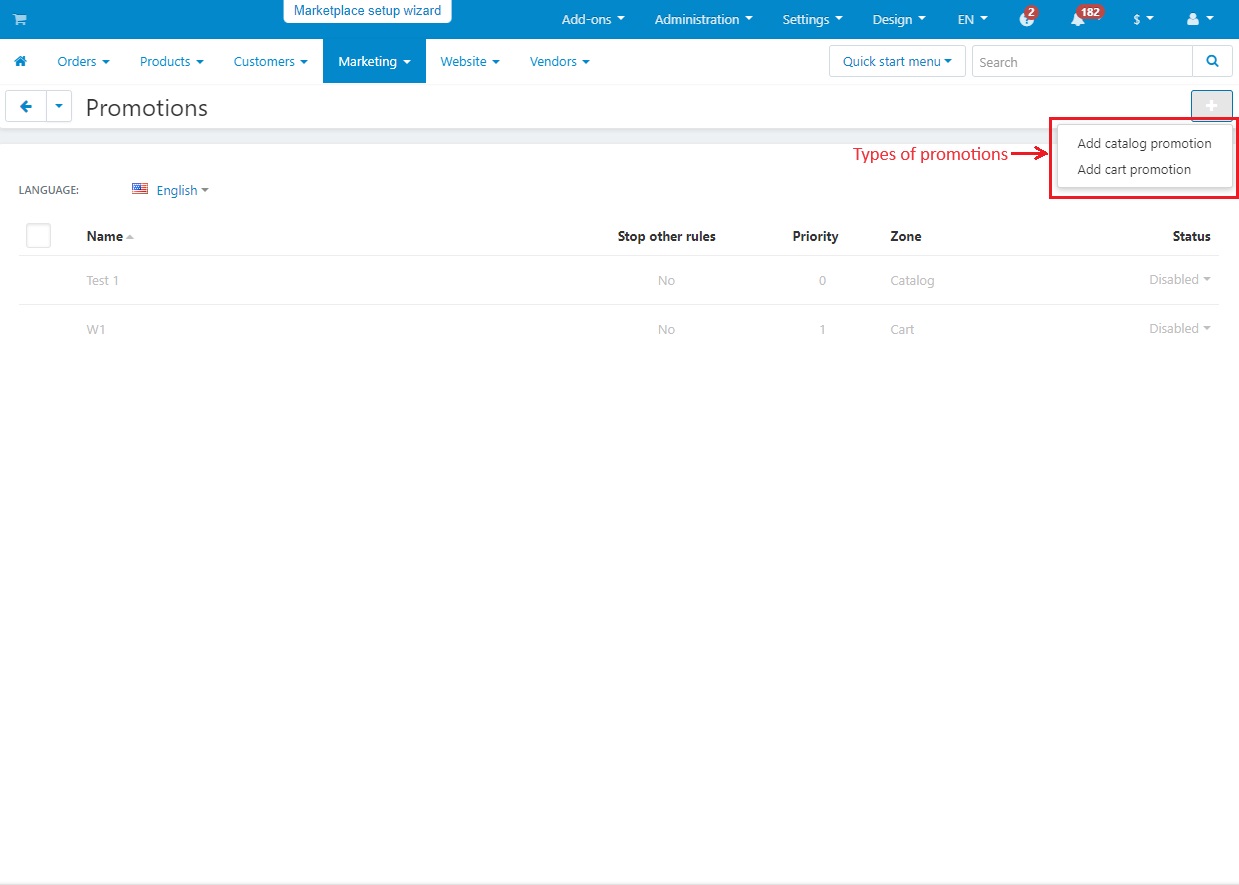
Below you will see an example of Cart promotion. The promotion creation page provides a form. Fill in the details as asked:
- Name: Name of the promotion.
- Detail description: Write a full description of the promotion.
- Short description: This description will appear in the storefront when the customer views the order.
- Image: You can add an image of the promotion.
- Use available period: If you check this box, the promotion will only work for a specific time.
- Priority: Priority decides which promotions are used first. Lower numbers mean higher priority, with 0 being the most important.
- Stop other rules: If this is enabled, the other promotions are not applied.
- Status: Select the status of the promotion.
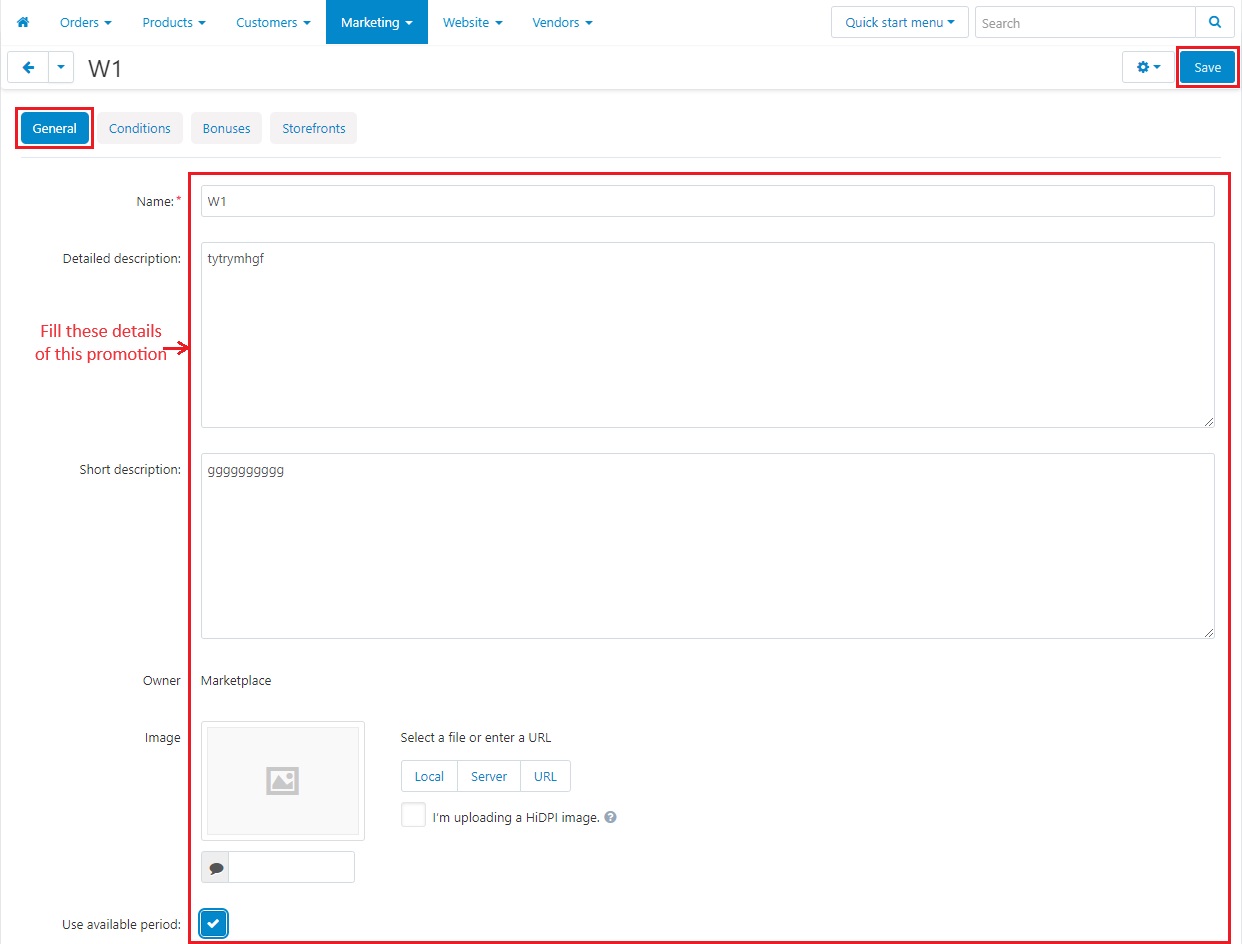
In the Condition tab, it is up to you where your condition will be active. The Add Condition button provides a list of conditions. Many conditions need extra details to work properly. Select any condition and provide the necessary information.
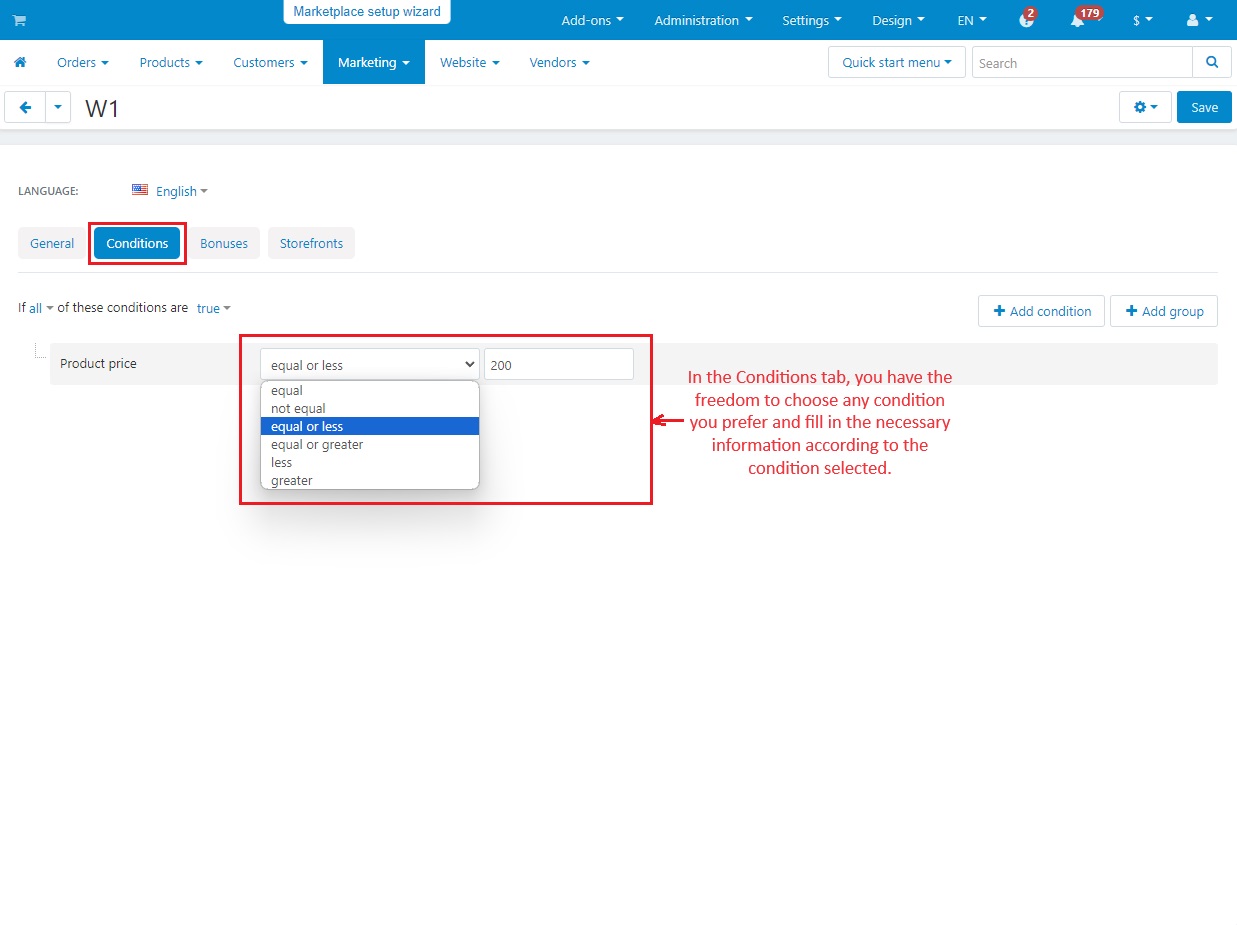
- This Bonus tab controls the bonuses you offer when promotion is active. The add bonus button allows you to choose a bonus from the list that appears. Many bonuses may need extra details filled in.
- The storefront tab allows you to display promotions on your specific storefront. It is only available in the multi-vendor setting.
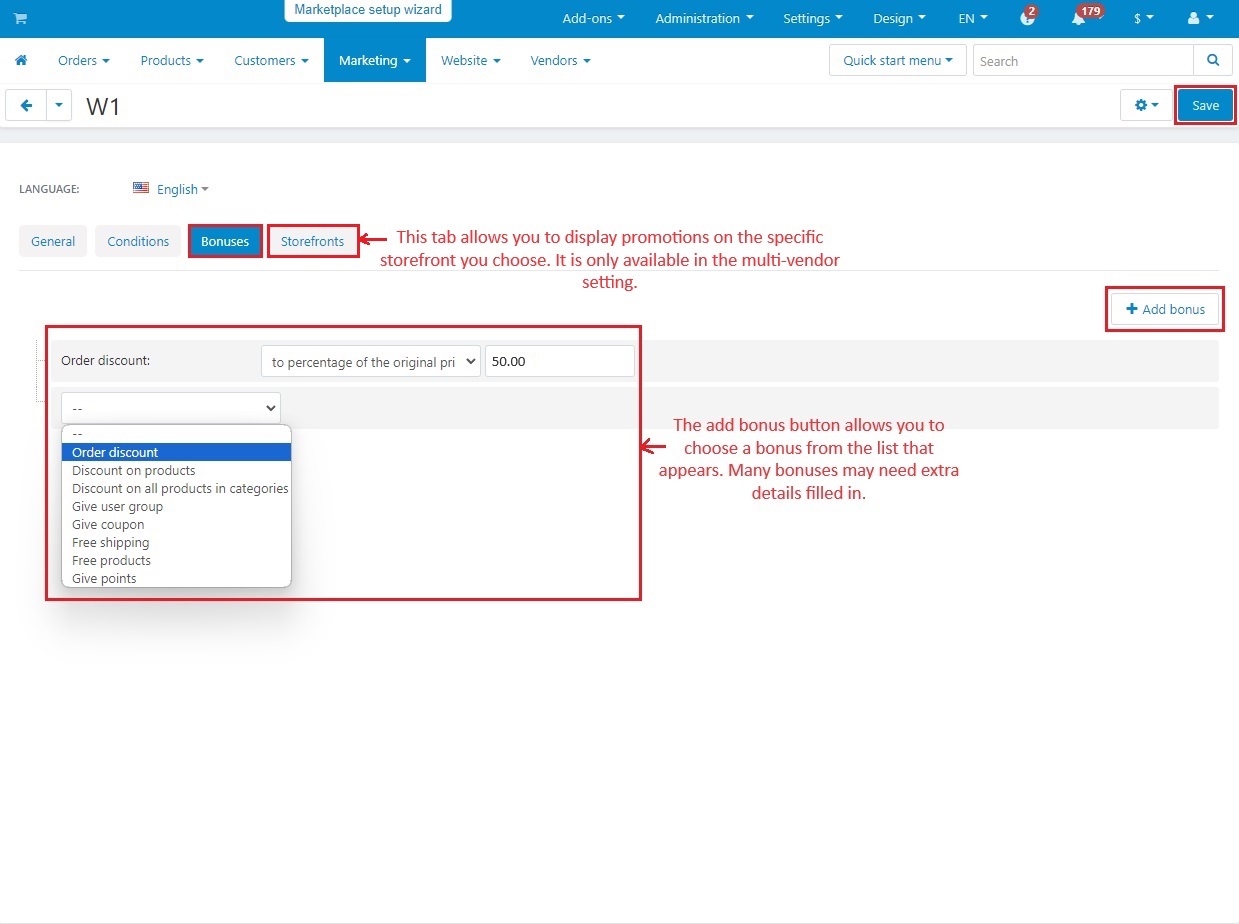
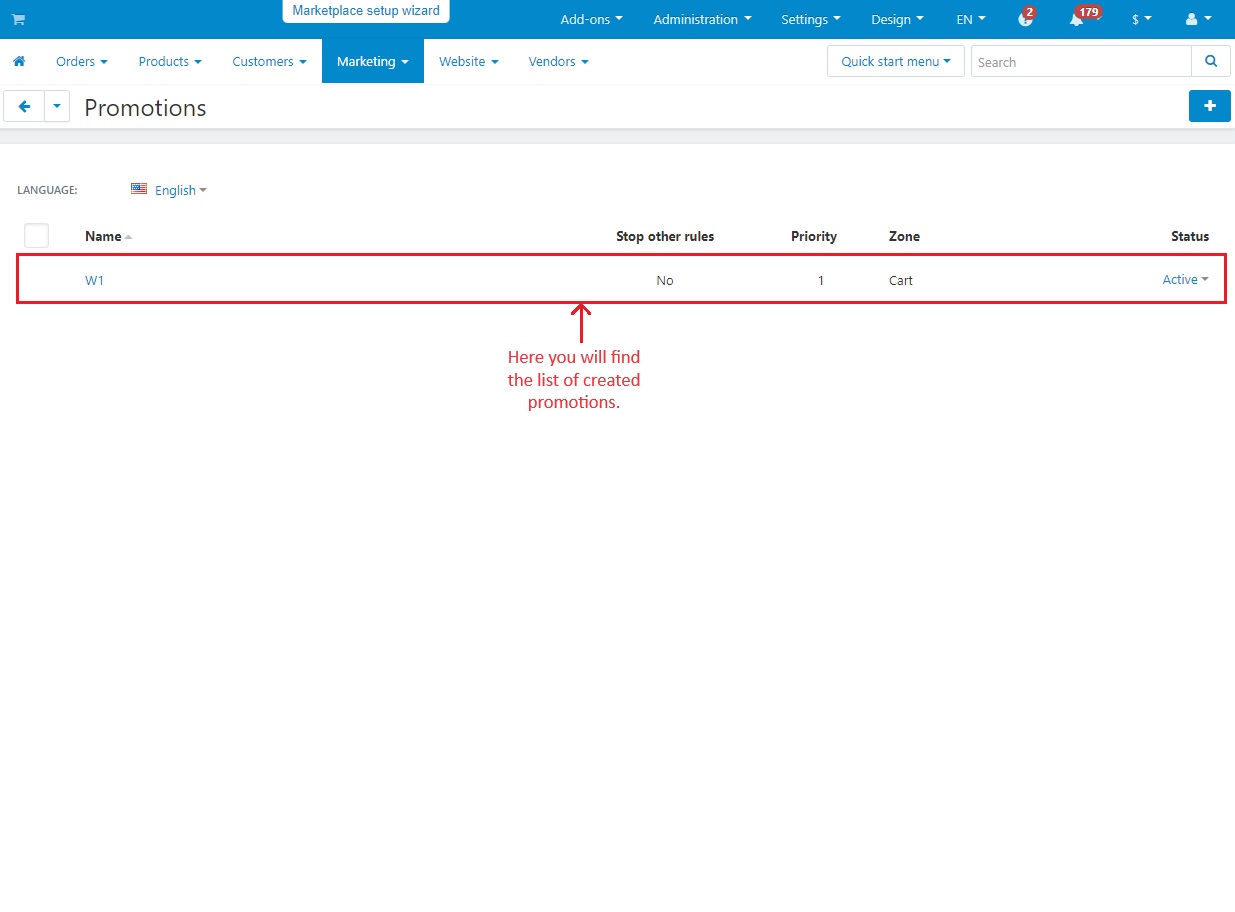
In the storefront, select any product and add that to the cart. Now, you will get a notification of applied promotions. Check out the product and will see the checkout page with complete information about the product. As this is a cart promotion, you will see here the applied promotions as the product met certain conditions. At the end, place the order.
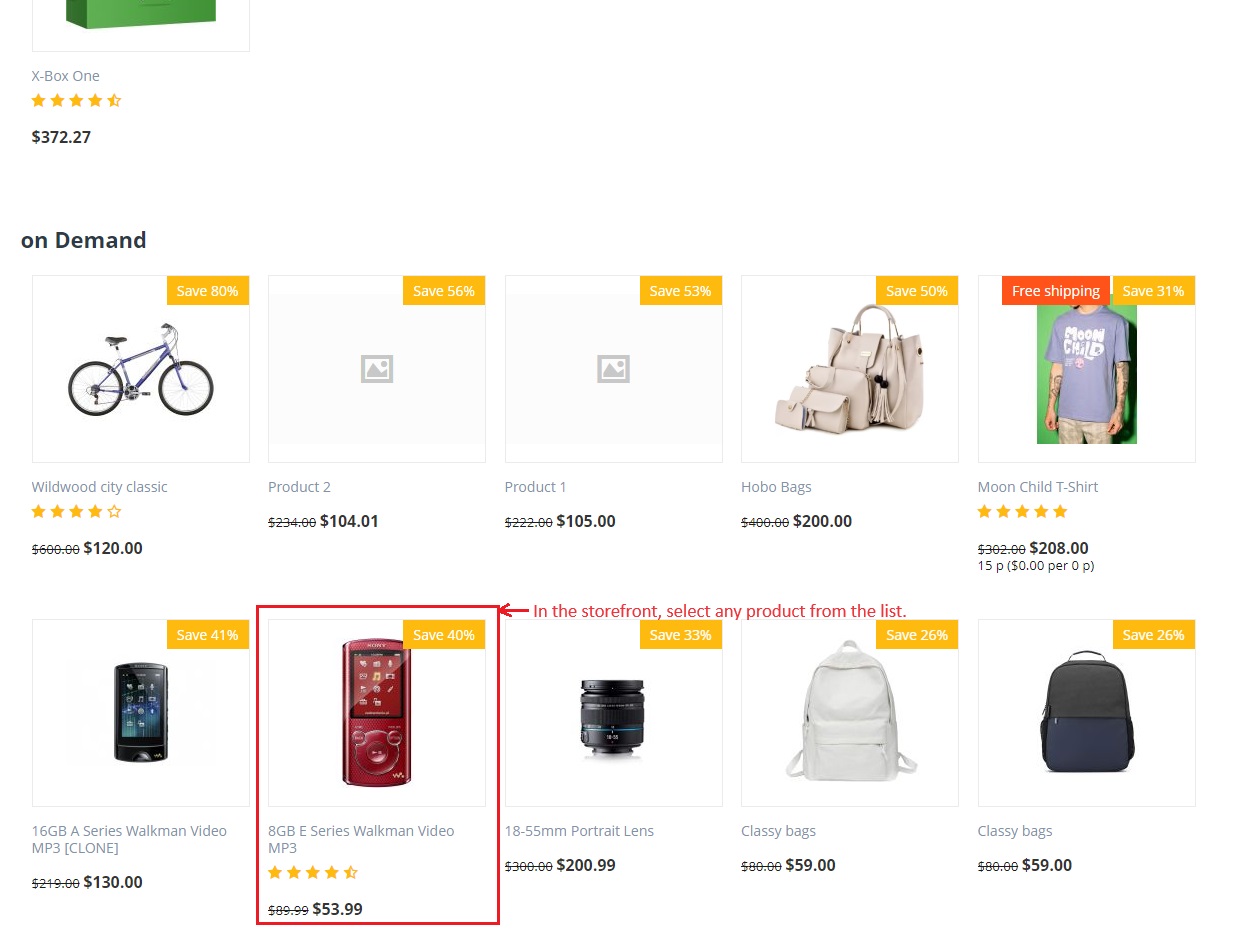
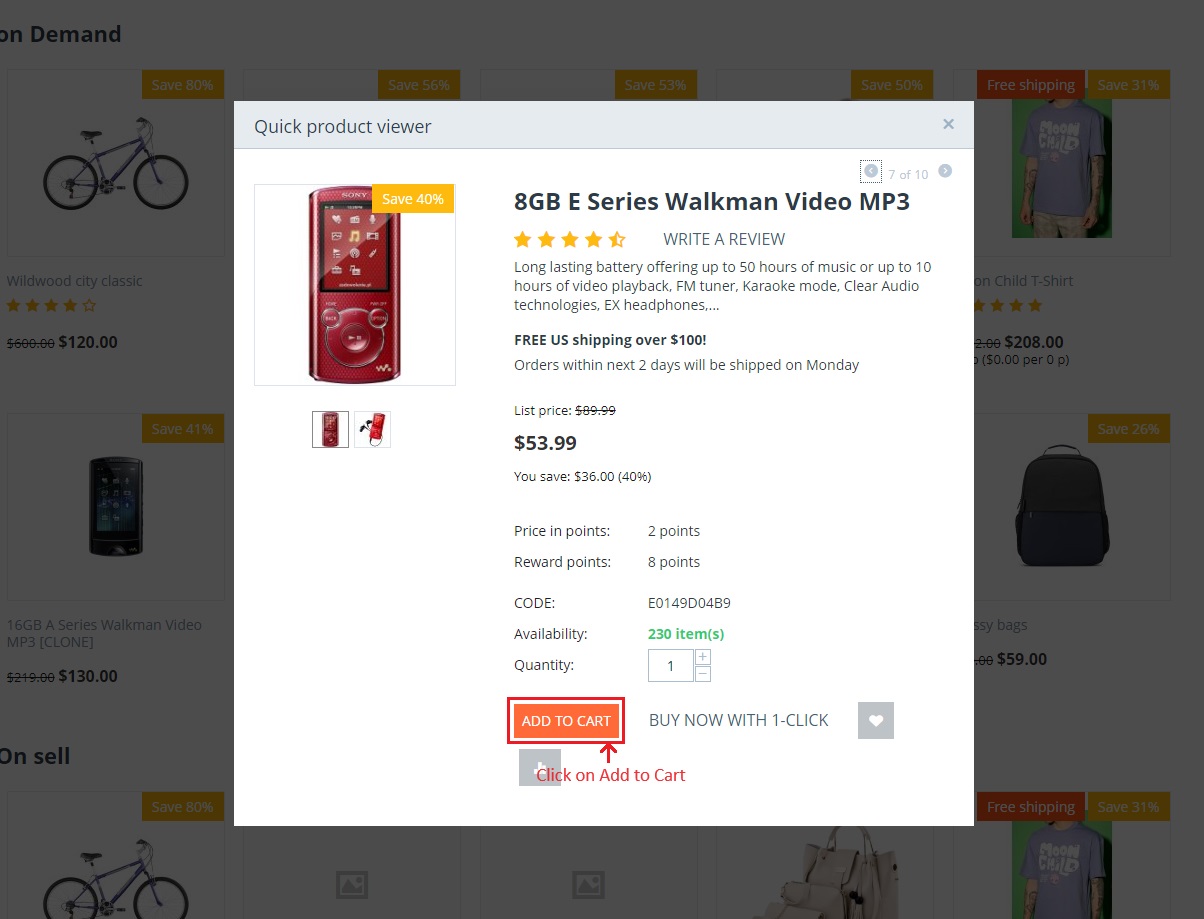
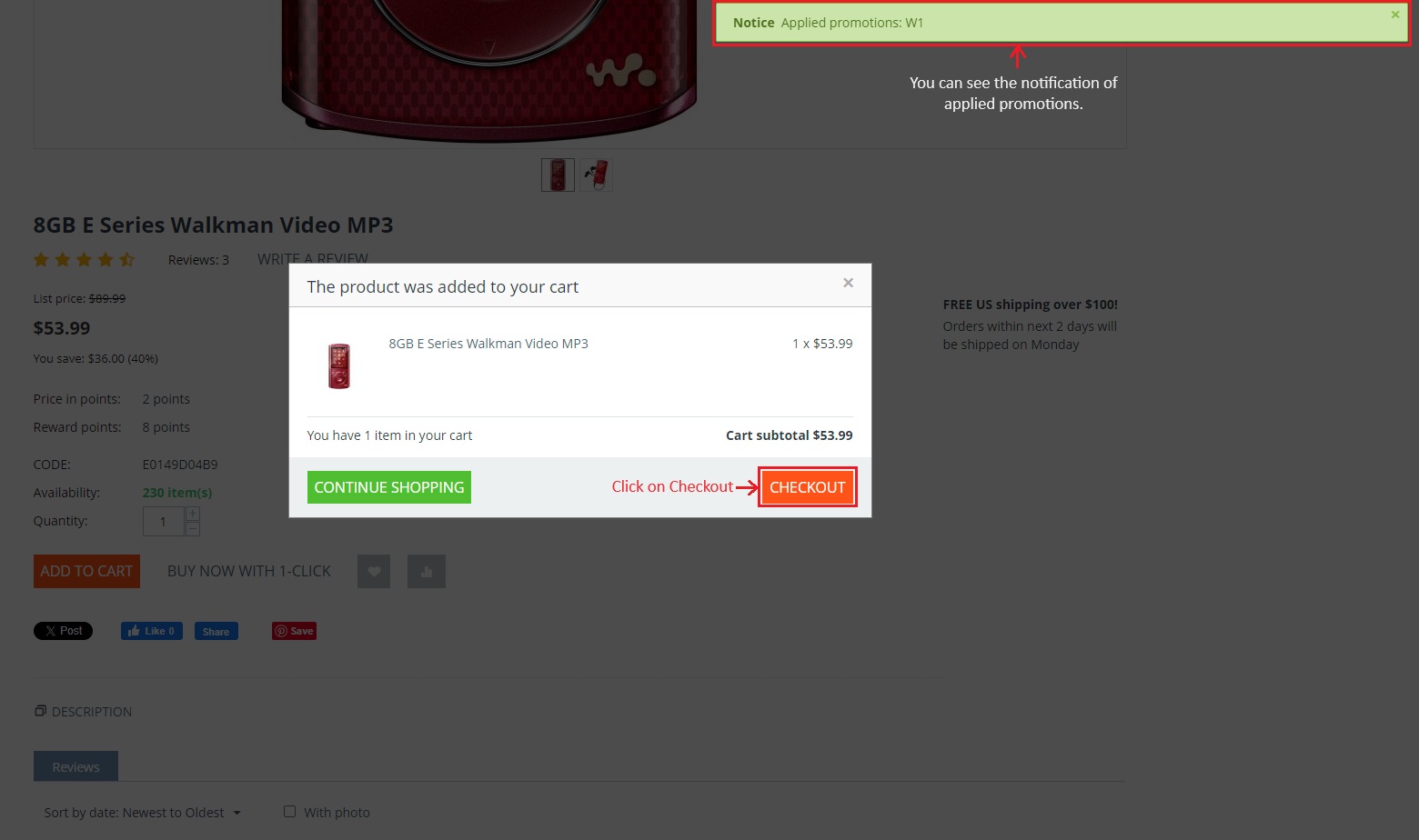
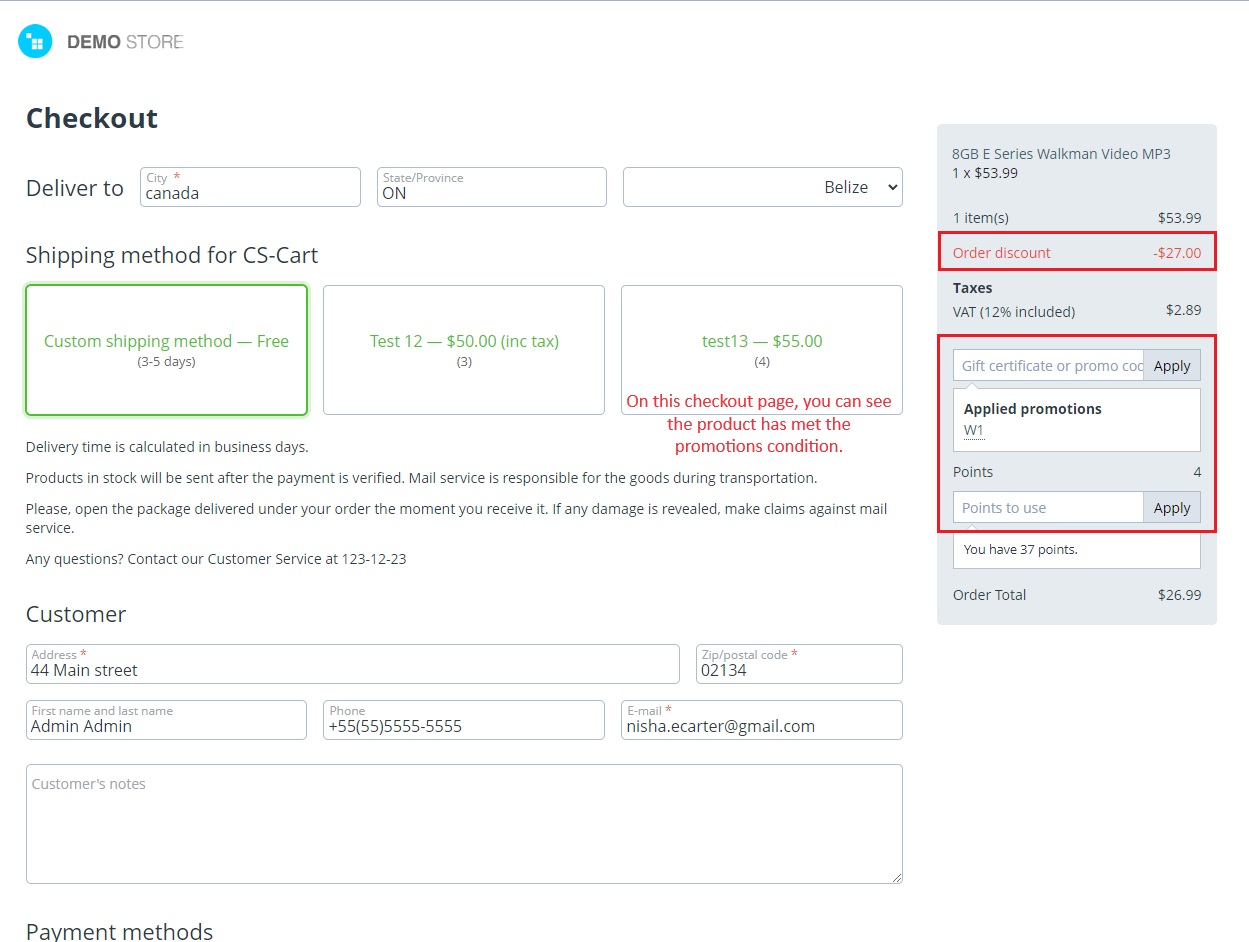
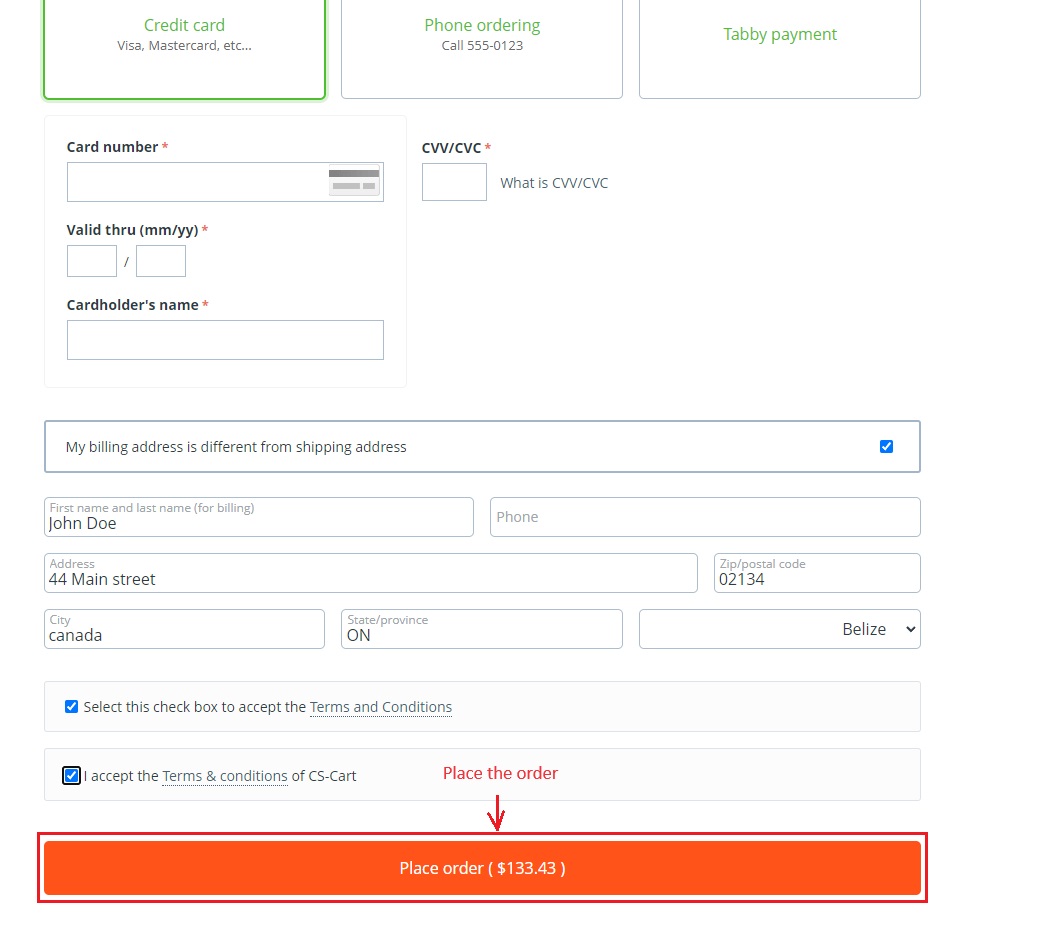
The order detail page below confirms that the promotions have been successfully applied.
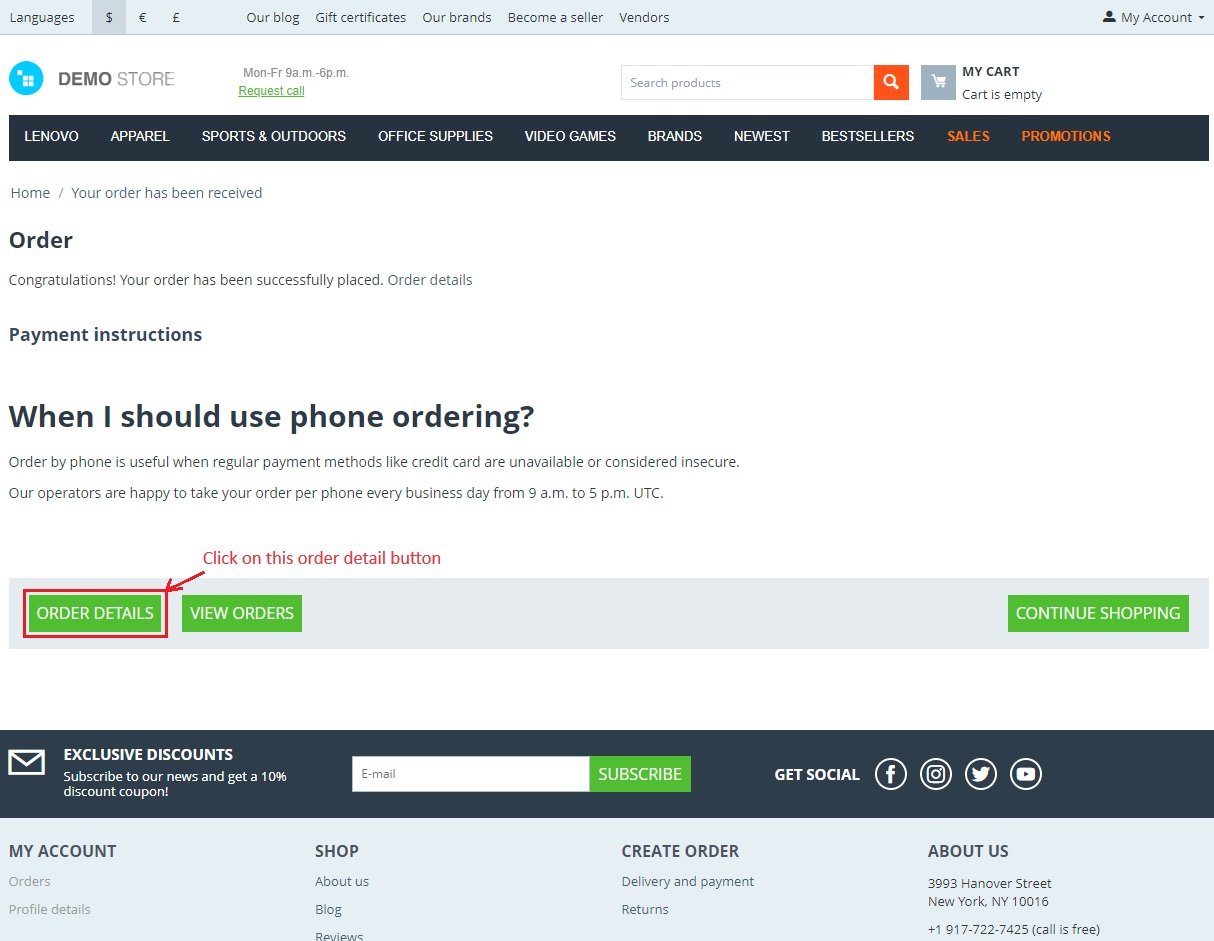
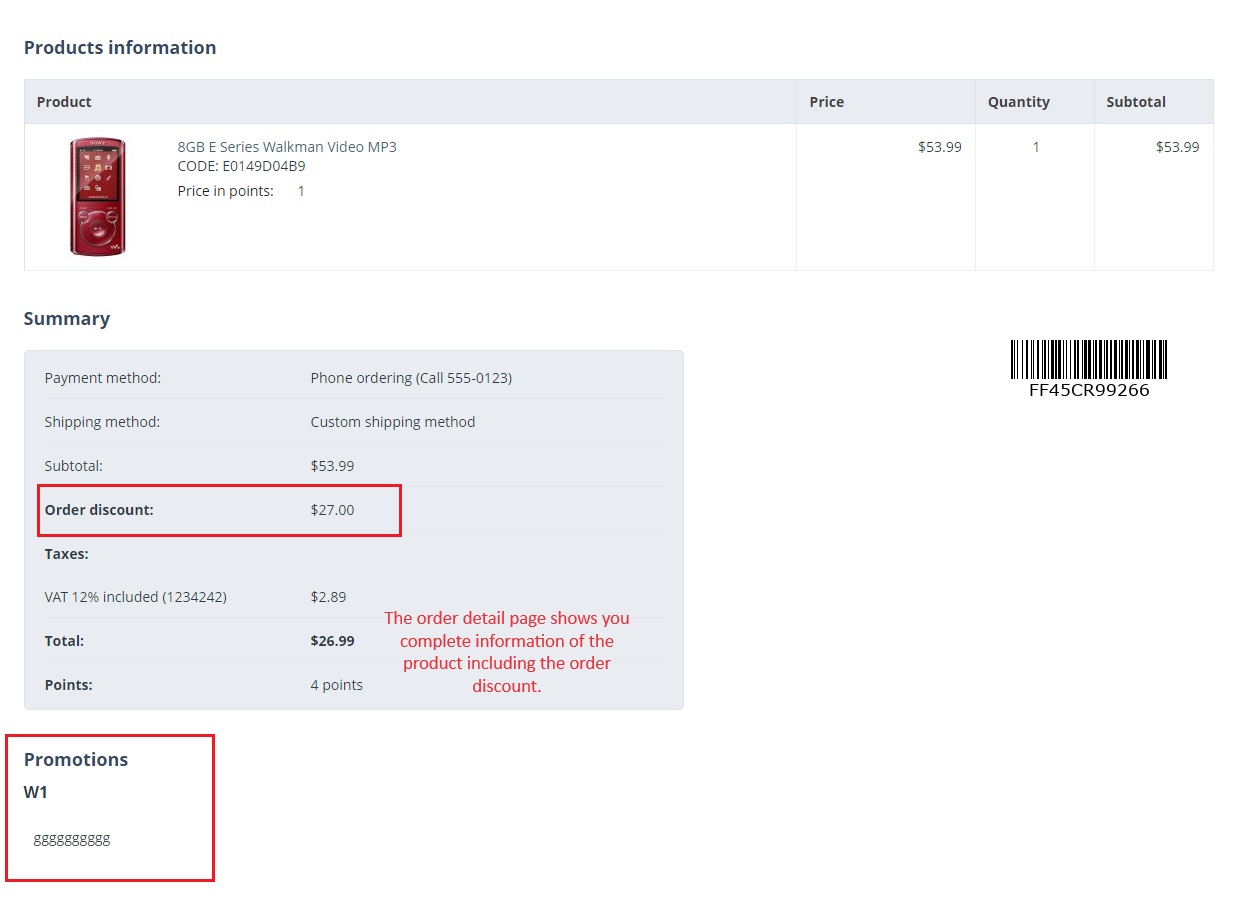
If you choose the "Add Catalog Promotion" option, you need to fill in all the details similarly. However, this type of promotion only displays the product discount on the product catalog or individual product pages. Below you can see how the catalog promotion shows the product discount.
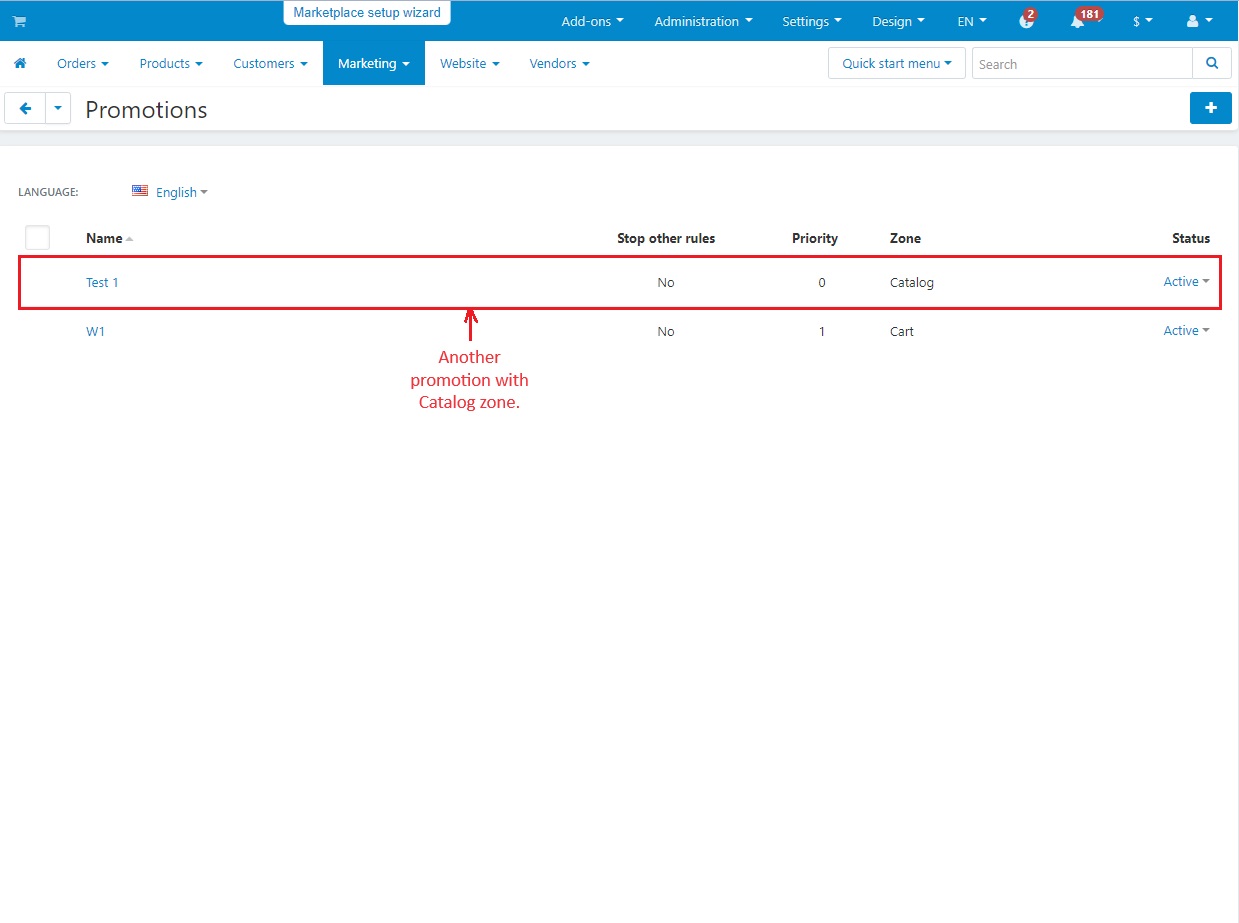
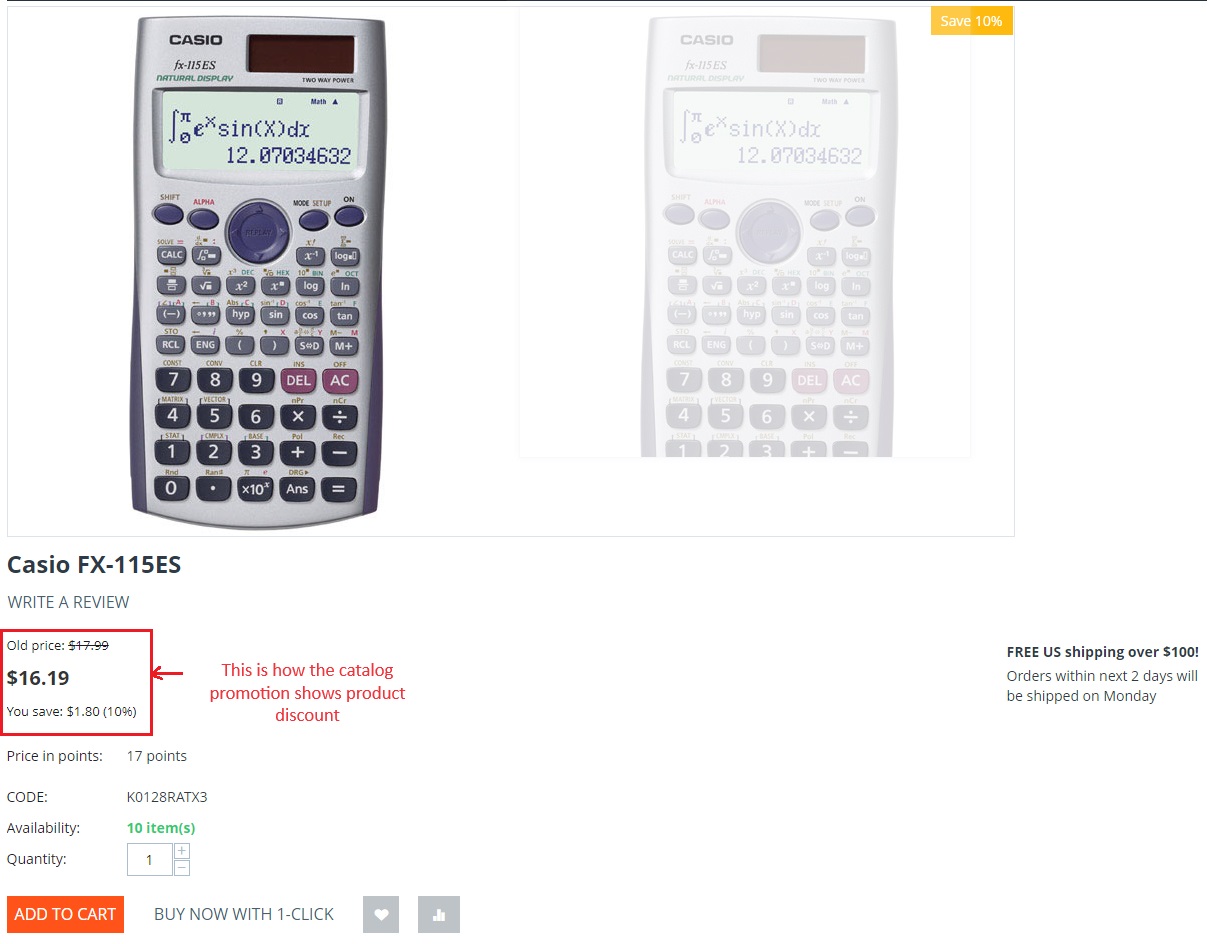
Affiliate Program
CS-Cart supports marketing efforts with affiliate programs. They allow vendors to create referral links for their products. Affiliates can share these links to attract new customers. When someone clicks on these links and makes a purchase or registers, the affiliate earns a commission or reward. For this, CS-cart offers an affiliate addon that helps vendors increase sales and promote their products and services.
Apart from these marketing efforts, CS-cart offers various other helpful tools for marketing like creating product bundles, sending newsletters, offering gift certificates, and designing banners. These tools are designed to help administrators and vendors attract customers, boost sales, and grow their businesses easily.




