Upgrades and Maintenance
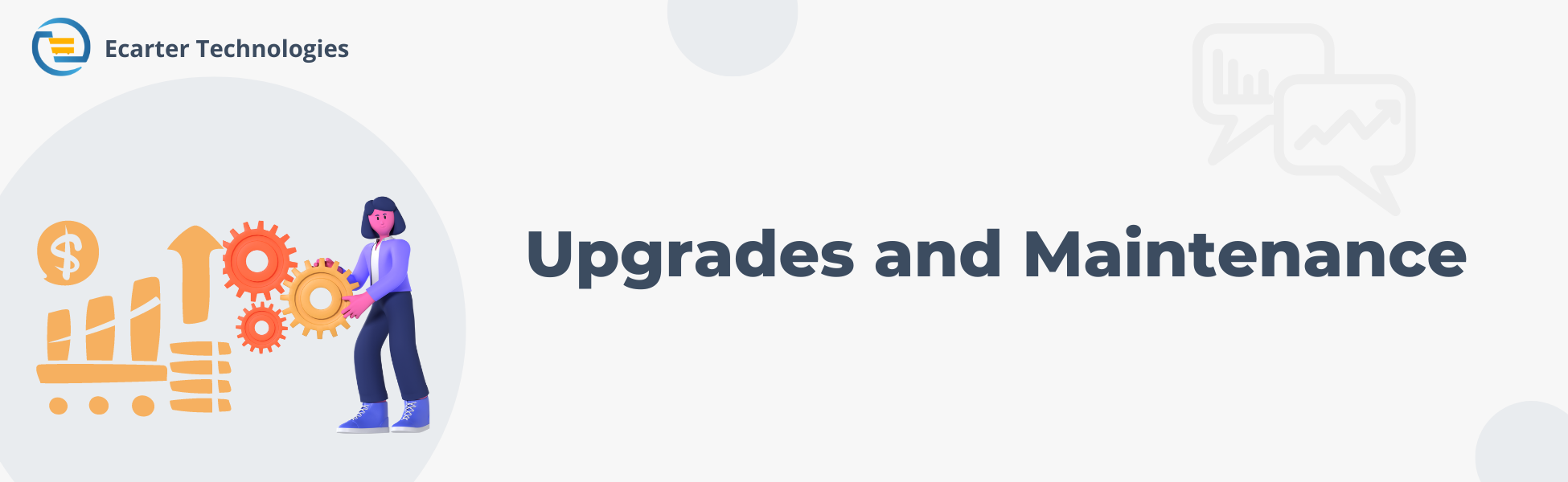
CS-Cart users use different ways to keep an online store up-to-date and secure. It explains methods for updating software and handling version upgrades, along with best practices for maintaining optimal performance and security. It aims to help users understand how to efficiently manage their store to ensure smooth operation and protect sensitive data.
CS-Cart handles software updates and version upgrades
CS-Cart is a popular e-commerce platform with several methods to handle software updates and version upgrades. This will briefly explore how CS-Cart helps users upgrade their software, such as through the Upgrade Center, Command Line upgrades, and using DIFF files, etc. Each way of updating CS-Cart is helpful for different reasons and helps people switch to the newest version of CS-Cart easily.
Upgrade CS-Cart through the Upgrade Centre
The Upgrade Centre in CS-Cart automatically checks for updates and tells users when to upgrade. If they are not sure how to upgrade, they can ask someone else to do it for them: Either hire specialists or Contact the CS-Cart support team.
Upgrade center settings
To upgrade CS-Cart use the Upgrade Center provided in the settings menu. First, enter the license number CS-Cart gave when you bought the software. During upgradation, if the person using the website does not have the right permissions to change files directly on the server, FTP (File Transfer Protocol) helps. You give CS-Cart some special details (like server address and password), and it uses FTP to connect to the server. It makes the updates without needing extra permissions. It is similar to giving CS-Cart a secret key to do the job safely.
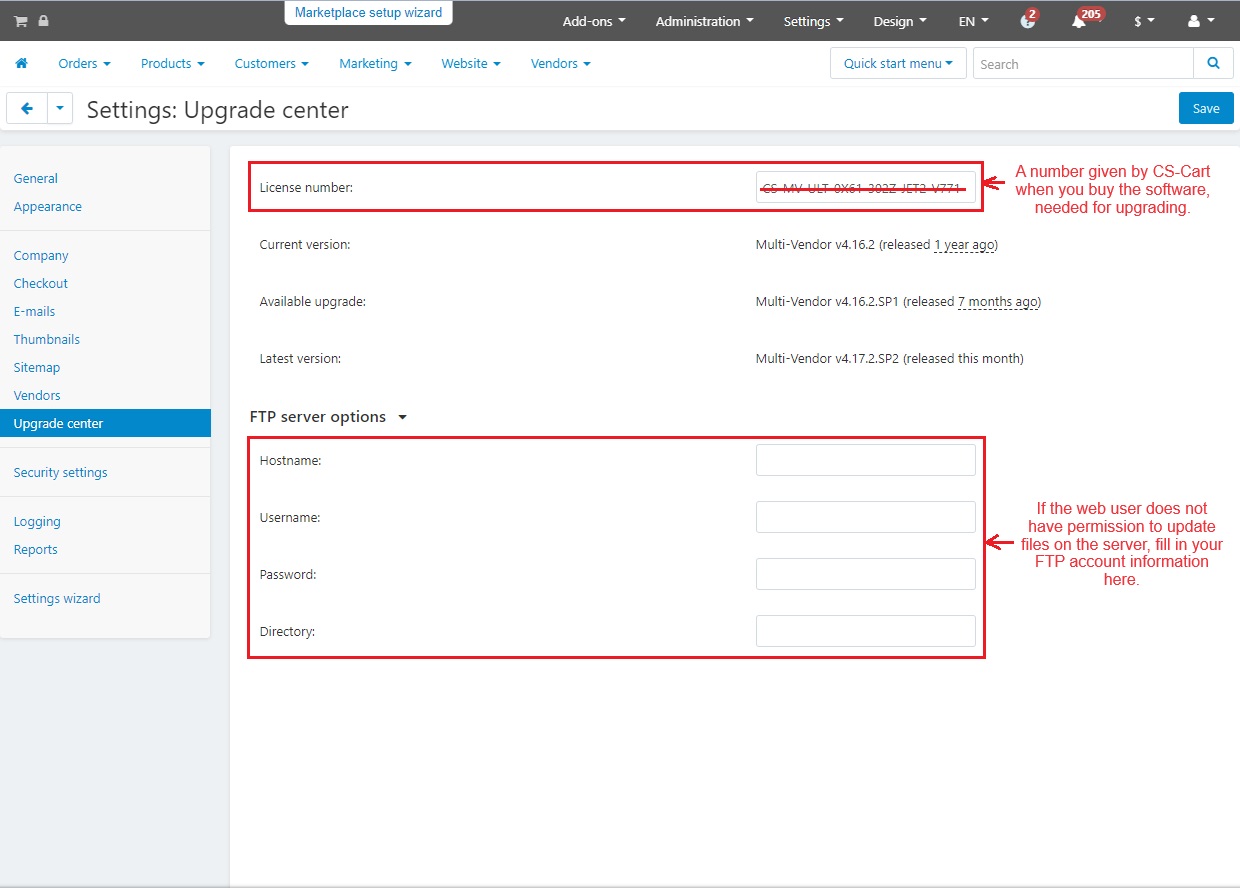
Now, the administrator menu provides the main Upgrade Center. To see what upgrades are available, refresh the list. Download the upgrade. Check changes before installing. After a successful upgrade, you get a notification and an email. If you face any issues, use the email link to restore the backup.
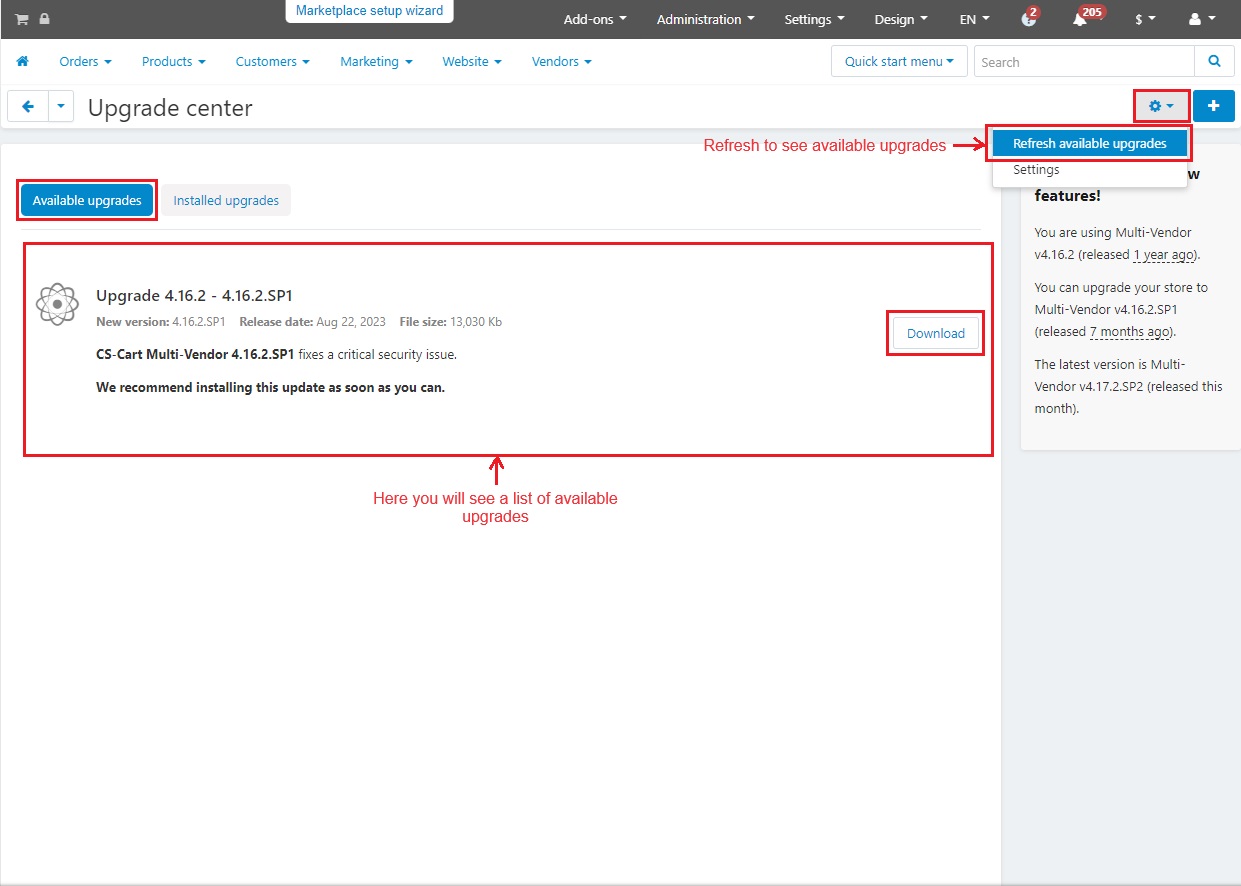
Reopen the store
At the end, reopen the store manually as it was closed automatically after the upgrade. Check key sections of your store like product pages, Checkout, and contacts. Make a test purchase as a customer and review data in the admin panel.
Upgrading through the Command Line
To upgrade CS-Cart or Multi-Vendor using the command line, you can make the upgrade process automatic. It is similar to an upgrade center but gives more choices. This is mainly for people who are really good at managing servers and programming. They must be careful with this as this can harm your store if you use those choices carelessly. This command line has different functions like usage, arguments, options, etc.
Upgrade the store with Store Import
Store import is an add-on that helps move your old store’s data to a new version. Install the new CS-Cart/Multi-vendor within the old store folder. Then, use the store import add-on to transfer data to a new one. Users can continue operating the old store while setting up the new one. Once ready, import any new data gathered in the old store to the new one.
Supported versions:
Store users can import data from older versions of CS-Cart/Multi-Vendor to newer ones using Store Import. Look at the table to see which older versions of CS-Cart/Multivendor you can transfer data from and which versions have the Store Import add-on available.
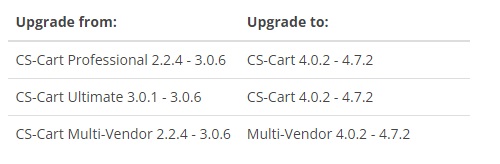
The Use of DIFF file for upgrade
When CS-Cart fixes a bug, they usually release a new version with the fix. But sometimes, you need the problem solved immediately. That is when CS-Cart provides a DIFF file. This file shows exactly what lines in the software’s code must be changed to fix the problem. You can apply these changes manually or automatically via the command line tool. It is a way to quickly fix issues without waiting for a full update.
These are some different ways that CS-Cart provides to update. You can do it automatically or use advanced methods if you are good with programming. These updates help your online store work better and keep it safe.
Best Practices for Maintaining a CS-Cart Store: Optimal Performance and Security
It is essential to keep your CS-Cart store running smoothly and safely. Following some of the best practices helps keep the store safe from hackers and running well.
Ensure all passwords are strong and secure: Use passwords that are difficult for others to guess. Combine letters, numbers, and special characters.
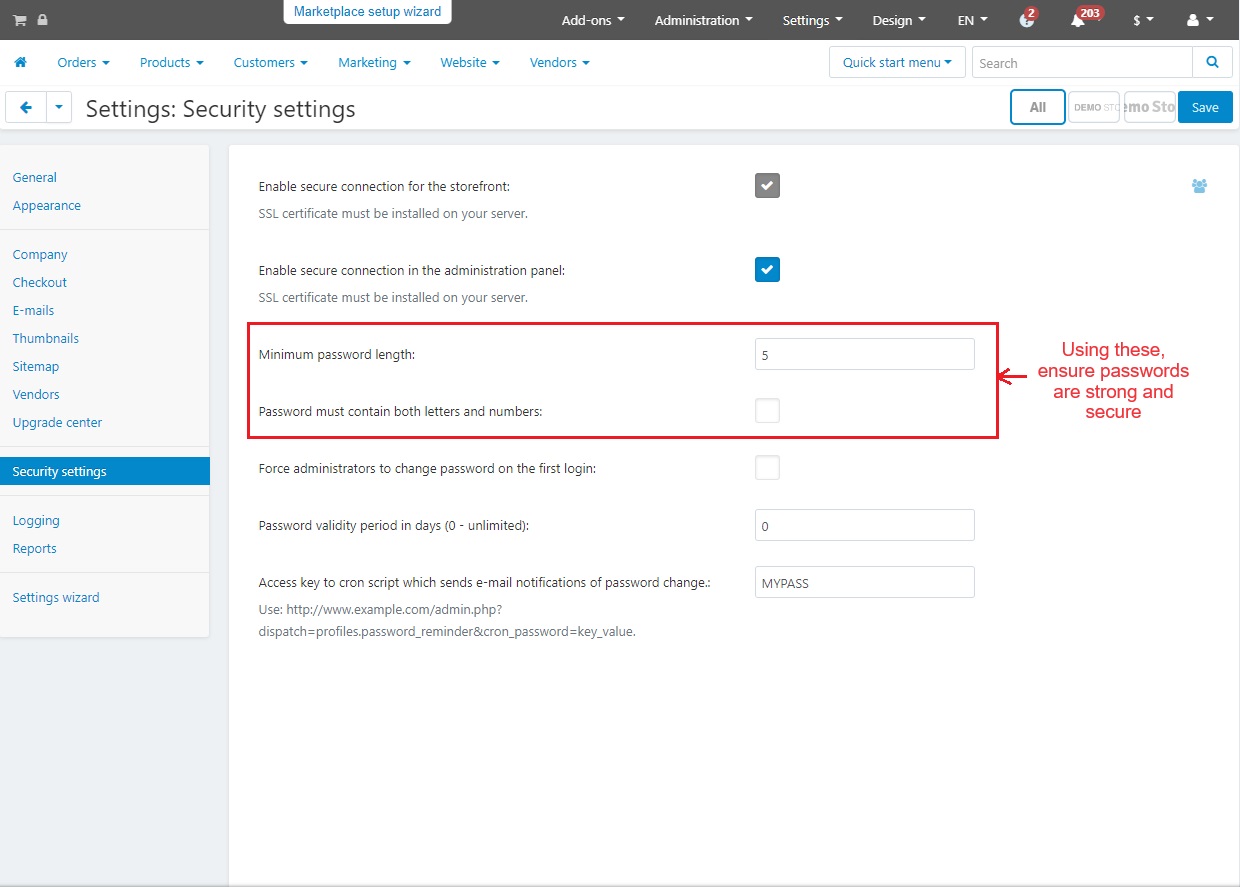
Create a strong access key for the cron script: When using the cron script, make sure the access key is difficult for others to figure out. This access key is used for sending email notifications of password changes. Using difficult keys prevents unauthorized access during the process.
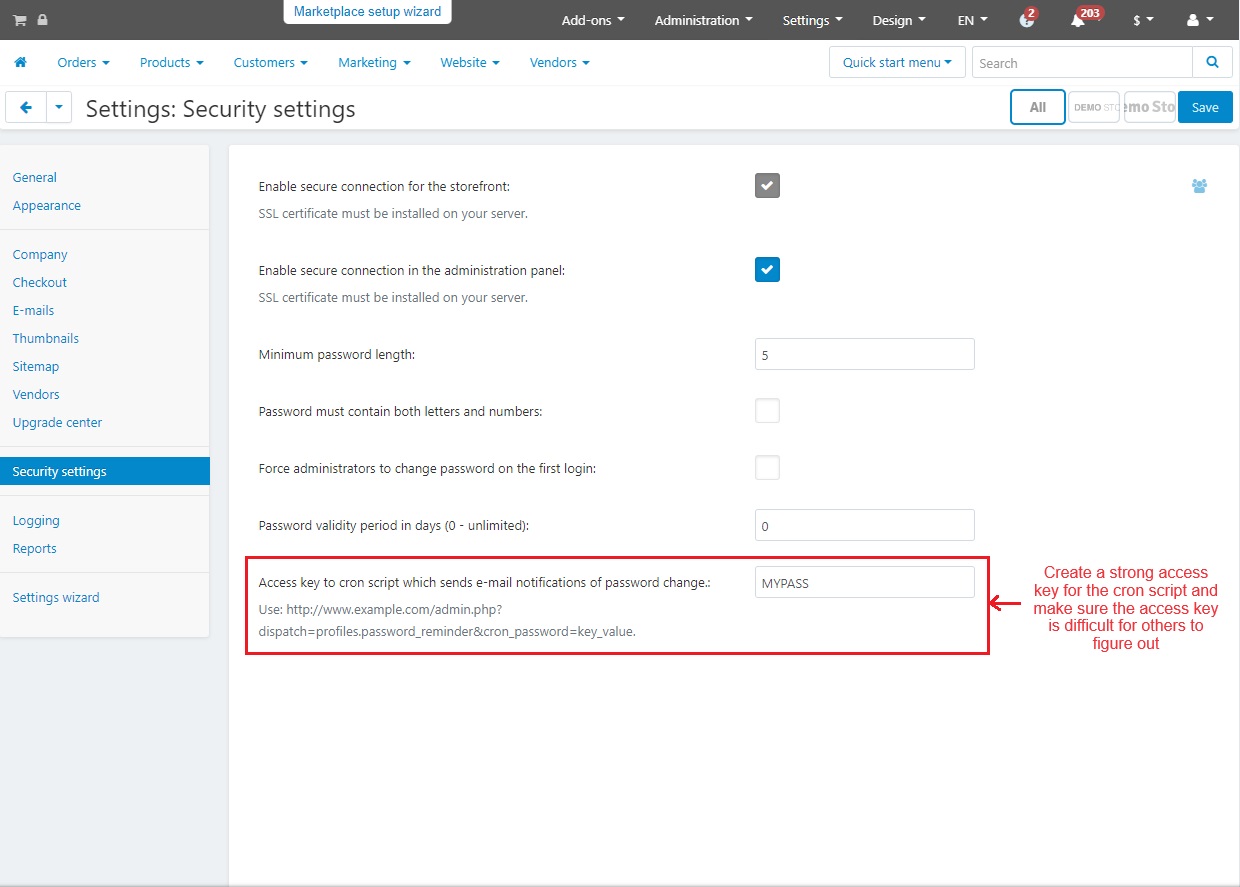
Use of HTTPS with SSL certificate: This HTTPS with SSL certificate is crucial for maintaining a secure CS-Cart store. It protects information, such as passwords and payment details, by turning it into a secret code. This makes it difficult for hackers to understand and get sensitive data. This ensures optimal performance and keeps the customers' data safe.
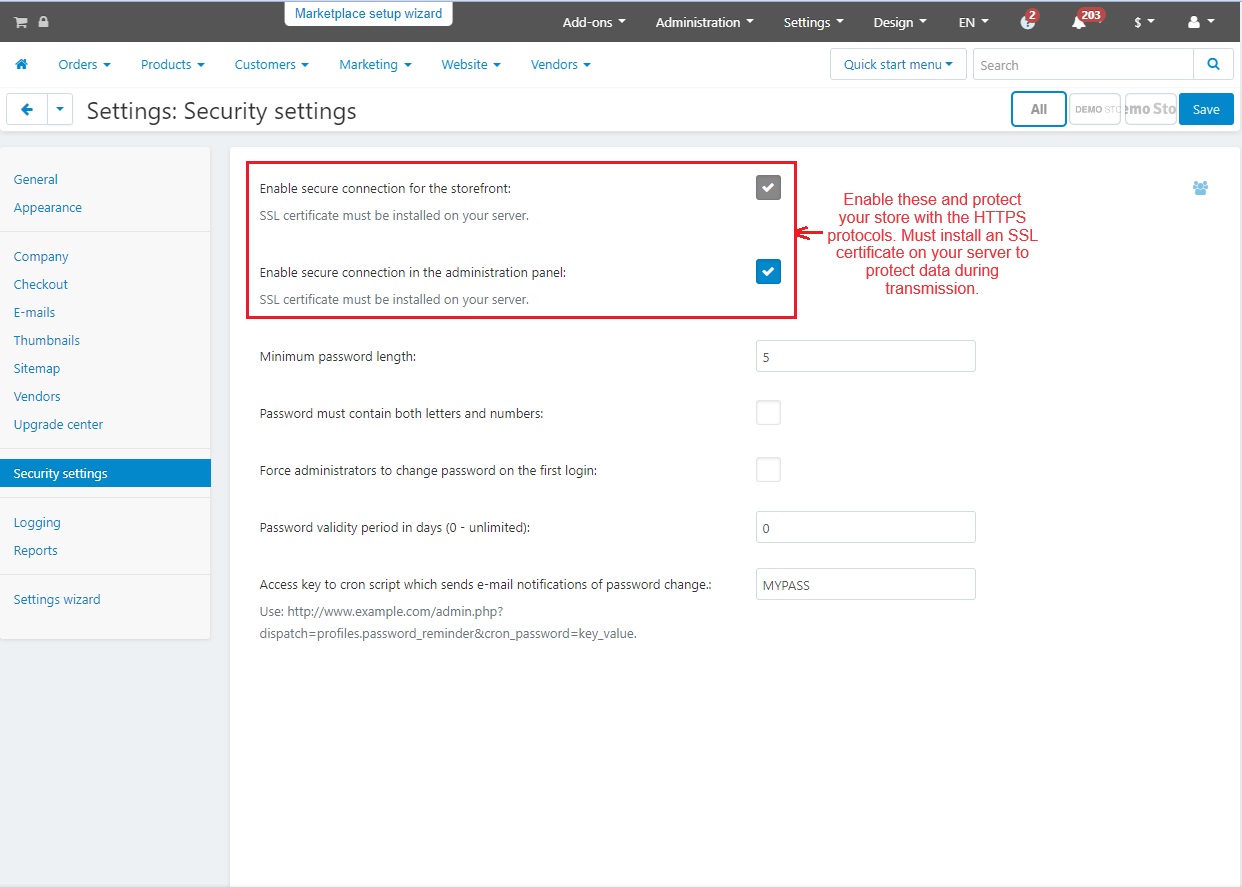
Keep your CS-Cart add-ons, and themes updated: Regularly update your CS-Cart software, as well as add-ons themes you use. Updates make your store safer and work better by fixing problems and adding security measures.
Consider security service or hire an information security specialist: If you are not sure how to keep your store safe from hackers, think about hiring someone who knows all about security. They can help find any problem solution and make your store safer from online attacks.
These best practices are highly helpful for maintaining a CS-Cart store, enhancing performance, and securing customer and admin panel data. By following these, CS-Cart users can ensure better performance and protect sensitive information effectively.




