CS- Cart Delivery Boy Application
This application helps in delivering products from the CS-Cart store. Delivery boys can pick up the orders from the active orders list. After accepting orders, they need to deliver them before taking on more. This way, delivery boys only have a few orders to manage at a time, making it easier to keep track and ensure timely delivery.
The addon provides several useful features for application users. Admins can monitor every order and track the activities of each delivery boy. Each delivery boy has their own login credentials to access and view their active orders. They can also check their past orders using the history menu and find the best delivery routes with Google Maps.
Features:
- The admin can monitor every order and the activities of delivery boys.
- Each delivery boy has their login credentials to access the app and view active orders.
- Delivery boys can check the history using the history menu.
- They can see the best delivery routes using Google Maps.
- Delivery boys can contact vendors and customers if they have questions about their orders.
- The dashboard shows updated sales and order statistics.
- There is a profile tab where delivery boys can view and edit their details and location.
- The app shows the earning history of the delivery boys.
- Admin can set the number of orders a delivery boy can handle at one time.
- Admin can set the order statuses for when it's ready for delivery, when delivery begins, when it's picked up, and when it's delivered.
- The admin can choose the colors for various elements, such as button color, background color, text color, and more using the application color tab.
Delivery Boy Admin Panel View:
How to install Addon
https://store.ecarter.co/blogs/how-to-install-addon/
Delivery Boy Addon Configuration
The Delivery Boy add-on in the Admin panel provides key settings to manage delivery boy details and control related features of the app. Here's a simple explanation of what this add-on provides.
Access the Addon
- In the General tab, the admin can quickly access the add-on using the links provided in "Item for Menu" such as Delivery Boys, Delivery Boy Accounting, Delivery Boy Rating, etc.
Main Settings of this addon
The Settings tab contains all the key settings in the General section, along with application color codes in the next section.
General Tab
Access key: You need to enter an access key, which is a unique credential that allows you to use or manage the addon's features.
Google API key: This field is used to enter the Google API key, a unique code that lets the app use Google services like maps for tracking delivery routes. It also helps verify the app and track its usage.
Server Key (FCM Key): This key is used to send push notifications from the Delivery Boy app. It connects the app to Firebase Cloud Messaging (FCM) so the server can deliver updates like new order alerts to delivery boys.
Allow verification of delivery boy: Enable this setting to activate delivery boy verification at the time of registration.
Allow Delivery Boy to Cancel the Order: Enable this option to show the "Cancel Delivery" button, allowing the delivery boy to cancel an order with a reason.
Enable for vendor: Enabling this checkbox provides delivery boy settings in the vendor panel.
Enable Delivery Boy Commission: Activate this option to show the commission earned by the delivery boy per order.
Delivery Boy commission per order (In Percentage): Enter the percentage number in the field to calculate the commission based on the shipping amount.
Delivery Boy commission per order (In Percentage): Enter the percentage number in the field to calculate the commission based on the shipping amount.
Select the period to show cash in hand in the app homepage: This provides two dropdowns to select the period for showing "Cash in Hand" on the homepage. Choose "Today only" to view today’s cash, or "All" to see the full cash in hand.
Select statues on which ORDER is available for Delivery: The status that you select indicates that the order has been processed, prepared, and is ready for delivery. It means the items are packed and set to be sent to the customer.
Order status changed to when Delivery start by Delivery Boy: Select the status which indicates the order is assigned to a delivery boy, who has picked it up and is on the way to the customer. The delivery process has officially started.
Order status changed to when Order Picked by the Delivery Boy: This status indicates that the delivery boy has collected the order and is now on the way to deliver it to the customer. It marks the beginning of the delivery process.
Order status changed to when Order Delivered by Delivery Boy: Select the status that shows the order has been successfully delivered to the customer's location by the delivery boy. It indicates that the delivery is complete and the customer has received their order.
Order status changed to when Admin Unassign the Order: This allows the admin to choose the status that applies when an order is unassigned. It indicates that the order has been removed from the assigned delivery boy.
Maximum no. of orders Accept at a time: In the field, the admin must enter the maximum number of orders a delivery boy can accept before picking up any of them.
Maximum location for delivery boy: This allows the admin to enter the maximum delivery range for the delivery boy in kilometers (KMS).
Trigger notification to the nearest delivery boy: Enable this checkbox to send a notification to the nearest available delivery boy, notifying them of the new delivery task.
Order status changed to when Order Canceled by the Customer: This allows to select the status that will be applied when the customer cancels the order.
Order Status changed to when Order Canceled by the delivery Boy: This setting allows the admin to choose the status that will be applied automatically when a delivery boy cancels an order.
Allow Delivery boy to send email message to customer: Enable this checkbox to allow the delivery boy to send an email update to the customer regarding their order status or any important message.
Show last distance of delivery boy:
Enable Delivery Verification by OTP:
Show customer mobile no. to delivery boy:
Enable to show the order details to Delivery Boy:
Offline or cash on delivery methods:
Select Pages:

Open the addon
Let's check how the addon works
From general tab here you can direct access the addon by clicking on the given links on items for the menu.
Go to the settings tab, where you’ll find two tabs. Under the general tab, the admin can set up delivery boy settings as needed and customize the application's color.
Addon settings
- Access Key:- An access key for an addon typically refers to a unique identifier or credential that grants access to use or manage the addon's functionality.
- Google API Key(fcm key):- A Google API Key, specifically an FCM key, is a unique identifier that allows you to access and use Google's Firebase Cloud Messaging service. Firebase Cloud Messaging is a service provided by Google that enables developers to send push notifications to users on Android, iOS, and web platforms.
- Enable Delivery Verification By OTP:- Enabling delivery verification by OTP (One-Time Password) typically involves integrating an OTP service or solution into your application or system.
- Allow Delivery Boy To Cancel The Order:- To allow a delivery person or delivery boy to cancel an order, you would typically need to implement the necessary functionality in your delivery management system or application.
- Enable For Vendor:- Vendor-specific interface or dashboard where vendors can manage their orders. This dashboard should include features for viewing and canceling orders assigned to them.
- Enable Delivery Boy Commission :- To enable delivery boy commission in your delivery management system. The commission can be based on factors such as order value, distance traveled, number of deliveries completed, or a percentage of the total order value.
- Delivery Boy Commission Per Order(in %) :- Determine the commission structure for delivery boys based on each order. This structure can be a percentage of the order value.
- Select the status on which the order is available for delivery:- This status indicates that the order has been processed, prepared, and is now available for delivery. It signifies that the items or products are packed and ready to be dispatched to the customer.
- Order status changed to when delivery starts by a delivery boy:- This status indicates that the order has been assigned to a delivery boy, and they have started the delivery process. It signifies that the delivery person has collected the order from the fulfillment center or store and is in route to the customer's location for delivery.
- Order status changed to when picked by a delivery boy:- The "Picked Up" status typically implies that the delivery person will soon proceed to deliver the order to the customer
- Order status changed to when delivered by delivery boy :- This status signifies that the order has been successfully delivered to the customer's specified location by the delivery boy. It indicates that the delivery process is complete, and the customer has received the order.
- Order status changed to when admin unassigned the order:- The "Unassigned" status typically implies that the order is in a state where a new delivery person needs to be assigned.
- Maximum no. of orders accept at a time:- Evaluate the capacity of the delivery person in terms of the number of orders they can comfortably handle within a given time frame.
- Show delivery time :-To show the estimated delivery time to customers, you can calculate it based on various factors such as order processing time, preparation time, and delivery distance.
- Maximum location for delivery boy (in KMS) :- Setting a specific maximum distance for delivery by a delivery person in kilometers (KMs) is highly context-dependent and can vary based on your specific business requirements, operational capabilities, and delivery infrastructure.
- Allow verification of delivery boy:-To allow verification of a delivery boy, you can implement a verification process that ensures the authenticity and reliability of the delivery personnel.
- Trigger notification to the nearest delivery boy:- To trigger a notification to the nearest delivery boy for a new delivery request.
- Order status changed to when canceled by customer:- This status signifies that the customer has requested the cancellation of the order, and it has been successfully canceled. It indicates that the order is no longer valid and will not be processed further.
- Order status changed to when canceled by a delivery boy:- This status explicitly states that the delivery boy has canceled the order. It indicates that the delivery person has declined or canceled the responsibility of delivering the order.
- Allow delivery boy to send email messages to customers:- By enabling delivery boys to send email messages to customers, you facilitate direct communication, allowing them to provide updates, address concerns, or obtain any necessary information from the customer, enhancing the overall customer experience.
- Show the last distance of the delivery boy:- To show the last distance traveled by a delivery boy, you need to track and store the location data of the delivery boy during their deliveries. Here's a general approach to displaying the last distance traveled.
- Offline or cash on delivery method :- You should be able to enable and offer the "Offline" or "Cash on Delivery" method as a payment option to your customers. This allows customers to place an order and make the payment in cash when the delivery is made to their specified address.
Now switch to the Application color tab from here admin can customize the color of the application after customizing the color and settings, click on >> save button.
Go to Customers dropdown menu click on >> Delivery Boys.
From here admin can manage the delivery boy users, delivery boy accounting and earning, delivery boy ratings, canceled orders and cancel reasons all these can be managed by admin.
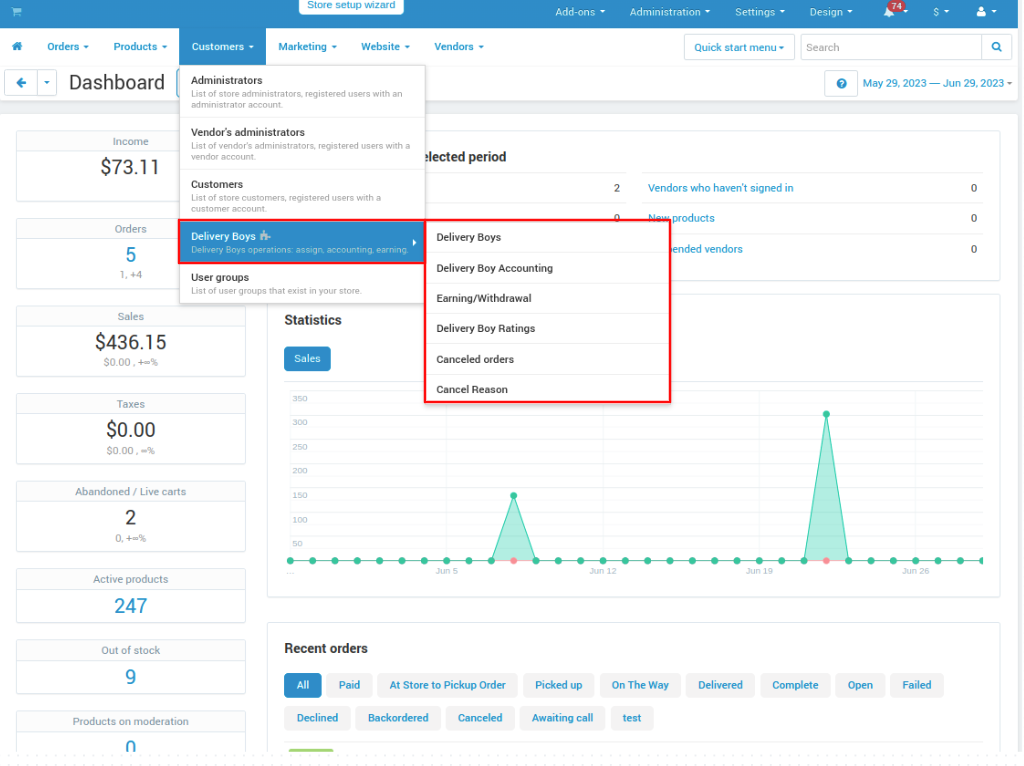
Delivery Boy Users Accounts:
By clicking on >> (+) icon to add delivery boy user account from here admin can manage all delivery boy users account like new users,old users and also active or disable the accounts.
To add a new delivery boy user add the details of user and set status like working or not working shift timings also address etc and then click on >> Create button.
Add Delivery Boy Details:
Delivery Boy Accounting:
Here admin can manage the delivery boy earnings and accounting and check how many orders can be delivered and how much earnings delivery boy make and also admin can payout to delivery boy.
By clicking on >> (+) icon.
On this page
- Select the delivery boy.
- Then add payment amount for payout ot delivery boy.
- After that click on >> Create button.
Delivery Boy Accounting: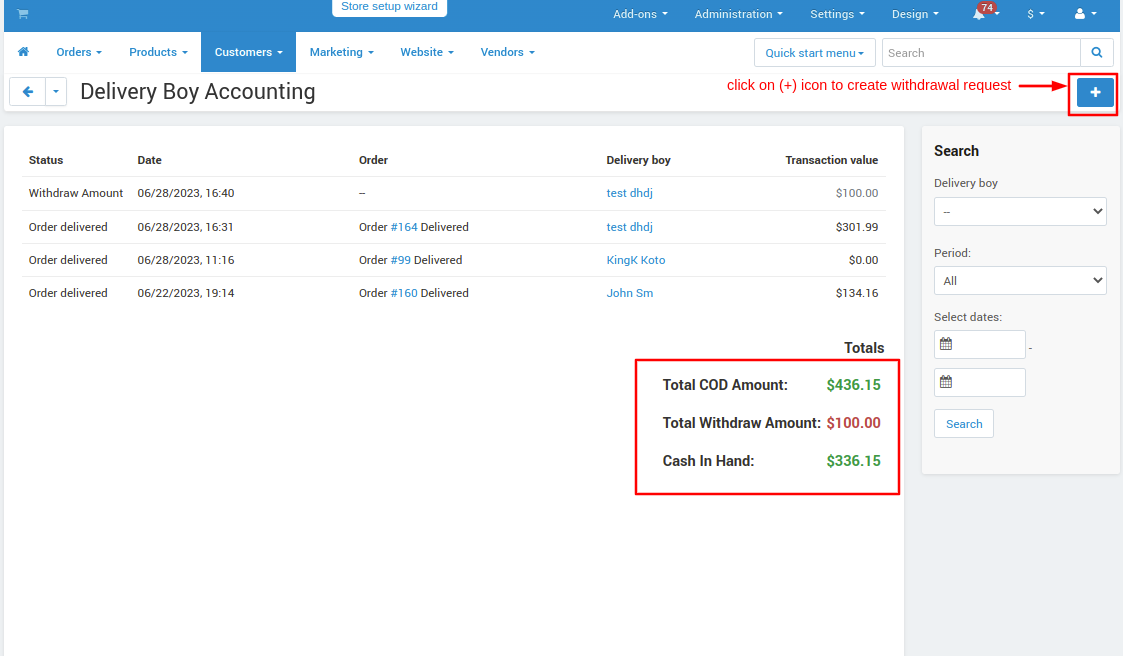
Delivery Boy Ratings Page :
From here admin can see delivery boy rating.
Canceled Orders Page:
Here admin can check all canceled orders details. It whether canceled by delivery boy or customer
To add cancel reason:
Here you see some cancel reasons to add new Click on >> (+) icon.
- Add position and add what is the cancel reason of order.
- If you want to add multiple reasons click on >> Add or to Clone button.
- After that click on >> Create button.
Delivery Boy Orders Detail :
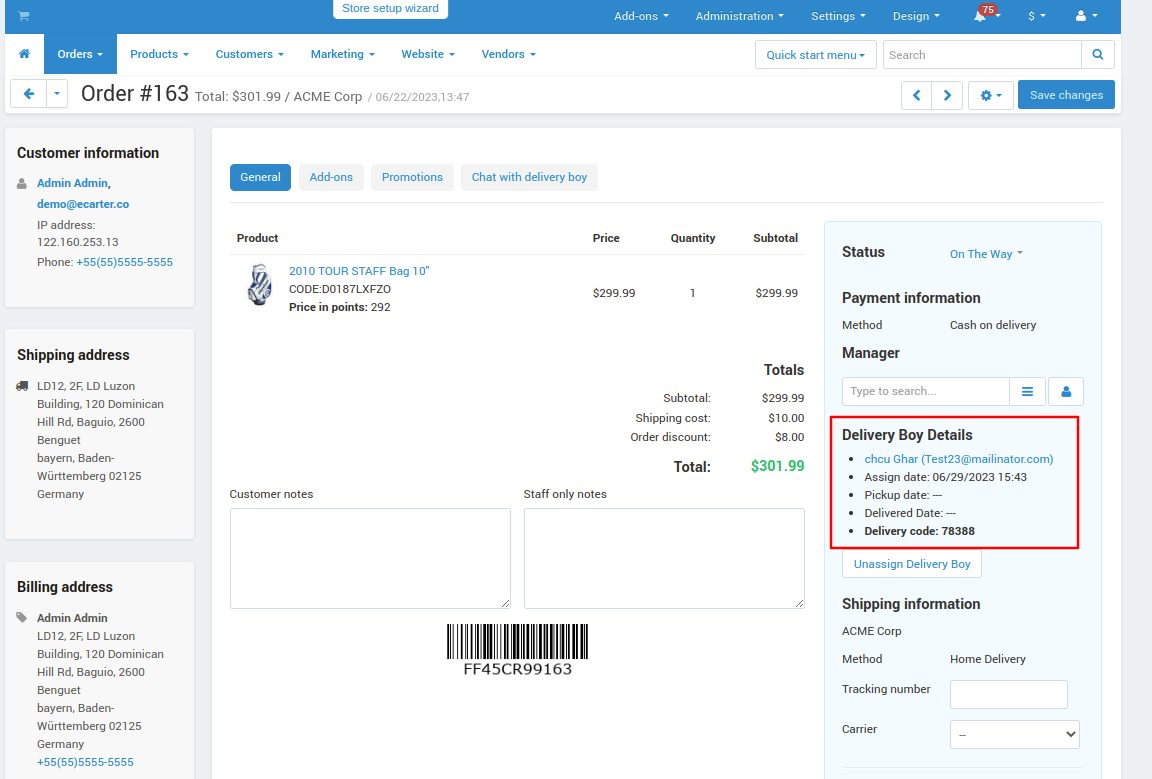
Delivery Boy App:
Next, you will find a full guide of how delivery agents can easily manage orders using the Delivery Boy Mobile App. This guide will cover the main features of the app, helping agents handle orders smoothly, from accepting deliveries for completing the delivery process. Let’s take a look at the delivery agent interface and see how it works.
Explanation of the App
After installing the app, it opens with a splash screen. Users can now easily get started by either "Creating a new account" or "signing in" with their email and password.
✅ Sign In Process
If you are already registered in the app, simply enter your email ID and password in the provided fields. Ensure that both details are correct, then click the Sign In button to access your account.
Language Change
At the top corner of the first page, you will see a globe icon. Tap on it to select your preferred language, with options like English, French, Greek, Spanish, and more.
Forgot Password
If the password is forgotten, the app makes it easy to reset. After choosing the "Forgot Password" option, the user enters their registered email. An OTP is sent to the email to confirm the request. Once the OTP is verified, a new password can be set and confirmed. This process ensures the password is reset securely.
Forgot Password ➡️ Enter Registered Email ➡️ Verify OTP ➡️ Reset Password
✅ Registration Process
The Sign-In page also includes a "Register" option. Tap it to open the registration form. Enter your email, password, confirm the password, provide your contact details, and use the last company option to select a vendor shop. Then, tap "Register" to complete the signup process.
Homepage Overview
The home button at the bottom corner opens the delivery boy’s dashboard. This screen shows all important details in one place. It includes the Availability Status, Shift Timings, total Accepted Orders, Delivered Orders, Canceled Orders, and other useful information. The dashboard helps the delivery boy easily track work and manage deliveries better.
Deliveries Section
-
Next to the Home, you will find the Deliveries menu. This section shows all your order details, including the Order ID, Company info, Earnings, and Product Information.
- Tap View Details to see full information about the order, along with Customer and Vendor Details. You’ll also see navigation arrows to help you find their location easily.
- The Order Summary shows the Subtotal, Shipping Cost, and the Total Amount.
Home ➡️ Deliveries Menu (Order ID, Earnings, Company Info, View Details) ➡️ Tap View Details ➡️ Full Order Info (Earnings, Amount, Status, Item List, Customer & Vendor Details, Cash to Collect, and More)
- Click on "Accept Order" to start the delivery process.
Once the order is accepted, the delivery boy can easily access all the important details related to the delivery.
The page shows message and phone icon in the corner so you can contact the vendor directly. You can send a quick message or make a call if you have any questions about the order.
Next, you can also see the items to collect, the vendor’s location, and the order ID. The order ID makes it simple to track and manage the delivery.
To start the delivery, the delivery boy taps the "Pickup Order" button.
Order Accepted ➡️ The page shows a message/phone icon to connect with the vendor for updates ➡️View Details (Items, Vendor Location, Order ID) ➡️ Track Delivery with Order ID ➡️ Tap "Pickup the Order" to Start
Product information in the storefront with verification code
In the storefront, the customer gets a delivery code. It appears in the order details page under the Delivery Boy Details section.
Secure Dropoff with Instant OTP Verification
After picking up the order, the customer’s details appear at the top, along with a navigation icon to help find their location easily. To contact the customer, the delivery boy can use the first phone and message icons.
Just below, the order ID is shown. Open it to see the updated status and other order details.
The page shows the delivery boy's earnings and the vendor's name. If needed, the delivery boy can contact the vendor using the second set of phone and message icons.
Message Icons ➡️ Order ID Below (Tap to View Status & Details) ➡️ Earnings Section ➡️ Vendor Info with Phone and Message Icons.
Tap the "Dropoff" and then enter the verification code provided by the customer to complete the delivery process.
Collect Cash & Verify OTP for COD Payments
If the order is placed with "Cash on Delivery," you'll first need to enter the cash amount received from the customer. Then, an OTP verification field will appear to complete the delivery.
Note: The amount entered in the cash field should be the exact order amount. Any difference will show "Amount is not valid" error.

Cancel delivery
To cancel a delivery, tap the Cancel Delivery button. A list of reasons will appear. Select the appropriate reason and then press the "Submit" button to confirm the cancellation.
Cancel reason in Storefront
Order History
The "History" menu provides a short overview of all completed and open deliveries. It highlights the important details like the Order ID, Delivery Date, time, and the collected cash. This helps delivery agents keep track of their work and stay organized.

Earning History
The Earning History is the delivery boy’s income record in the app. It shows how much you earned for each delivery, along with the date, order number, and amount. You can view your weekly earnings. The calendar helps you check your earnings from previous weeks or even months. This helps you easily track your delivery income, total earnings, identify your best earning days, review payments, and manage your finances.

Delivery Boy Navigation Panel
To open the main menu, tap on the delivery boy’s profile picture. This will bring up all the important options in one place, such as Your Review, History, Earnings, Deliveries, Dark Mode, Change Language, Working Status, Quick Links, and the Logout option at the end. Each option helps you manage a different part of your work. Let’s take a closer look at them one by one.
Change Personal Details: Profile
The drawer first shows the customer’s profile name, ID, and image. Tapping on this will lead to the profile update page. Here, delivery boy can modify details such as their Name, Email, Password, Phone number, and Address. After making the desired changes, the profile can be updated by selecting the "Update Profile" button. If you wish to delete the account, simply choose the "Delete Account" option.
Your Review
The "Your Review" section allows the delivery boy to see the feedback from customers after each delivery. It shows the rating and comment left by the customer, helping the delivery boy review their performance.
After the delivery is completed, the customer has the option to rate the service and leave a comment. This review can be submitted through the order details page in storefront. Once submitted, the rating and comment will appear in the "Your Review" section for the delivery boy to view.
Note: The rating shown on the profile is an average of all individual ratings given by customers after each delivery.
Storefront Review field

Reviews on the app
History, Deliveries, & Earnings
Next to the Review tab, you’ll find the History, Deliveries, and Earnings options. Tap any of these to access the related menu, as discussed earlier.
Change Language
You can easily change the app's language at any time with the "Change Language" option, even after signing in. This way, you can use the app in the language you understand best.
Dark Mode Preferences
The Dark Mode option allows you to switch to a darker theme, making it easier to view the app in low light. You can turn it on or off using the "On/Off button". When Dark Mode is on, the app's background changes to dark, which helps reduce eye strain. If you prefer the light theme, just turn it off. This gives you full control over how the app looks.
Set Working Status
The Working Status setting helps the delivery boy manage their availability. Turning it ON means ready to accept new orders, while turning it OFF indicates being unavailable. This make it easier to track when the delivery boy is active and when not.
Quicklinks to Key Information
Quicklinks give you easy access to useful information. You can quickly explore company details, check offers, learn how to become a seller, and see the team – all in one place with just a tap.
✅ Final Thought
This delivery app addon for CS-Cart makes order management easier for both admins and delivery boys. Admins get full control to manage deliveries, track performance, and customize settings, while delivery boys can handle orders smoothly with features like OTP delivery, earnings tracking, and map navigation. With simple design, clear options, and helpful tools, the addon improves the delivery process and helps ensure faster, more reliable service.

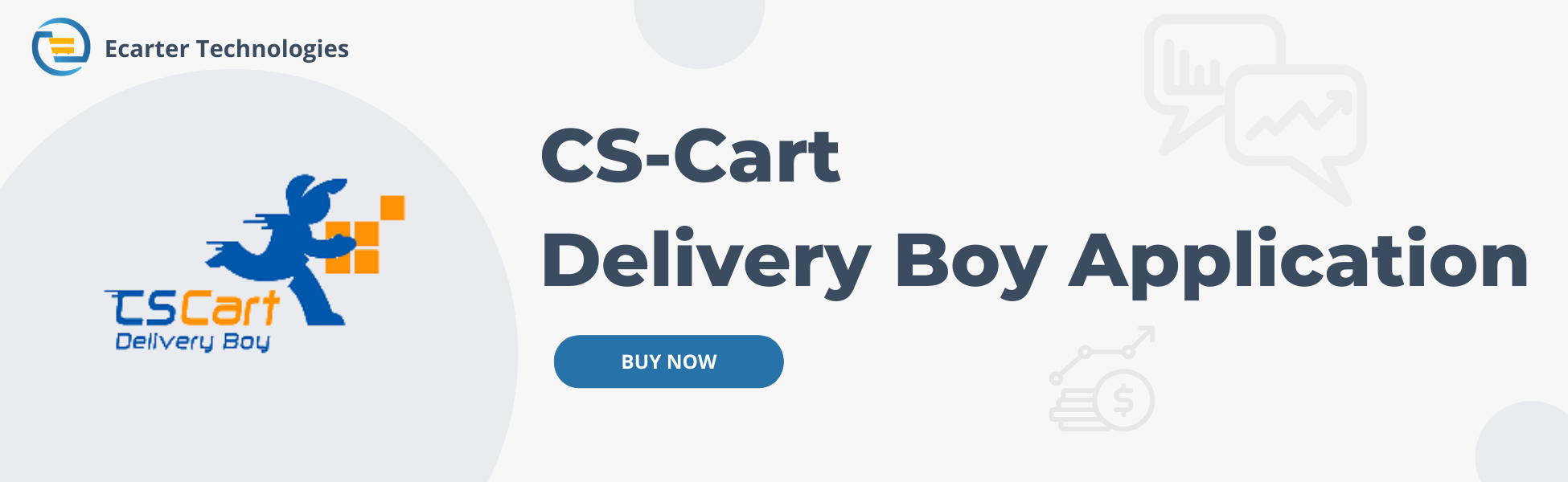
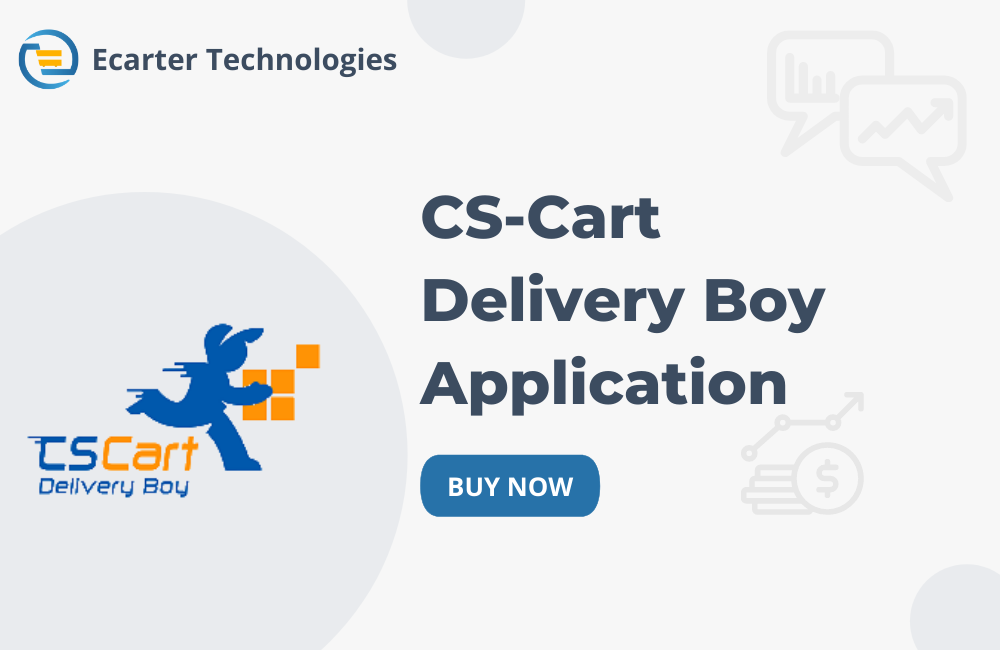












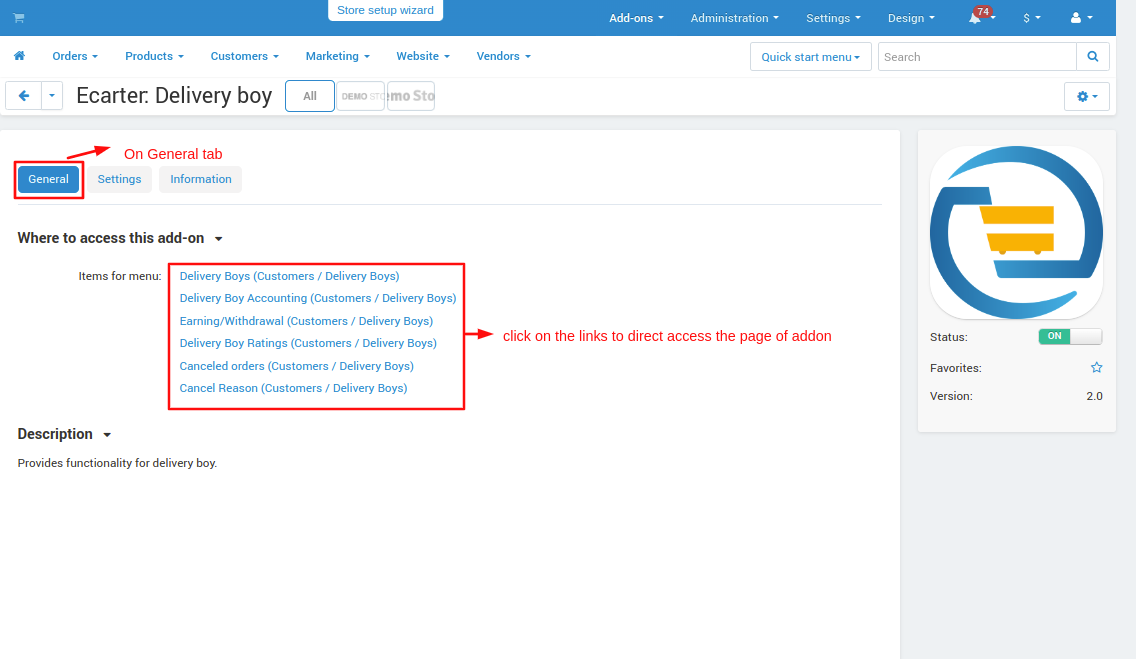
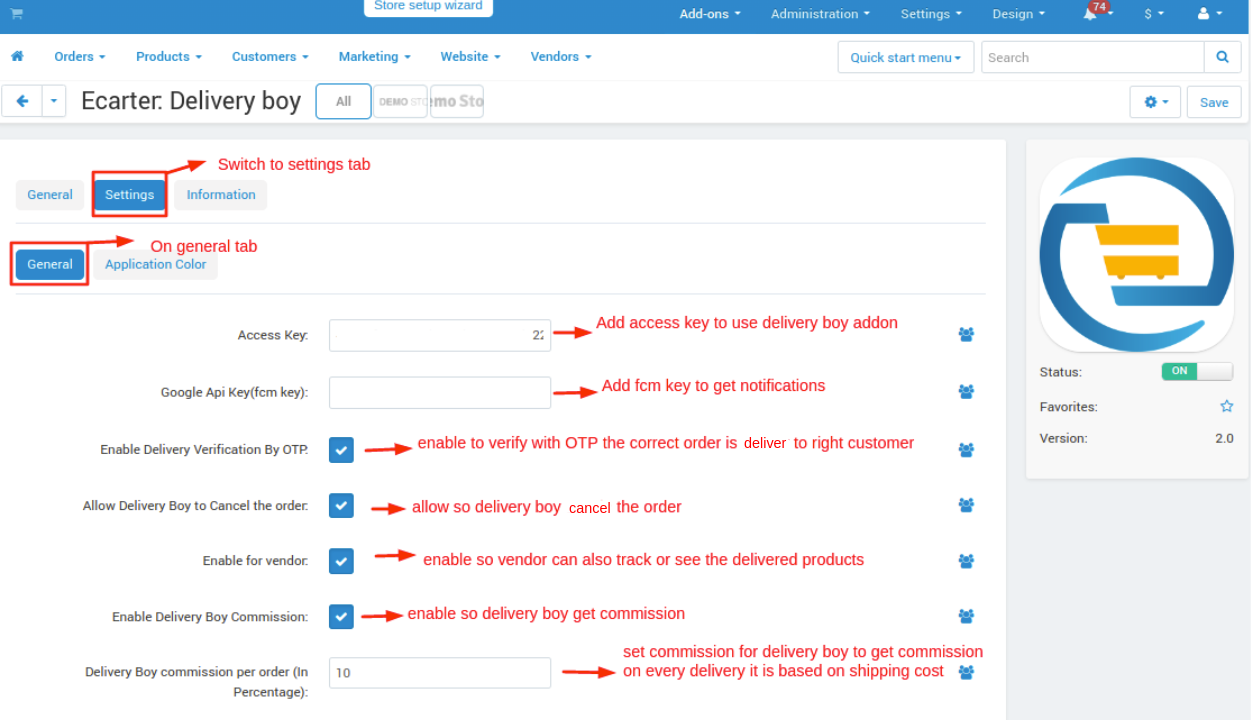
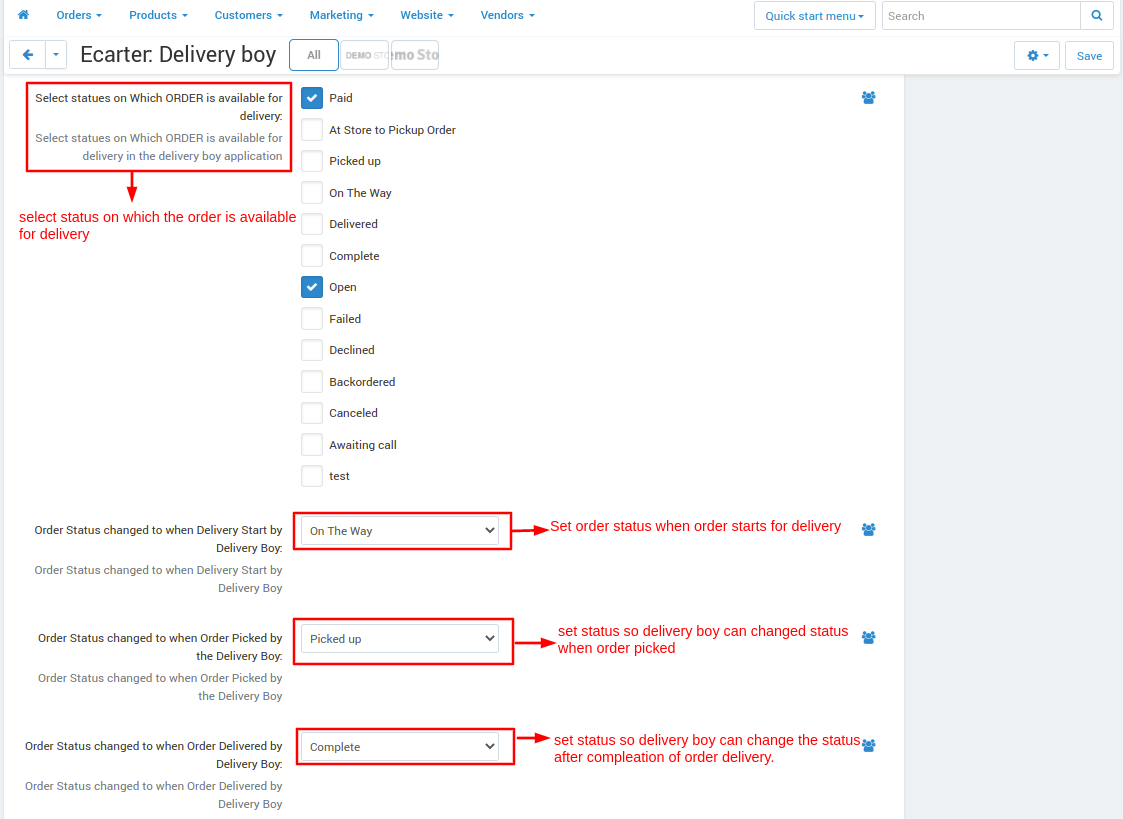
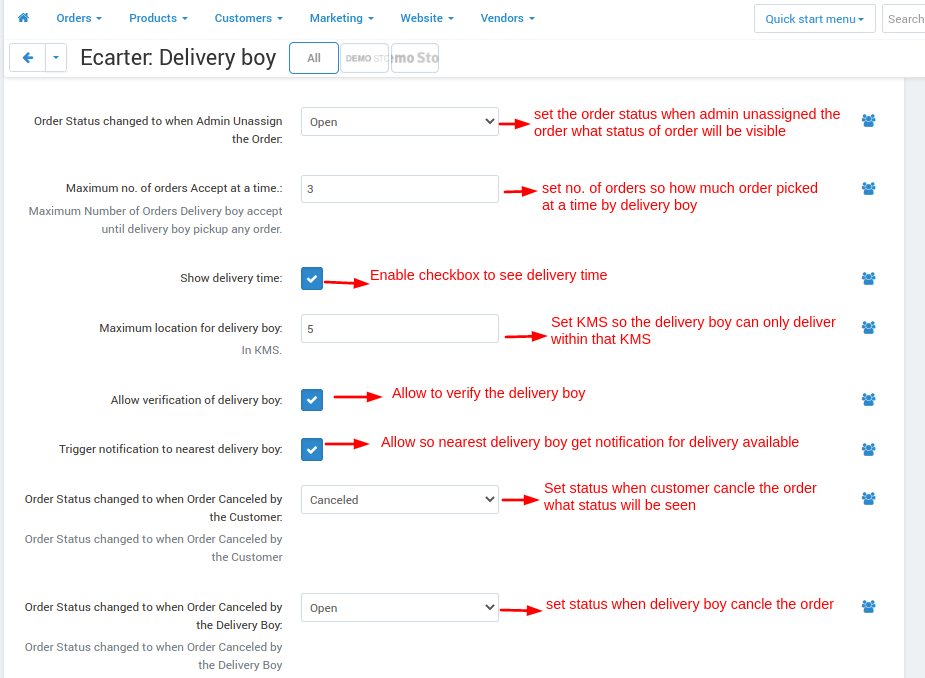
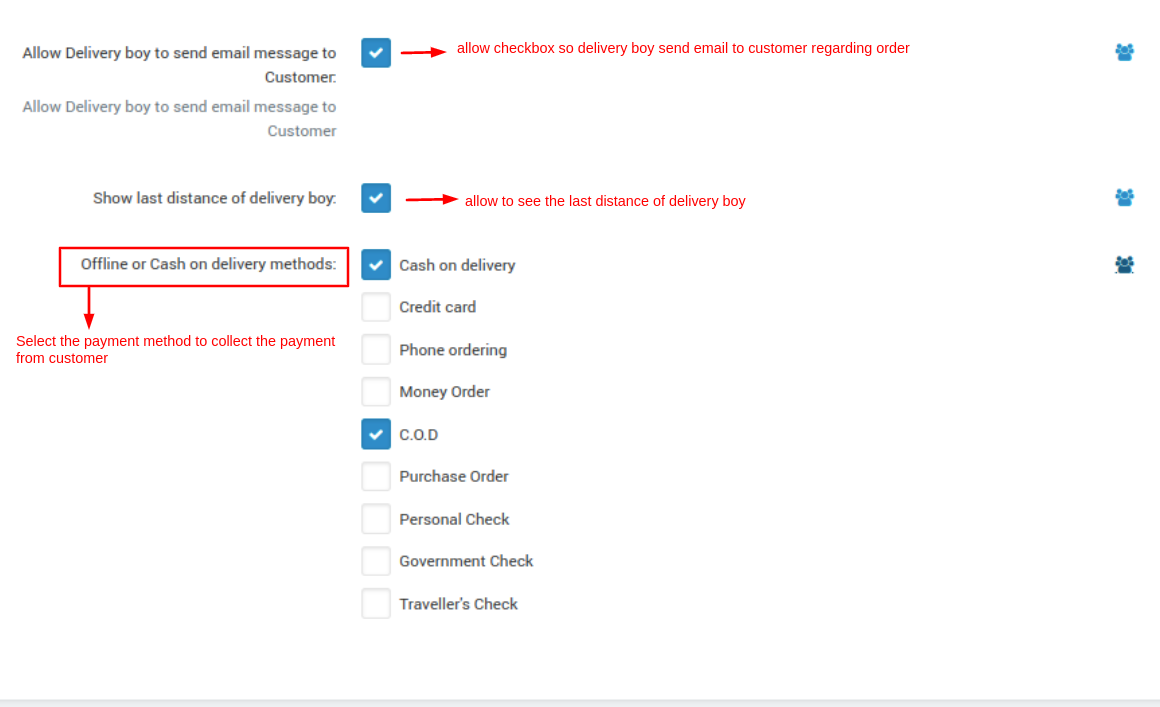
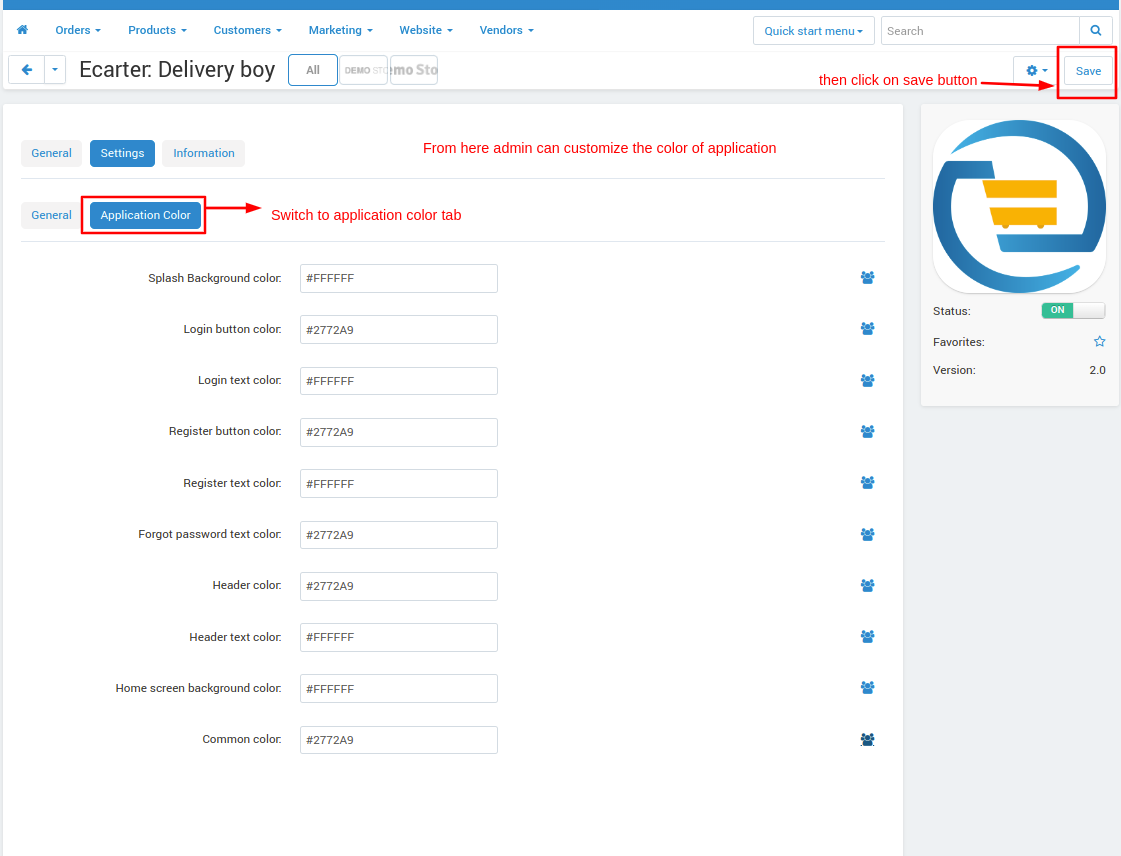
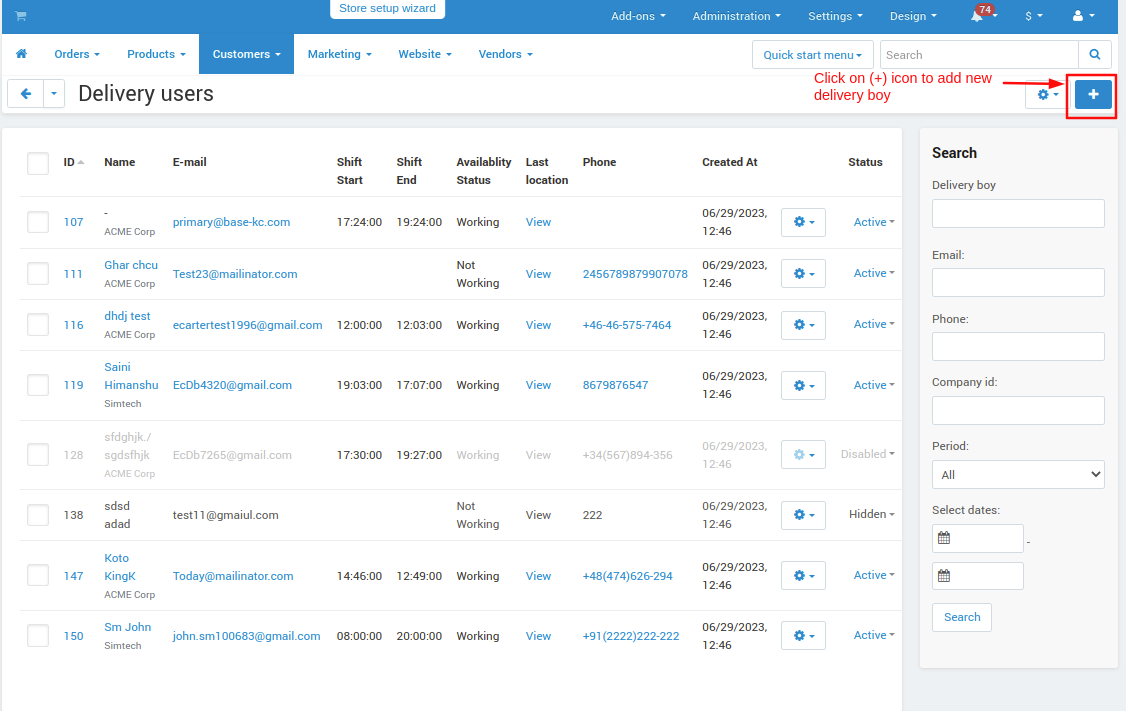
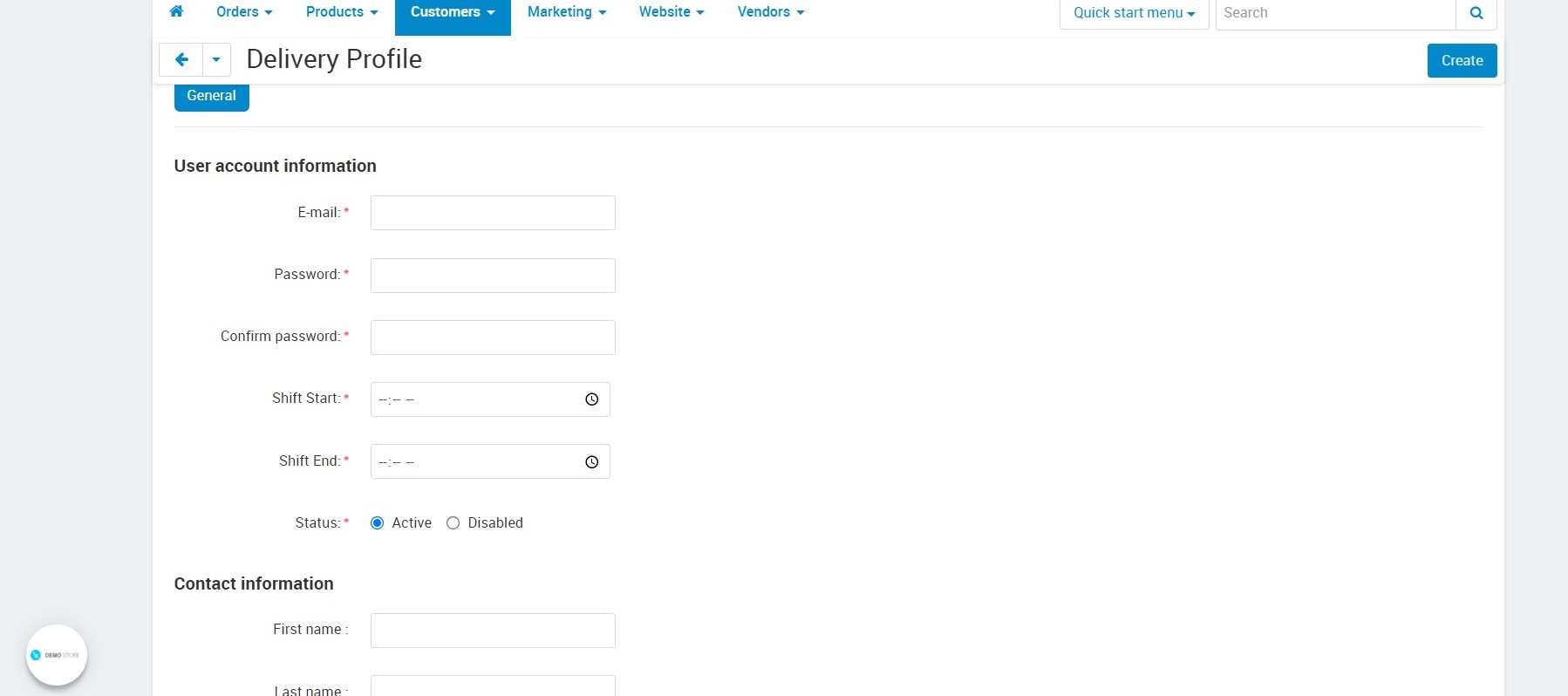
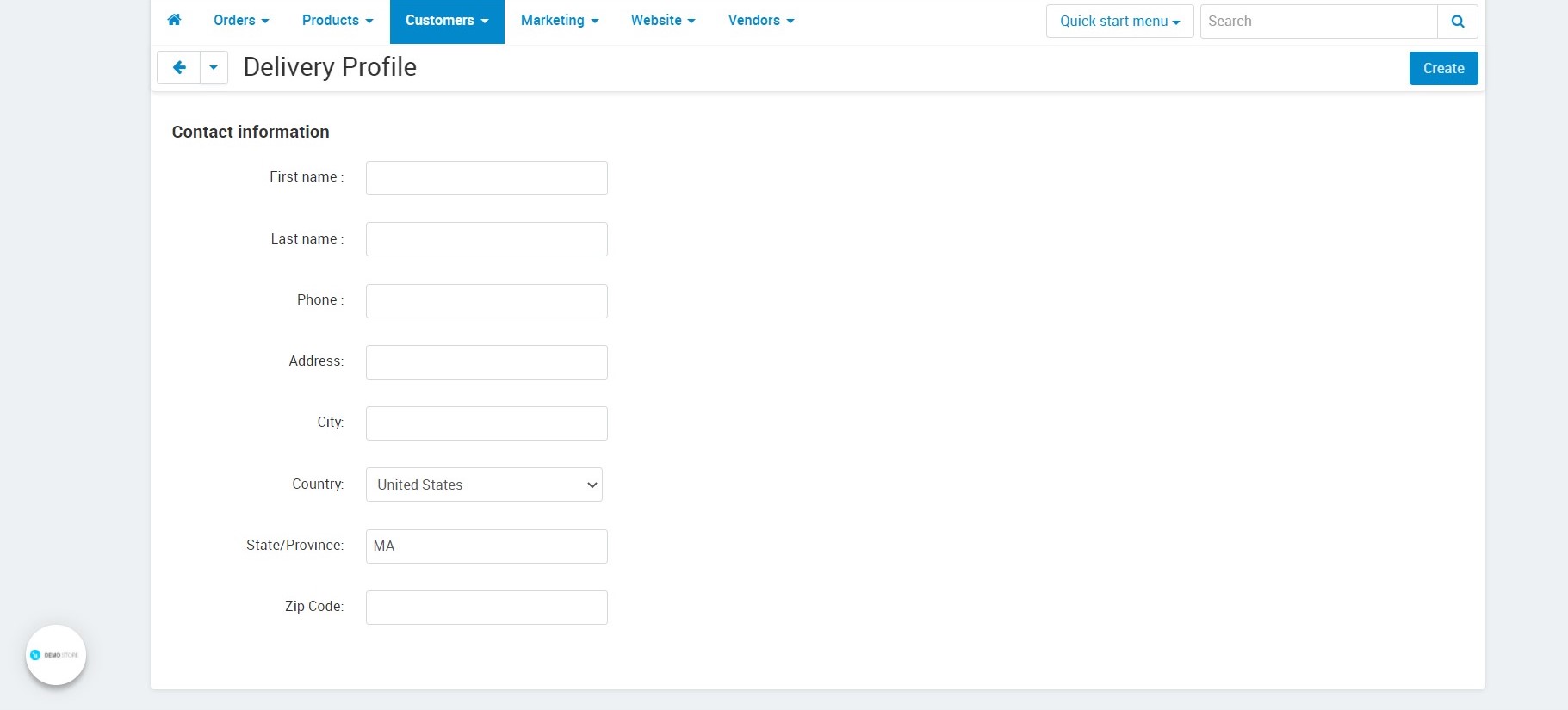
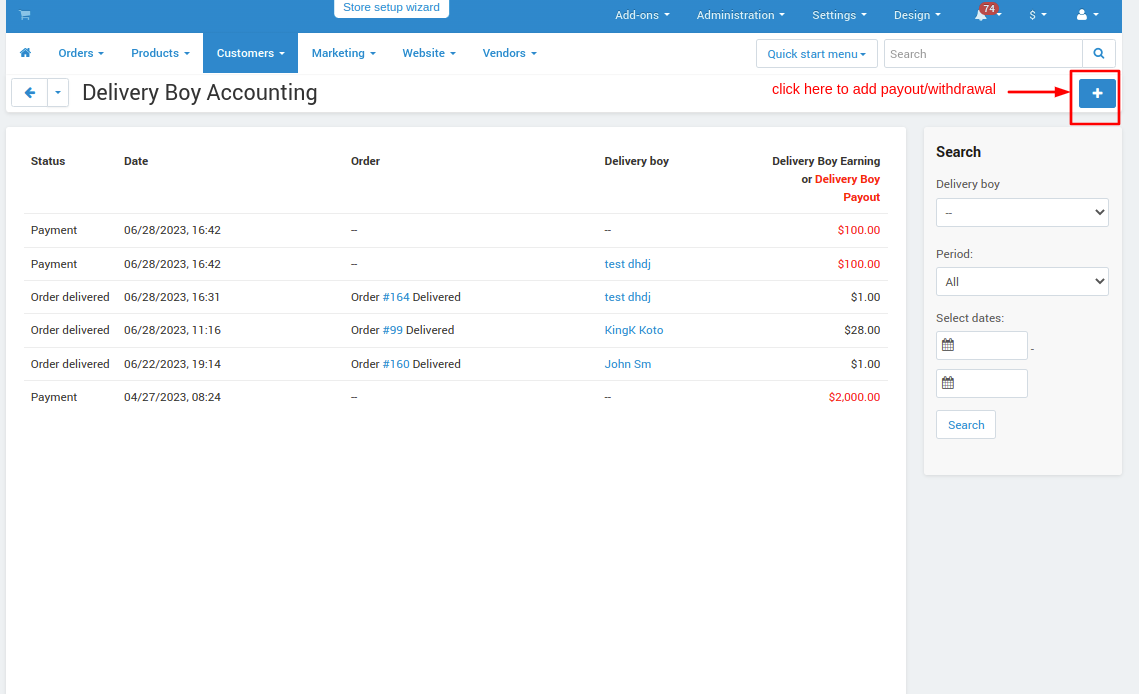
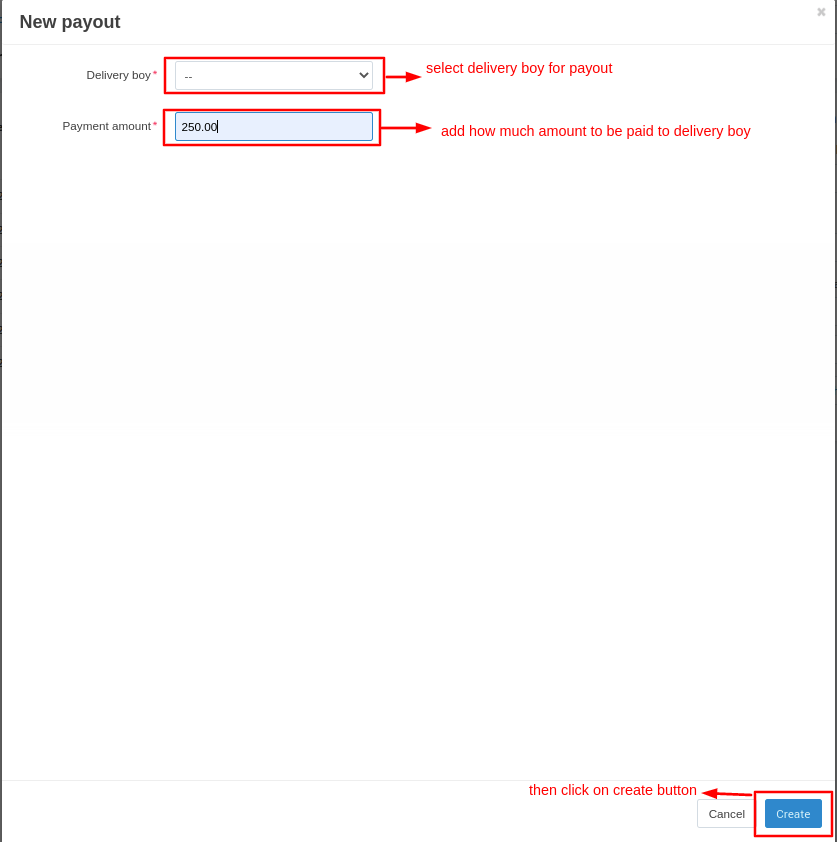
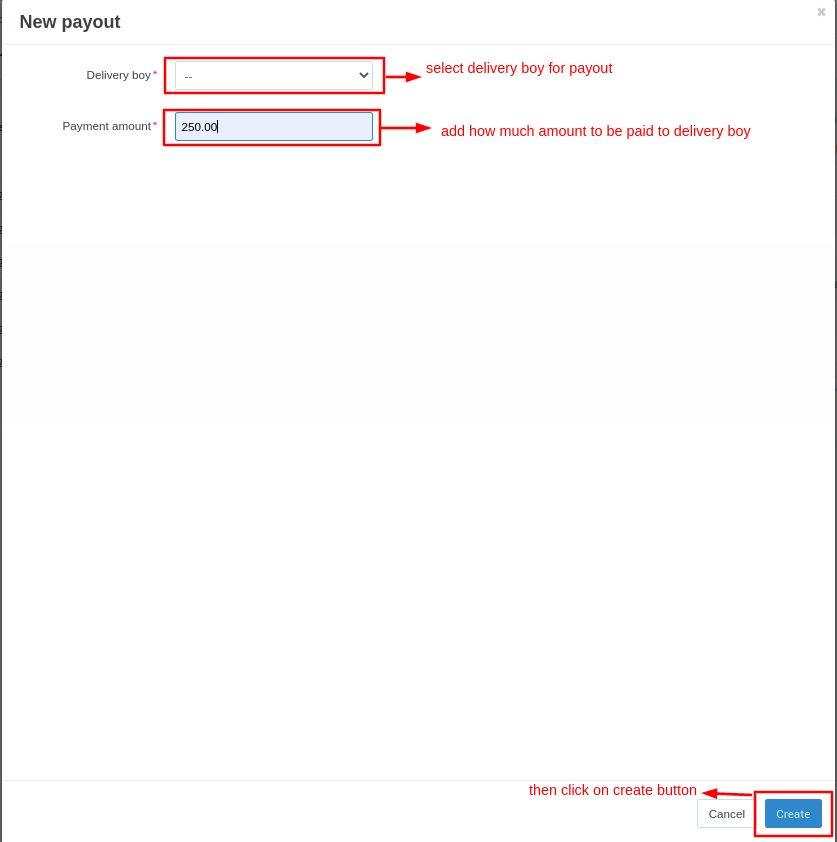
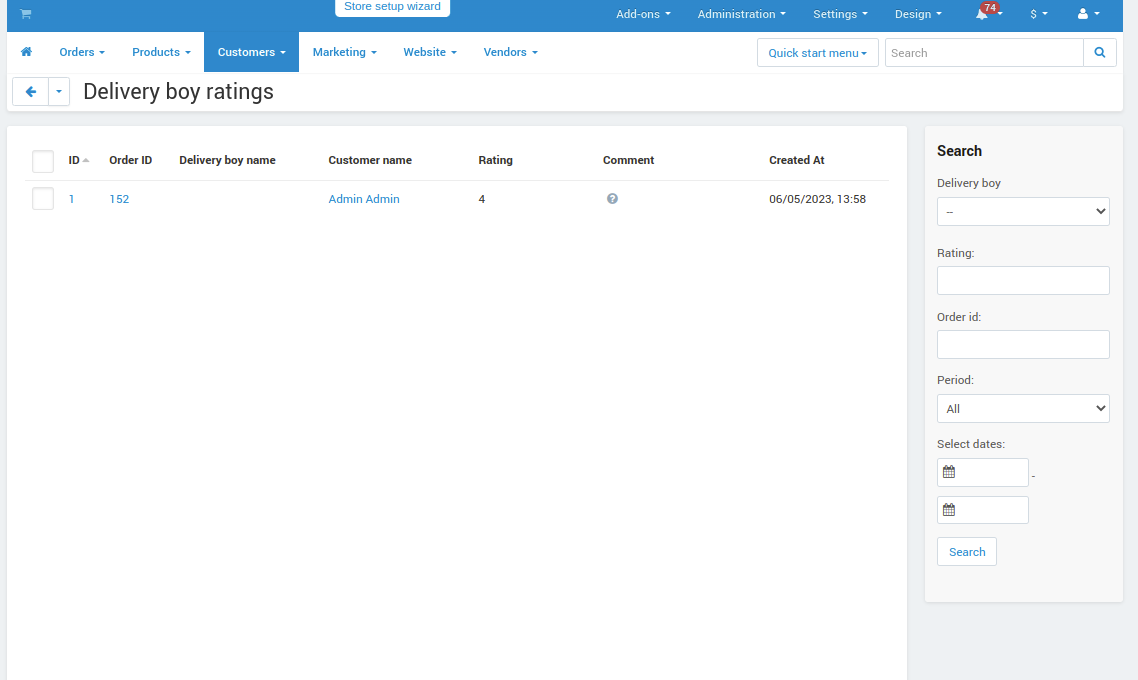
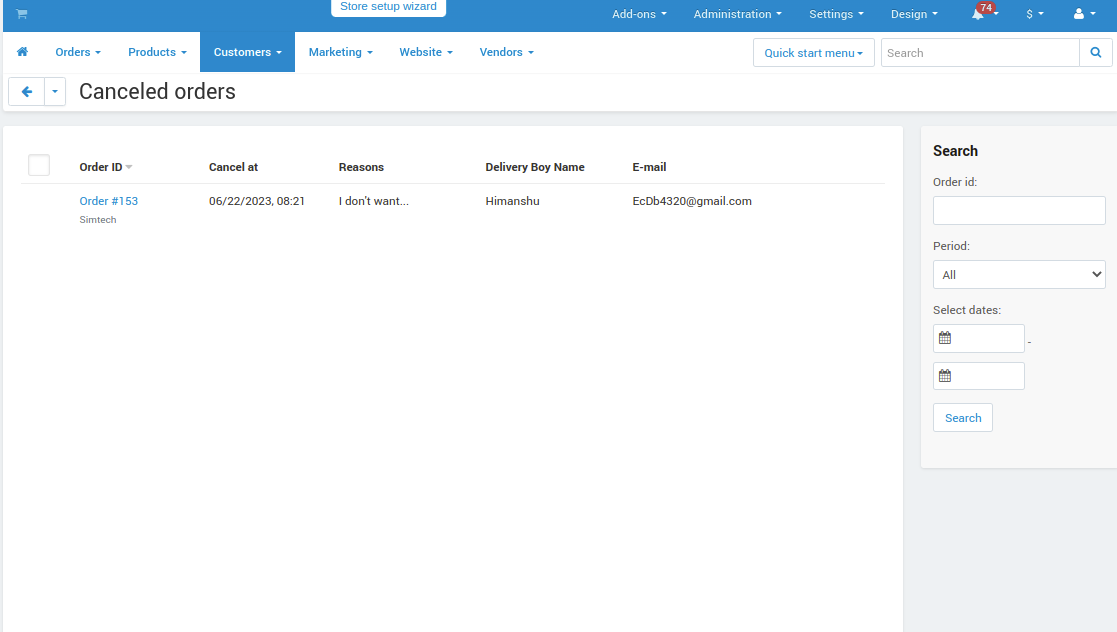
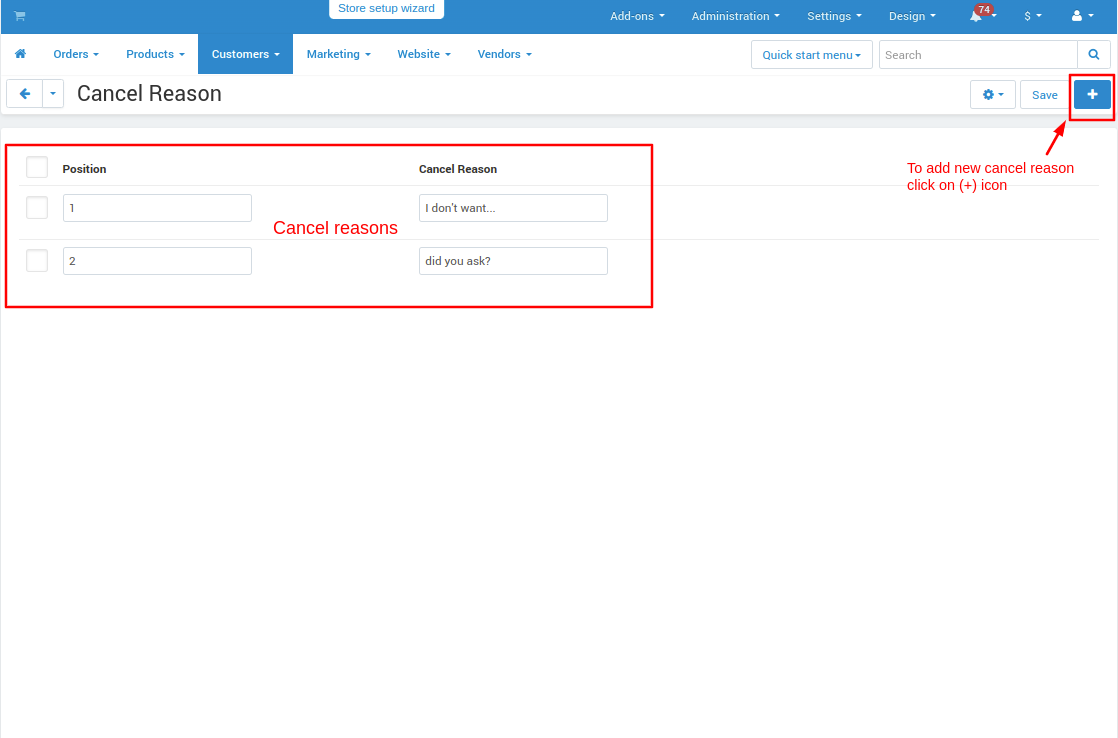
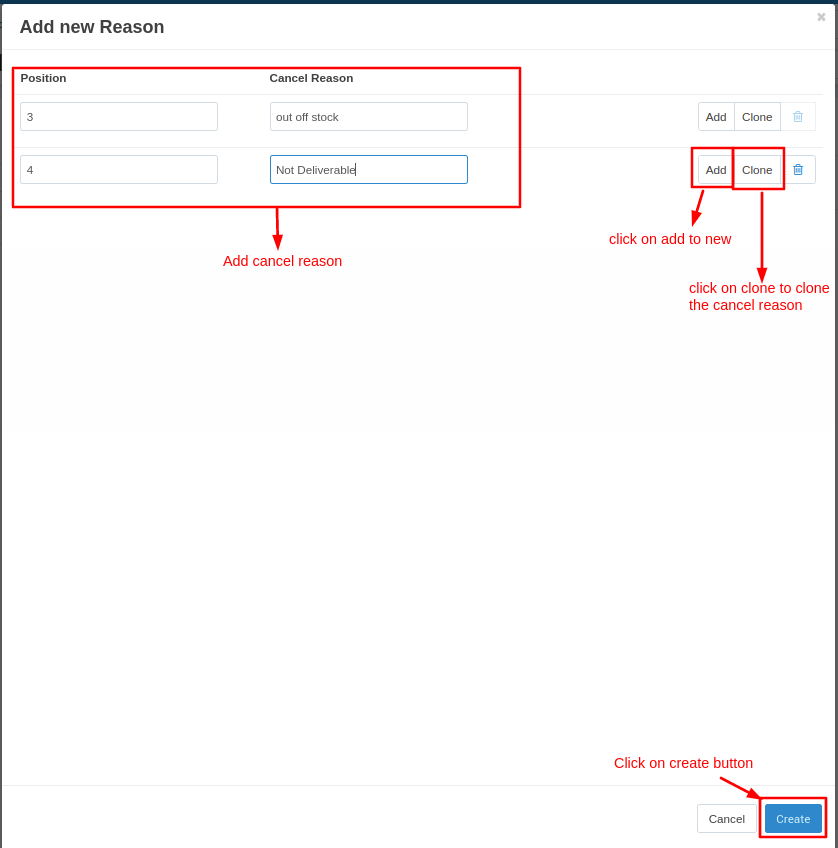










%20(1024%20x%20768%20px)%20(1080%20x%201990%20px)%20(1080%20x%20566%20px)%20(2960%20x%201848%20px)%20(2960%20x%201848%20px)%20(2960%20x%204678%20px)%20(2960%20x%204678%20px)%20(1060%20x%204678%20px)%20(5050%20x%204678%20px)%20(5344%20x%204678%20px)%20(5%20(9).png?1745579172465)













