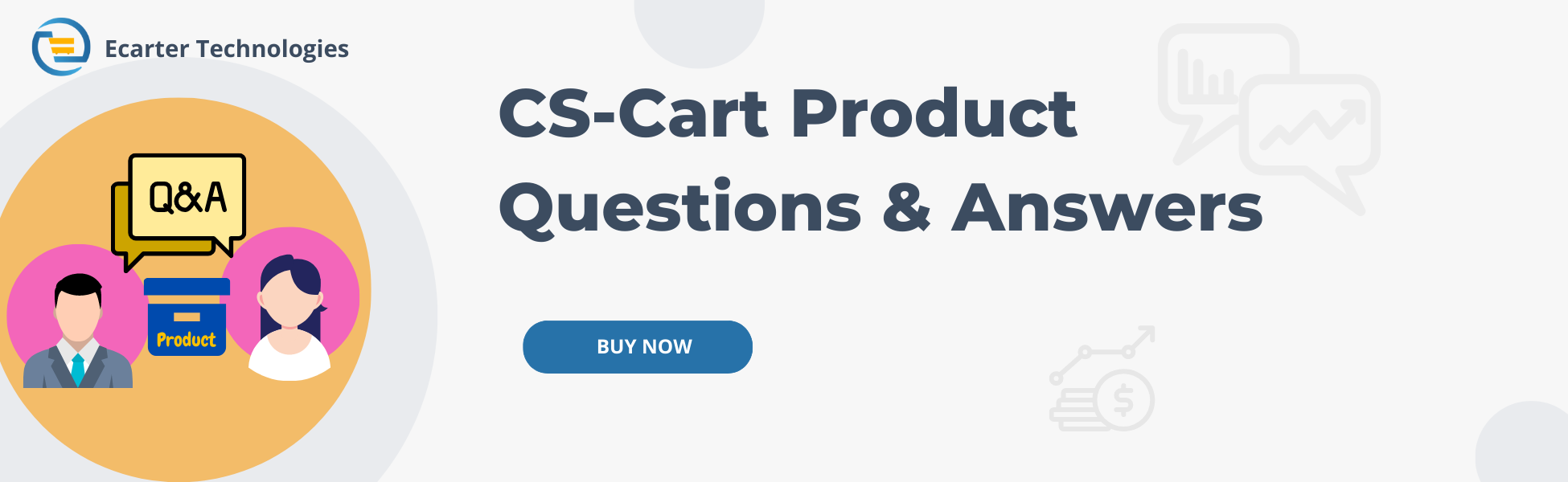Cs-Cart Product Questions & Answers Addon
CS-Cart Product Questions & Answers Addon
This add-on Product question answer (PQA) provides customers with quick and accurate responses to their questions about products. PQA systems can be implemented on an online store's product pages, allowing customers to submit questions or concerns about a product and an admin can respond to customers.
Feature:
- Well integrated with both CS-Cart and CS-Cart Multi-vendor.
- Admin can choose Max number of FAQs to be shown at front end in one go. Further, the list of questions can be expanded and collapsed.
- Option to allow guest users to post questions and answers at the admin end.
- Admin can select user groups who can post questions and answers.
- Functionality to approve/delete/save/edit answers and questions in the admin panel.
- The ability for the administrator to get e-mail notifications about new questions and answers submitted by customers.
- Available to use on different pages via block manager.
- The customer/Visitor can add an unlimited number of questions.
Installation:-
How To Install Product Questions & Answers Addon
How to Upload Zip file
Click on setting>Manual installation a pop window will be displayed .you can install an add-on by picking a tgz,gz,zip format archive and clicking Upload & Install.
Add-on installed.
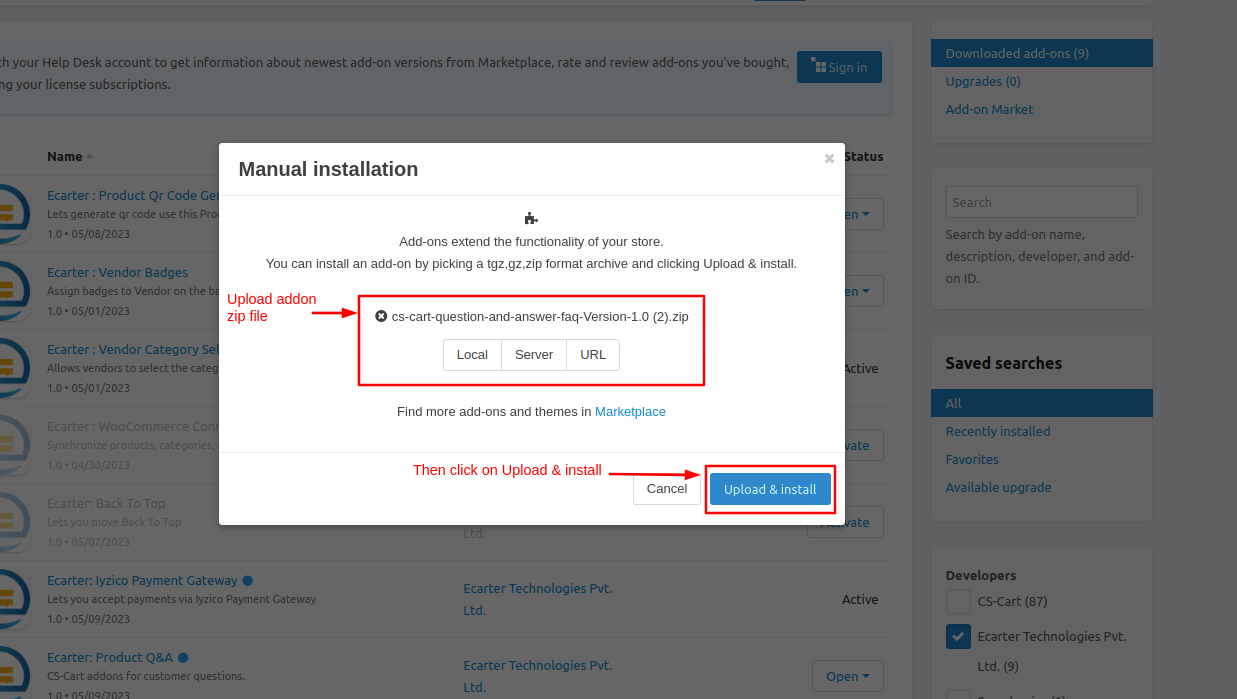
After Successfully installation the add-on Goto >Add-on on administration panel Add-on>Manage Add-on>Ecarter Techonology Pvt. lmt. you see no. of installed add-on's or newly installed add-on and add-on must be Active/On status if the addon is Off it is not working.
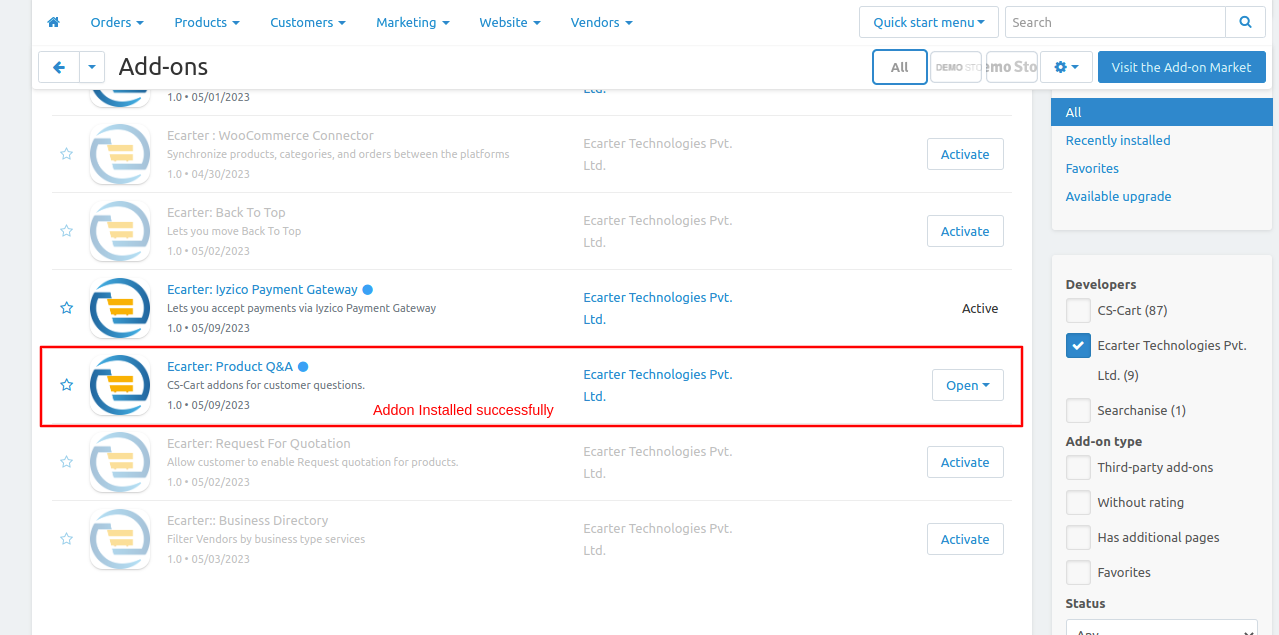
Open the addon
Let's check how the addon works
From here you can access the addon by clicking on the given links on items for the menu.
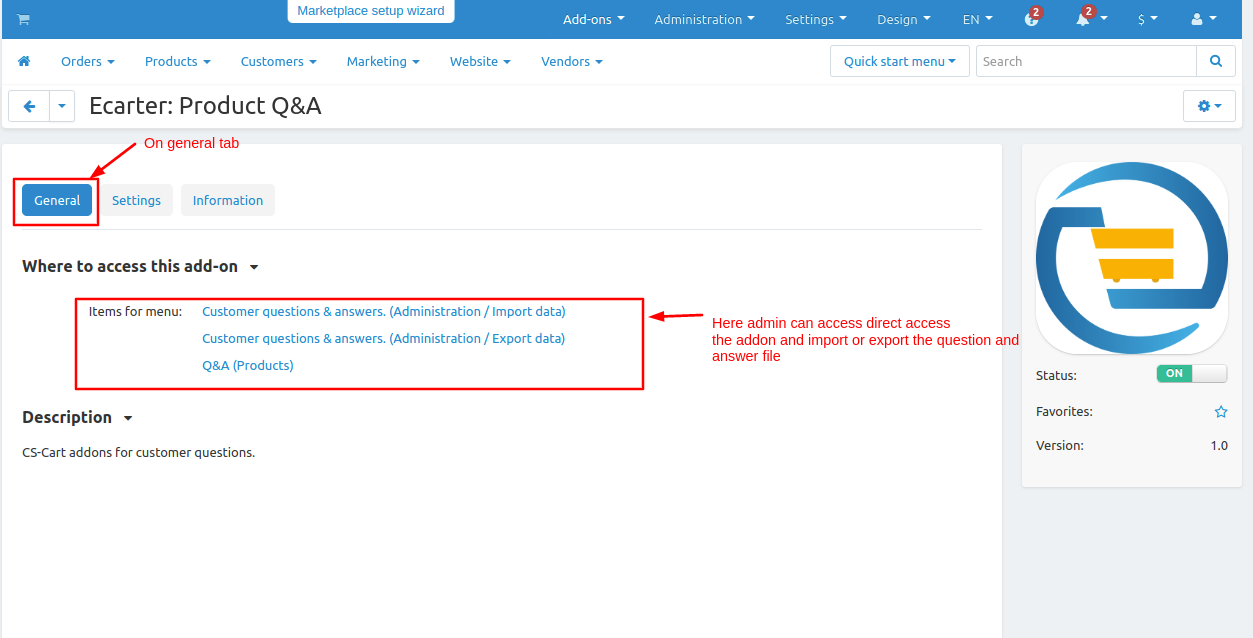
Here admin can set the addon setting.
- Like item per page(view answers page): set value how many answers can be viewed per page.
- Items per page(index Page):- how many question answers can see per page?
- Replies per question(index Page):- how many replies can be viewed per page?
- Admin can add their mail when customers ask questions the mail sent to admin email.
- Enable the checkbox to receive the mail when customers ask questions.
- Enable the checkbox when the admin reply customer and also get the mail.
- After that click on >> Save button.
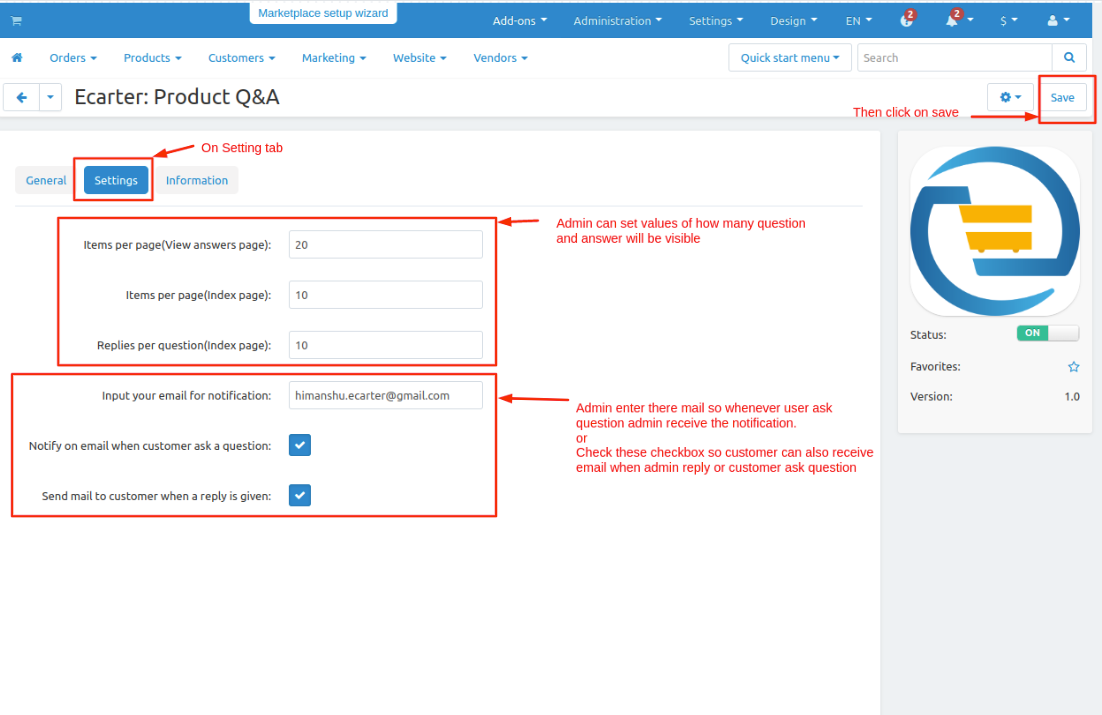
Step 2
Now set up the question-answer block so it works on storefronts.
- Go to Design then click on >> Layouts.
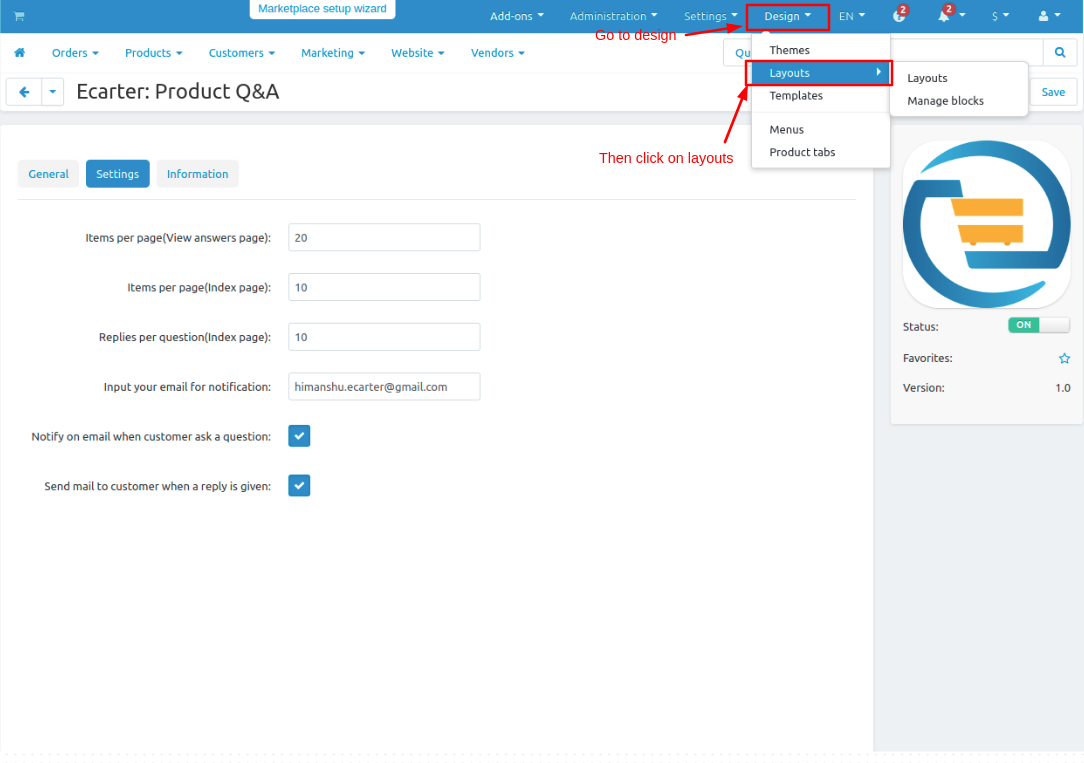
- Switch to the Homepage tab on the edit layout page.
- Scroll down to the page click on >> (+) icon then click on >> Add block.
- Now switch to create new block tab.
- Then click on >> Q&A and open it.
- Give the Name of the block and then click on >> create button.
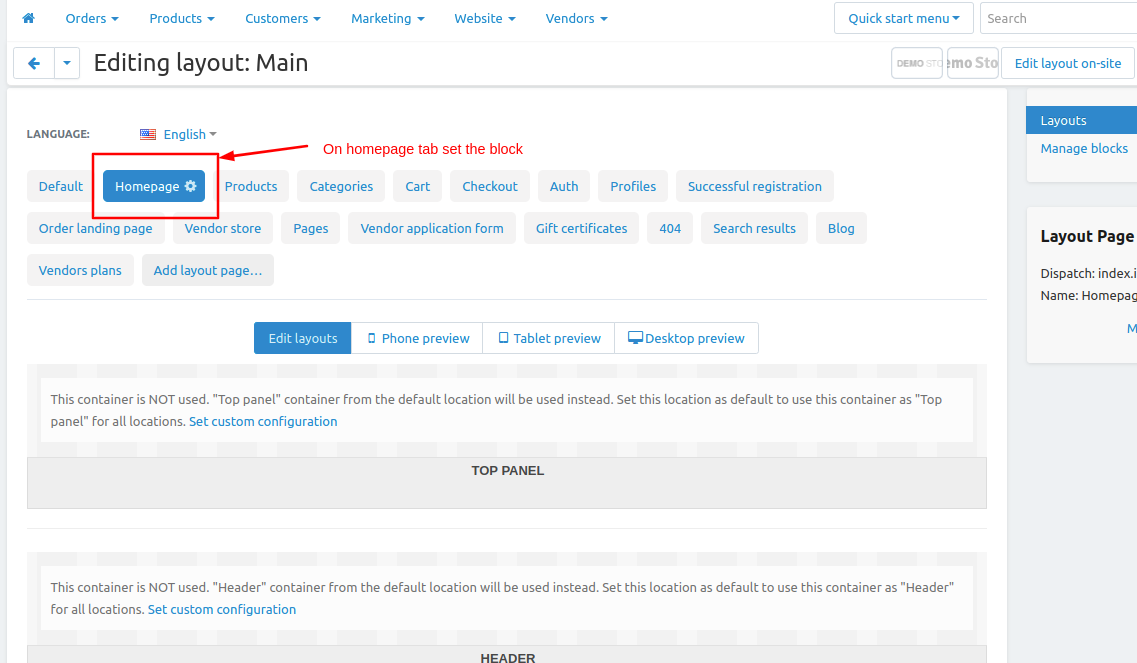
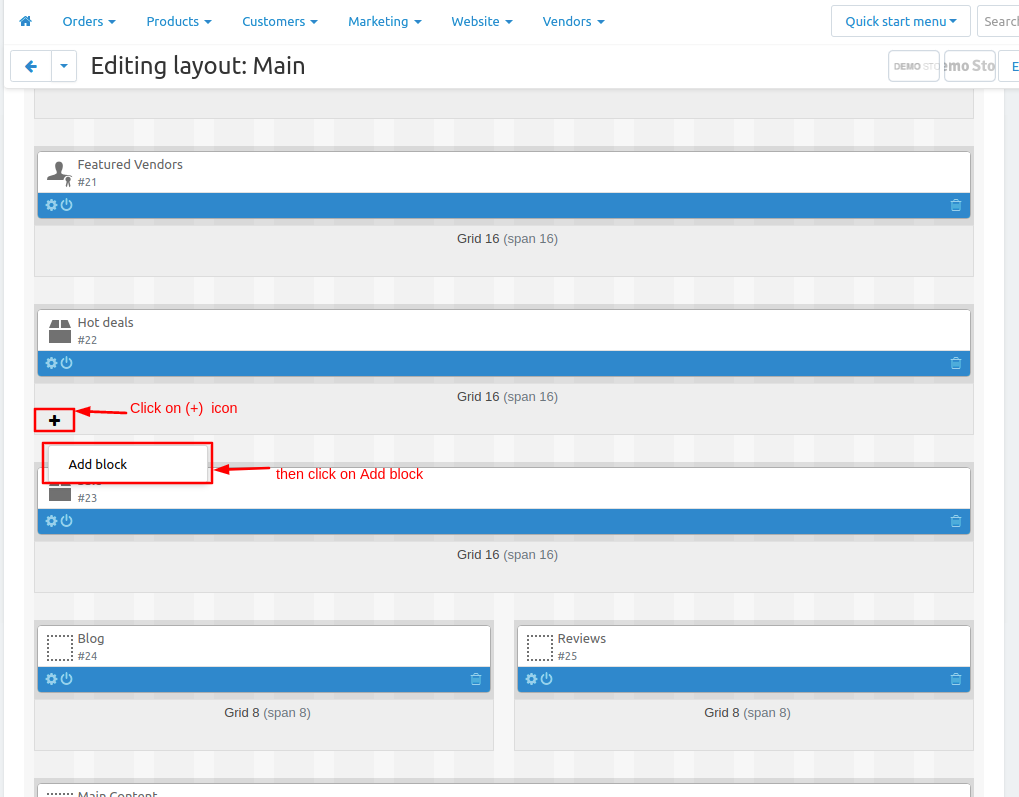
.png?1683875850092)
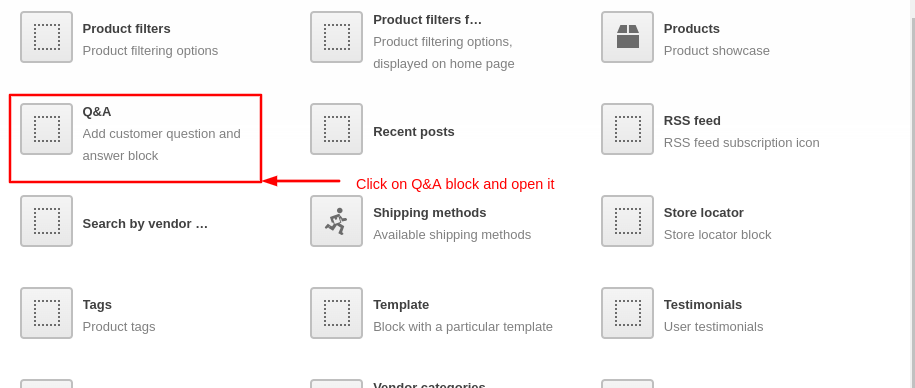
- Give the Name of the block and then click on >> create button.
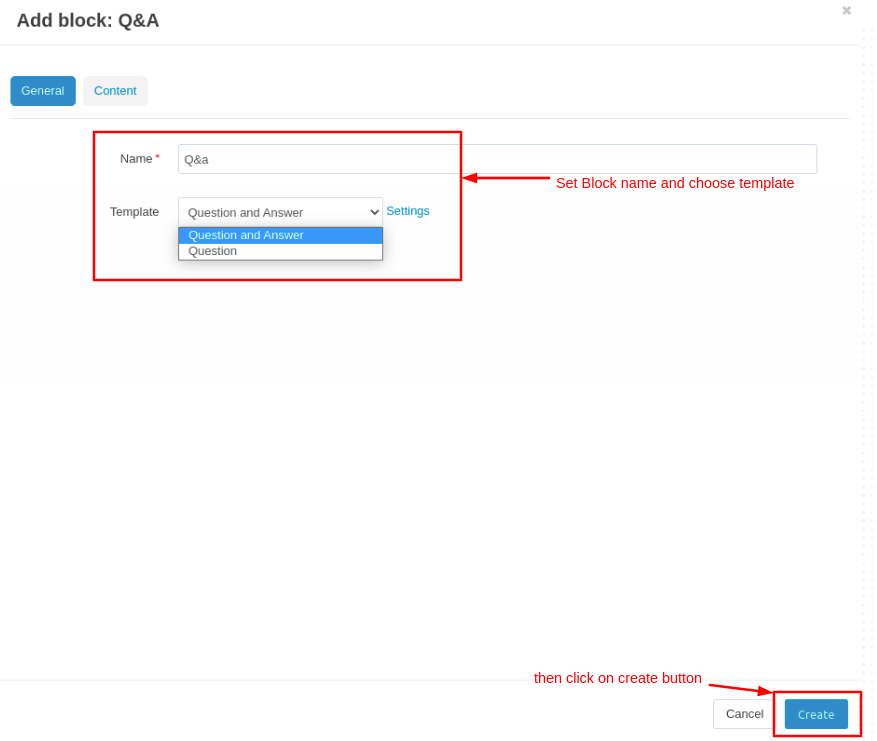
- Here you see the block is added.
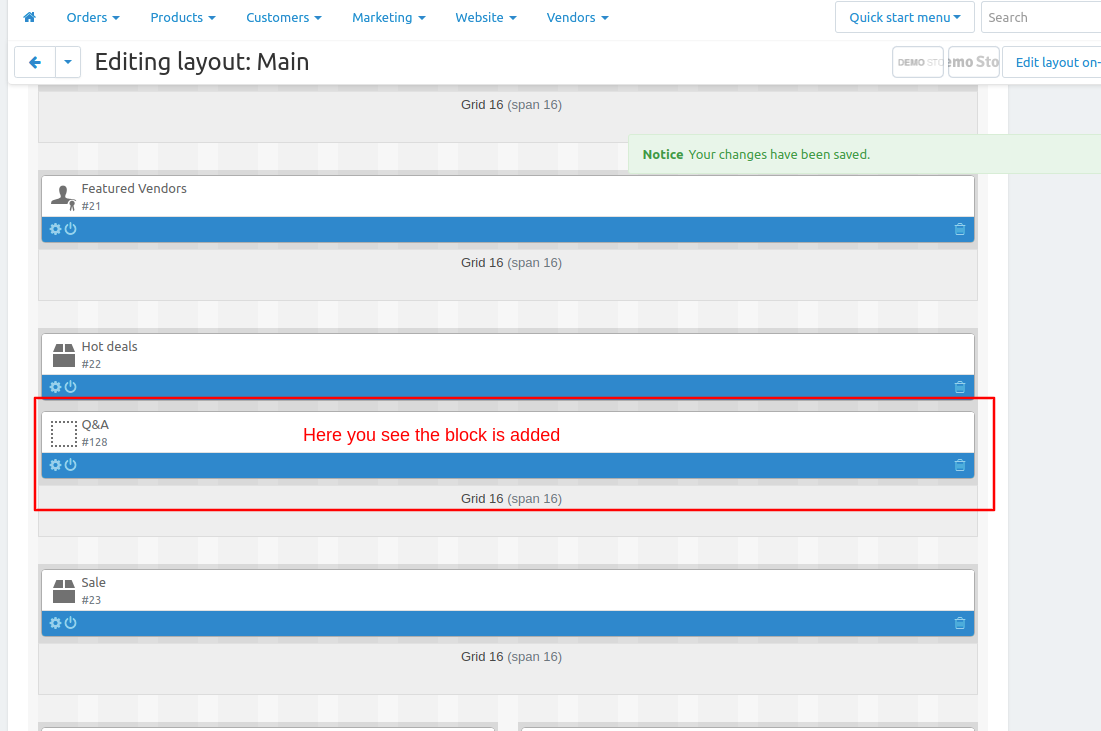
We can set the question-answer tab on every product.
- Go to design and click on >> Product tabs.
- On the product tab page here we can add the tab.
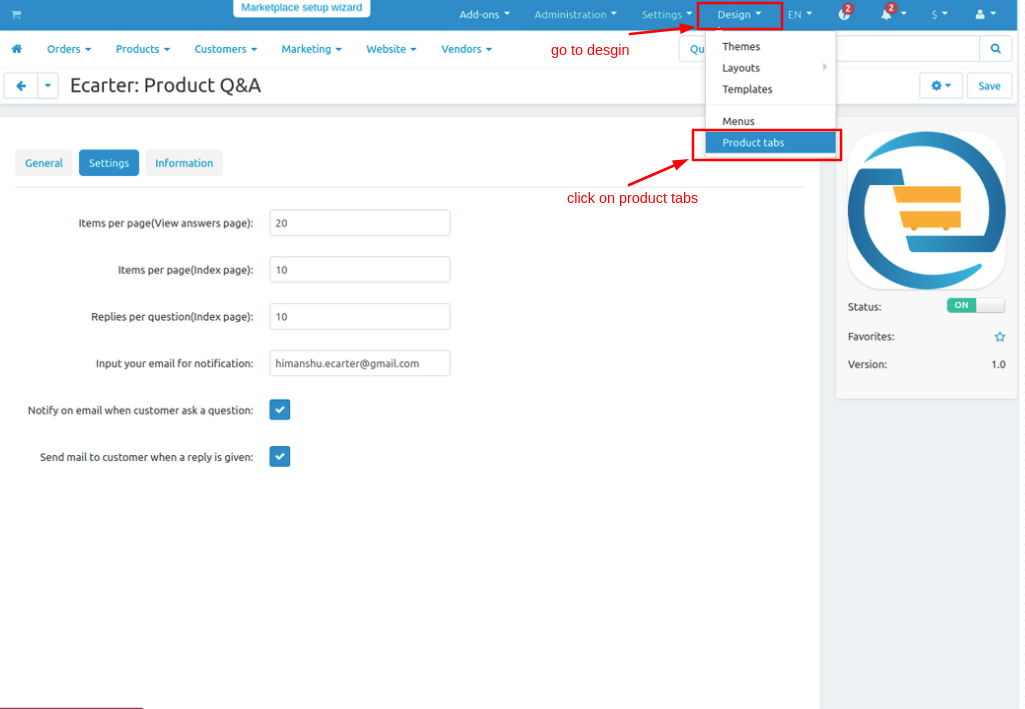
- Here you see the block is added.
- Click on >> (+) icon.
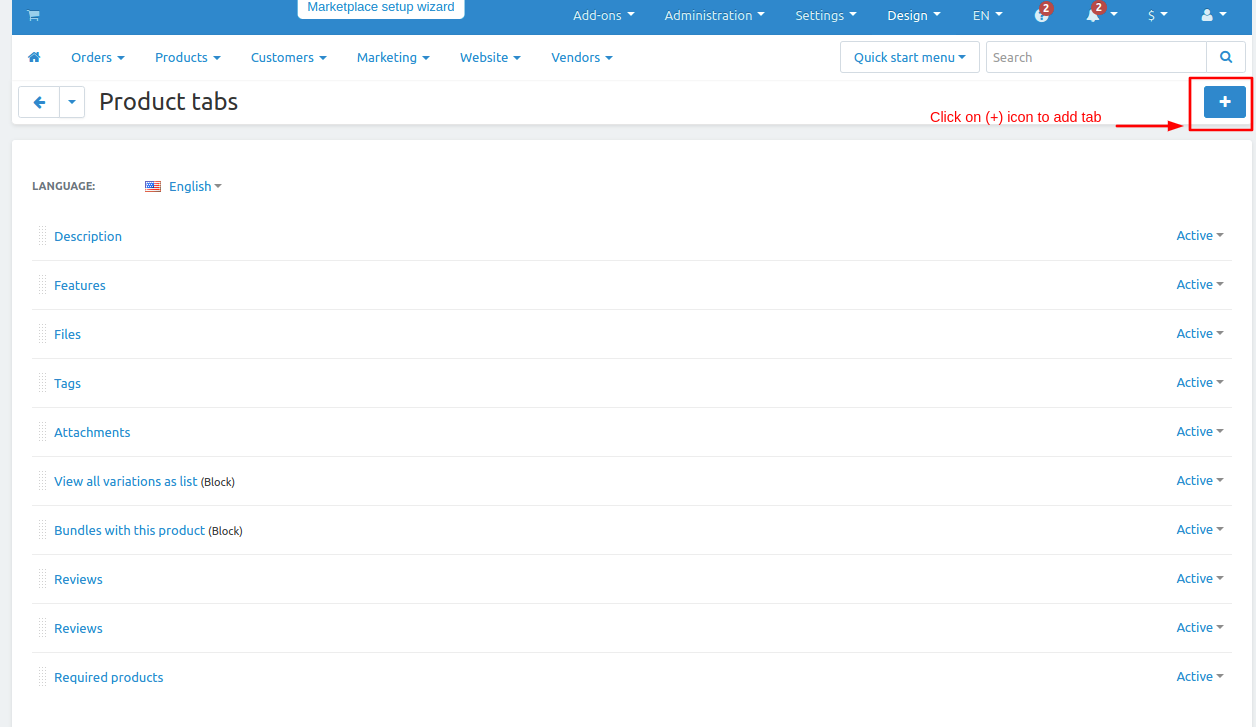
- Here you see the block is added.
- Give Name to tab
- If the admin wants to use question-answer on pop up window then tick the check box.
- Now select block click on it.
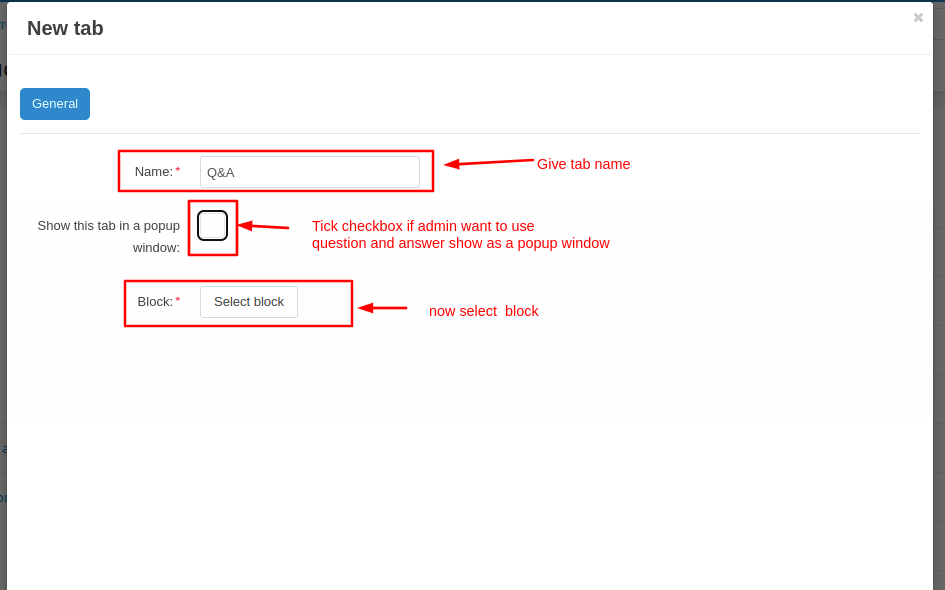
- Now switch to create new block tab.
- Then click on >> Q&A and open it.
.png?1683875756630)
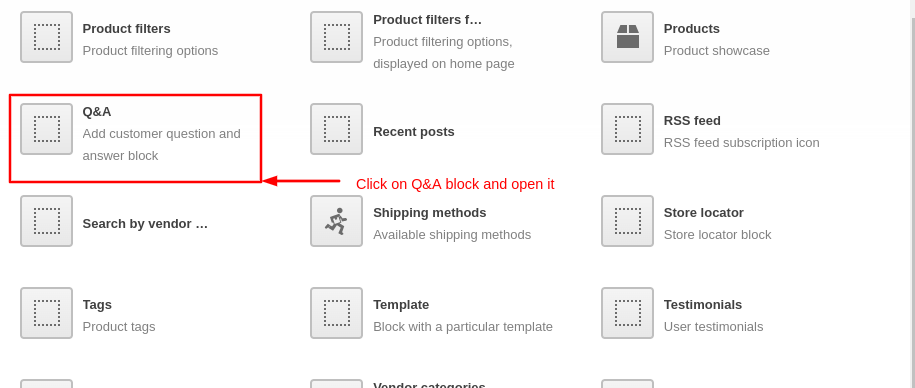
- Give name of the block.
- Select the template and click on >> Create button.
(copy)(copy).png?1683875463765)
- Here the product tab of Q&A is added.
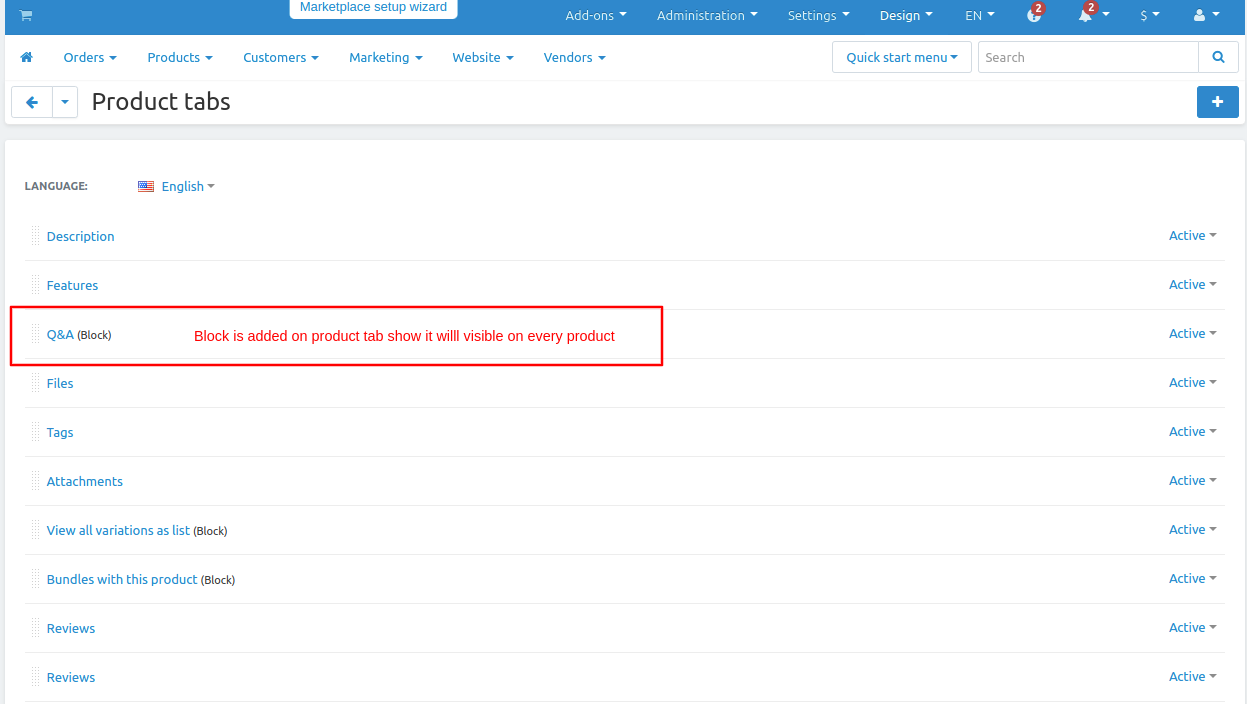
Now Let's See how to work.
- Go to the product and click on >> Q&A.
- On Q&A page.
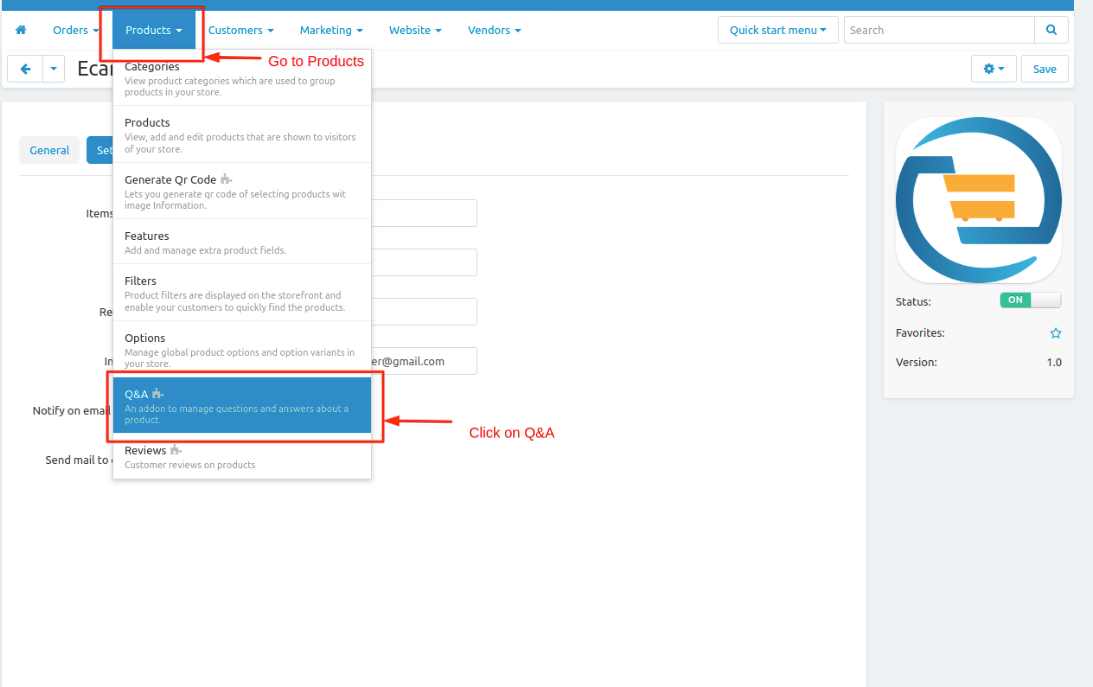
- Here are some questions which are sent by the customer.
- Admin can also create question or reply to the customer question.
- Click on >>(+) icon.
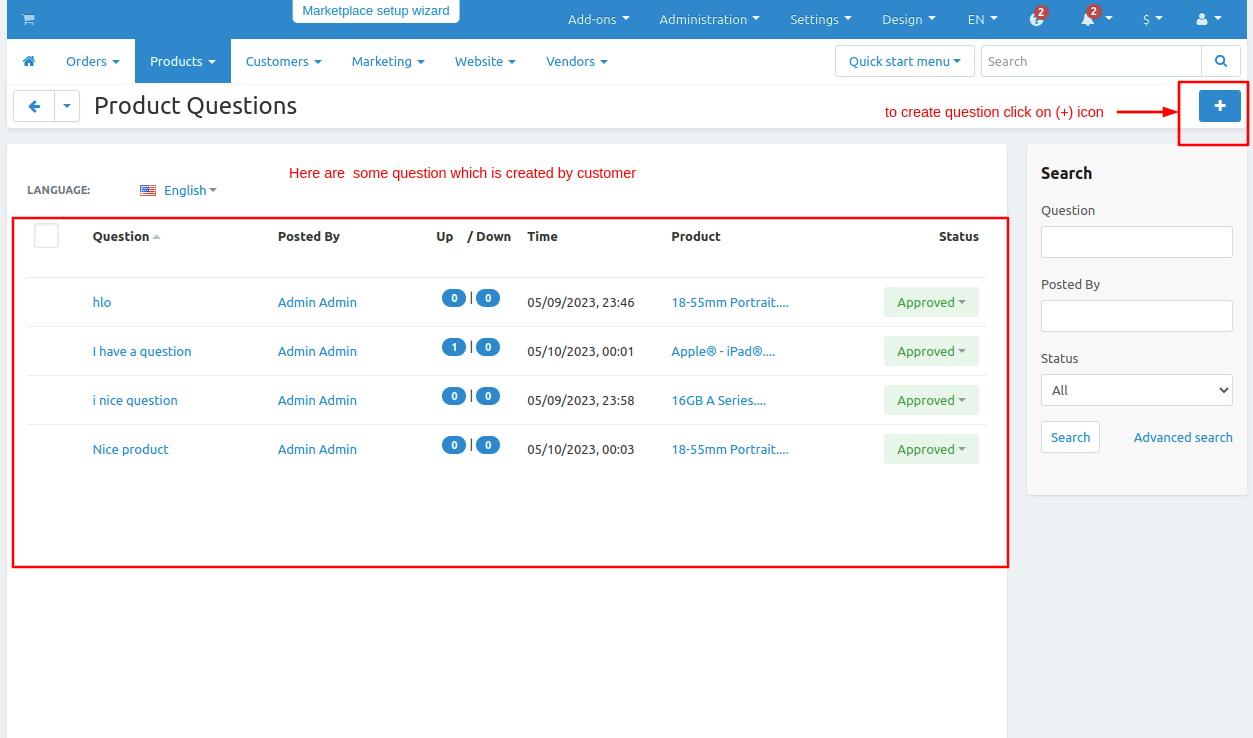
- Now write the question
- Status of question
- Select the product on which the admin can create the question.
- And then Click on >> Add button.
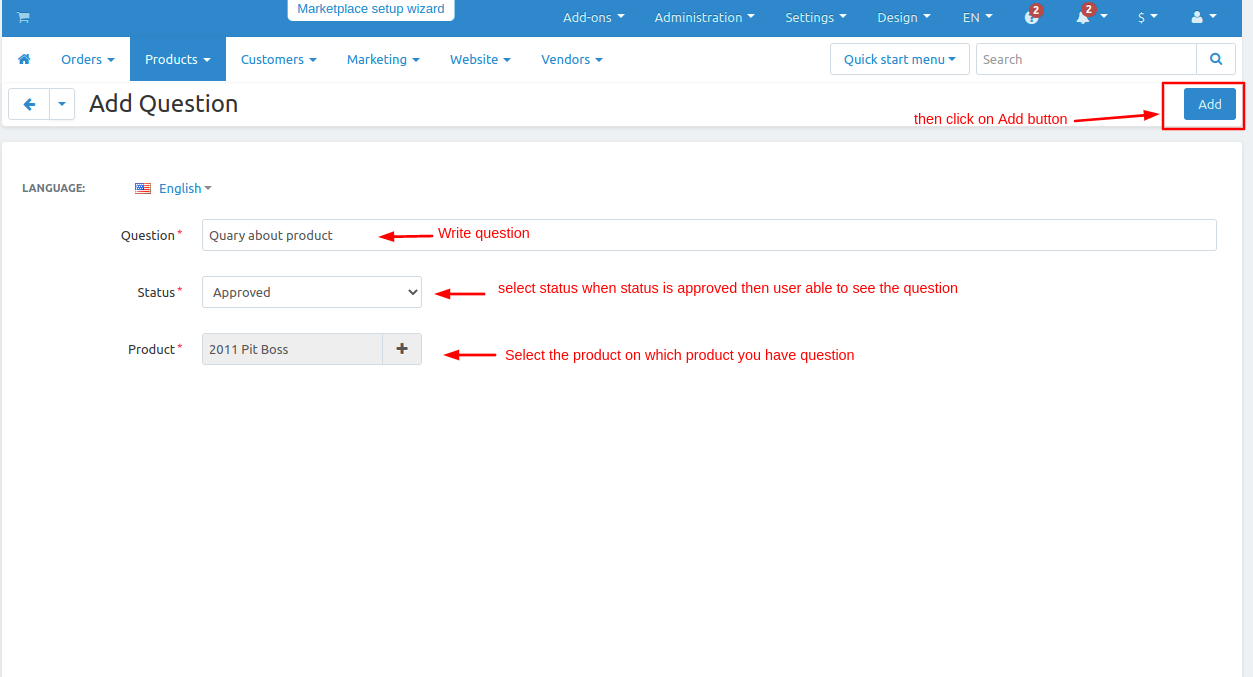
- Or on a Particular product admin can add a question or if the question is asked by a customer than on the product that question is visible.
- Go to products select any products choose any product
- Open any product switch to customer Question(Q&A).
- On this tab here you can enable or disable the question or the admin can also add a question by clicking on >> Add Question button.
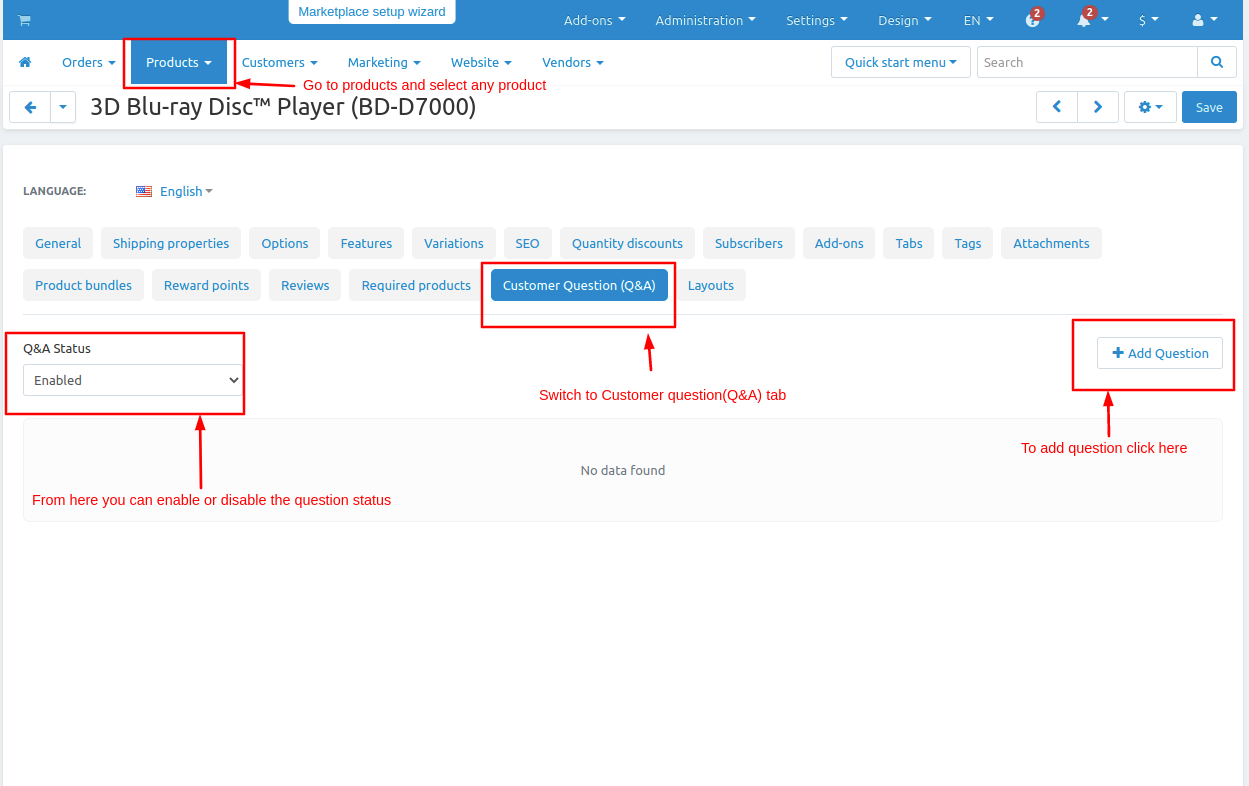
Now let's see On the storefront how the addon works.
- On product page click on >> Q&A tab.
- And then ask the customer can ask the question by clicking on >> Ask A Question button.
- A popup window is open type the question and click on >> Ask button.
- After clicking on the ask button an approval request is sent to admin.
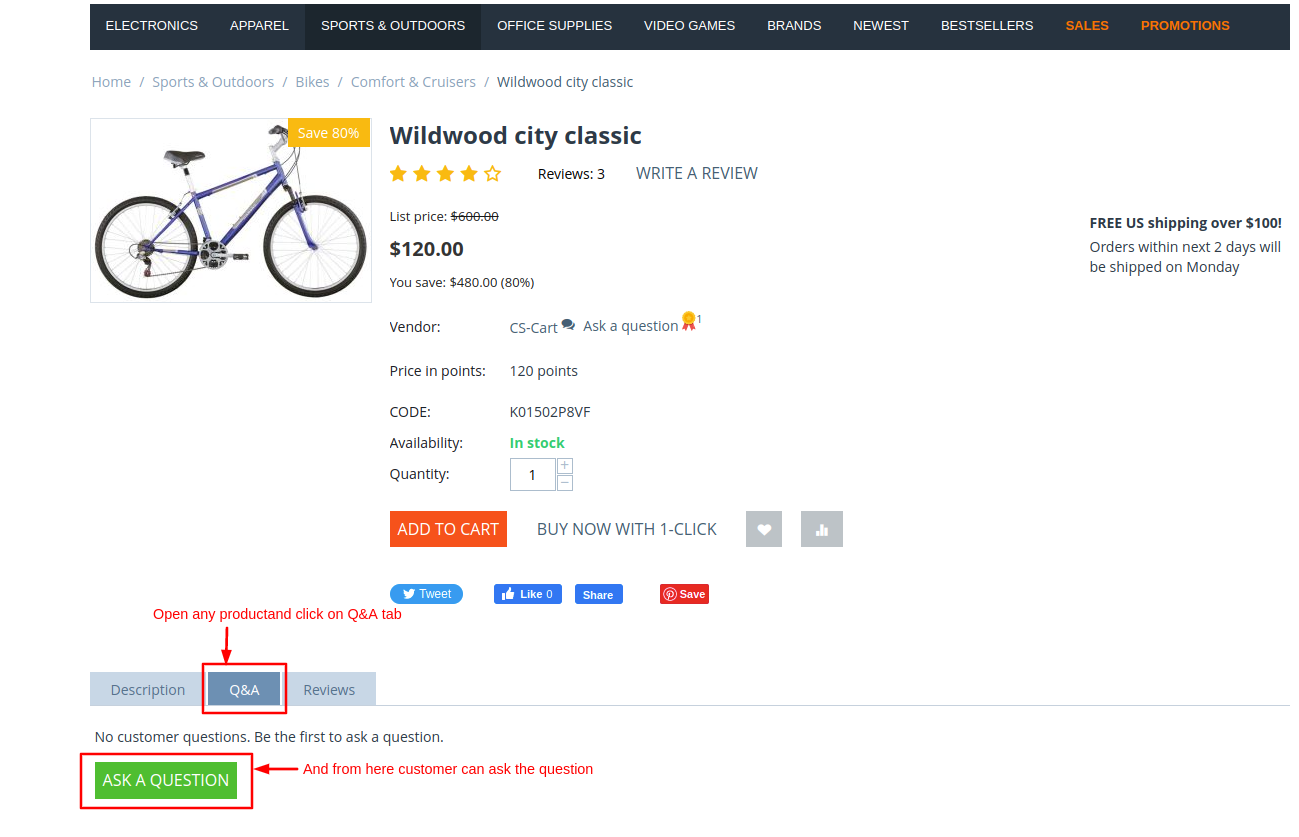
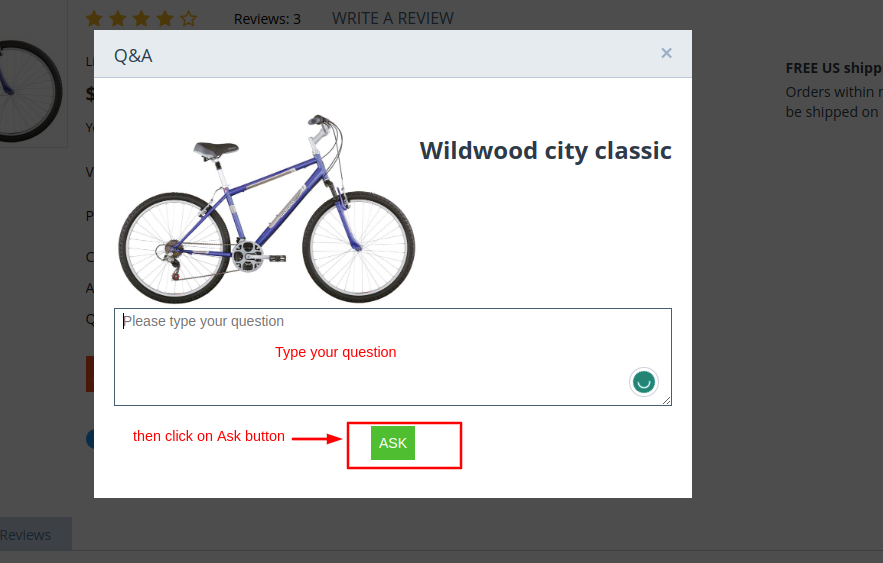
- On the product question page here admin can see the question and the status is not approved.
- First approve the question request and open it to give answer to that question.
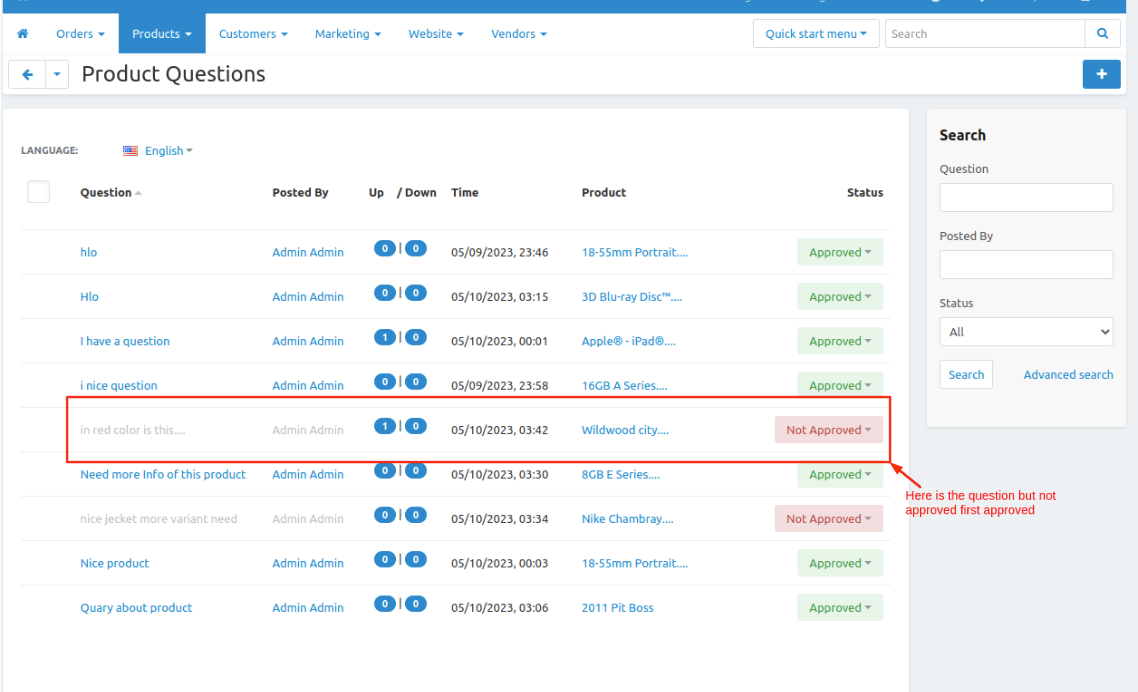
- After opening the question here admin can also edit the question or other settings and update the question by clicking on >> Update button.
- Now to give the answer to this question click on >> See all answers link.
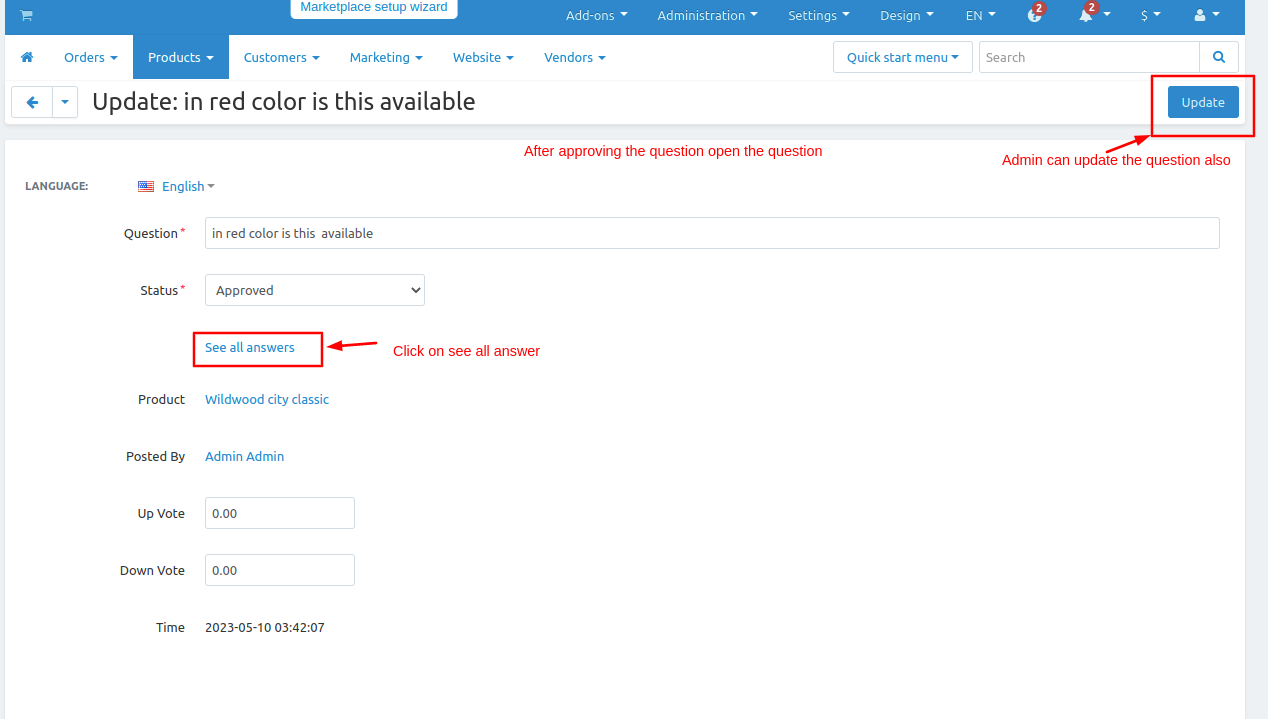
- After clicking on see all answers to give a reply click on the>> (+) icon.
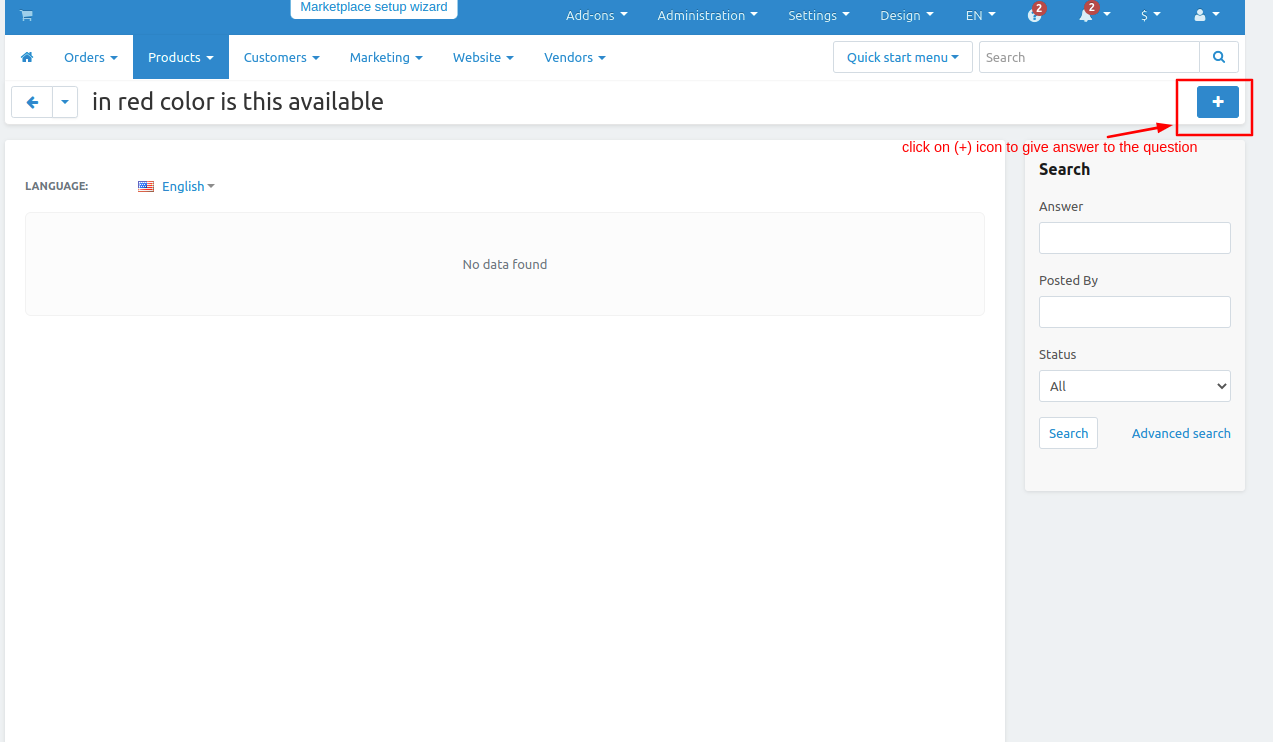
- Admin can type the answer and the status is approved
- Then click on >> Add button.
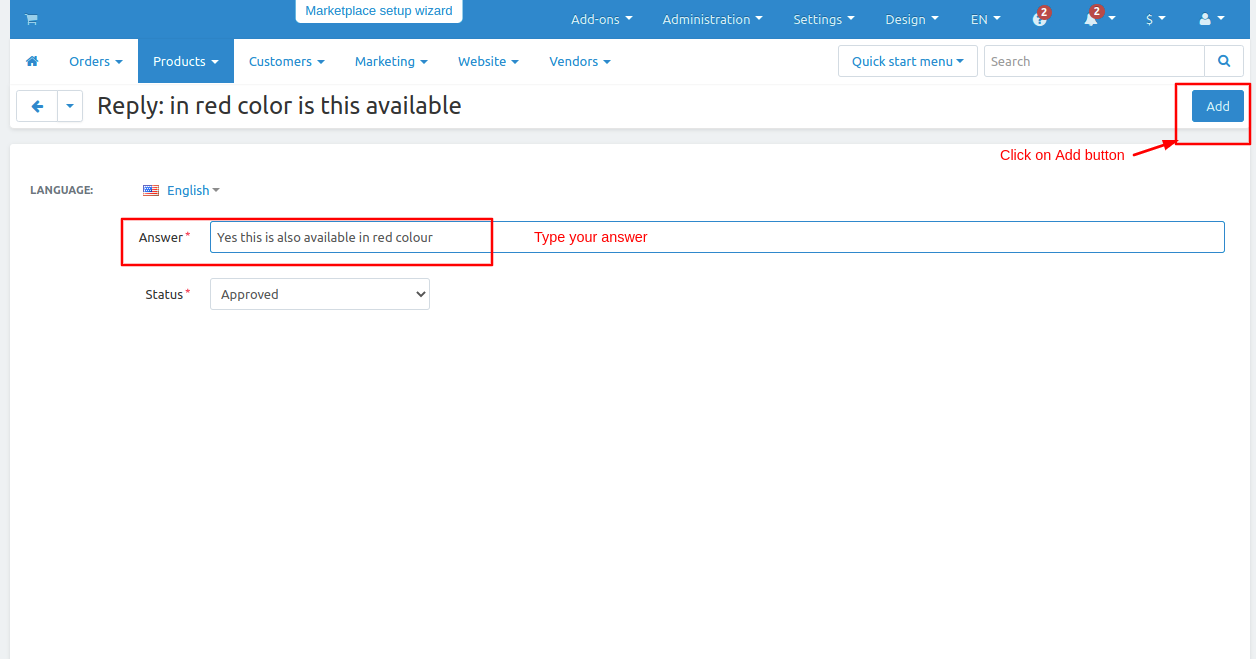
- On the product Q&A tab here you see the question and answer.
- Here you the UP and Down arrow which is for up vote and down vote if the question and answer is relevant then the customer can vote so it is easy to find a solution for another customer.
- By clicking on the Reply link customer can reply to the admin's answer.
- By clicking on see all answers customers can see all questions and answers.
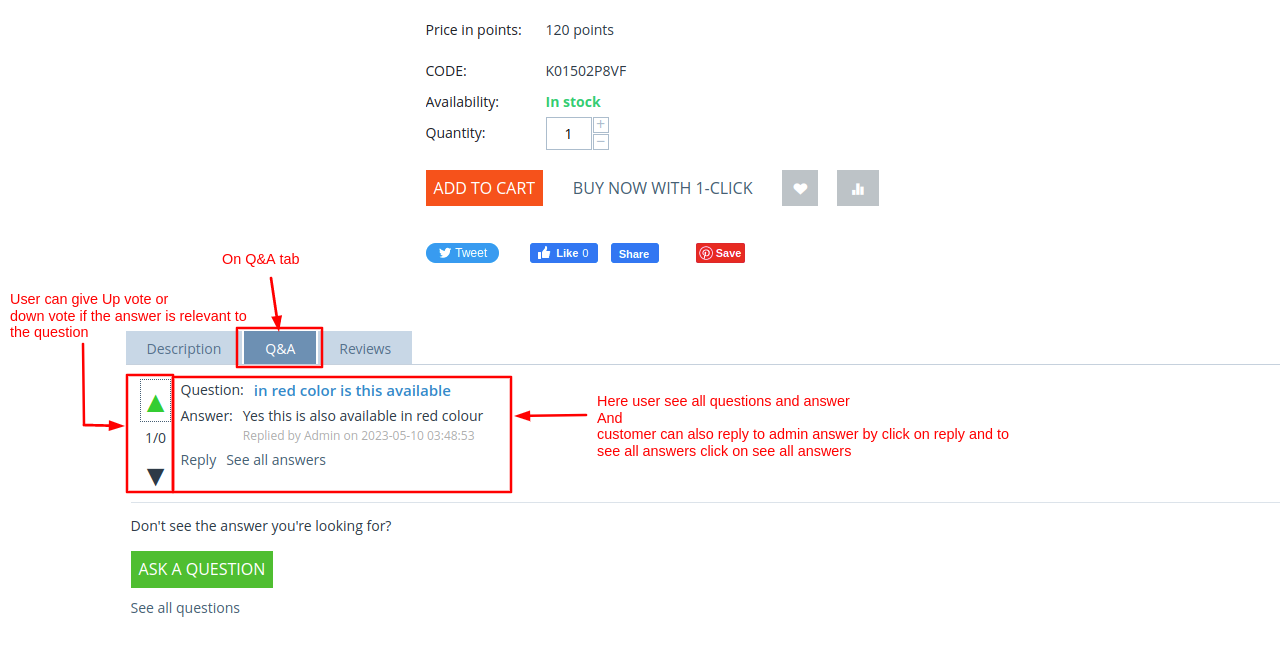
.png?1684754870820)
.png?1684754896279)
.png?1684754930211)
Addon-Version:
Version-1.0
Supported Versions:
CS-Cart, CS-Cart Multivendor 4.8.x, 4.9.x,4.10x,4.11x,4.12,4.13x, 4.14x, 4.15x, 4.16x, 4.17x
Support:
This app is developed and published by Ecarter Technologies Pvt. Ltd., a CS-Cart developer. You are guaranteed quality add-ons.