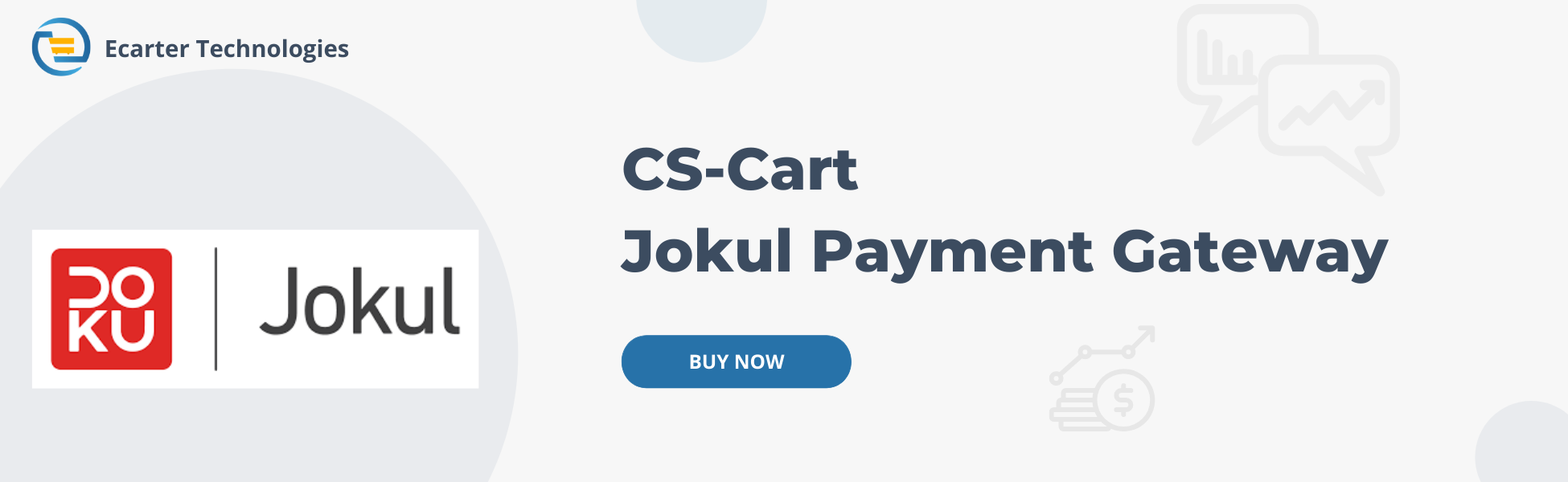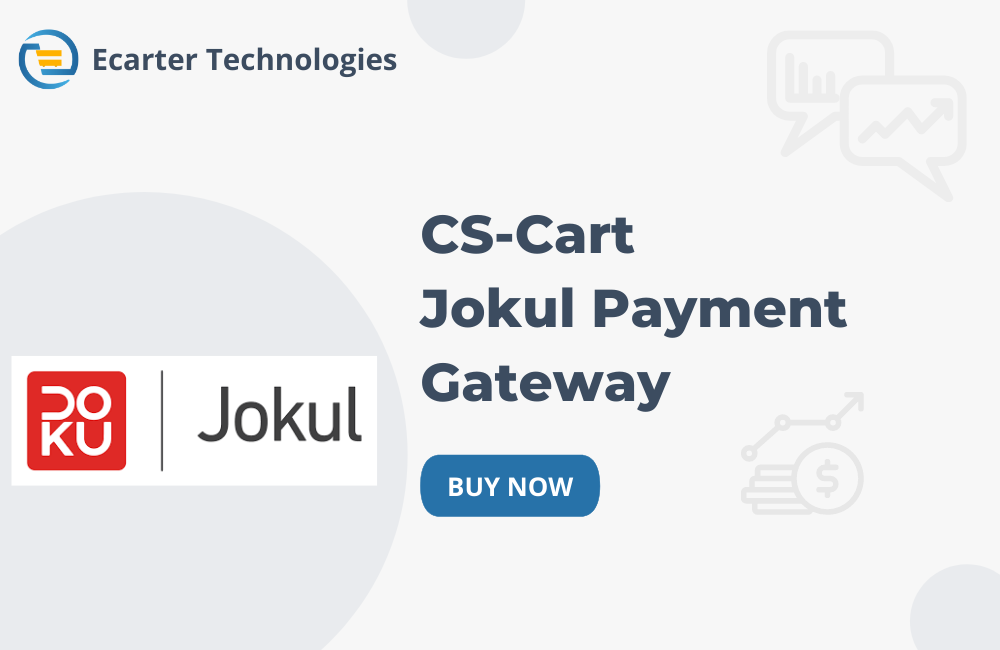CS-Cart Jokul Payment Gateway
Jokul is an integrated payments platform offered by DOKU. When customers reach the checkout and click purchase the Jokul checkout page will appear. The customer selects their preferred method of payment – credit card, where Jokul's payment page pops up on your website after checkout. This is the easiest and the quickest way to integrate Jokul with CS-Cart without any hassles that are suitable for every business needs from small businesses to enterprises.
Features:
- Payment through websites or payment links, invoices, or other alternatives. We have a wide range of payment methods to support your transaction in your business.
- Wide Range of Payment Channels. Jokul connects businesses to over 20 banks and non-financial institutions in Indonesia to open a wider range of payment options to help you grow your business.
- Scalable System.
- Secure and Accurate.
- Analyzing your transactional data to help you boost your business growth and provide insights on current business trends.
- A singular reporting system that covers all of your transaction data.
- With an intelligent and incisive fraud detection system to ensure your transactions are secure and successful, comply with the PCI DSS Level 1 standard so we securely process your payments.
- A Jokul Payment Gateway can easily integrate with CS-Cart. Set it up fast, and start processing online payments.
ScreenShots:
Addon-Installation: For the installation process you need to go Add-ons > Manage add-ons > then click on the gear button and choose manual installation then there is a pop-up of manual installation that is open and you can choose an option to upload addon zip and install the addon.
Create New Payment Method Square Payment: To create a new payment method we need to go into Adminstrations>Payment Methods and create there.
General tab: Add general information about the payment method.
Name: add payment method name here.
Processor: choose a payment processor for that payment method that we are going to create.
Configuration tab: Configure payment method with the payment processor.
Merchant Id: provided by the payment method company.
Secret Key: provided by the payment method company.
Test/Live mode: select mode like for test environment “test” and for production environment select “live”.
Success Status: select order success status from here.
Failed status: select order success status from here.
Storefronts tab: if you won’t use this payment method for only any specific storefronts then you can add those storefronts from here otherwise it will work for all your storefronts.
Checkout Through Jokul Payment Gateway:
Select Jokul Payment Method and click on the place order button:
Enter your Credit Card details then click on Pay Now button:
Enter your OTP details then click on Submit button:
After Payment Success, click on Back To Merchant button:
Order-Details Frontend:
Order-Details Backend:
Tutorial Link:
https://www.loom.com/share/e90b351a7acd43179681d6601245aa0f
Addon-Version:
Version-1.0
Supported Versions:
CS-Cart, CS-Cart Multivendor 4.8.x, 4.9.x,4.10x,4.11x,4.12,4.13x, 4.14x, 4.15x, 4.16x, 4.17x, 4.18x
Support:
This app is developed and published by Ecarter Technologies Pvt. Ltd., a CS-Cart developer. You are guaranteed a quality add-on supported by future versions. If you need help, please contact us via email support@ecarter.co
Need modifications or any assistance? Please, feel free to contact us via email at support@ecarter.co