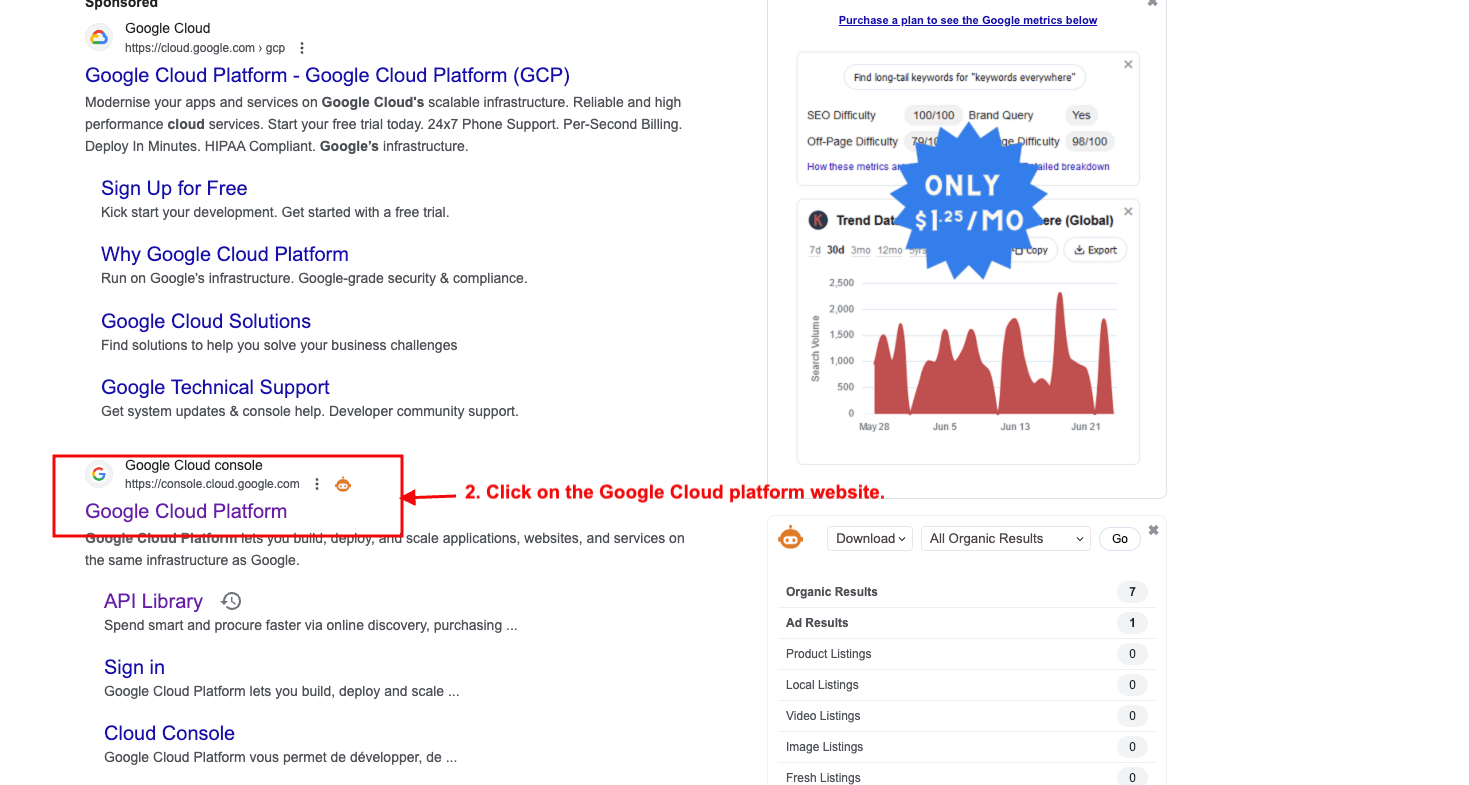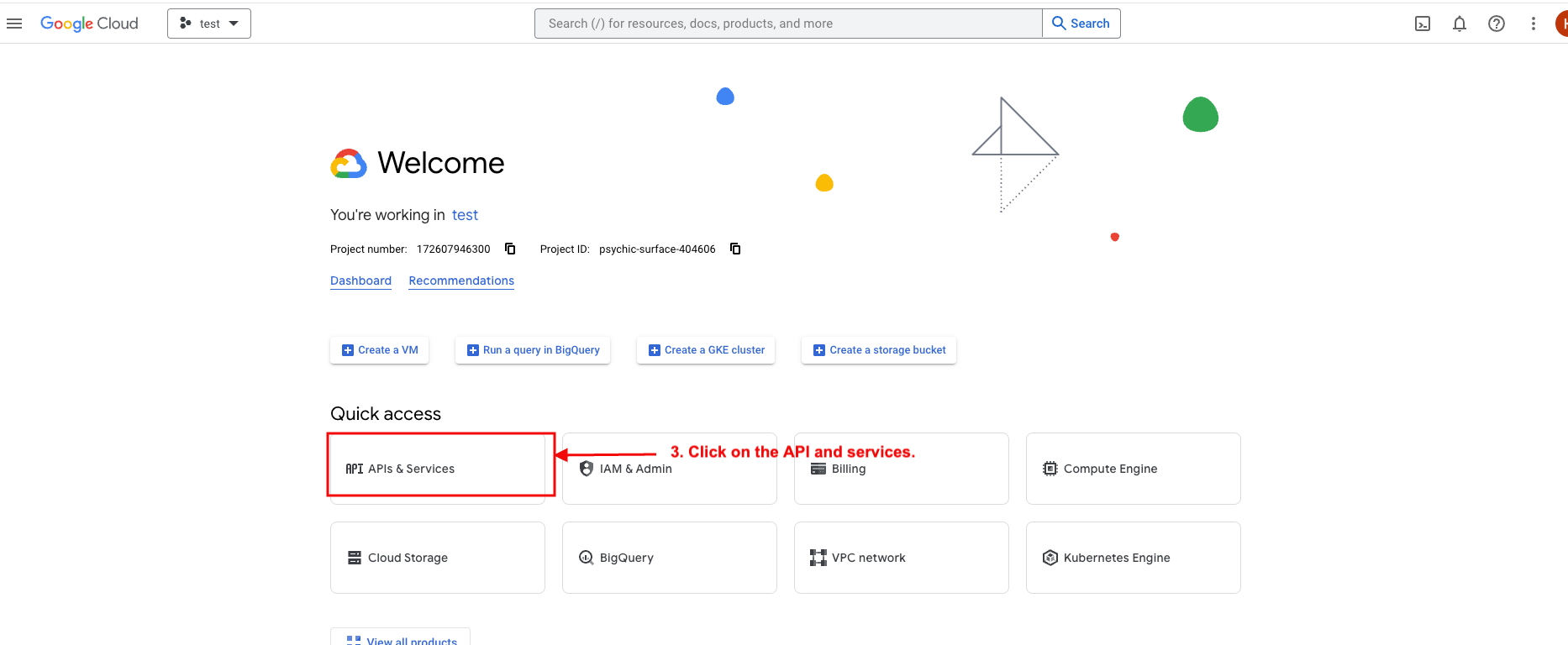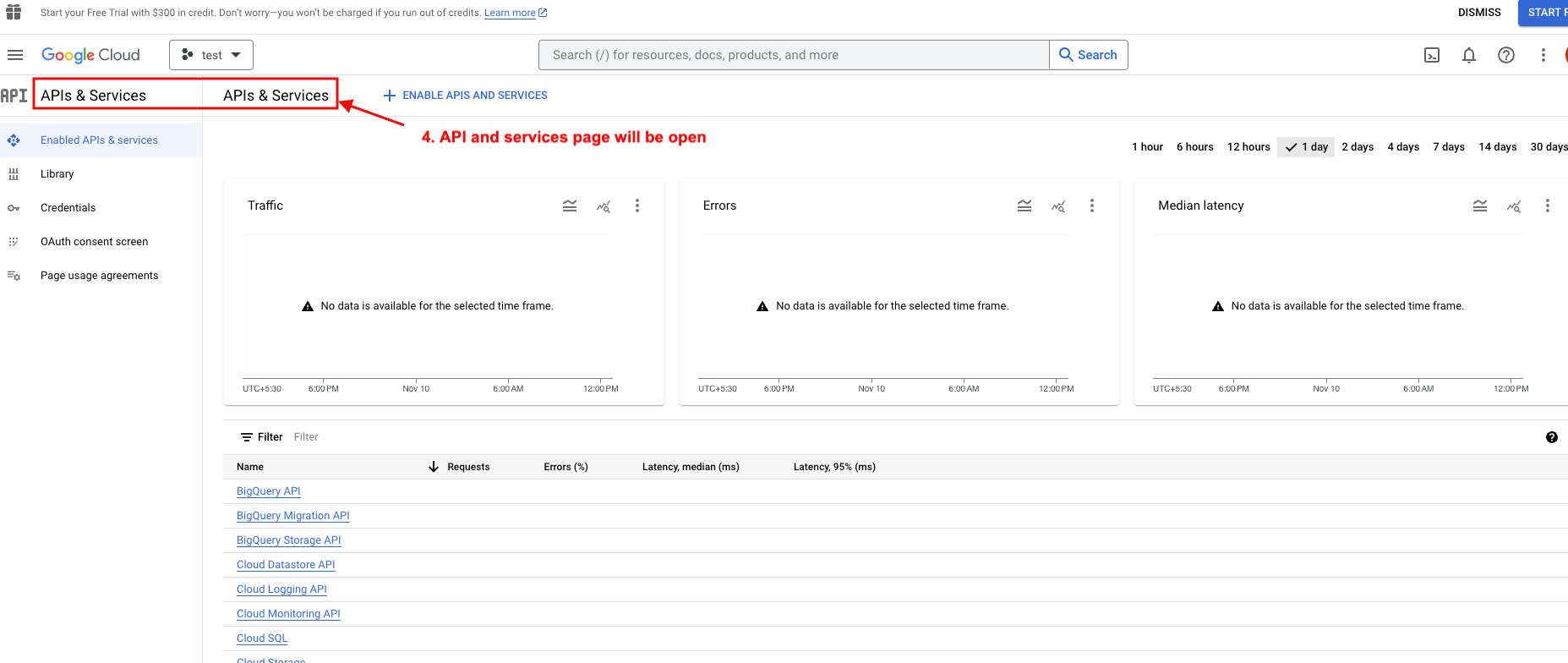CS-Cart Google One Tap Sign in
%20(14).png?1700129922627)
CS-Cart Google One Tap Sign-in Add-on
The CS-Cart addon for Google One Tap Sign-In is a handy addon that allows your customers to log in to your CS-Cart-powered online store with just a single click. It simplifies the login process by giving users the option to use their Google account credentials the login process by giving users the option to use their Google account credentials, eliminating the need to remember yet another username and password
the customer experience, making it faster and more convenient for users to access your website. With the CS-Cart addon for Google One Tap Sign-In, you can enhance user engagement and reduce login-related friction, ultimately improving the user experience on your e-commerce platform. It's a practical and user-friendly way to boost customer satisfaction and encourage repeat visits to your online store.
Feature:
- One-Click Login: Customers can log in with a single click using their Google account, saving time and effort.
- Smooth Integration: The addon smoothly integrates with your CS-Cart online store.
- Improve Security: Google's robust security measures protect user data during login.
- Increased Sign-Ups: The simplified login process encourages more people to sign up on your site.
- Reduced Friction: Users can access your website quickly, reducing the friction associated with the login process.
- User Convenience: It enhances user convenience by eliminating the need to remember and input complex usernames and passwords.
Installation:-
How To Install Google One Tap Sign-in Addon
How to Upload Zip file
Click on setting>Manual installation a pop window will be displayed You can install an add-on by picking a tgz,gz,zip format archive and clicking Upload & Install.
Add-on installed.
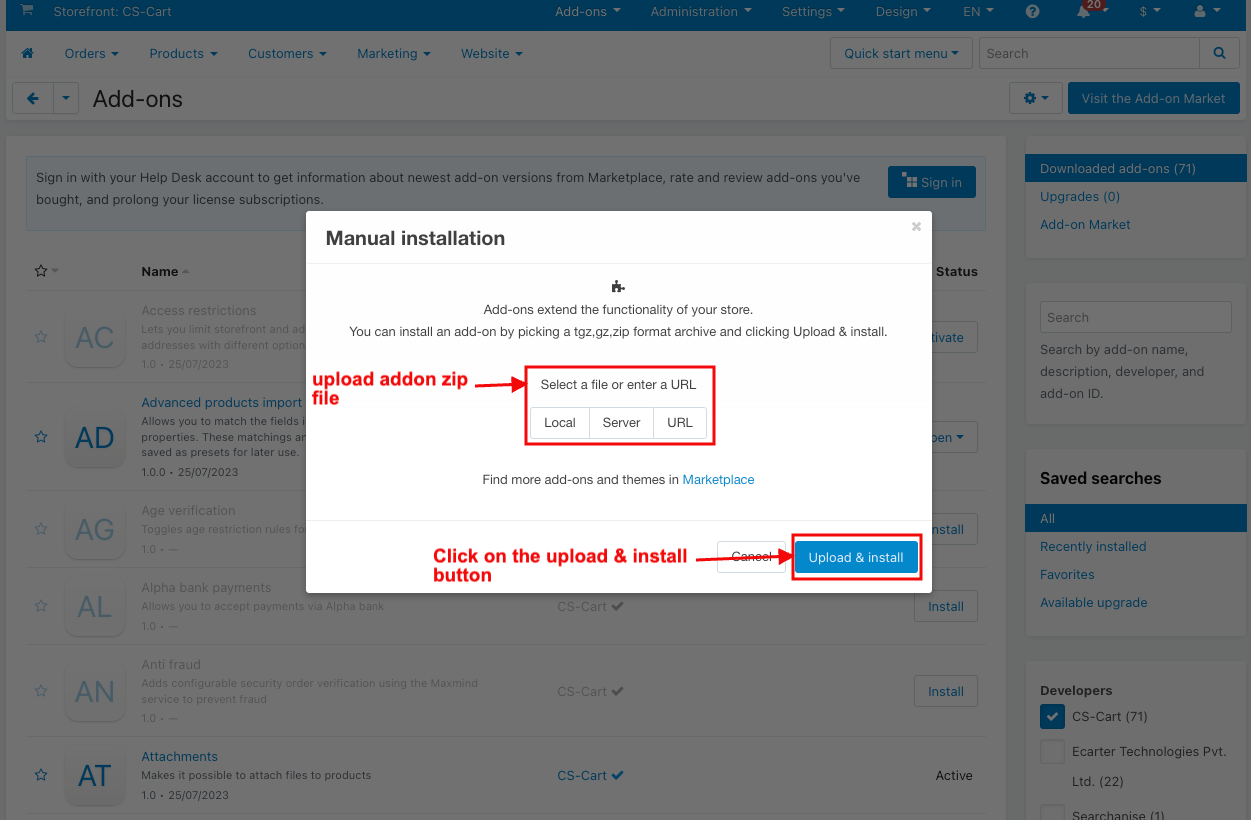
After Successfully installing the add-on Goto >Add-on on the administration panel Add-on>Manage Add-on>Ecarter Technology Pvt. ltd. You see no. of installed add-ons or newly installed add-ons and add-ons must be Active/On status if the addon is Off it is not working.
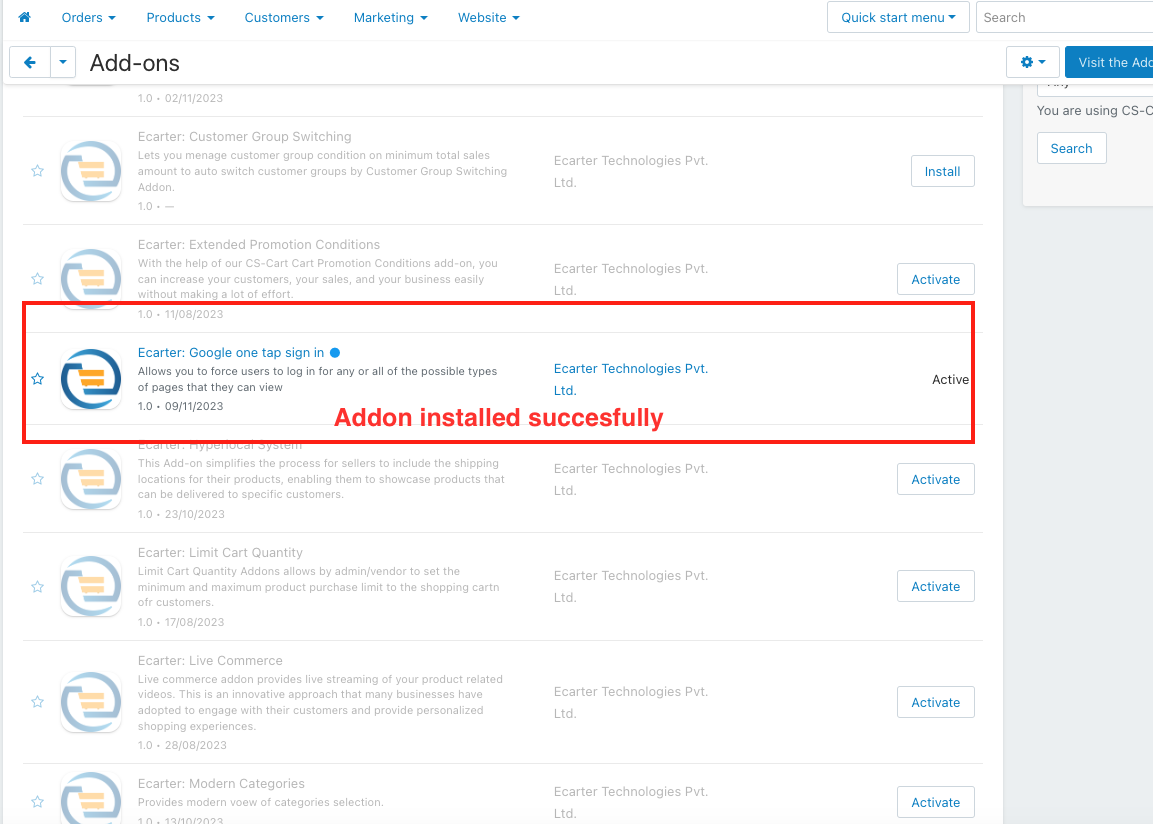
Configuration
Let's check how the add-on works
- Open the Googe one-tap sign-in add-on.
- Switch on the settings tab.
- Client ID: Enter the Client ID, You need to acquire when registering with the Google API.
- Auto sign in without clicking prompt: Choose 'yes' to automatically log in users when they revisit your site using any device or browser.
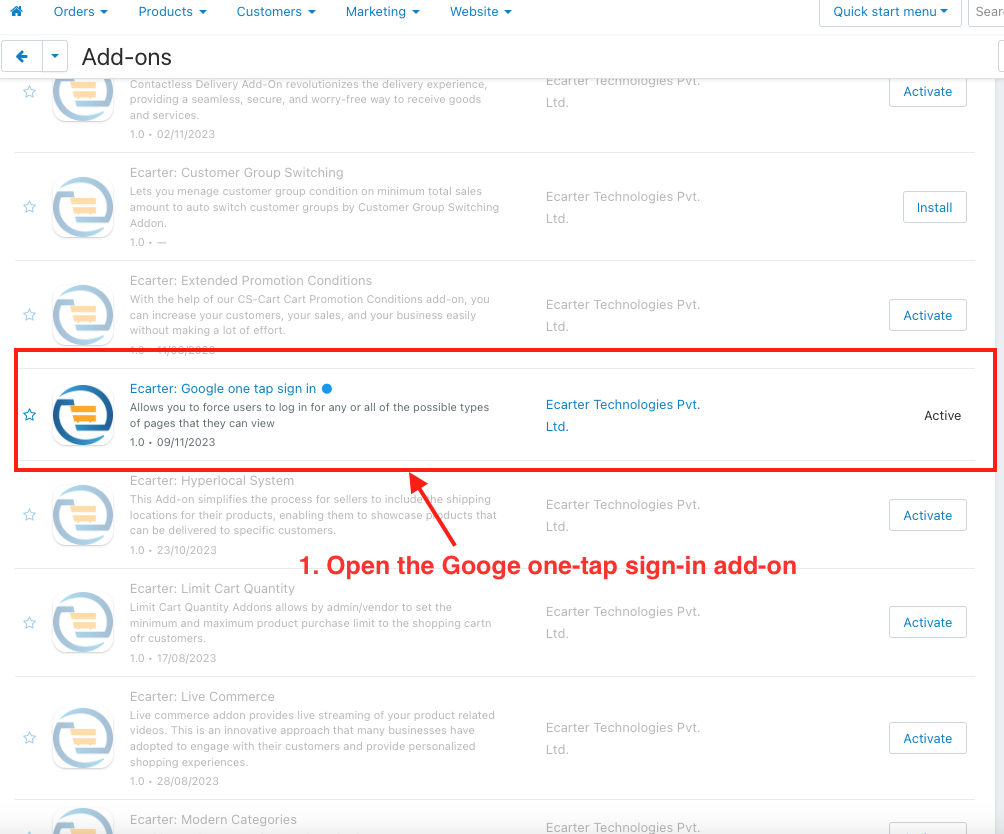
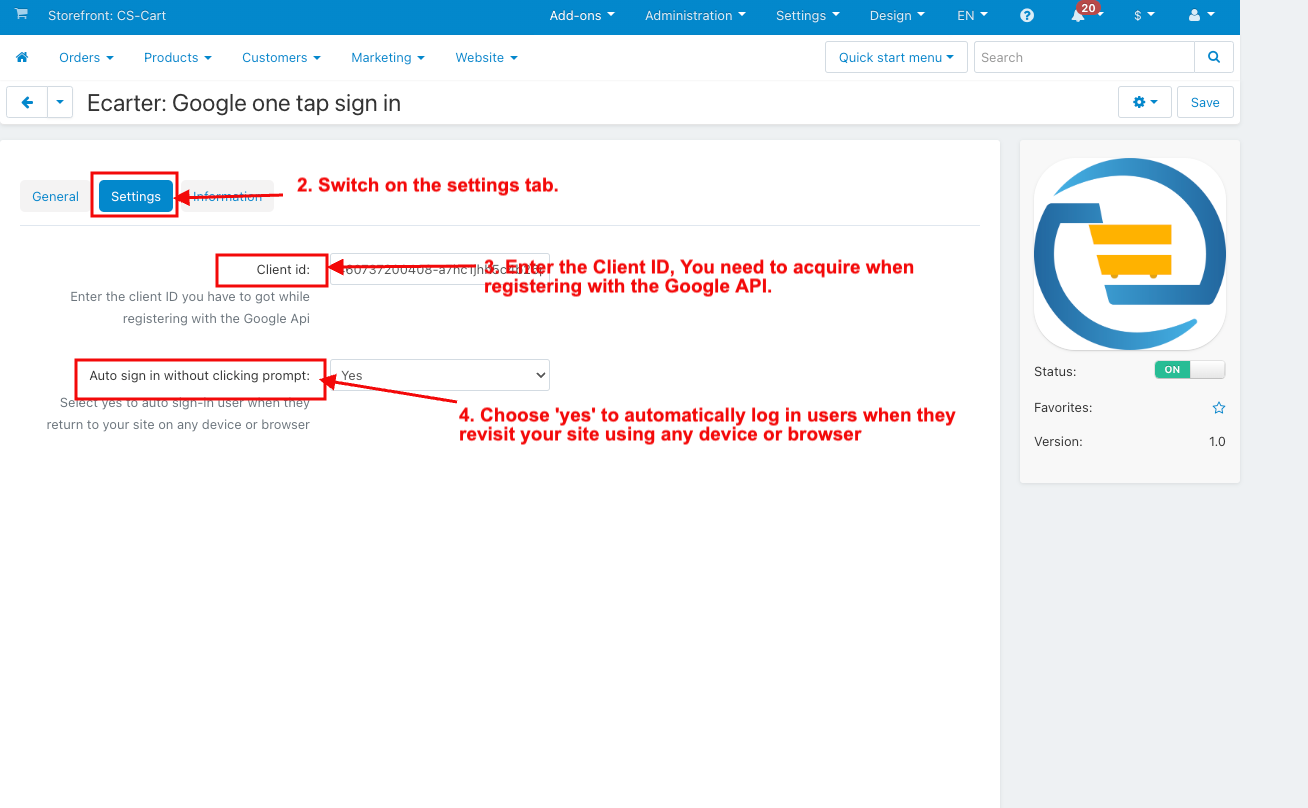
How to Create a Client ID in Google API
- Search the Google Cloud console in the Google New tab.
- Click on the Google Cloud platform website.
- Click on the API and services.
- Now API and services page will be open.
- Now click on the add new project >>new project.
- Enter the project name.
- Click on the Create button.
- Select a project.
- Go to the API Services.
- And click on the credentials.
- Click on the +CREAT CREDENTIALS.
- Select the OAuth client ID.
- Click on the configure consent screen.
- Select the external radio button in the user type.
- Click on the Create button.
- Now, the edit registration page will be open, and fill in the application information.
- Enter the project name in the app name field.
- Enter the email in the email field.
- And Enter the email in Developer Contact information.
- And click on the save and continue.
- In the second step(scopes).
- Click on the Save and continue.
- In the third step(Test users).
- Click on the Save and continue.
- In the fourth step(Summary).
- Click on BACK TO DASHBOARD.
- On the OAuth consent screen page.
- Click on the published app in Publish status.
- Then open the pop message and click on the confirm.
- Now click on the Credential.
- Click on the +CREAT CREDENTIALS button.
- Select the OAuth client ID.
- Then Choose the web application in the Application type.
- Click on the add URL, and enter the website URL.
- Then click on the Create button.
- And see your client ID will be created.
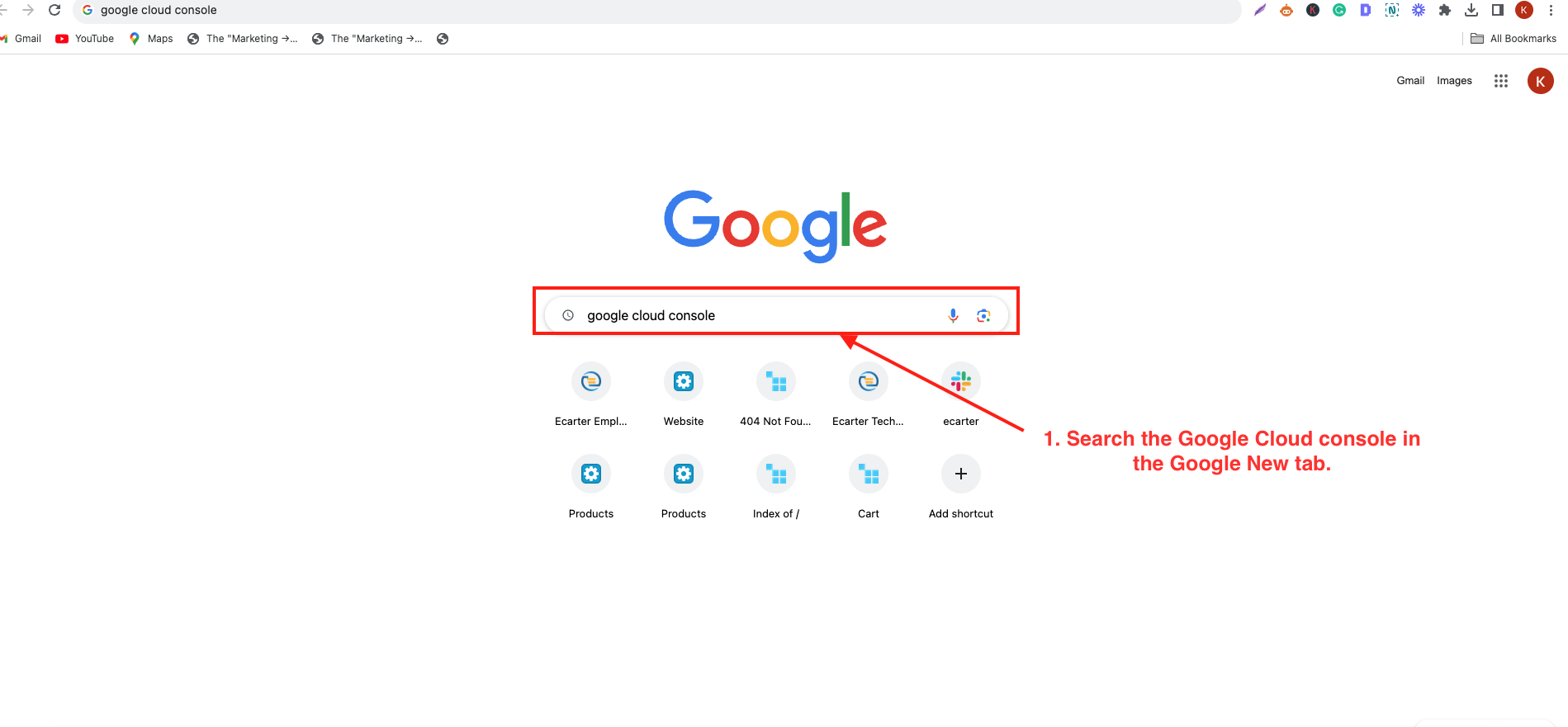
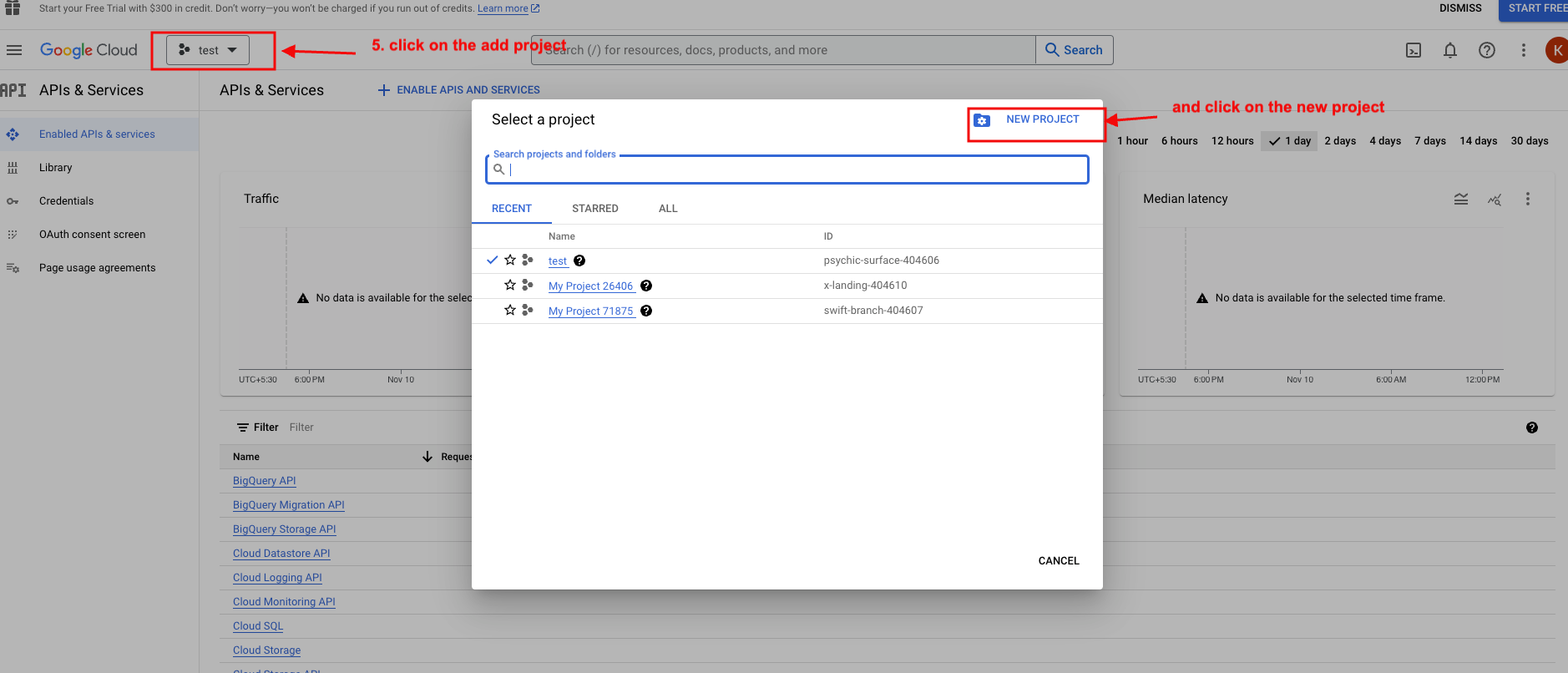
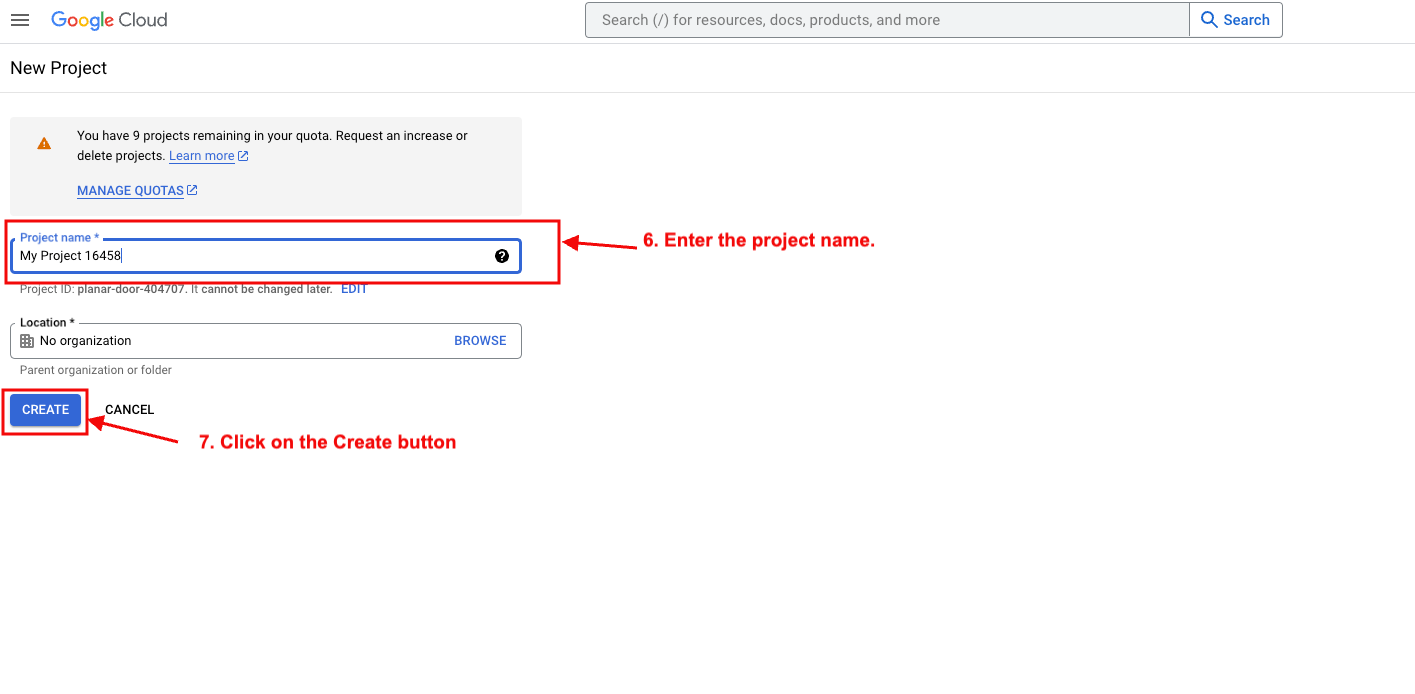
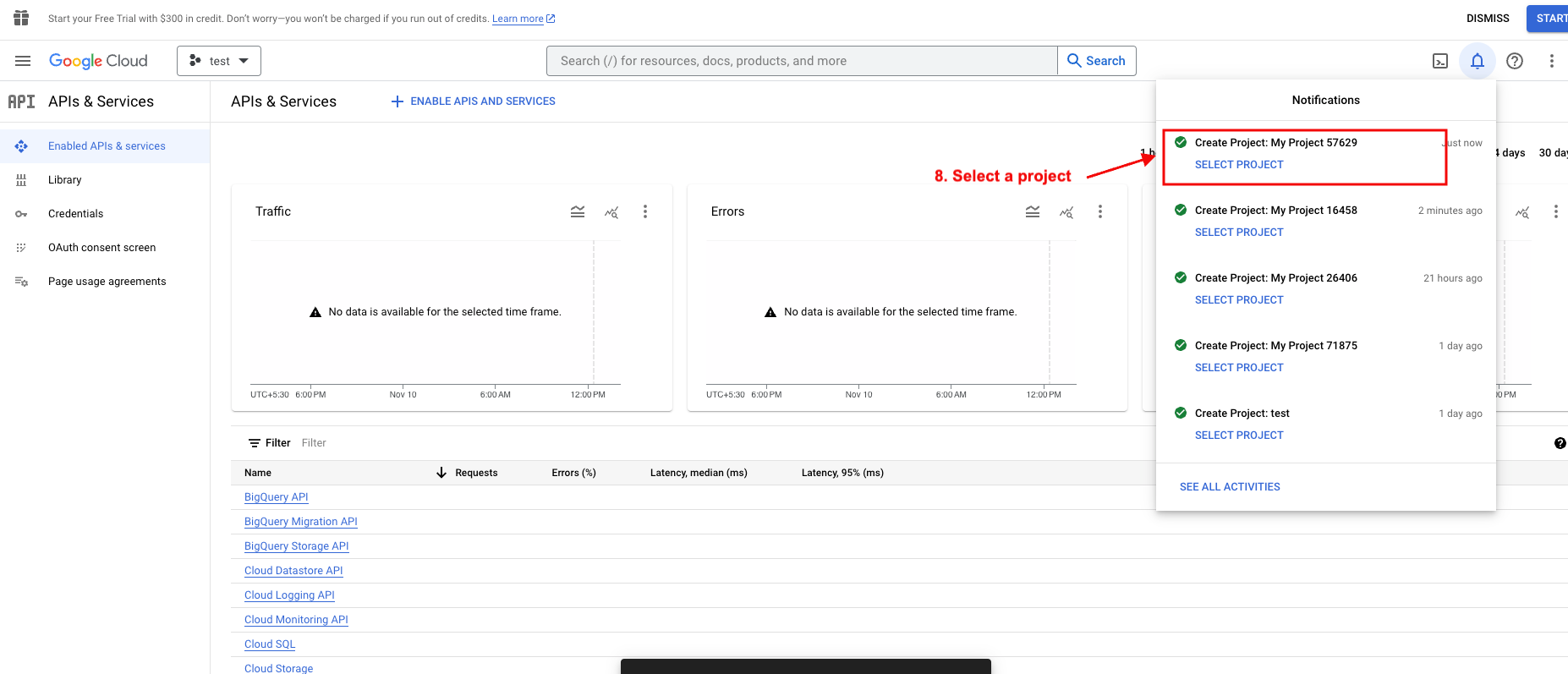
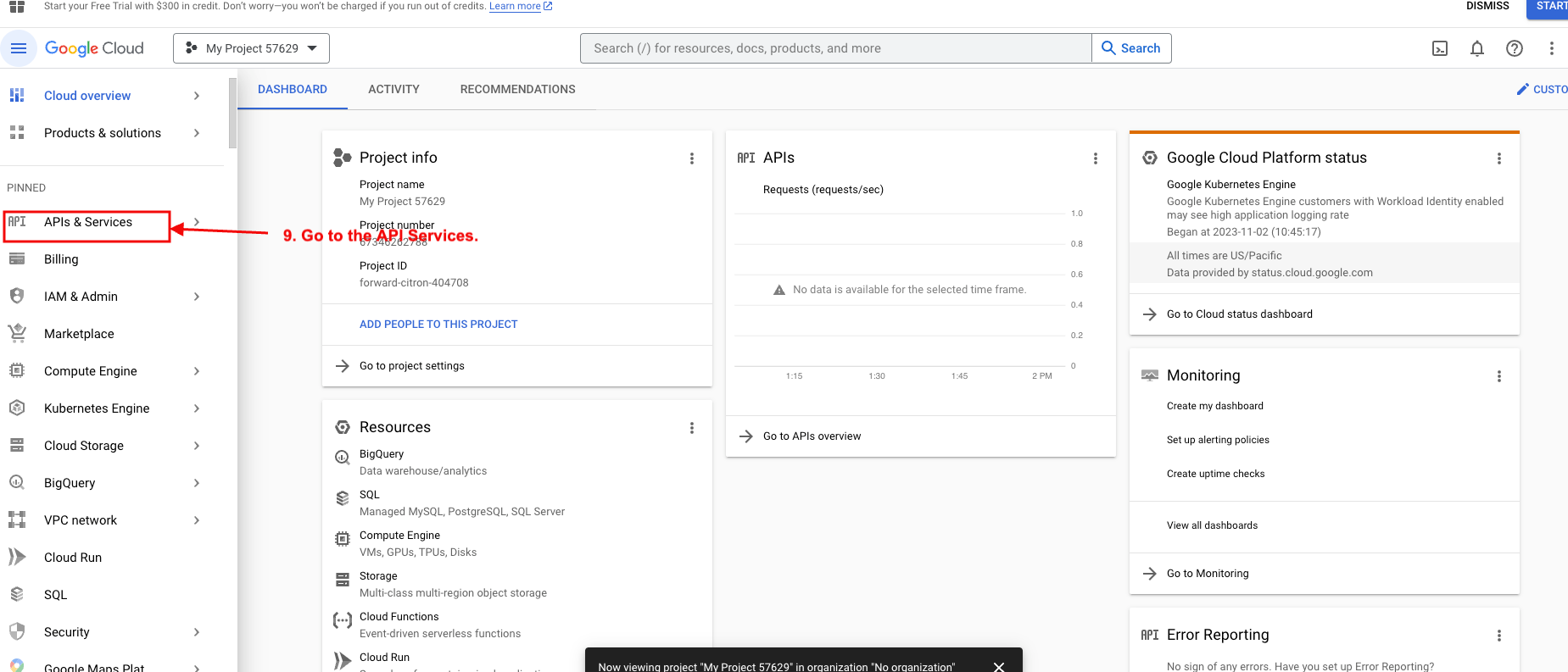
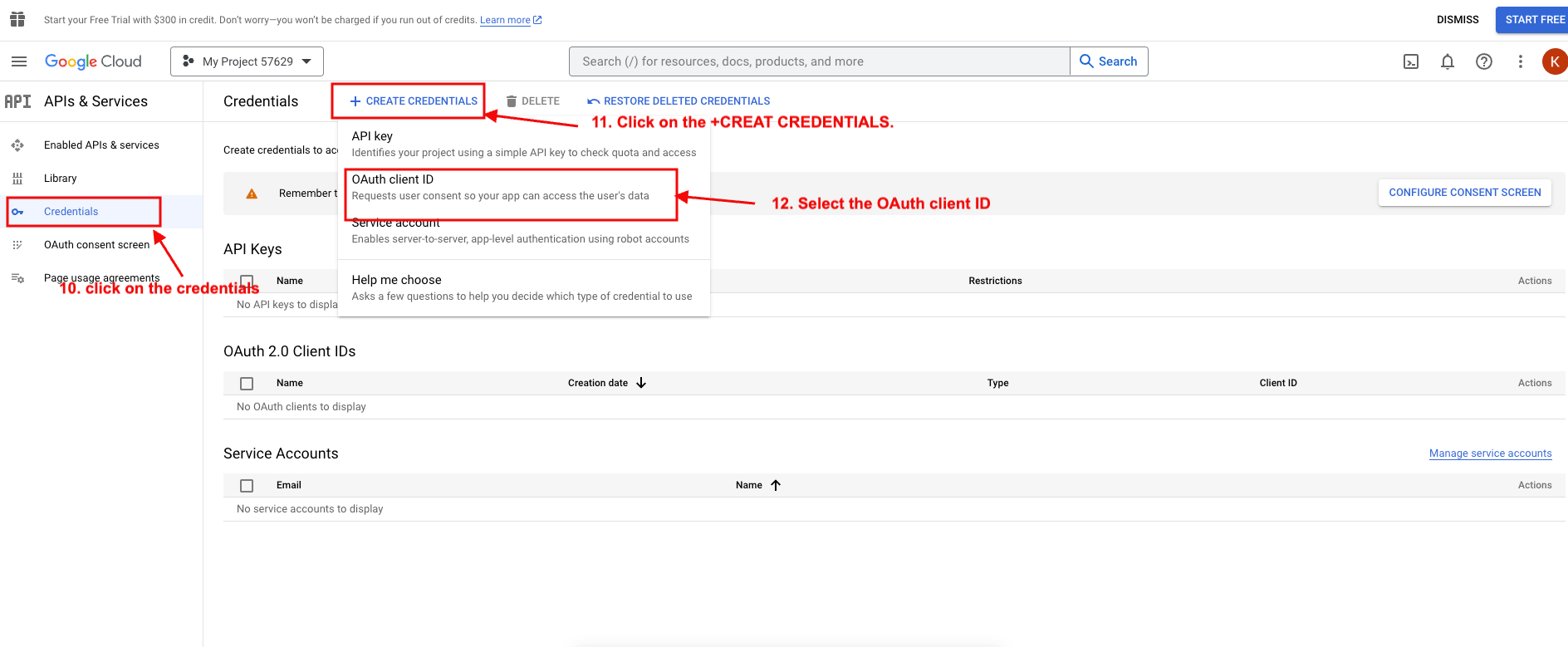
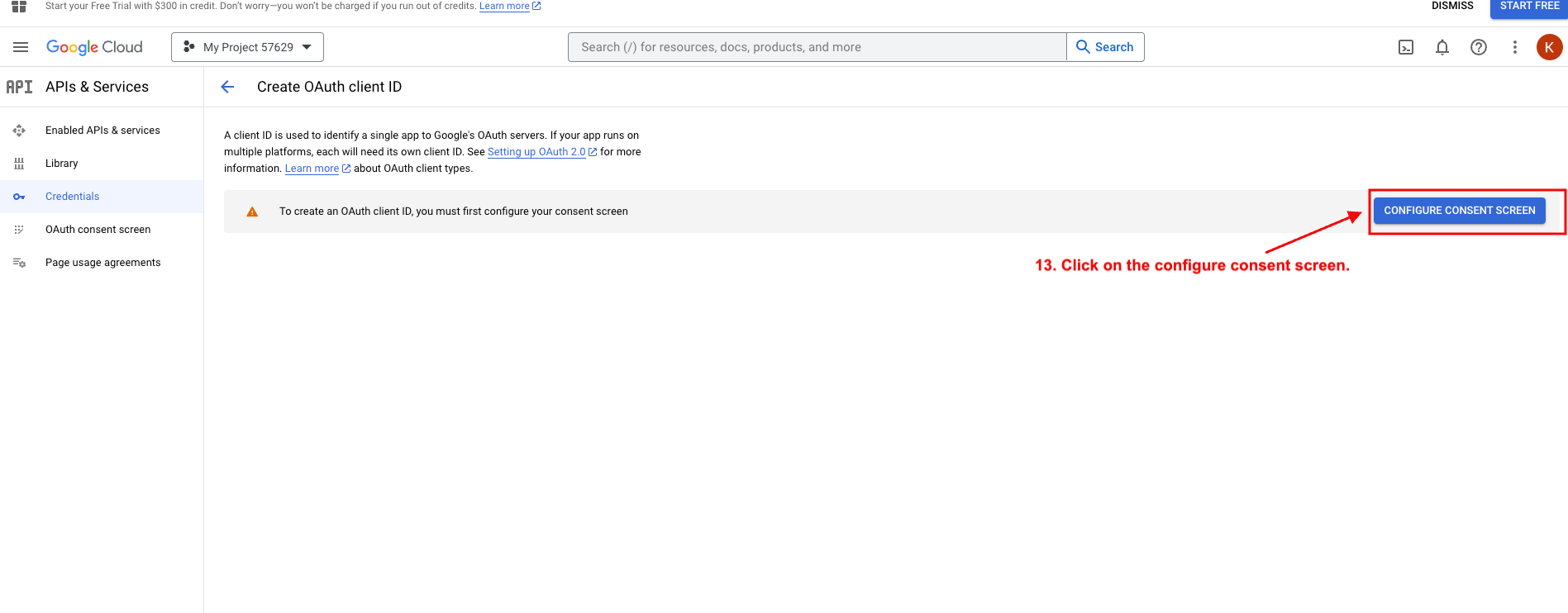
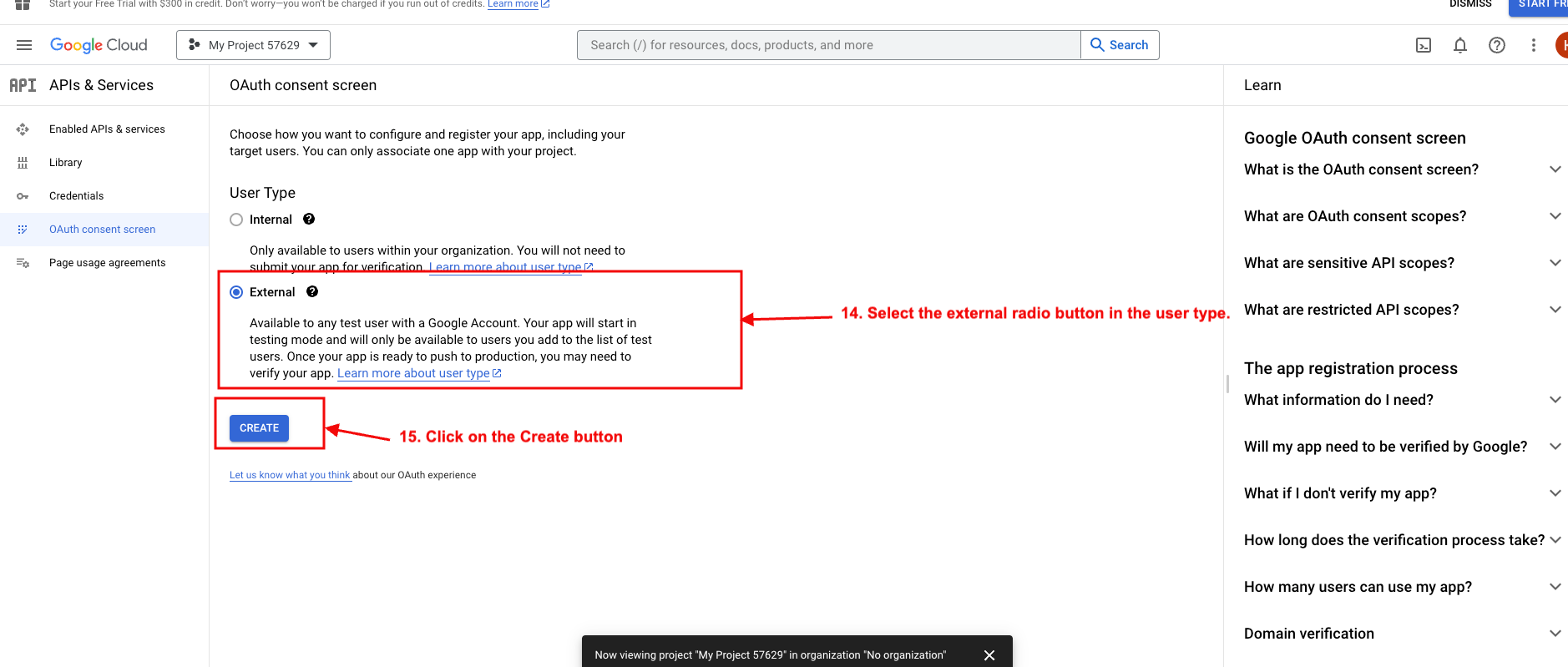
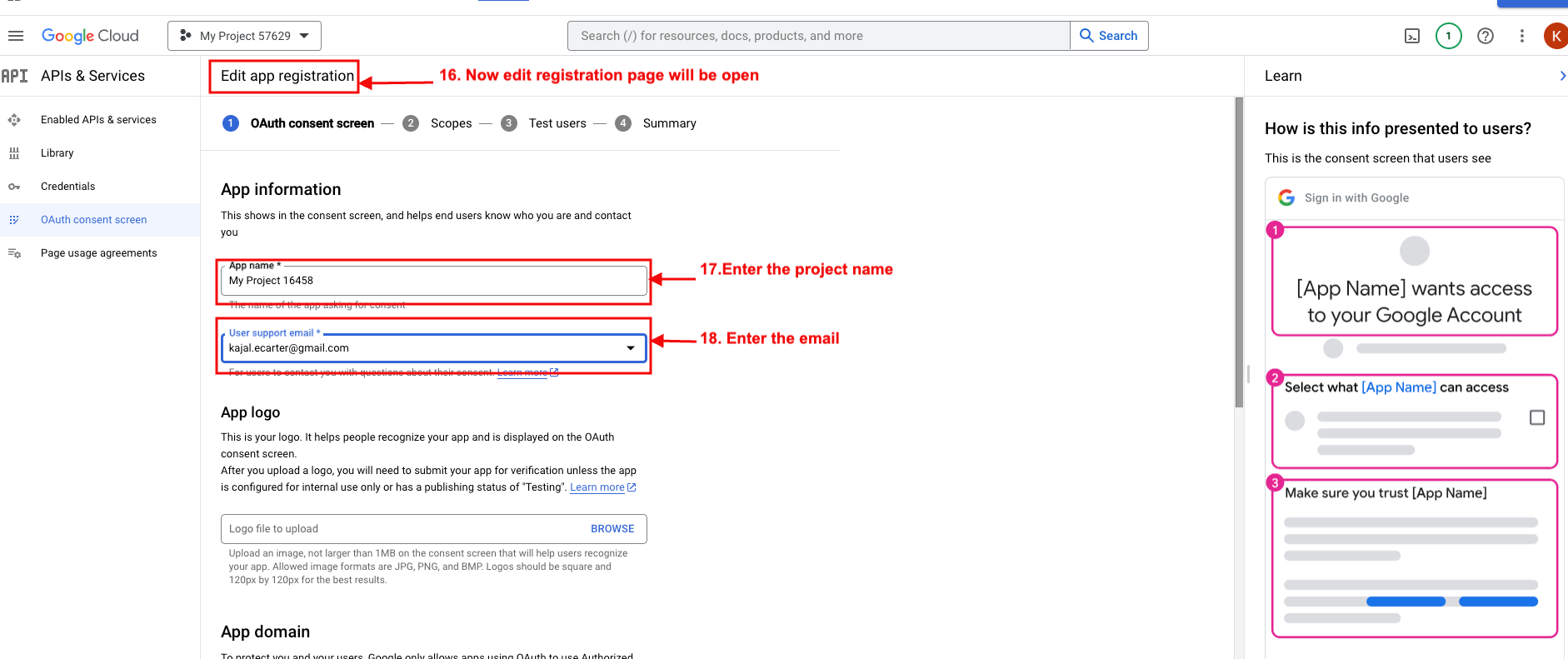
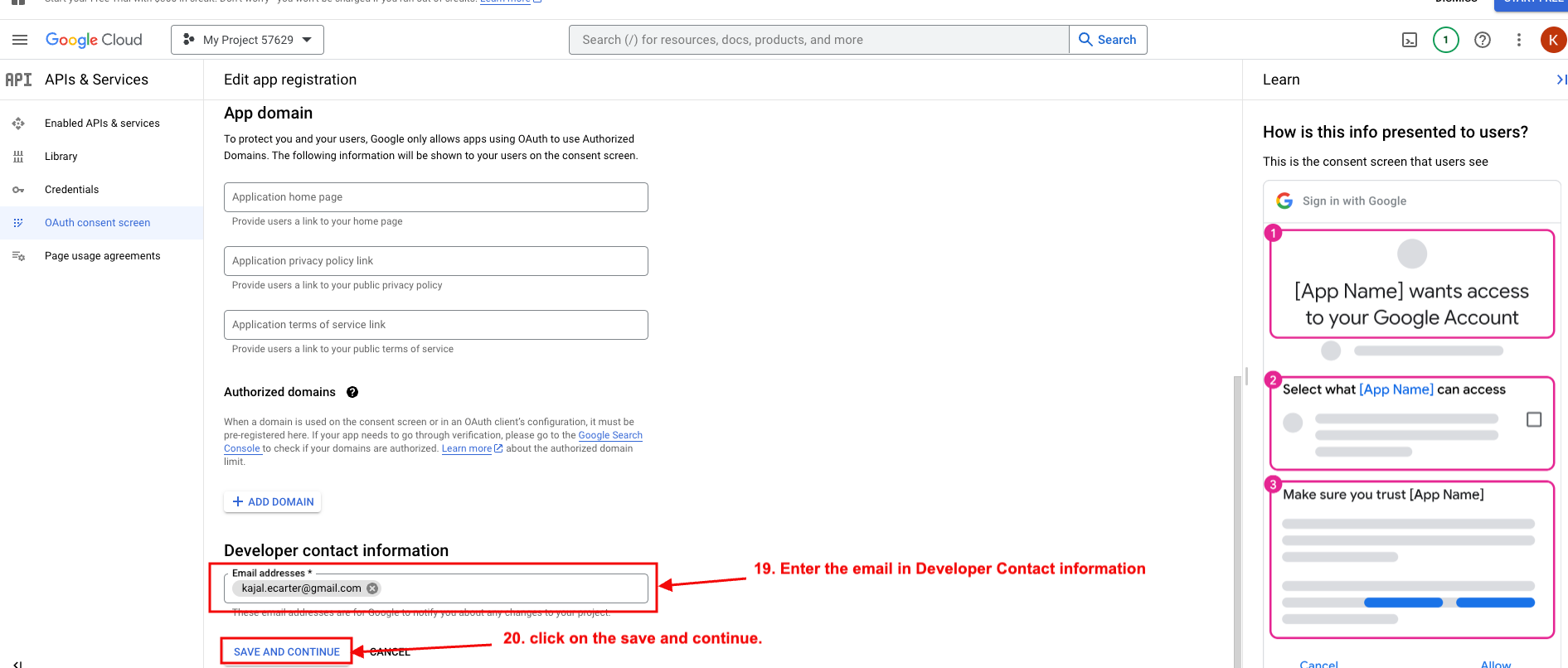
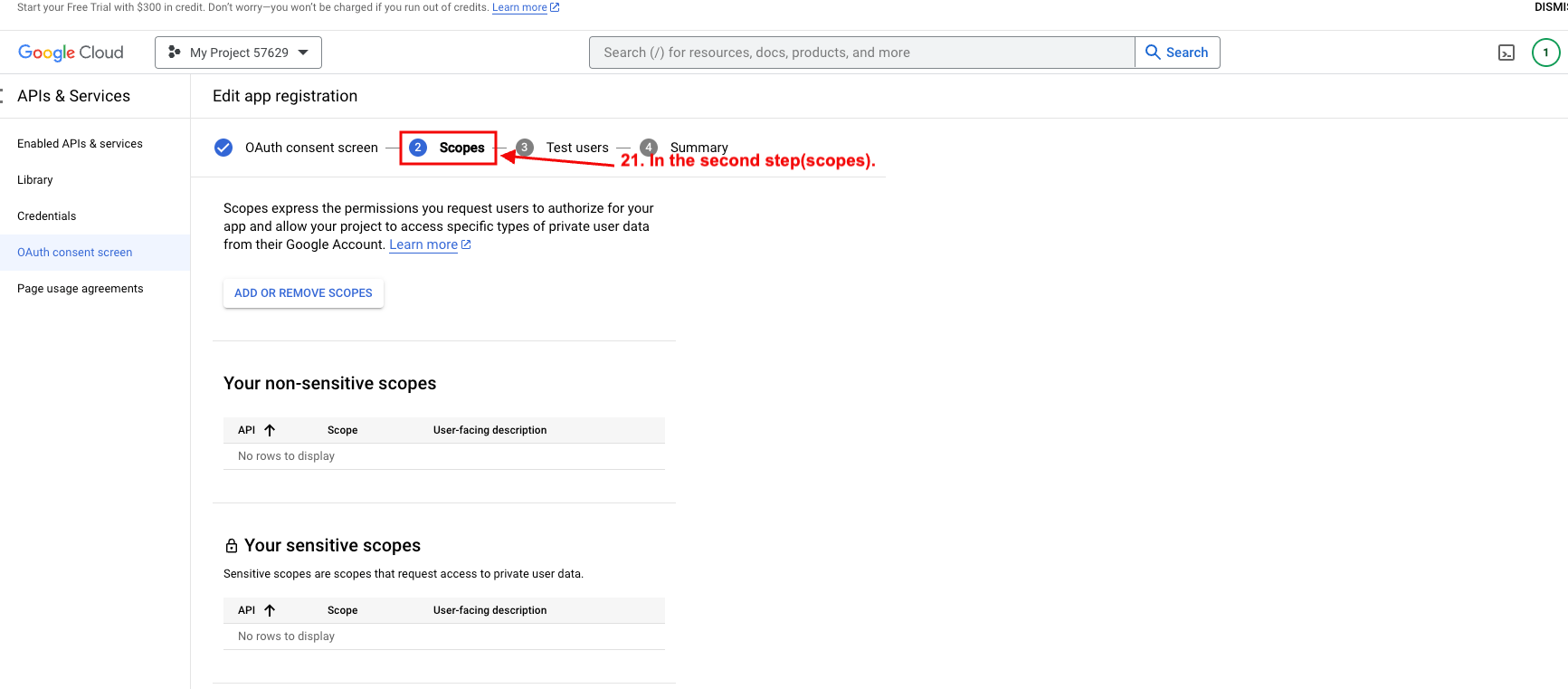
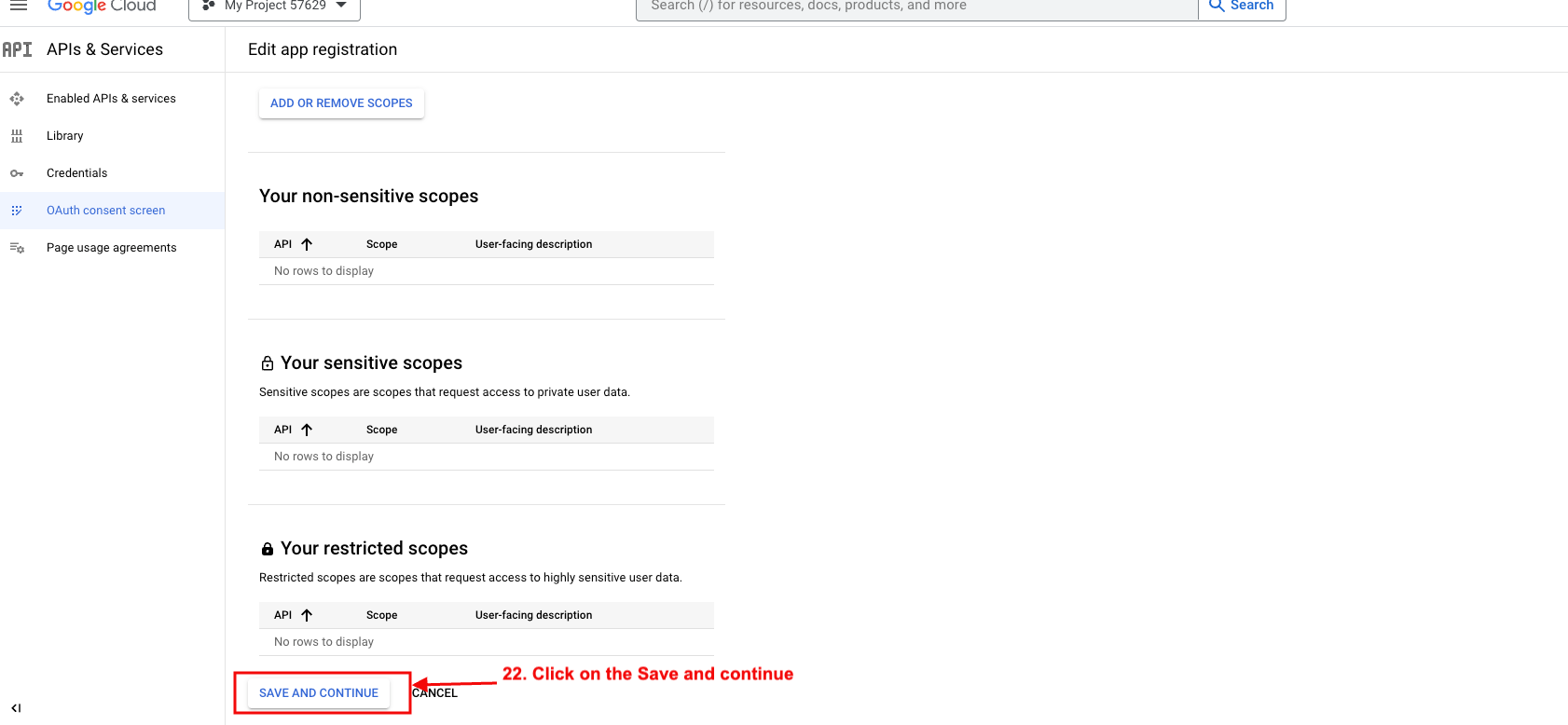
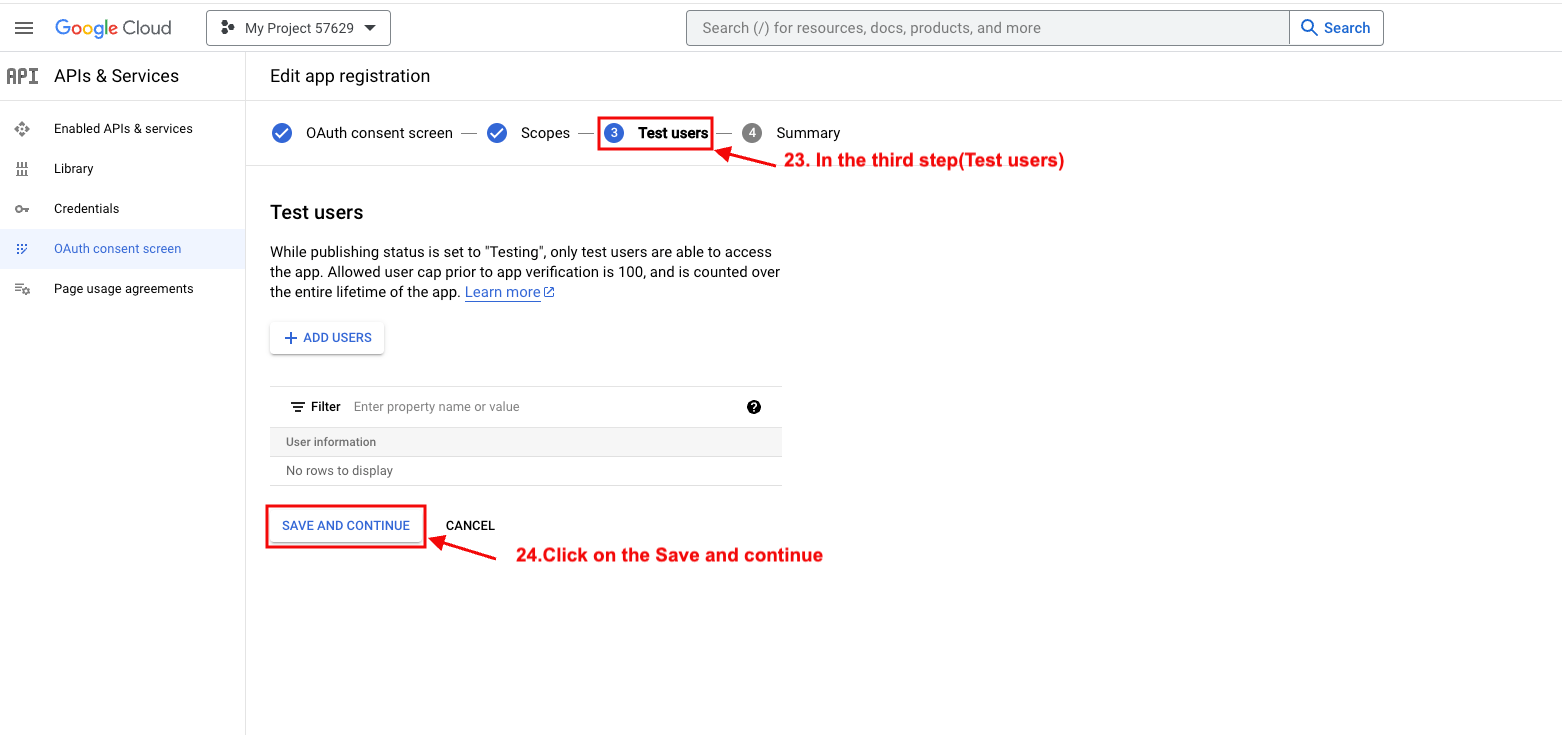
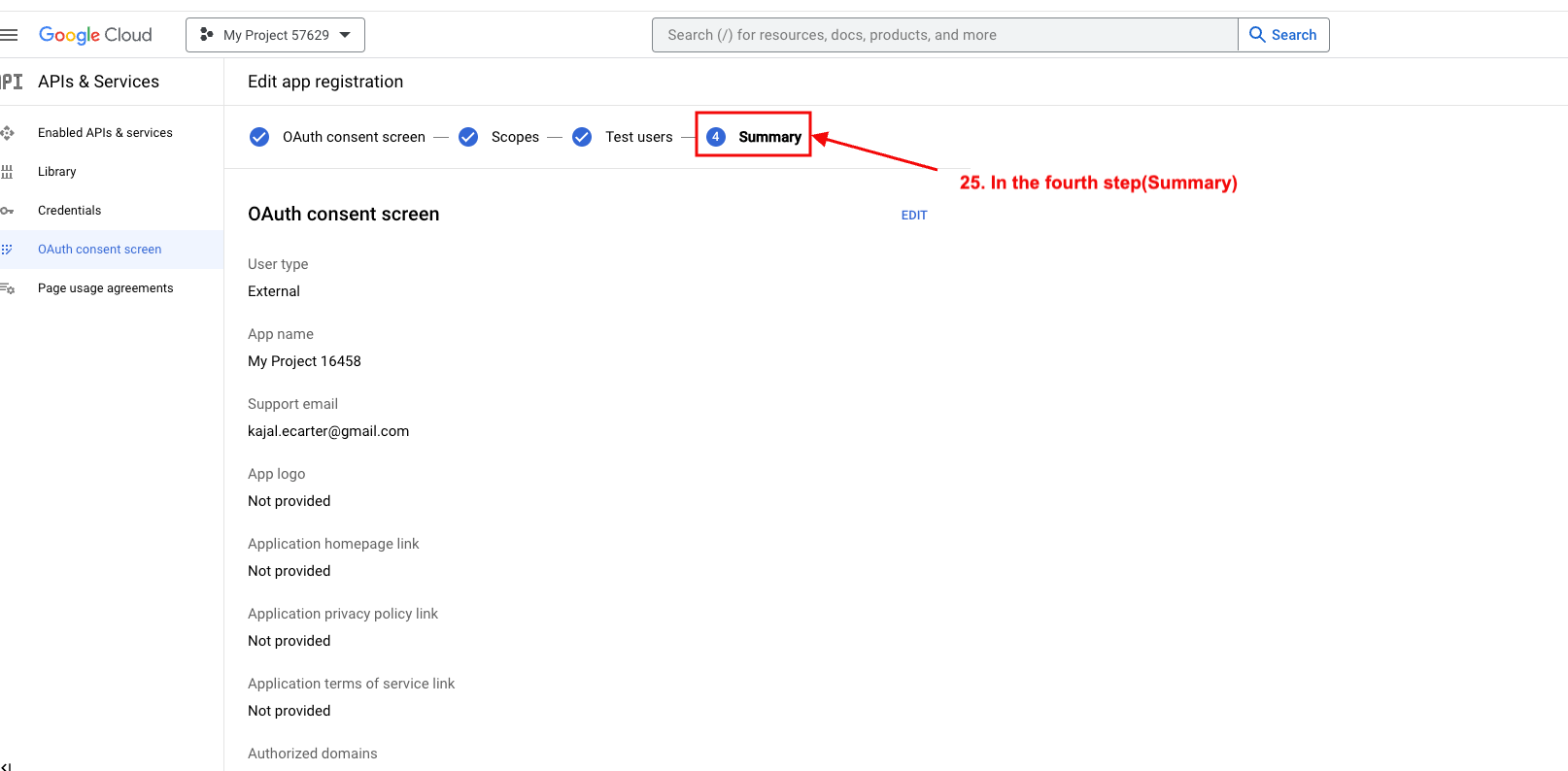
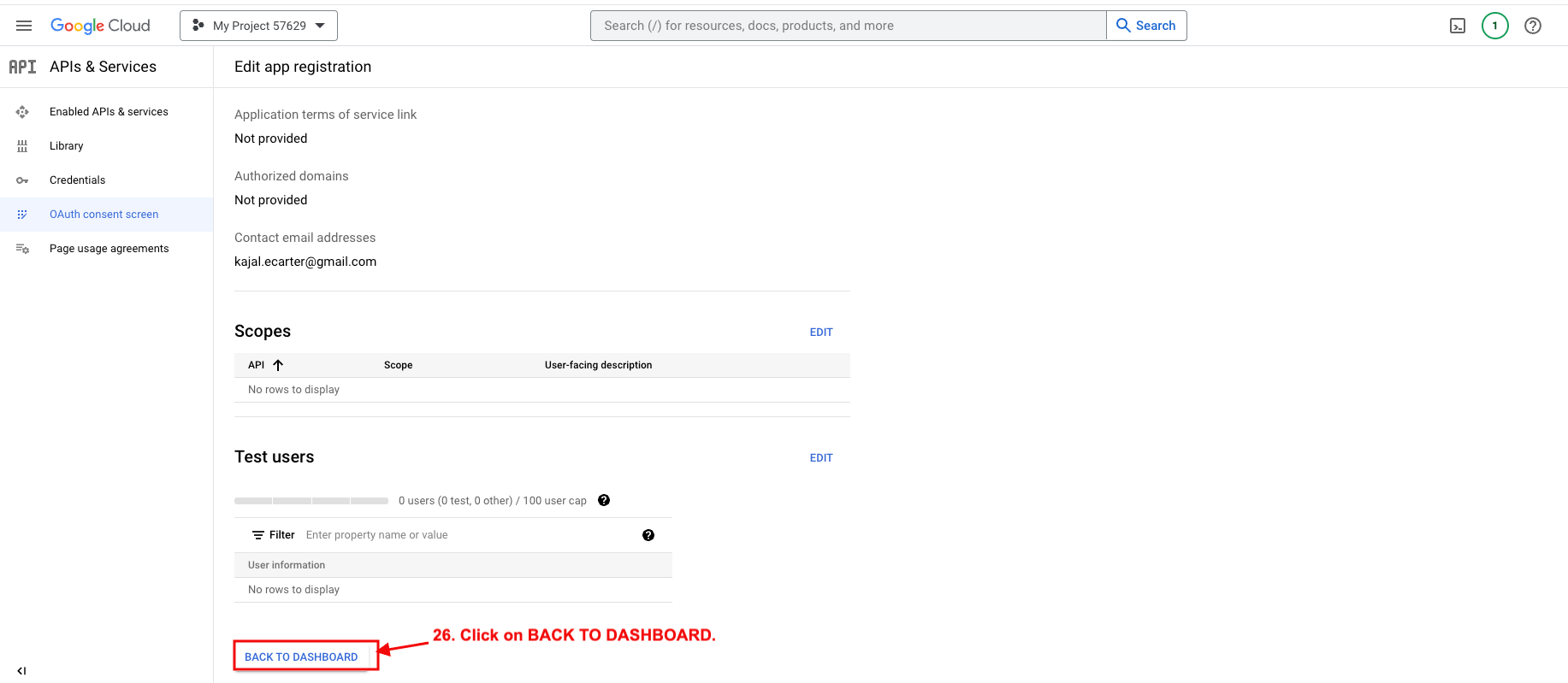
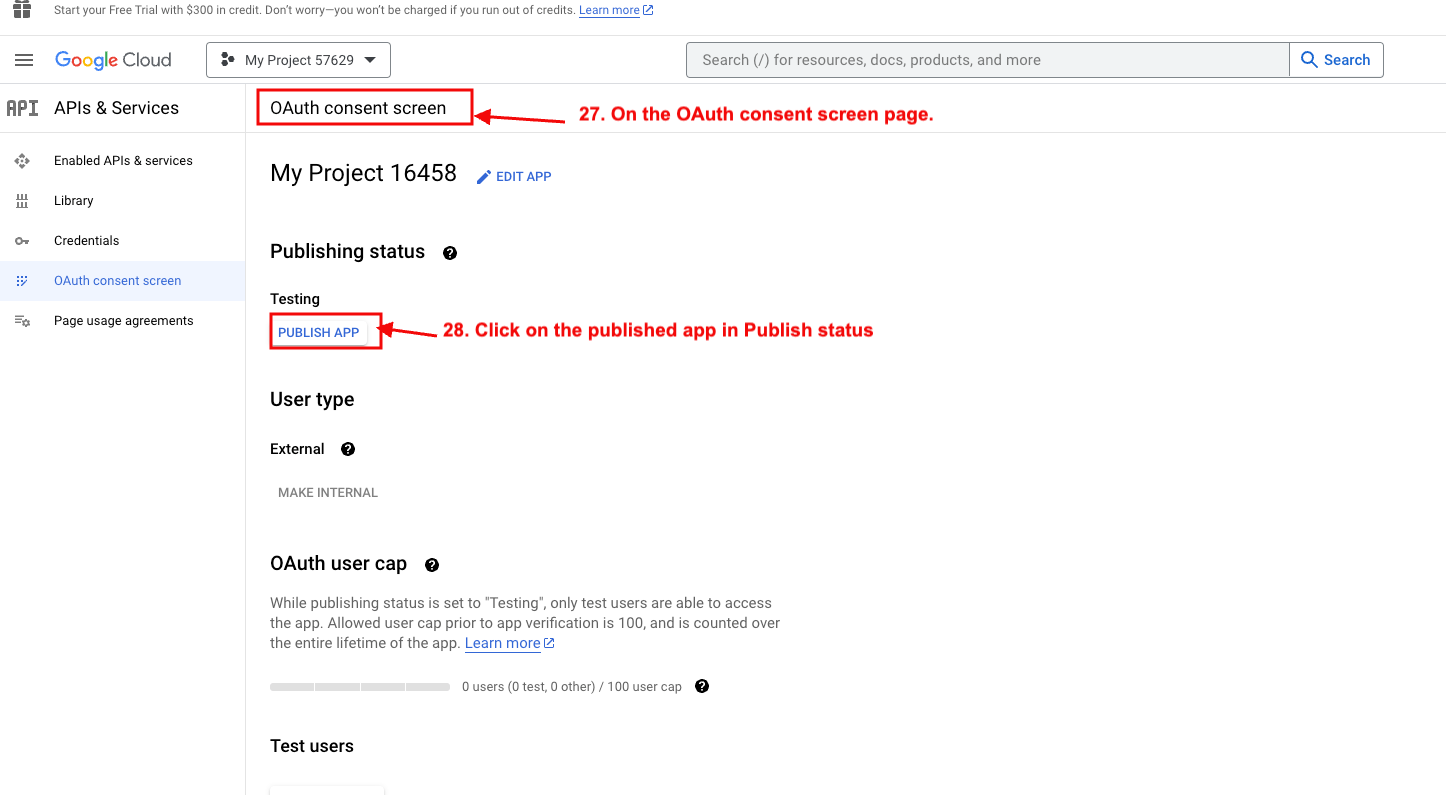
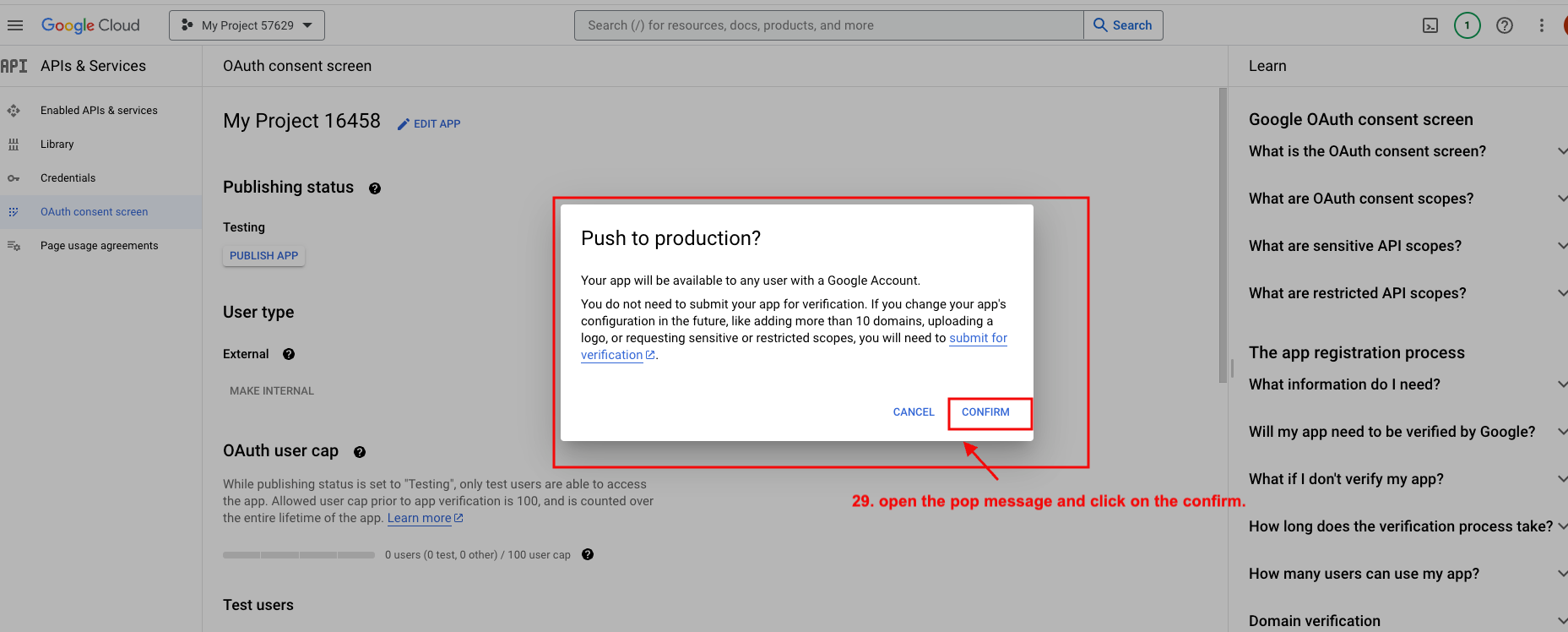
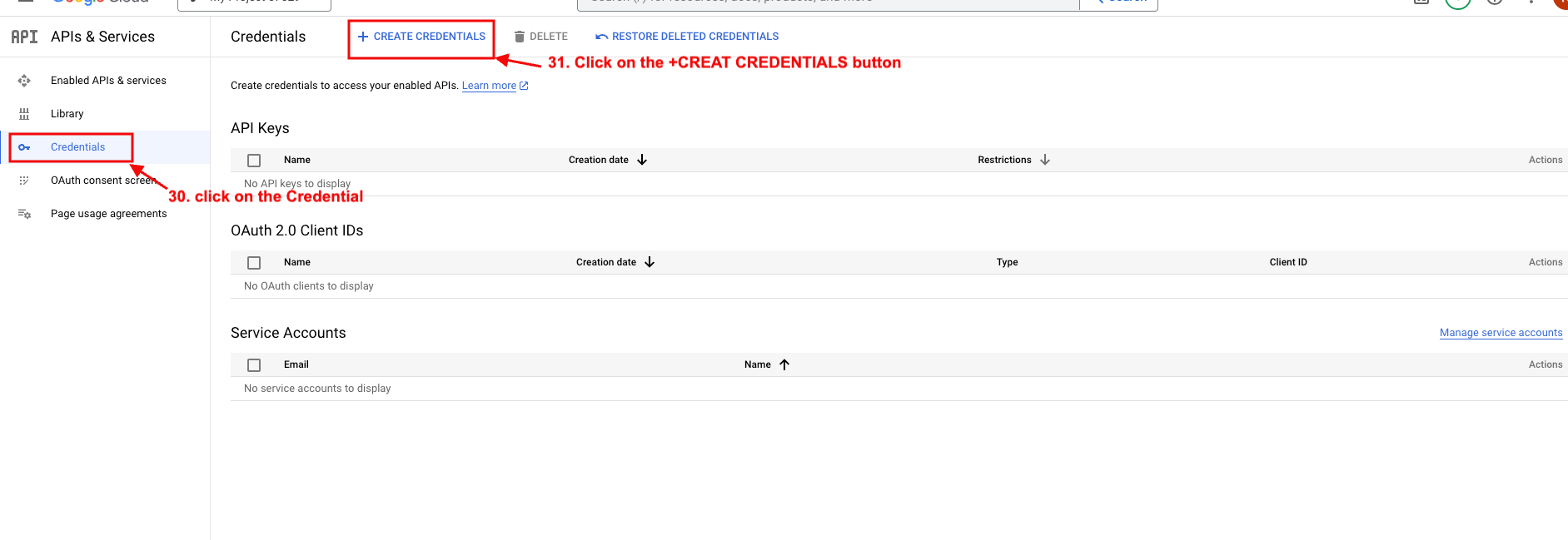
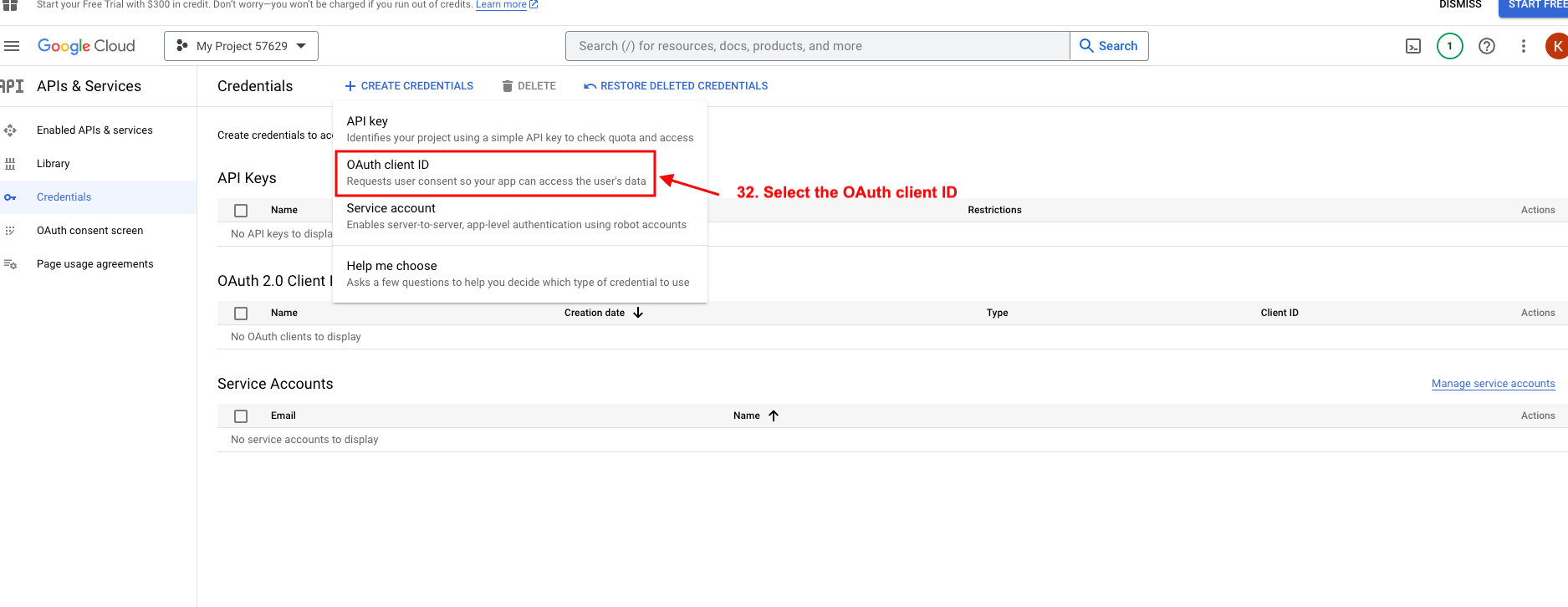
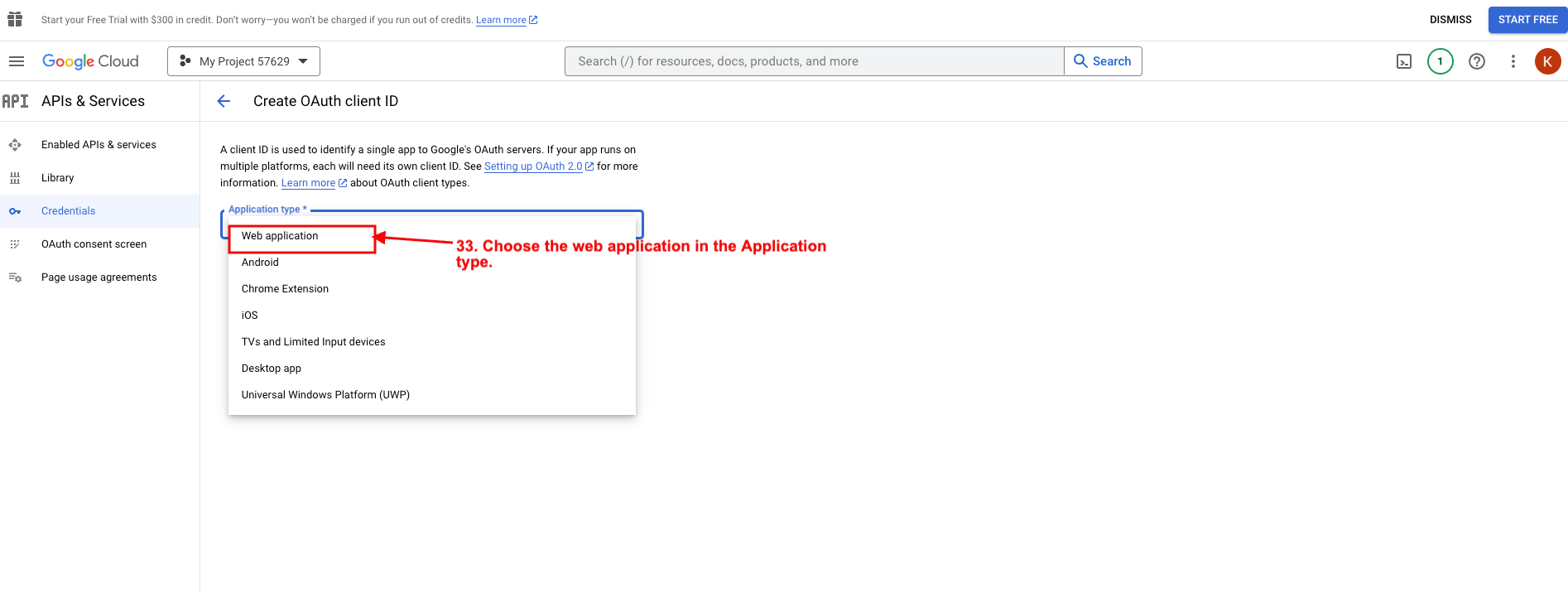
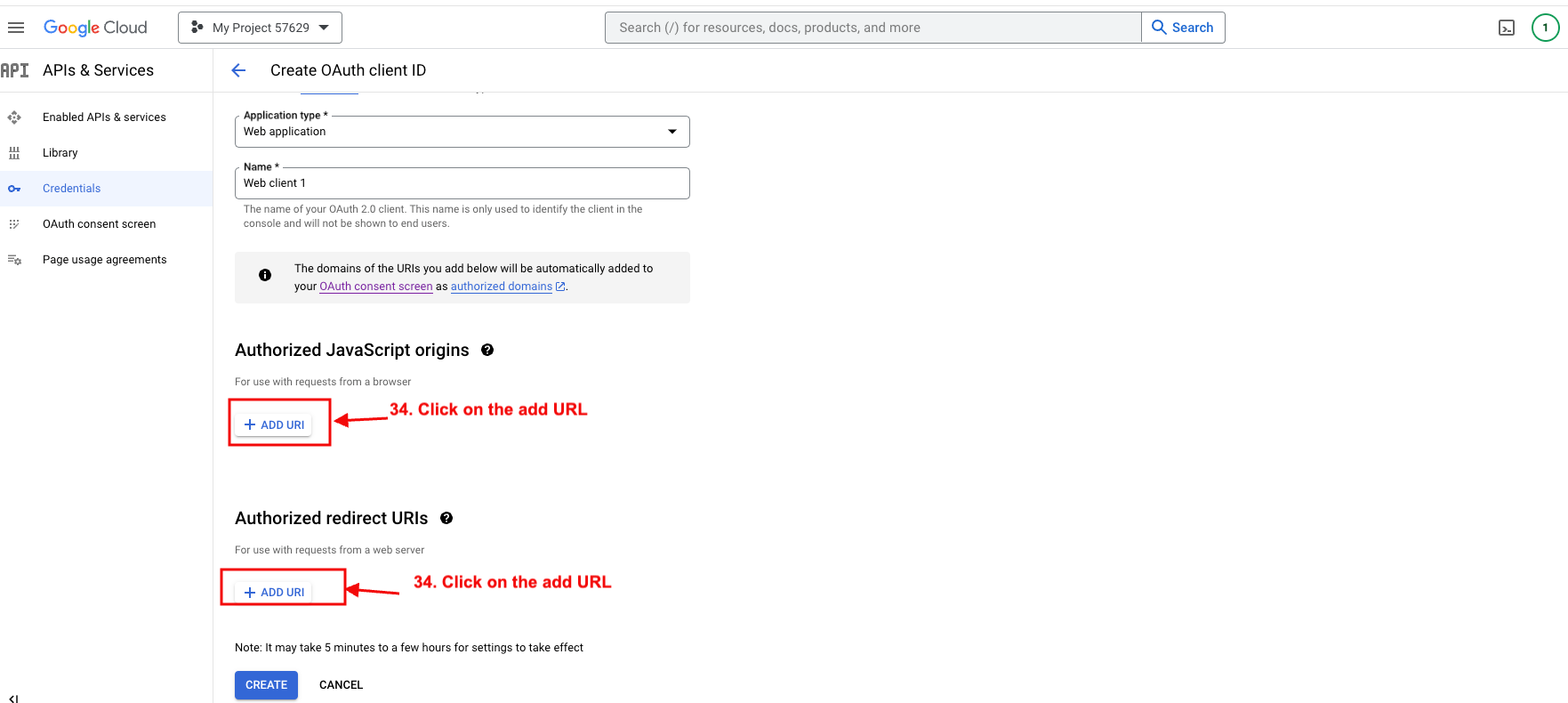
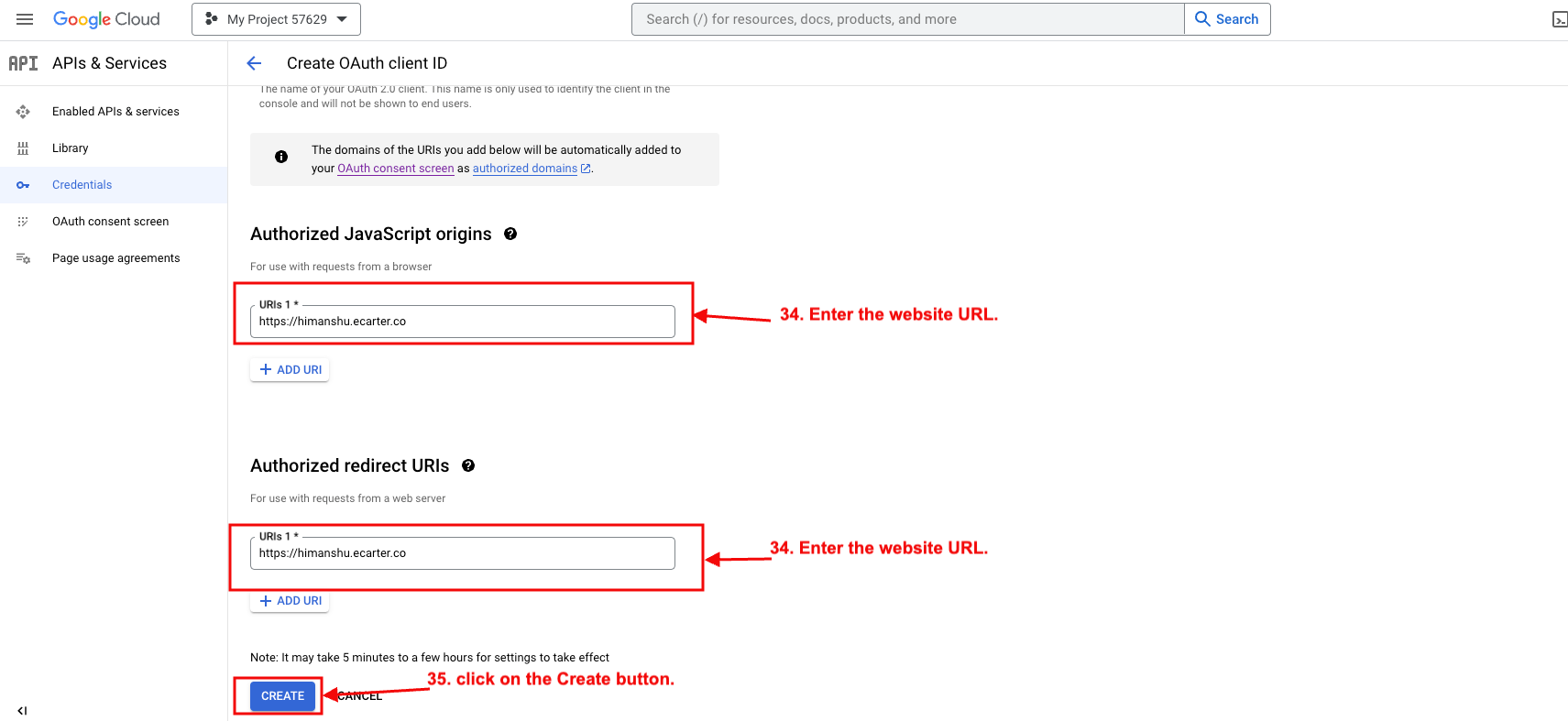
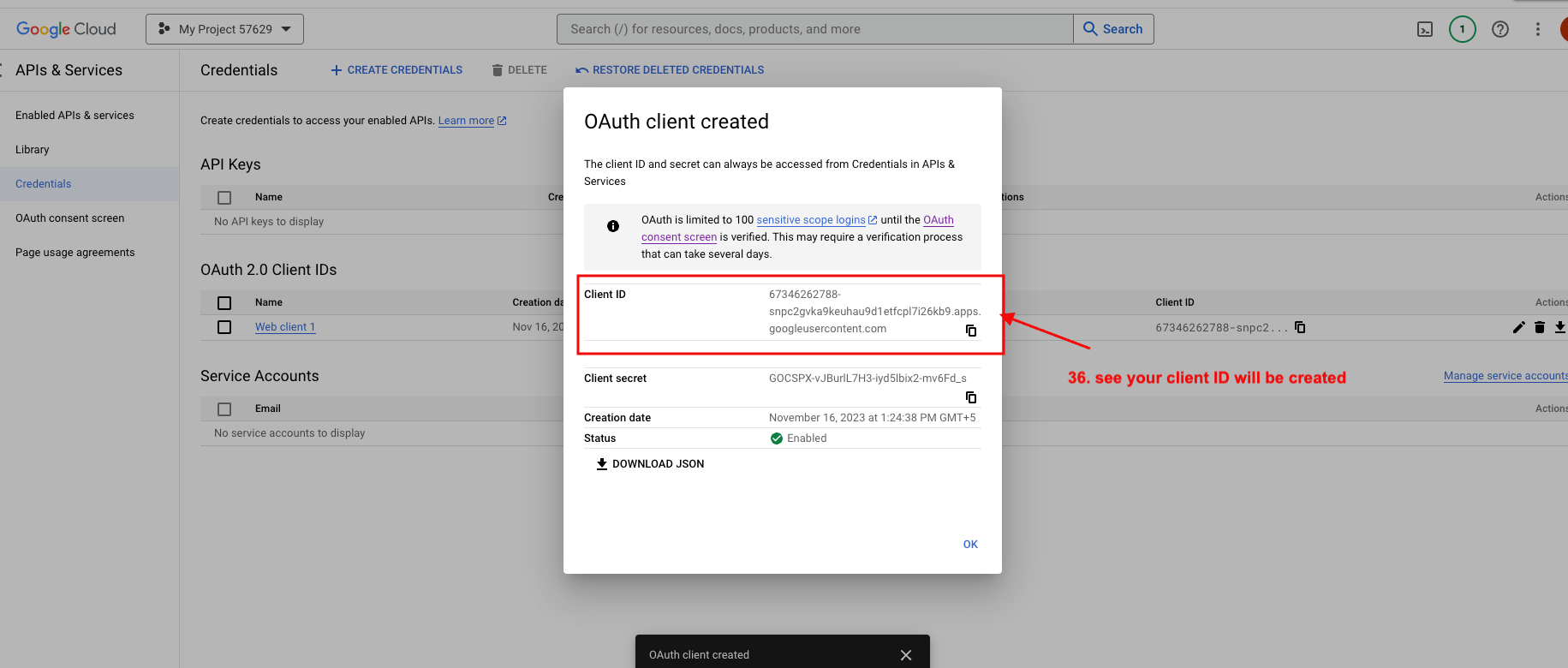
How to use Google One Tap sign-in in Storefront
- If a new user visits the storefront, they will see an automatic sign-in pop-up.
- there is no need for the user to register, automatically Google One Tap sign-in is done through email.
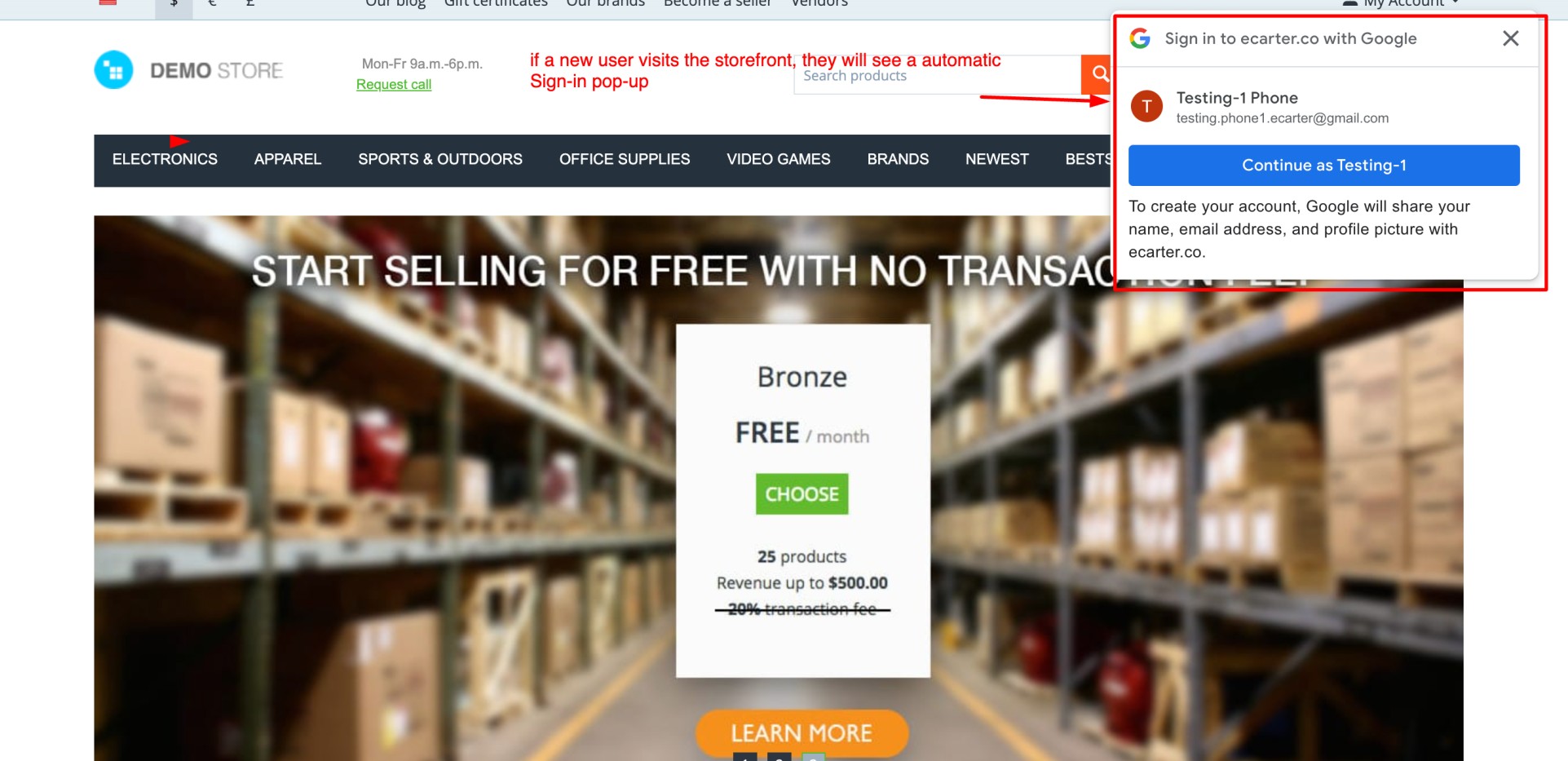
Addon-Version:
Version-1.0
Supported Versions:
CS-Cart, CS-Cart Multivendor 4.8.x, 4.9.x,4.10x,4.11x,4.12,4.13x, 4.14x, 4.15x, 4.16x, 4.17x, 4.18x
Support:
This app is developed and published by Ecarter Technologies Pvt. Ltd., a CS-Cart developer. You are guaranteed quality add-ons.