Cs-Cart Mangopay Payment Gateway Addon
This add-on allows your CS-Cart store/e-commerce website to accept card payments via the CS-Cart Mangopay Payment Gateway. Mangopay supports multiple card types, including Visa, Mastercard, Masterpass, Diners, and more. Customers can select Mangopay at checkout and securely enter their debit or credit card details to complete their orders.
The admin can view transaction details, manage received payments, and transfer funds from Mangopay to the bank account. This add-on works seamlessly with CS-Cart and CS-Cart Multi-Vendor, offering flexibility and control over payment management.
Cs-Cart Mangopay Payment Features -
- The admin can enable/ disable the payment method from the admin panel.
- Well integrated with CS-Cart & CS-Cart Multi-Vendor.
- Functionality to submit KYC details via admin end itself.
- The admin can transfer payment from his wallet to the bank account.
- Works with both Test and Live modes on the payment gateway.
- Set a custom payment method title.
- Set minimum and maximum order total to use this payment method.
- Set a refund validation period.
Installation:
How to install Addon
https://store.ecarter.co/blogs/how-to-install-addon/
Addon Settings:
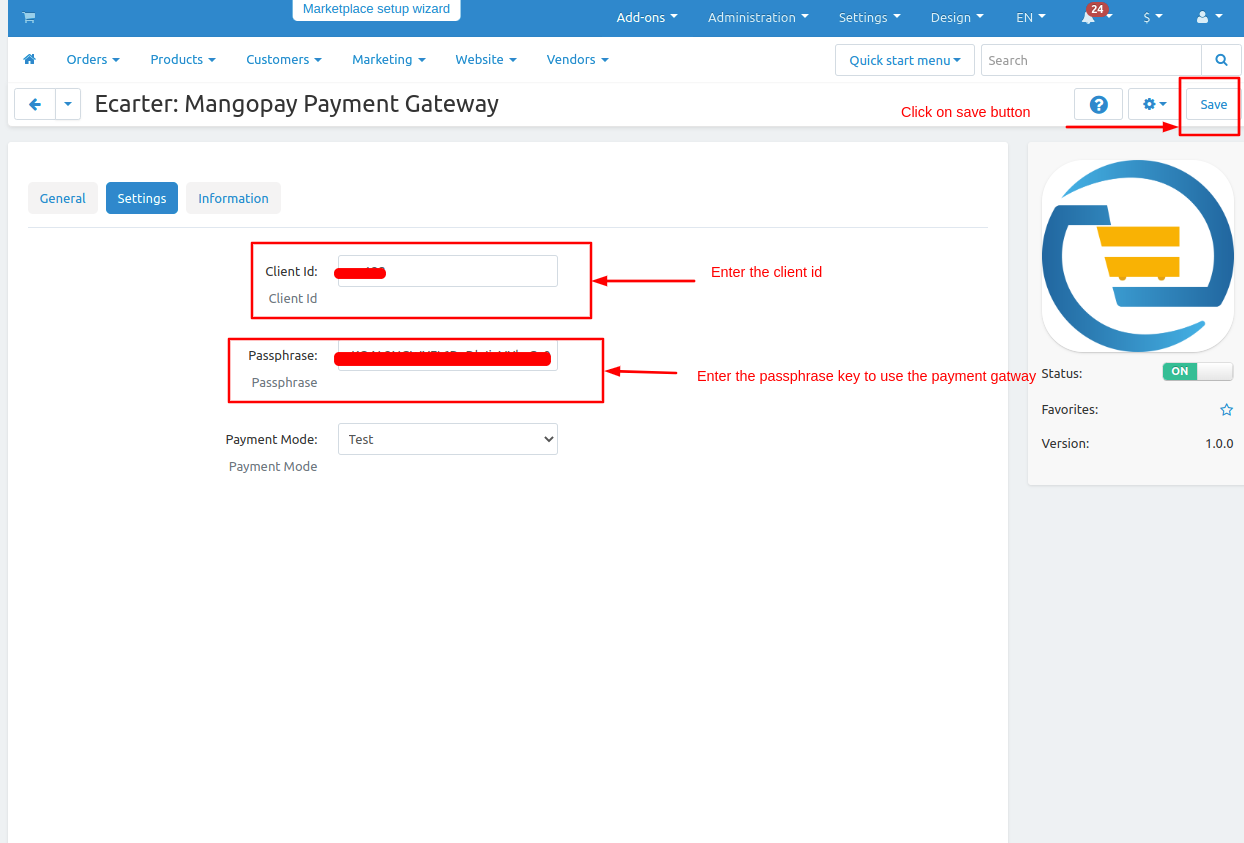
How Addon Works
Go to >> Administration Penal and click on >> Payment methods.
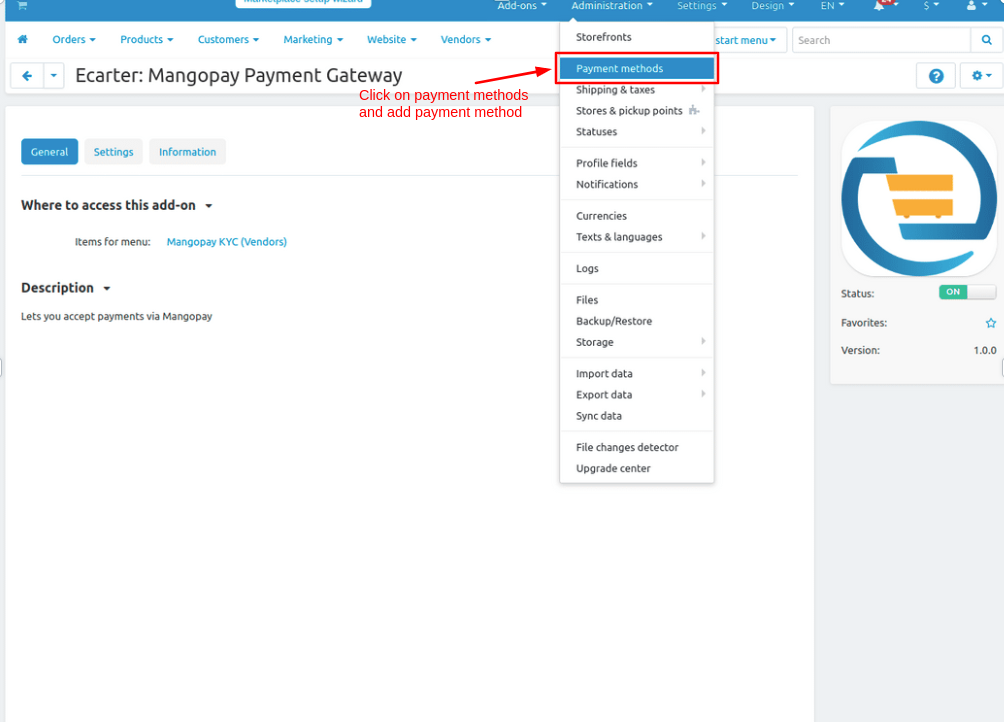
In the Payment methods page, Click on >> (+) icon
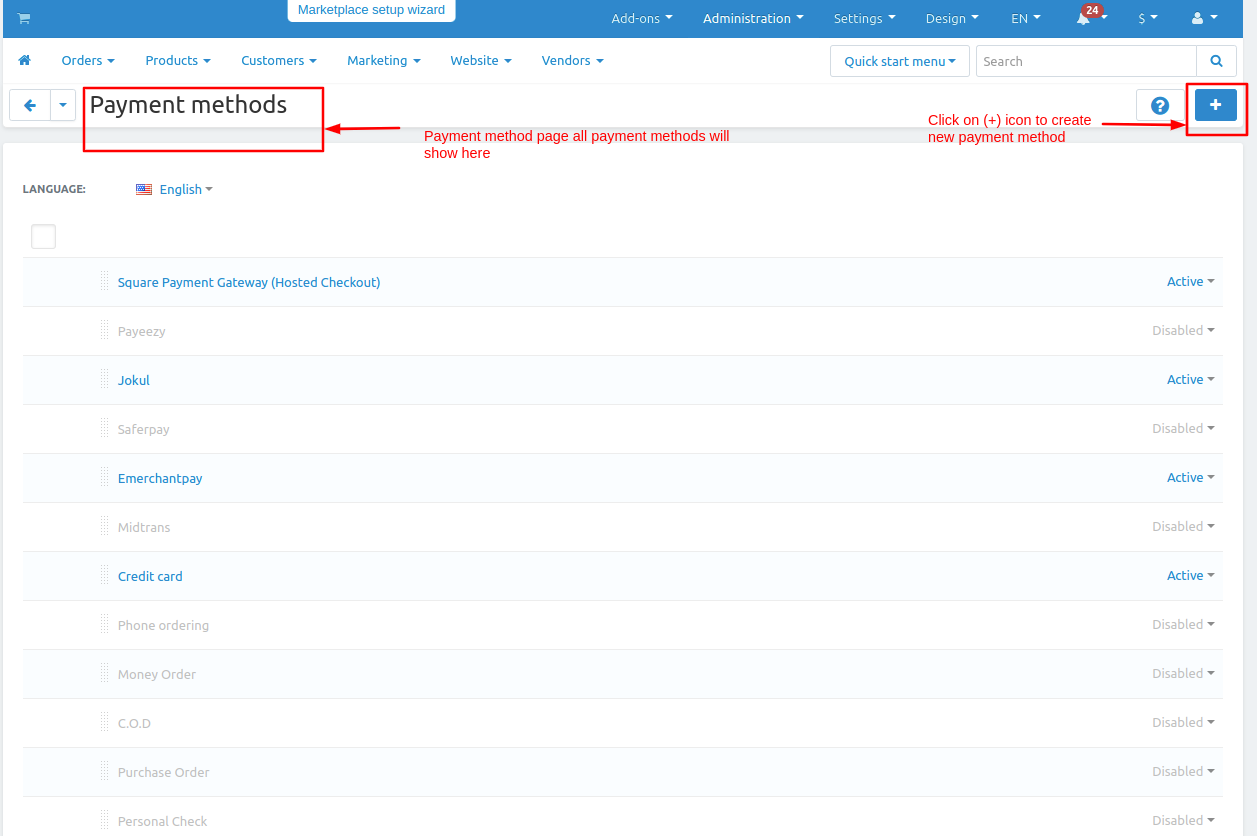
- New Payment method page will be open
- Select mangopay payment processor
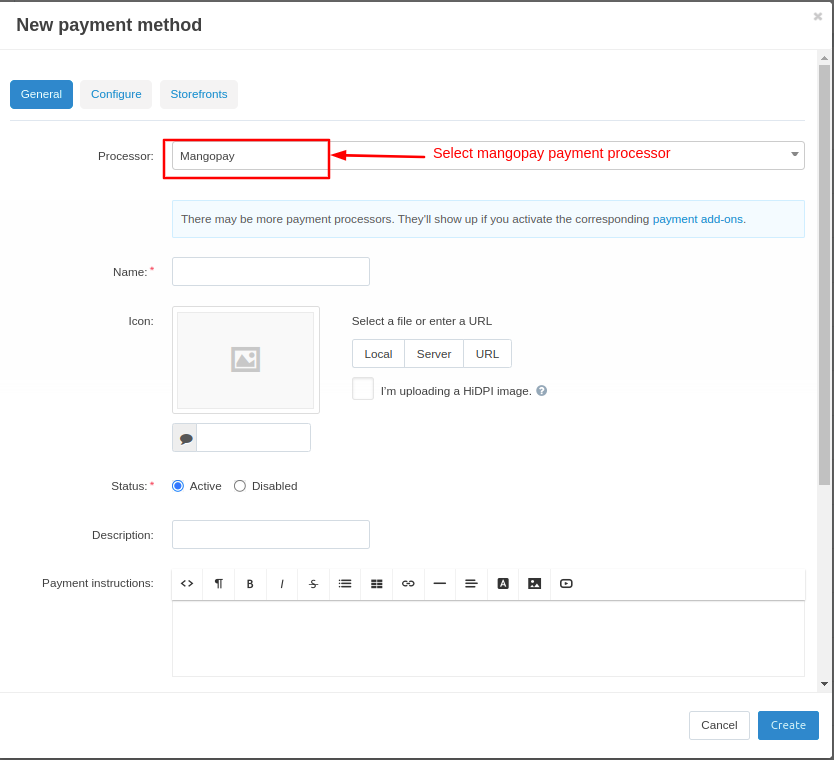
- Move to the Configure tab to set up the payment method by selecting the currency, card type, security mode, and payment statuses.
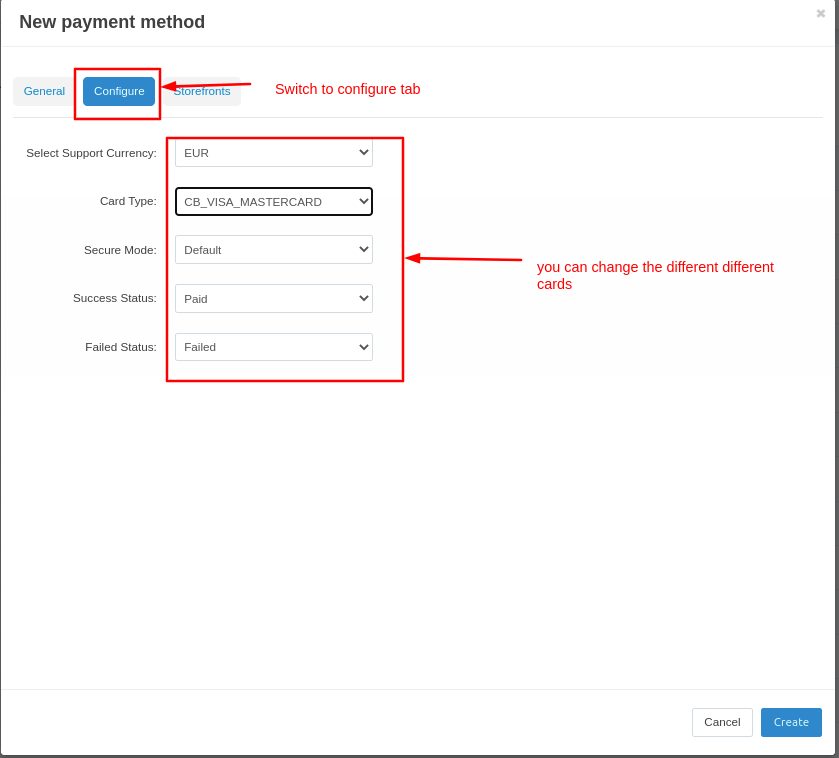
Created >> Payment method
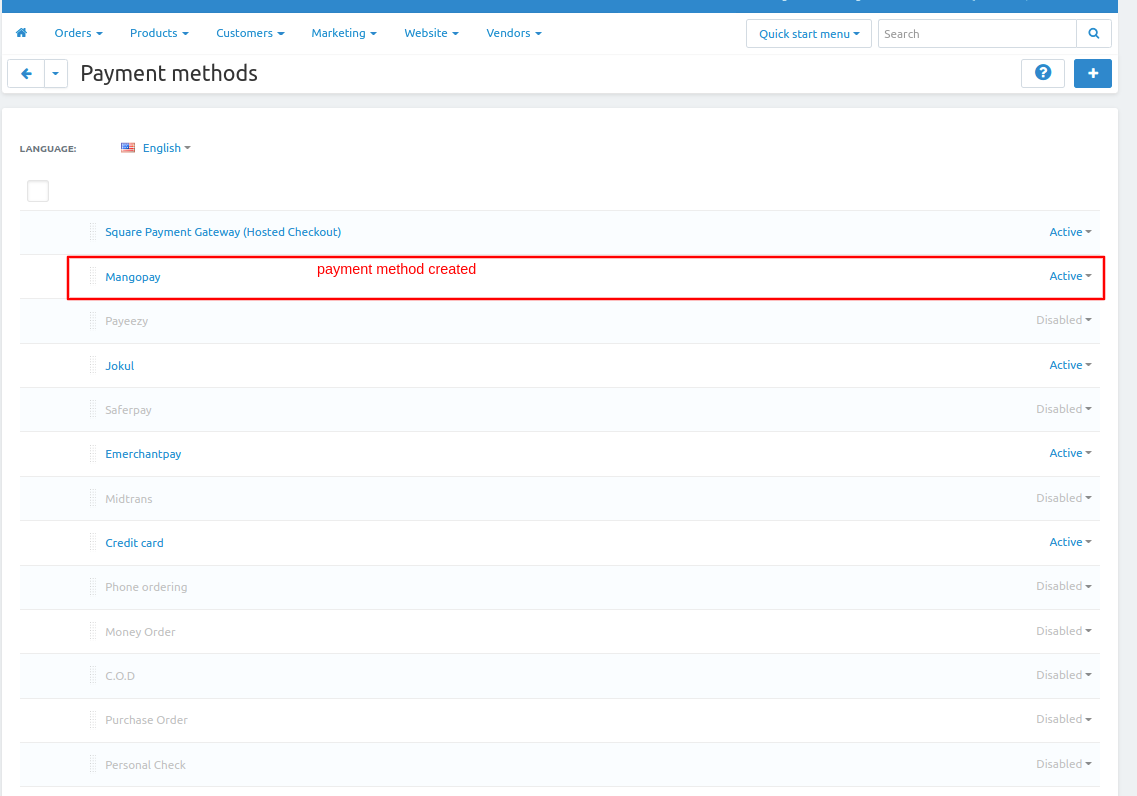
Go to >> Vendors Section and click on >> Mangopay KYC.
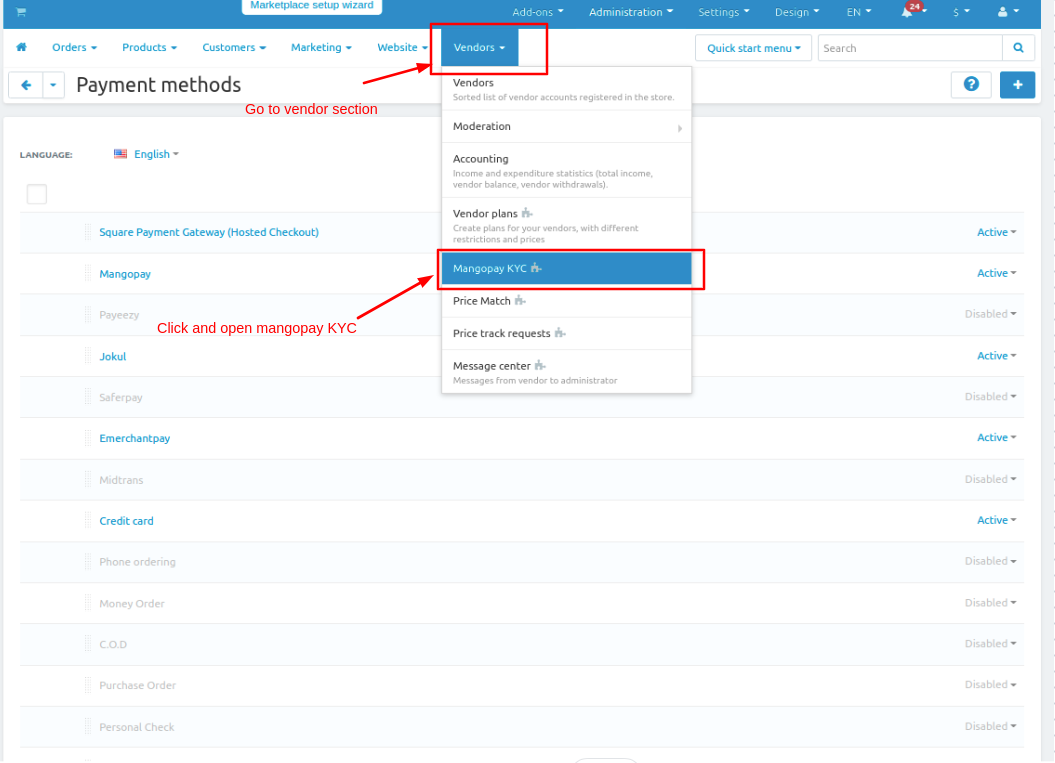
- Add >> KYC. Enter the document name, select the document type, and upload image.
- Then, Click on >> Create button.
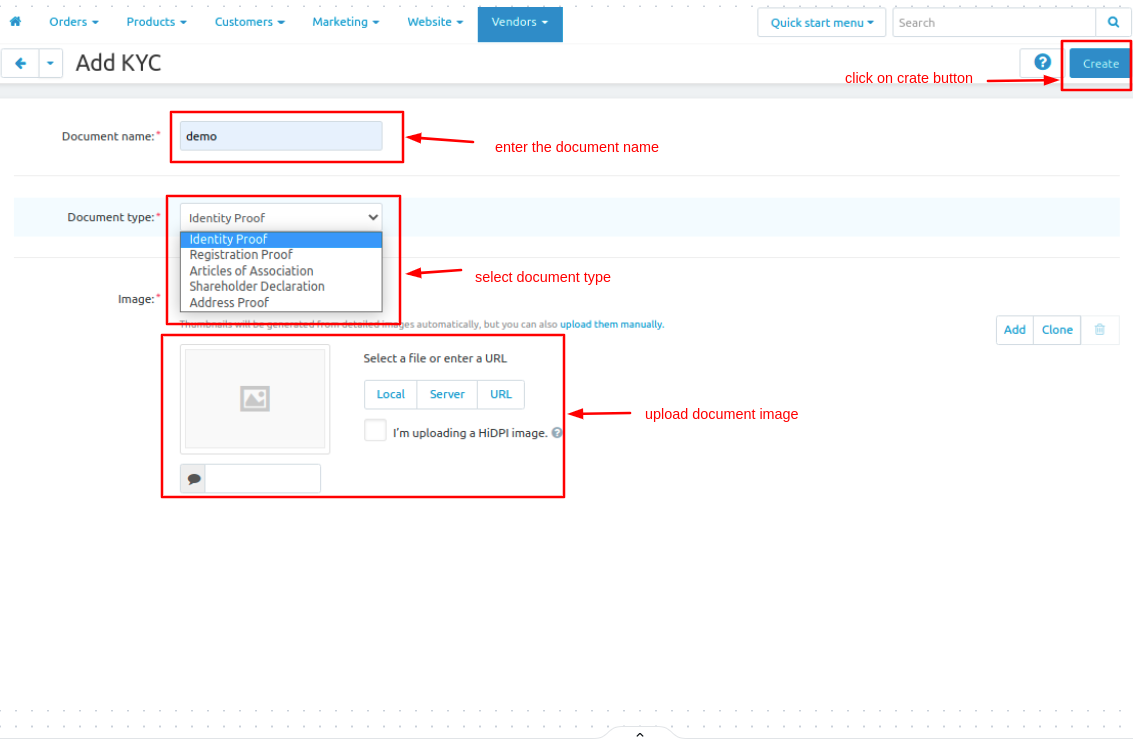
- KYC >> Documents Details
- KYC >> done successfully
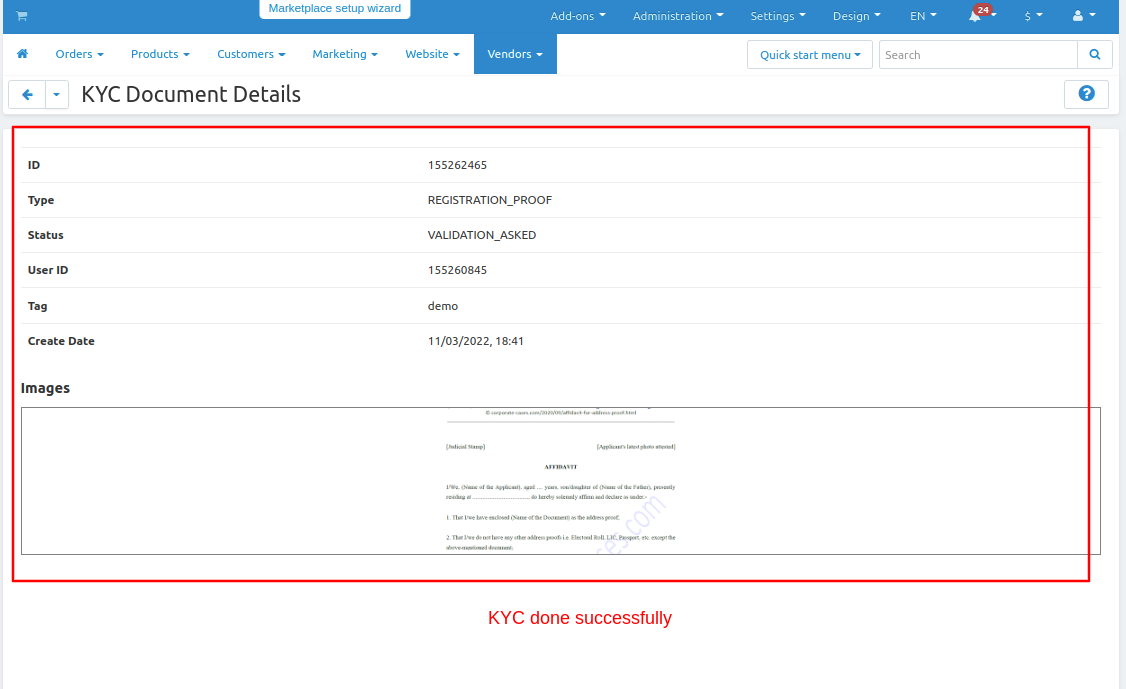
Let's select any product and move towards the checkout page.
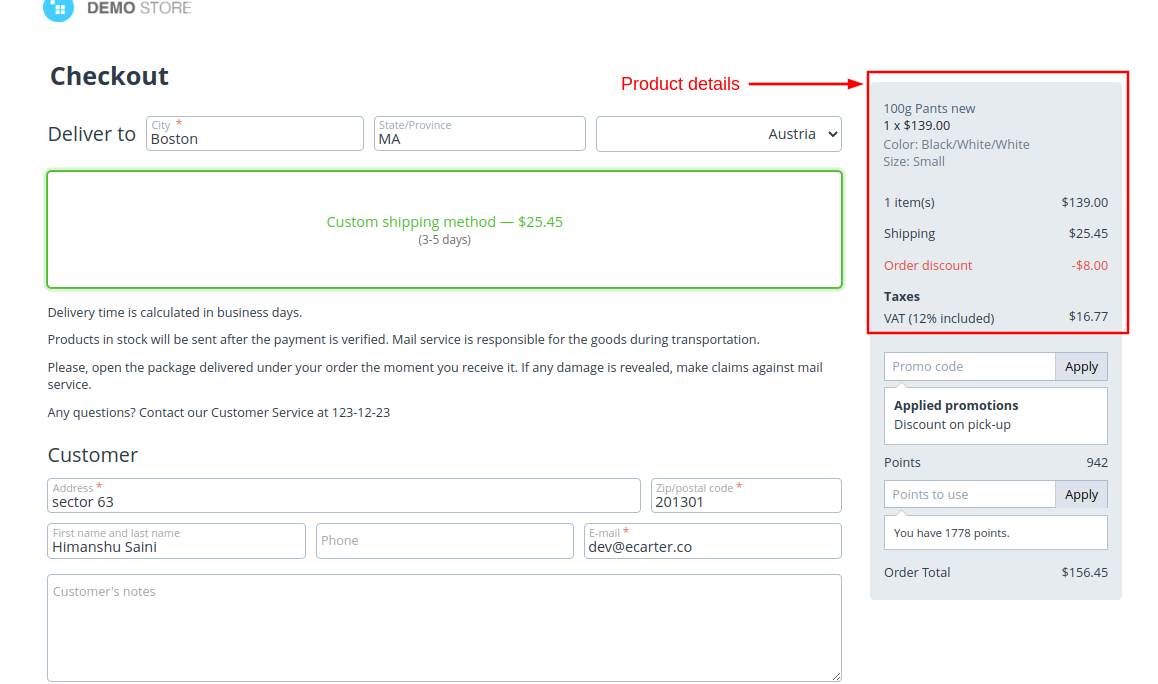
- Here you can select Mangopay payment method and Click on >> Place order
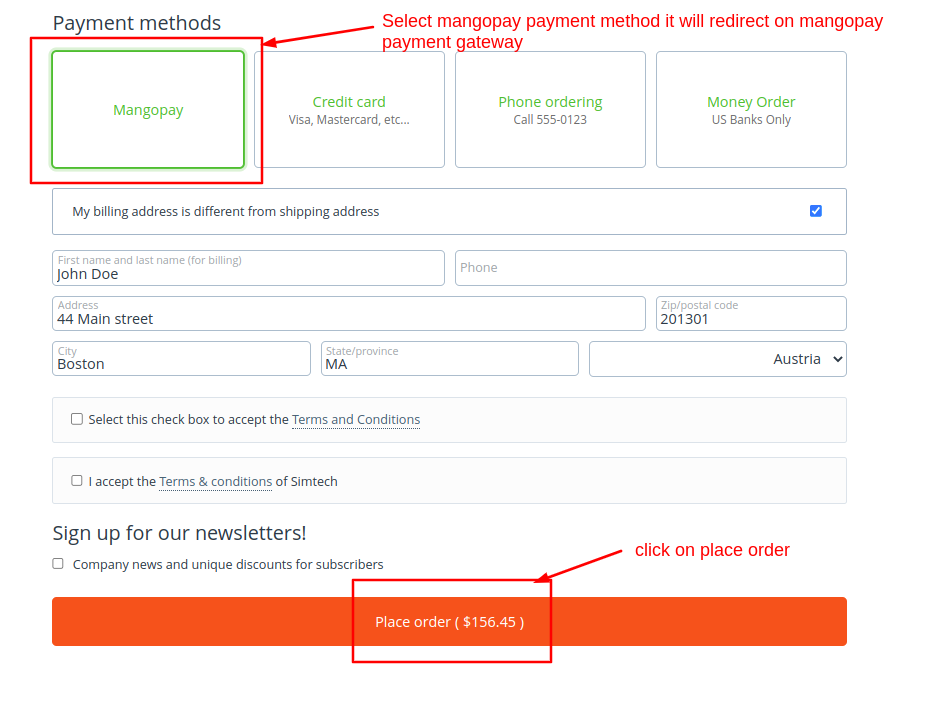
- Enter >> Card details
- Click on >> Pay By Card
- Click on >> Cancel button if you don't want to do payment.
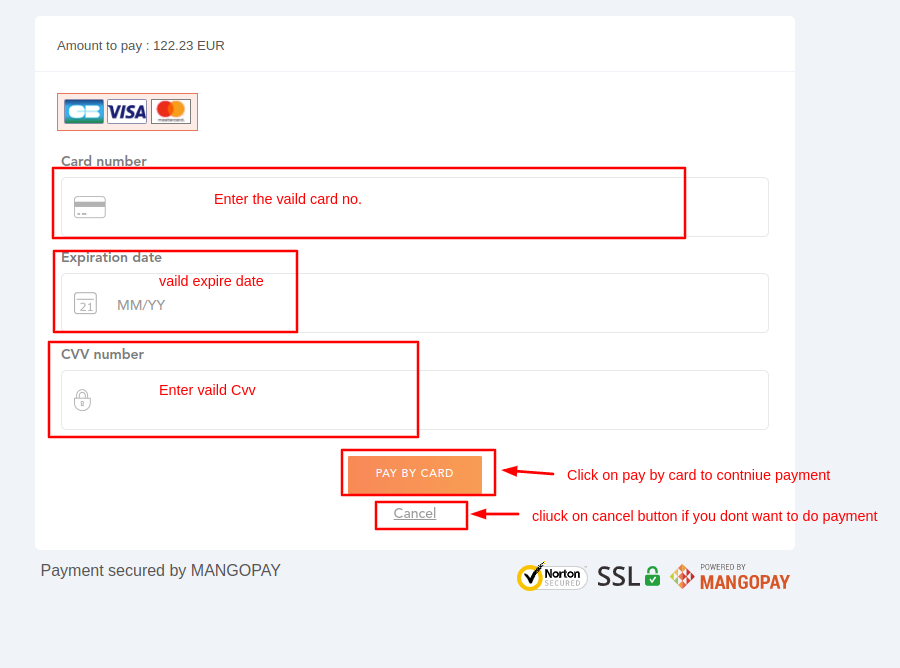
You will get an Order placed successfully notification. Use the Order details button to view the details.
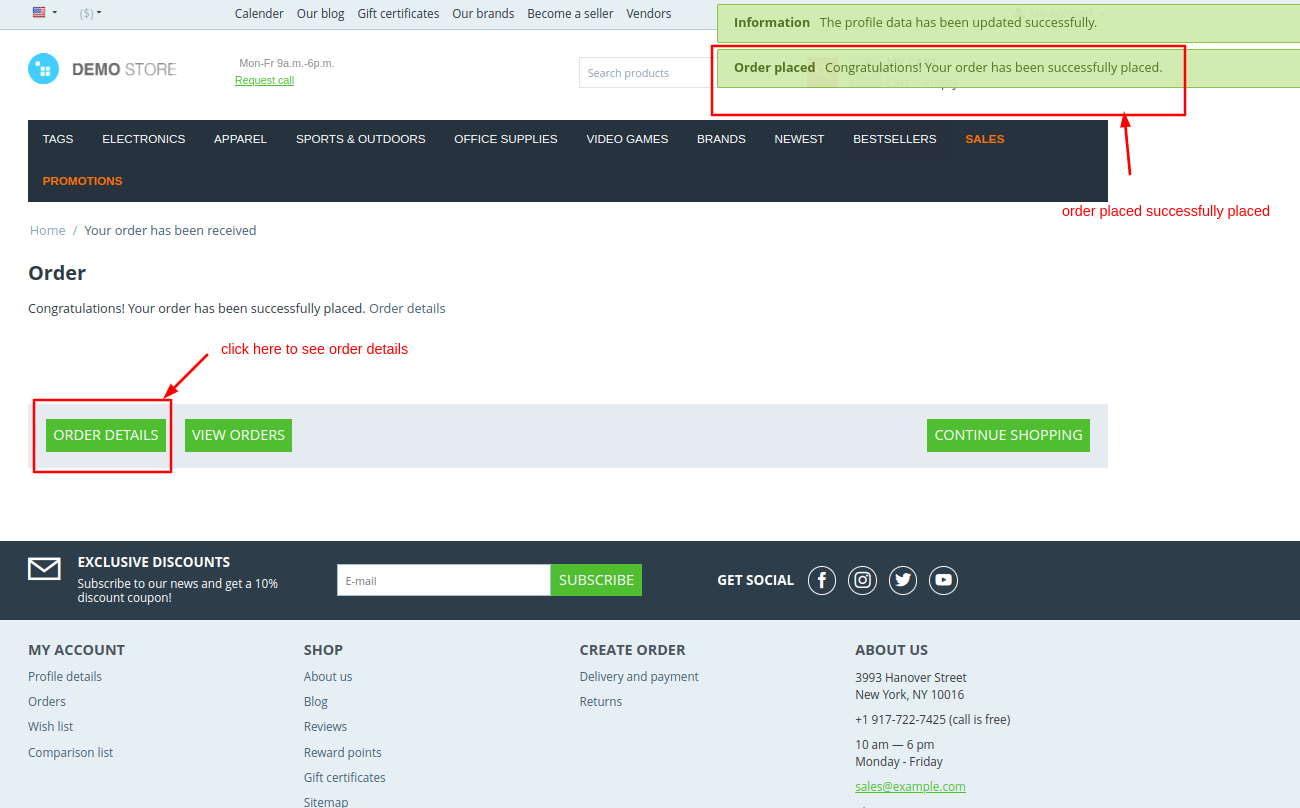
- Again Create >> Second mangopay payment method
- Select >> mangopay processor
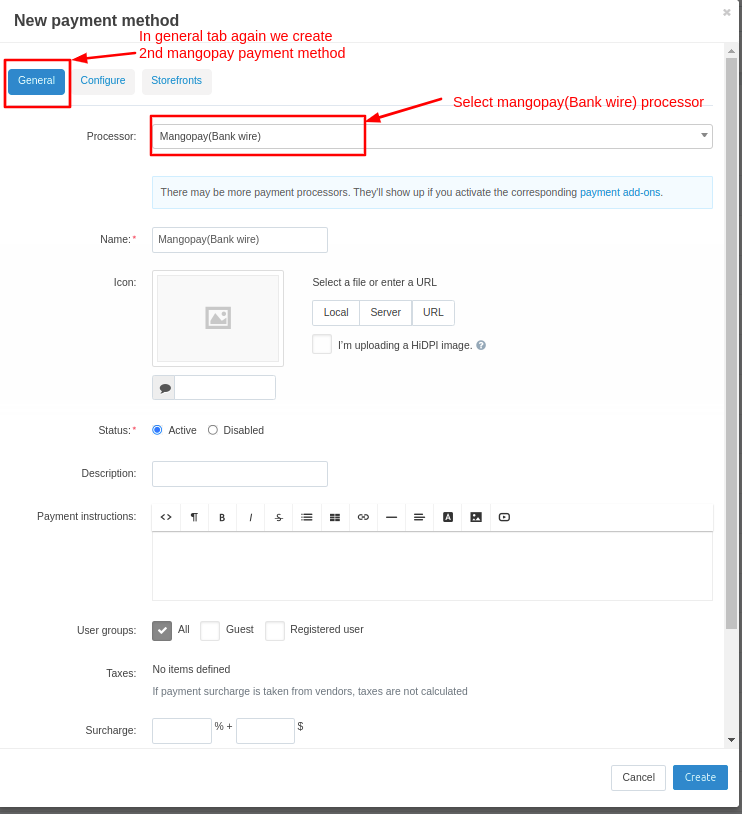
Move on >> configure tab
select >> Multipal currency
Click on >> create button
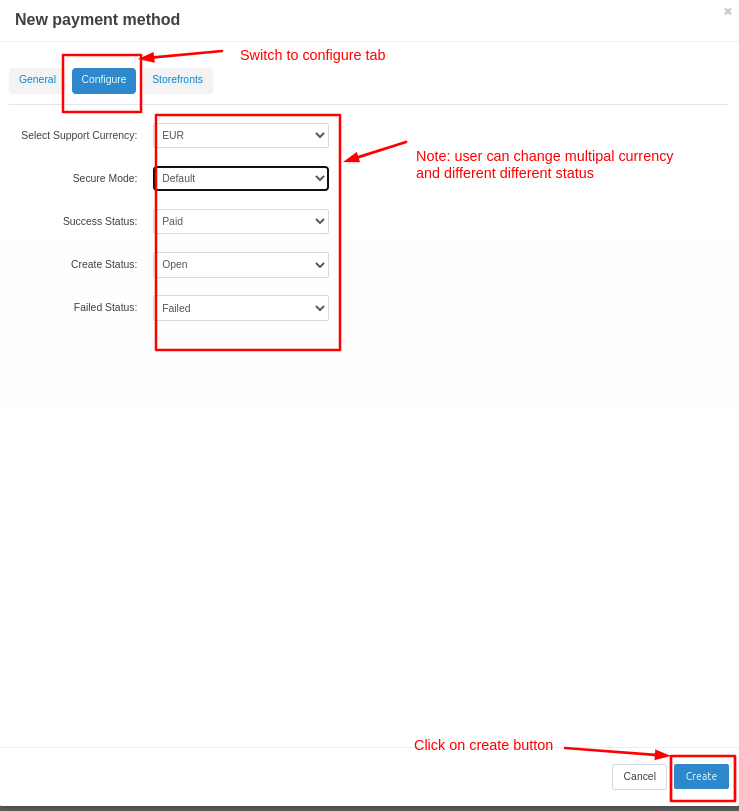
Created >> Second Payment method

New Payment method page will be open
Select >> Third Mangopay payment processor
Click on >> Create button
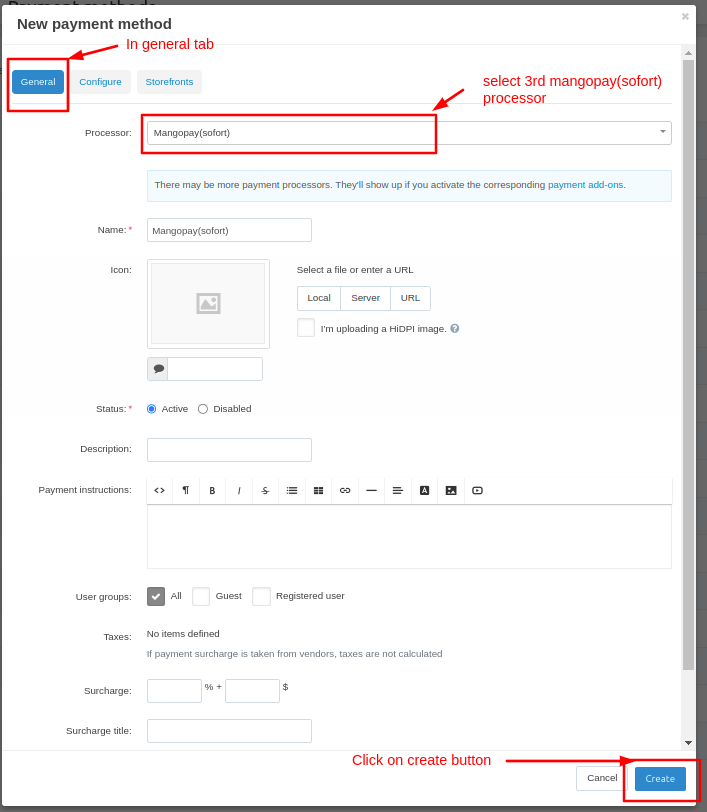
Added >> All mangopay payment methods
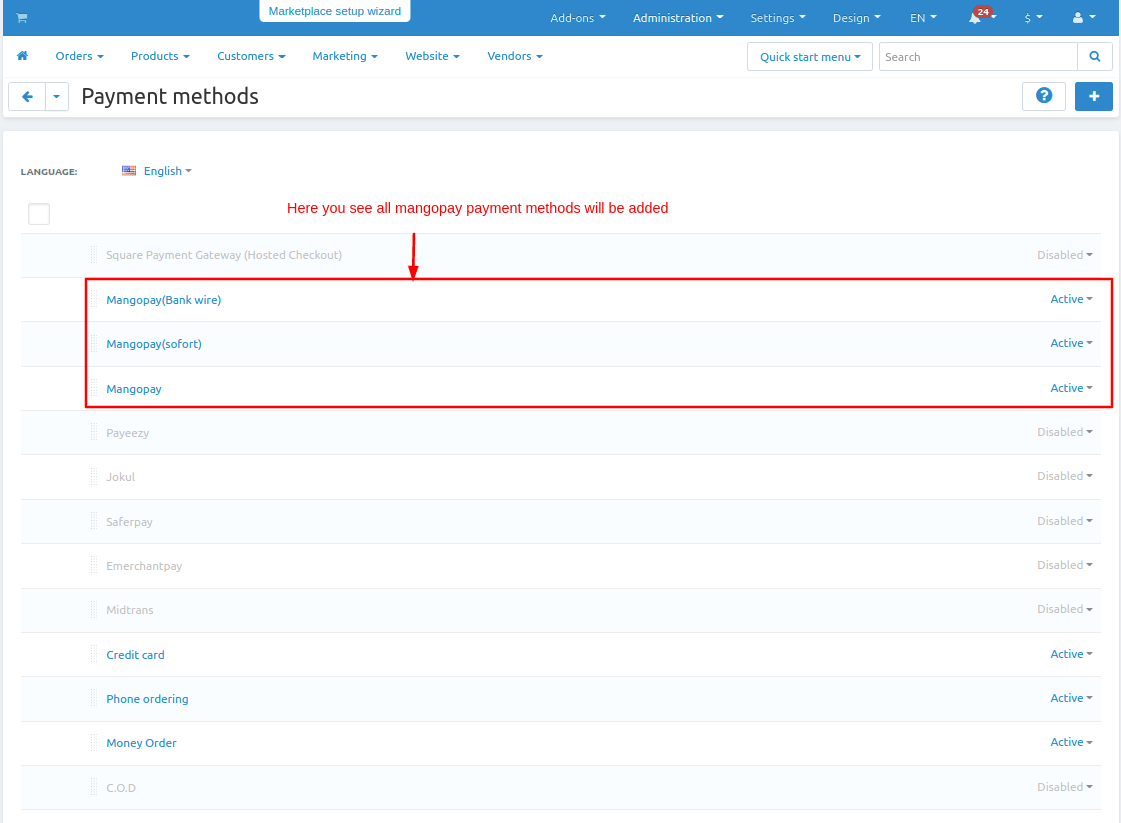
Checkout page will be open
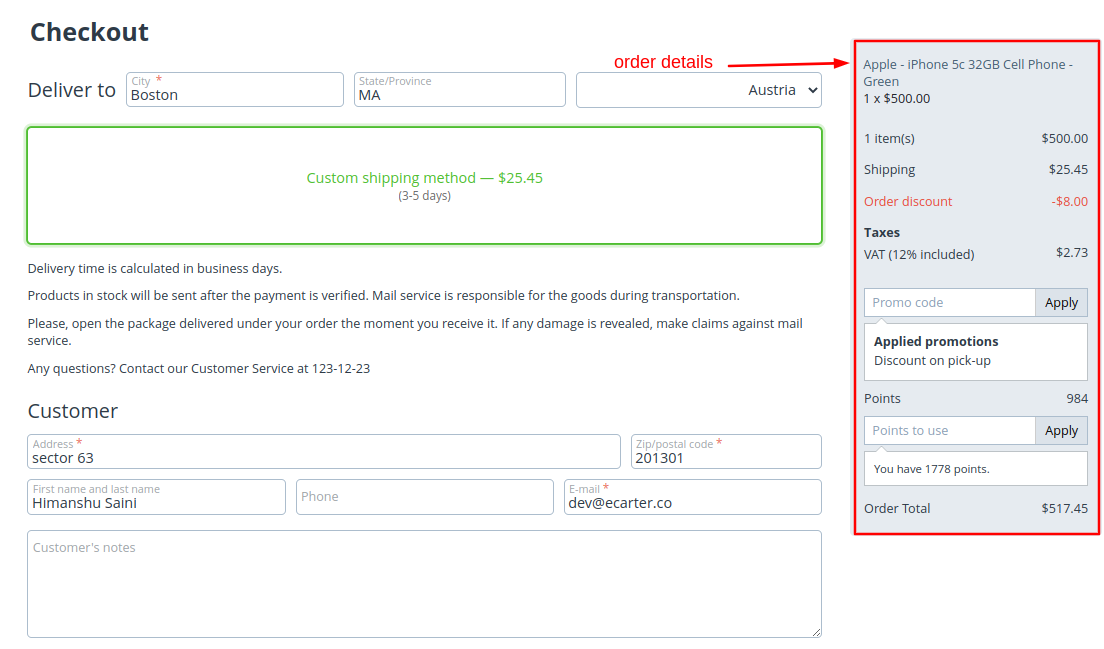
Select payments methods
- Click on >> Place order.
- This page shows all Mangopay methods created above. You can select any of them.
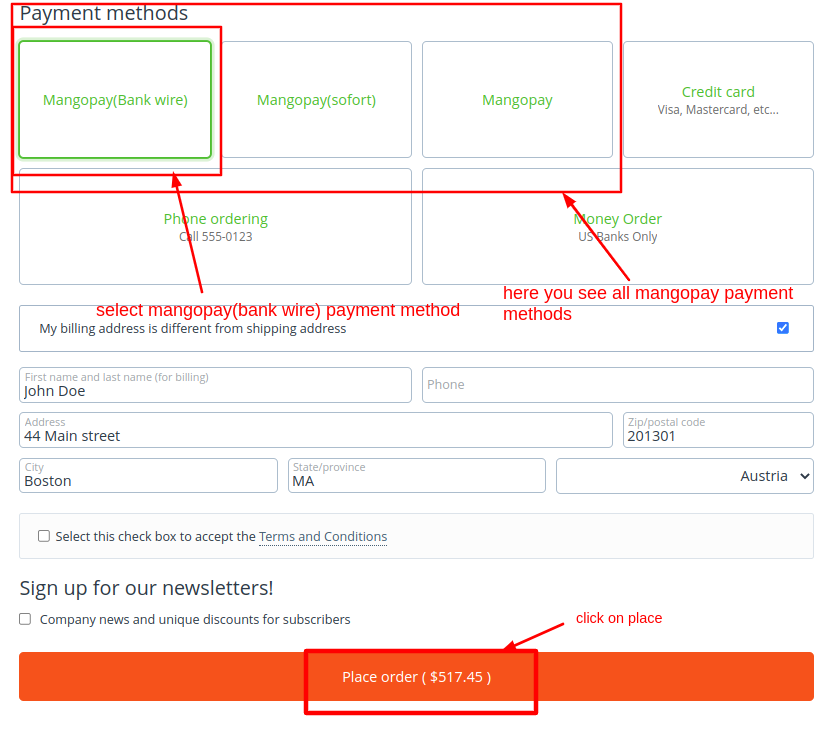
View >> Order and Product details
Payment method >> Mangopay
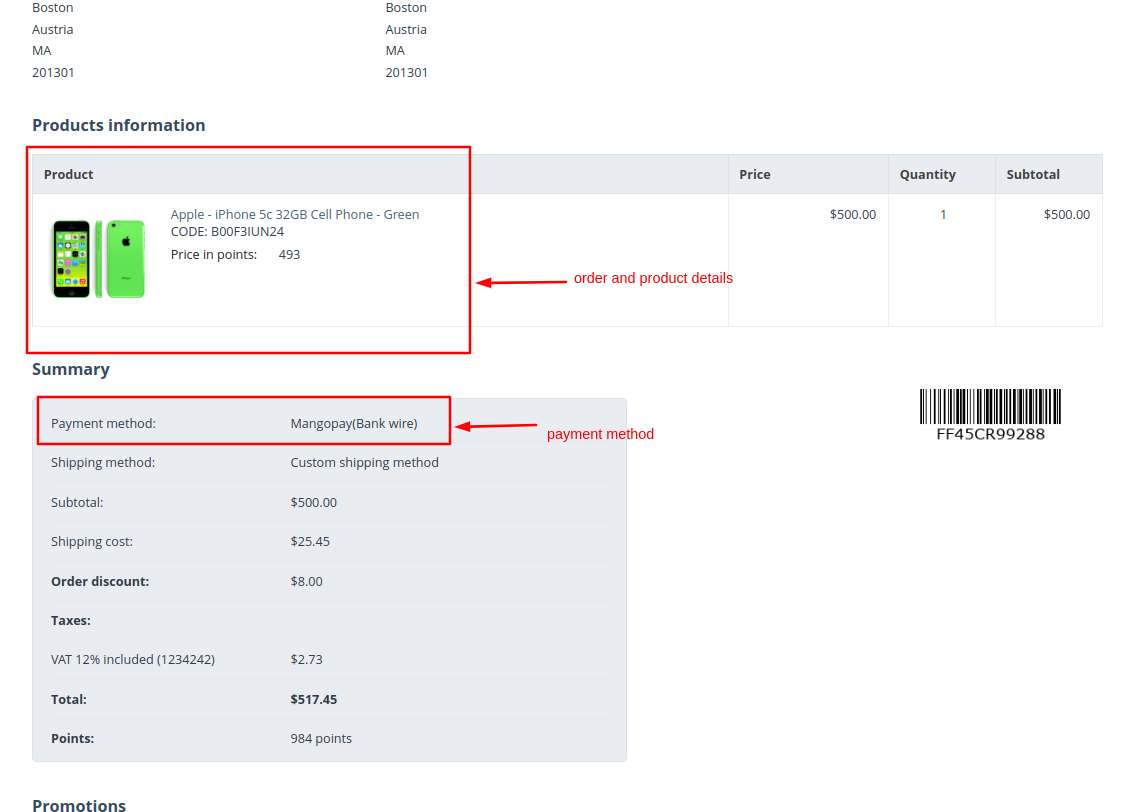
Checkout page will be open
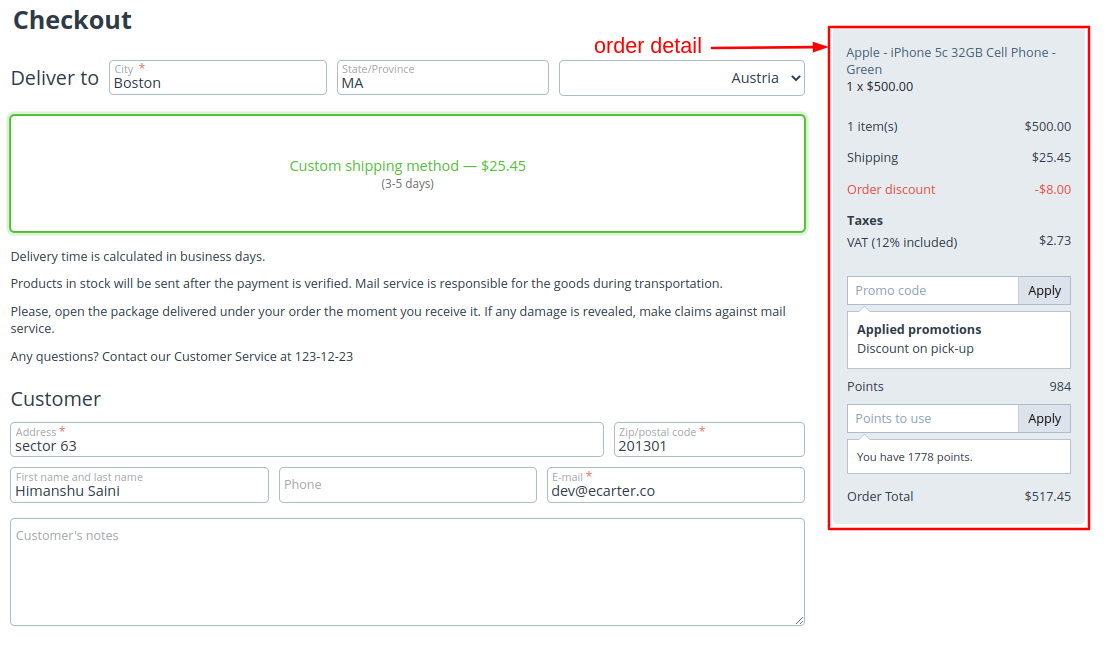
Select payments methods
- Click on >> Place order
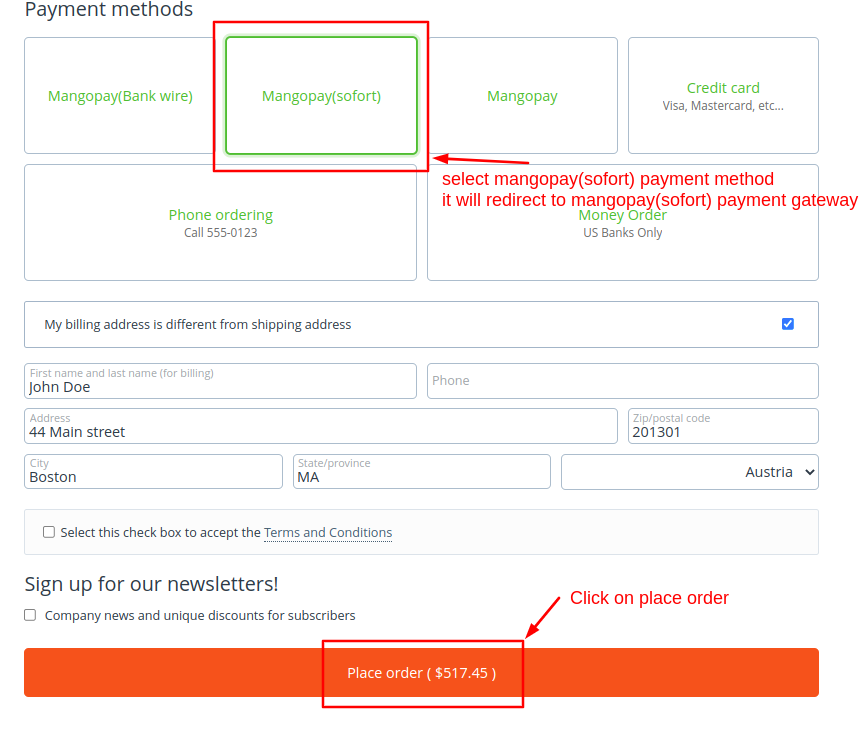
Payment gateway >> Mangopay
Click on >> Pay
Click here >> If you want to cancel
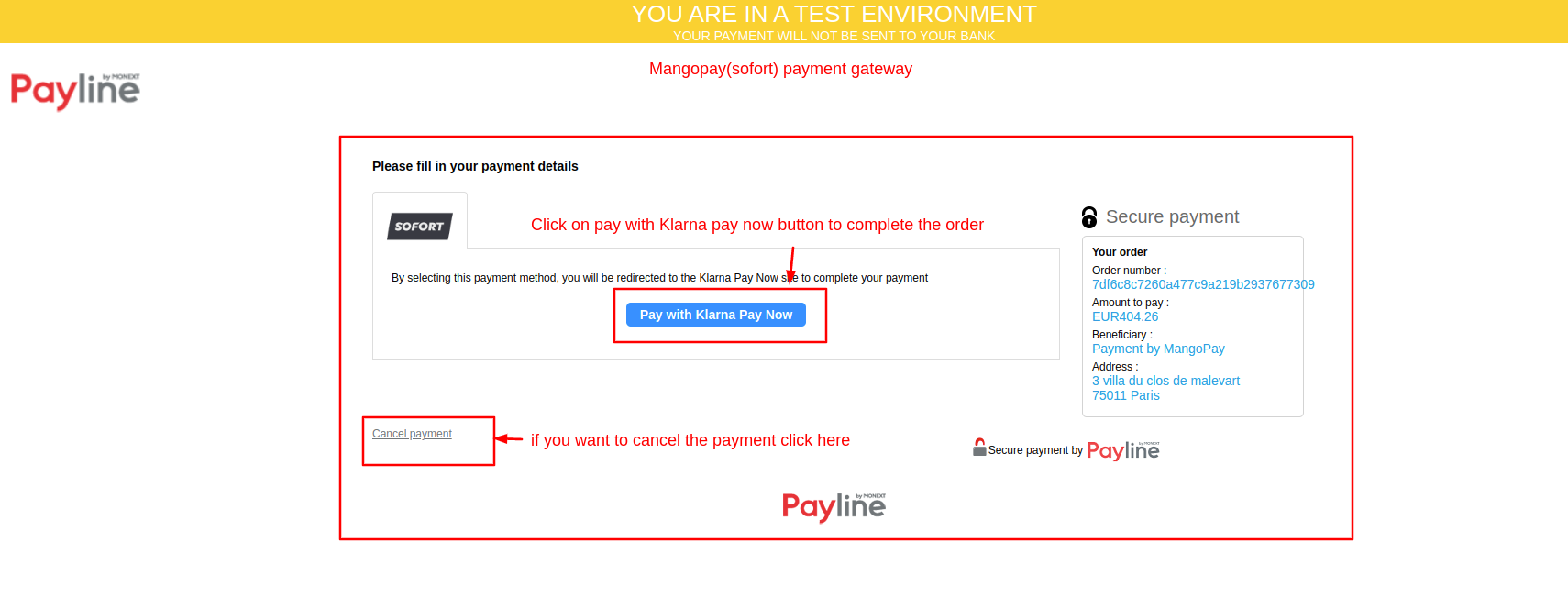
Fill Demo Bank details
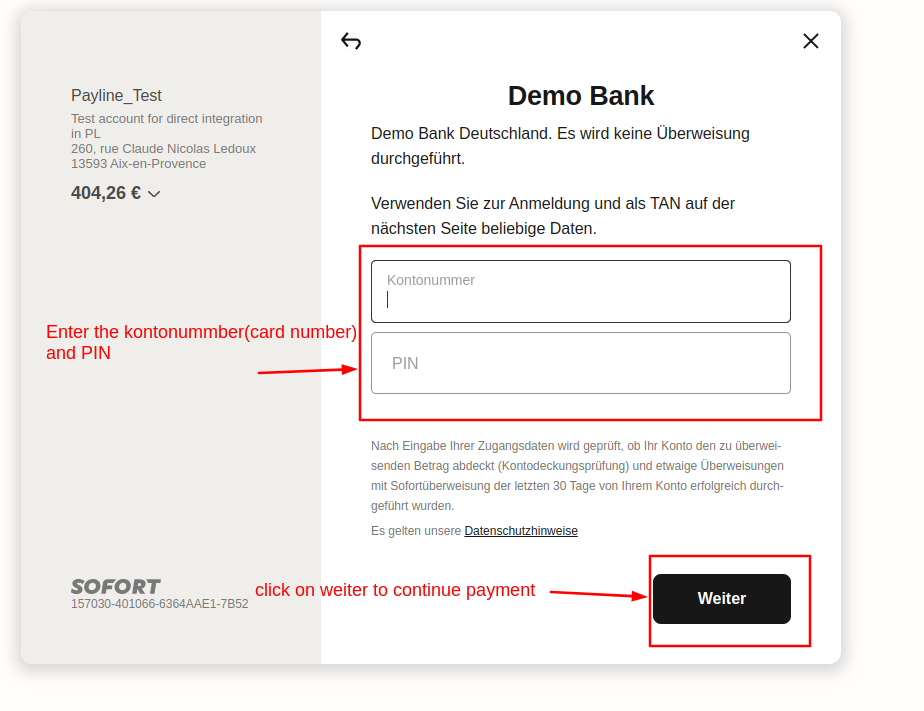
Enter >> Transaktion bestatigen
Click on >> Weiter
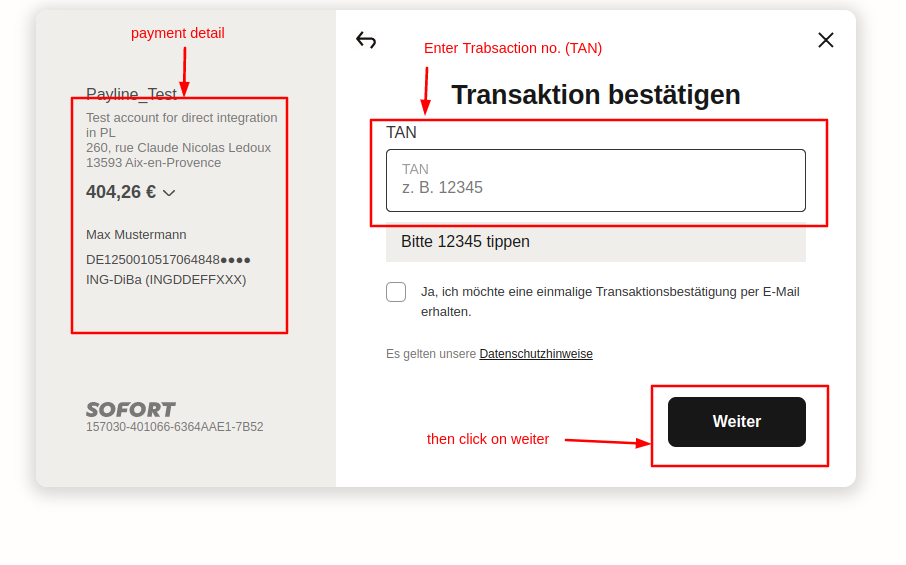
See >> product and price details
Payment method >> Mangopay
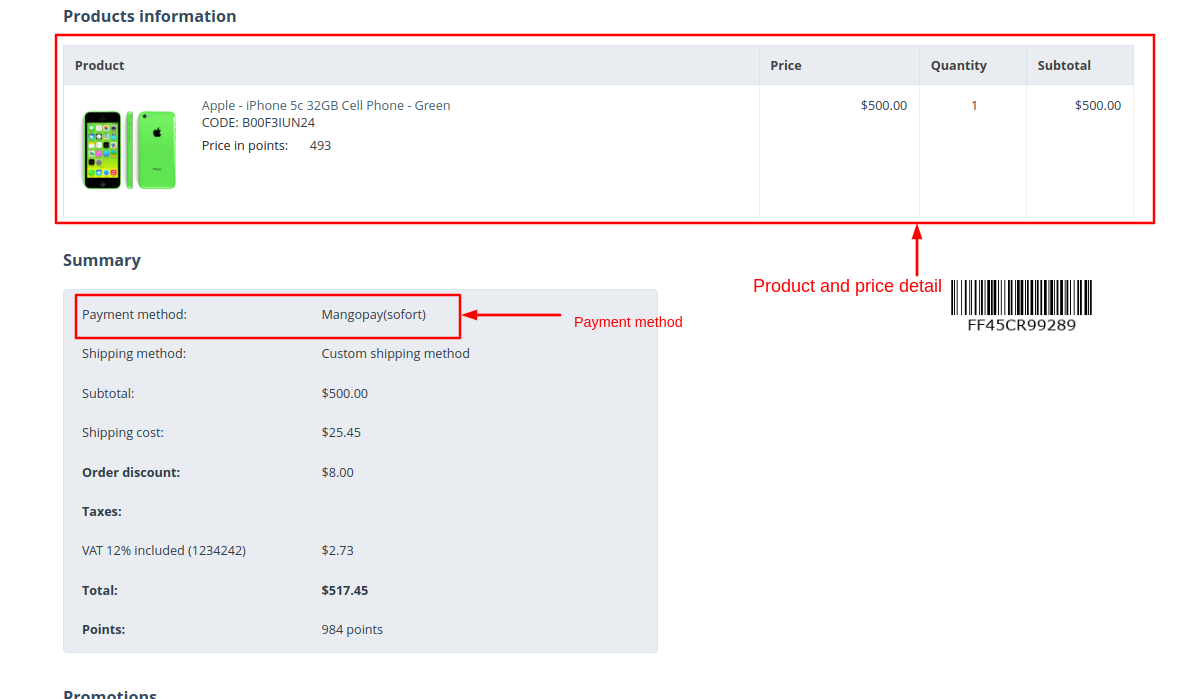
See >> Order details
Status >> paid
Payment method >> mangopay(sofront)
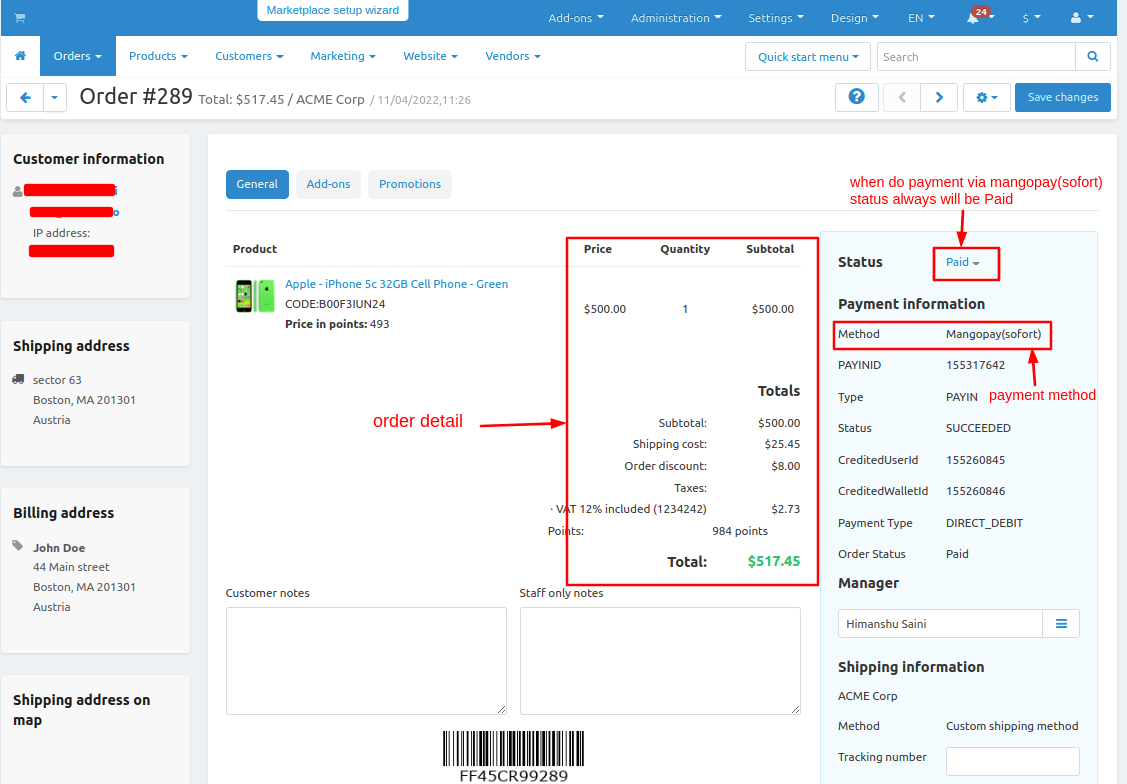
Status >> Open
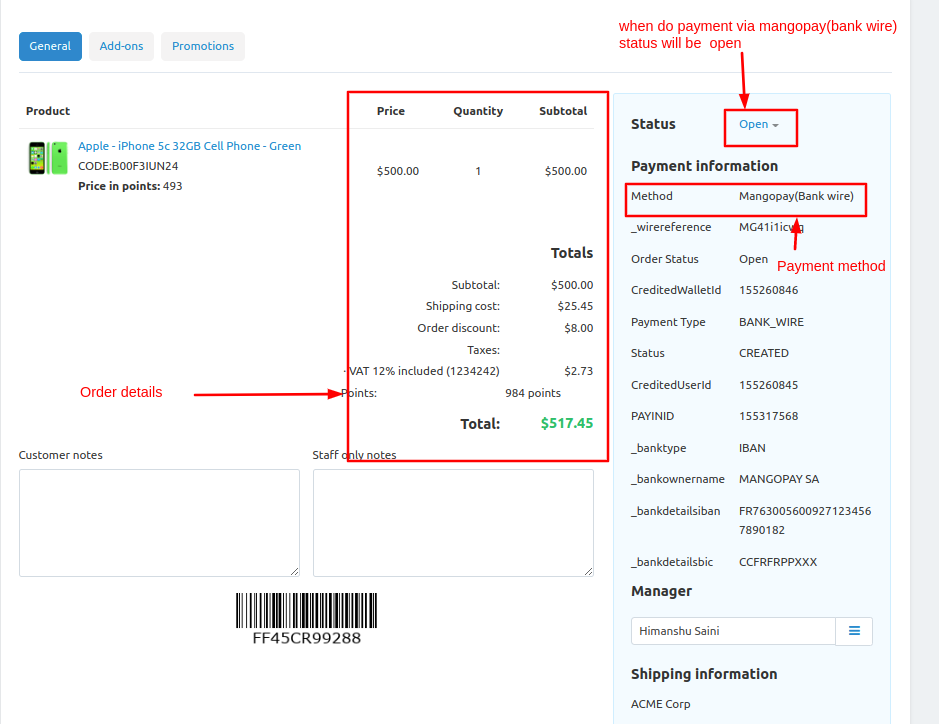
See >> Order details
Status >> paid
Payment method >> mangopay(storefront)
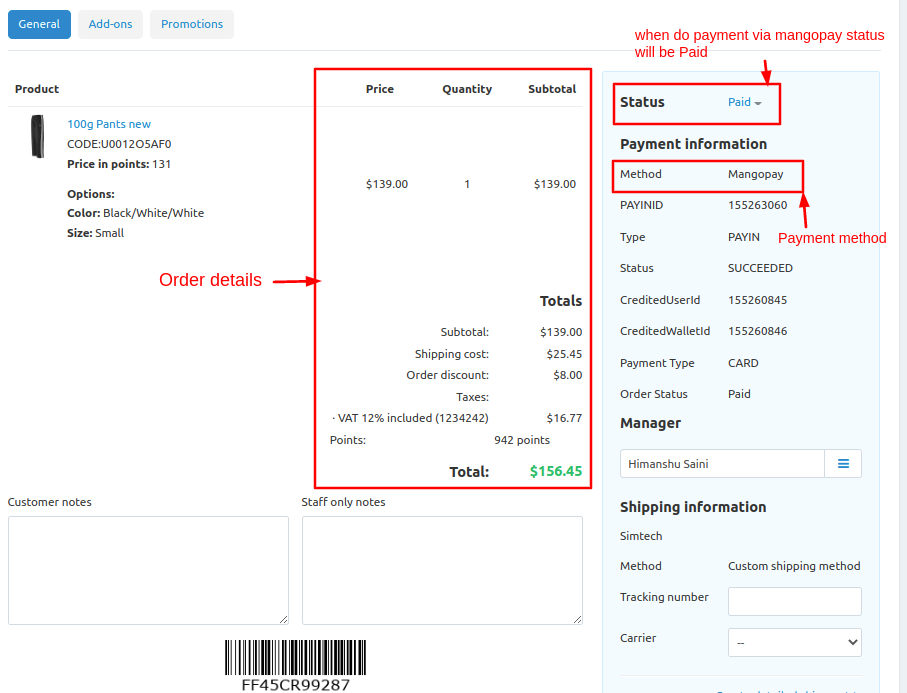
Addon-Version:
Version-1.0
Supported Versions:
CS-Cart, CS-Cart Multivendor 4.8.x, 4.9.x,4.10x,4.11x,4.12,4.13x, 4.14x, 4.15x, 4.16x, 4.17x, 4.18x
Support:
This app is developed and published by Ecarter Technologies Pvt. Ltd., a CS-Cart developer. You are guaranteed a quality add-ons

%20(37).png?1667795142715)



