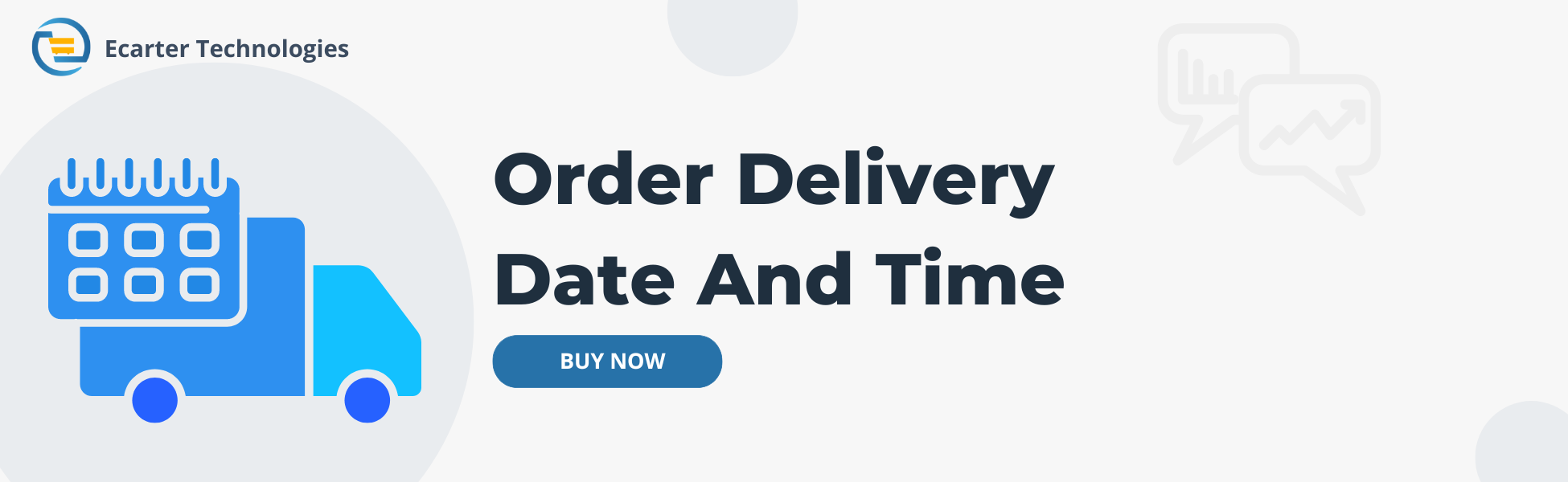CS-Cart Order Delivery Date And Time
CS-Cart Order Delivery Date And Time Addon
The CS-Cart Order Delivery Date and Time add-on allows the admins/vendors to easily set delivery dates and time slots. This gives customers the option to choose their preferred delivery date and time. To provide these features, the admins/vendors must configure a few key settings available on the Delivery Date page. They can enable or disable the delivery date feature, set order processing time, select unavailable dates, and define time slots. However, only the admin can select the owner of the delivery date.
During checkout, customers choose the delivery date and time that works best for them. There's also a comment field where they can leave any special instructions for the delivery.
This add-on helps the admins/vendors set delivery dates easily and stay organized. It saves time and avoids delivery problems. Customers can pick a delivery date and time that suits them, making their shopping easier and better.
Features:
- Customizable Delivery Date Settings: Admin can enable or disable the delivery date feature, set processing times, choose unavailable days and exclude specific weekdays.
- Multiple Delivery Time Slots: Admin can create multiple time slots for deliveries.
- Visibility Control: Option to show or hide the delivery date and time selection for customers.
- Vendor Panel Delivery Date Management: Vendors can view, edit, or add delivery dates from their own panel.
- Customer Delivery Date and Time Selection: Customers can choose their preferred delivery date and time slot at checkout.
- Order Details with Delivery Date: Customers and admin can view the selected delivery date, time slot, and any notes in their order details after checkout and in admin panel.
- Order Comments: Customers can add comments about their delivery preferences at checkout.
- Marketplace set as owner: Setting the marketplace as the owner applies the same delivery date to all vendor products within that marketplace.
- Advantage for Multiple Admins: Each admin can separately use the Delivery Date add-on to manage delivery dates.
- Single Store: Allows the admin to select a storefront when creating a delivery date in a single-store setup.
- CS-Cart Support info: The addon is well integrated with CS-Cart Multi-Vendor and can be used with its standard, Plus, and Ultimate Versions.
Installation
How To Install Order Delivery Date and Time Add-on
https://store.ecarter.co/blogs/how-to-install-addon/
How Addon Works
✅ Access the Addon: Way-1
- After you install the add-on, open it. You will see an option called "Items for Menu". It gives a direct link to the Delivery Date add-on. This helps the admin to open it quickly without browsing through other menus.


✅ Access the Addon: Way-2
- The Settings menu in the bottom corner gives access to the main settings page. From there, select Shipping Methods to open the shipping settings. Then, switch to the "More" tab to find the Delivery Date option.


- This Delivery date page shows all added delivery dates along with their ID, Order processing time, unavailable days, and delivery time slots.
Addition of New delivery date
The "Add Delivery Date" allows the admin/vendor to create a new delivery schedule for orders. It is the main step to enable and control how delivery options appear to customers at checkout.
- Click on "Add Delivery Date" button to add a new one.

Overview of main settings
Below are the settings that the admin/vendor must configure when adding a new delivery date.
- Delivery Date: The admin/vendor can enable or disable this setting to show or hide the delivery date option.
- Owner: In this, the admin needs to select the owner for the delivery date.
- Order processing time: Enter the number of days needed to prepare the product before delivery.
- Unavailable days: Choose blackout days or holidays when delivery is unavailable.
- Delivery time slot: Set specific time ranges for deliveries, and multiple time slots can be added.
- Exception weekdays: Select weekdays to exclude from regular deliveries.
- Delivery date and time show: These two settings allow the selection of Yes or No to show or hide the delivery date and time option.
Click on >> "Save" button at the end.


- The highlighted one is the newly added delivery Date.

Managing Delivery Dates in the Vendor Panel
Vendors can easily use the functions of this add-on from their vendor panel. They can add delivery dates and manage all the same settings as the admin. To see this option, a few steps must be followed.
-
First, the admin needs to activate the Vendor Privileges add-on.
-
Next, go to the Users menu, click on User Groups, and then open the Vendor user group.
3. In Add-on Privileges, give full access to the Delivery Date option. Then click on the Save button.
Vendors can now easily view, edit, and add delivery dates directly from their vendor panel.



- Select a vendor from the admin panel to access their dashboard and manage settings.

- The vendor panel is now open. Head to the Settings menu and click on Shipping Methods to continue.

- Here, you can see the vendor panel also shows the "More" tab with the Delivery Date option. Click to select it.

- This page is showing the delivery date added by the admin. The vendor has the option to edit or remove it.
- If no delivery date is added, the vendor can use the "Add Delivery Date" button to create a new one.
Note: Only one delivery date can be added in the vendor panel, as the vendor becomes the owner of it.

Use of Delivery Date and Time at Checkout
- After adding the product to the cart, the customer reaches the checkout page.
- Preferred Delivery Date: A field appears to select the Preferred delivery date. When the customer taps on it, a calendar opens with all available dates. Unavailable dates, such as processing days, holidays, or excluded weekdays, are visible on the calendar but cannot be selected.
- Convenient Delivery time: Next, the customer can select a convenient delivery time slot. Also, the field below allows them to add an order comment.


Delivery Date Information in Order Details
- After placing the order, the "Order details" page in the storefront and Admin panel now shows the delivery date information. It includes the delivery date, time slot, and any comments related to the delivery.
Order Delivery Date Information in Storefront

Order Delivery Date Information in the admin panel

Delivery Date When Marketplace is the Owner
When you add a new delivery date and choose the marketplace as the owner, all vendors under that marketplace will be able to provide the same delivery date options at checkout, based on the settings defined for the marketplace.
✅The admin also needs to check a few things to make the Marketplace selection work easily. Let's go through them:
- First, the admin needs to activate the "Order fulfillment by marketplace" addon.

- Next, in vendor plans, the admin needs to enable "Fulfillment by Marketplace" in the shipping tab for vendors who use this plan.
- Only vendors who have this setting enabled in their plan can use the marketplace (set as owner) feature.

- This is the added delivery date where the marketplace is set as the owner.

- Now, the customer can select the delivery date and time of the vendor product listed in the marketplace.

Delivery Date at Single Store
- When adding a new delivery date in a single-store setup, you will have the option to select a Storefront. Simply choose a storefront, adjust the delivery date settings, and these settings will apply to the products of the selected storefront at checkout.

Final Thoughts
This add-on helps admins/vendors manage delivery dates and time slots easily. It saves time, keeps things organized, and avoids delivery issues. For customers, it gives a better shopping experience by letting them choose when they want their order delivered. It's a simple tool that makes delivery smooth for everyone.
Addon-Version:
Version-1.0
Supported Versions:
CS-Cart, CS-Cart Multivendor 4.8.x, 4.9.x,4.10x,4.11x,4.12,4.13x, 4.14x, 4.15x, 4.16x, 4.17x, 4.18x
Support:
This app is developed and published by Ecarter Technologies Pvt. Ltd., a CS-Cart developer. You are guaranteed quality add-ons.