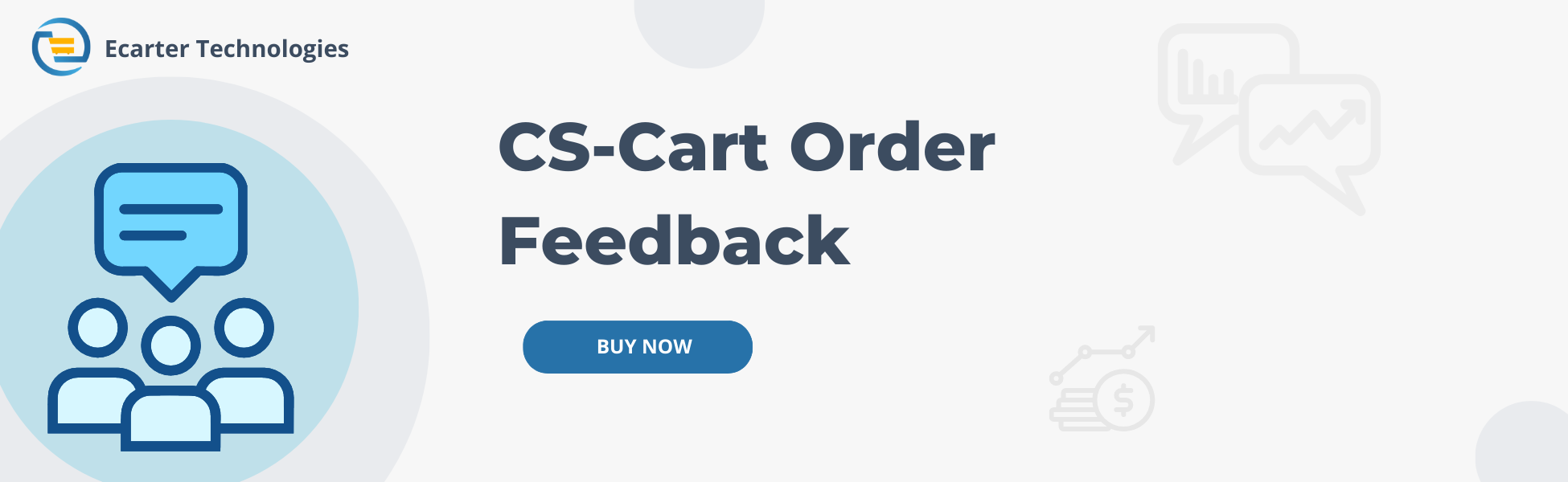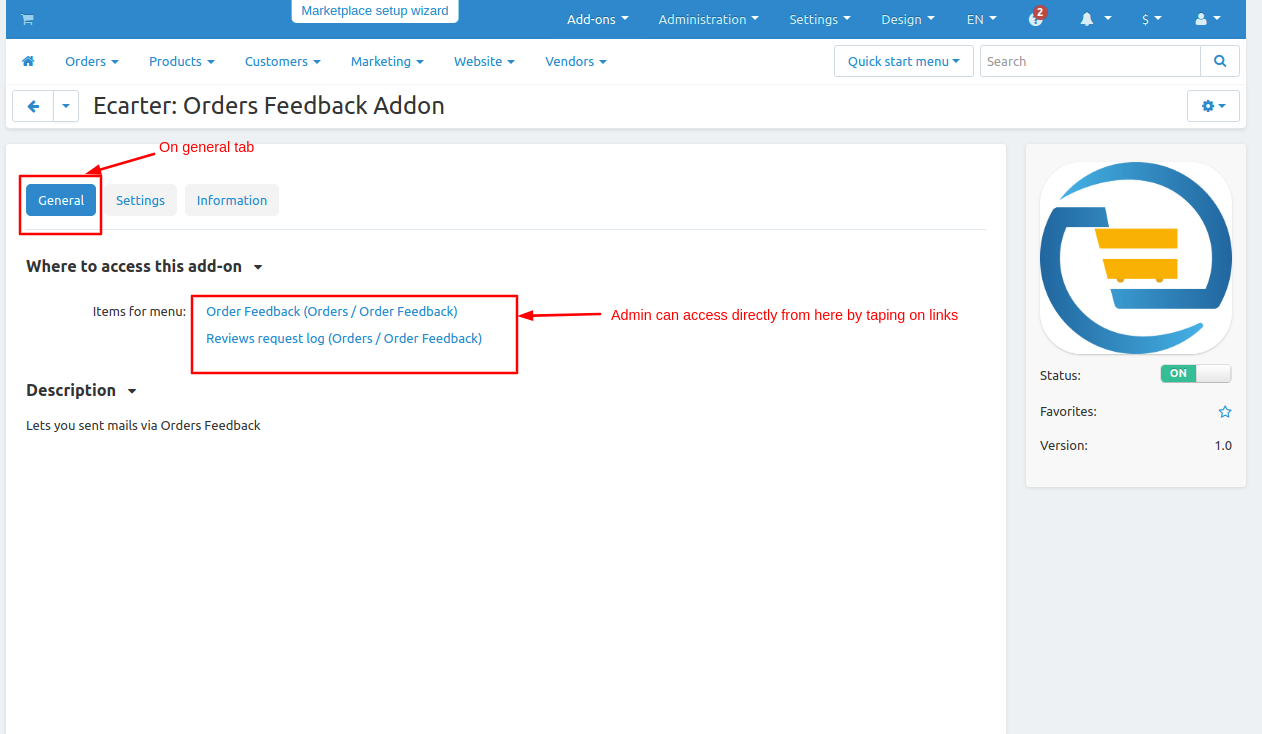Cs-Cart Order Feedback Addon
CS-Cart Order Feedback Addon
The Orders feedback addon allows giving feedback on the product. It is used for automatically sending e-mails to customers who placed an order in the store. The store administrator can create the template of the e-mail, set the reminder time and choose order statuses. The order feedback link send to the customer's email and from mail, the user gives reviews to the product and attracts the customer
If you select the old e-mail templates mode in the store settings, then the "Leave reviews on one-page" button will be available in e-mail, which leads to a page where the buyer can leave feedback on all purchased products.
Feature:
- Seamless Integration: Works perfectly with CS-Cart, Multi-Vendor, Multistore-front, and single storefront.
- Browser Compatibility: Fully supports Mozilla Firefox, Safari, and Chrome.
- Multiple Feedbacks: Option to create unlimited feedback forms.
- Custom Time Settings: Set different reminder periods for each feedback.
- Order Status Control: Choose specific order statuses for sending feedback requests.
- Test Mode: Preview e-mails before sending them to customers.
- Review Notifications: Send review requests even if product comments are disabled.
- User Permissions: Option to manage user access and permissions.
Installation:-
How To Install the Addon
https://store.ecarter.co/blogs/how-to-install-addon/
How the addon work
Now Switch to the settings tab.
- Enter the email address for order feedback so the email will be sent to that mail whenever the order feedback is created.
- Set product image width which will see in email.
- now set the corn pass value which is for security.
- Use feedback mail cron URL used for security purposes, Users who set up and maintain software environments use cron to schedule jobs.
- Then click on >> save button.
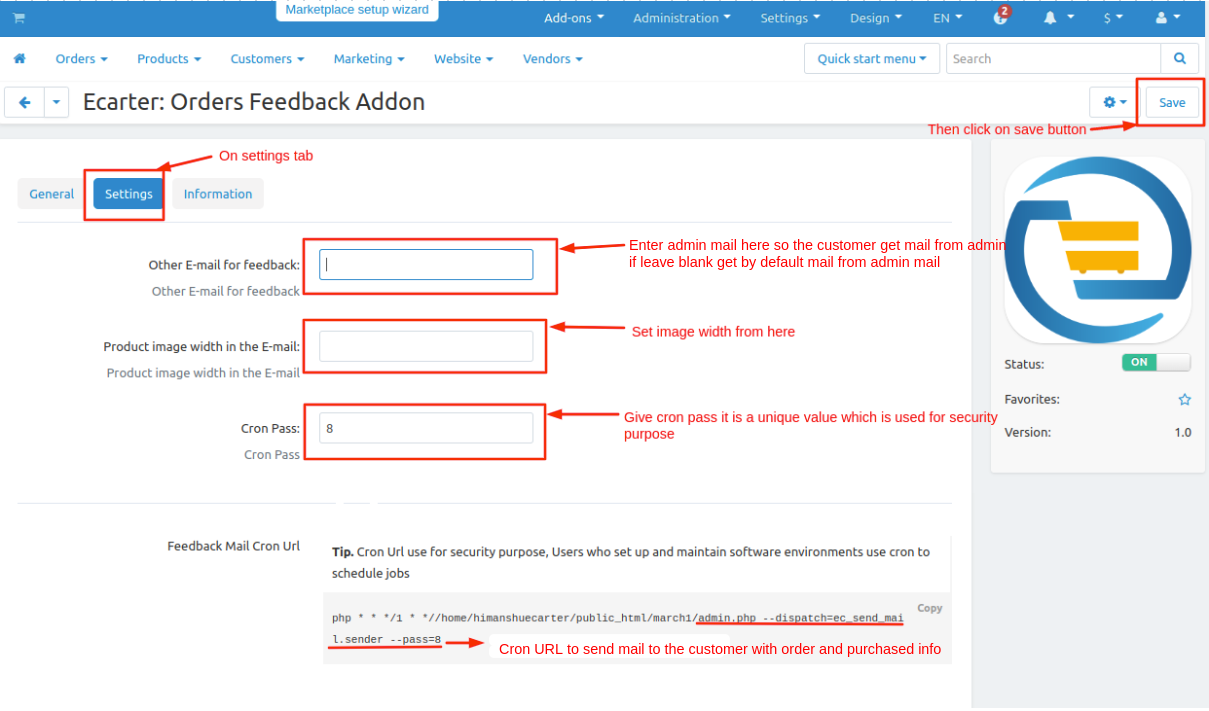
Now let's see how the addon functionality works
- Go to Orders.
- Hover over the feedback orders, then click on >> Order feedback.
- The order feedback page will be open.
- Click on the>> (+) icon to create order feedback.
- Now set the mail subject.
- Enter the mail body in the mail body and paste the order status text.
- Set the reminder in day value so the mail will be sent after these days are complete.
- Now select the statuses.
- Now select the status <Active>.
- Then click on>> save button.
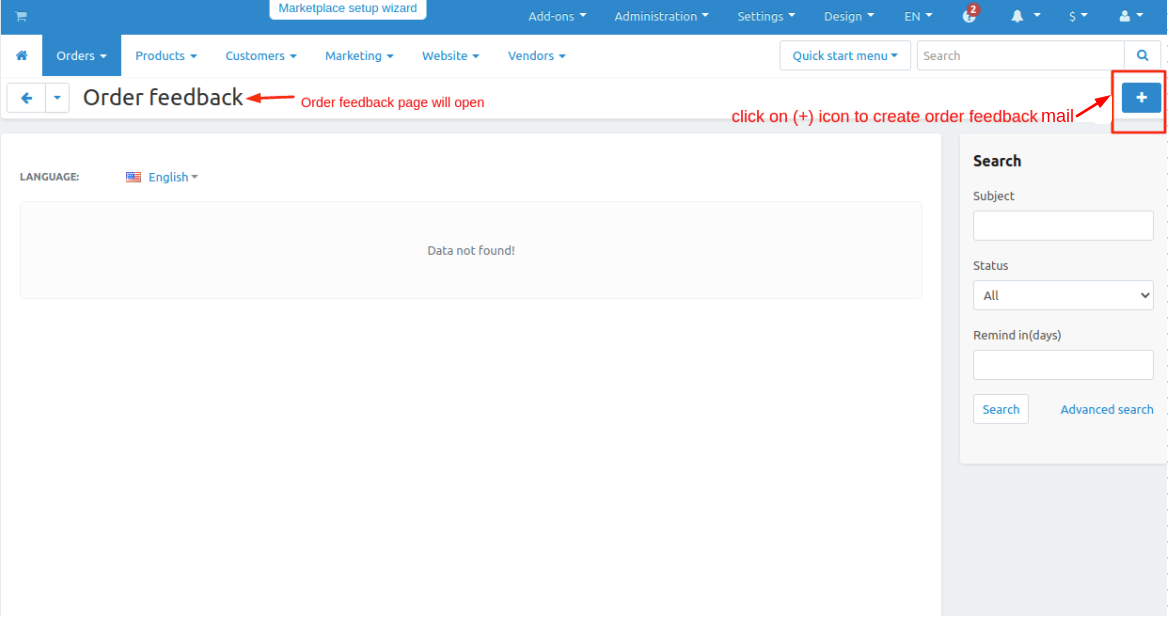
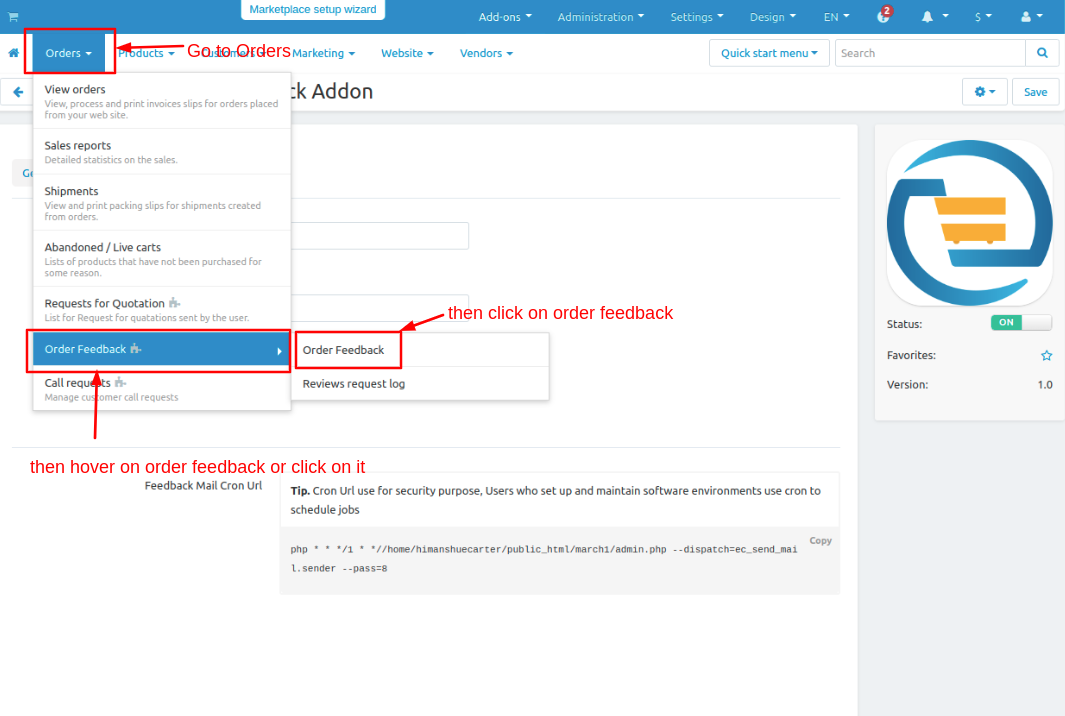
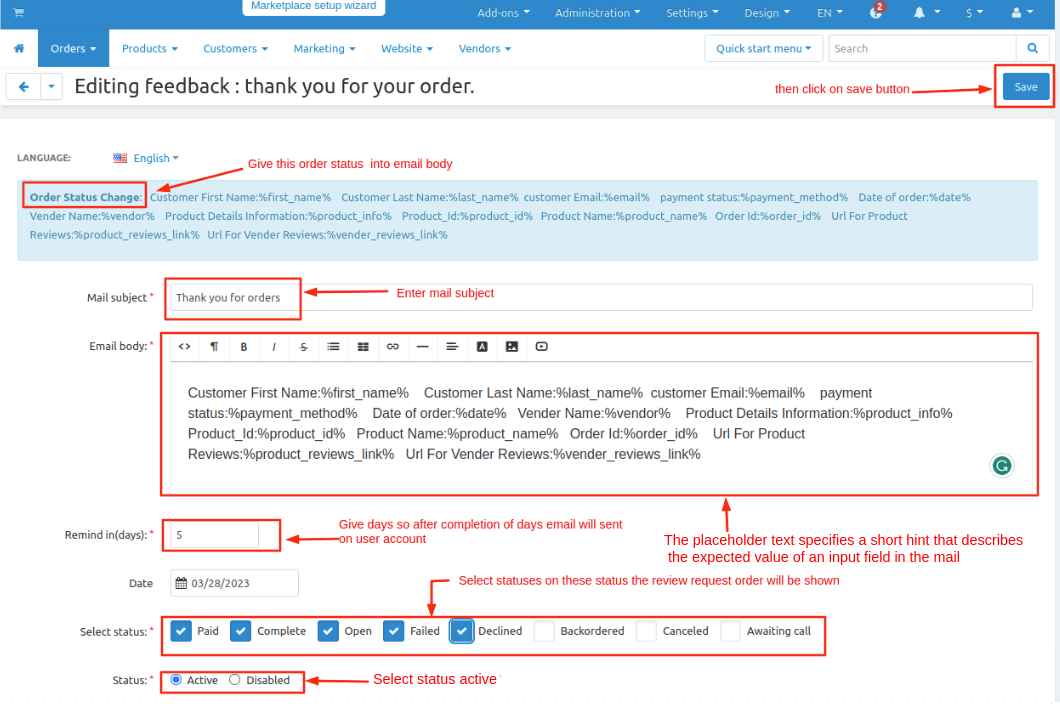
Here you see the order feedback is created by clicking on the (+) icon you can create multiple order feedback.
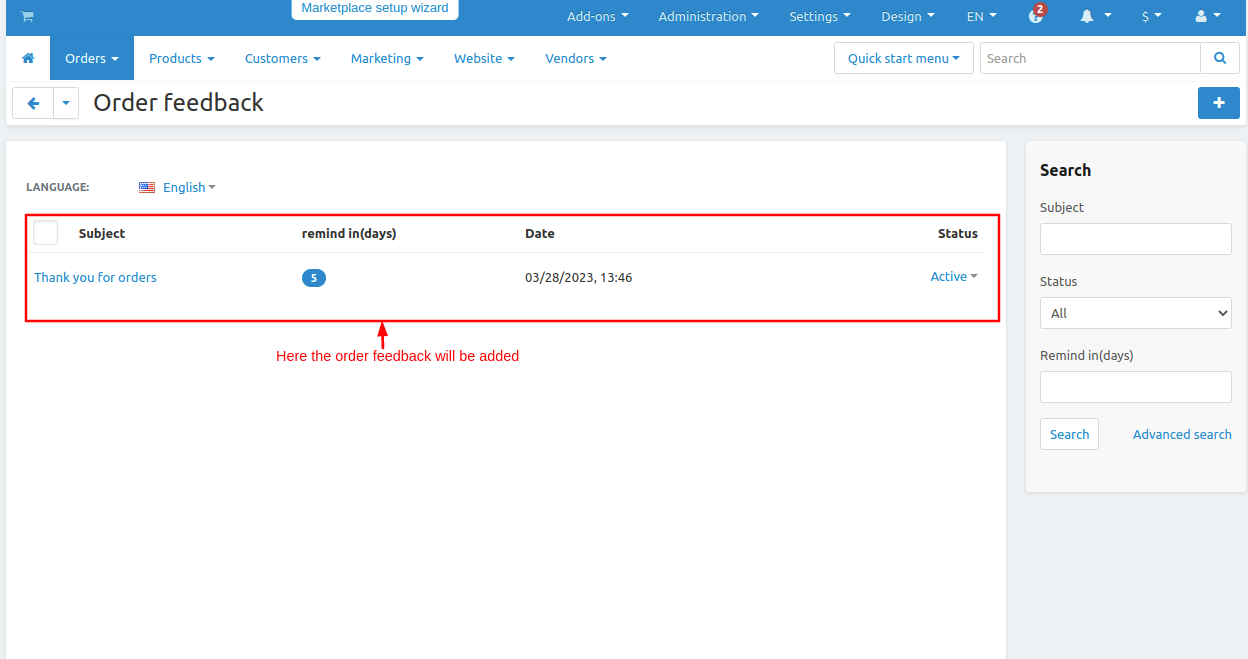
Now see the how Review request order works.
- Go to orders.
- Hover over the order feedback and click on >> Reviews request log.
- The reviews request log mail page will be open
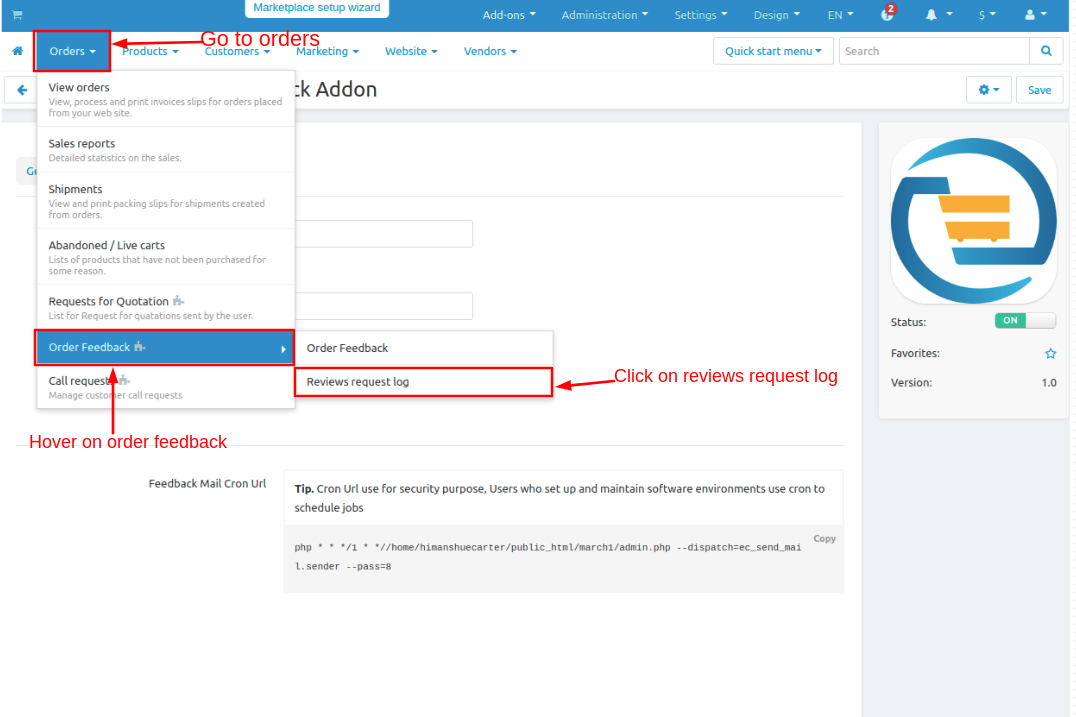
- Now you see that all reviews request order logs emails are visible with order id and order status which has statuses like paid, delivered, open, complete, etc.
- By clicking on >> gear button then click on Send again button so the email will send again.
- By clicking on the >> delete button you can delete the request log.
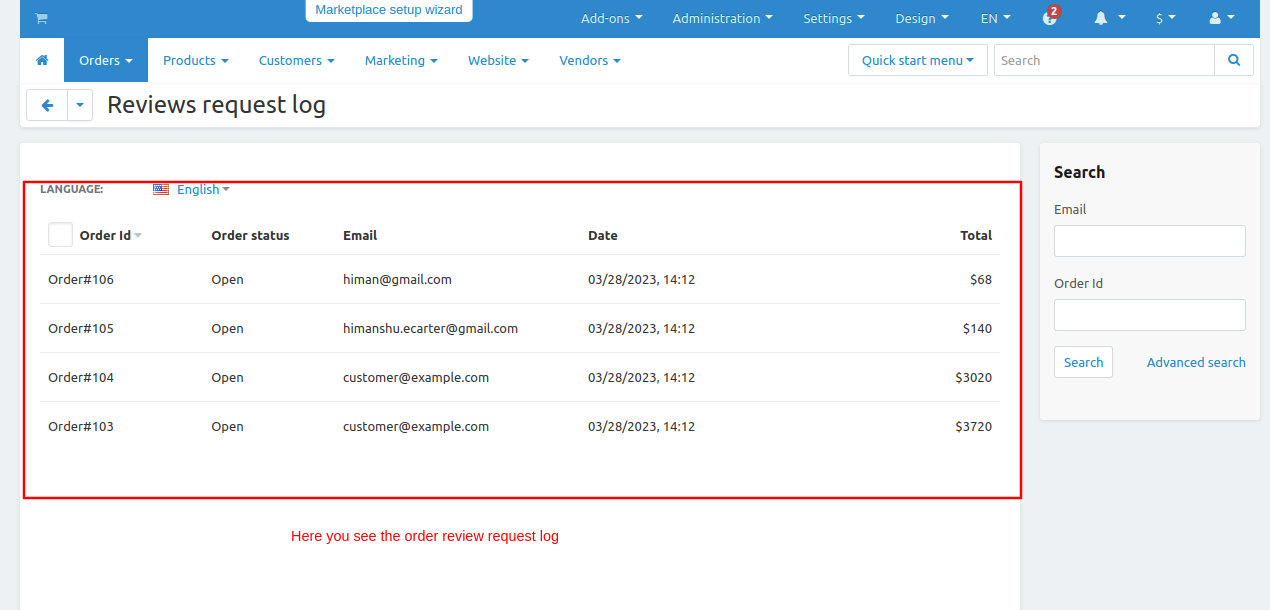

On the E-mail the format of mail you see.
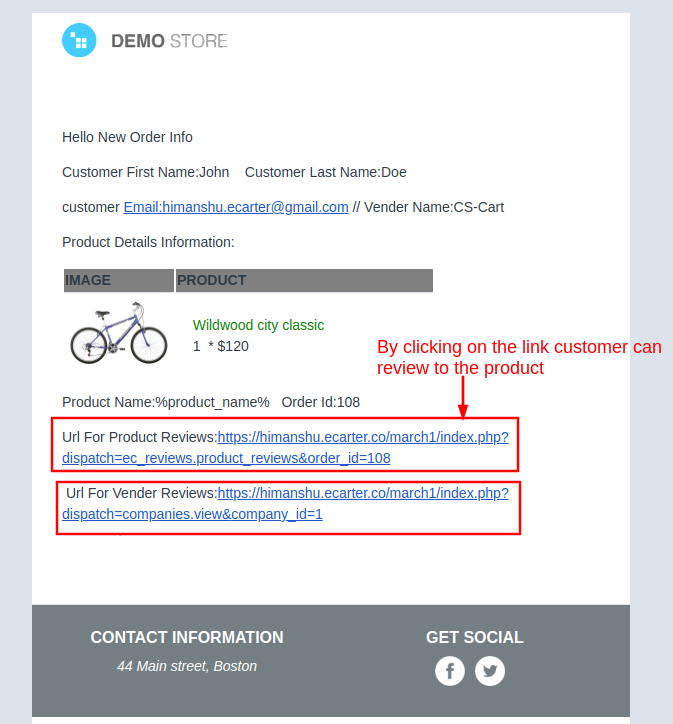
- Click on the >> link in the mail and it will redirect to the store.
- Then click on >> write a review button and write the review and feedback on the product.
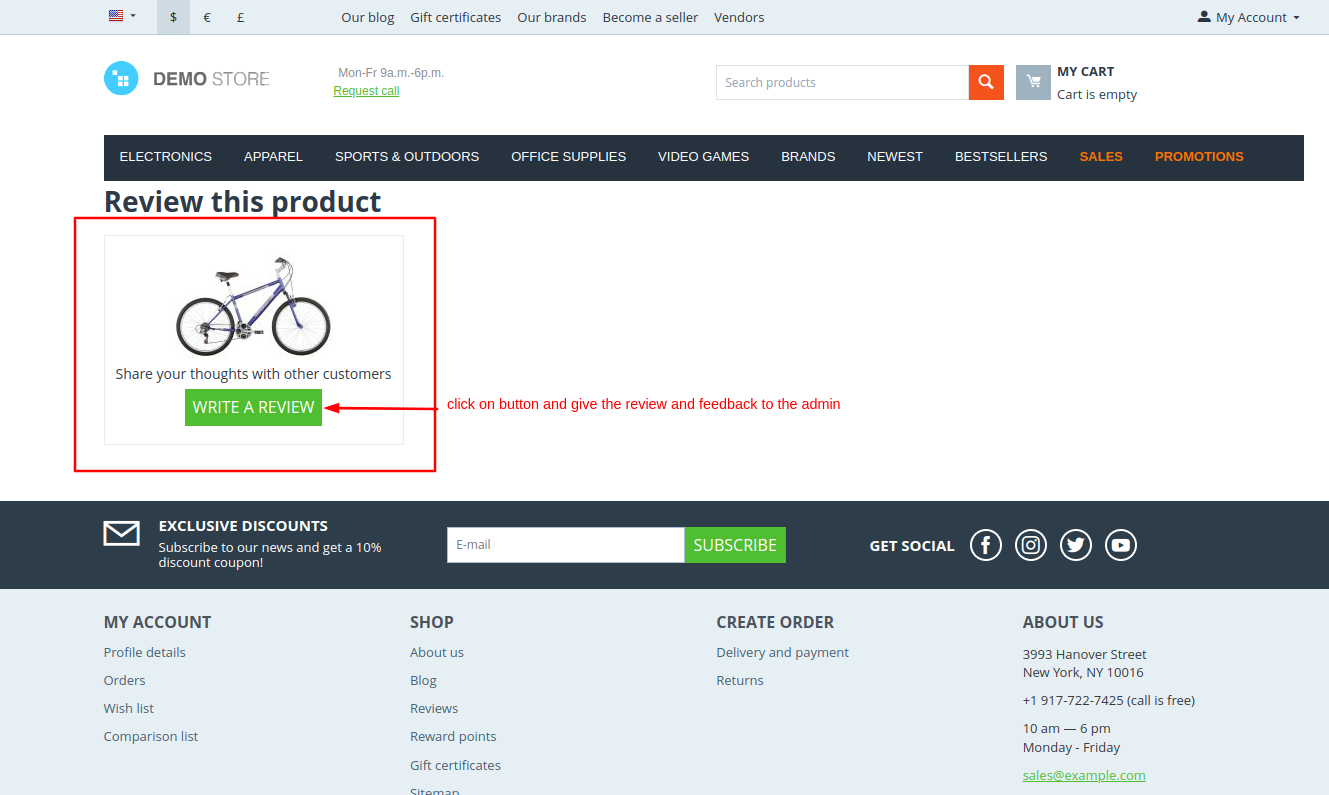
Addon-Version:
Version-1.0
Supported Versions
CS-Cart, CS-Cart Multivendor 4.8.x, 4.9.x,4.10x,4.11x,4.12,4.13x, 4.14x, 4.15x, 4.16x, 4.17x, 4.18x
Support:
This app is developed and published by Ecarter Technologies Pvt. Ltd., a CS-Cart developer. You are guaranteed quality add-ons.